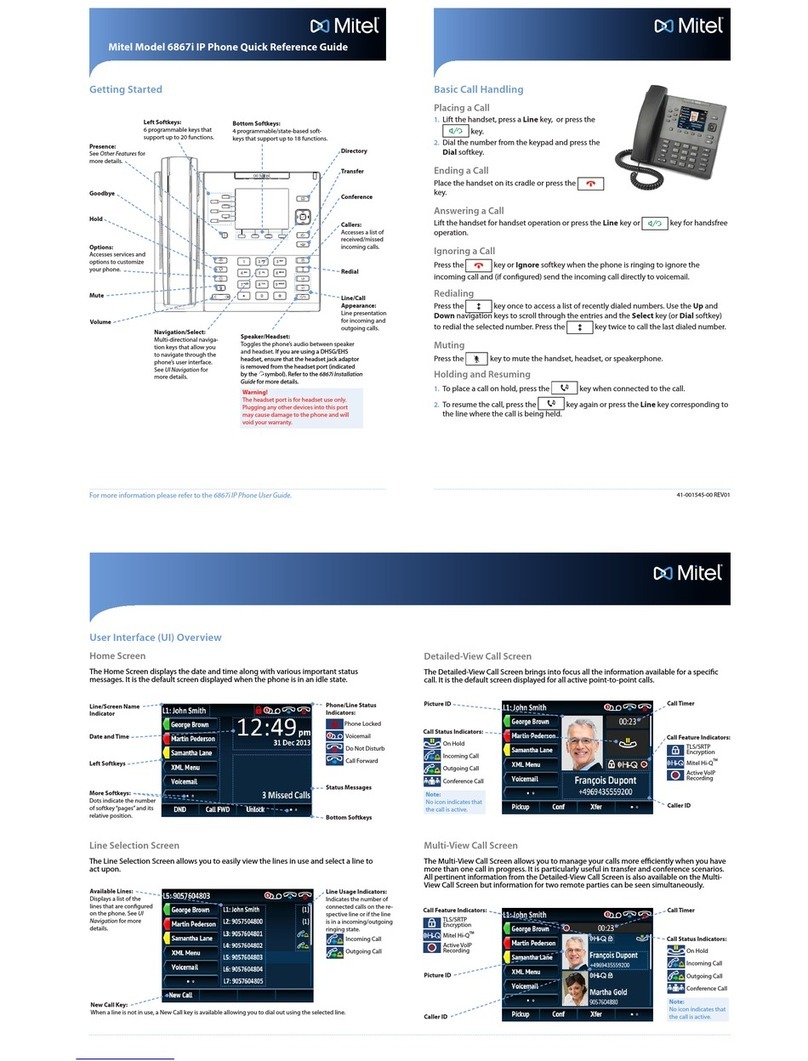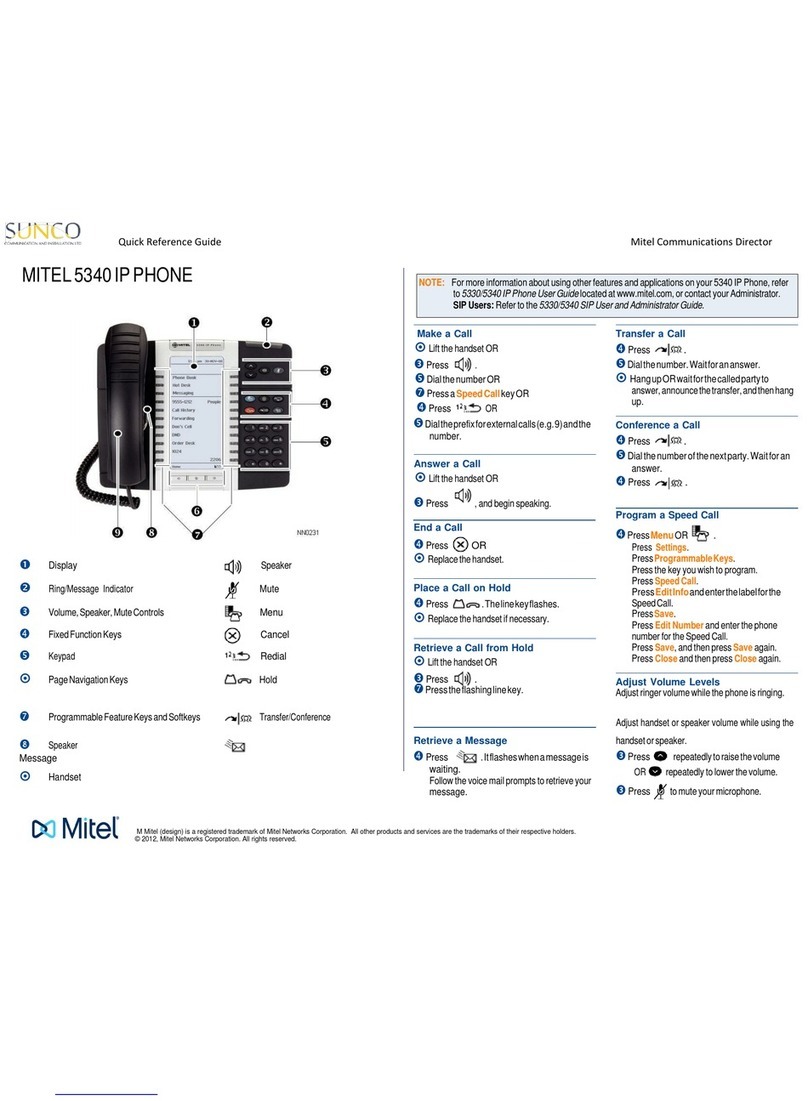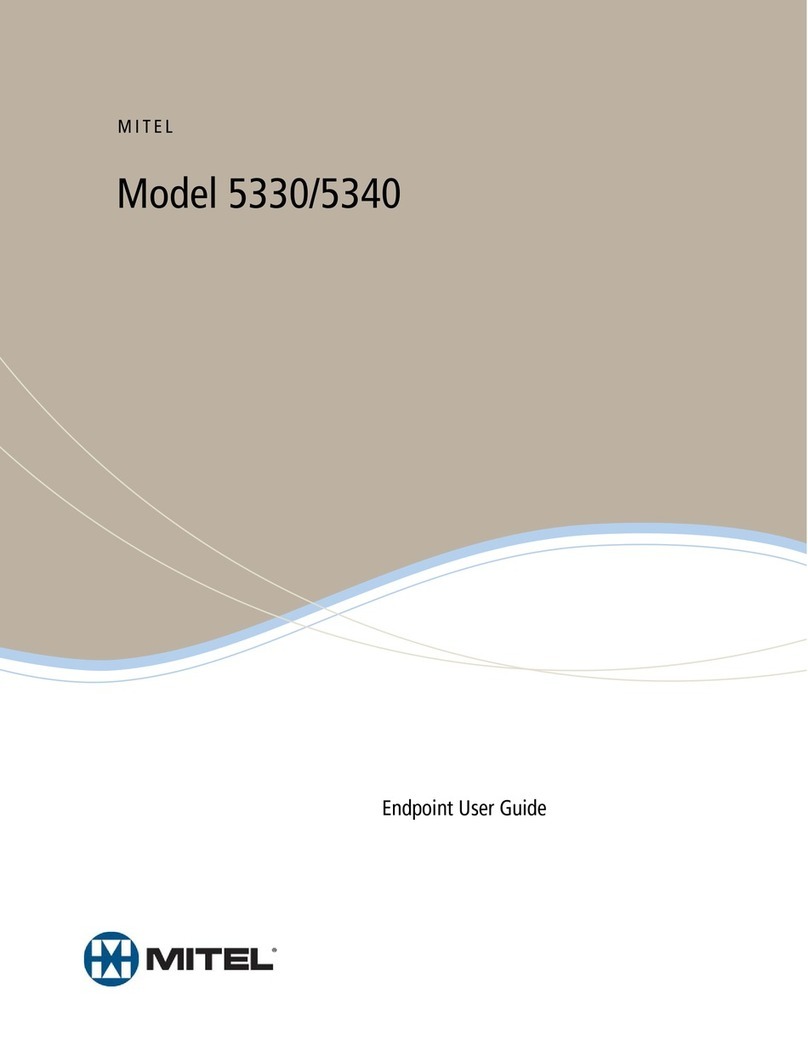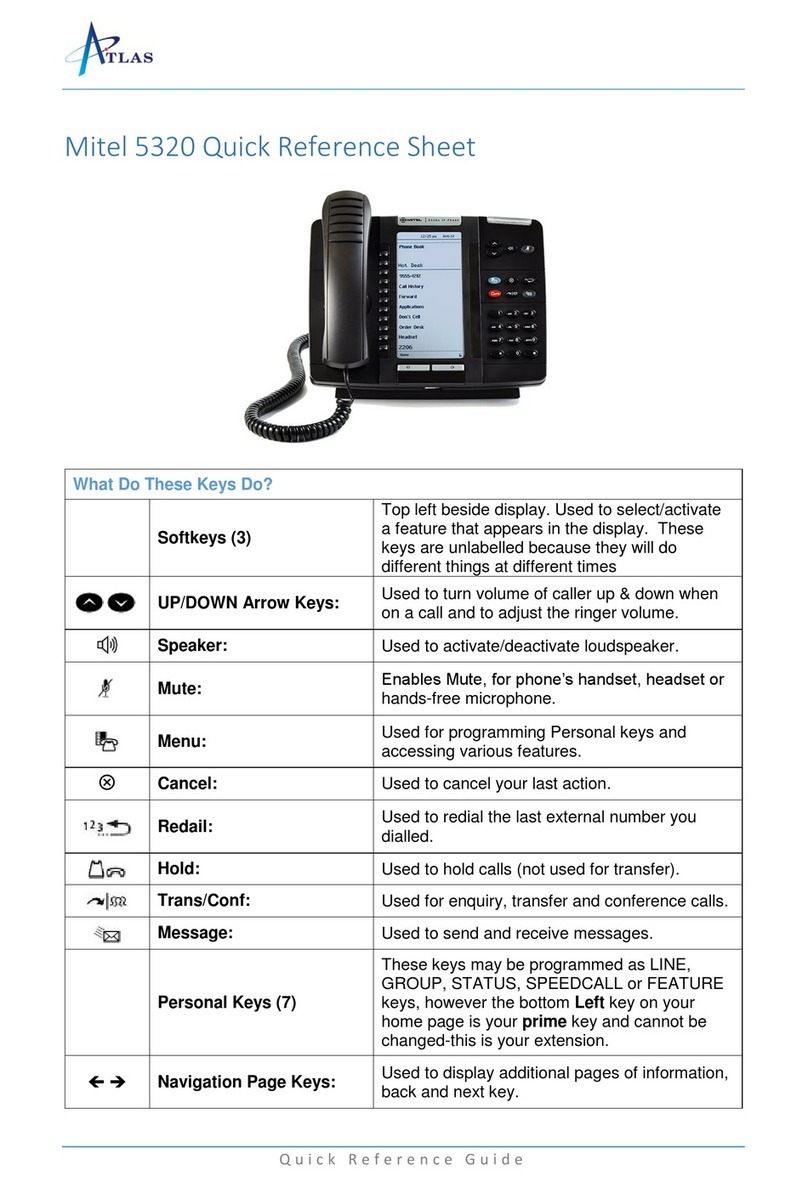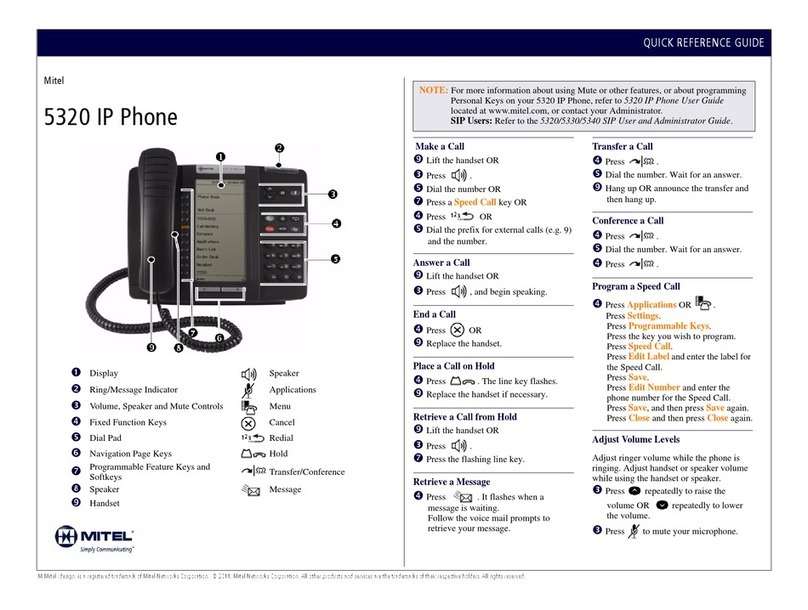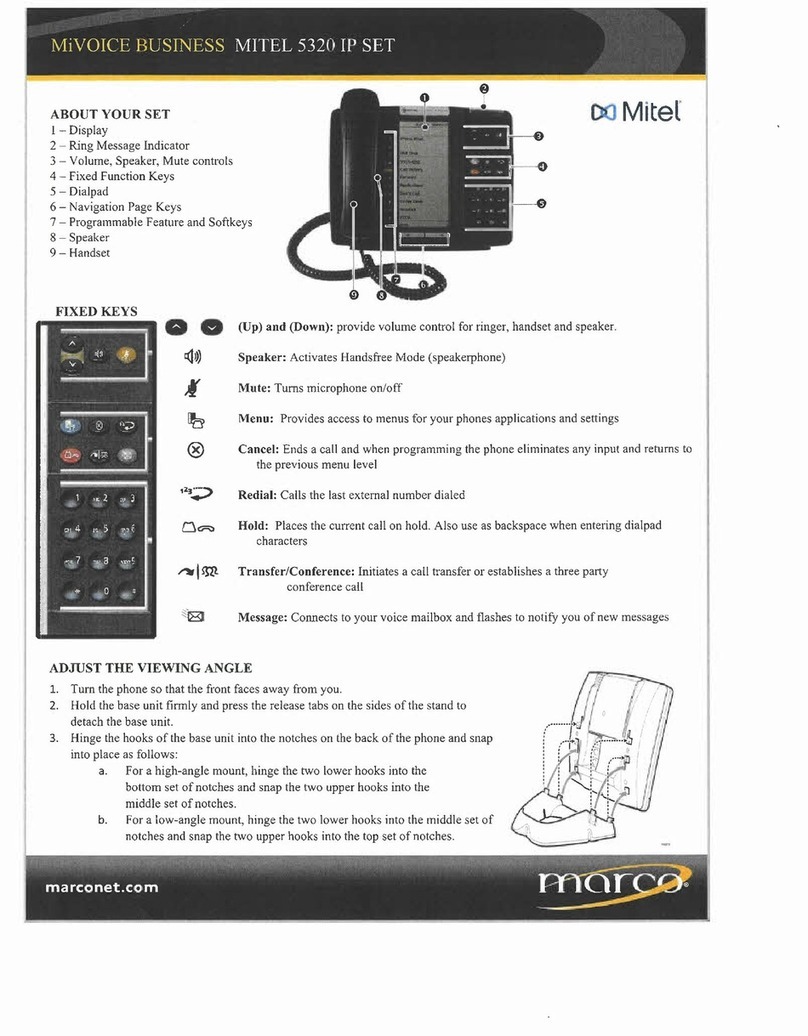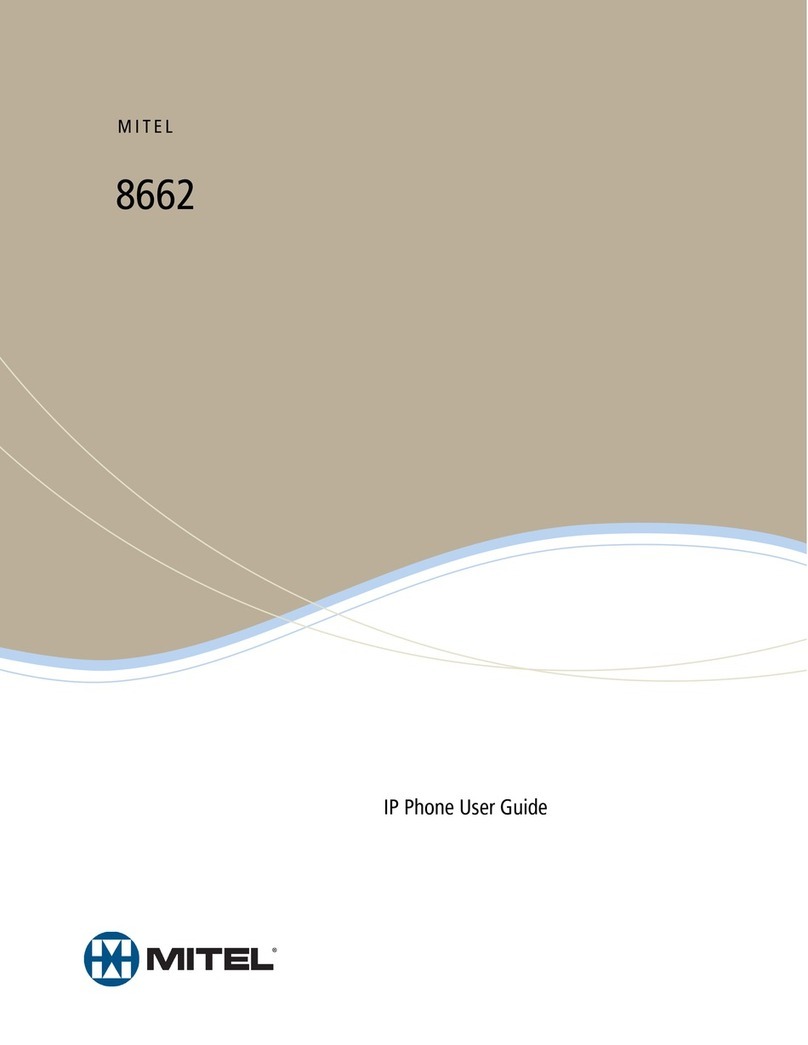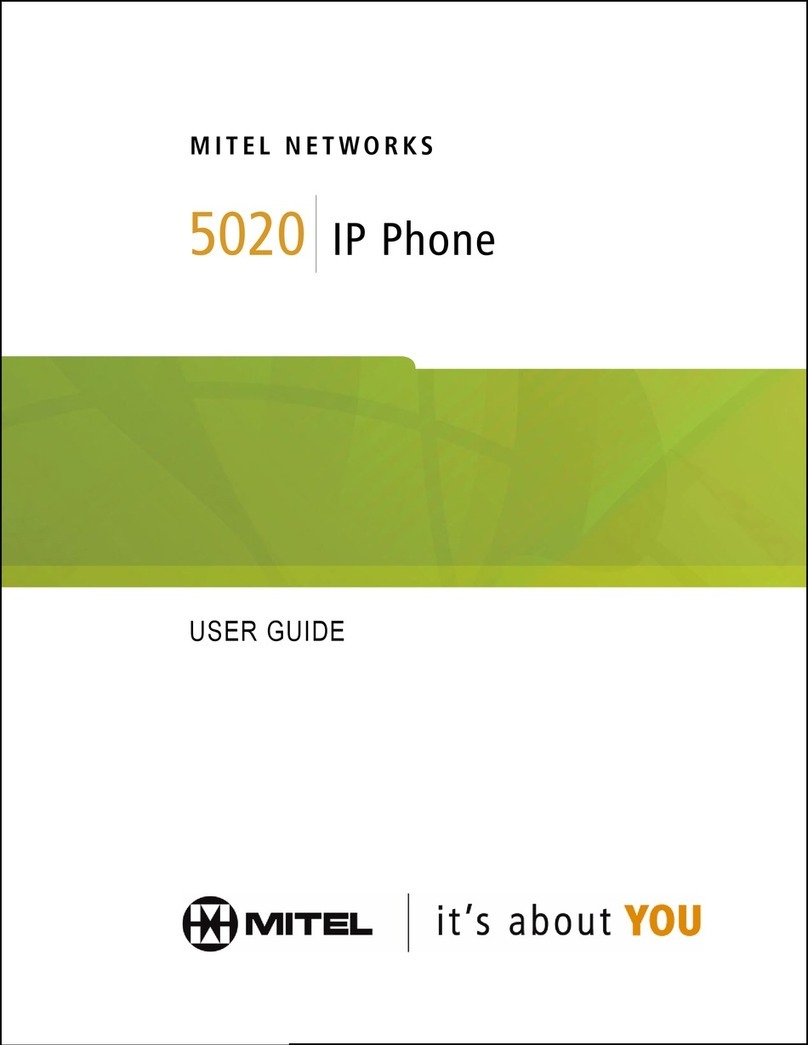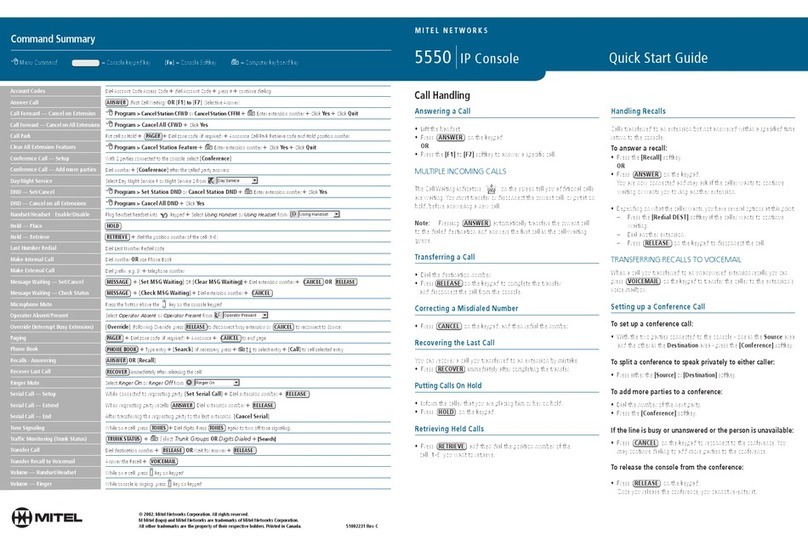©Copyright 2016, Mitel Networks Corporation. All Rights Reserved.
The trademarks, service marks, logos and graphics (collectively "Trademarks") appearing on Mitel's Internetsites or in its publicationsare registered and unregistered trademarks ofMitel Networks Corporation (MNC) or its subsidiaries (collectively "Mitel") or others.
Use of the Trademarks is prohibited without the express consent from Mitel. Please contact our legal department at legal@mitel.com for additional information. Fora list of the worldwide Mitel Networks Corporation registeredtrademarks, please refer to the website:
http://www.mitel.com/trademarks.
Mitel’s Power Over Ethernet (PoE) PoweredDevice (PD) products are coveredby one or moreof the U.S. patents (and any foreign patent counterparts thereto) identified at Mitel’s website: www.mitel.com/patents. For more information on thePD patents that arelicensed,
please refer to www.cmspatents.com.
QUICK REFERENCE GUIDE
Quick Reference Guide
MobileLink features
The Mitel MiVoice 6930 IP Phone supports MobileLink, a feature that provides seamless
mobile integration using Bluetooth wireless technology. MobileLink highlights include the
ability to:
• Sync your mobile phone’s contact list with your 6930 IP Phone.
• Answer a mobile phone call using your 6930 IP Phone.
• Move active calls between the 6930 IP Phone and your mobile phone.
Note: MobileLink features are available only if your Administrator has enabled them. Contact your
Administrator for details on how to enable MobileLink functionality on your phone.
Pairing a mobile phone using Bluetooth
1. Press the key, navigate to Bluetooth setting, and press the Select button or
Select softkey.
2. Press the Turn On softkey to enable Bluetooth functionality.
Ensure your mobile phone is discoverable as the Mitel MiVoice 6930 IP Phone
automatically scans for available Bluetooth devices.
Note: For information on how to make your mobile phone Bluetooth discoverable, refer to the
documentation provided with your respective mobile phone.
3. When your mobile phone has
been discovered, use the
navigation keys to highlight the
respective entry on the list of
available devices and press the
Select button or Pair softkey.
A Bluetooth pairing request
displays on both the Mitel
MiVoice 6930 IP Phone and your
mobile device.
4. Ensure the pairing code matches
on both devices and press Yes
on the Mitel MiVoice 6930 IP Phone and acknowledge the pairing request on your
mobile phone.
The Mitel MiVoice 6930 IP Phone attempts to pair the mobile phone and if successful,
automatically attempts to connect to the mobile phone.
Note: Ifpairingor connecting fails,afailederror messagedisplaysonscreen. Press Retry toattempt to
pair or connect again, or Cancel to cancel the attempt.
5. Press
OK
to acknowledge the successful connection.
The connected mobile phone is added to the list of
Paired Devices
and is ready to use.
Syncing mobile contacts
The Mitel MiVoice 6930 IP Phone automatically attempts to sync your mobile contacts to
the Contacts application upon pairing and connection.
To manually update your mobile clients:
1. Press the key to access the Contacts application.
2. Navigate to the Mobile contacts folder.
3. Press the Update softkey.
The Mitel MiVoice 6930 IP Phone attempts to re-synchronize and update your mobile
contacts.
Note: If the update fails, a failed to retrieve contacts message displays on screen. Press Retry to
attempt to update again, or Cancel to cancel the attempt.
Answering an incoming mobile call using your Mitel MiVoice 6930
IP Phone
When your mobile phone is paired and connected to your Mitel MiVoice 6930 IP Phone,
incoming calls on your mobile phone will be indicated on your 6930 IP Phone as well.
Lift the handset for handset operation or press the key, blinking Bluetooth
Line key, or Answersoftkey for handsfree operation.
Moving the audio of an active mobile call between your mobile phone and
Mitel MiVoice 6930 IP Phone
Press the Push call softkey to push the mobile call’s audio from your Mitel MiVoice 6930
IP Phone to your mobile phone
or
Press the Mobile Line key to pull the mobile call’s audio from your mobile phone to
the Mitel MiVoice 6930 IP Phone.
Caller Avatar
Answer Softkey
Mobile Caller ID
Decline Softkey
Mobile Line Key
Solid - Idle
Blinking - Ringing
Busy
On Hold
Not Connected
Blinking - Ongoing
Call on Mobile