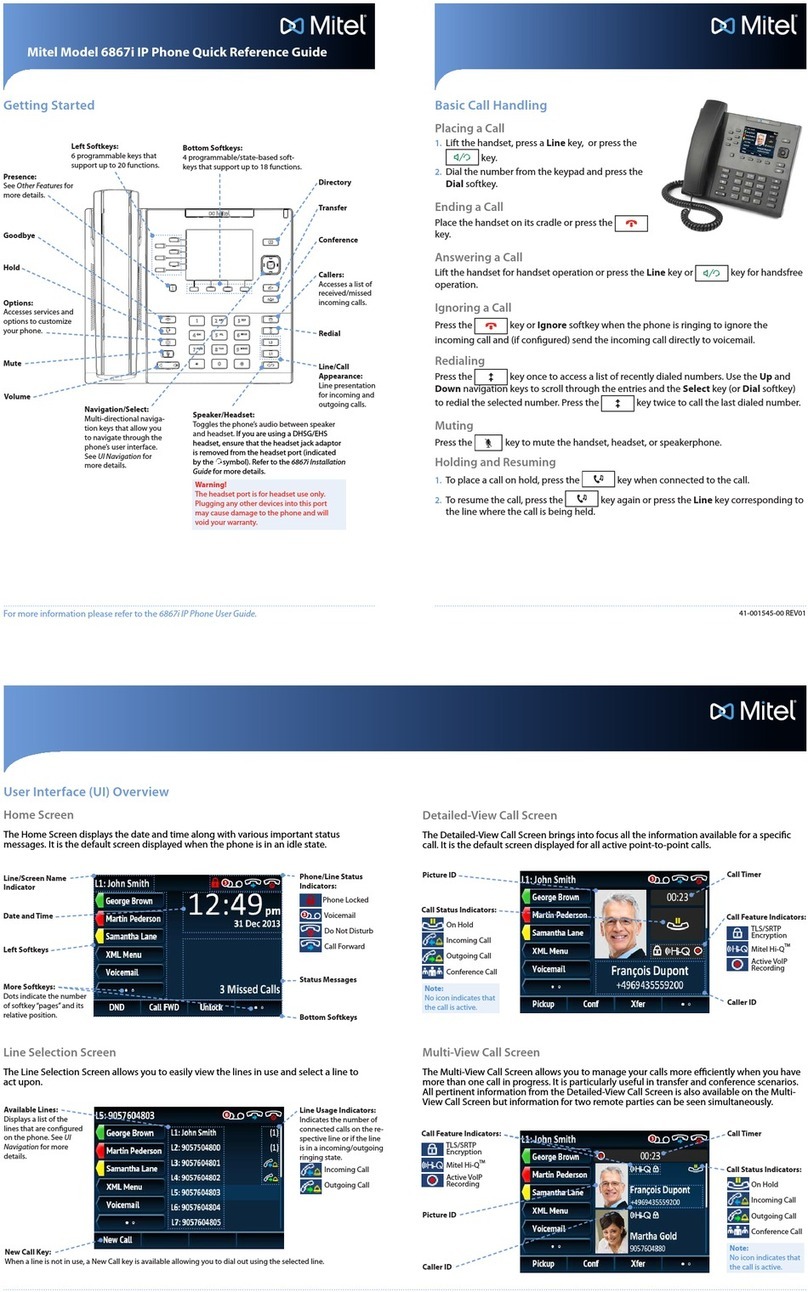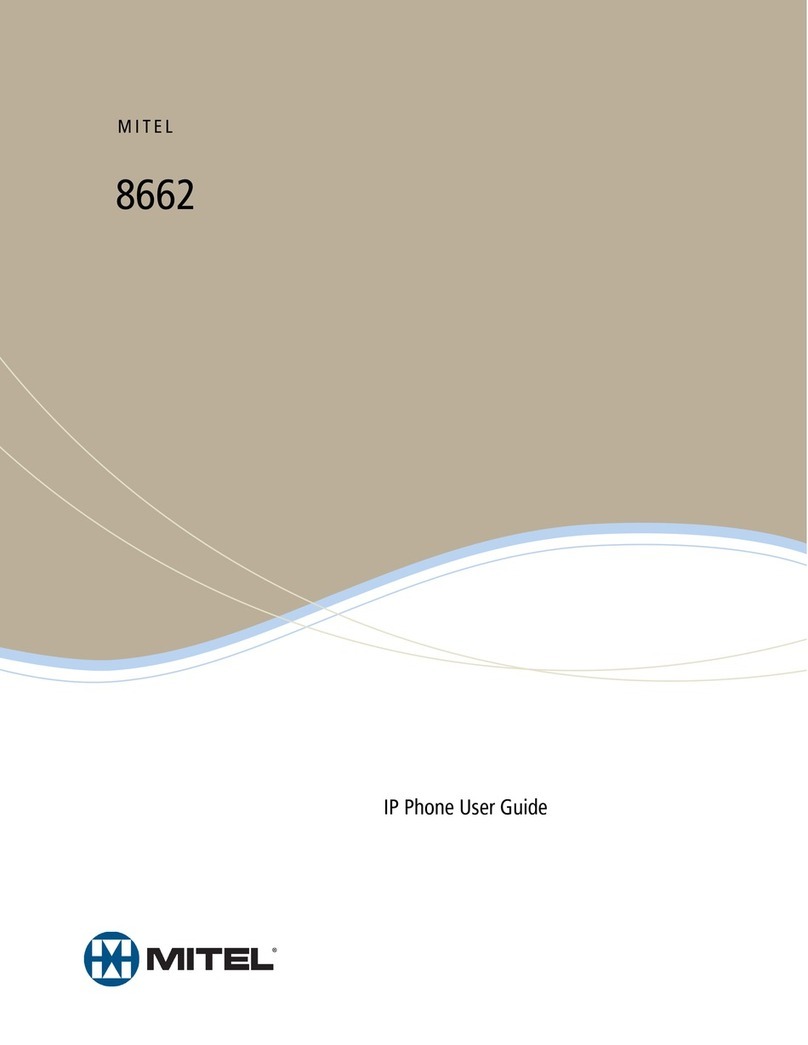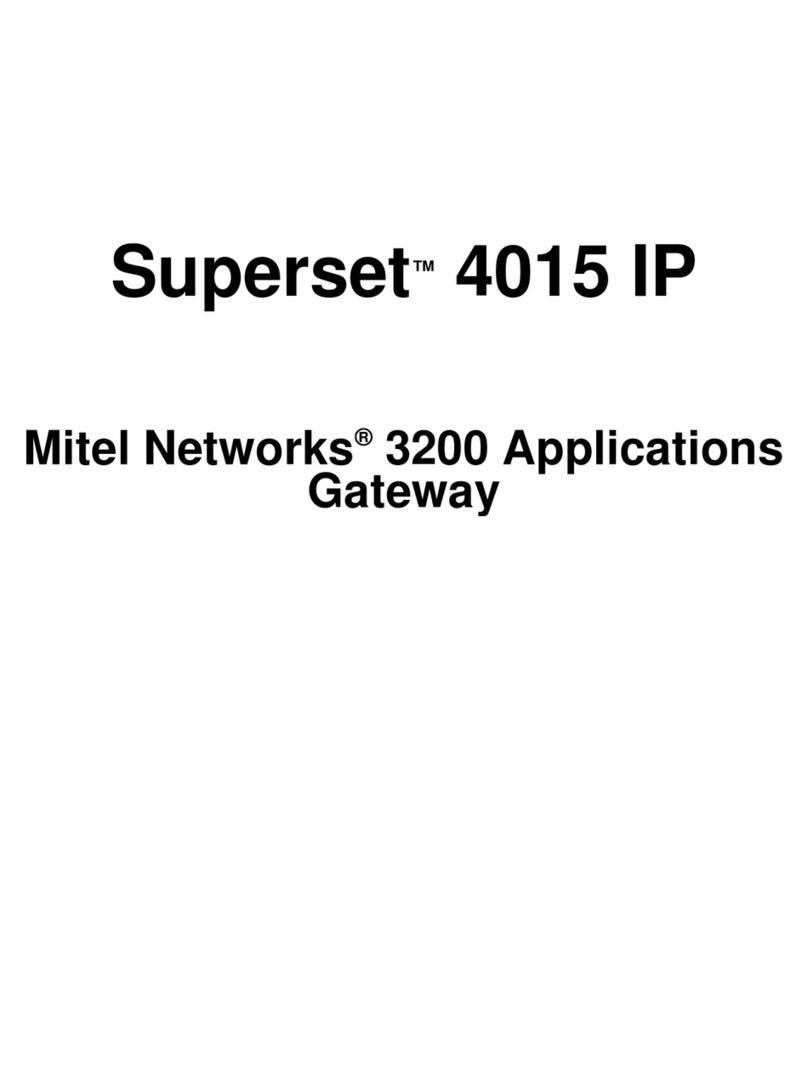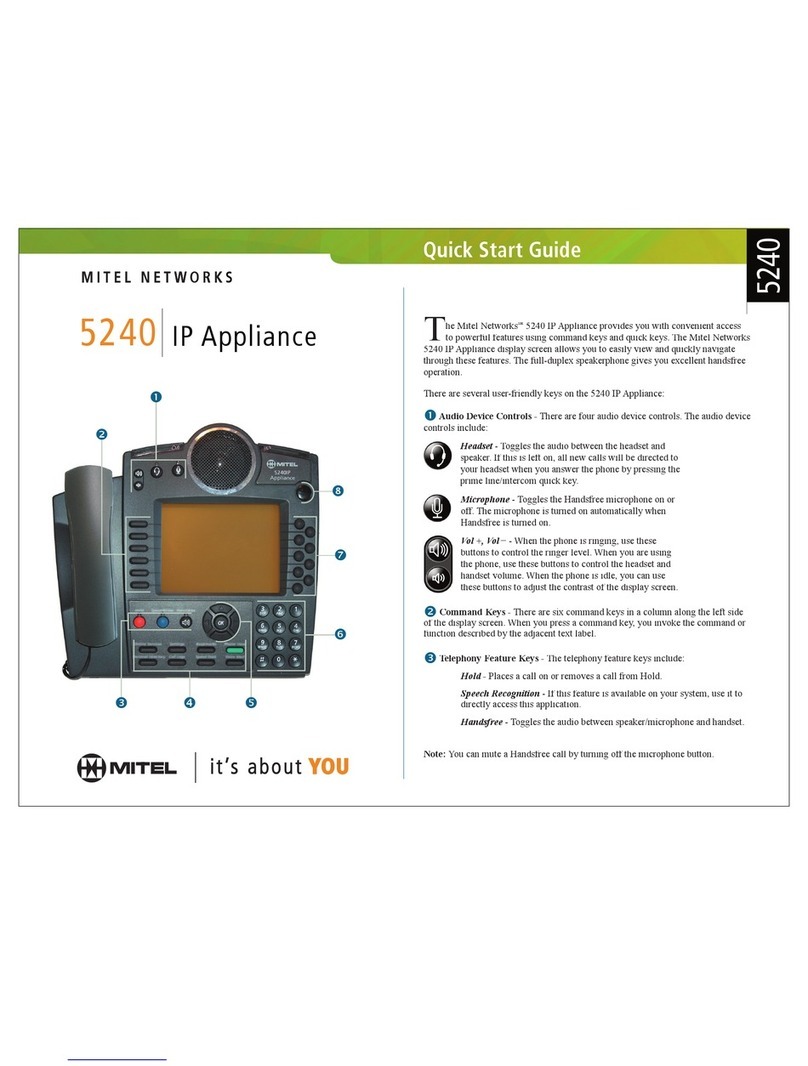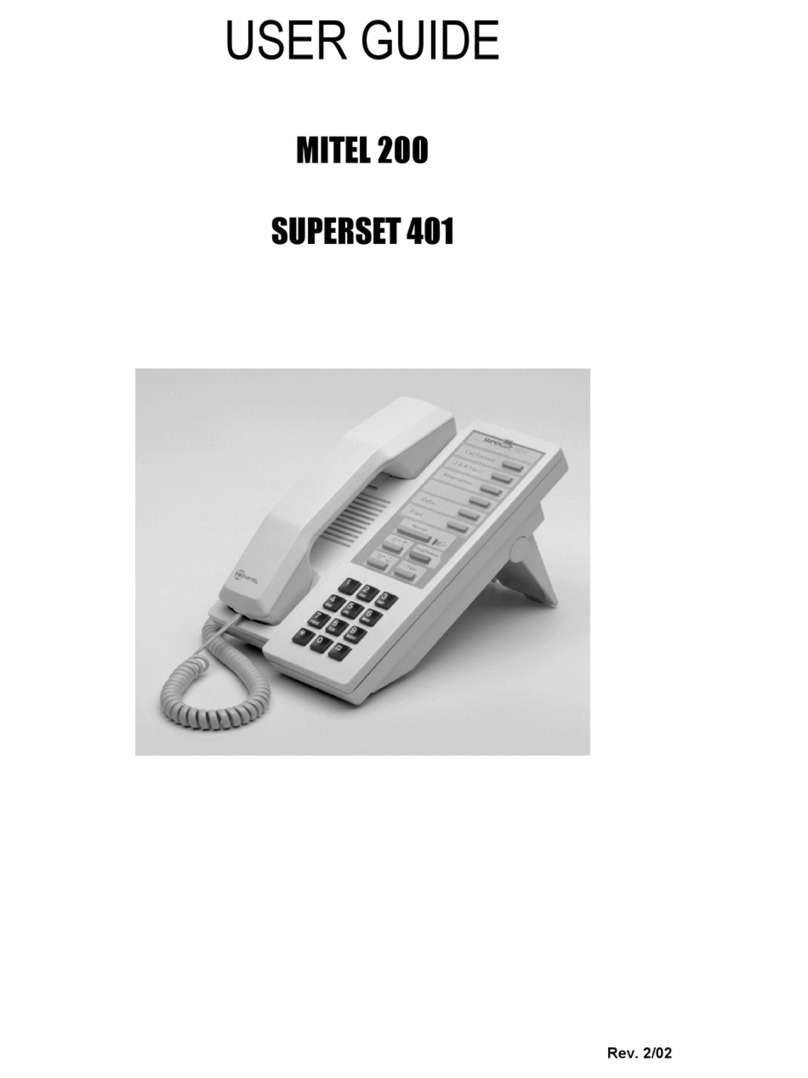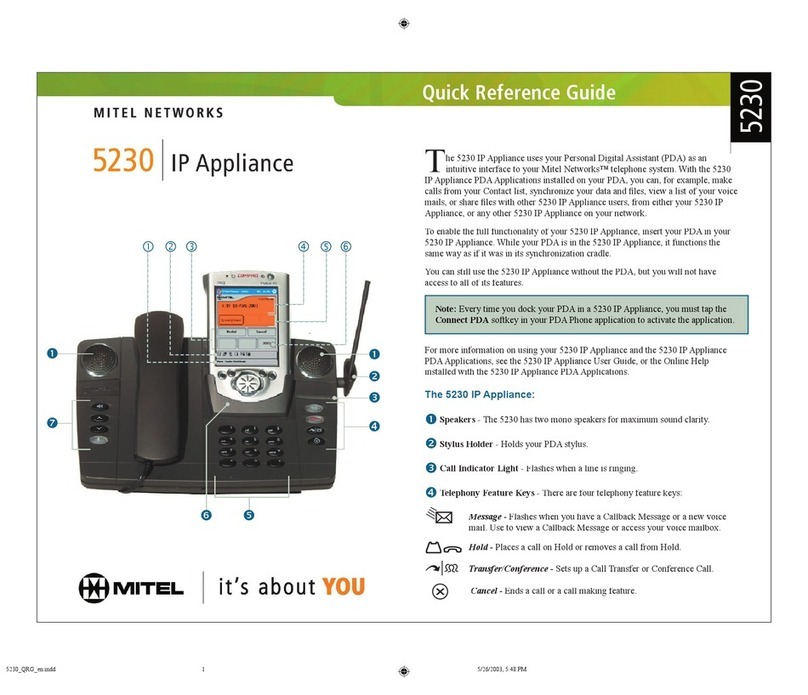Contact us at: 813.655.5100, Option 2 or support@televoips.com
1. To transfer to another number/extension, press the Xfer
softkey while having an active call.
2. Enter the number/extension you would like to transfer to and
then press the Xfer softkey again.
1. During an active call, press the Up or Down navigation keys
to highlight the recipient and press the Xfer softkey to
complete the call transfer.
2. If you are not connected to the transfer recipient, press the
Xfer softkey, enter the recipient’s number and press the Dial
softkey.
3. At any time, press the Xfer softkey again to complete the call
Sending a Call to the Parking Lot
1. To park a call:While the call is active, press the lower Park
softkey. A number for the spot the person was put in will be
spoken.
2. To pick up a call in park: Dial the spoken extension or push
the Park key, and select the desired parked number.
1. Ensure you are on an active call with one of the parties you
wish to create a conference.
2. If you are already connected to that party, press the Up or
Down navigation keys to highlight the conference target and
press the Conf softkey to complete the 3-way conference.
3. If you are not already connected to the party you wish to
conference in, press the Conf softkey, enter the desired
number and press the Dial softkey.
4. At any time press the Conf softkey again to complete the 3-
1. To activate DND: Press the fourth lower softkey for “next
page,” then the DND softkey. The text “DND activated”
displays on the screen.
2. To turn off DND:Press the DND softkey again and the on-
screen message will disappear.
Transfer Directly to Voicemail
1. If you would like to transfer to someone’s voicemail, press
the Xfer softkey while on an active call.
2. Then press the *key, enter the desired extension and then
1. To setup call forwarding:Press the fourth lower softkey for
“next page” then the CallFWD softkey. Enter the number you
would like calls forwarded to. Once activated, the light will
turn red.
2. To turn off call forwarding: Press the CallFWD softkey to
Press this key to toggle between speaker
and connected headset.
Push this key to see a list of recently
called numbers. Use the navigation keys
to select the desired number, then push
on the on-screen dial option.
To bring up a list of recently received
calls press the Callers key. (This also
clears out the missed calls notification)
Navigation Keys/Menu – Four
navigation keys to move up/down/
left/right.
Volume – When not on a call adjust
volume for ringer. When on a call adjust
volume for handset, speaker, or headset.
Press to activate mute. Press again to
unmute.
Press the line button to activate that
line.
Hold – Press once to put the call on hold.
Press again to take the call off of hold.
Press the Goodbye key to hang up the
phone while using the speaker/headset.
The Goodbye key can also be used to
1. Press the Voice Mail button on the bottom left of the
phone’s display.
2. Enter your password (this is your extension twice by
default).
3. Once logged in, you will be able see the CallerID of the
person who left you a message as well as the date and
time.
4. Press Play for the desired message.
Recording Your Voicemail Messages
1. Call into your voicemail (see above steps).
2. Press 0for Mailbox Options.
3. Select Record Unavailable. This is for when someone
gets to your voicemail and you are not currently on
the phone.
4. Select Record Busy. This is for when someone gets to
your voicemail and you are currently on another call