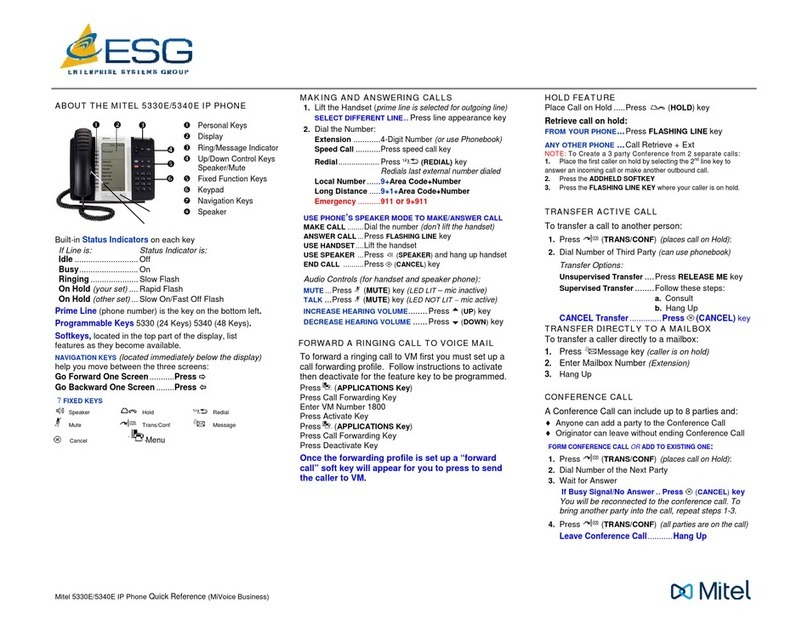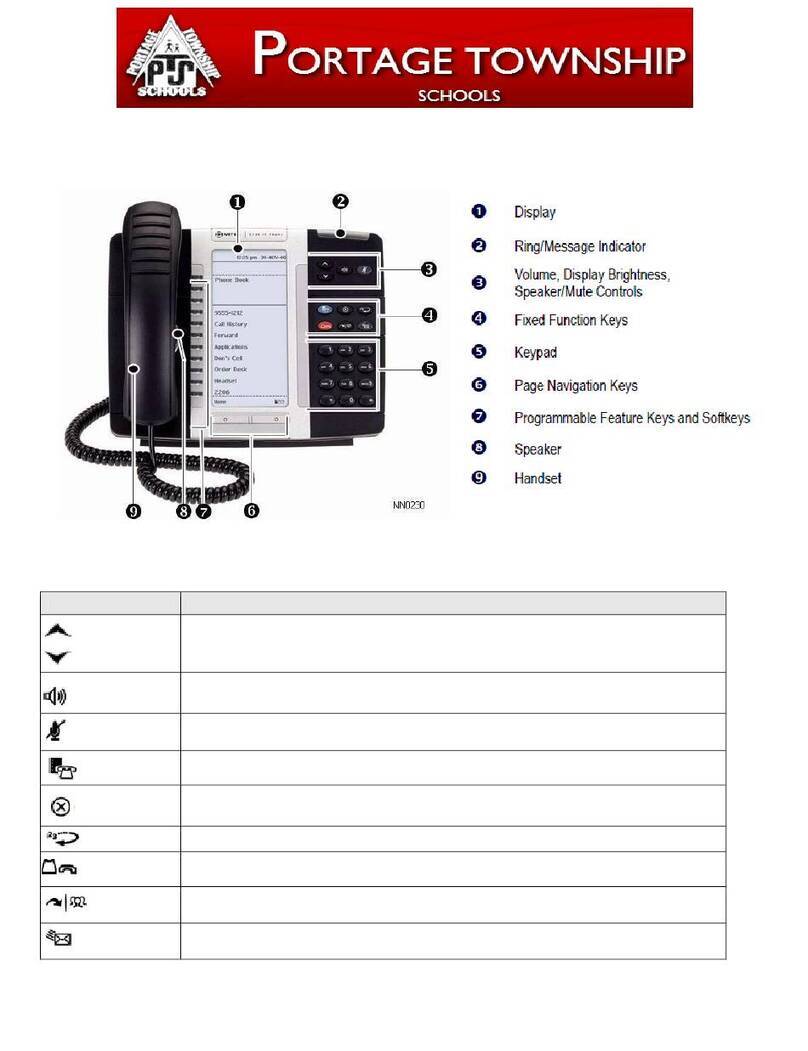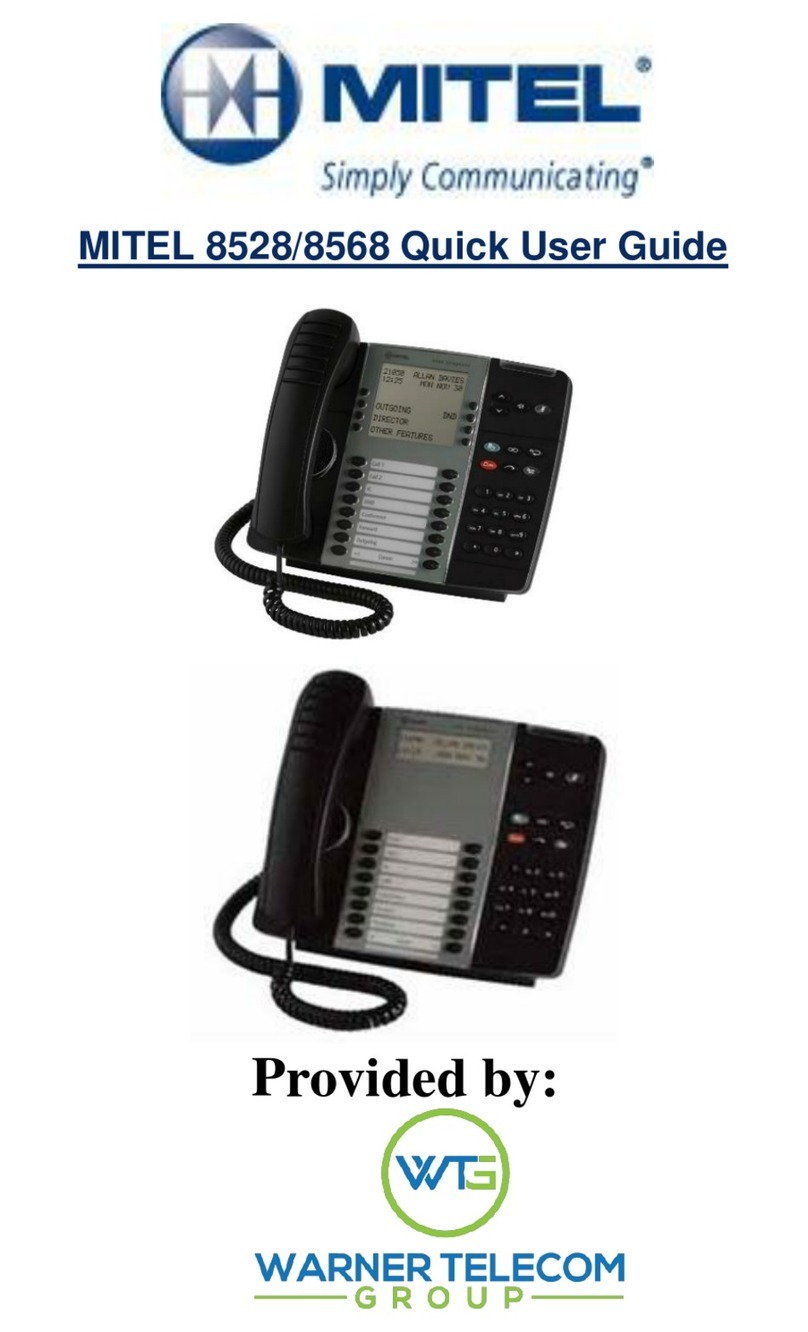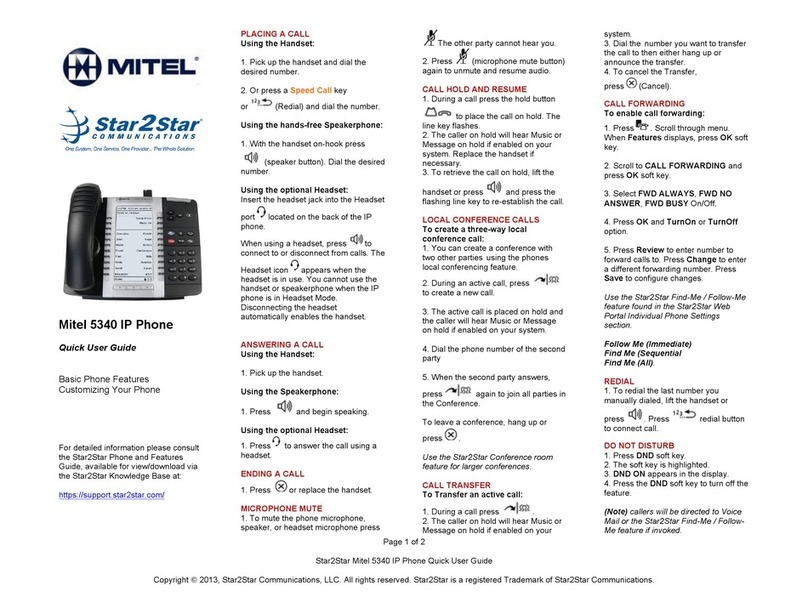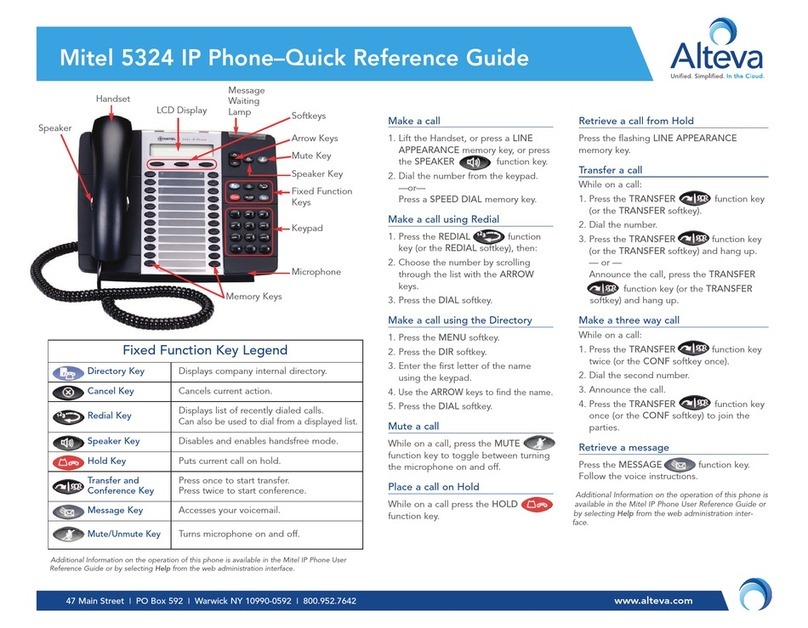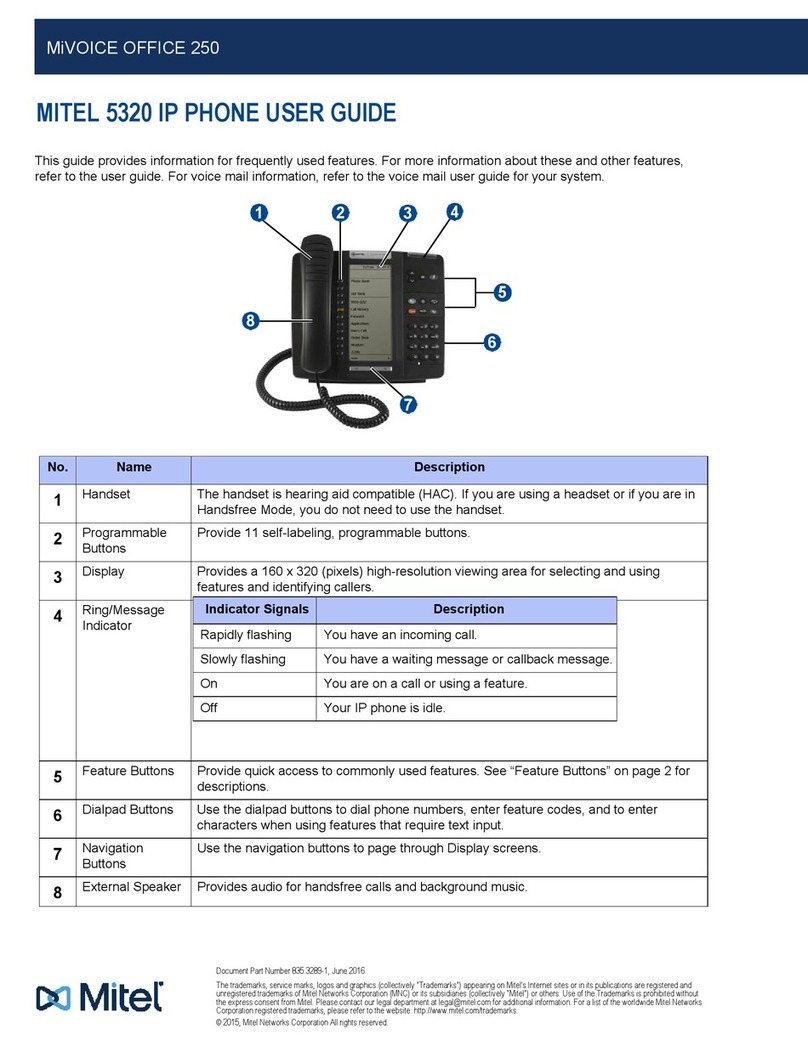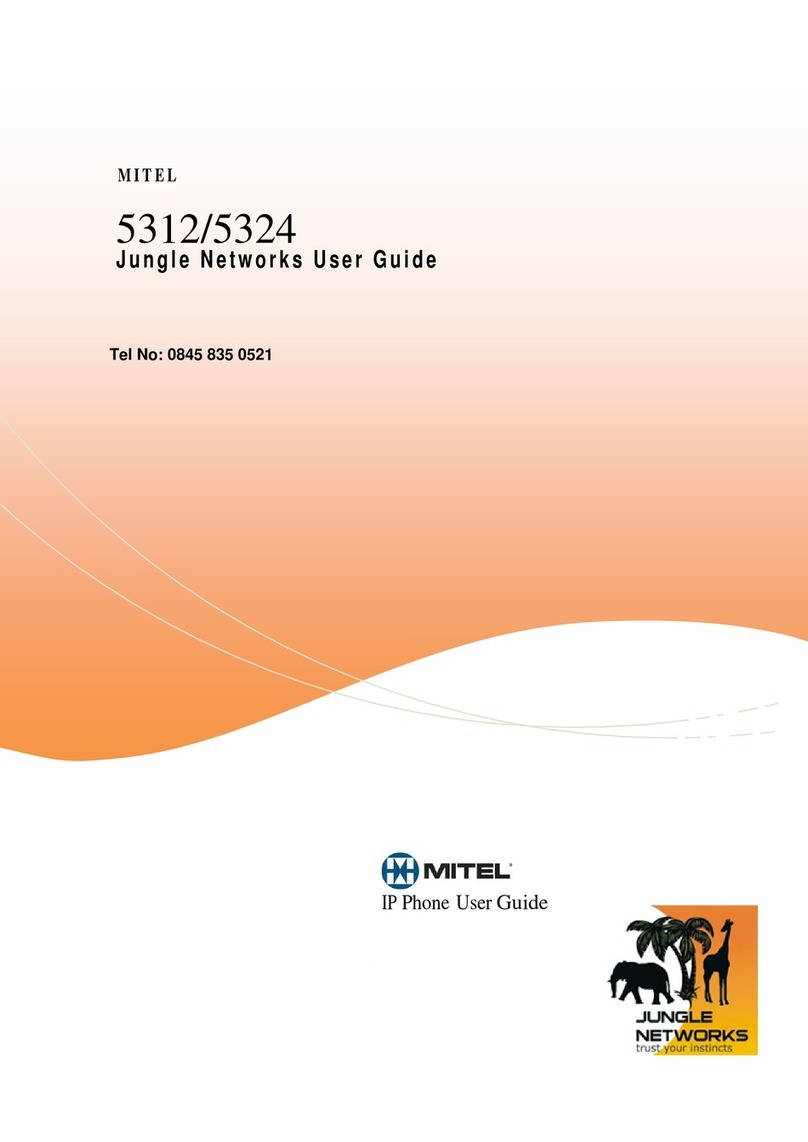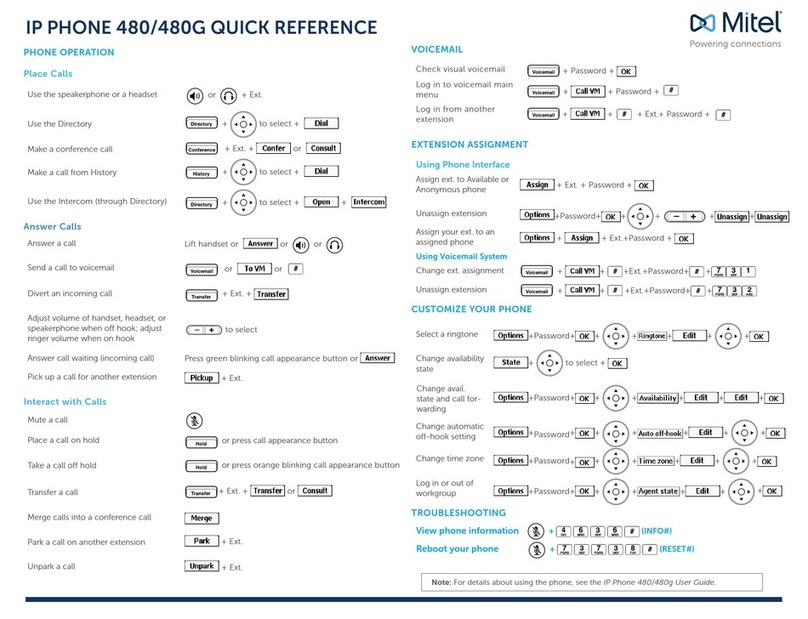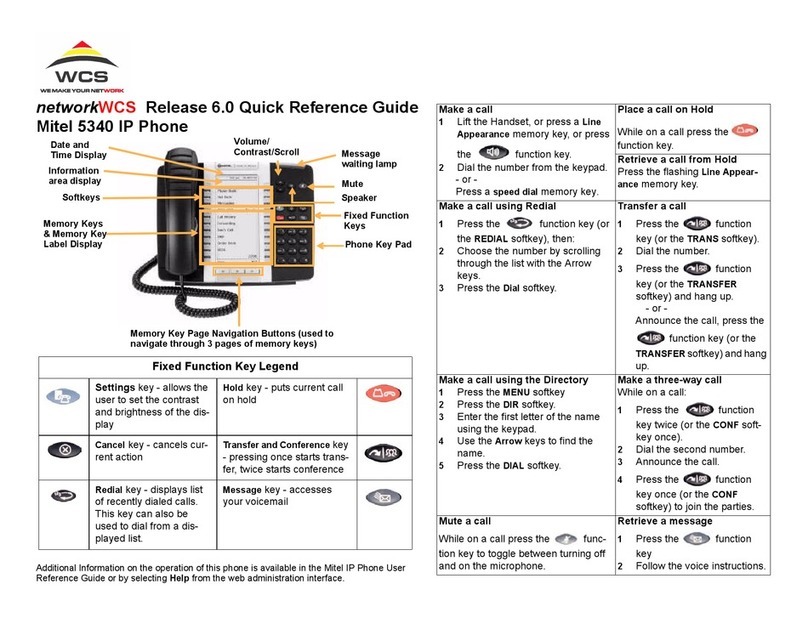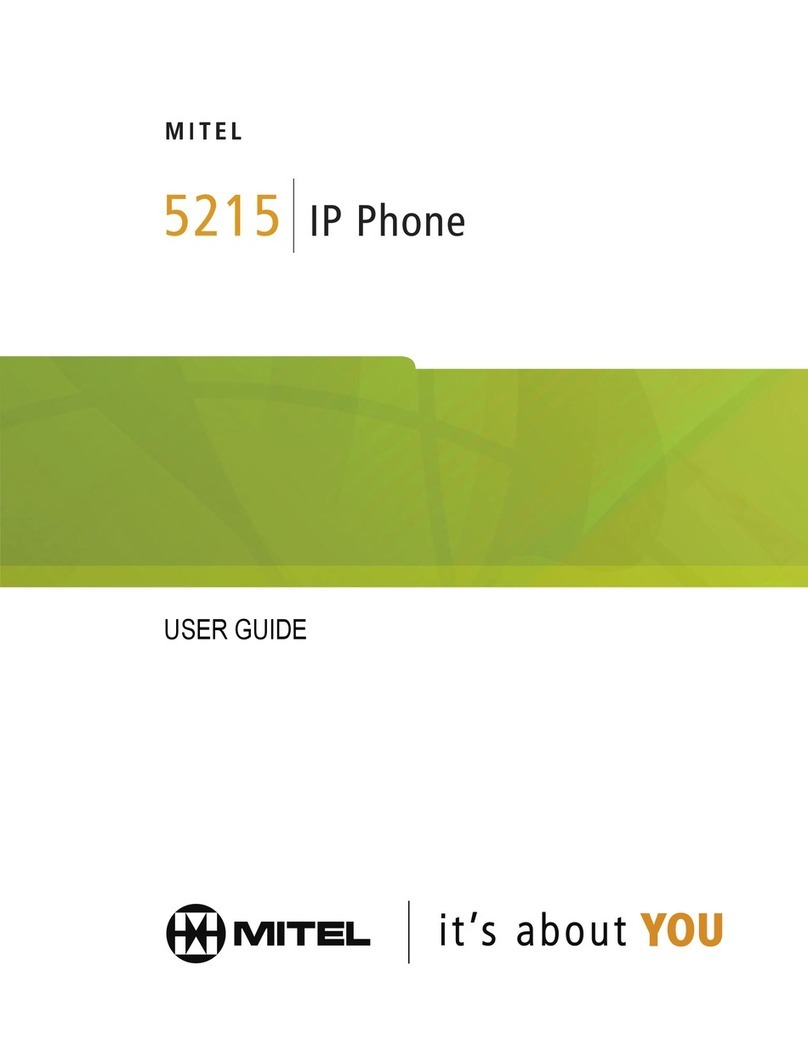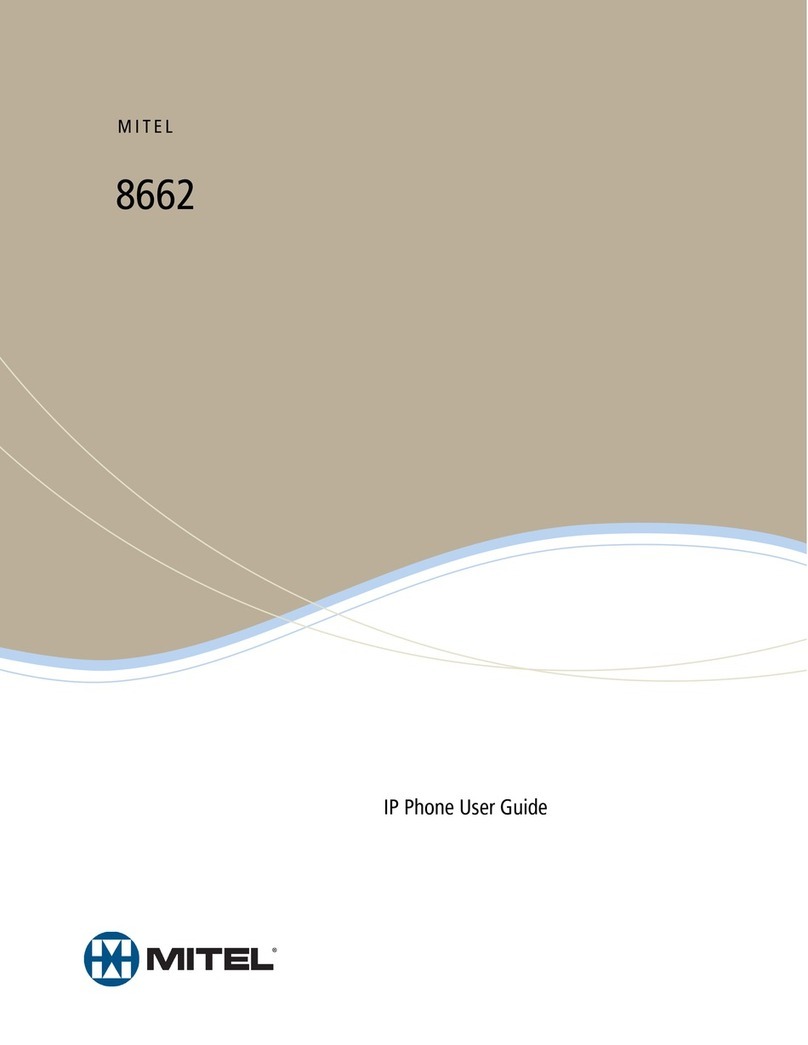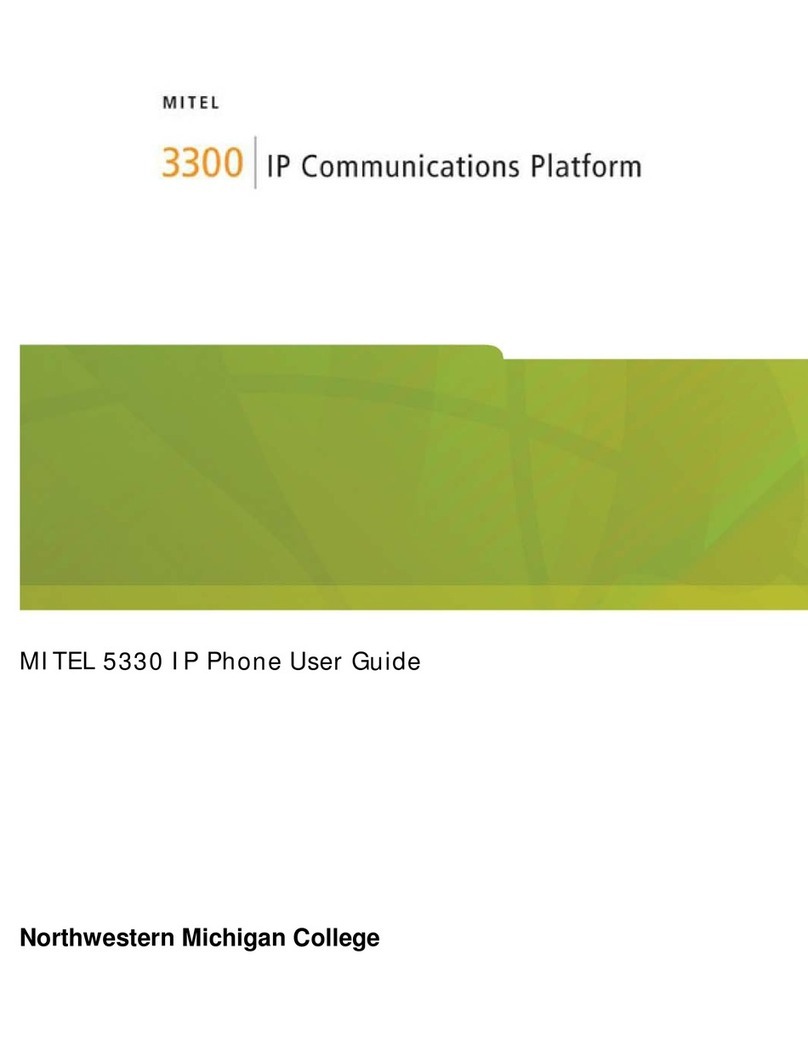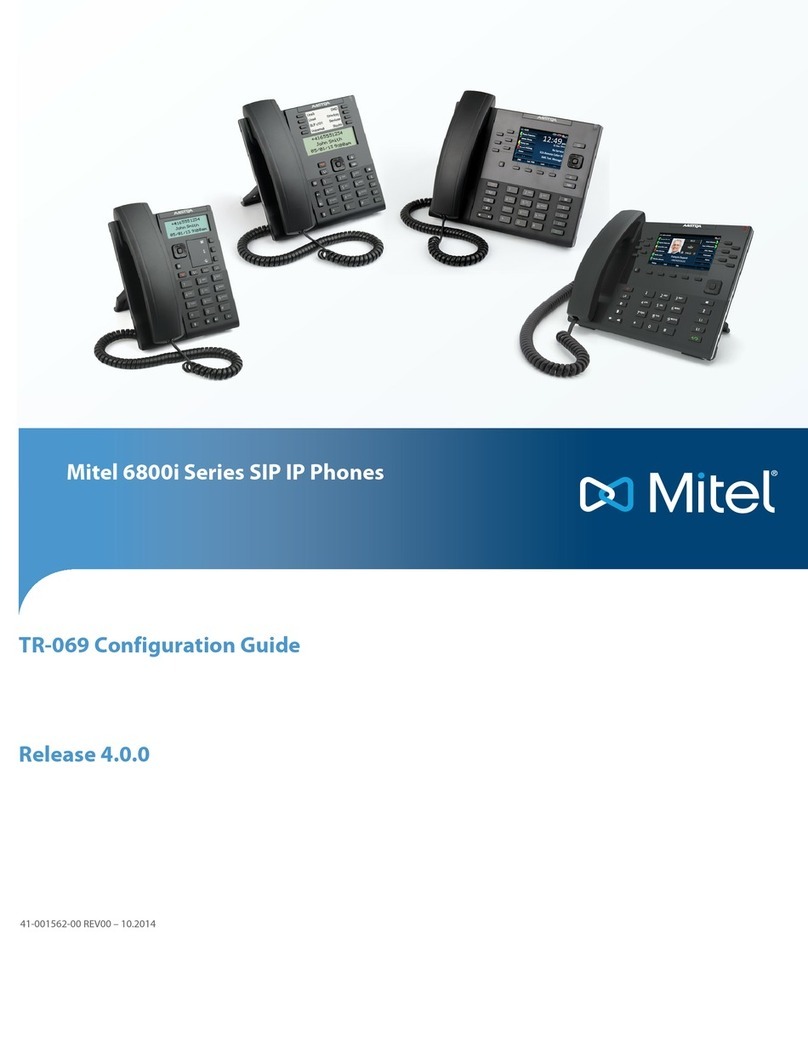5235 SIP
Quick Reference Guide
M Mitel (design) is a registered trademark of Mitel Networks Corporation. © 2005, Mitel Networks Corporation.
All other products and services are the trademarks of their respective holders. All rights reserved.
Using the Touch Screen
• Navigate through the touch screen
shutters by pressing the touch screen
buttons with the 5235 IP Phone stylus, or
your finger.
Open and Close a Shutter
• Press to open the shutter.
• Press to close the shutter and return
to the Overview menu.
Scroll through a Shutter Menu
• Press to scroll up and to scroll
down through a menu or list.
Superkey Button
You can use the SUPERKEY label on the
touch screen to program personal keys.
To program personal keys using the
Superkey:
1. In the Phone shutter, touch the
Superkey label.
2. Touch the >> label to scroll through the
following Superkey Menu items:
• Phonebook
• Call Logs
• Settings and Options
• Program Memory Keys
• Admin Tools
3. Select the menu item you want to
change.
For more information about the Superkey
menu, refer to the 5215 and 5220 SIP User
and Admin guides available at
www.mitel.com
Conference Controller
You can use the Conference Controller
application to control the following
settings on the 5310 Conference unit :
• on/off
• volume
• presentation mode
To access the Conference Controller, open
the Applications Shutter and press the
Conference Controller label. For more
information about the Conference
Controller, refer to the 5235 IP Phone User
Guide.
SIP Configuration
The Web Configuration tool is a browser-
based tool you can use to configure,
personalize, and change settings for SIP-
supported Mitel IP phones.
There are two login access accounts for the
tool: an administrator account and a user
account. The default passwords for these
accounts are as follows:
User Name: Admin
Default Password: 5235
User name: User
Default Password: Hello
The login account you use determines the
type of web configuration pages you
access.
Accessing the Web Configuration
Tool
To access the Web Configuration Tool:
1. On your phone, do the following to
obtain your phone’s IP address:
• Press Superkey.
• Press the Line 1 (Prime Line) key. Your
phone’s IP address appears.
• Write down the IP address, and then
press Superkey to return to the default
display.
2. On your PC, launch your
browser.
3. In your browser’s URL or
Address field, enter your phone’s
IP address. The Web
Configuration Tool login screen
appears.
4. In the appropriate fields, enter your Web
Configuration Tool user name and
password.
5. Click OK. The Web Configuration Tool
home page launches.
Accessing Web Configuration Tool
Help
To access the online help system for the
Web Configuration Tool:
1. Follow the instructions under Accessing
the Web Configuration Tool.
2. In the left-navigation pane, scroll down
and click Help.
3. Select the applicable Web Configuration
Tool Help guide.
Firmware Upgrades
Firmware upgrades for the 5235 SIP phone
are available at http://sipdnld.mitel.com/
NOTE: For detailed information on all your Touch Screen features, refer to the
5235 IP Phone User Guide available at www.mitel.com, or contact
your Administrator.
Touch Screen Features
Use the 5235 IP Phone Touch Screen in SIP mode to access to advanced telephone
features. For information on phone key features, see Phone Key Features on the reverse
side.