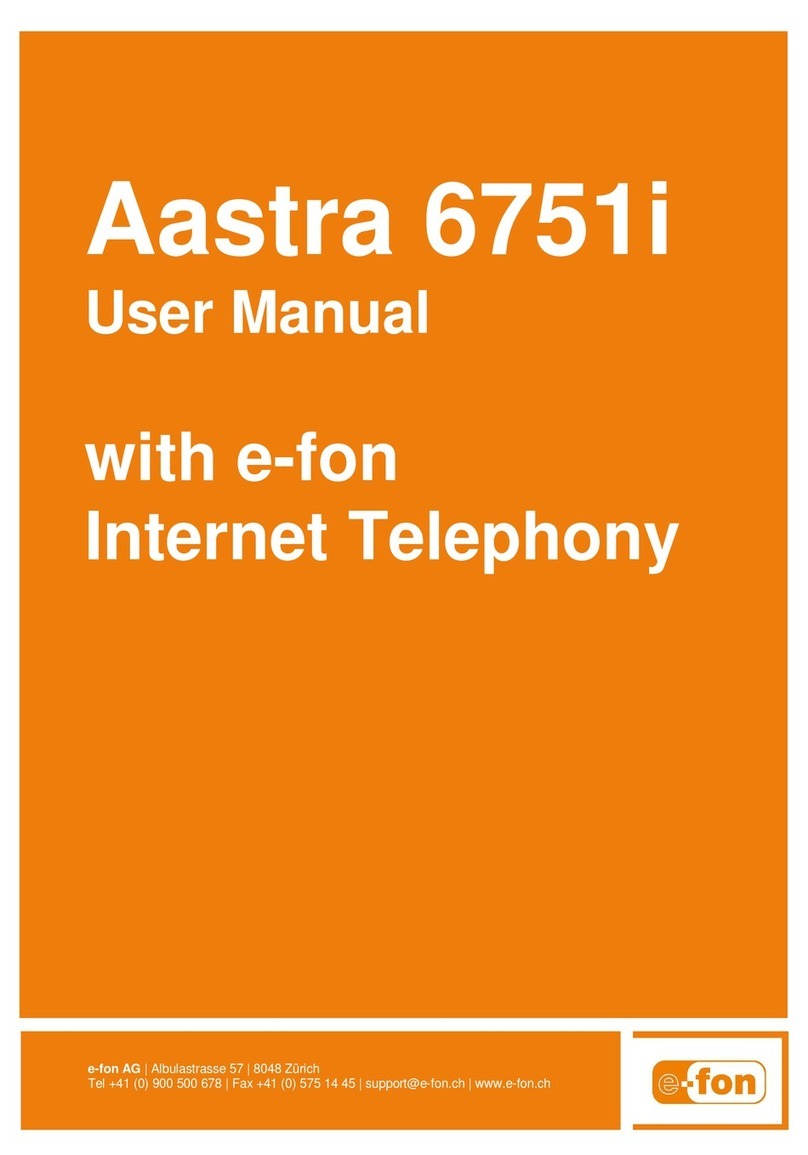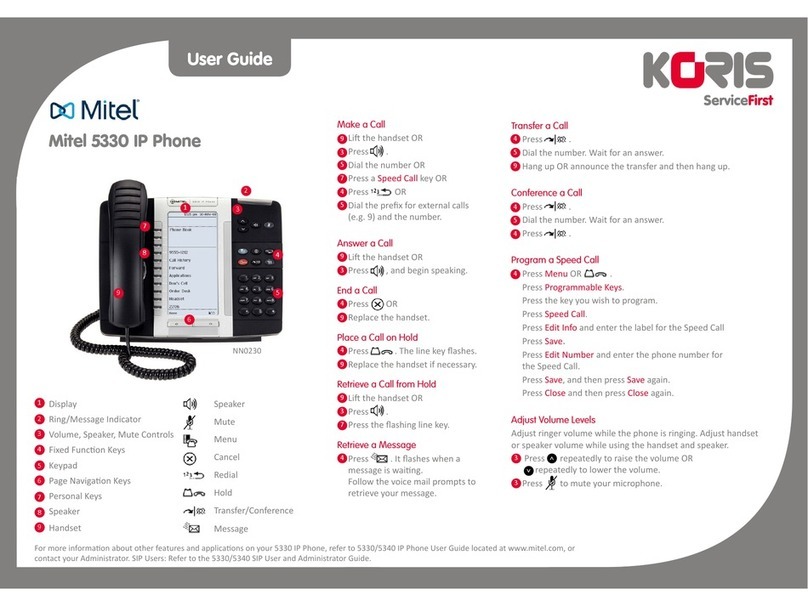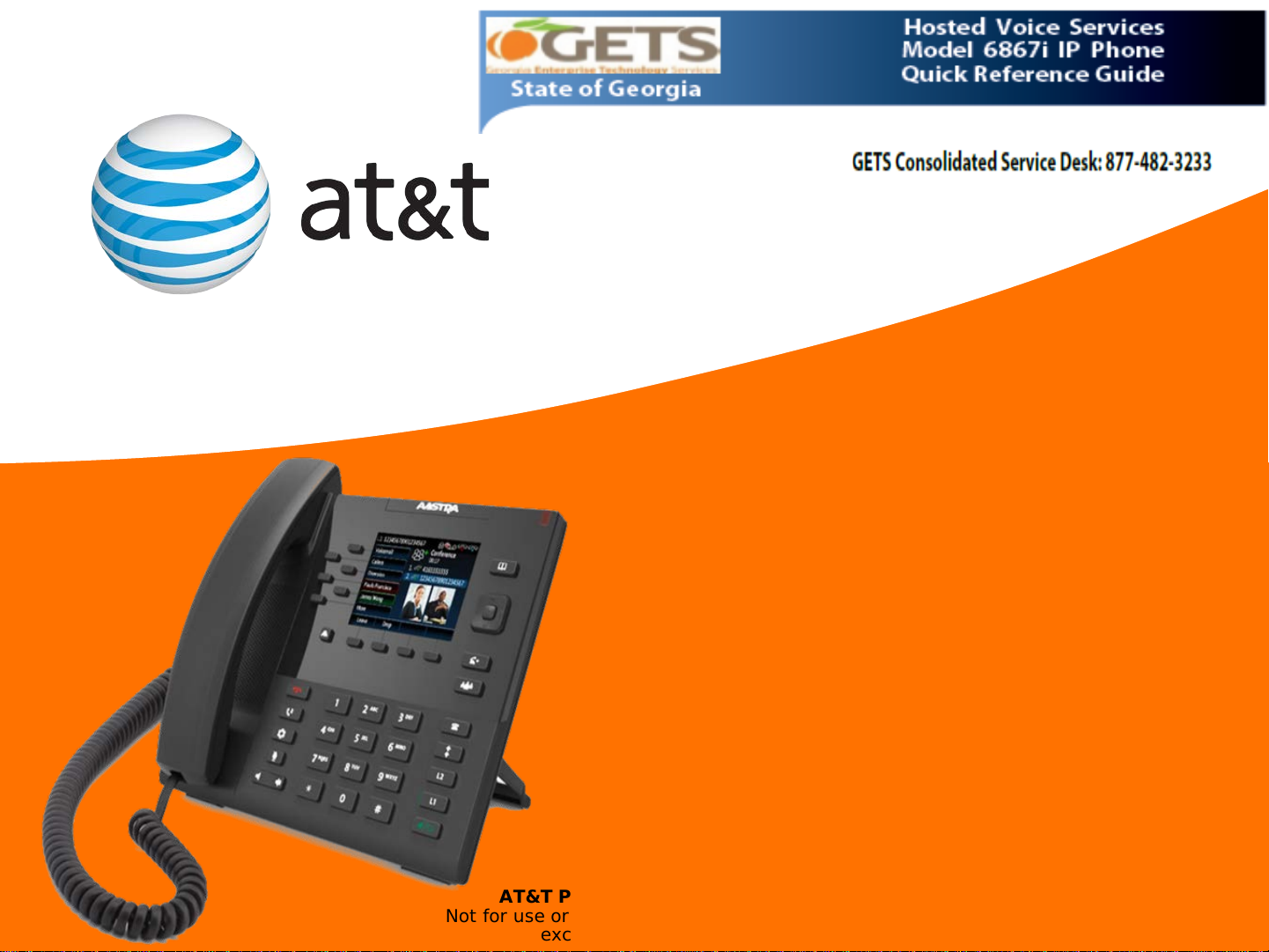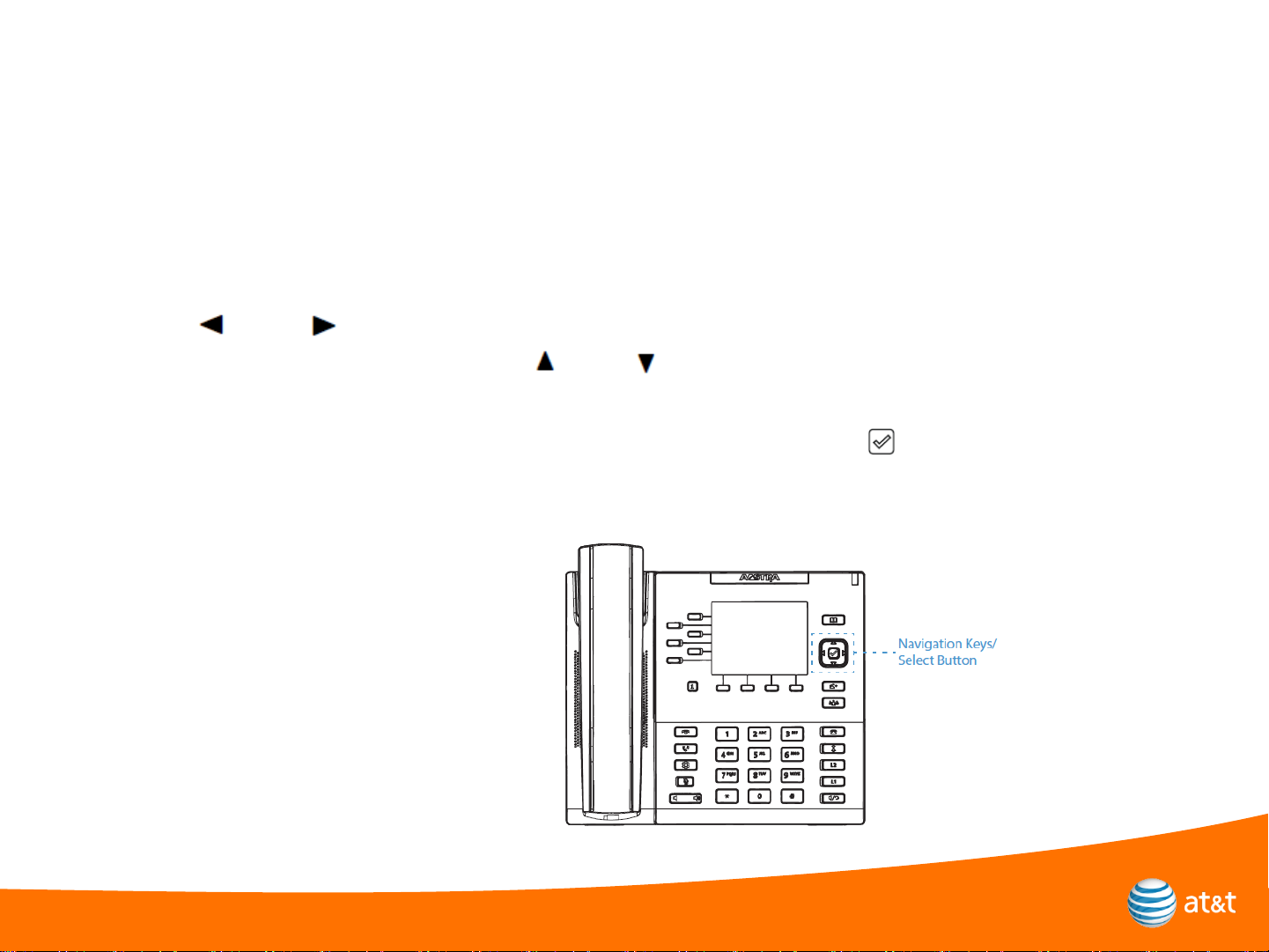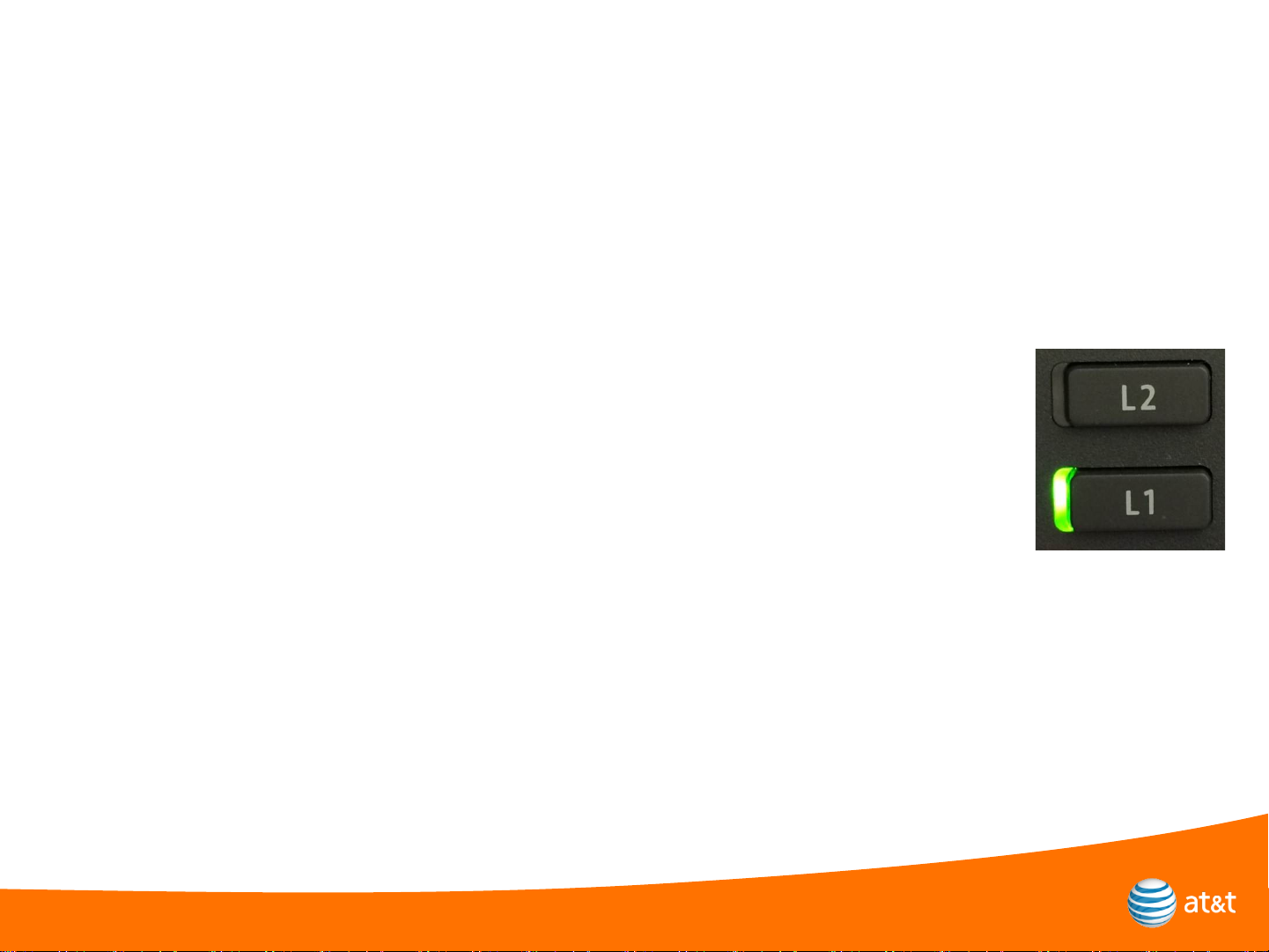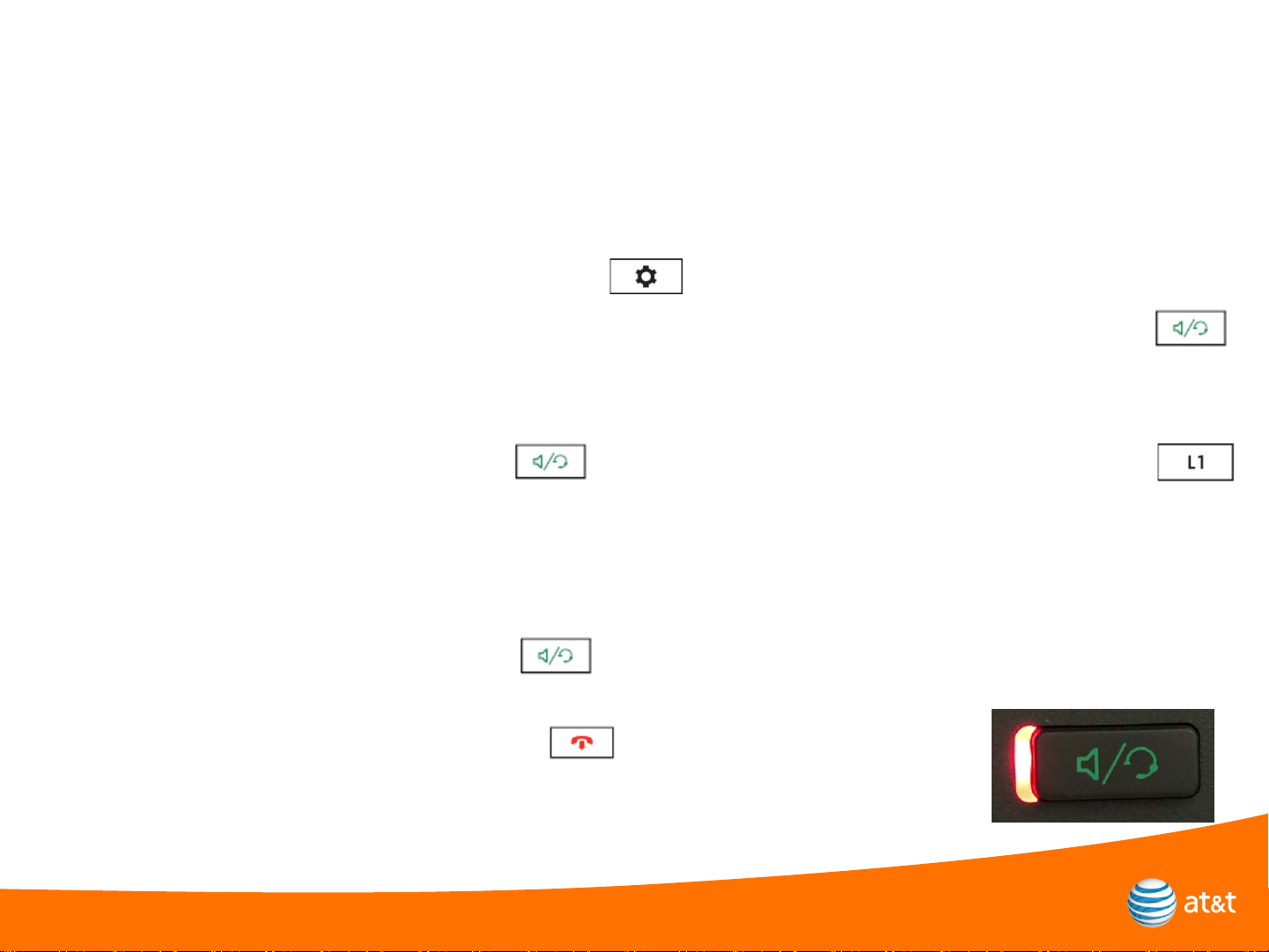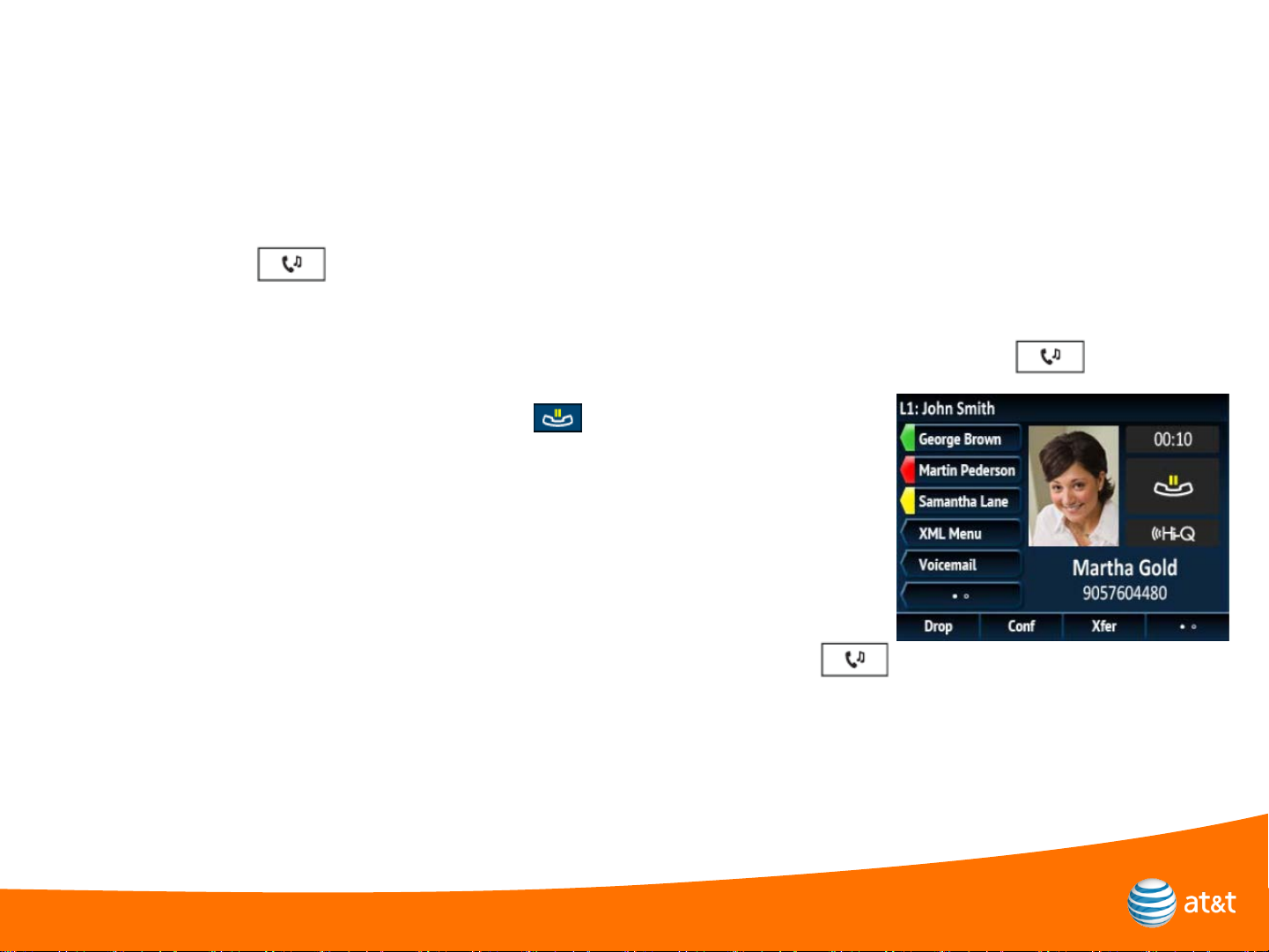Mitel 6867i Premium Setup guide
Other Mitel IP Phone manuals
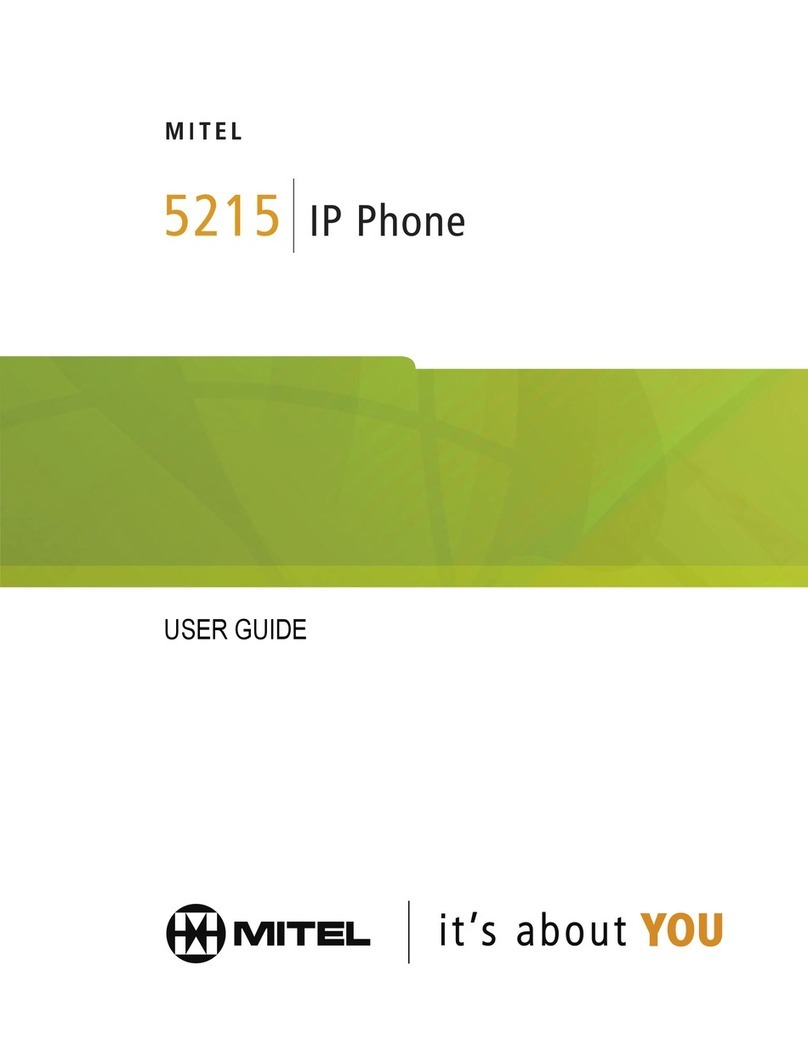
Mitel
Mitel 5215 User manual
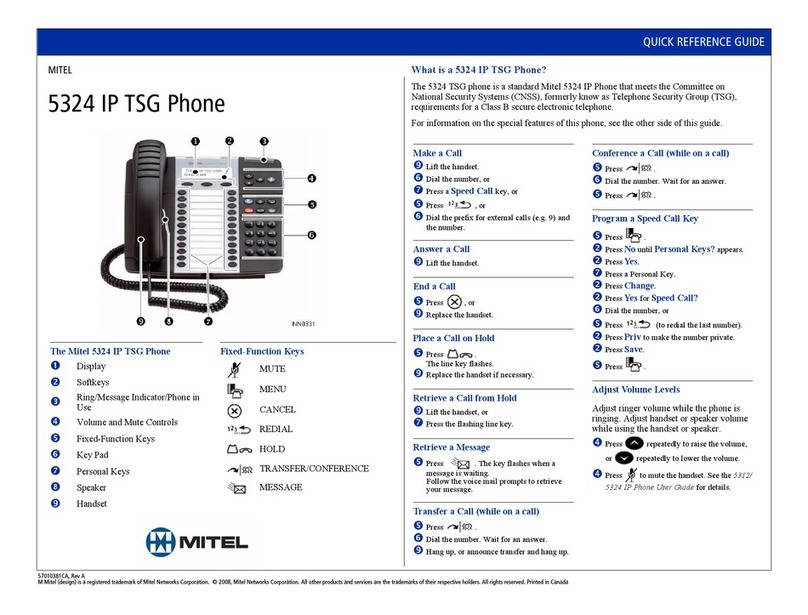
Mitel
Mitel 5324 User manual

Mitel
Mitel MiVoice 6940 User manual

Mitel
Mitel 5320 IP Phone Instruction manual
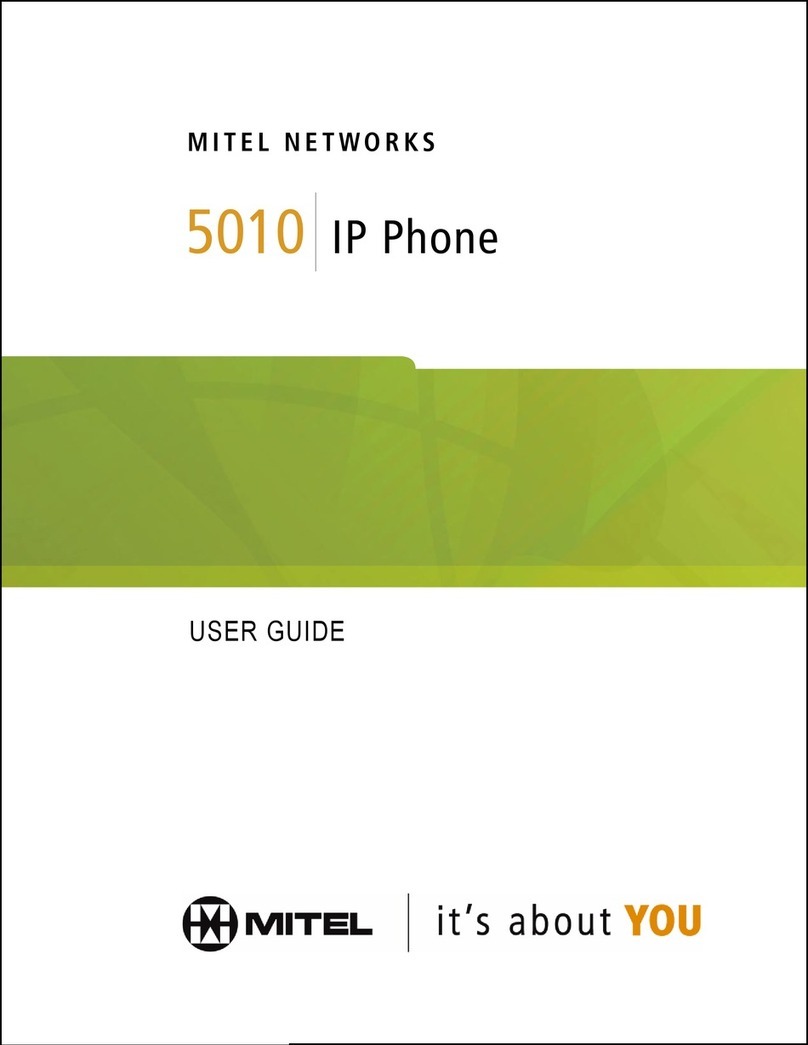
Mitel
Mitel NETWORKS 5010 User manual
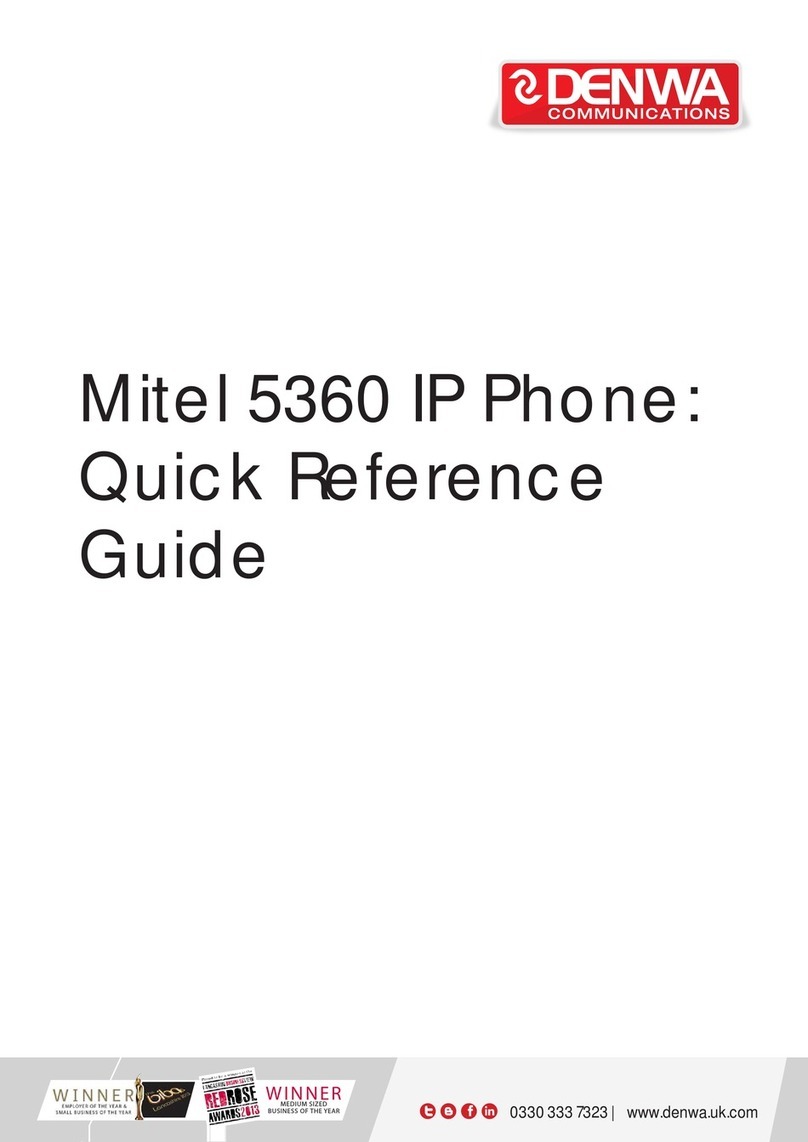
Mitel
Mitel MiVoice 5360 User manual

Mitel
Mitel MiVoice Office 5330e User manual

Mitel
Mitel 5205 User manual

Mitel
Mitel MiVOICE 6930 User manual

Mitel
Mitel 5320 User manual

Mitel
Mitel MiVoice 5312 User manual

Mitel
Mitel 5320 User manual
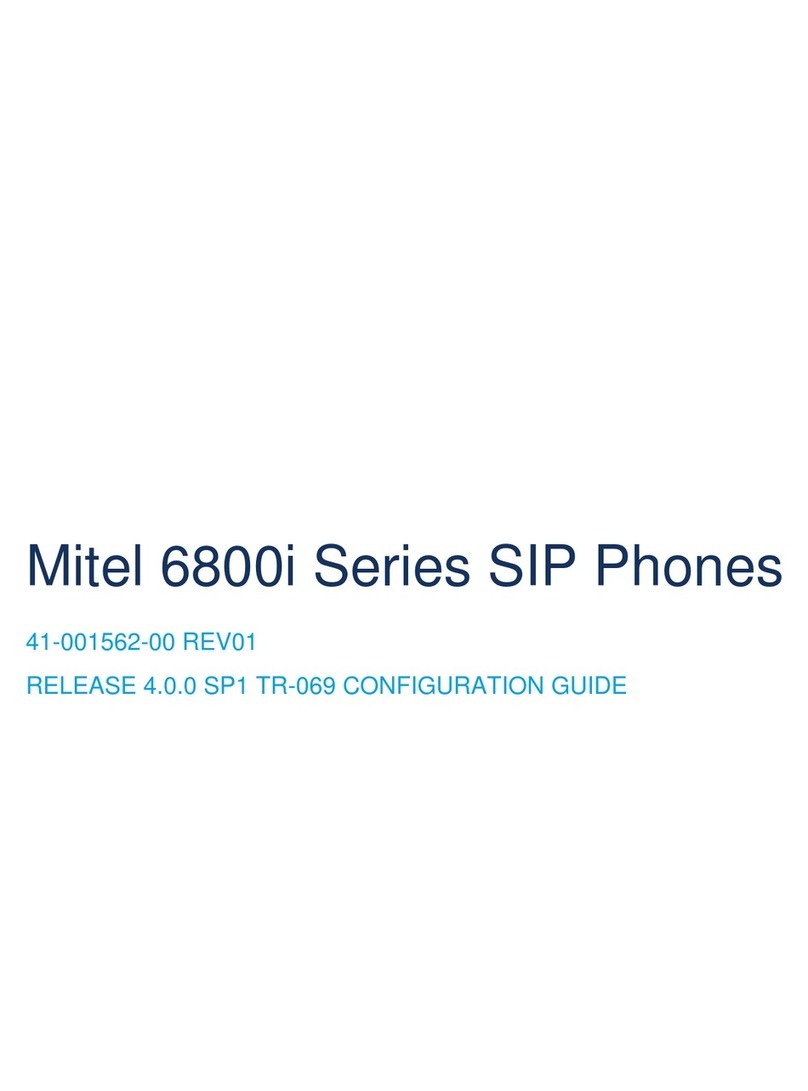
Mitel
Mitel 6863i User manual
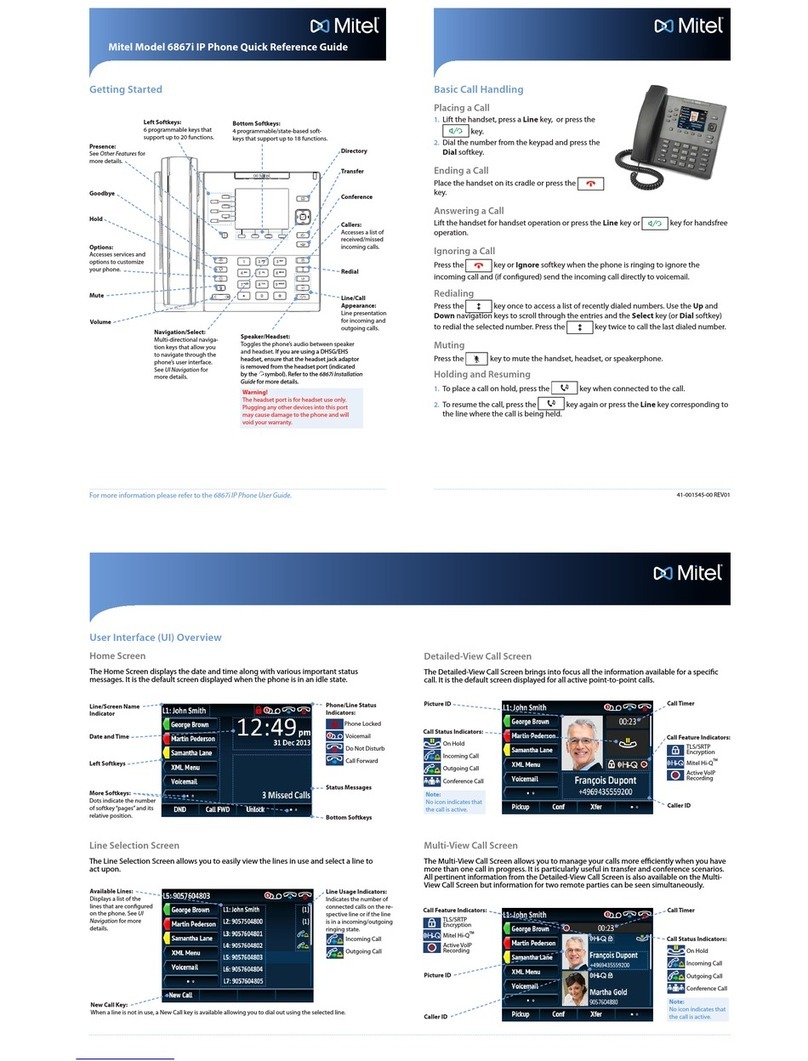
Mitel
Mitel 6867i Premium User manual
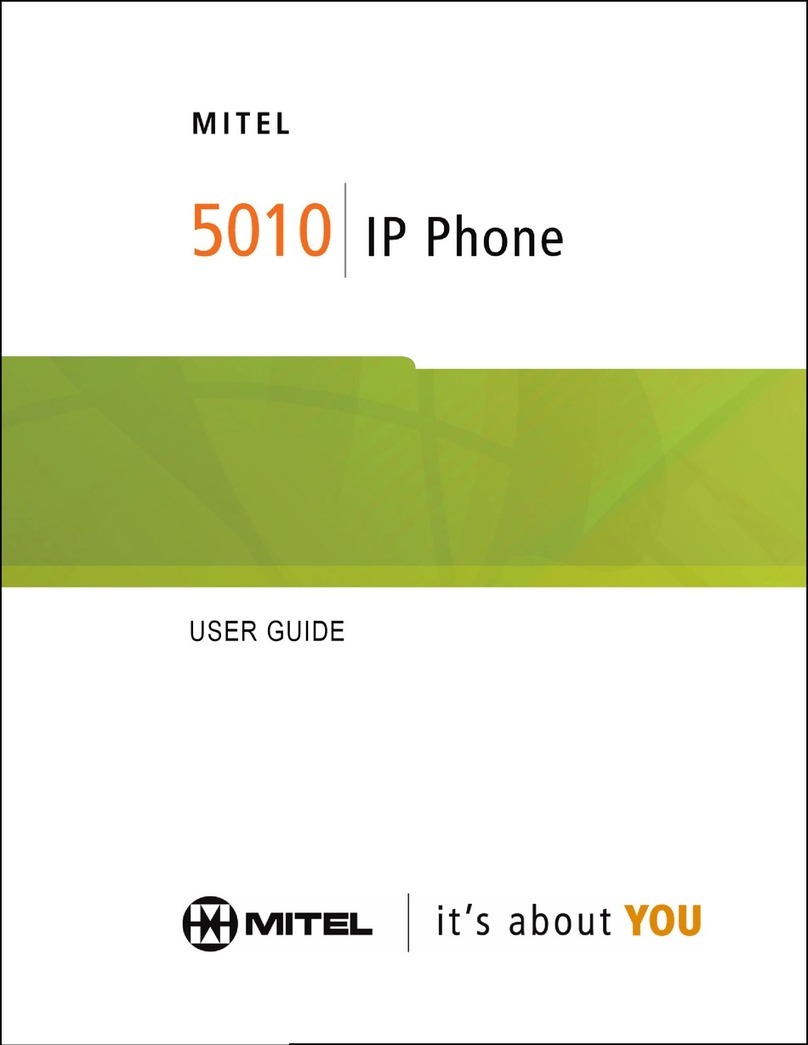
Mitel
Mitel NETWORKS 5010 User manual

Mitel
Mitel 6865i User manual

Mitel
Mitel MiVOICE 6920 User manual
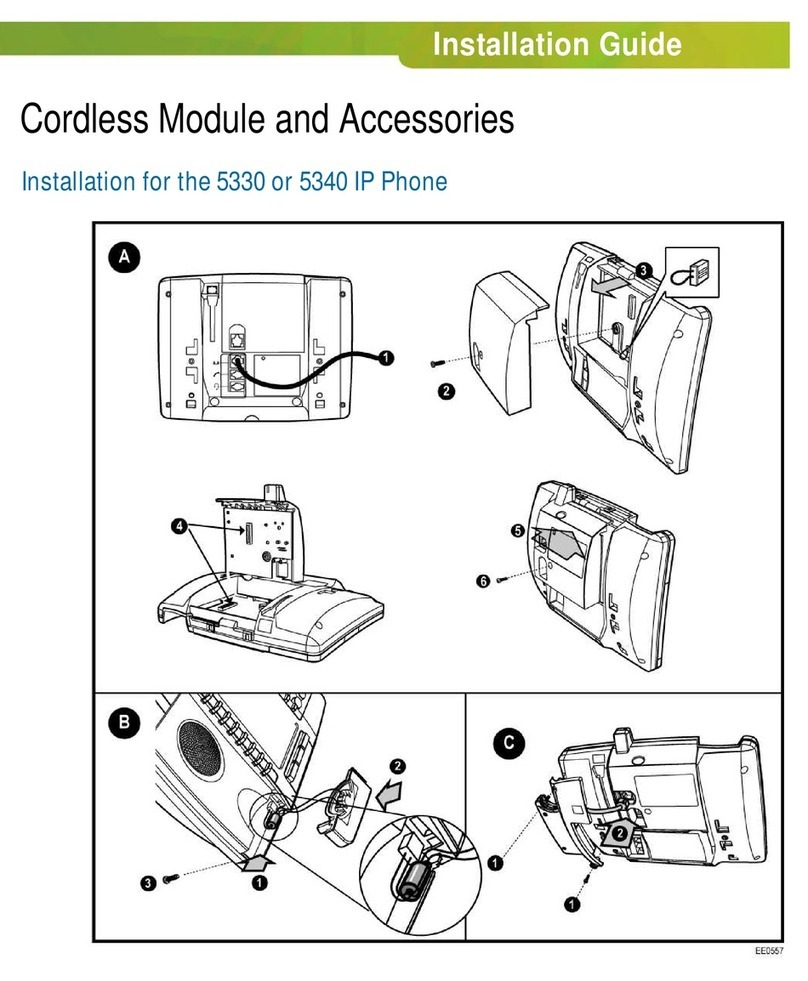
Mitel
Mitel OfficeConnect 5340 User manual
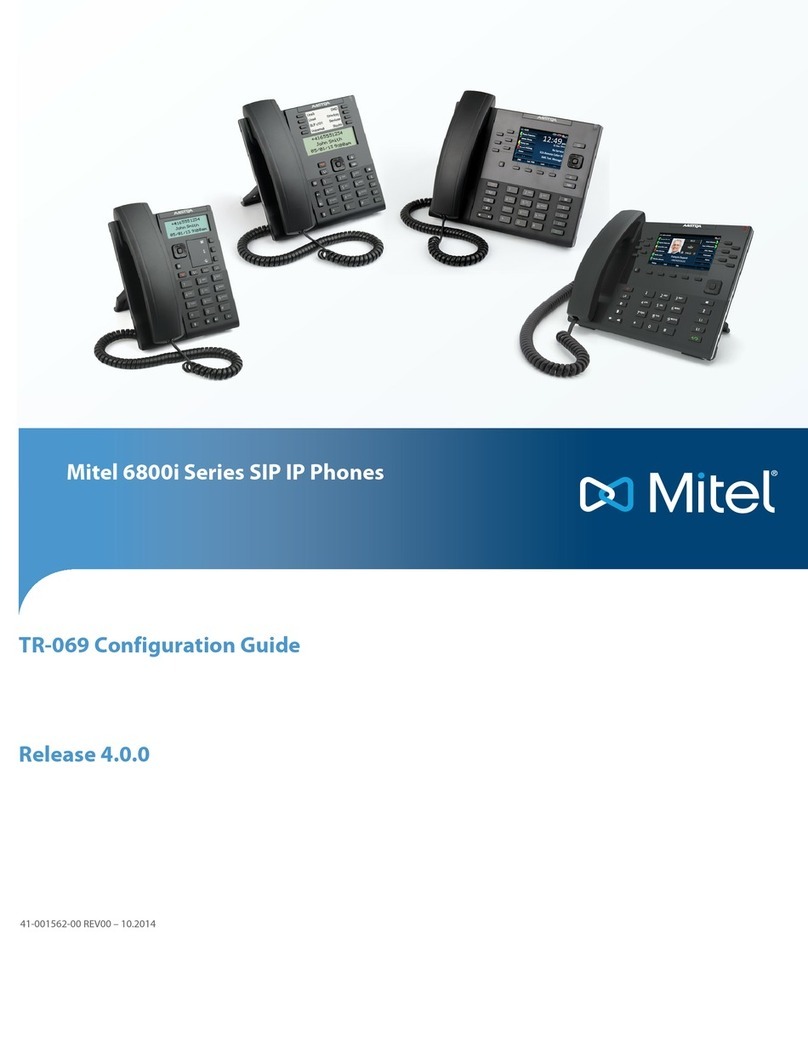
Mitel
Mitel 6863i User manual

Mitel
Mitel MiVoice 6900 Series Service manual