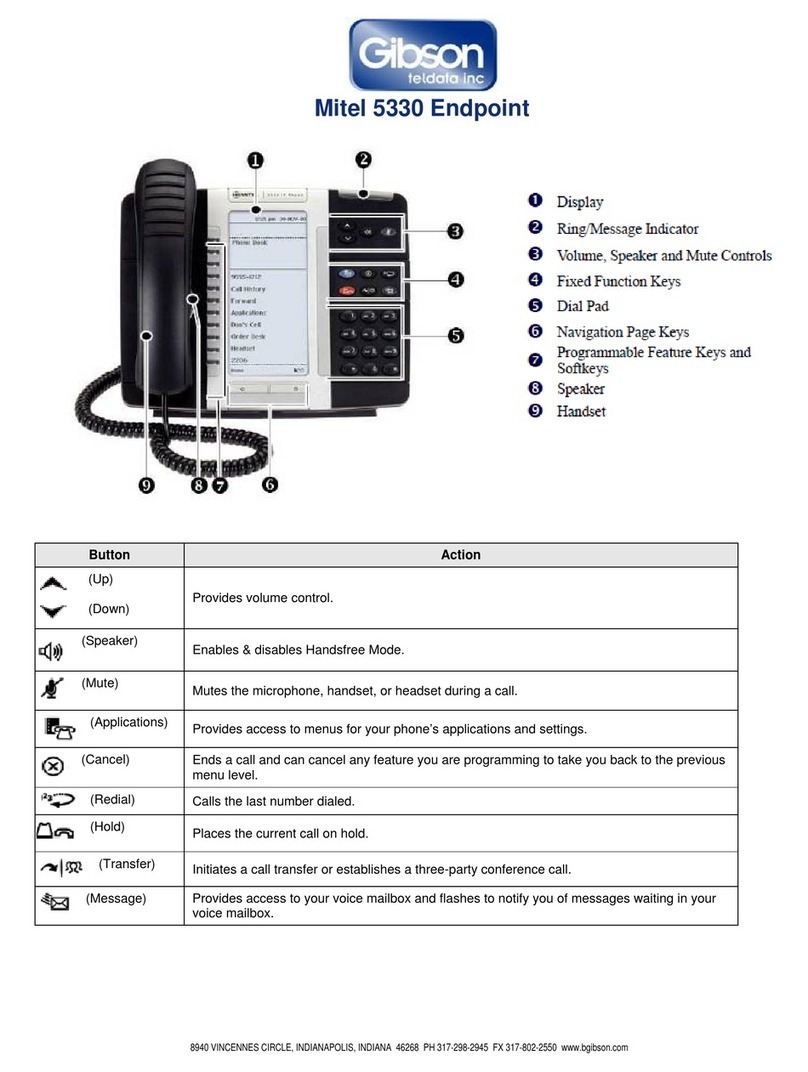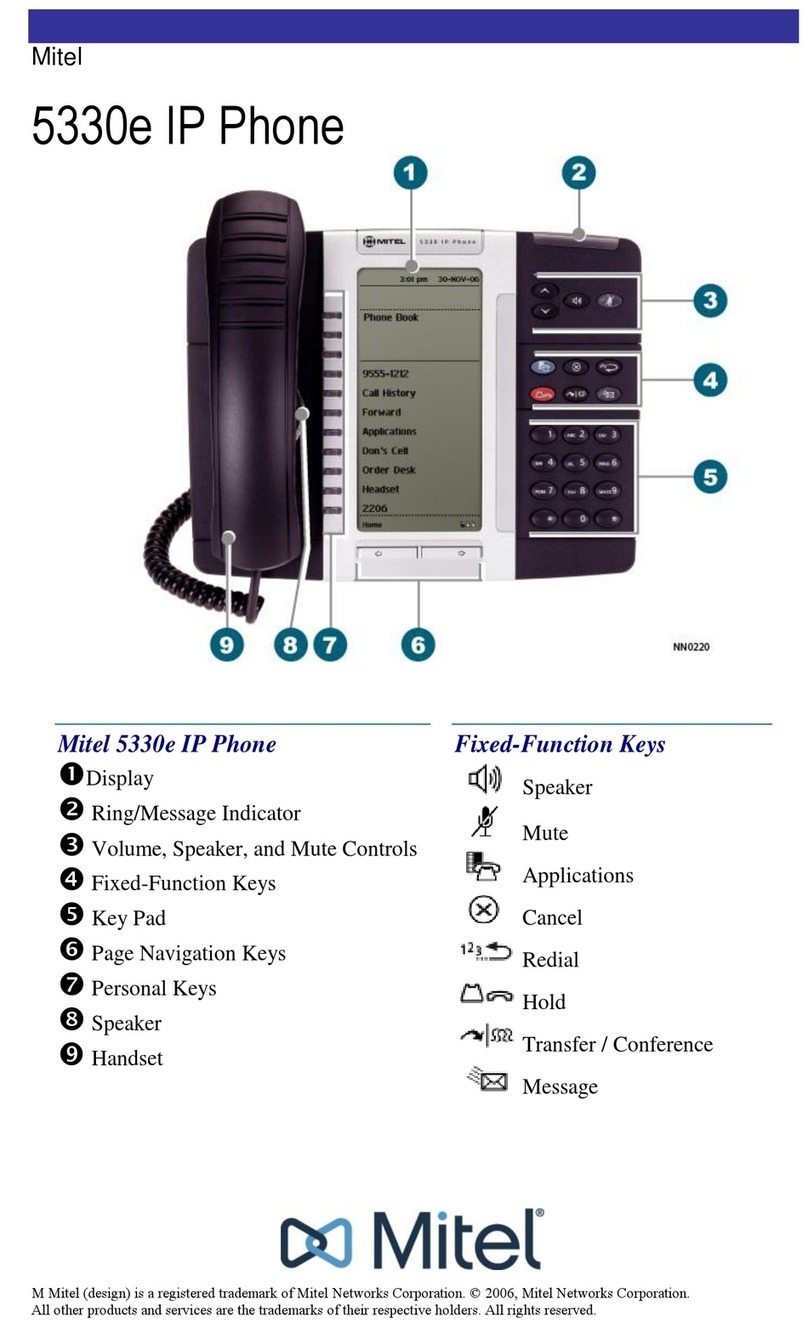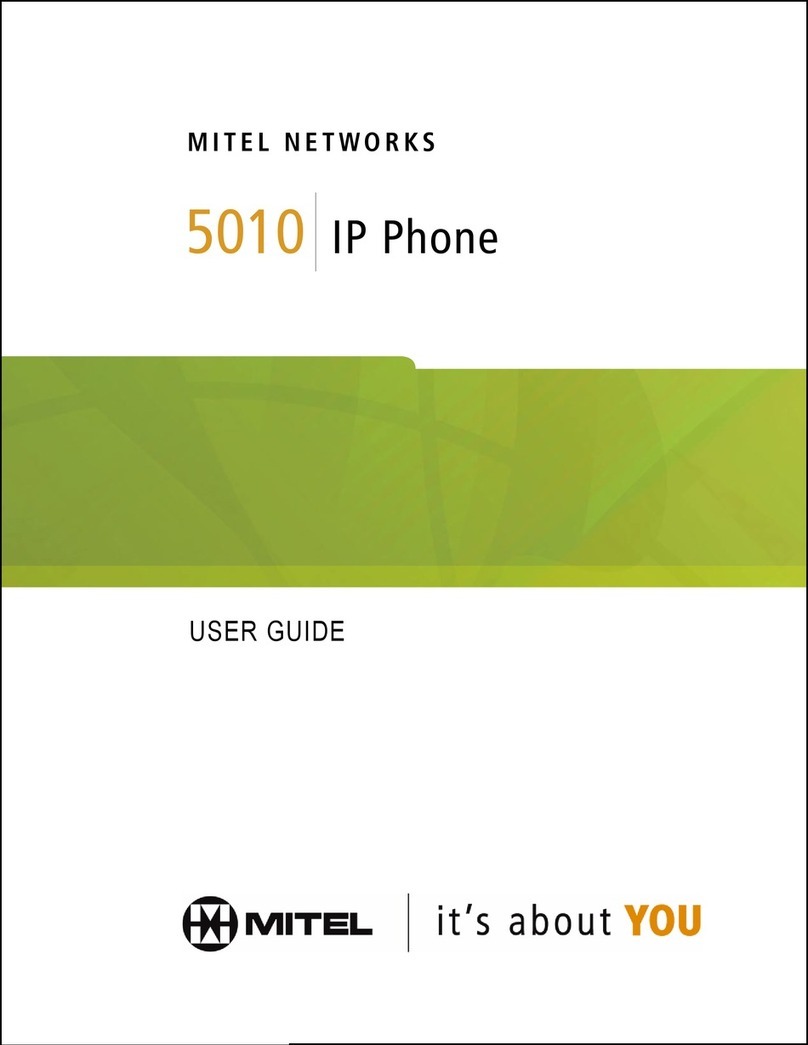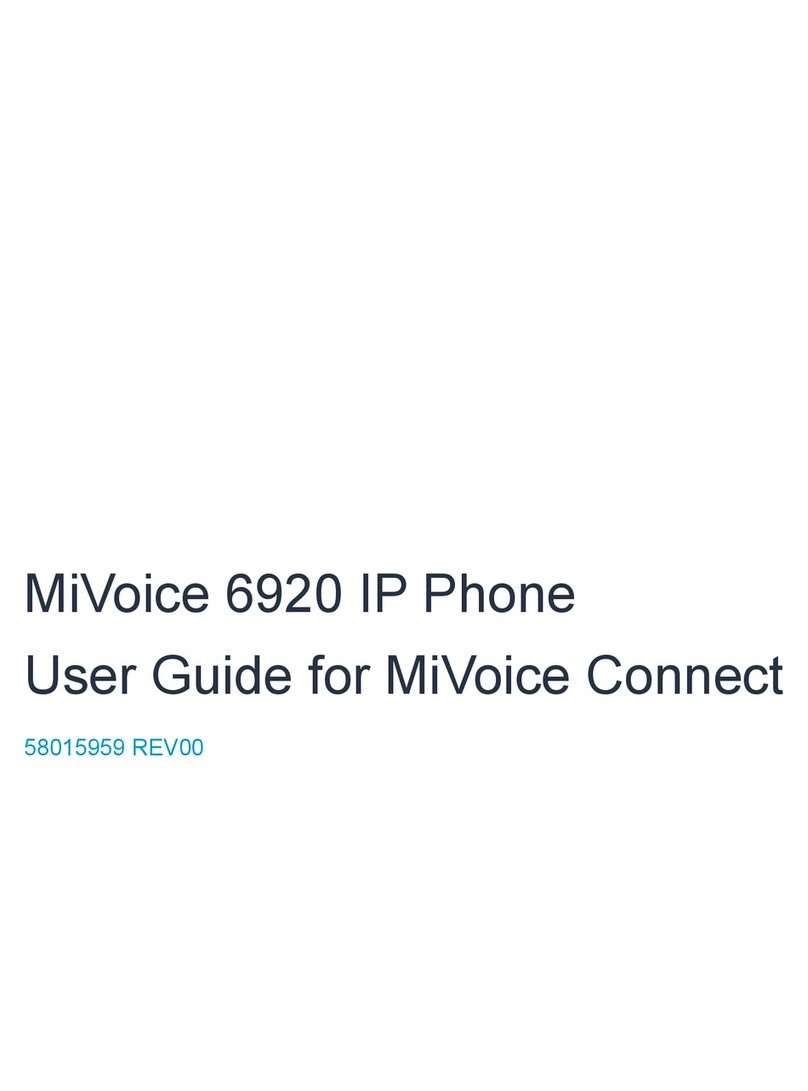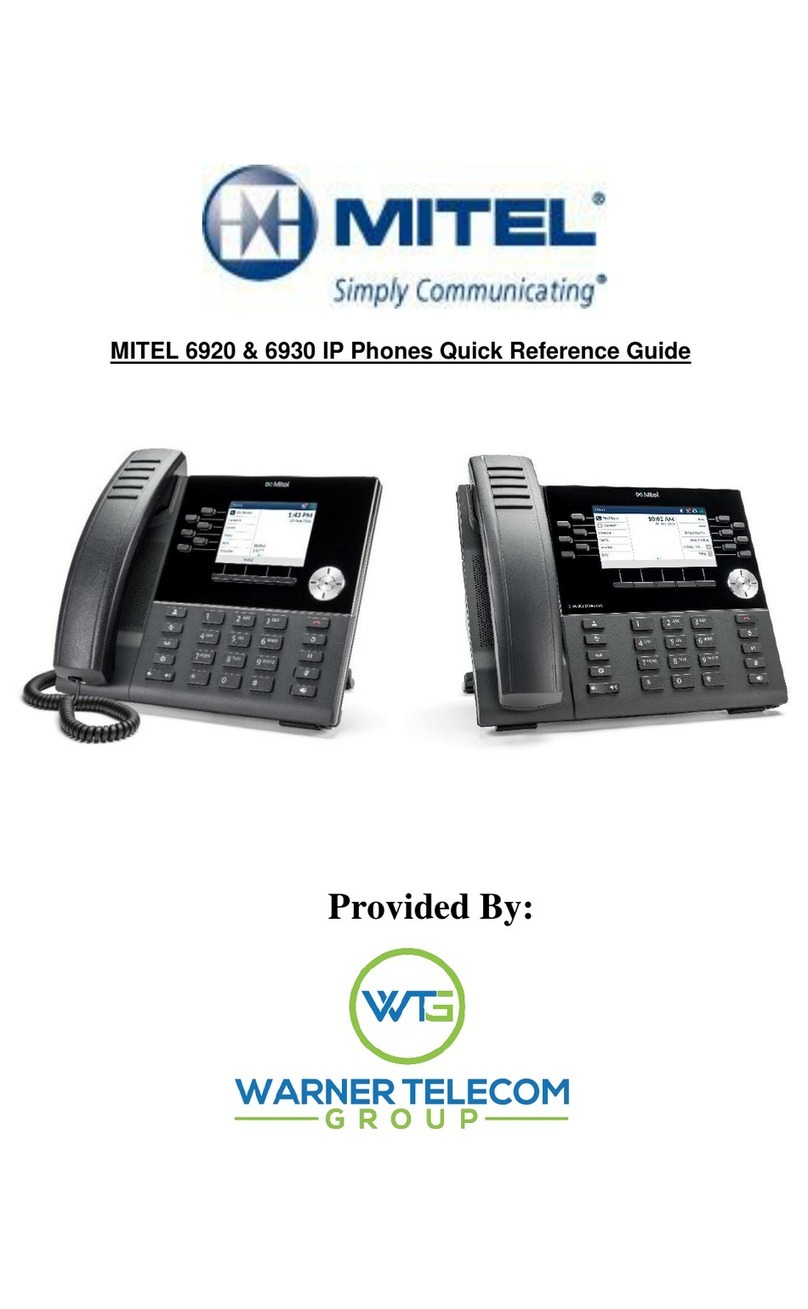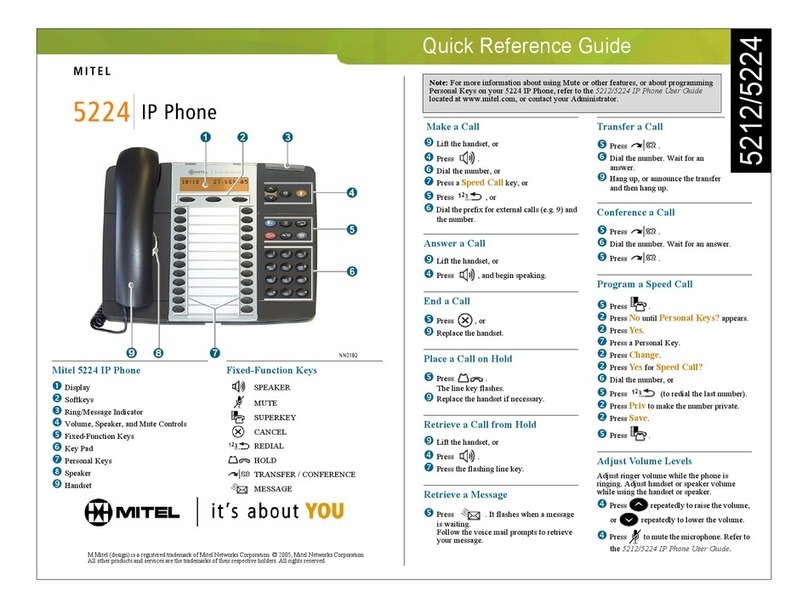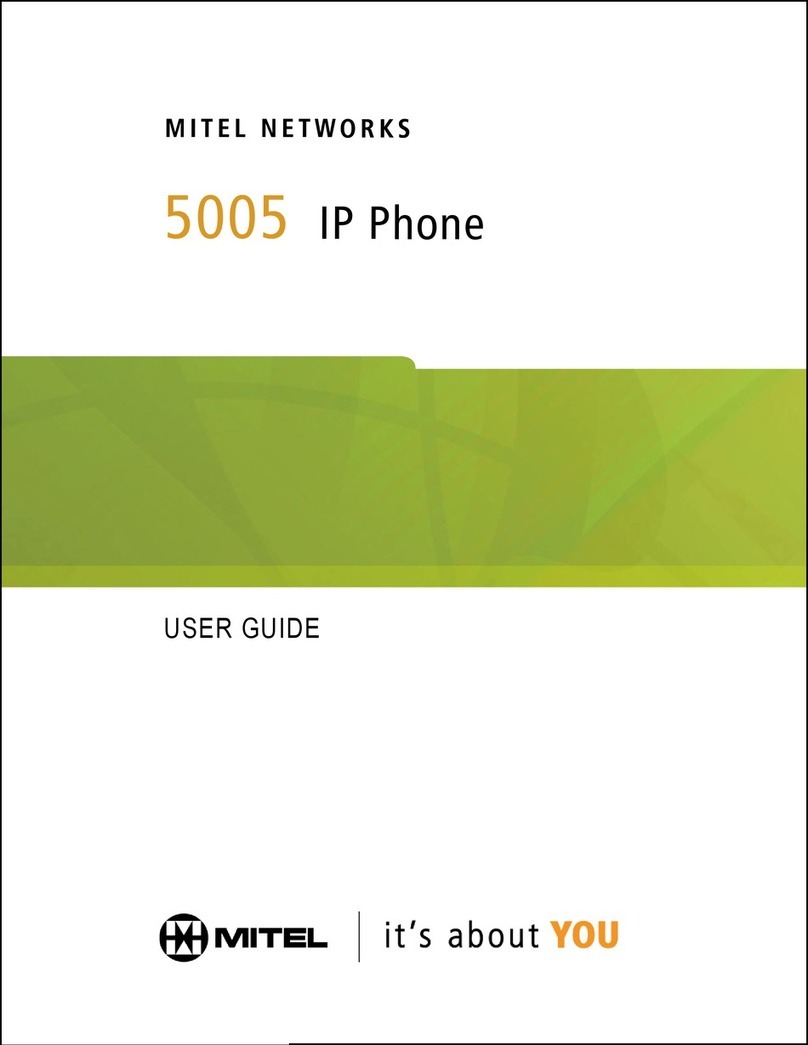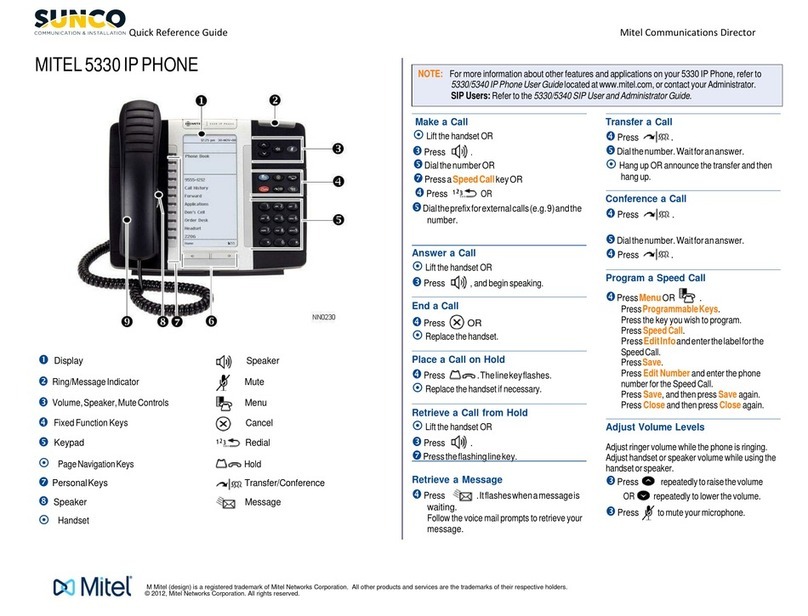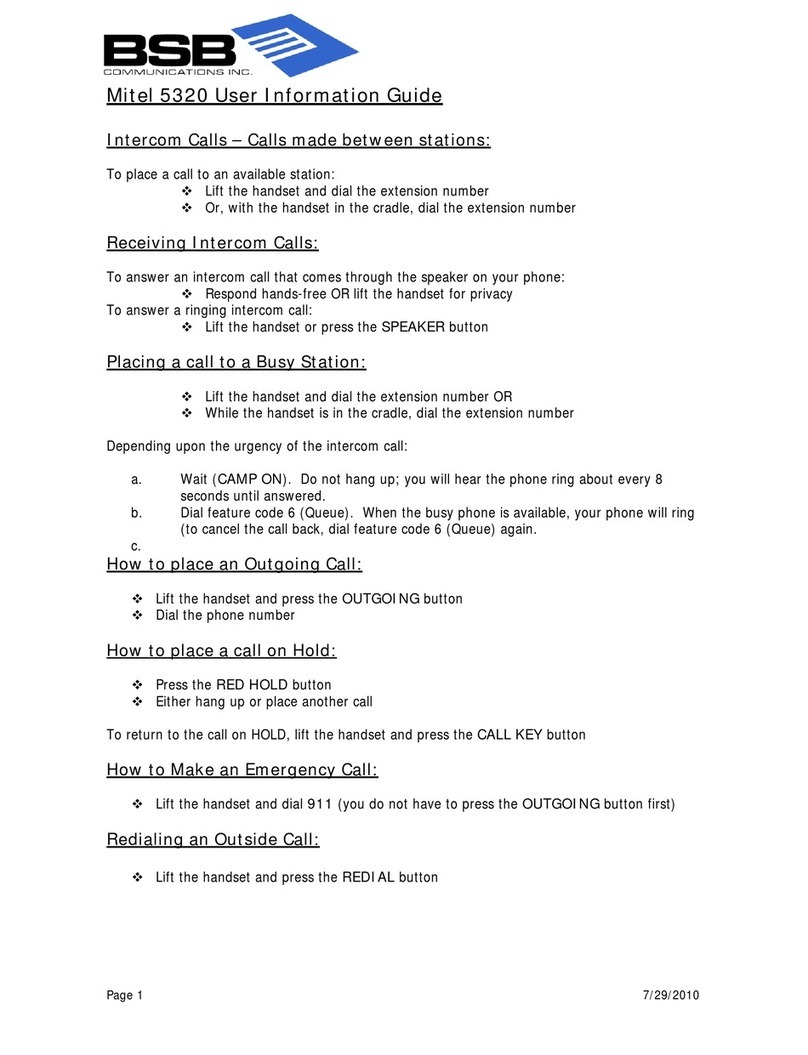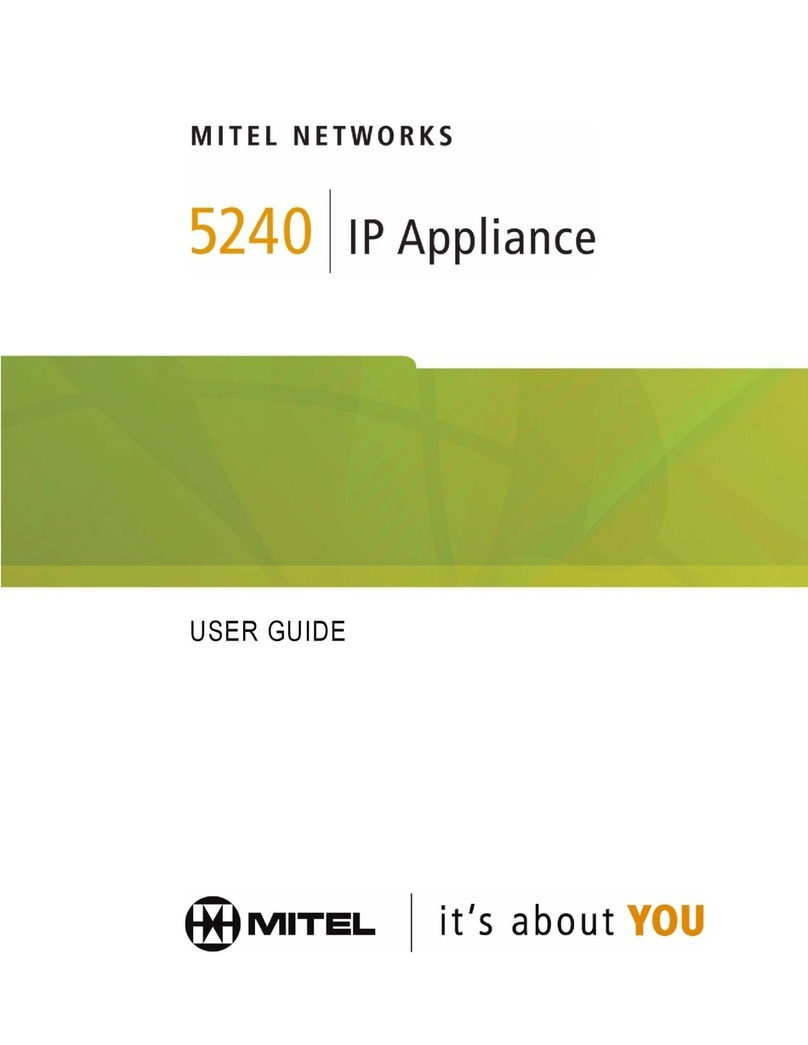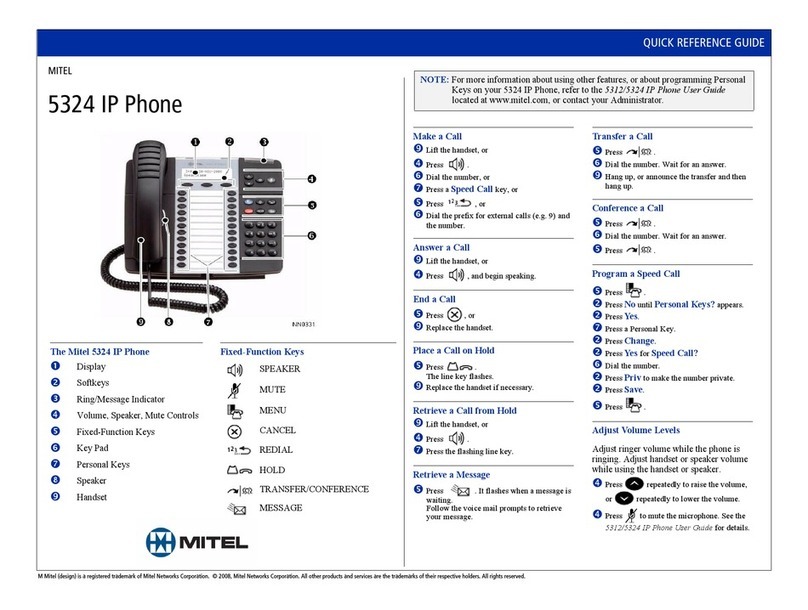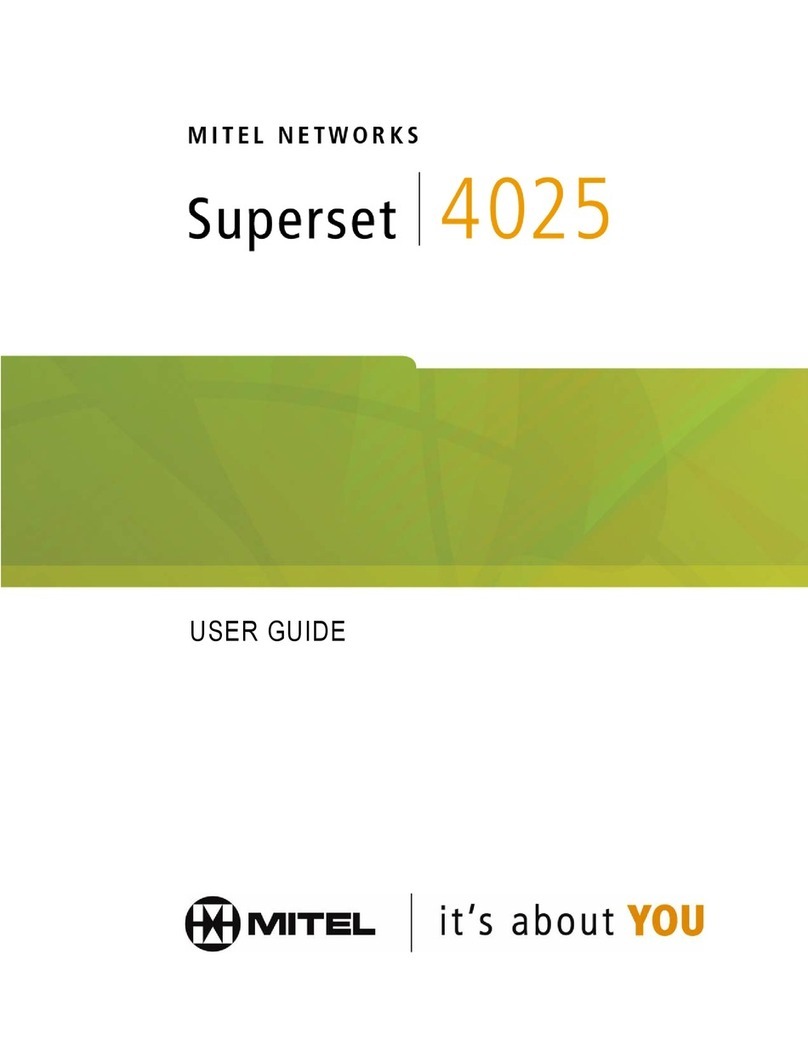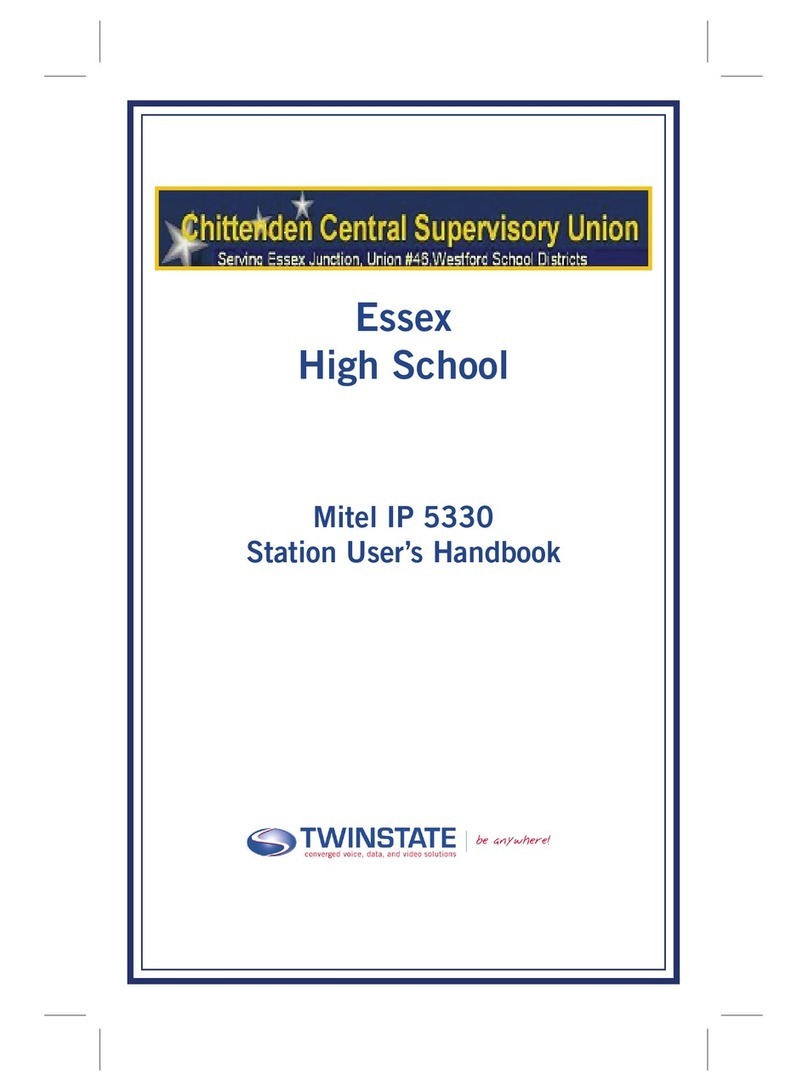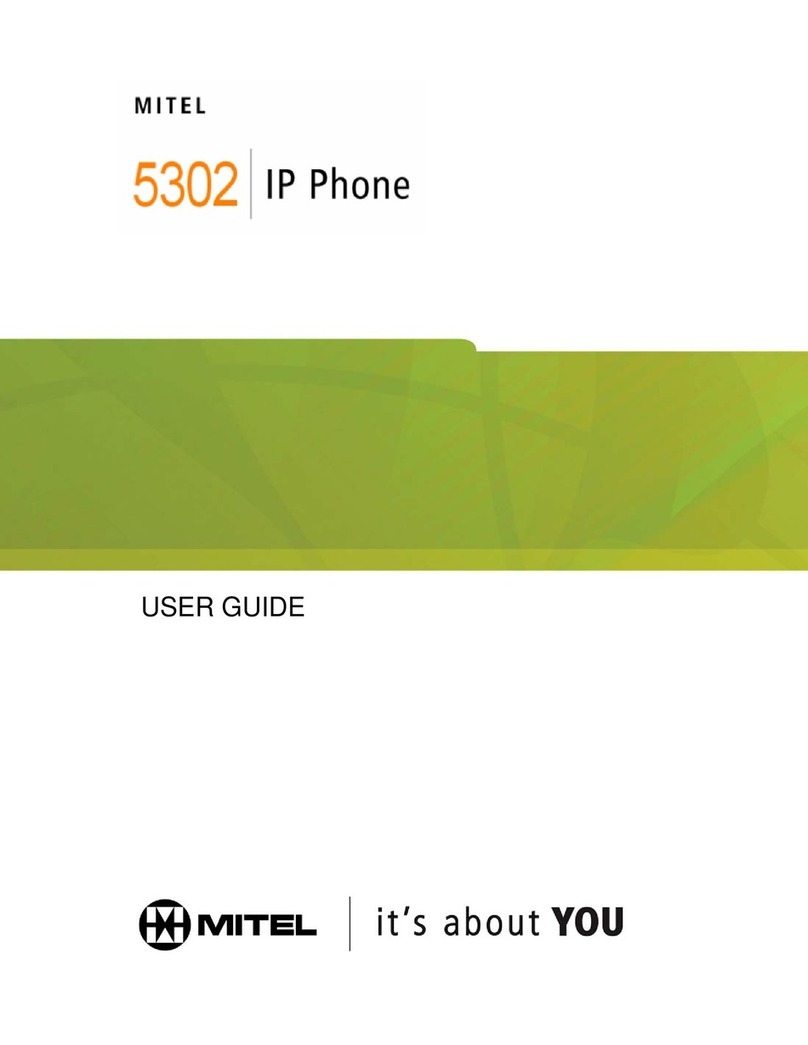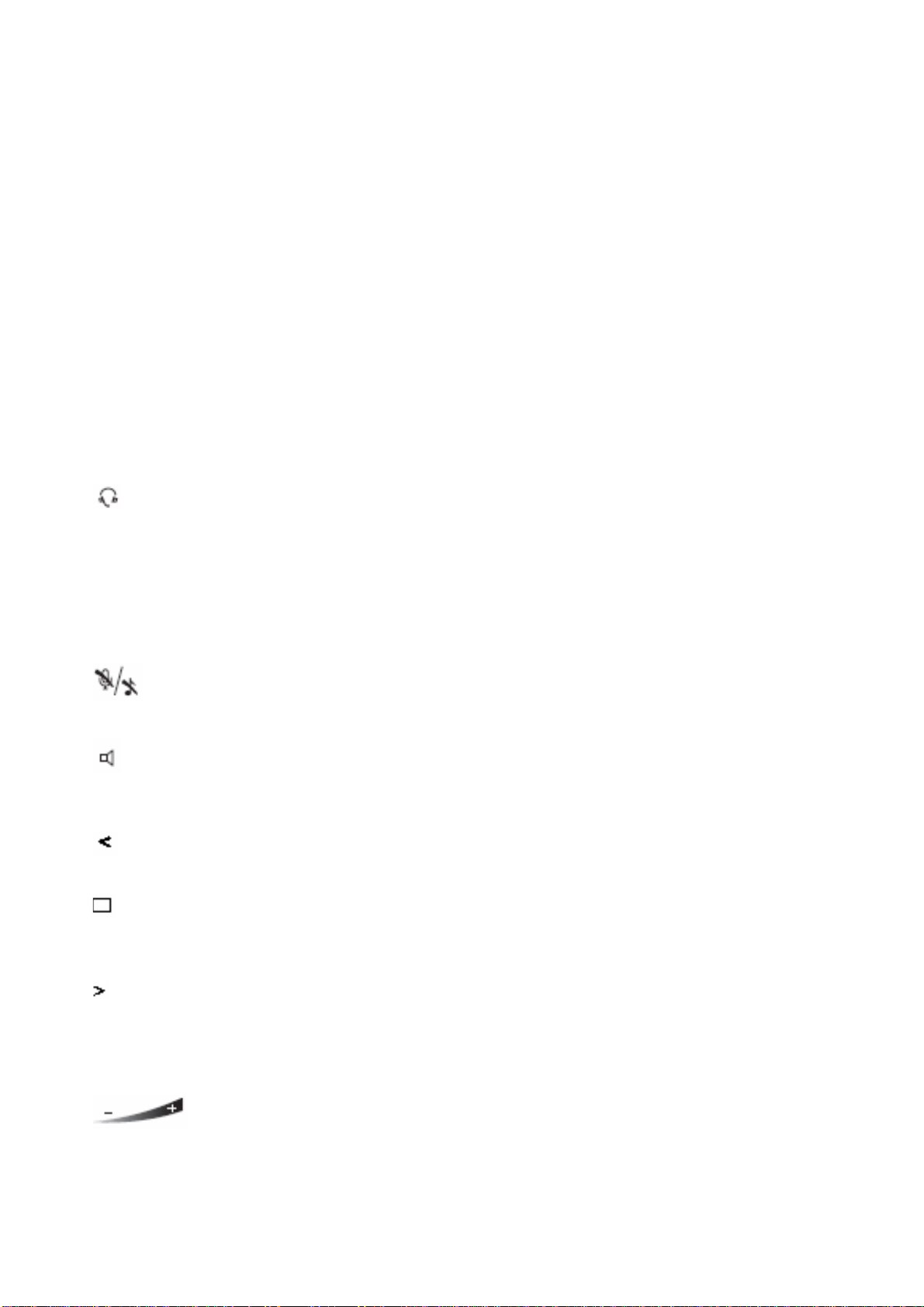6/1553-ANF 901 54 Uen S2 2016-03-08 6
TELEPHONE DBC 425
Inquiry that are fixed. The placing of the function keys, as shown in the figure above,
is the default setting, but can be changed by the system administrator.
2.2 KEY FUNCTIONS FOR THE DBC 425
The key functions for the DBC 425 are:
Table 1
CThe Clear key is used to disconnect a call.
Callback The Callback key is used for indicating callback and can also be used to
activate callback at busy or no answer.
Follow-me The Follow-me key indicates activation/deactivation of Follow-me and
absence information.
Free on 2 nd The Free on 2 nd key is used to activate the possibility to receive a second
call while you already have an active call.
Function keys There are 12 Function keys with lamp that can be used for programming
of facilities or Dial-by-Function key.
The Headset key is used for headset connection. By pressing and holding
it down for 4 seconds the headset preset mode is activated 1). To
deactivate, see Speaker key.
Inquiry The Inquiry key is used only for initiating calls.
Line 1 The Line 1 key is used for initiating and receiving calls.
Line 2 The Line 2 key is used for initiating calls, can also be used for receiving a
second call.
Message The Message key lamp indicates that you have a message and by
pressing the key the message is retrieved.
The Mute key is used to interrupt the speech connection. When the Mute
key has been pressed you can confer and the connected party will not
hear. By pressing it in idle or ringing state the silent ringing is activated. Any
key pressing will deactivate the silent ringing again.
The Speaker key is used for hands-free connection. By pressing and
holding it down for 4 seconds, the loudspeaker preset mode is activated 1).
To deactivate, see Headset key.
Navigation keys The Navigation keys are used to navigate in the top of the menu bar:
Navigation one position to the left.
In Web the key is used to go to the previous page.
Navigation to the home (idle) menu. If the key is pressed for two seconds,
you always go to the home (idle) menu regardless of which menu you are
in.
In Web: if you press this key for a short while, you will return to the WAP
home page.
Navigation one position to the right.
Soft keys F1-F4 The Soft keys are used to access different features (the feature changes
with the traffic state).
Transfer The Transfer key is used for transferring calls.
The Volume keys control the volume for incoming speech (handset,
headset and loudspeaker) and the ring volume. The + key increases the
level and the - key decreases the level.