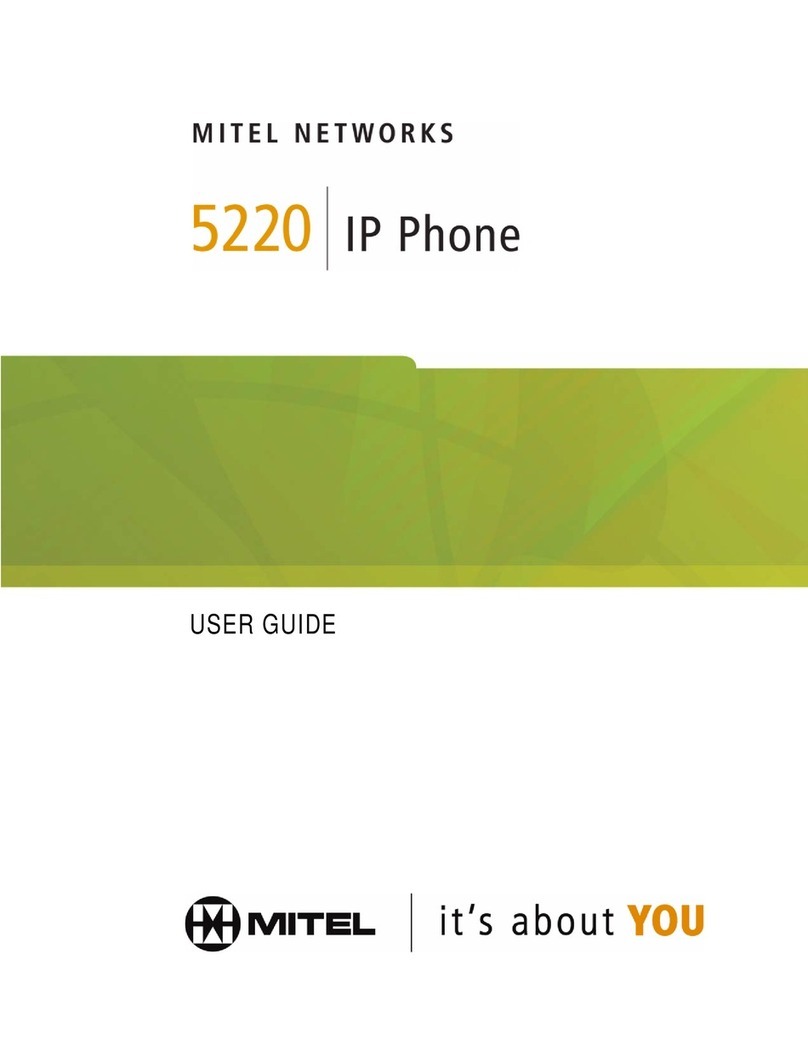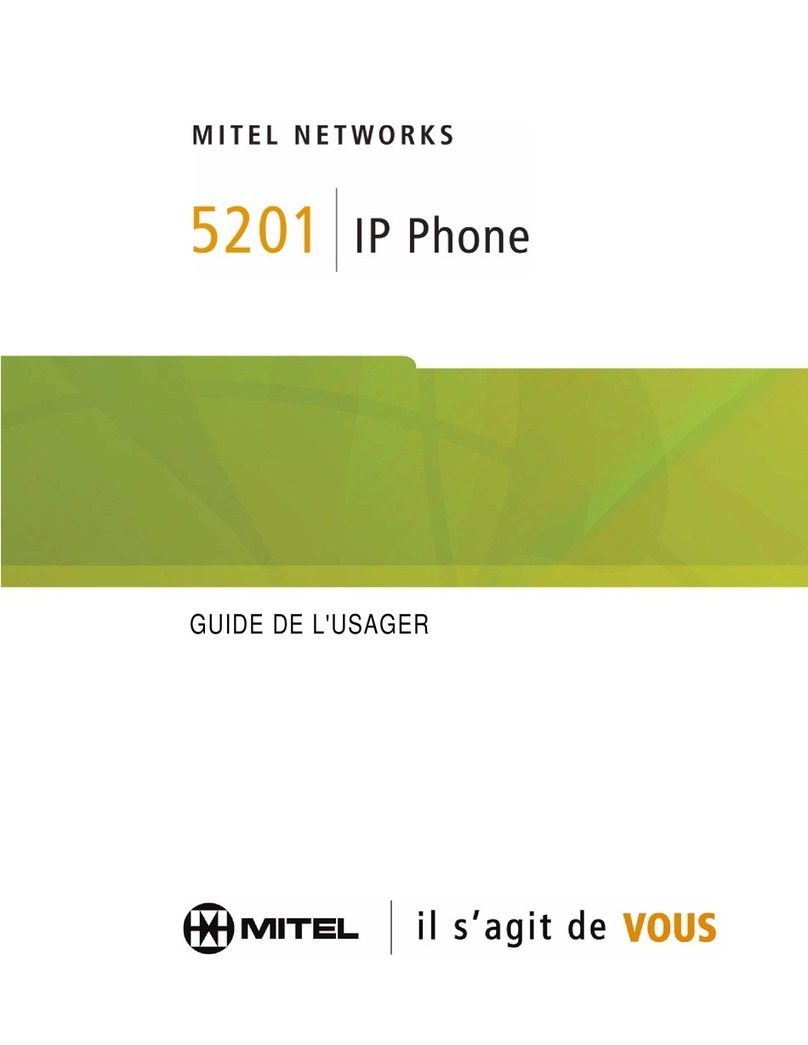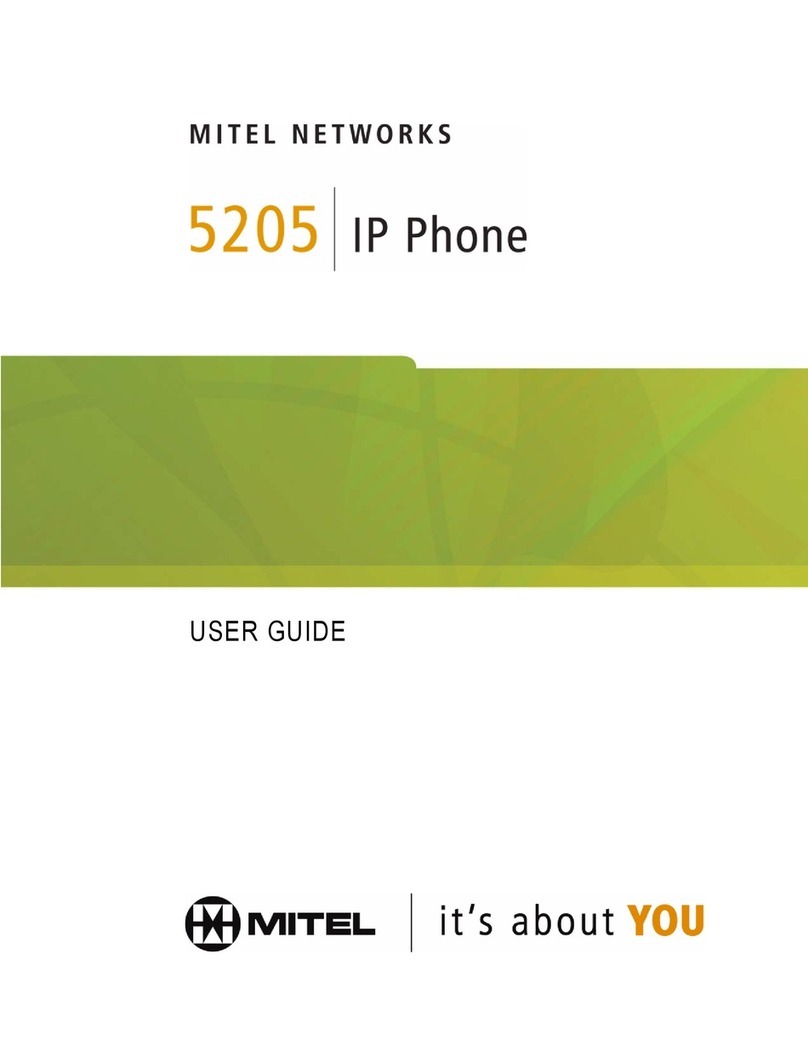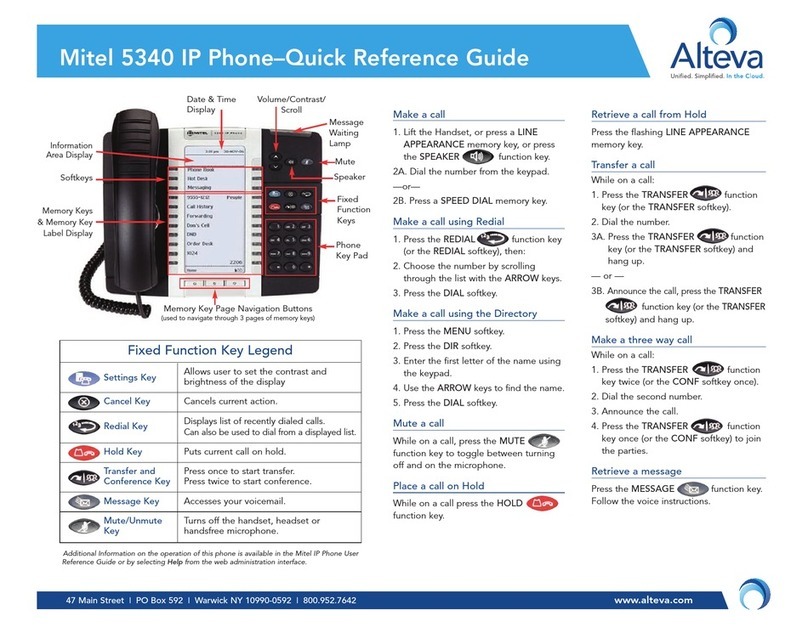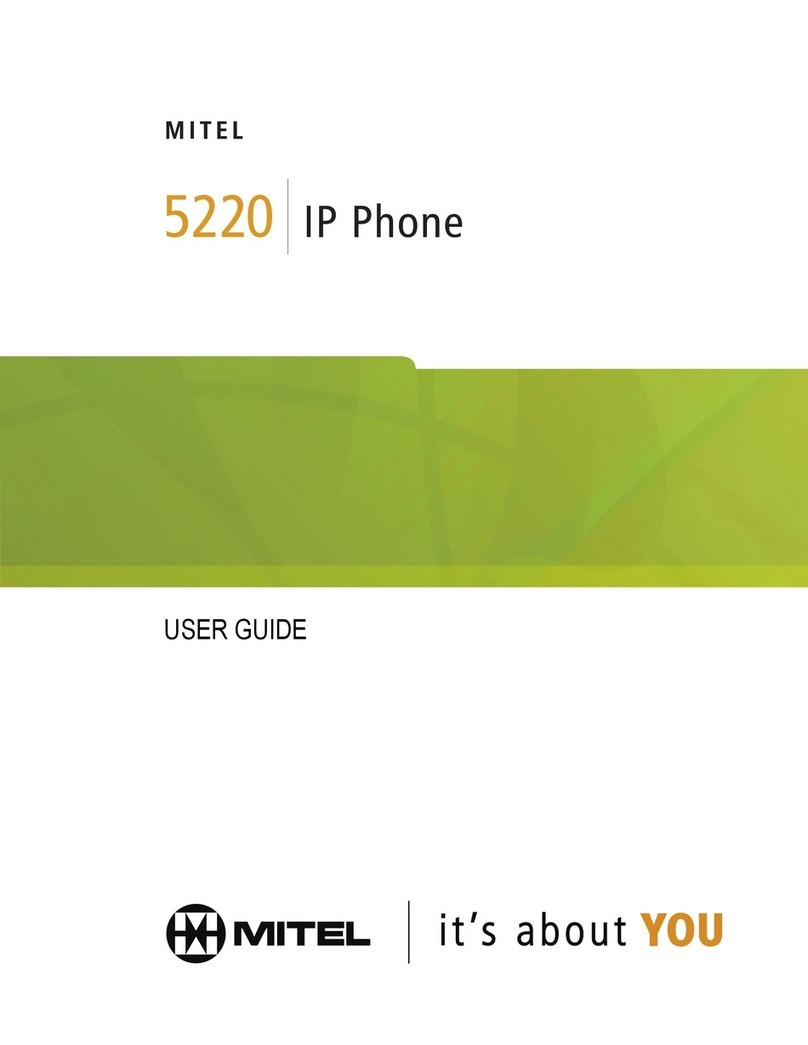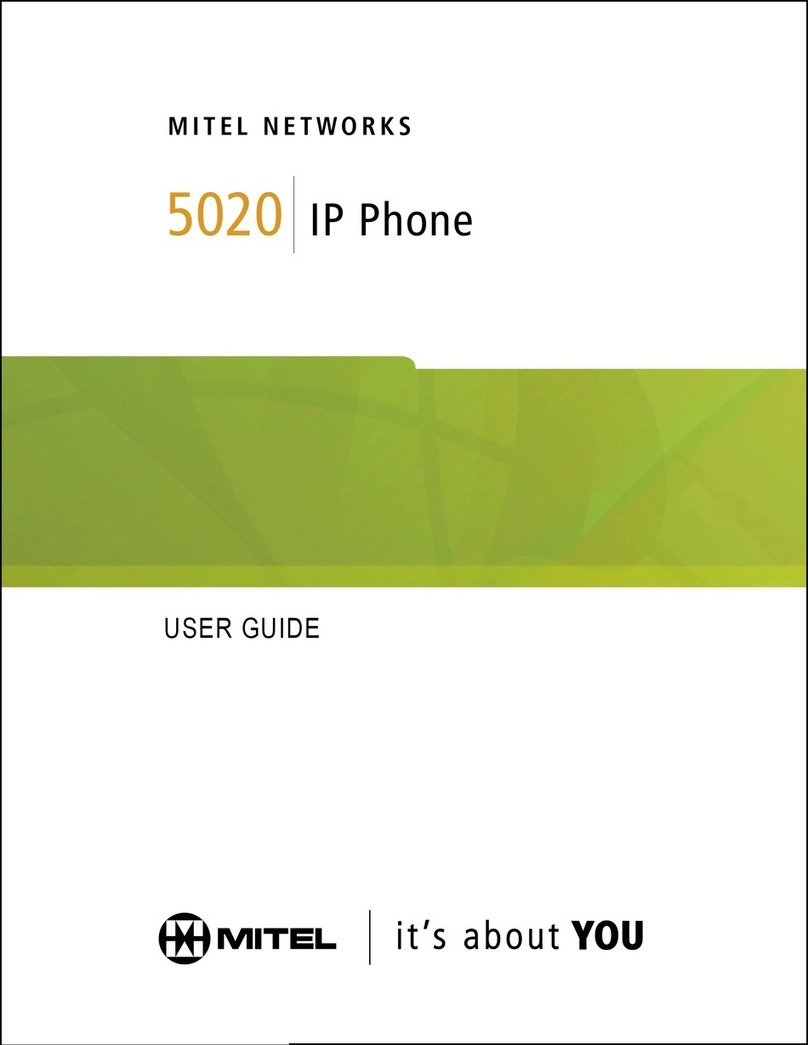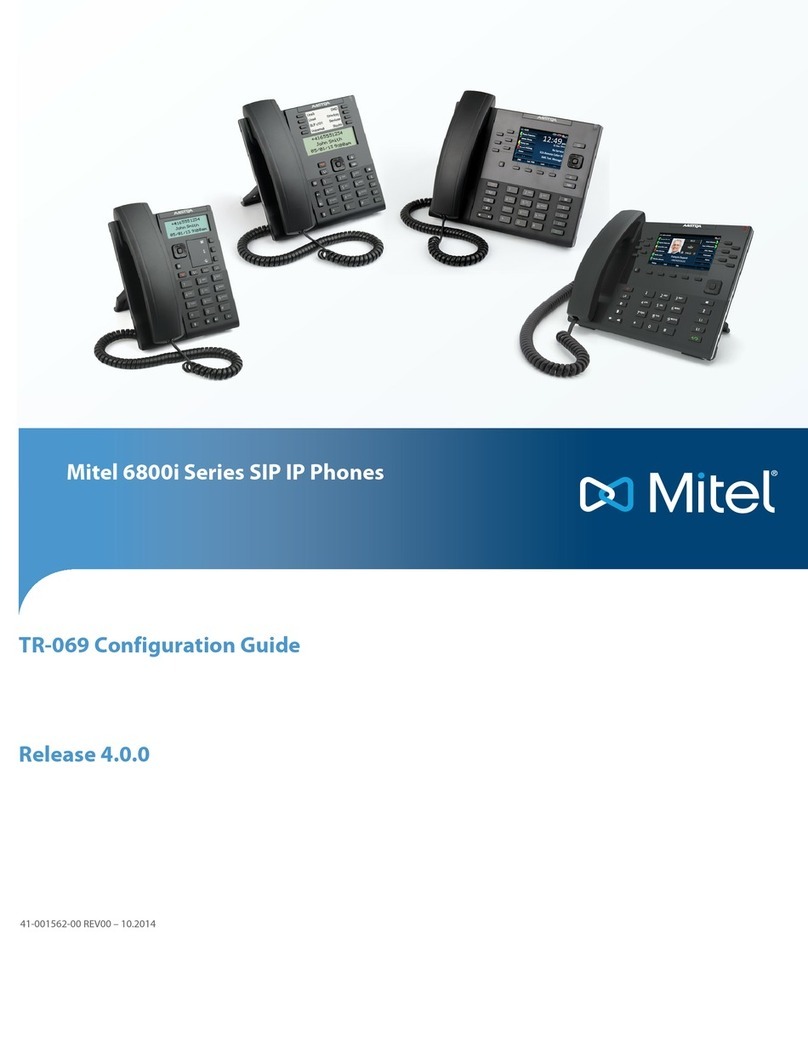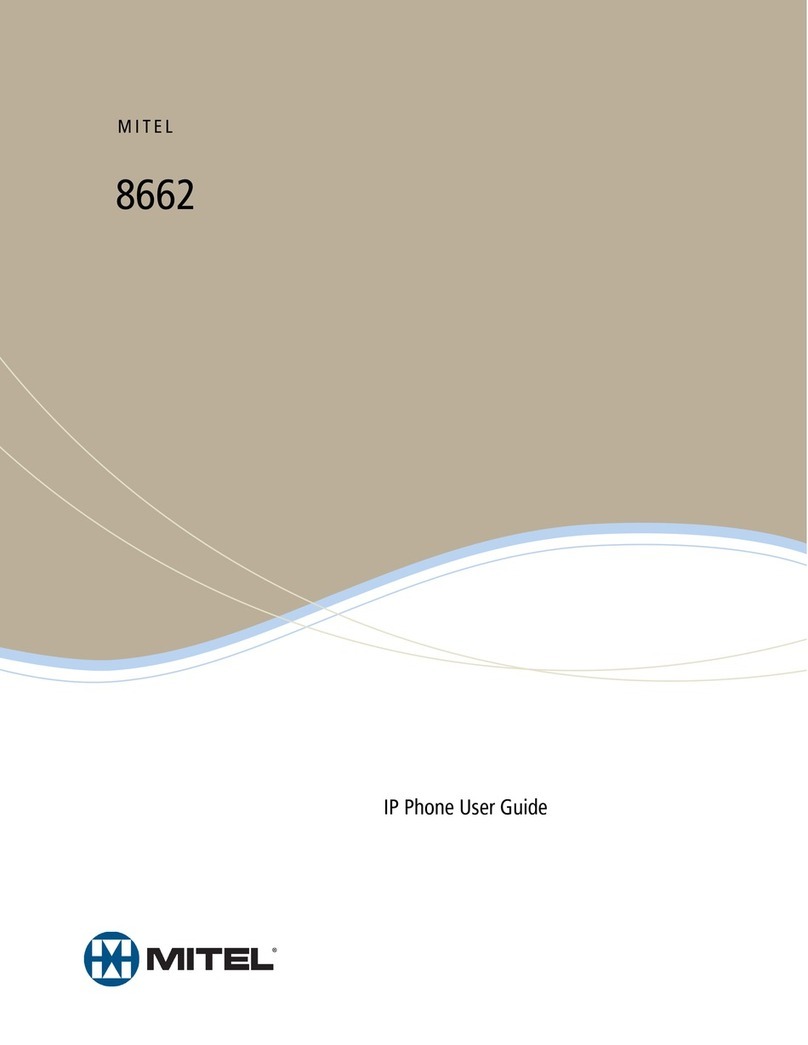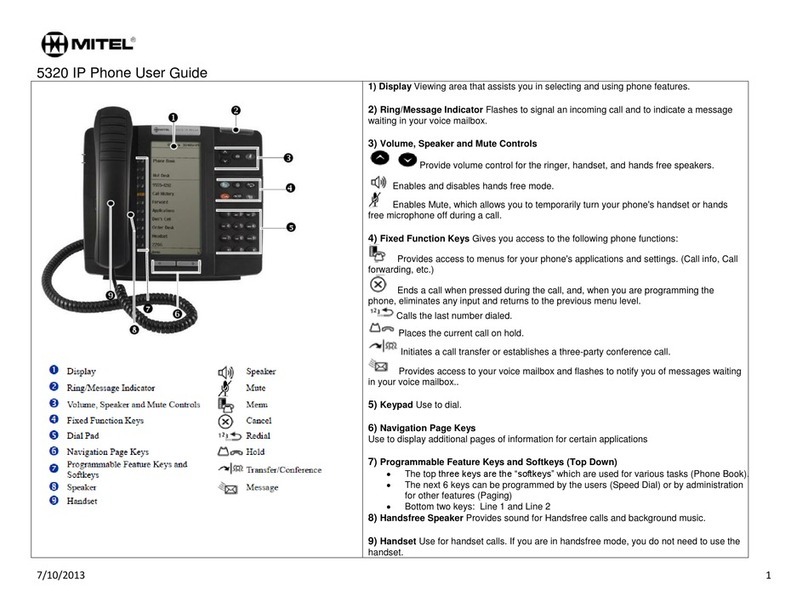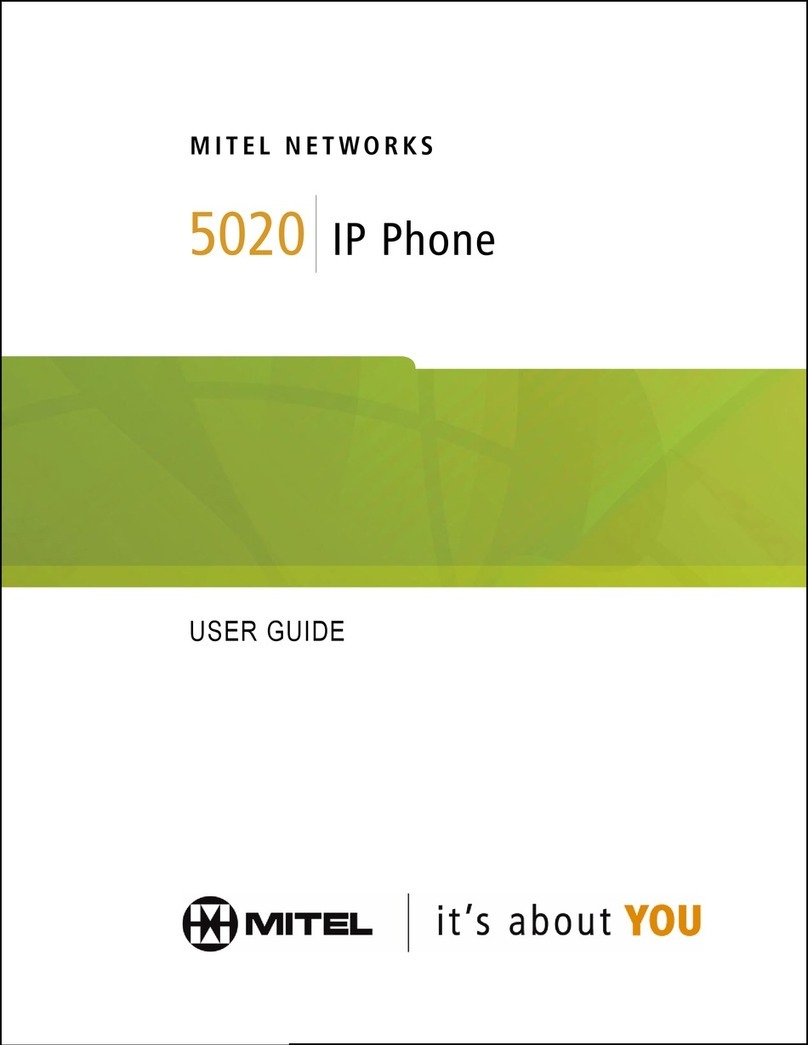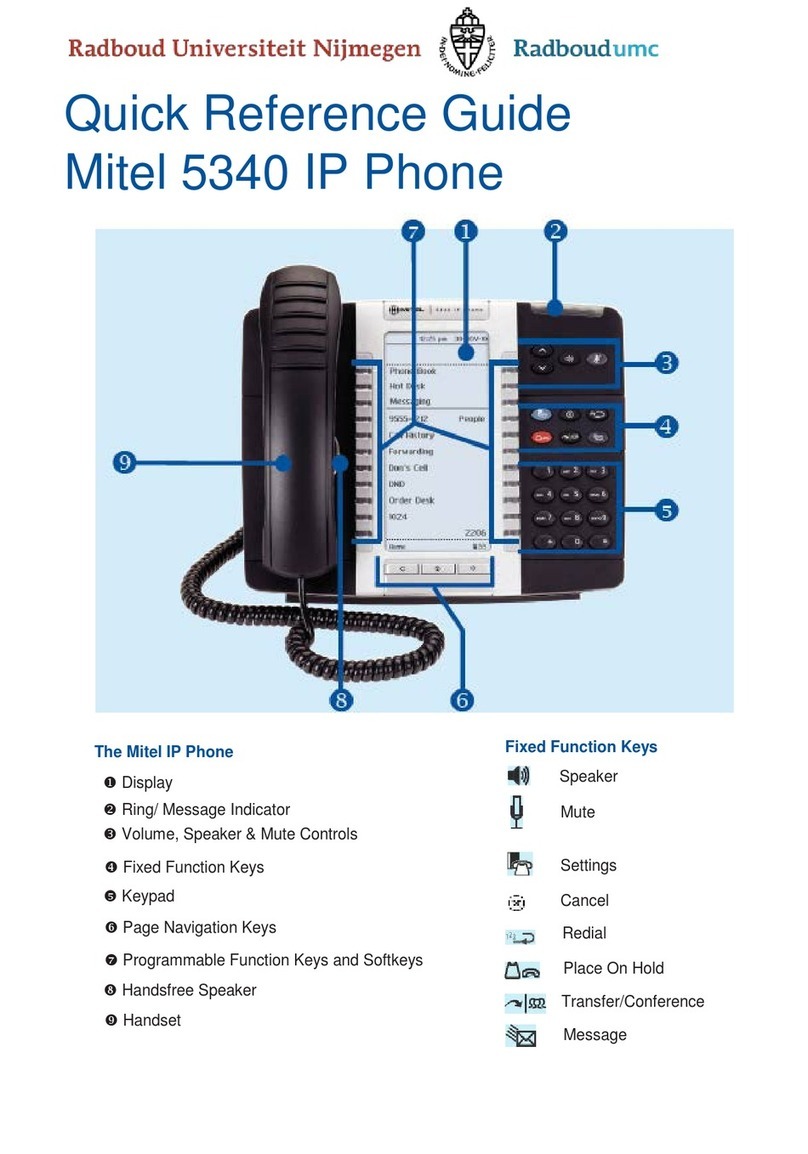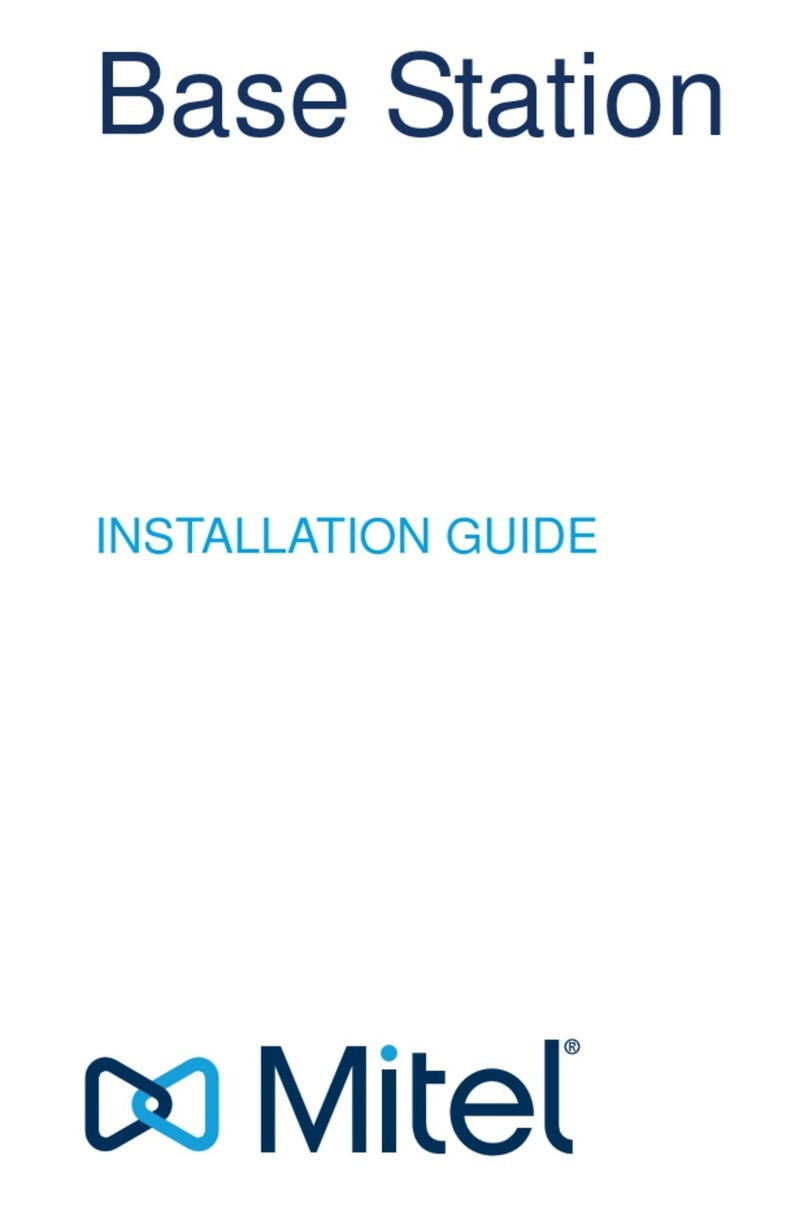Phone Layout
Goodbye – ends active call.
Hold – places an active call on hold. To
retrieve a held call, press Hold again or Pickup softkey.
Options – Accesses services and options to
customize your phone.
Mute – Mutes you to your caller. You can still
hear them.
Volume Control – adjusts volume of
handset, ringer, and speakerphone.
Callers List – accesses a list of the last 200
calls received.
Redial – Accesses a list of the last 100
previously dialed numbers.
Line/Call Appearance – Connects you
to a line or call.
Speaker/Headset – connect to a caller with
speakerphone or headset.
Directory – Not Enabled
Navigation key – allows you to navigate
through the phone’s user interface. Center Select
button selects/sets options.
Transfer – transfers call to another number.
Conference – used to conference calls.
Presence – Not Enabled.
Softkeys – programmable keys.
Busy Lamp Field – monitor, answer, or call another
extension.
To Make a Call
To make an outside call:
Lift the hand set, press a Line Key, or the
Speaker/ Headset key.
Dial 9 + the area code and the number you
want to dial.
For Long Distance calls, dial 9+1 followed by
the area code and number.
To make a call within the office:
Lift the hand set, press a Line Key, or the
Speaker/ Headset key.
Dial the extension of the person you wish to
reach.
Transfer
Press Xfer softkey or the Transfer key.
Dial the extension you wish to Transfer to.
To cancel the Transfer, press the Cancel
softkey.
You may speak with the 2nd party in private
before completing the Transfer.
To complete the Transfer, press the Xfer
softkey or the Transfer key again.
Conference
With your first caller on the line, press the
Conference key or the Conference
softkey.
Dial the extension or 9 plus an external
number of the person you wish to
Conference with.
You may speak with the other person in
private before completing the Conference.
Press the Conference key or the
Conference softkey again to join all 3 parties.
Repeat the process to add additional parties
if needed up to a total of 15.
Callers
Press the Callers List key to access the
Callers List.
The Received Call Log will be highlighted.
Arrow up or down to highlight one of the
other Call Logs (All, Missed, Outgoing) OR
arrow to the right to scroll through the
Received Call Log.
Use the Navigation keys to scroll
through the entries.
For additional entry details, press the
Navigation key
Press Line key to place a call.
Voice Mail
Press Voice Mail softkey.
Enter passcode followed by #.
First time login passcode is 288487.
When remote, dial your CommPilot voice
portal number 404-460-2170 to access your
voice mail box.
Do Not Disturb
When activated, sends all calls to your
Busy/No Answer location.
To activate, press DND key.
When DND is active, the icon is
displayed on the screen.
To deactivate, press DND key.