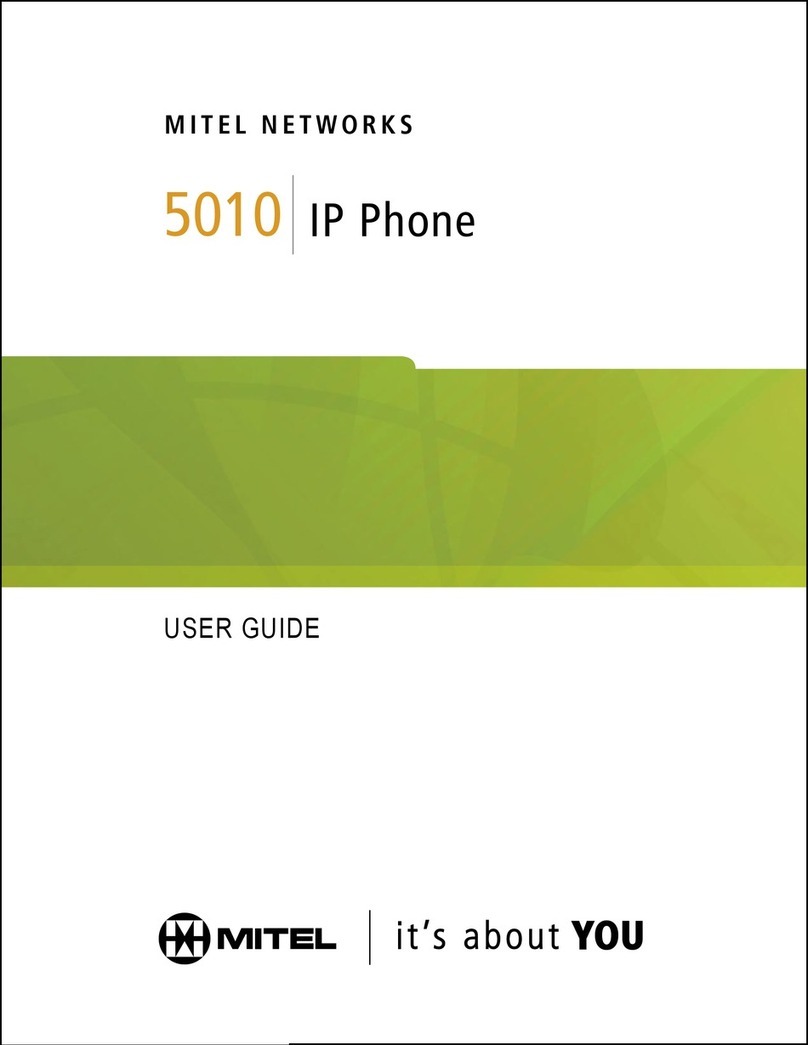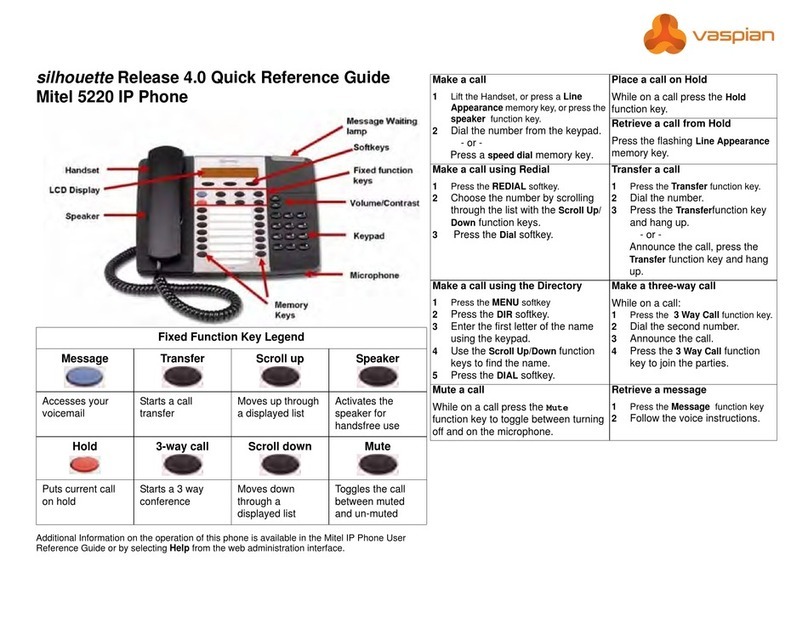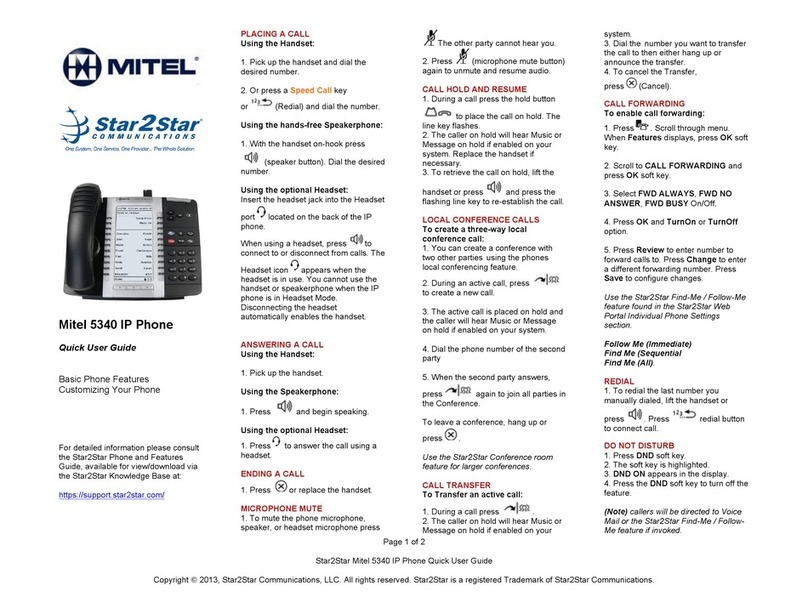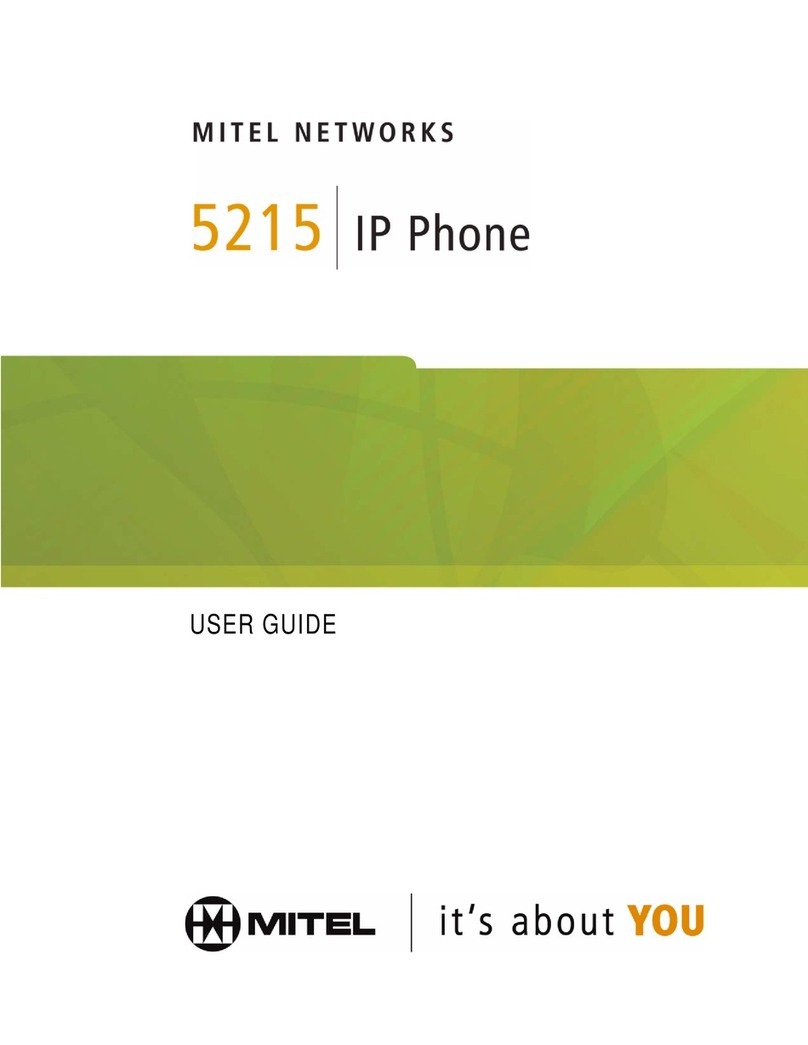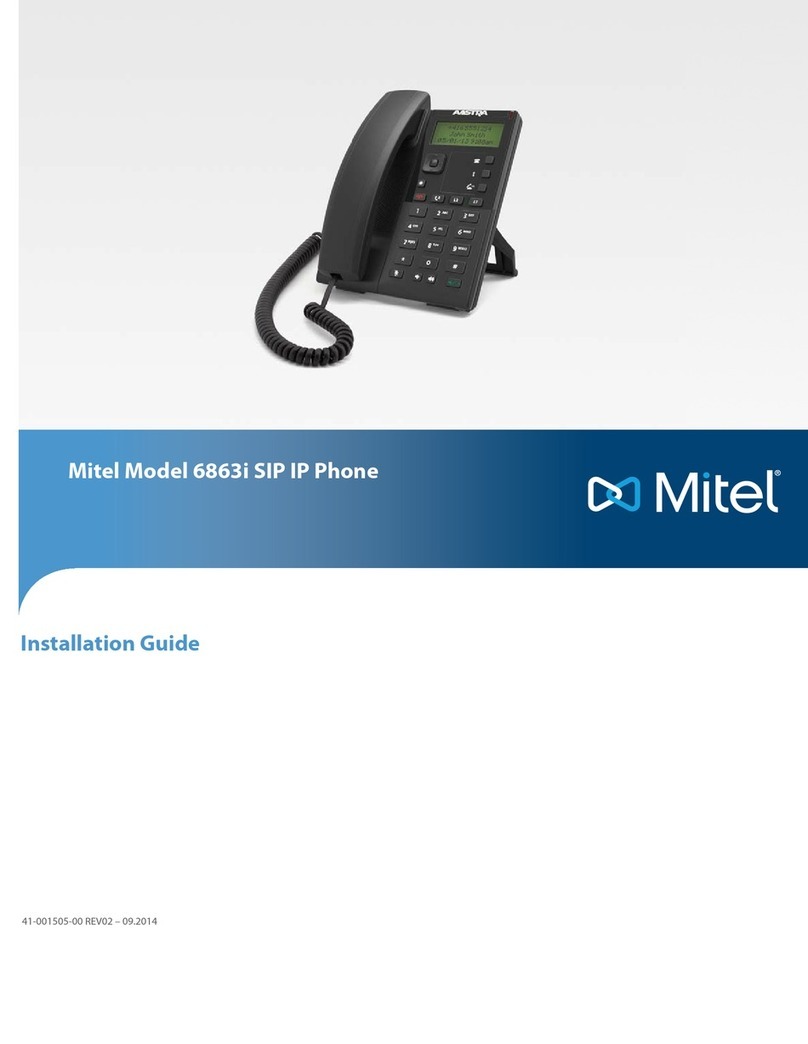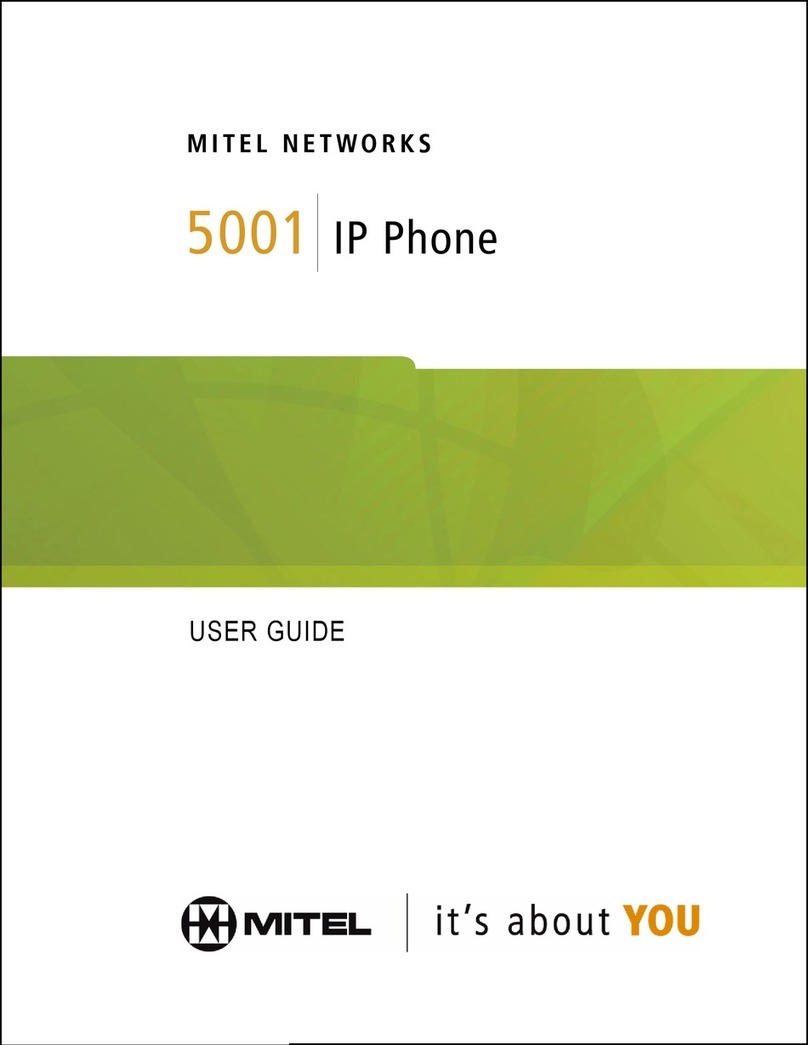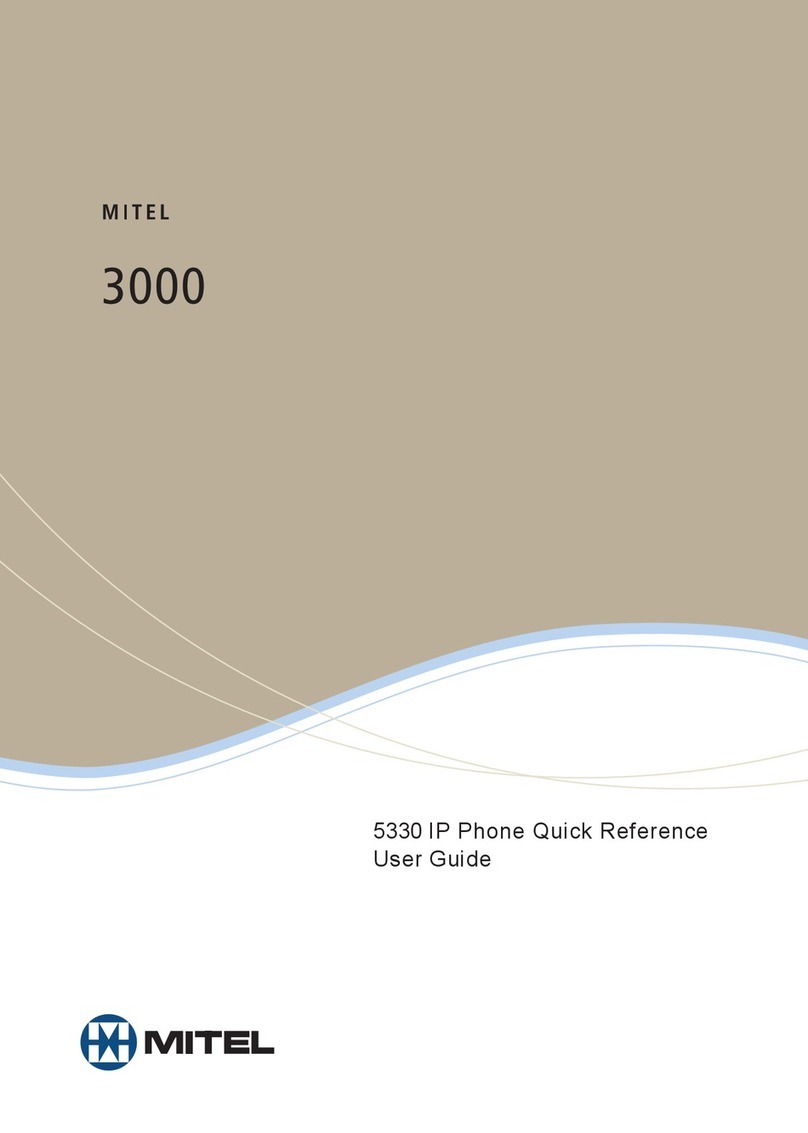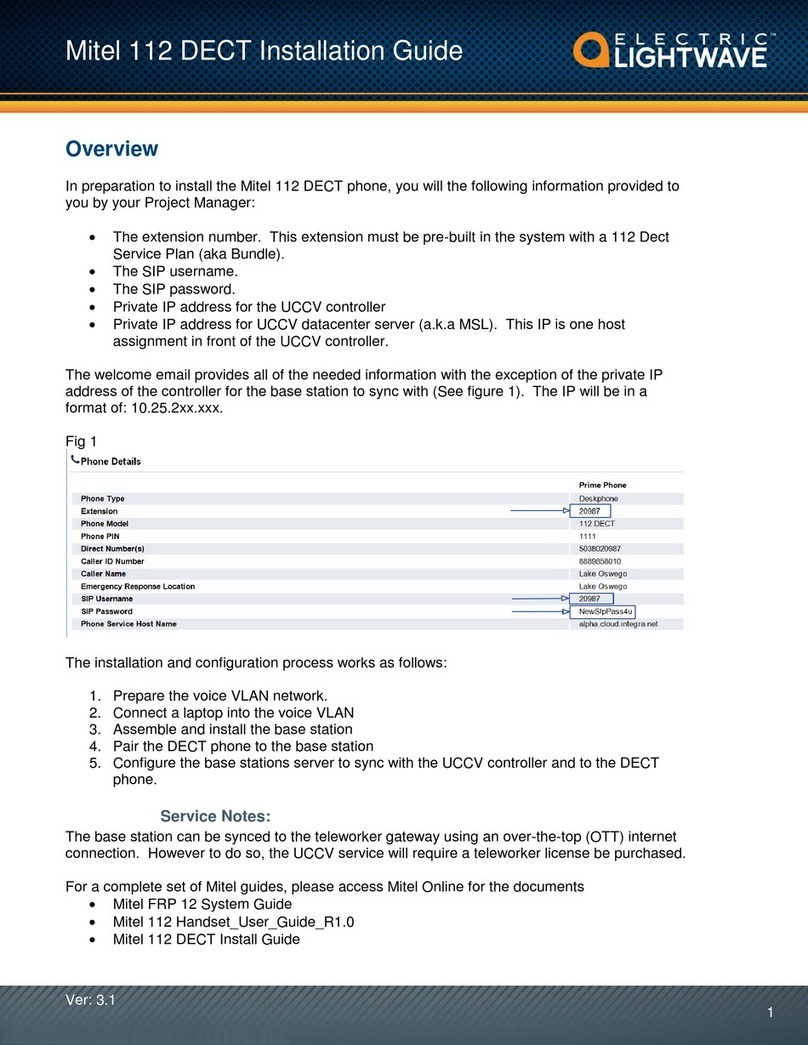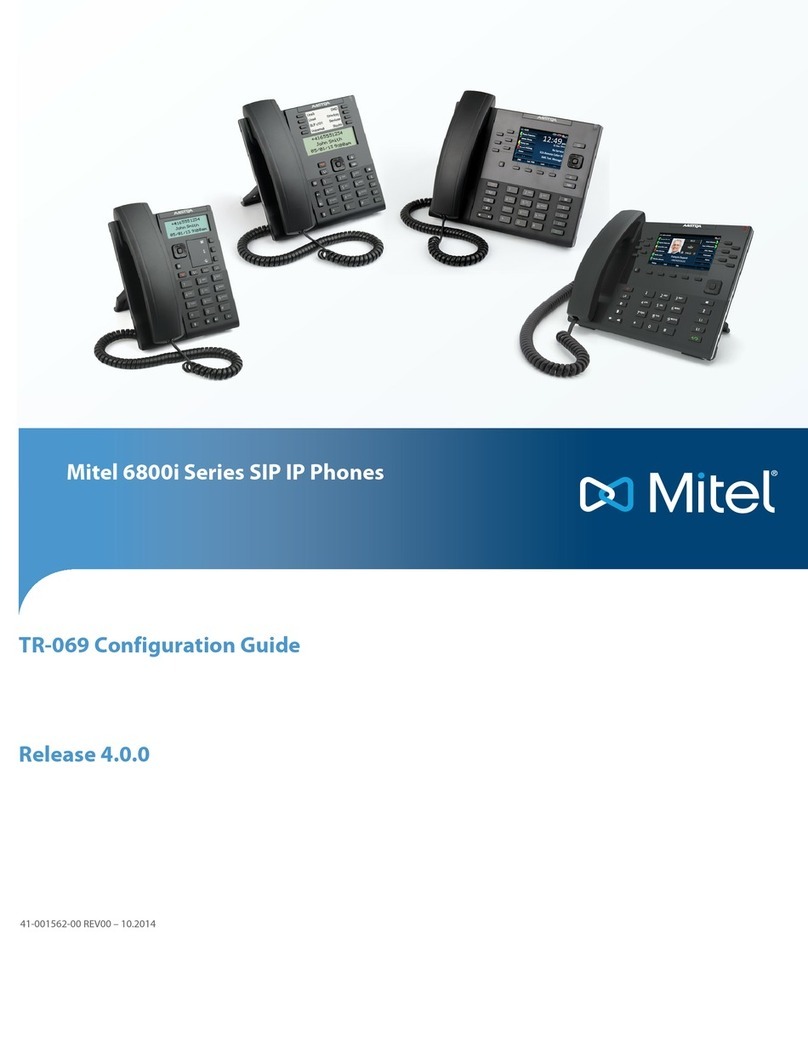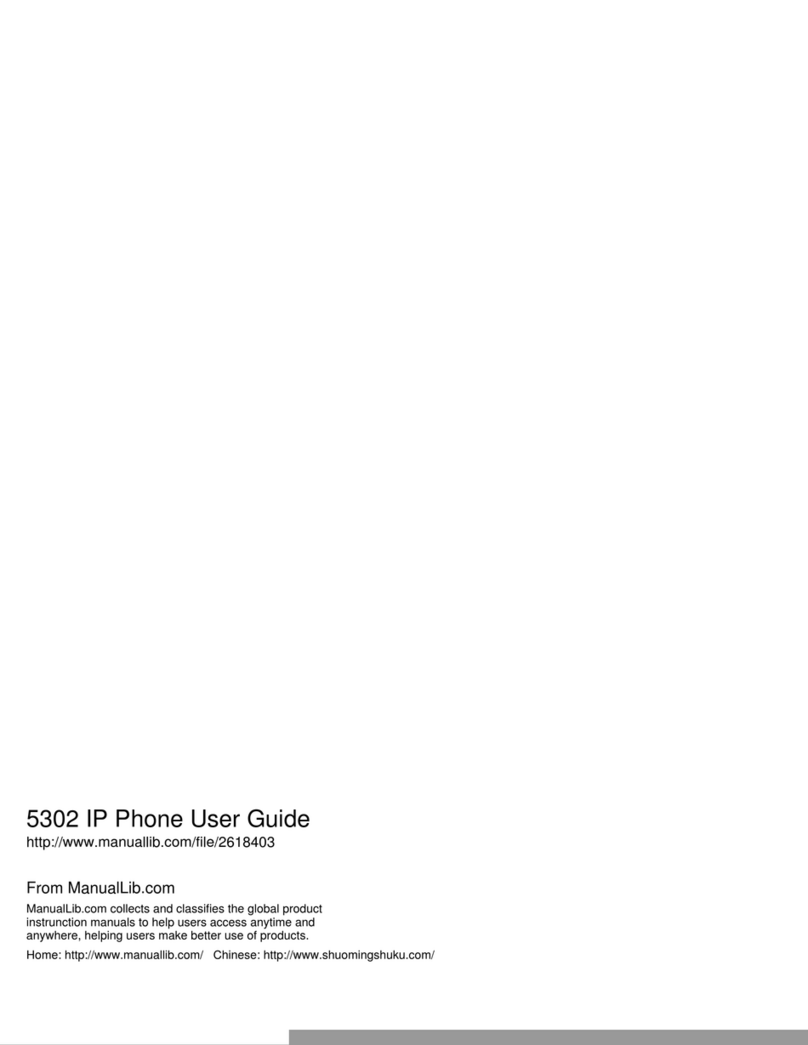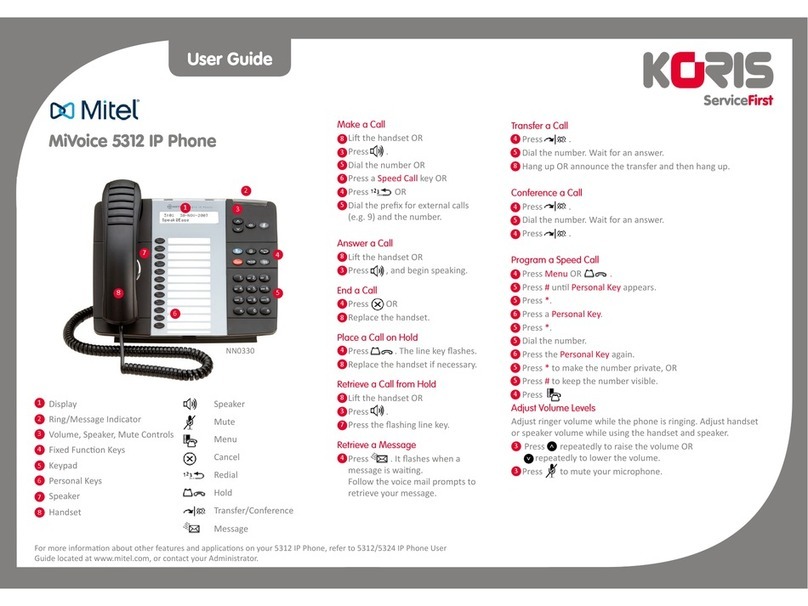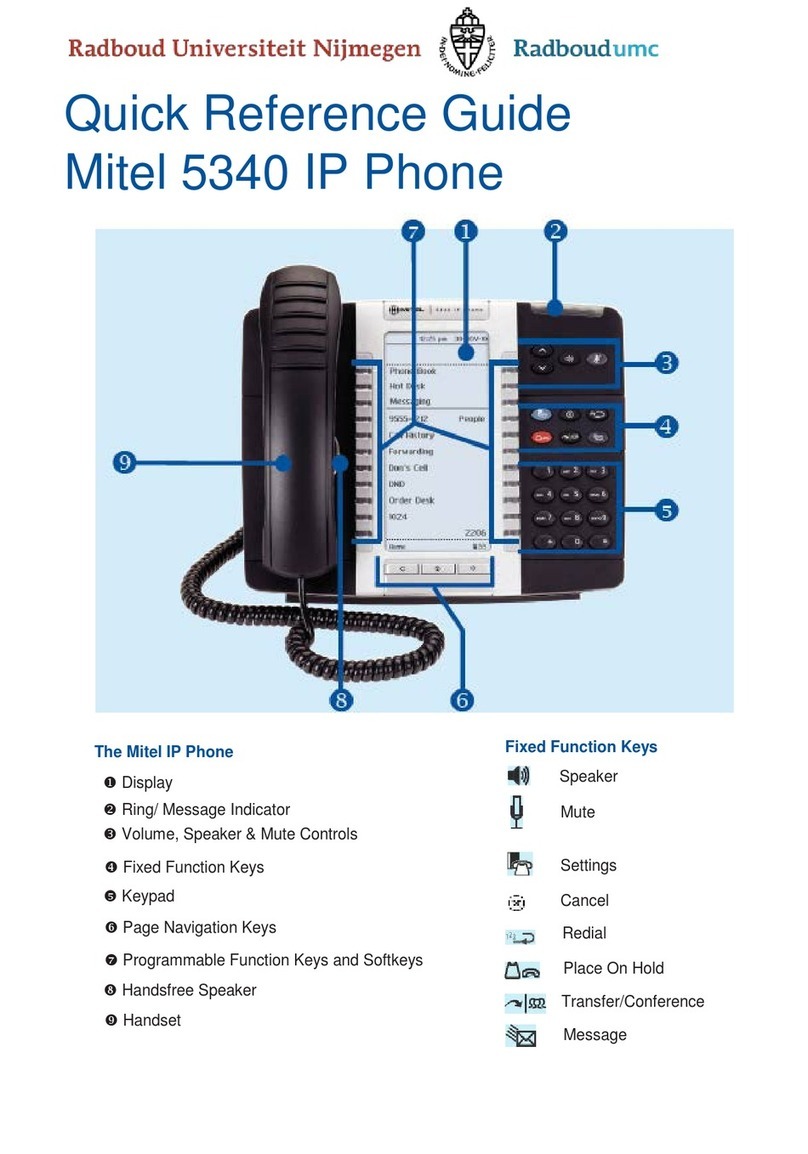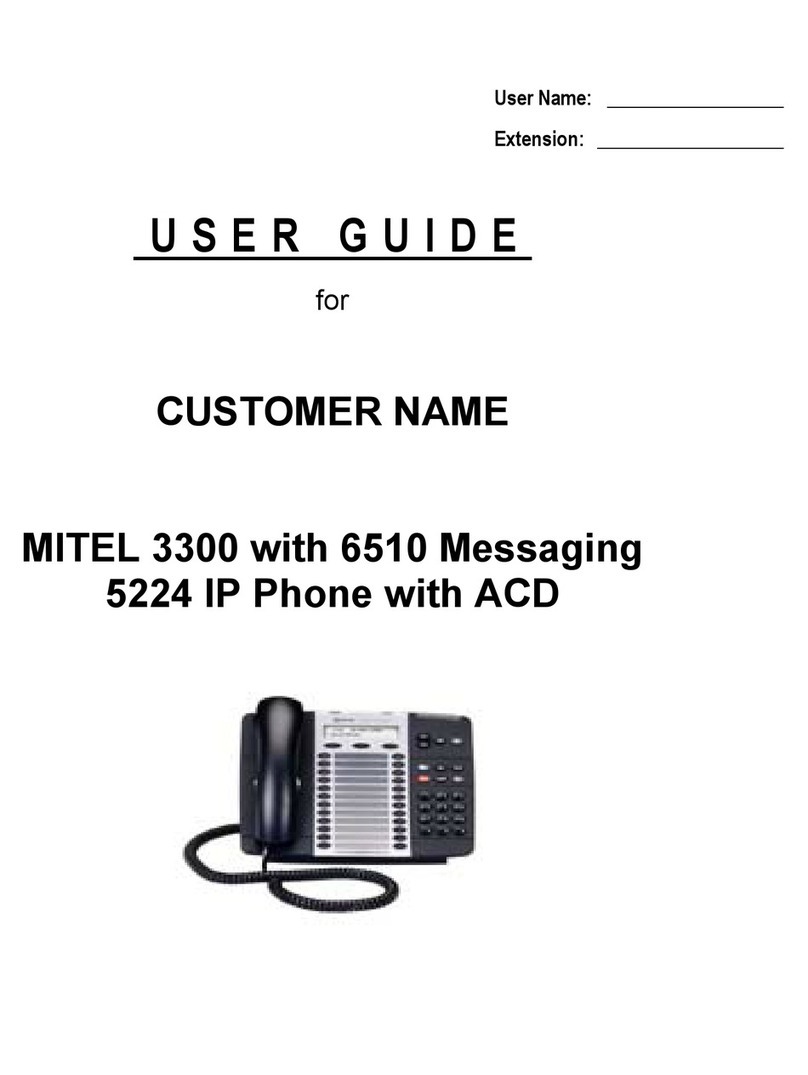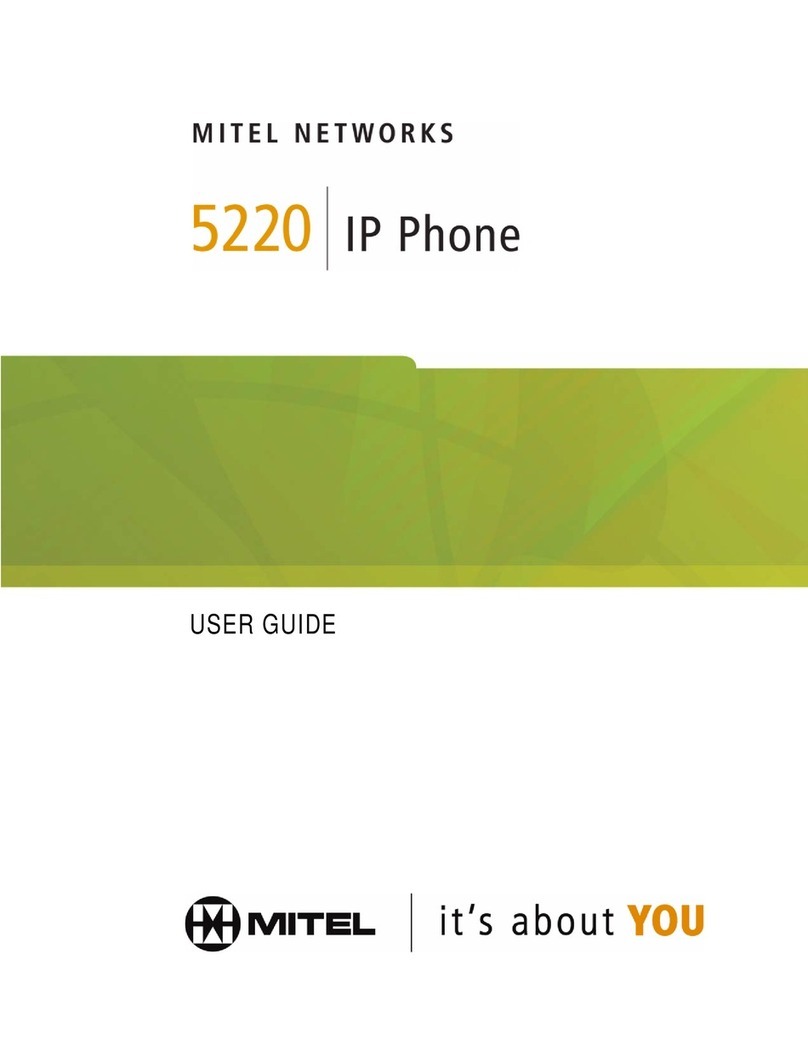NAVIGATOR - SIP User and Administrator Guide
v
Enable/Disable Call Forward...................................................................................................29
Call Transfer ................................................................................................................ 29
Transfer a Call to an Unconnected Third Party.......................................................................29
Transfer a Call to a Third Party Already on Hold ....................................................................30
Conference Call (Three-Way)...................................................................................... 30
Add a Third Party to a Call in Progress...................................................................................30
Add a Party On Hold to a Call in Progress..............................................................................30
Leave a Conference Call.........................................................................................................30
Messages - Advisory ................................................................................................... 31
Create an Advisory Message ..................................................................................................31
Enable/Disable your Advisory Message..................................................................................31
Messaging – Voice Mail............................................................................................... 31
Access your Voice Mail Messages..........................................................................................31
USING ADVANCED FEATURES ....................................................................... 32
Do Not Disturb ............................................................................................................. 32
Enable/Disable Do Not Disturb ...............................................................................................32
Call Logs...................................................................................................................... 32
View a Call Log Entry..............................................................................................................32
Delete a Call Log Entry ...........................................................................................................33
Call a Call Logs Entry..............................................................................................................33
Call Forking.................................................................................................................. 33
Handset, Handsfree and Telephony Headset Modes.................................................. 33
Switch between Handset and Handsfree................................................................................34
Switch between Handset and Telephony Headset .................................................................34
Switch between Telephony Headset and Handsfree ..............................................................34
Use a PC Headset...................................................................................................................34
Muting a Call................................................................................................................ 35
Phone Book ................................................................................................................. 35
Create a Phone Book Entry ....................................................................................................36
Modify a Phone Book Entry.....................................................................................................36
Delete a Phone Book Entry.....................................................................................................36
Call a Phone Book Entry .........................................................................................................36
Shared Lines and Keys................................................................................................ 37
Programming Shared Line Keys .............................................................................................37
Line Key Status .......................................................................................................................38
Time and Date ............................................................................................................. 38
Change the Time and Date .....................................................................................................38
ADMINISTRATOR TOOLS ................................................................................40
SIP Administrator Phone Passwords........................................................................... 40