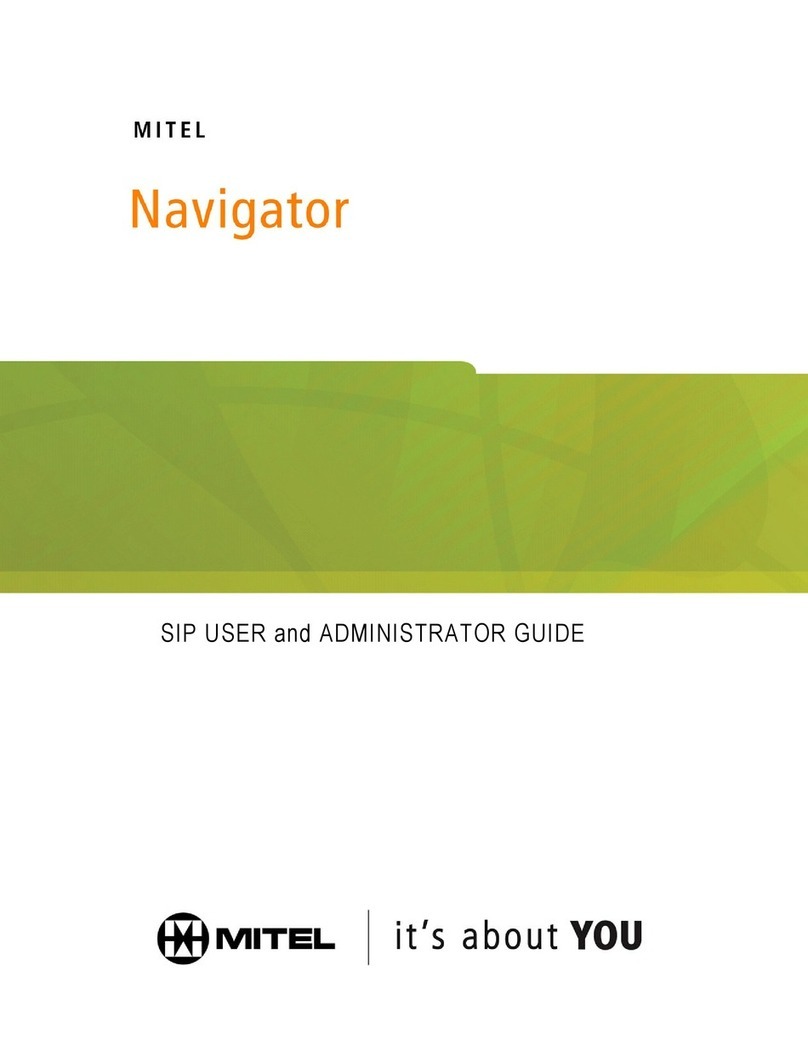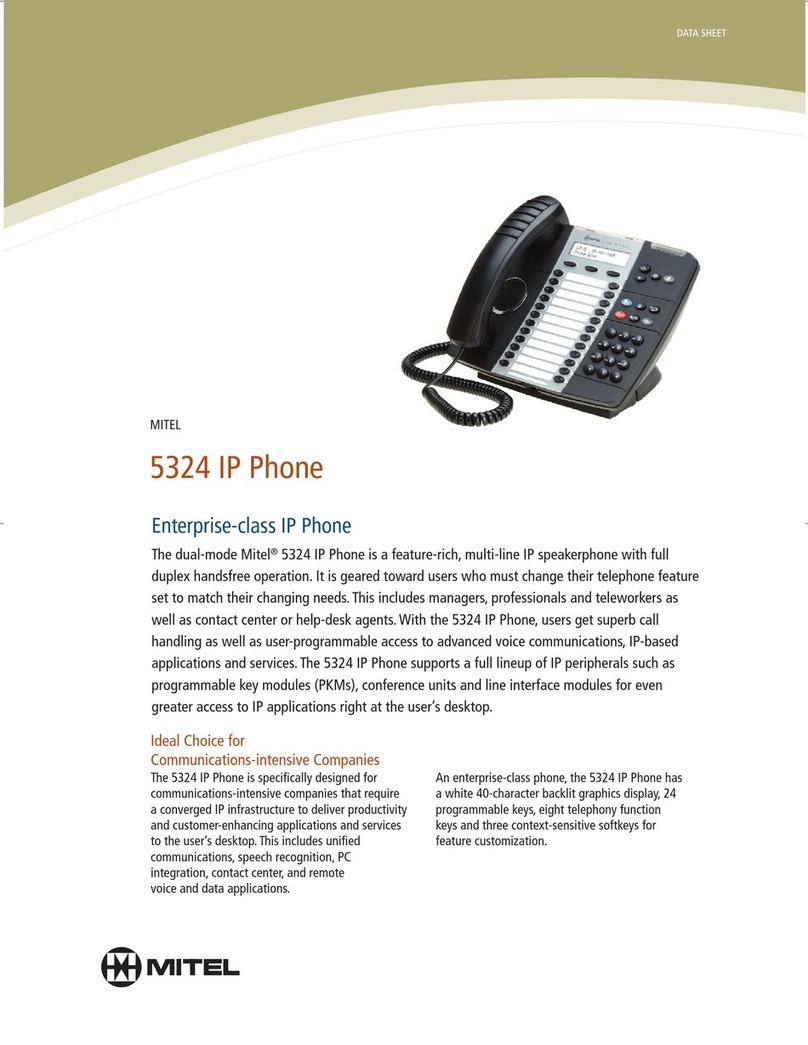Mitel Deskphone 6873 User manual
Other Mitel IP Phone manuals

Mitel
Mitel MiVoice 5360 User manual

Mitel
Mitel 5320 User manual

Mitel
Mitel SUPERSET 4 SX-50 User manual

Mitel
Mitel 6800i Series Service manual

Mitel
Mitel MiVoice Office 5330e User manual

Mitel
Mitel 5224 User manual
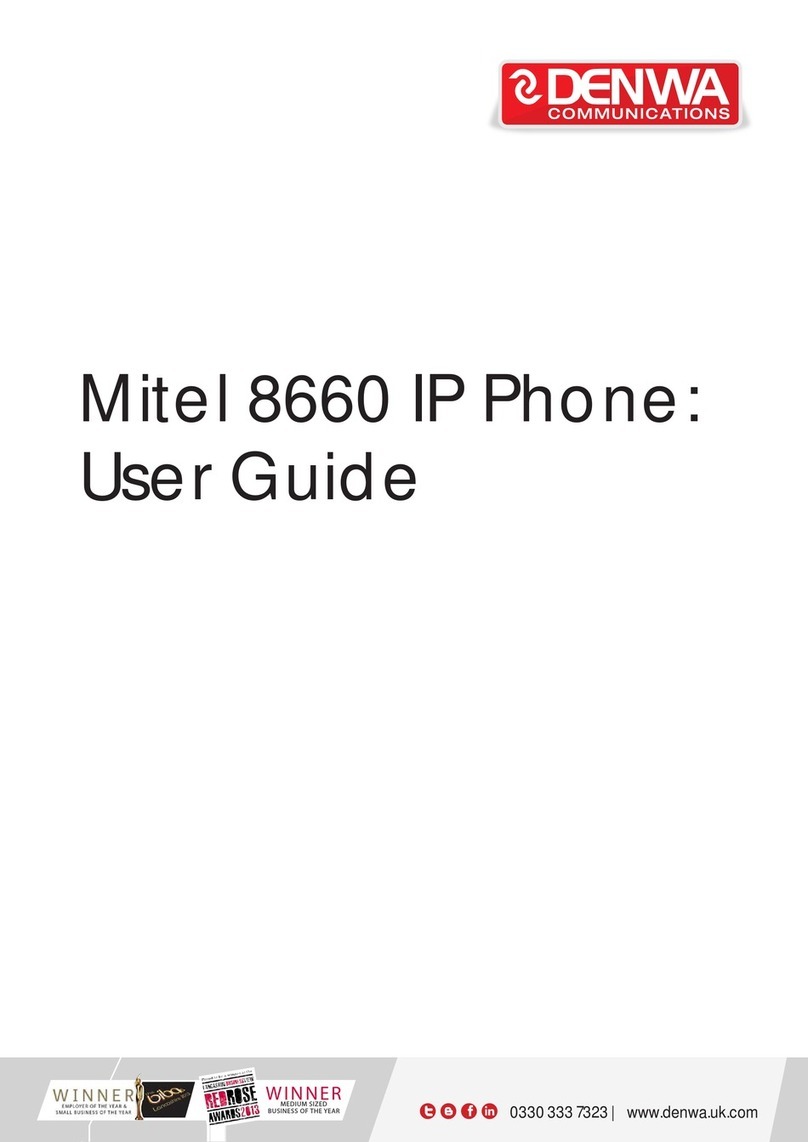
Mitel
Mitel 8660 User manual

Mitel
Mitel 6867i Premium User manual

Mitel
Mitel OpenPhone OpenPhone 27 Product information sheet

Mitel
Mitel 6867i Premium User manual
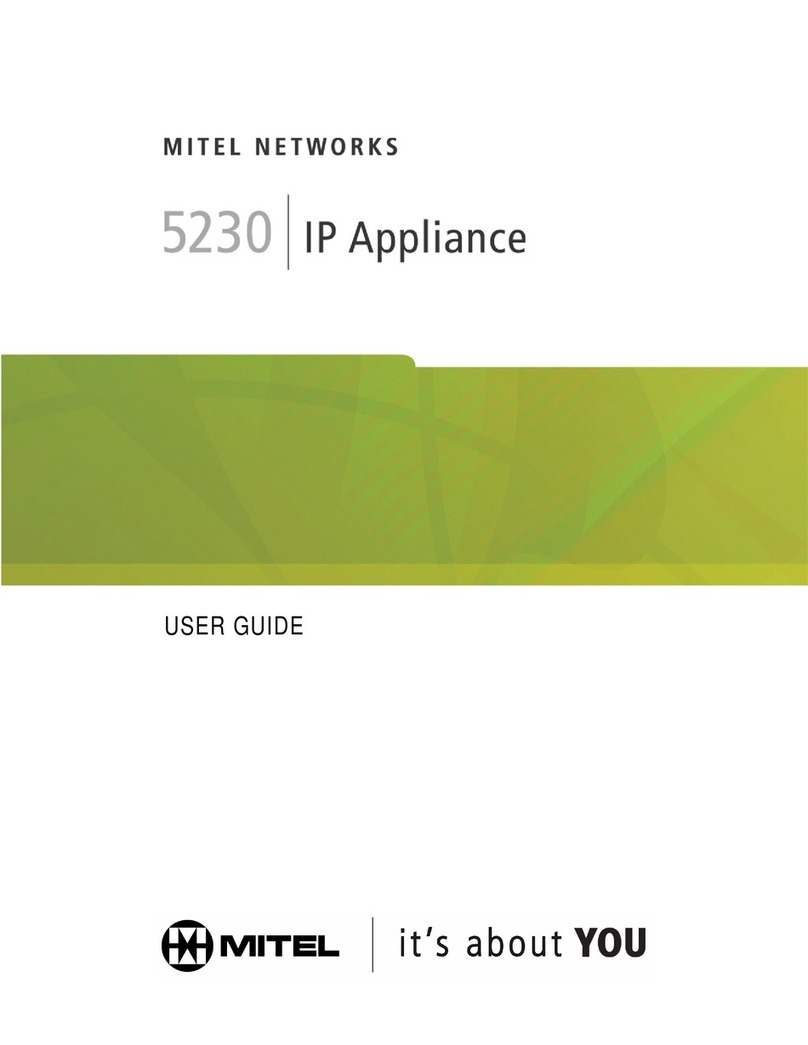
Mitel
Mitel 5230 User manual

Mitel
Mitel MiVoice 5312 User manual

Mitel
Mitel 5560 IPT none User manual

Mitel
Mitel 480 User manual
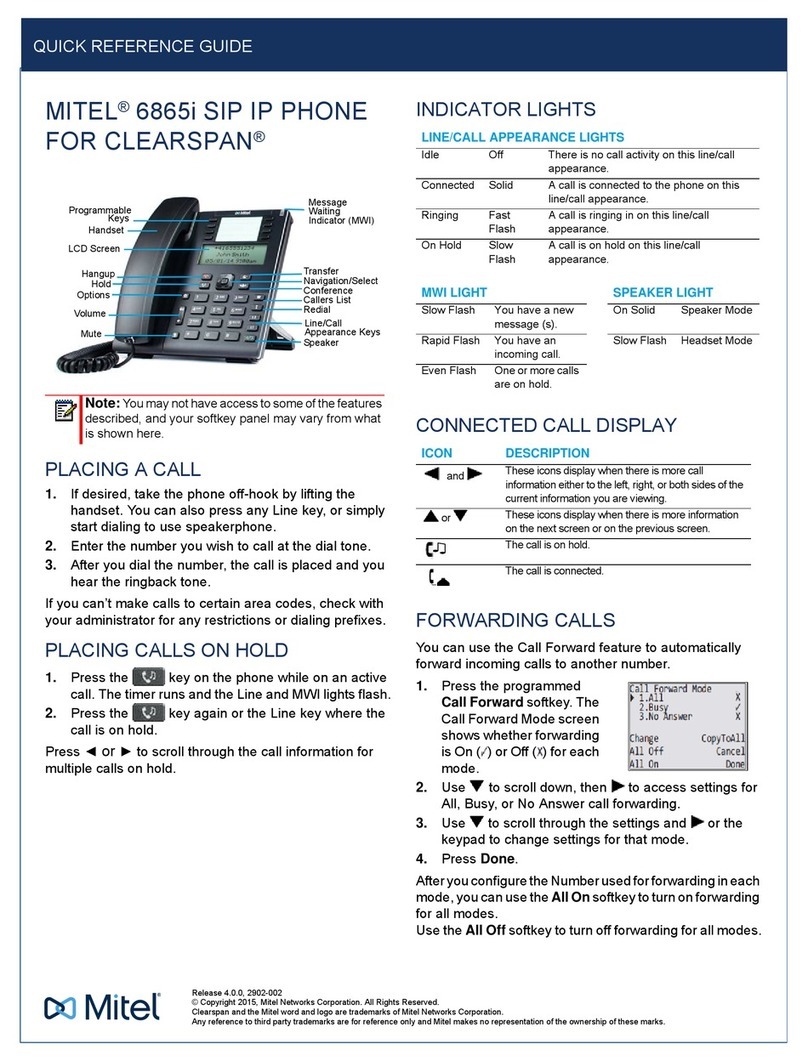
Mitel
Mitel 6865i User manual

Mitel
Mitel 5005 User manual
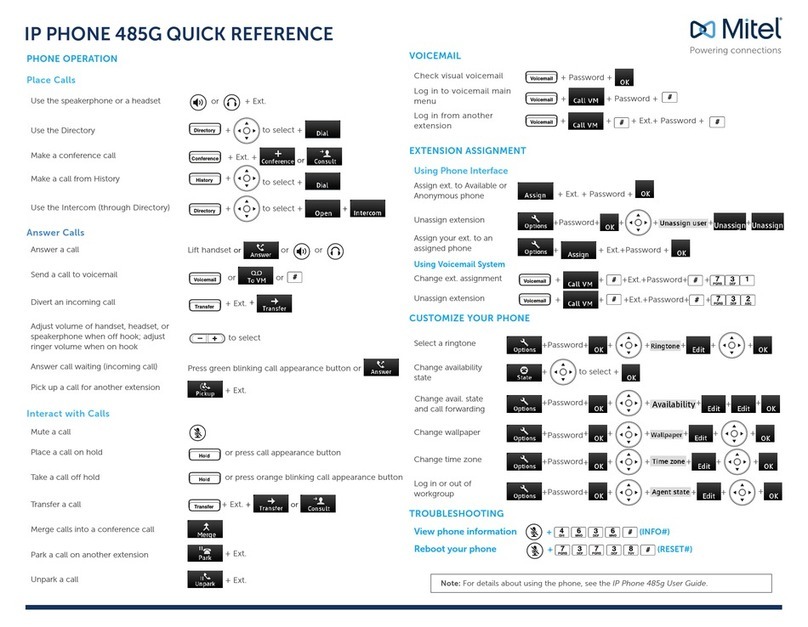
Mitel
Mitel 485G User manual

Mitel
Mitel 5205 User manual

Mitel
Mitel MiVoice Business 5320 User manual

Mitel
Mitel 5320 User manual