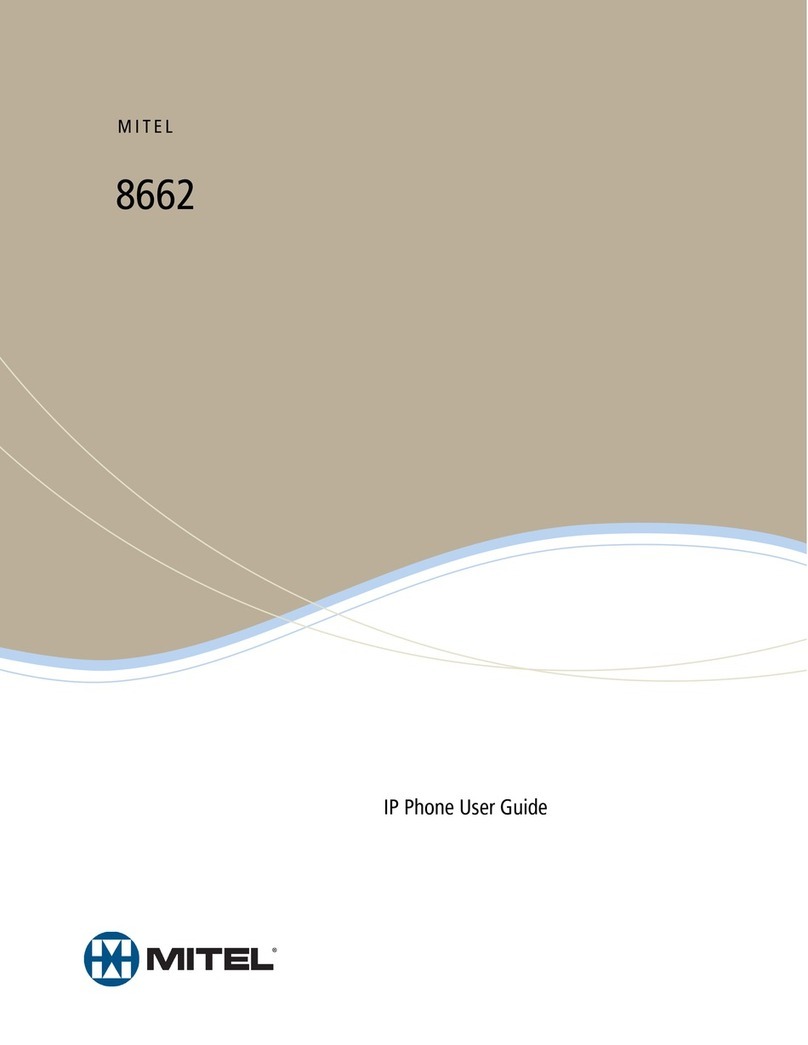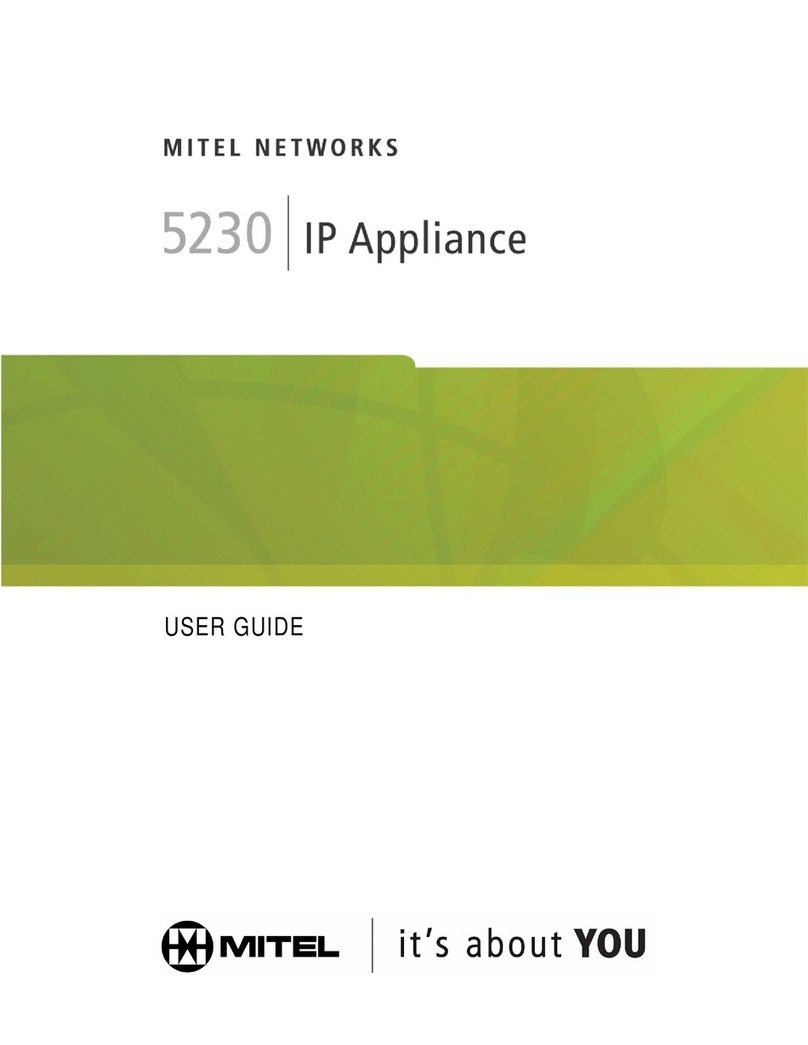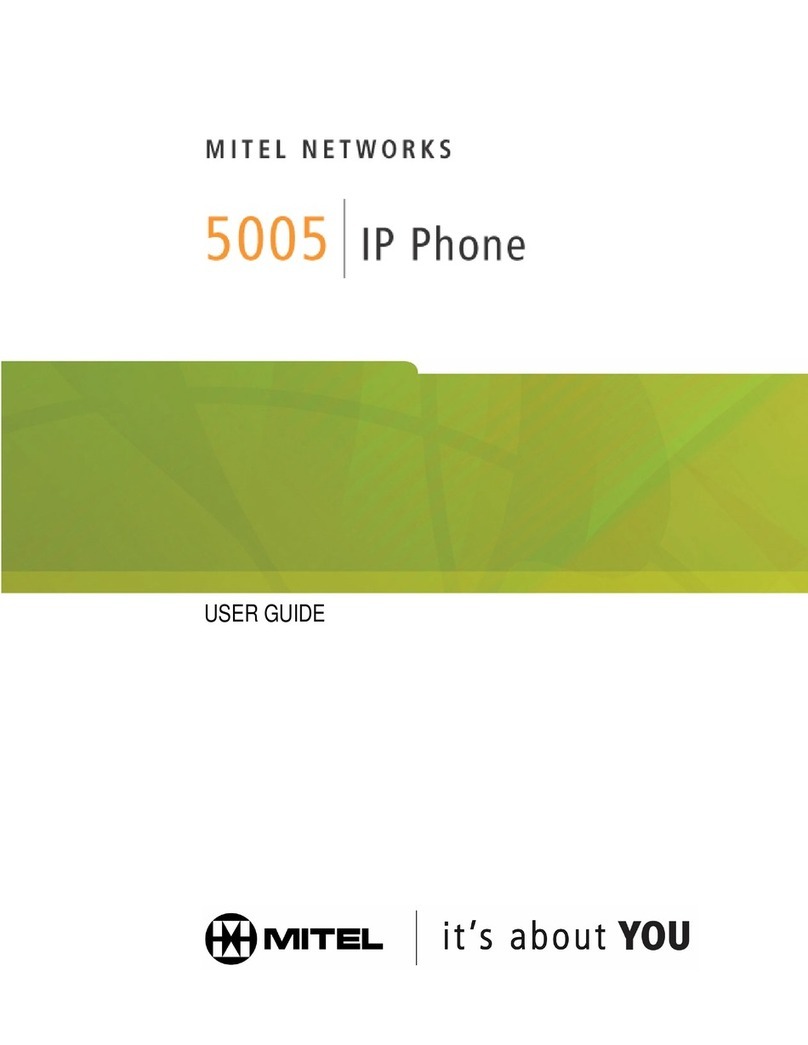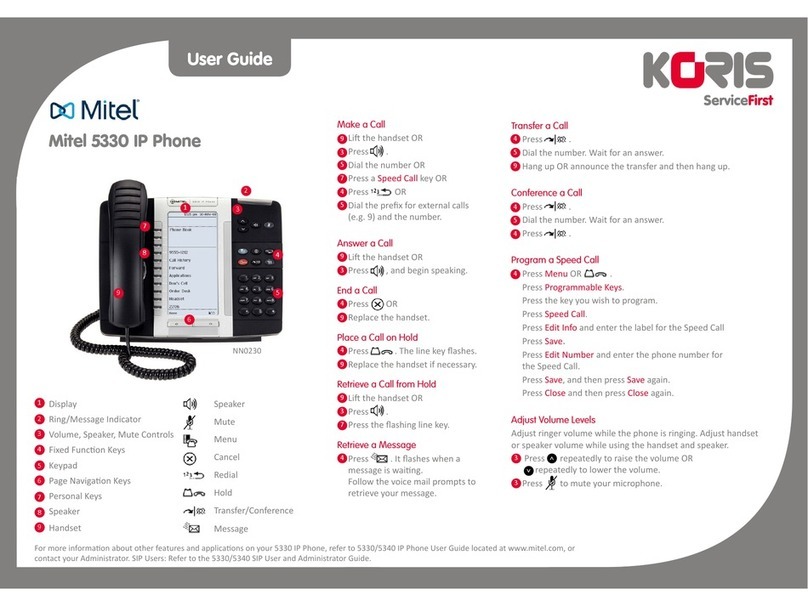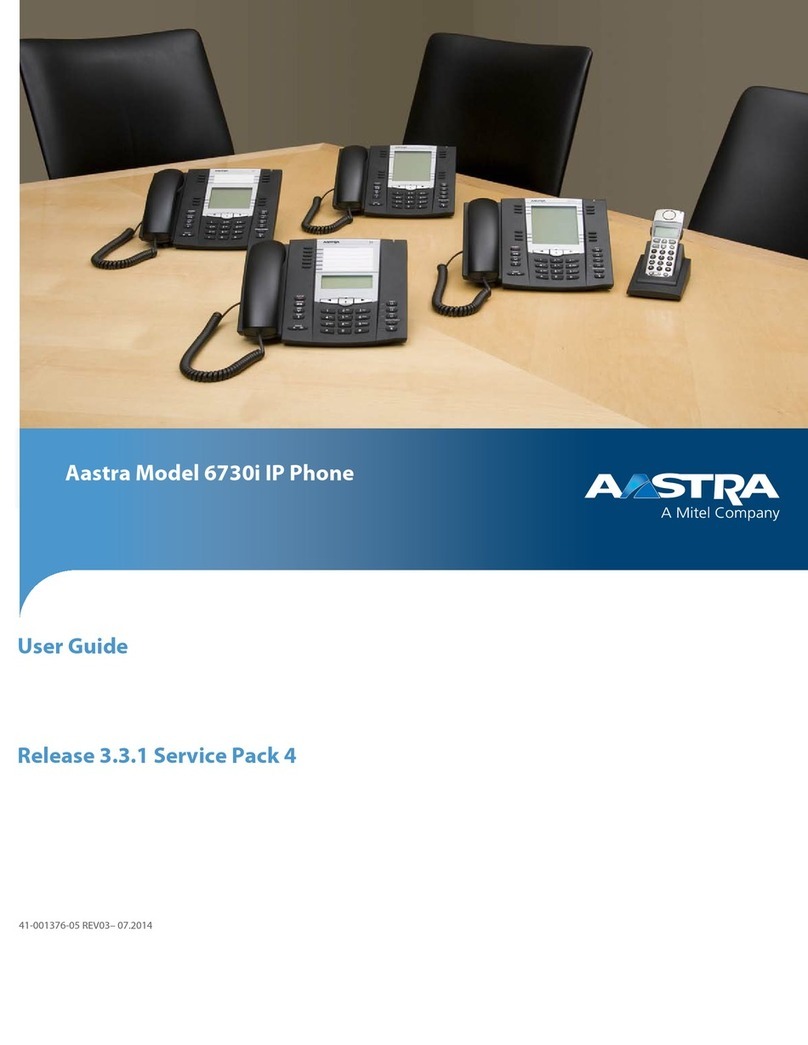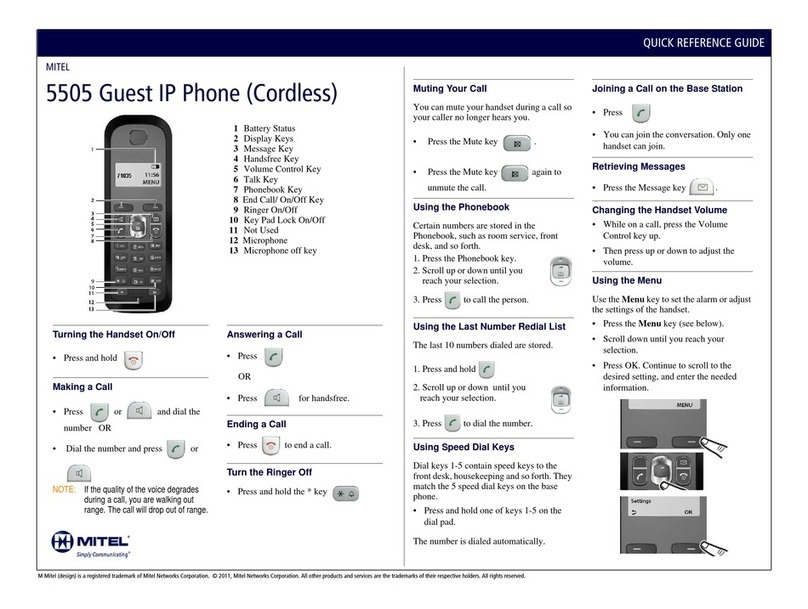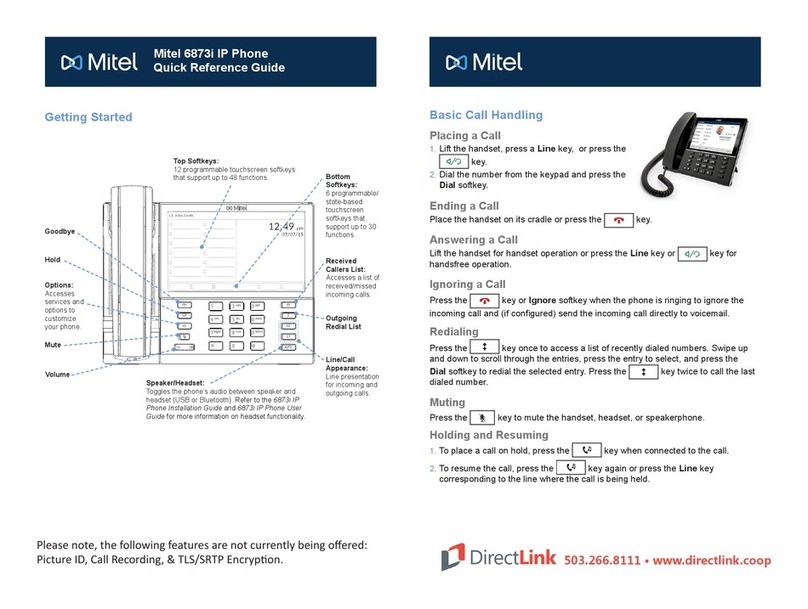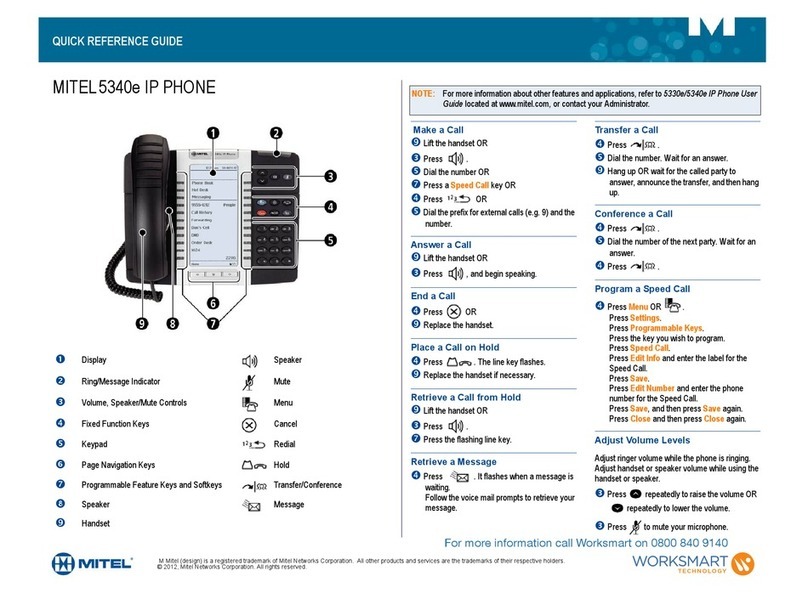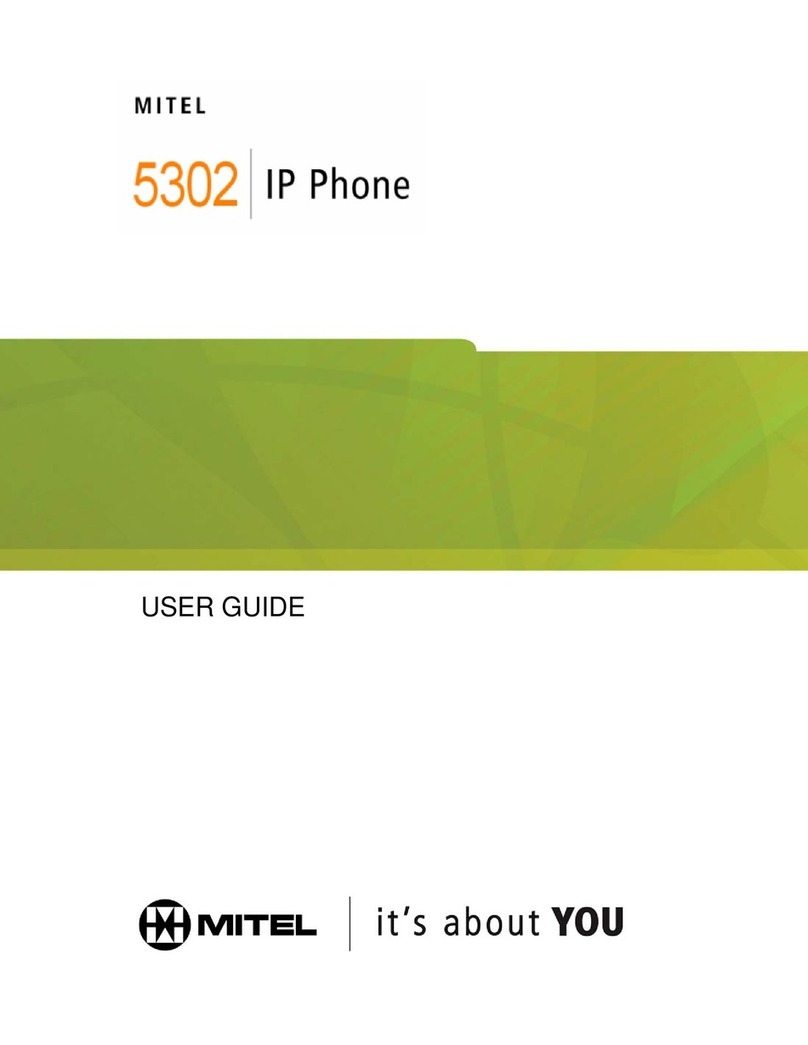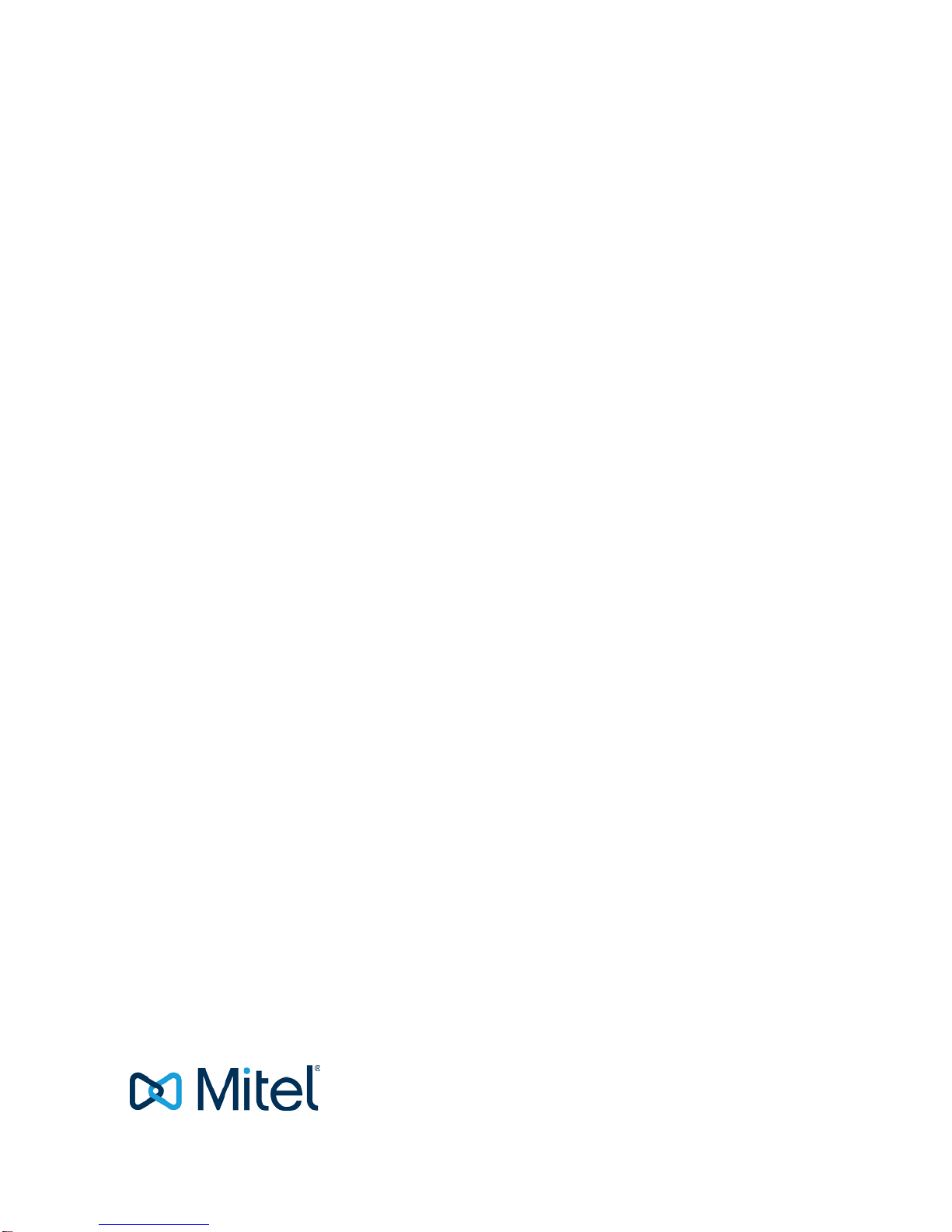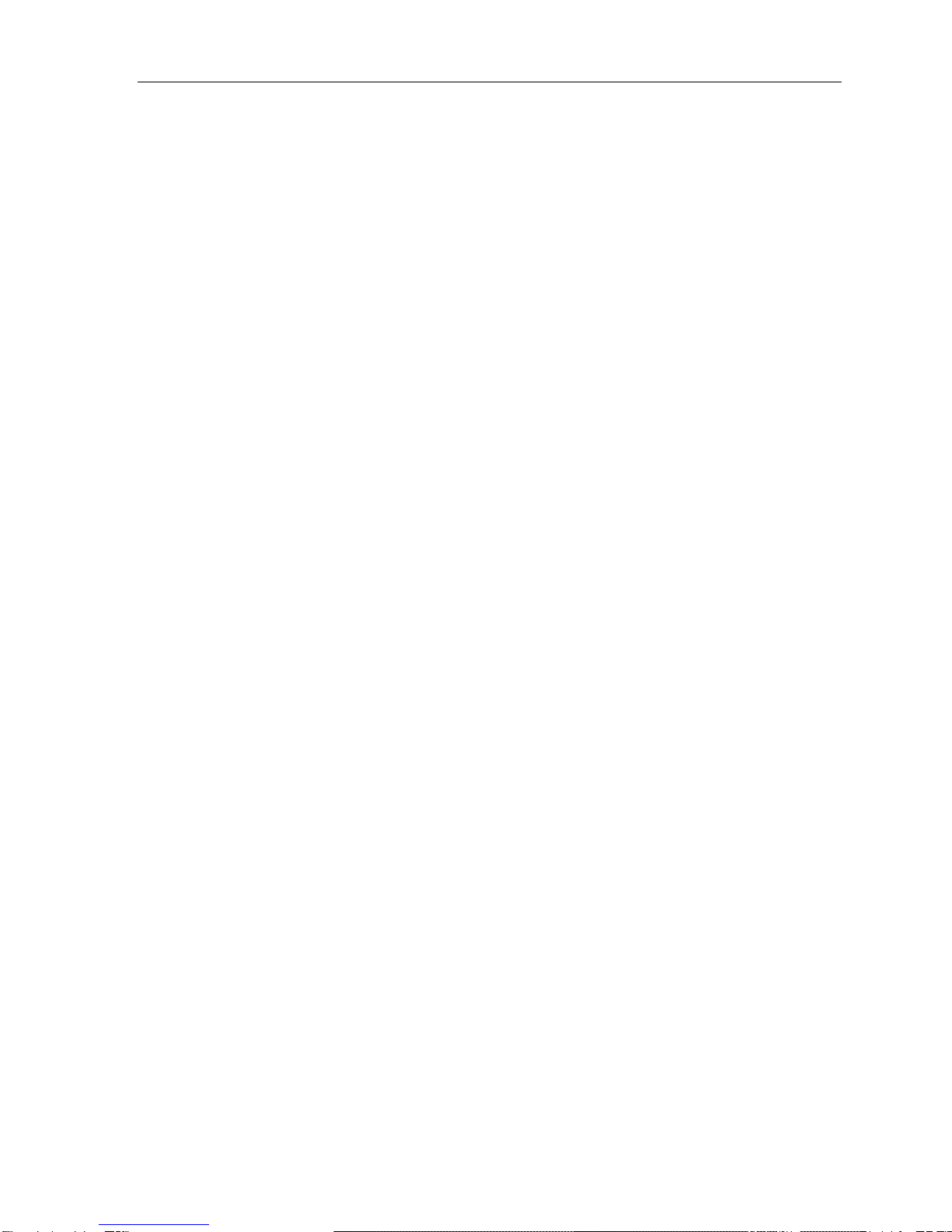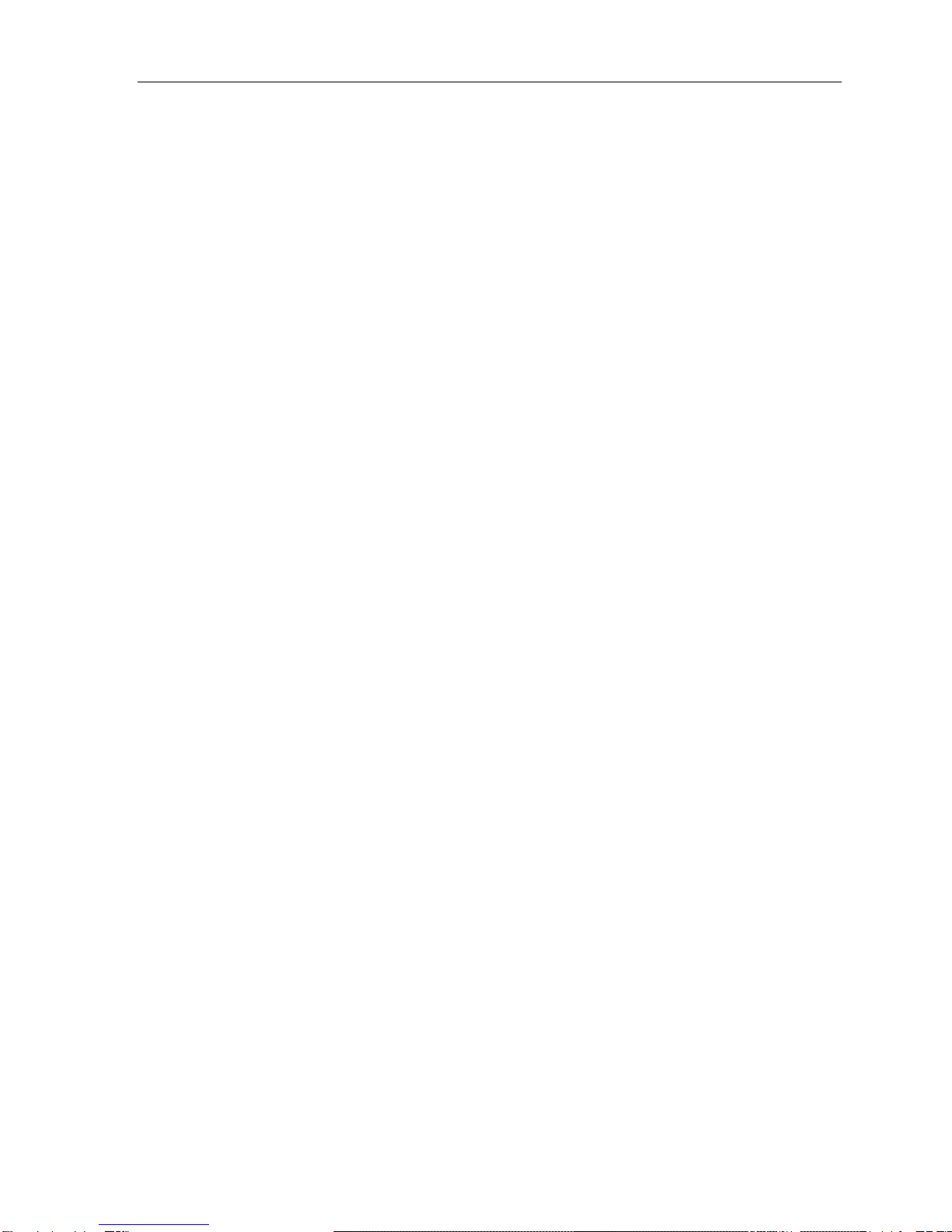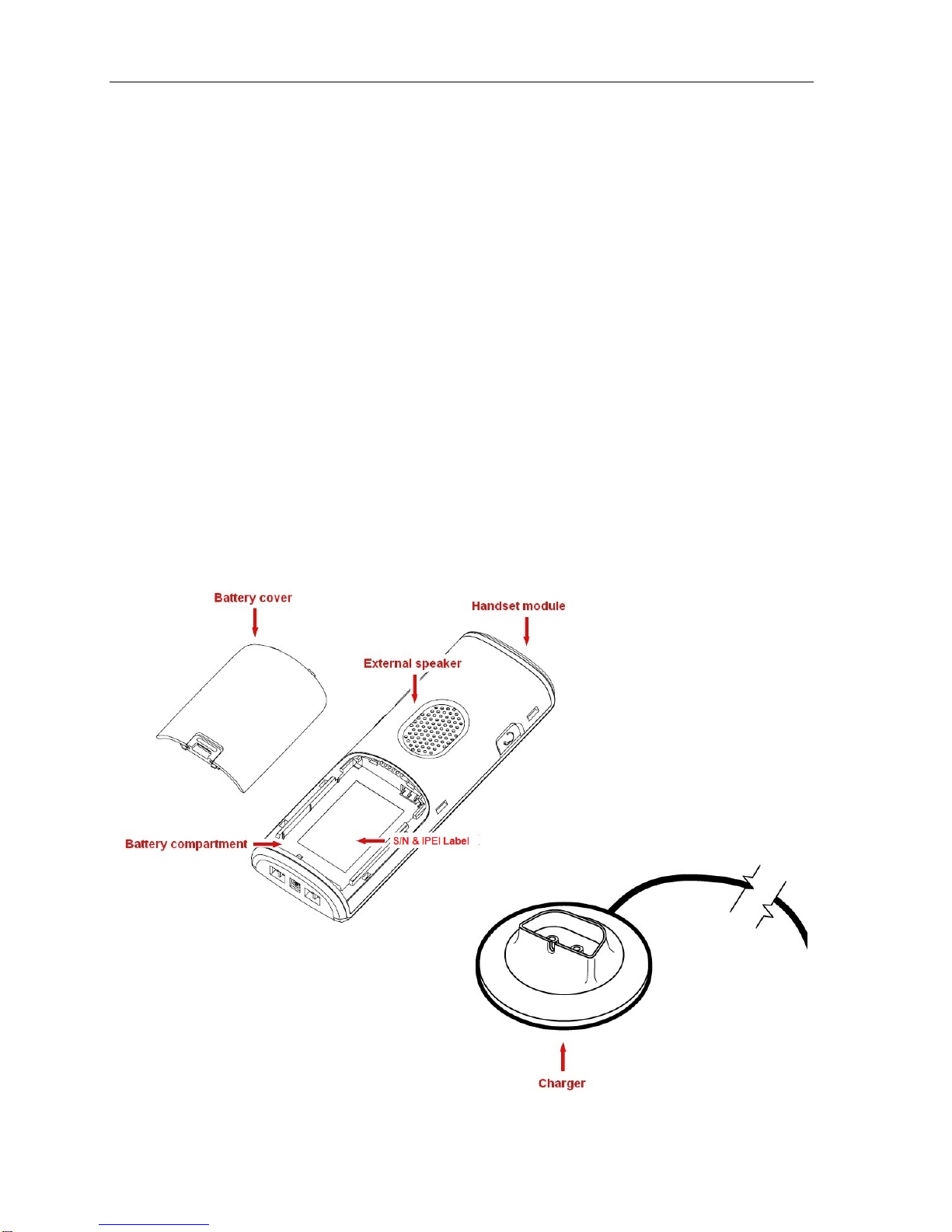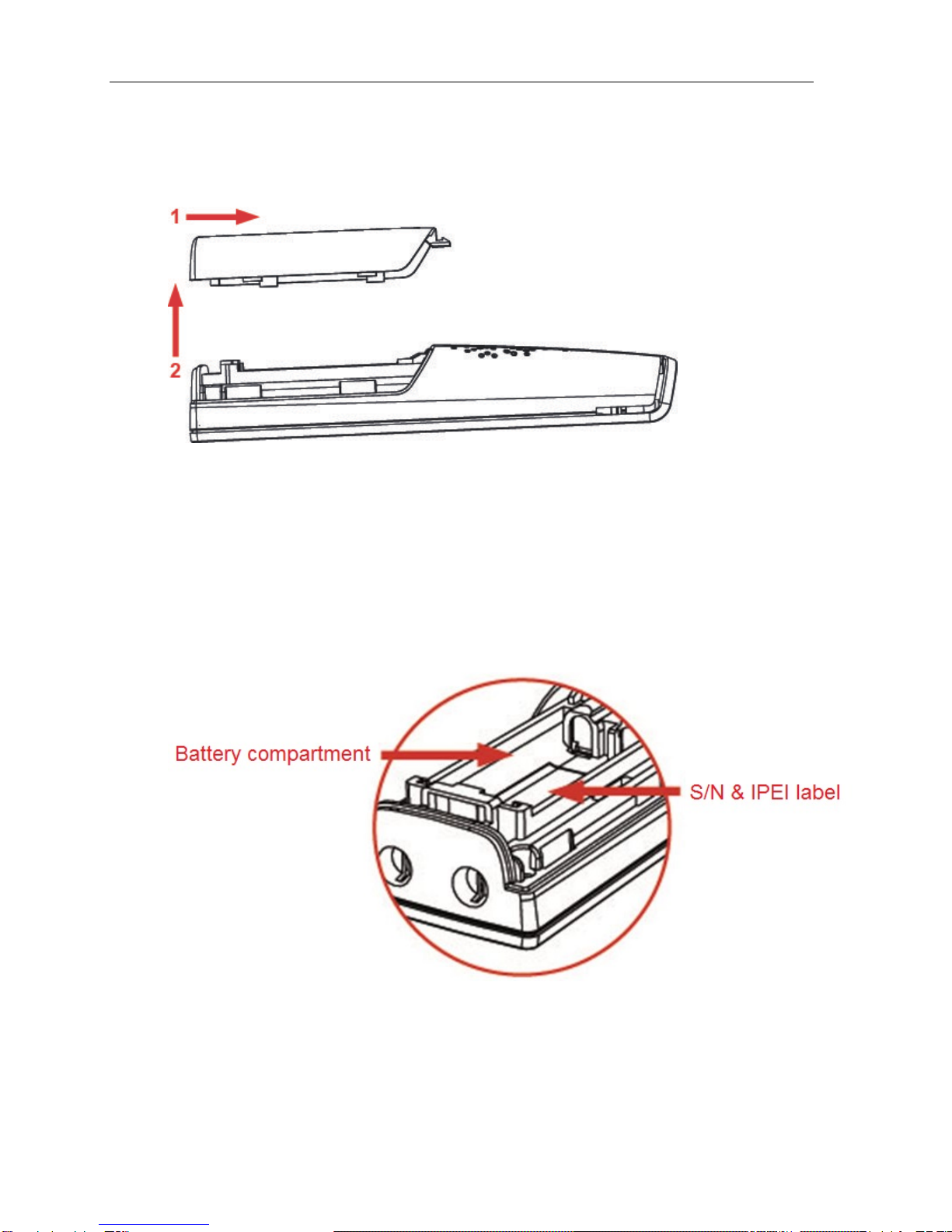Handset Operations Manual
MENU OPERATION.................................................................................................12
Contacts.............................................................................................................................12
Add Contact...................................................................................................................................13
Call/Edit a Contact.........................................................................................................................13
More Contacts Options..................................................................................................................13
Speed dial/One Touch Dial............................................................................................................14
Central Directory................................................................................................................15
LDAP Mode and Local Mode.........................................................................................................16
Calling a Contact in the Central Directory .....................................................................................17
Calls...................................................................................................................................17
Call.................................................................................................................................................18
View ...............................................................................................................................................19
More Calls Options ........................................................................................................................19
Connectivity.......................................................................................................................20
Register..........................................................................................................................................20
Deregister ......................................................................................................................................21
Select PBX.....................................................................................................................................21
Settings..............................................................................................................................21
Time & Date...................................................................................................................................22
Language.......................................................................................................................................23
LED Signal.....................................................................................................................................24
Power Save....................................................................................................................................25
Security..........................................................................................................................................25
Handset Name...............................................................................................................................26
Reset Settings................................................................................................................................27
Status.............................................................................................................................................27
Auto Answer...................................................................................................................................28
Silent Charging ..............................................................................................................................28
Do Not Disturb ...............................................................................................................................28
Hide Number..................................................................................................................................29
Call Forward...................................................................................................................................29
Idle Screen Saver ..........................................................................................................................30
Idle Clock.......................................................................................................................................31
Audio Settings ...................................................................................................................31
Silent Mode....................................................................................................................................31
Ring Volume and Ring Melody......................................................................................................32
Key Sound .....................................................................................................................................33
Confirmation Sound.......................................................................................................................33
Coverage Warning.........................................................................................................................34
Charger Warning............................................................................................................................34
iv