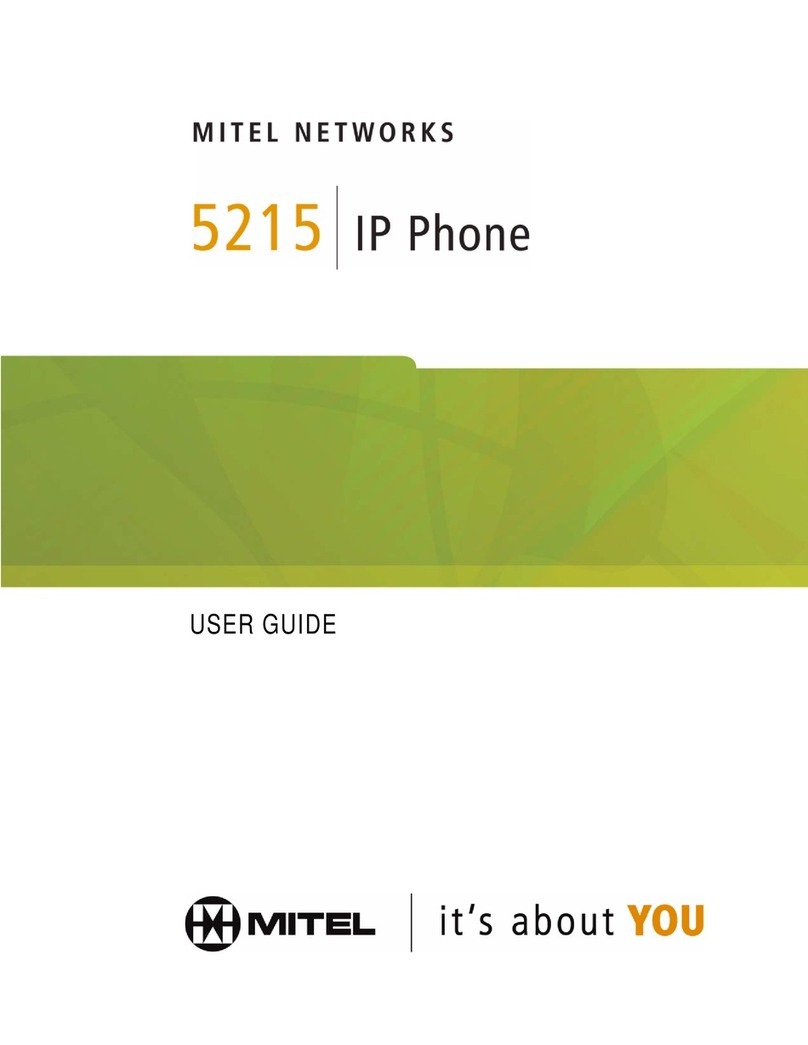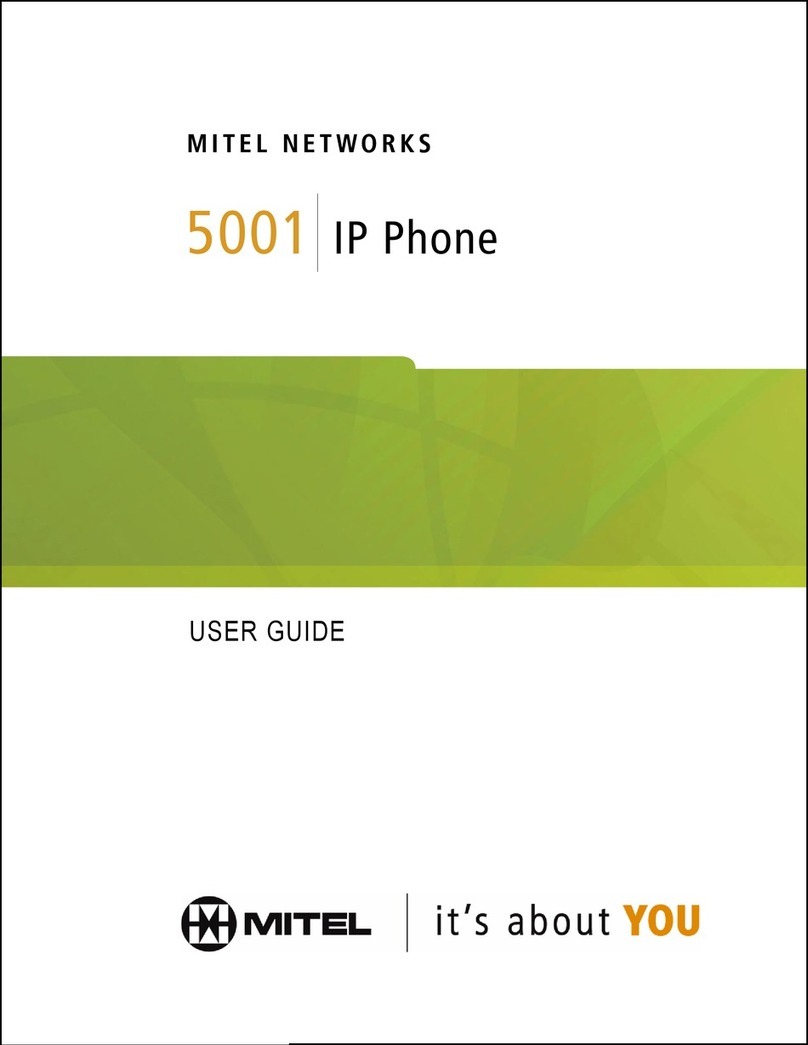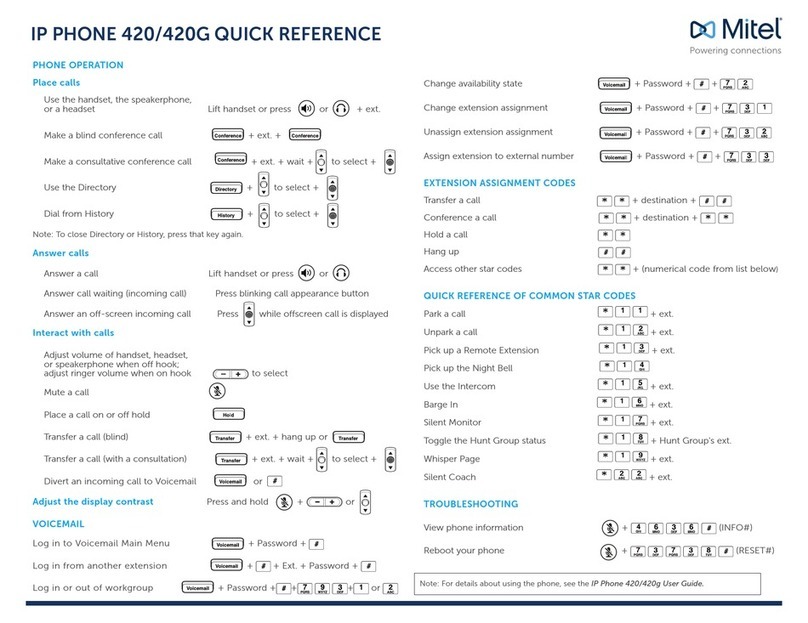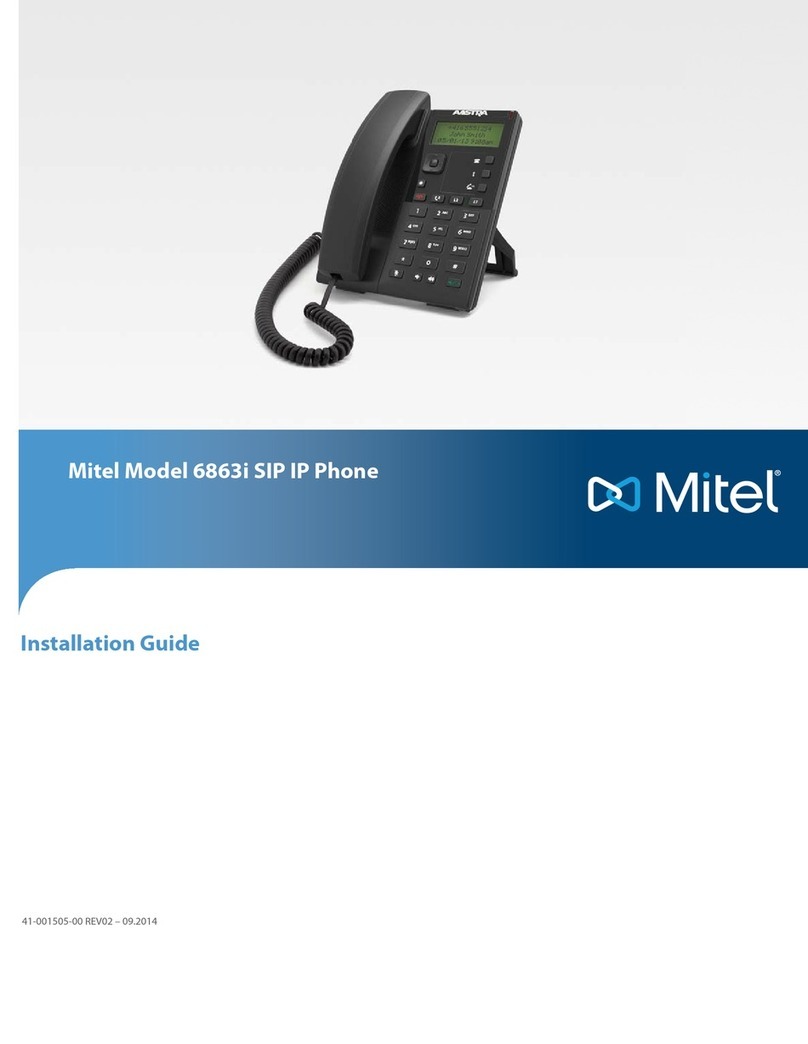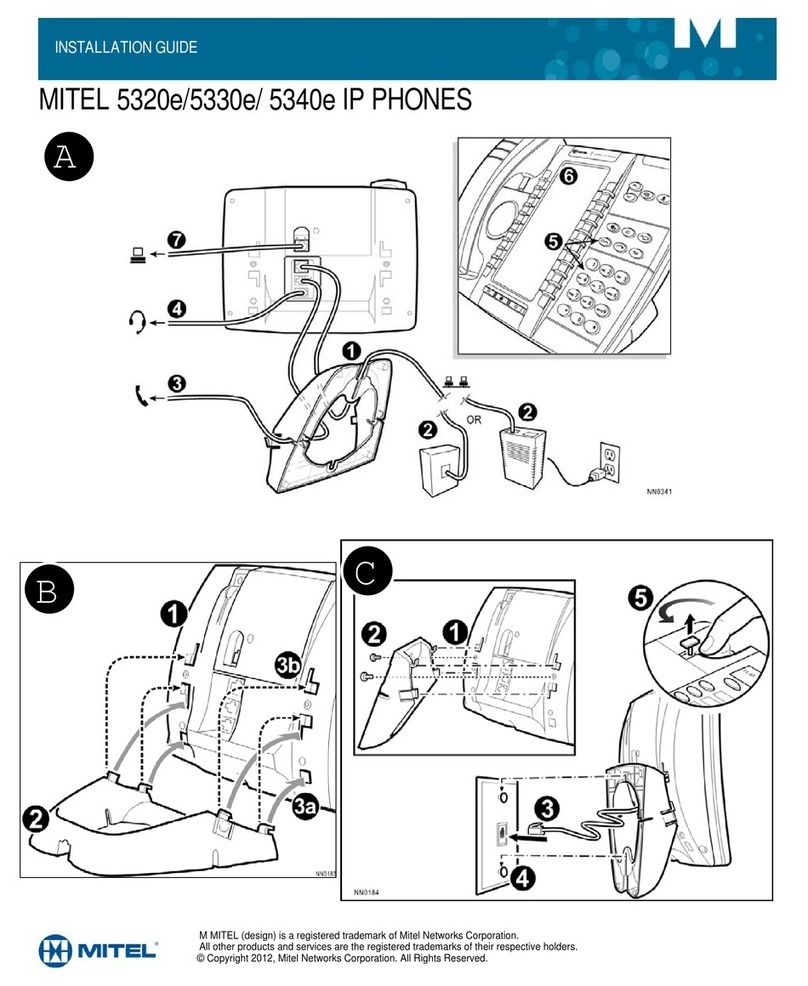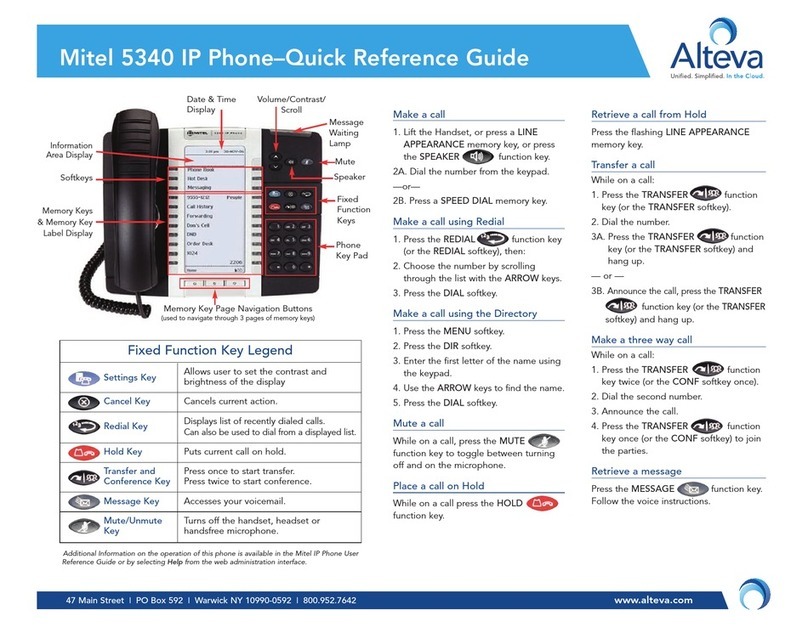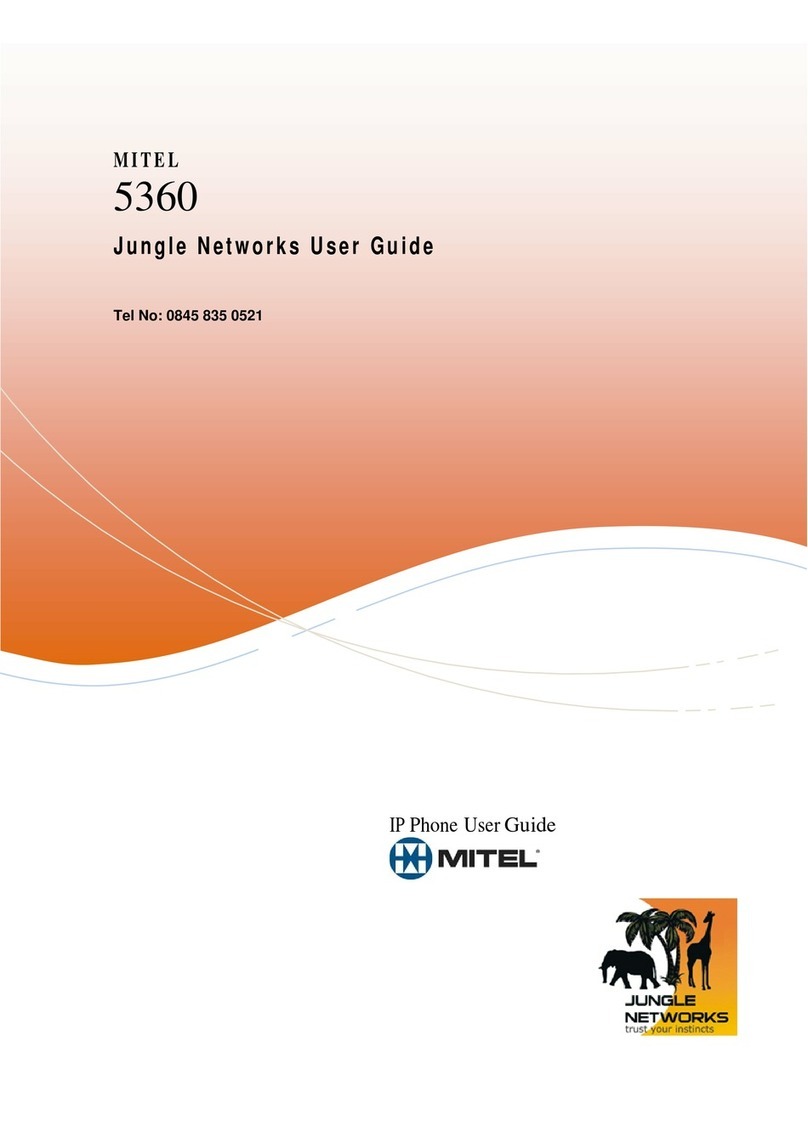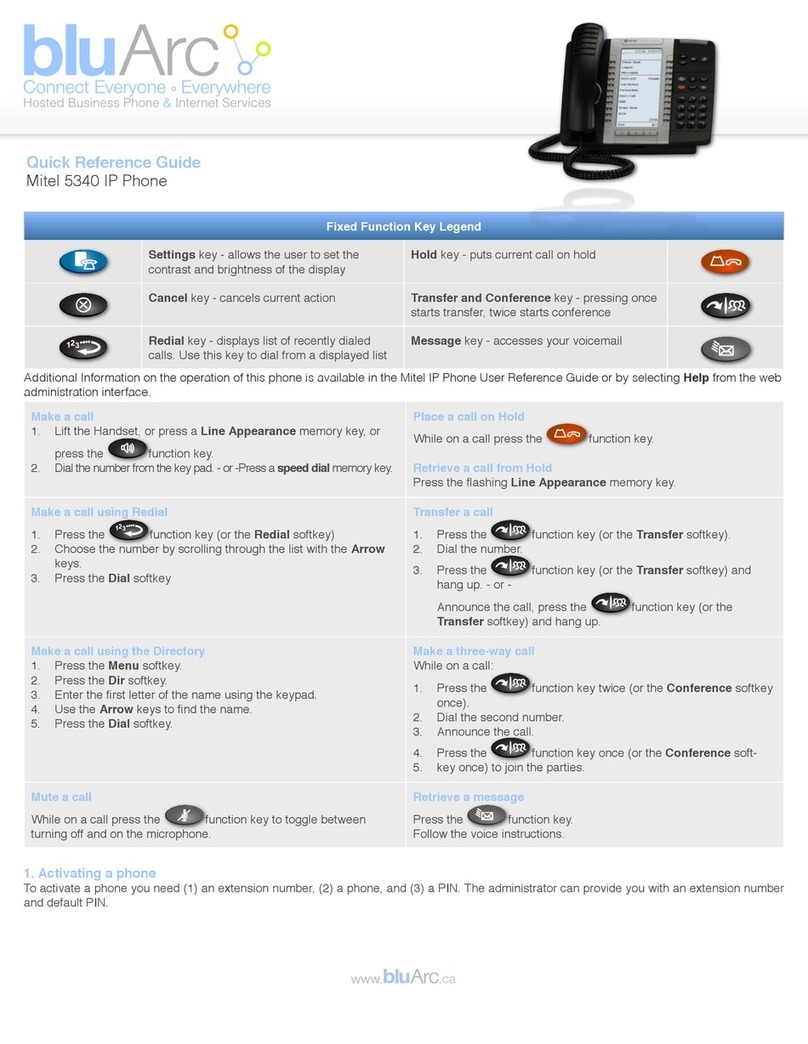Mitel 5320e Quick Reference Guide (MiVoice Office 250)
Answering Calls
Lift the handset, or press (Speaker) to answer a
call while using a headset or to answer a call in
Handsfree Mode.
Placing Emergency Calls
Dial the emergency number (911 U.S. or
999/112 Europe). The system immediately places the
emergency call as soon as you dial the number, even
if you do not select an outside line.
Placing Internal (Intercom) Calls
With or without the handset lifted, dial theextension
number. If you enter incorrect digits, you can press
(Hold) to move the cursor backward, deleting
the last digits entered. If you are using Handsfree
Mode, listen for the double tone, and then begin to
speak.
Placing External Calls
Press the Outgoing button, an unlit Call button, or
enter the Outgoing Call access code (8 is the default
code), and then dial the number.
Redialing External Numbers
With or without the handset lifted, press the
(Redial). The system automatically selects a
line and dials the number.
Transferring Calls to Other Extensions
1.
While on the call, press (Transfer), and then
enter the extension number.
2.
Do one of the following:
•Wait for an answer, announce the call, and then
hang up. If the extension is unavailable, press
the flashing IC or Call button to return to the
caller.
•Hang up to transfer the call and disconnect the
call from your IP phone.
Forwarding Calls
1.
Press the Fwd button, and then enter the feature
code, if applicable. ENTER FORWARD DEST
appears.
2.
Enter the extension number, or press the Outgoing
button or enter the Outgoing Call access code (8 is
the default code), and then dial the telephone
number.
Placing Ad Hoc Conference Calls
1.
While on the first call, press the Conf button toplace
the call on hold. CALL NEXT PARTY TO CNF
appears.
2.
Place a call to the next conference party. For external
calls, press the Outgoing button or enter the
Outgoing Call access code (8 is the default code),
and then dial the number.
3.
After the party answers, announce the conference,
and then press the Conf button to place the callon
hold. If necessary, repeat this step to add the
remaining conference party.
4.
Press the Conf button again to start theconference.
CNF IN PROGRESS appears.
Viewing and Responding to Messages
1.
With the handset on-hook, press (Message).
Messages are displayed as first in/firstout. If there is
more than one message, you can repeatedly press
(Message) to scroll through the messages.
2.
When the desired message is displayed, press #, or
lift the handset for privacy, and then press # to
respond. (If your handset is off-hook andyou press
[Message], you automatically place a call to the
party or message center who left the message.)
Using Do-Not-Disturb
1.
Press the DND button, and then do one of the
following:
•Press (Up) or (Down) to scroll through
the messages.
•Enter the two-digit number for the DND
message.
2.
If applicable, enter the additional text for the DND
description.
3.
Press (Speaker), or lift and replace the handset.
Placing a Page Announcement
1.
Press 7.
2.
Enter the page-zone number (0 to 9).
3.
After the tone, make your announcement, andthen
hang up.
Parking a call and Picking up a Parked call
To park a call
While on the call, press the button designated as a Park/
Pickup destination and then hang up.
To pickup a parked call
While not on a call, press the flashing button designated as a
Park/Pickup destination.