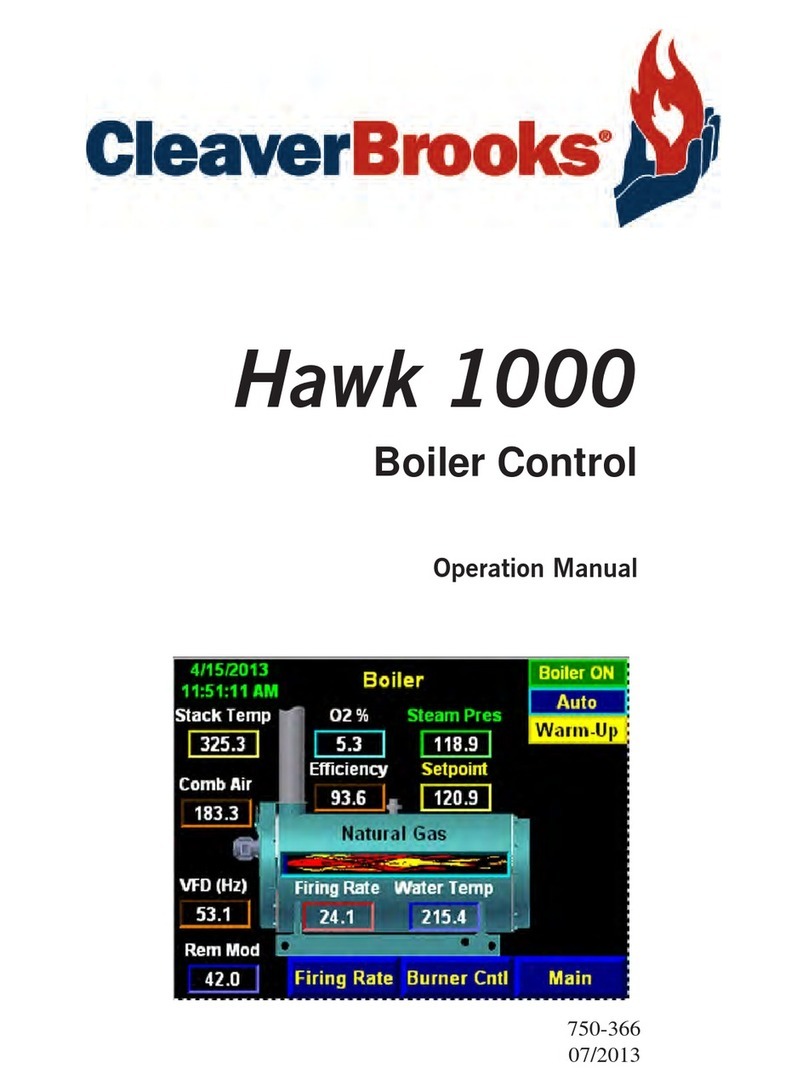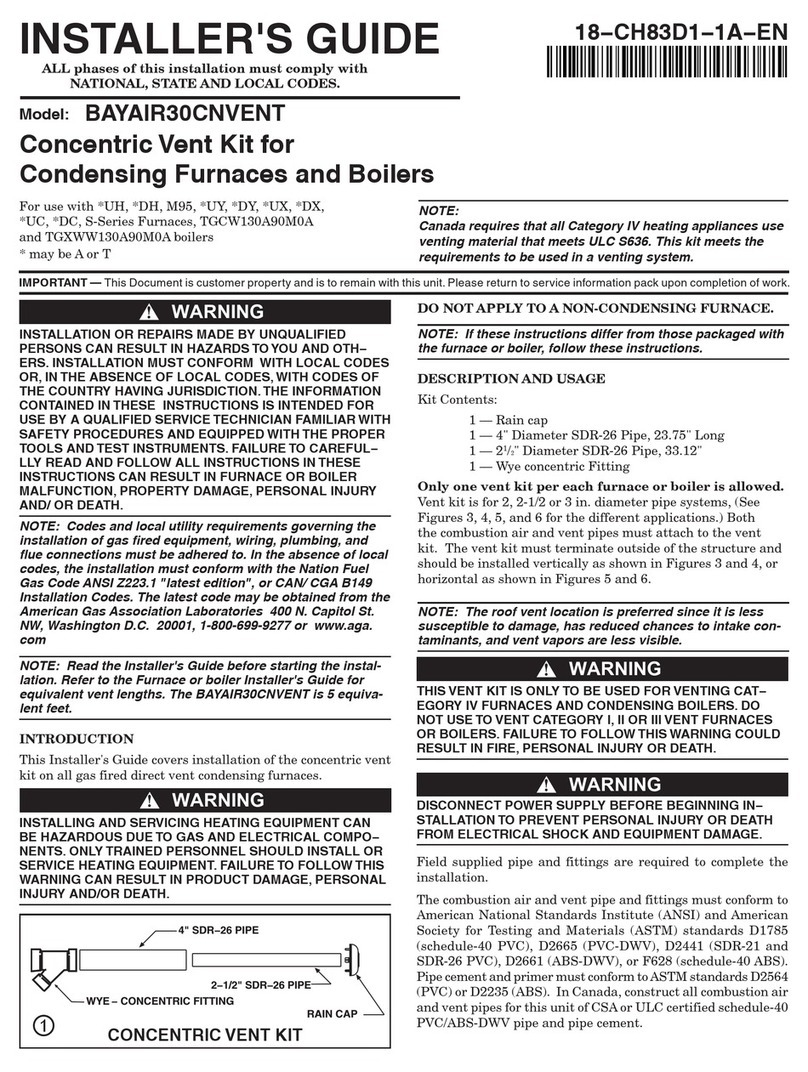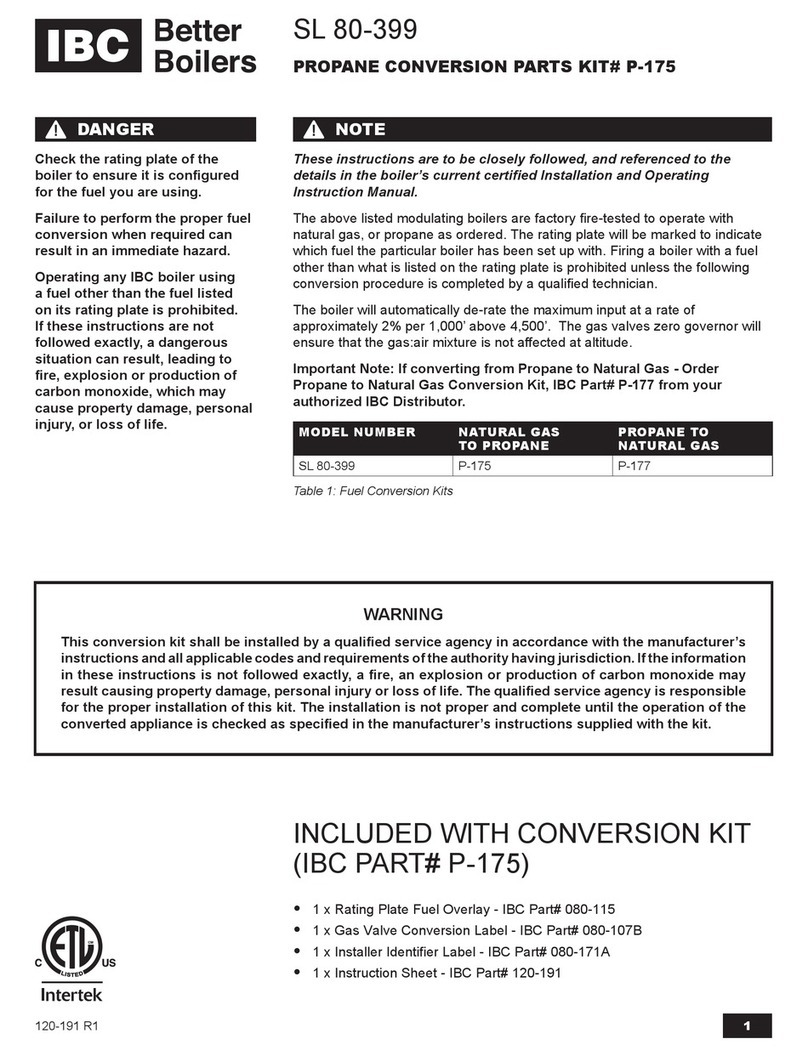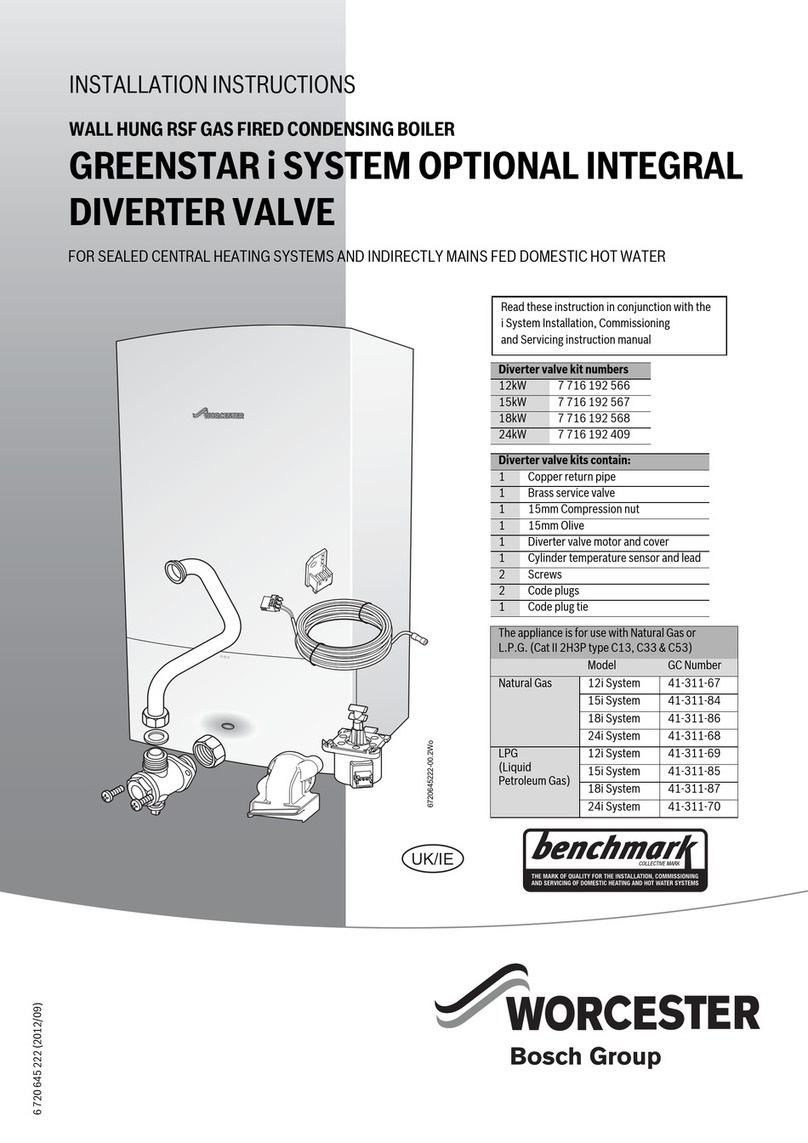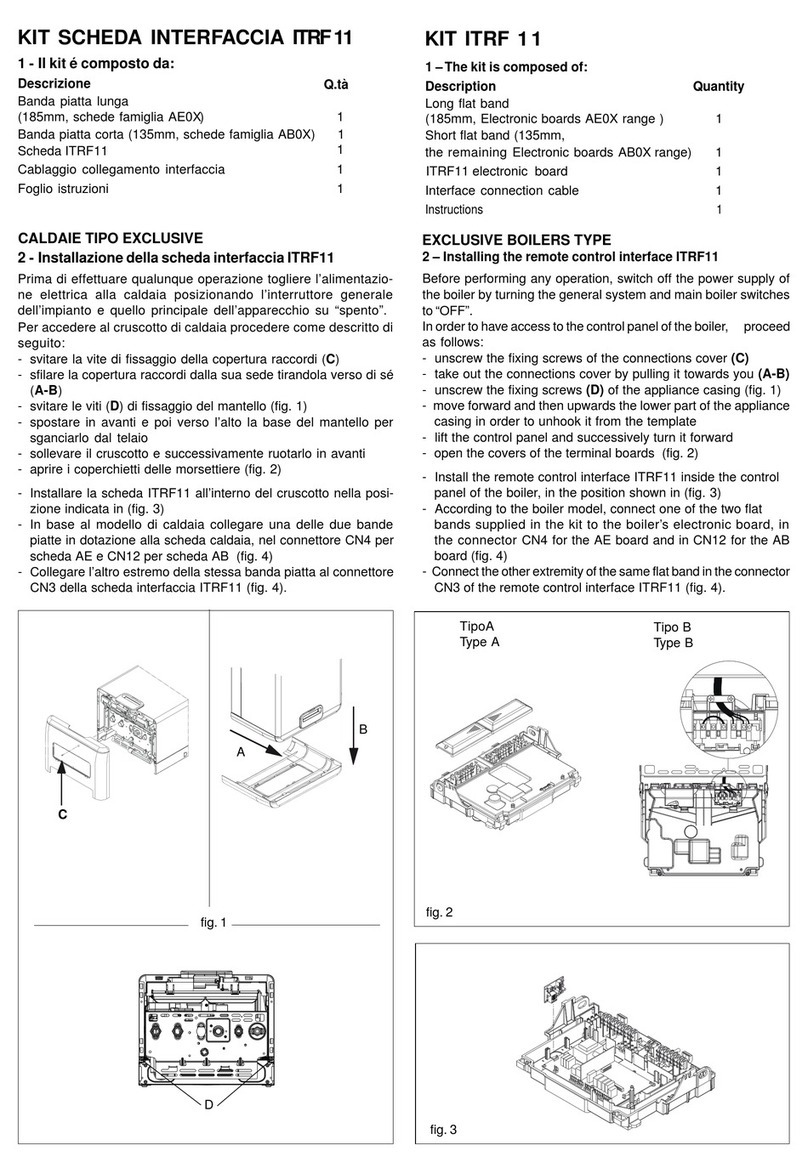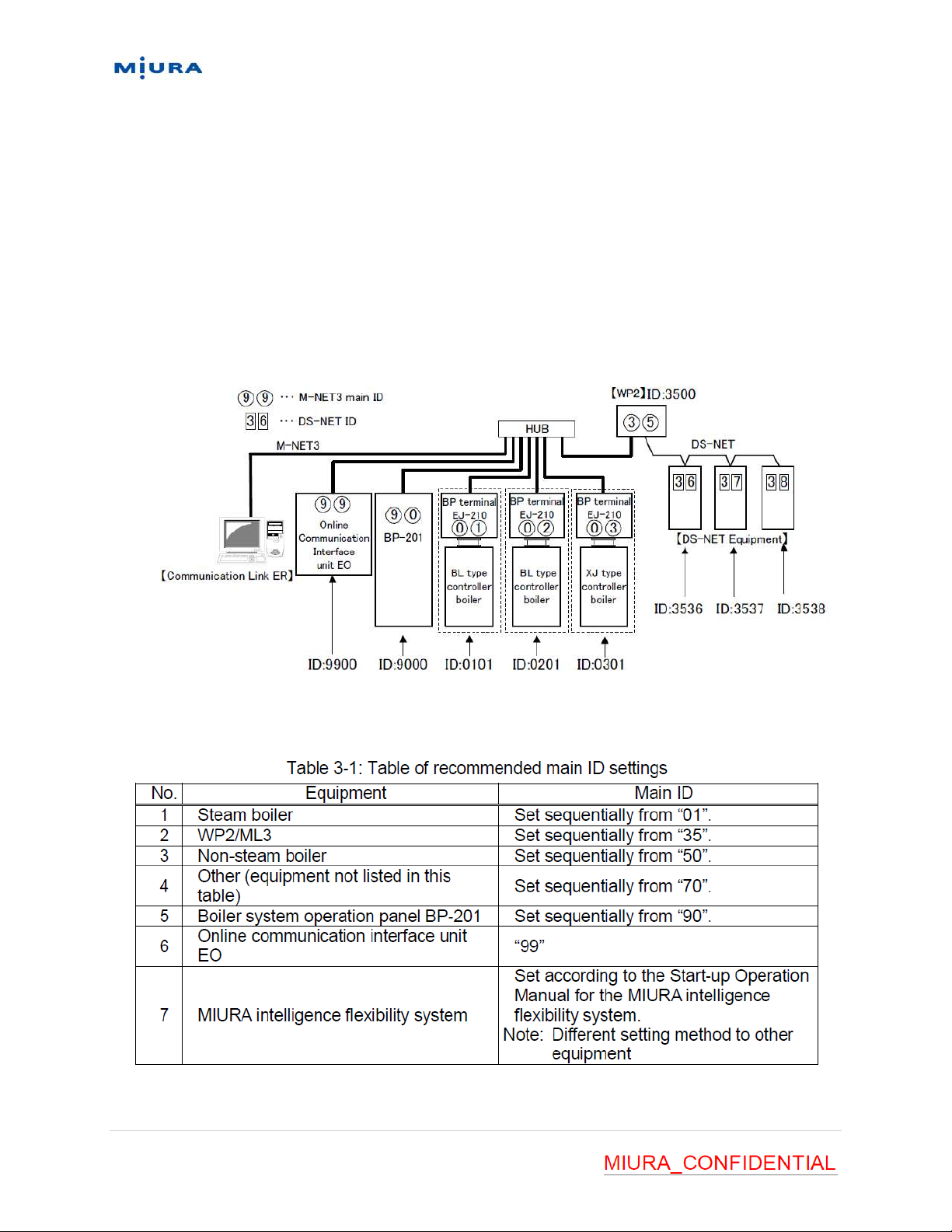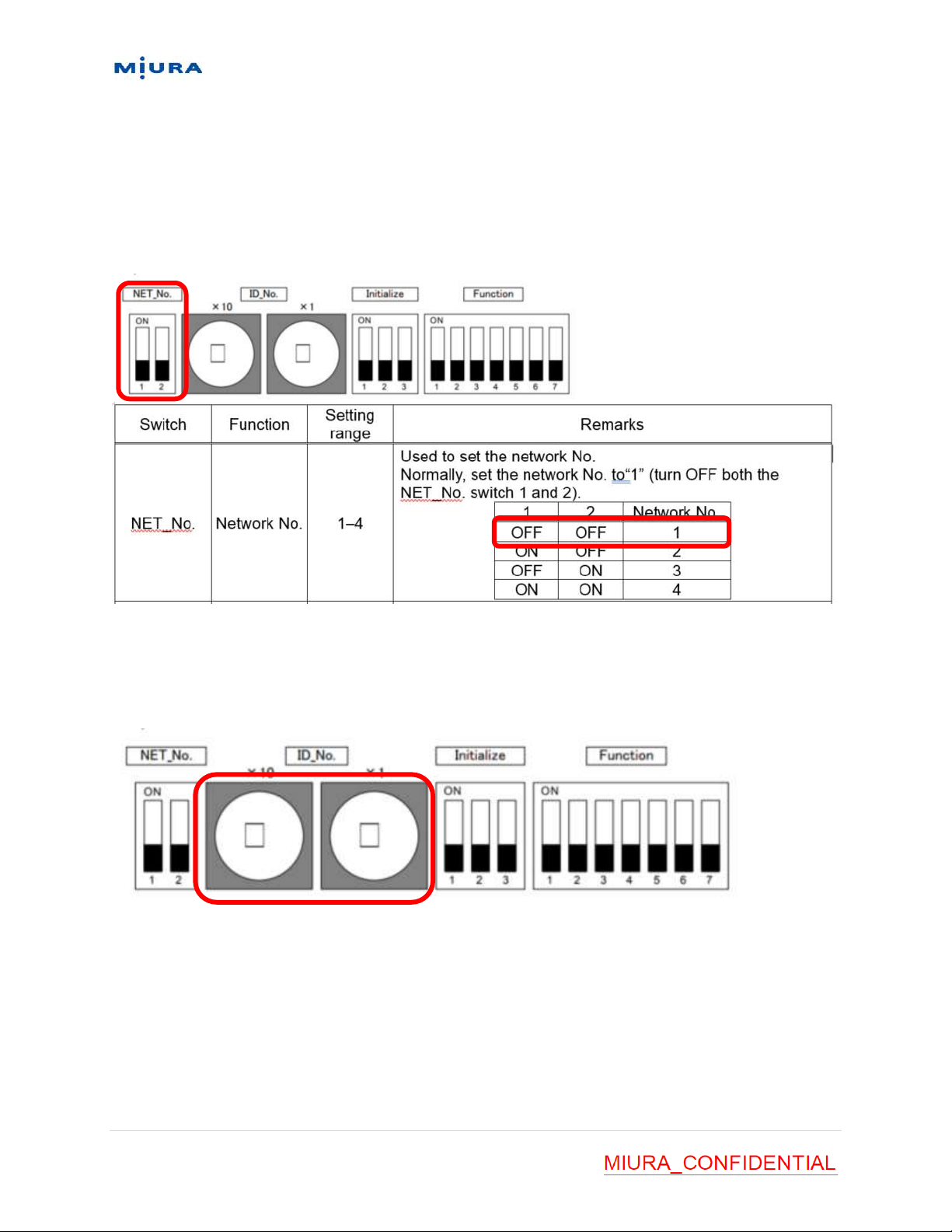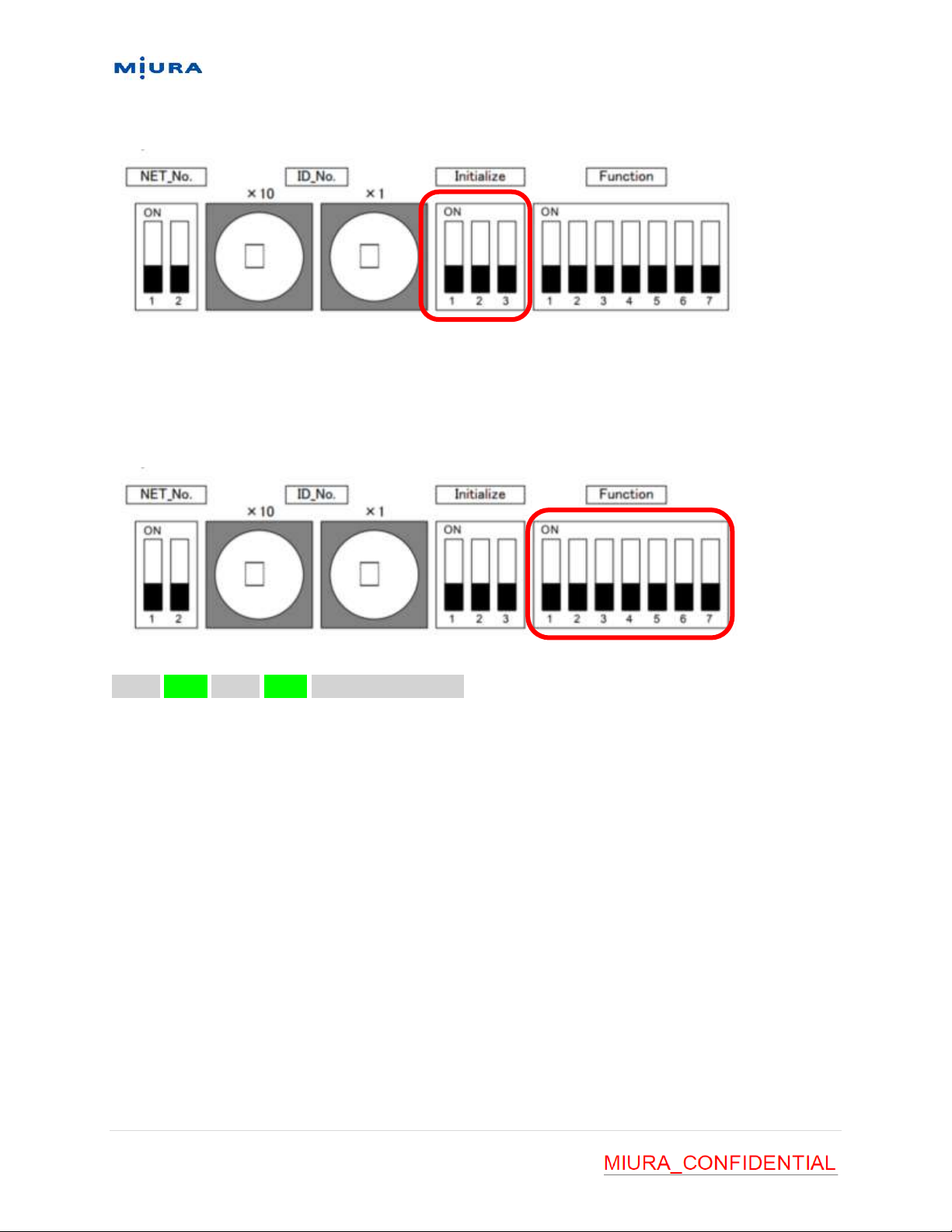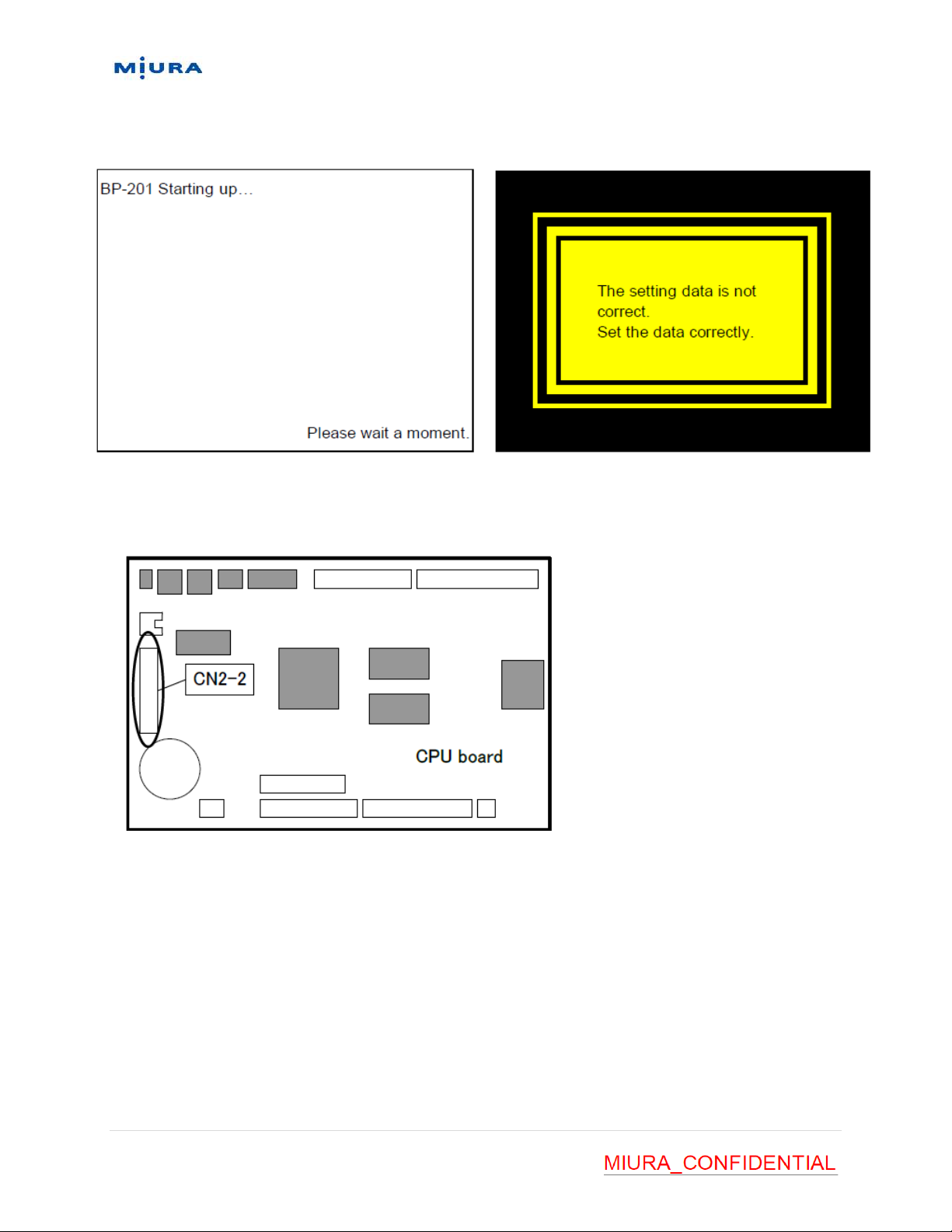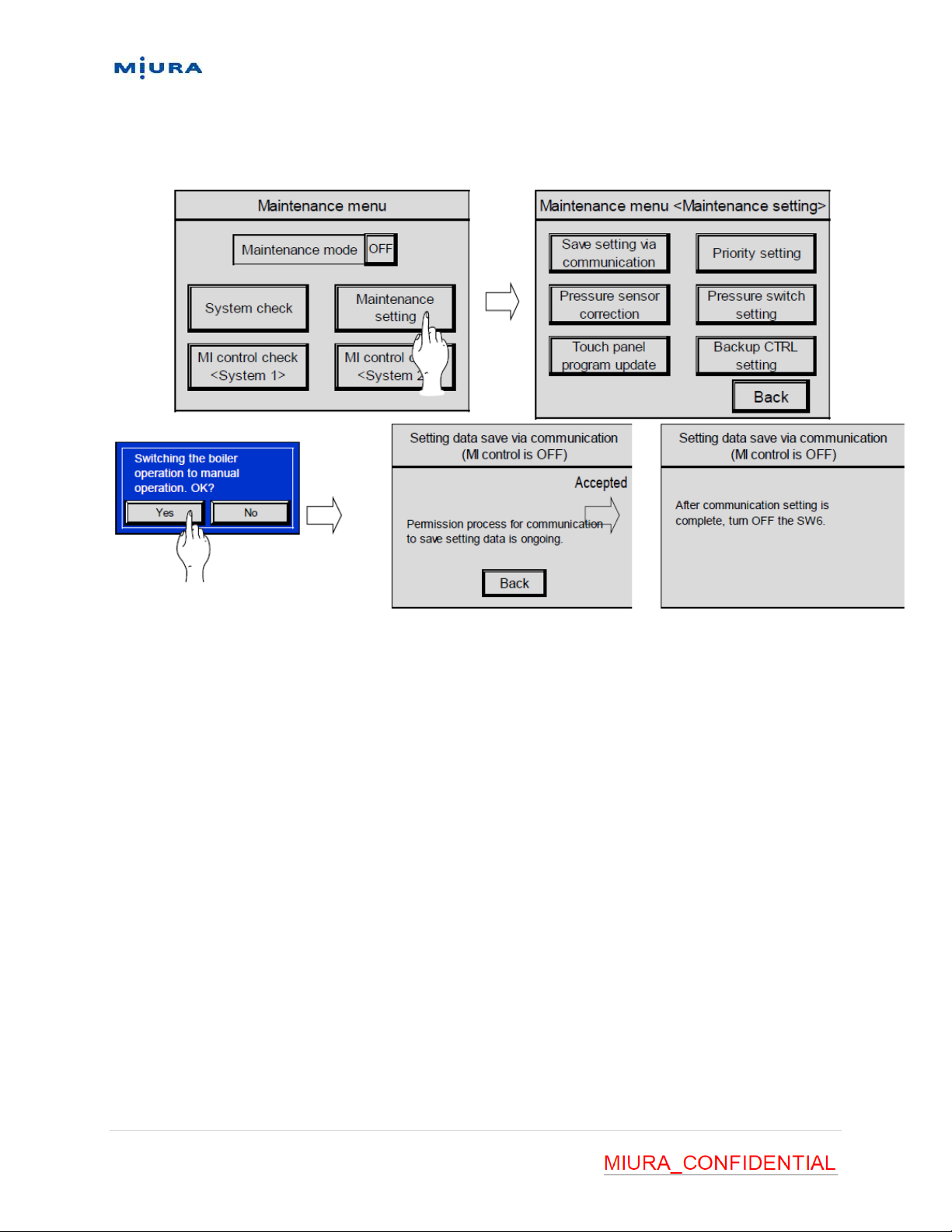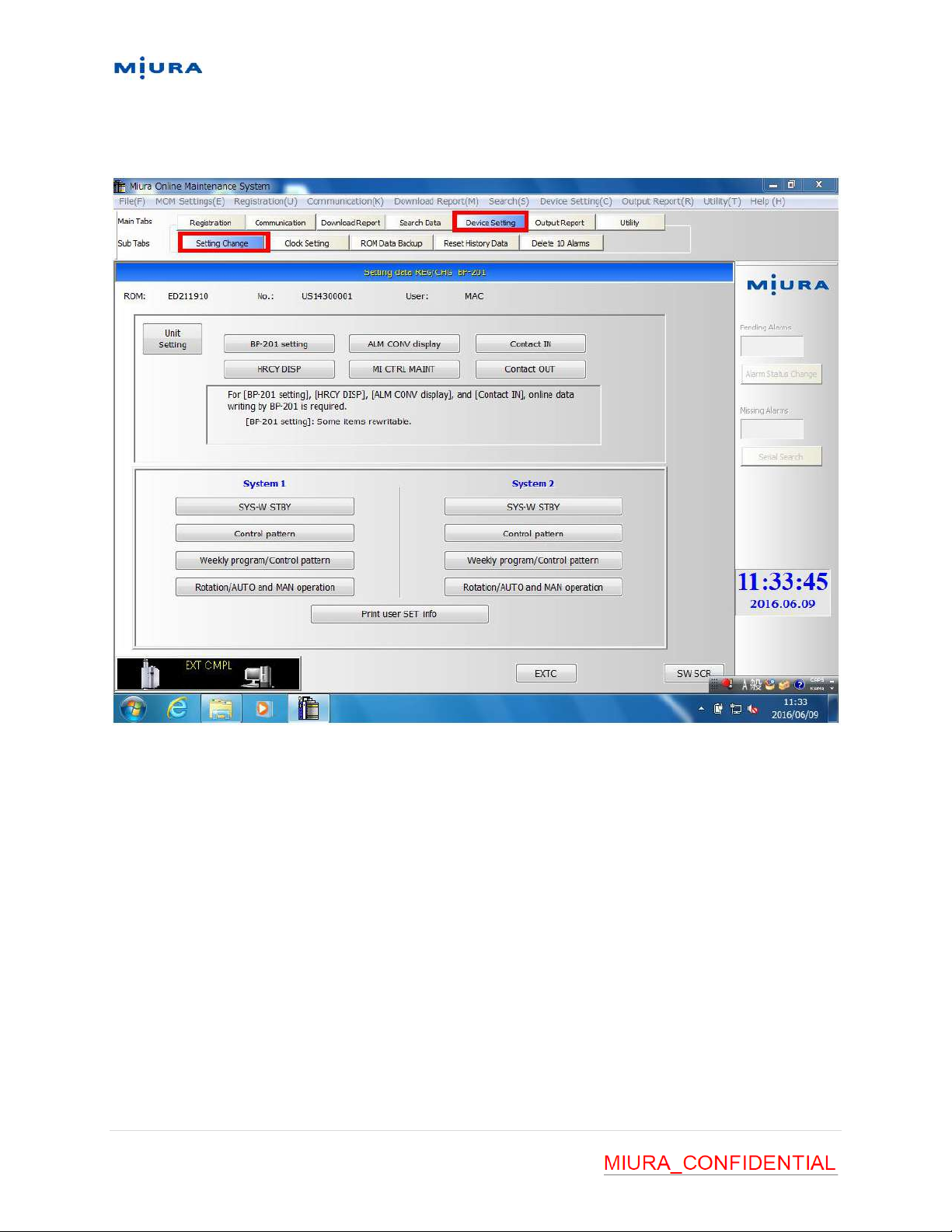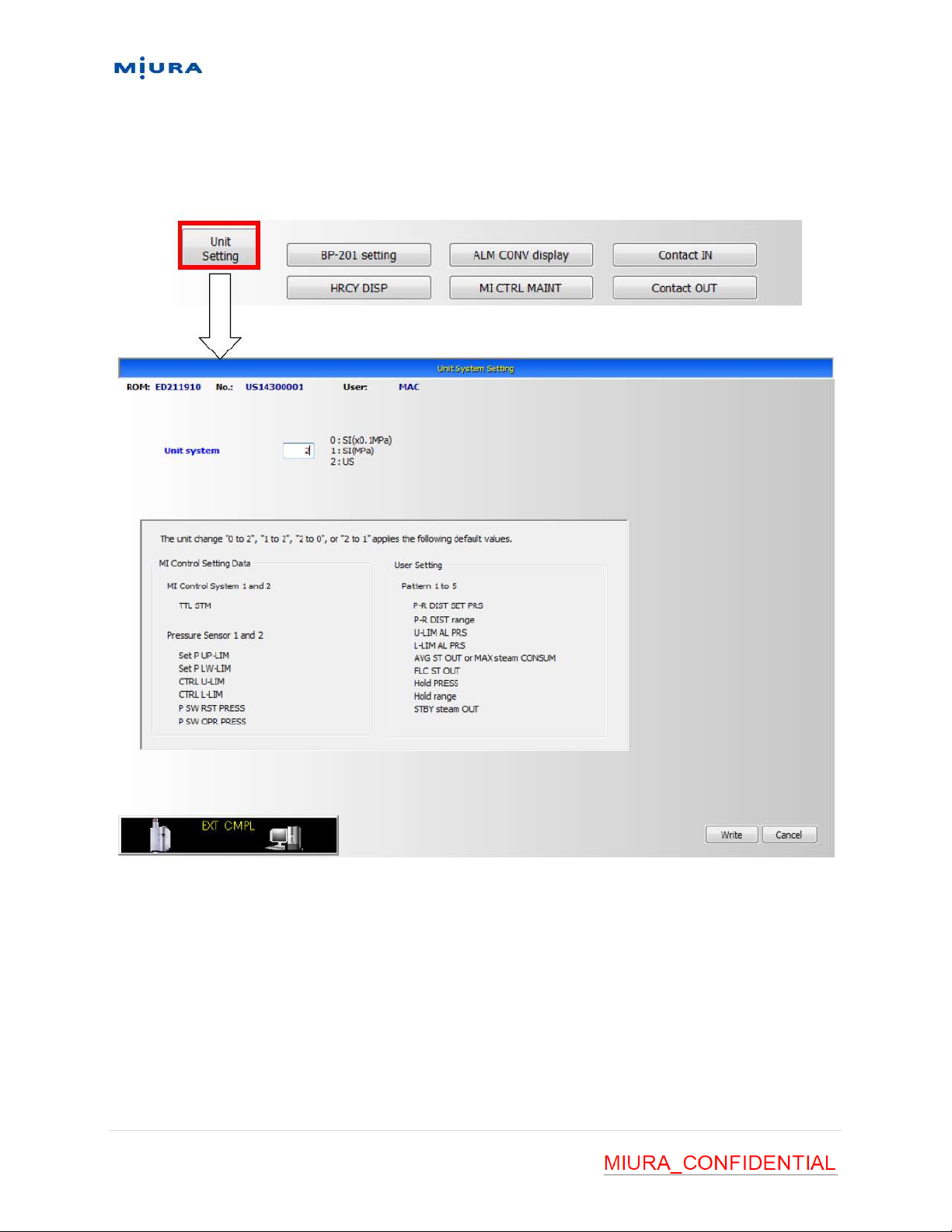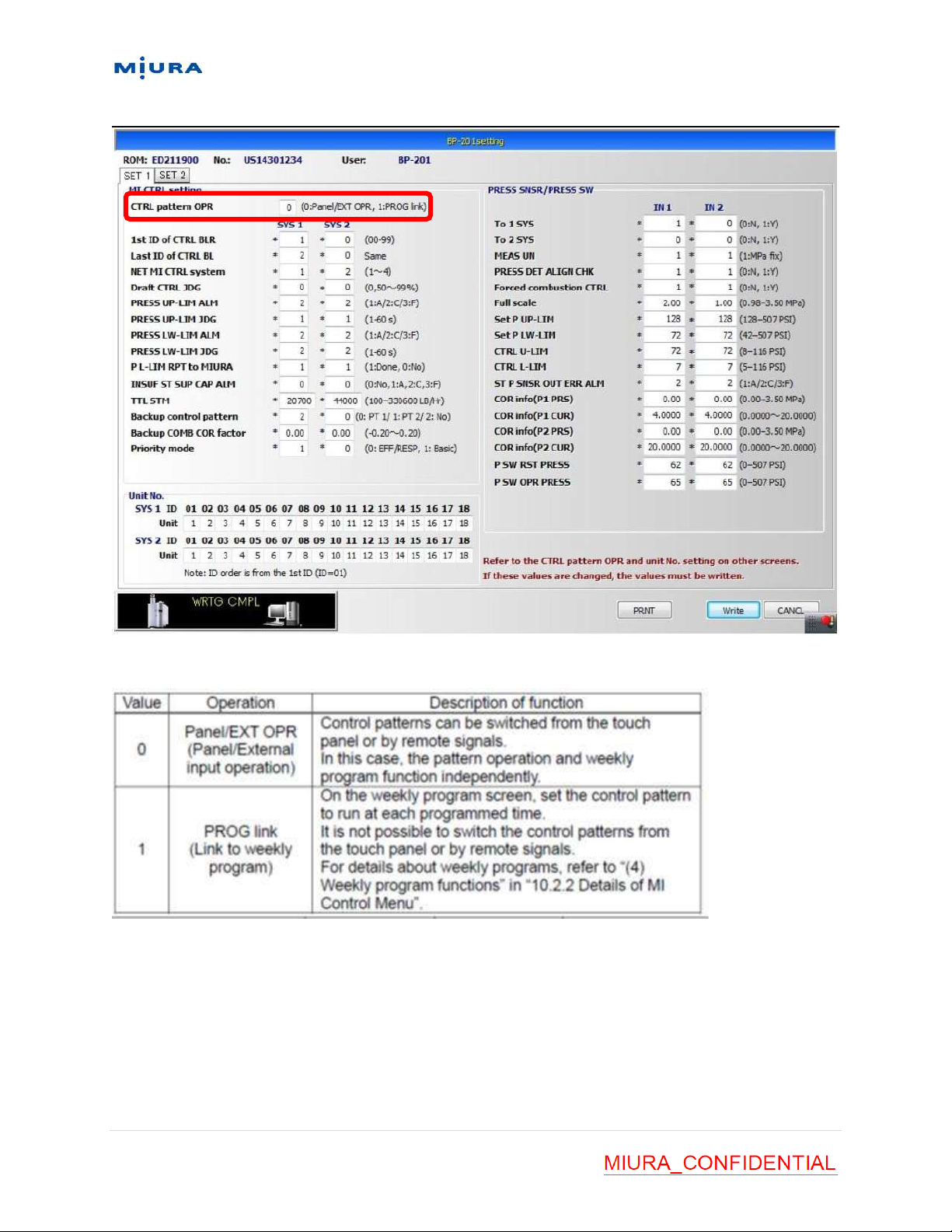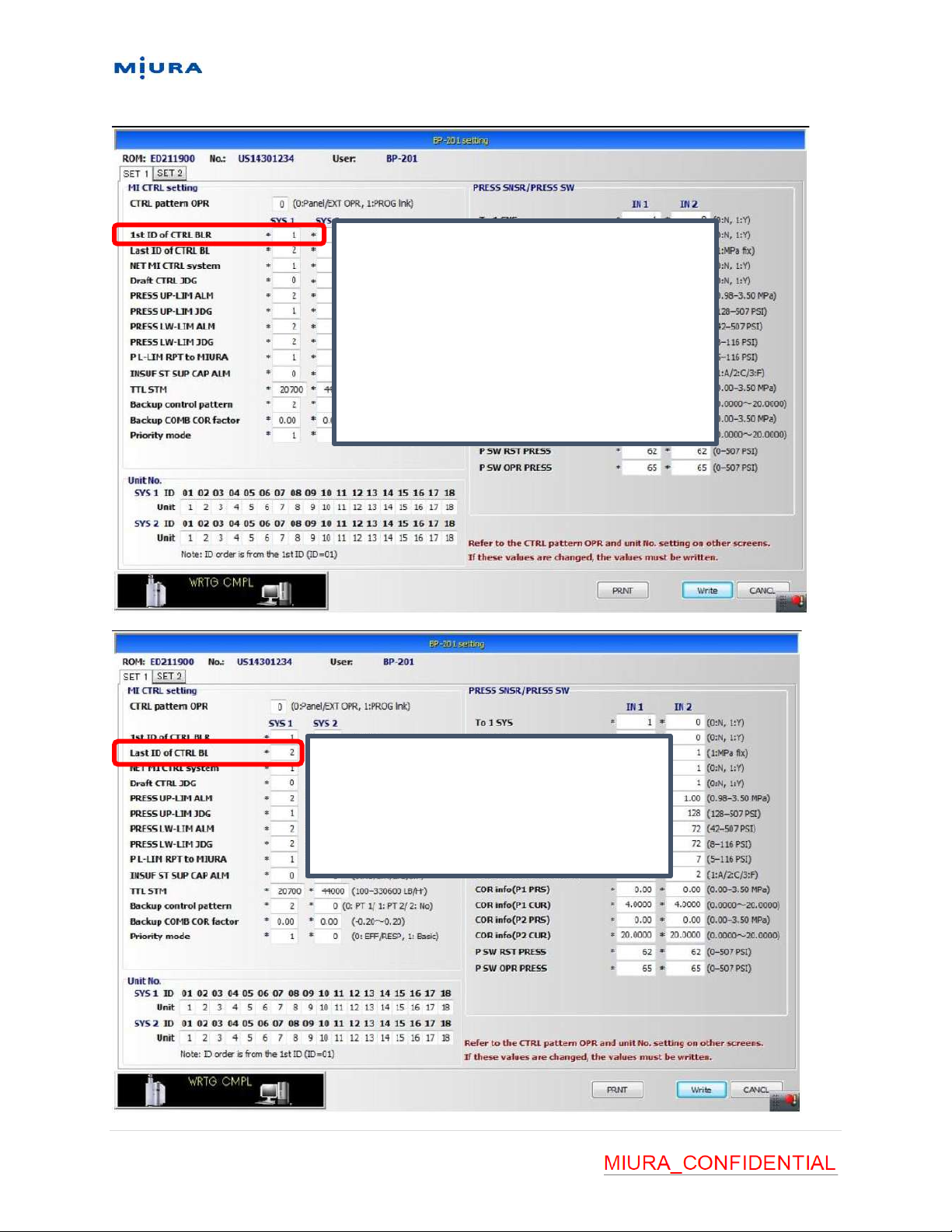Miura BP-201 Troubleshooting guide
Other Miura Boiler Supplies manuals
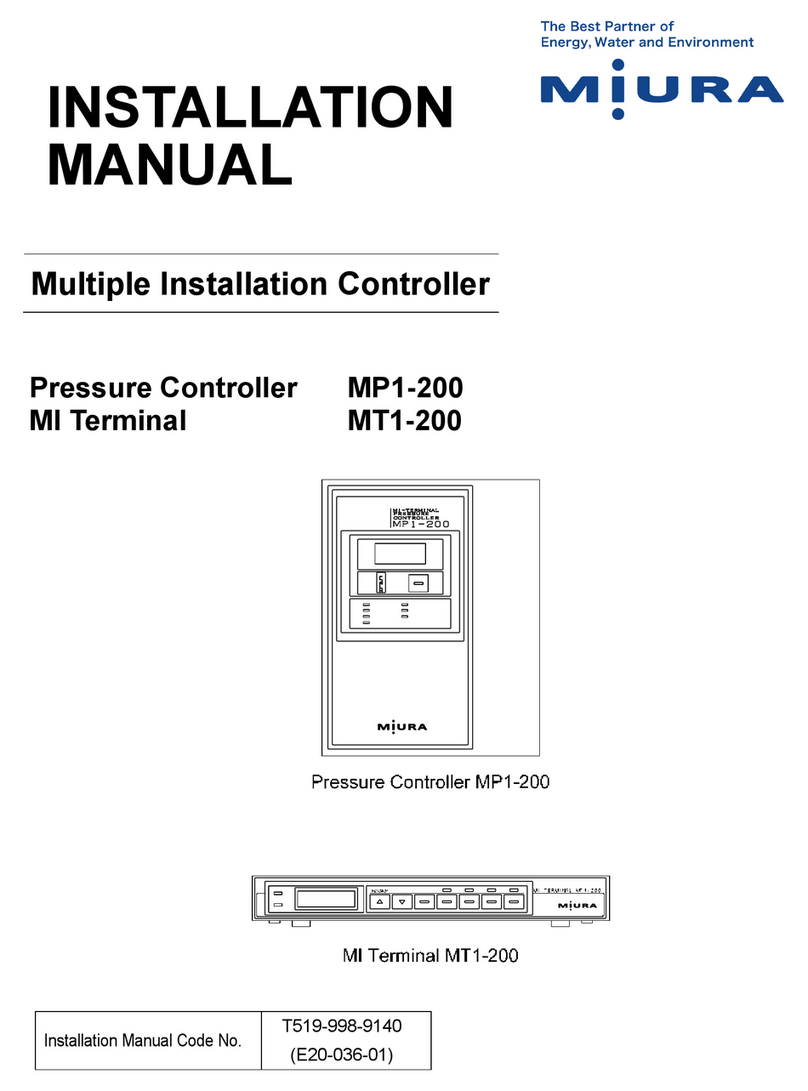
Miura
Miura MP1-200 User manual
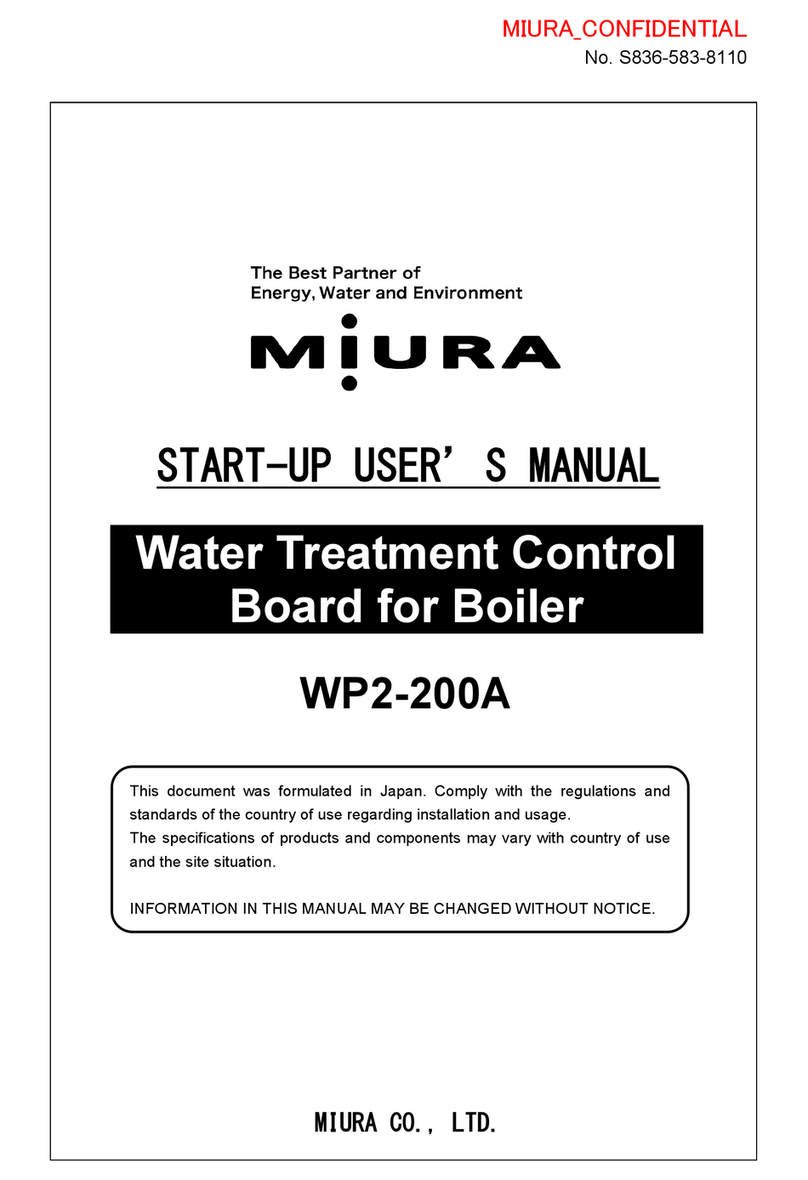
Miura
Miura WP2-200A User manual
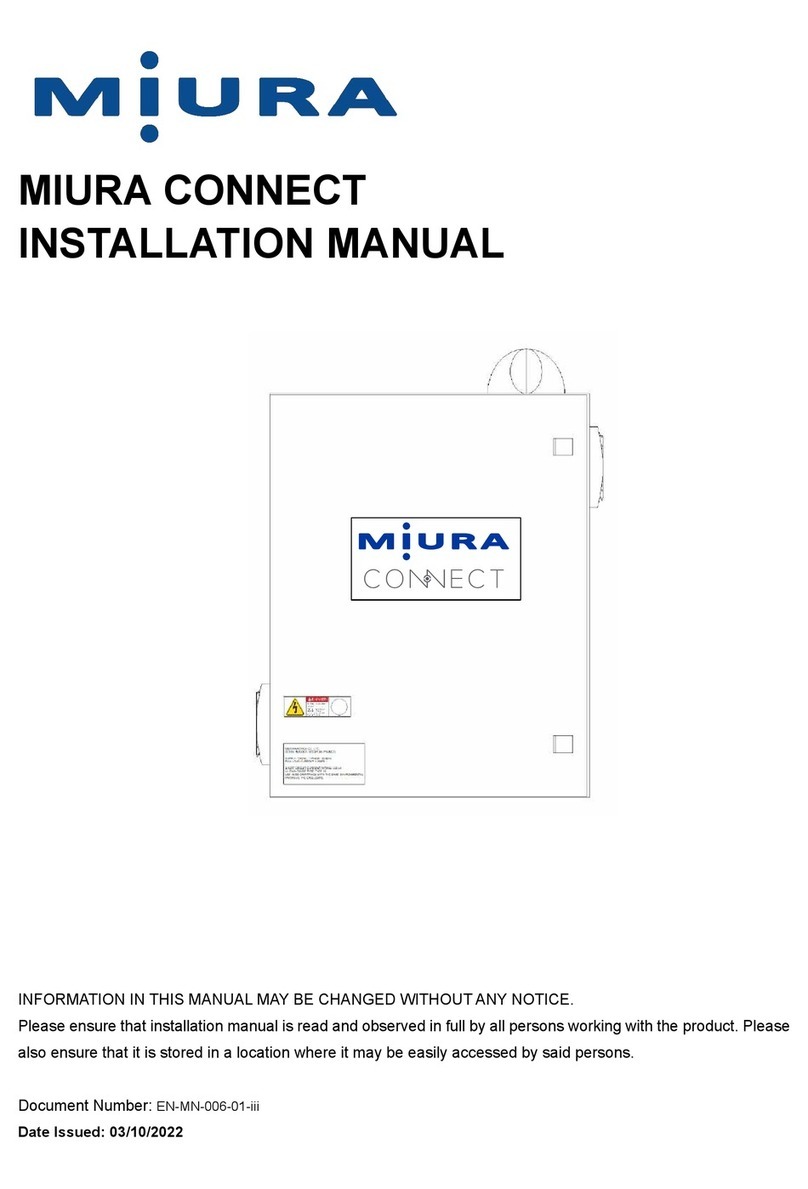
Miura
Miura CONNECT User manual
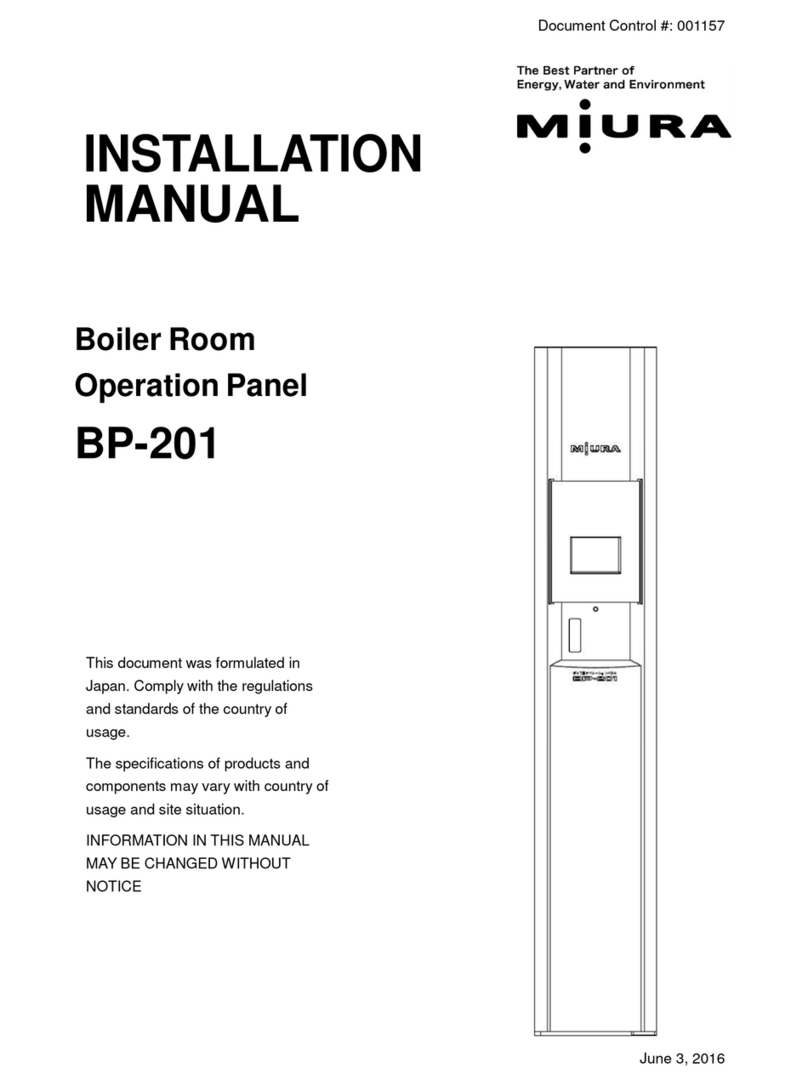
Miura
Miura BP-201 User manual

Miura
Miura EJ-210 User manual
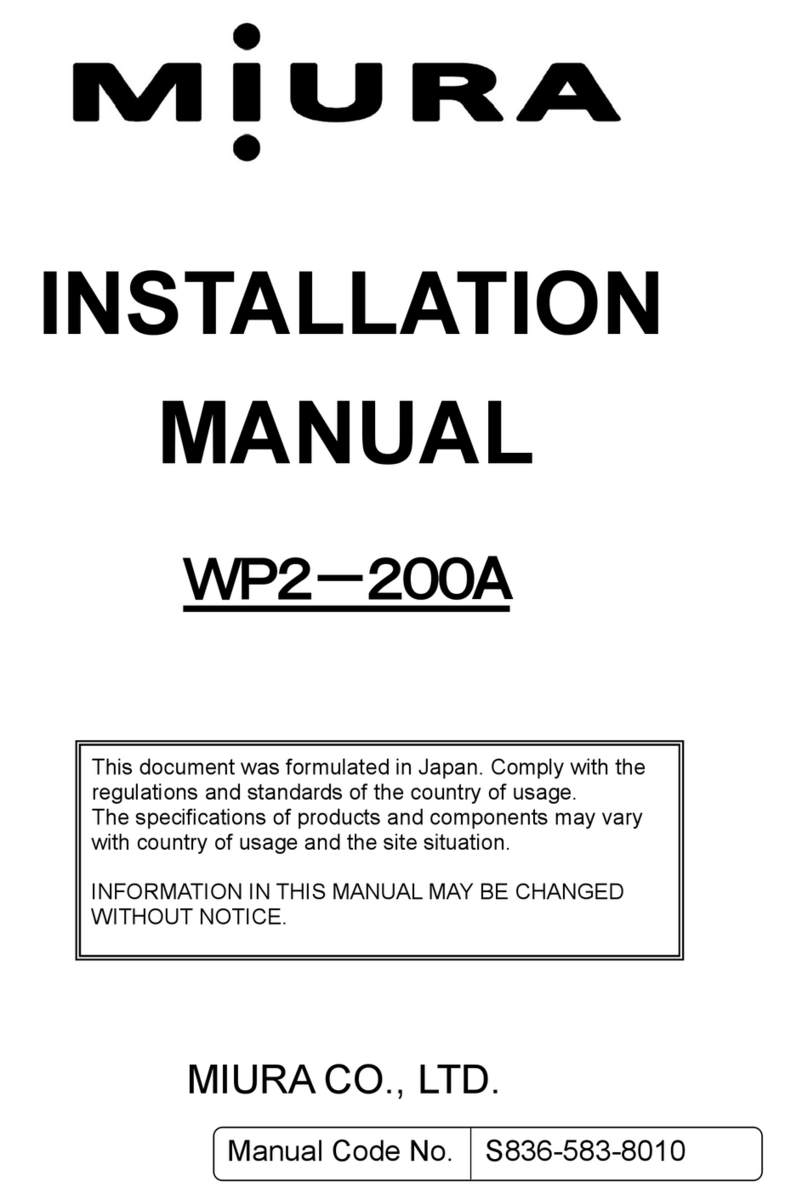
Miura
Miura WP2-200A User manual

Miura
Miura CMU-324HE User manual

Miura
Miura CMU-324HE User manual

Miura
Miura STEAM EO-010A User manual
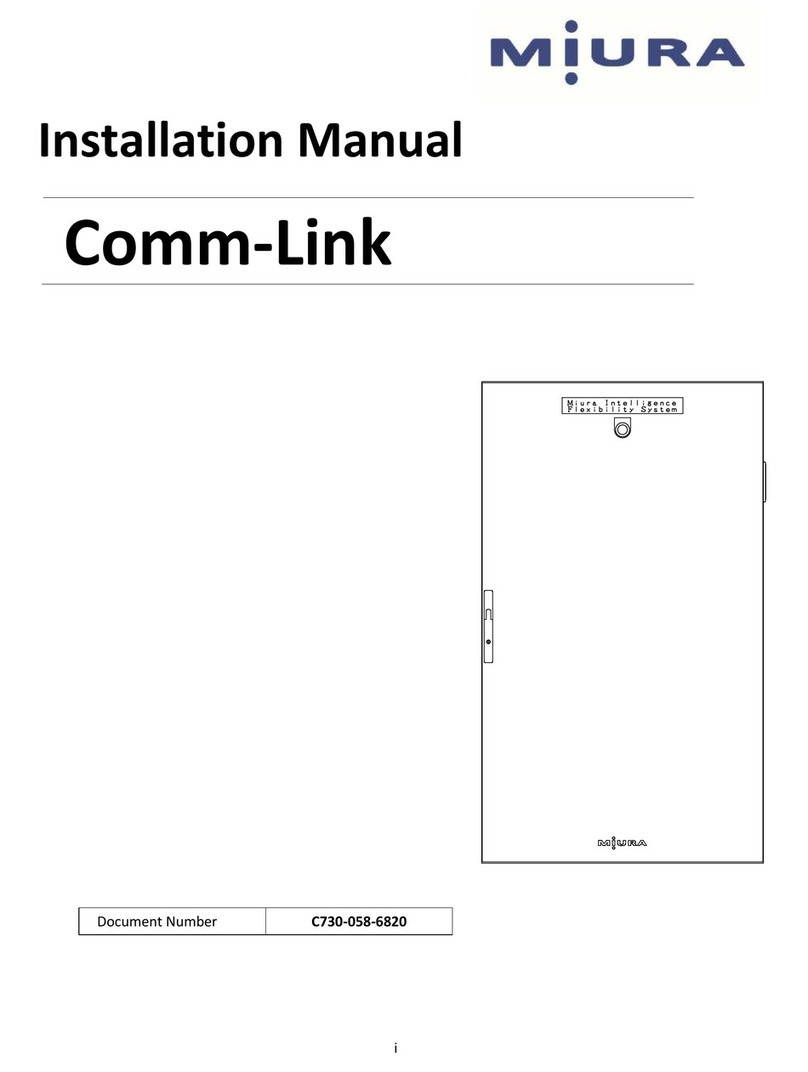
Miura
Miura Comm-Link User manual
Popular Boiler Supplies manuals by other brands
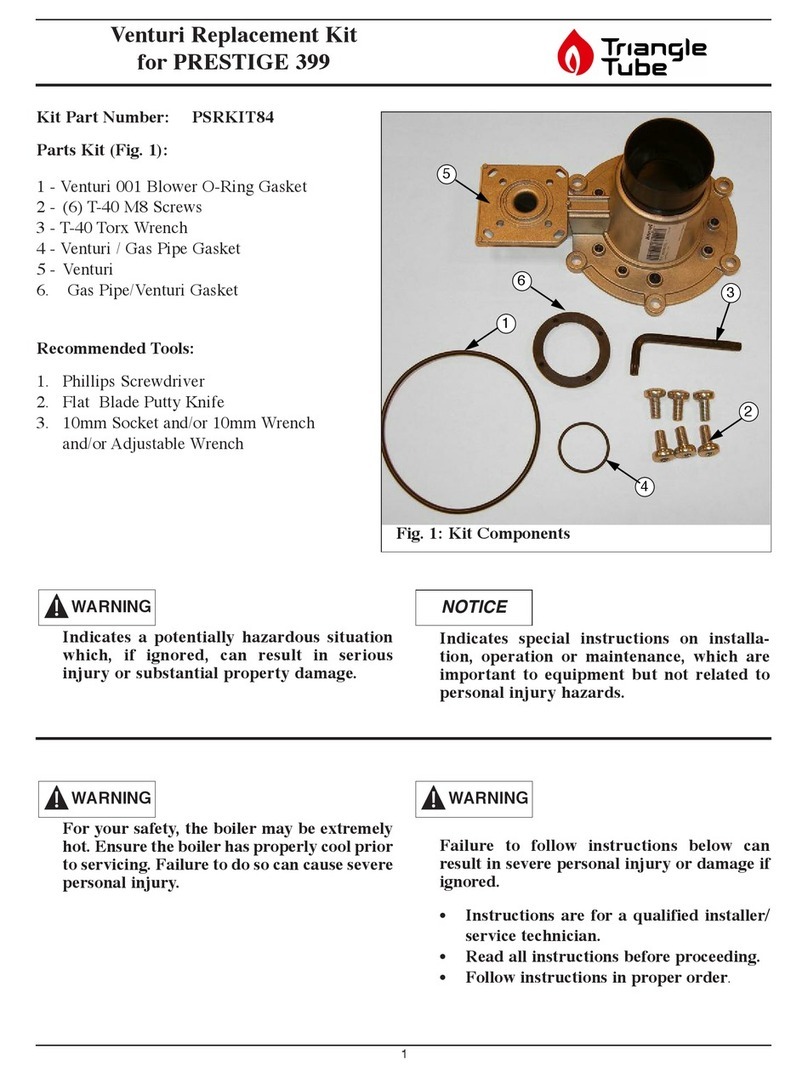
TriangleTube
TriangleTube PSRKIT84 manual
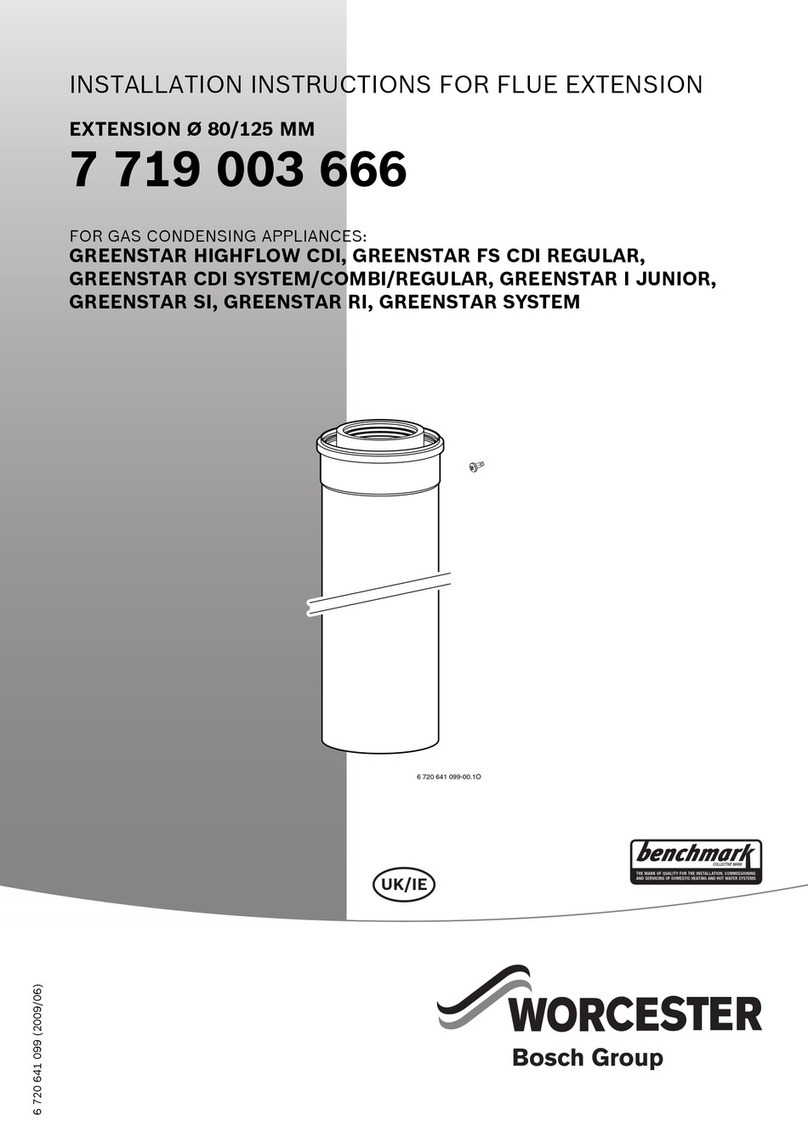
Bosch
Bosch Worcester installation instructions
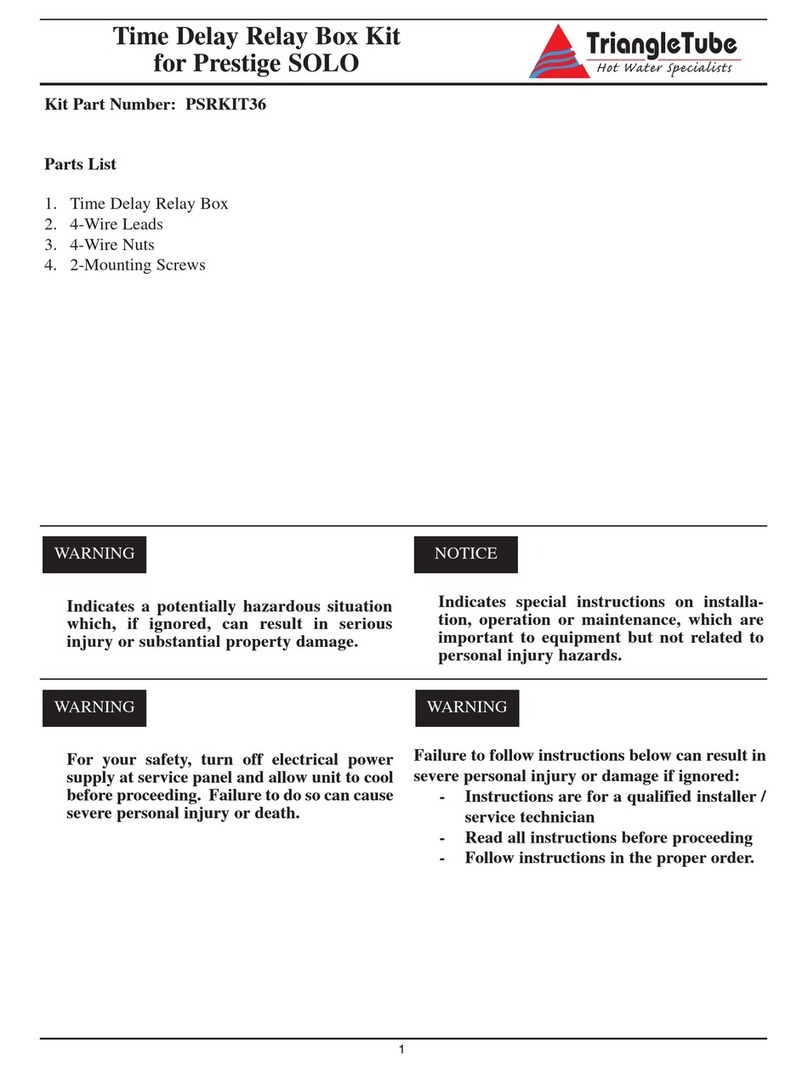
TriangleTube
TriangleTube PSRKIT36 instructions

De Dietrich Thermique
De Dietrich Thermique AD252 Assembly instructions

Bryan Boilers
Bryan Boilers CFS-15-20-20D Specification sheet
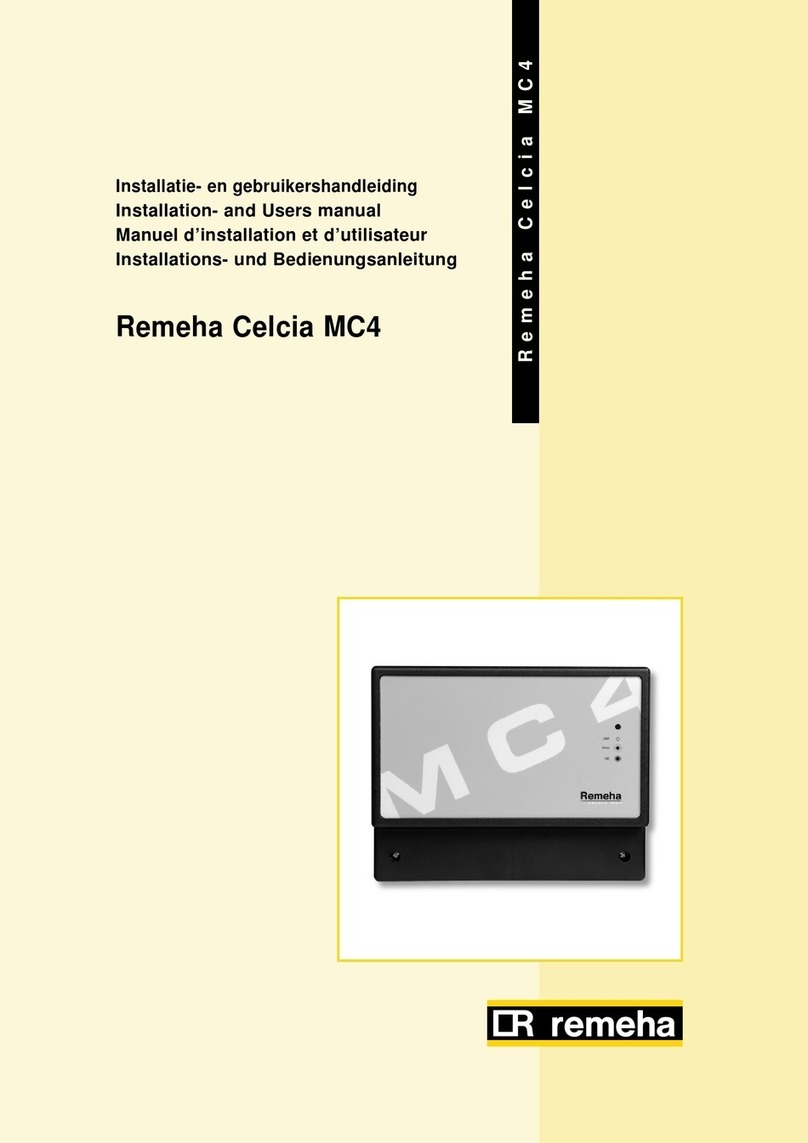
REMEHA
REMEHA Celcia MC4 Installation and user manual