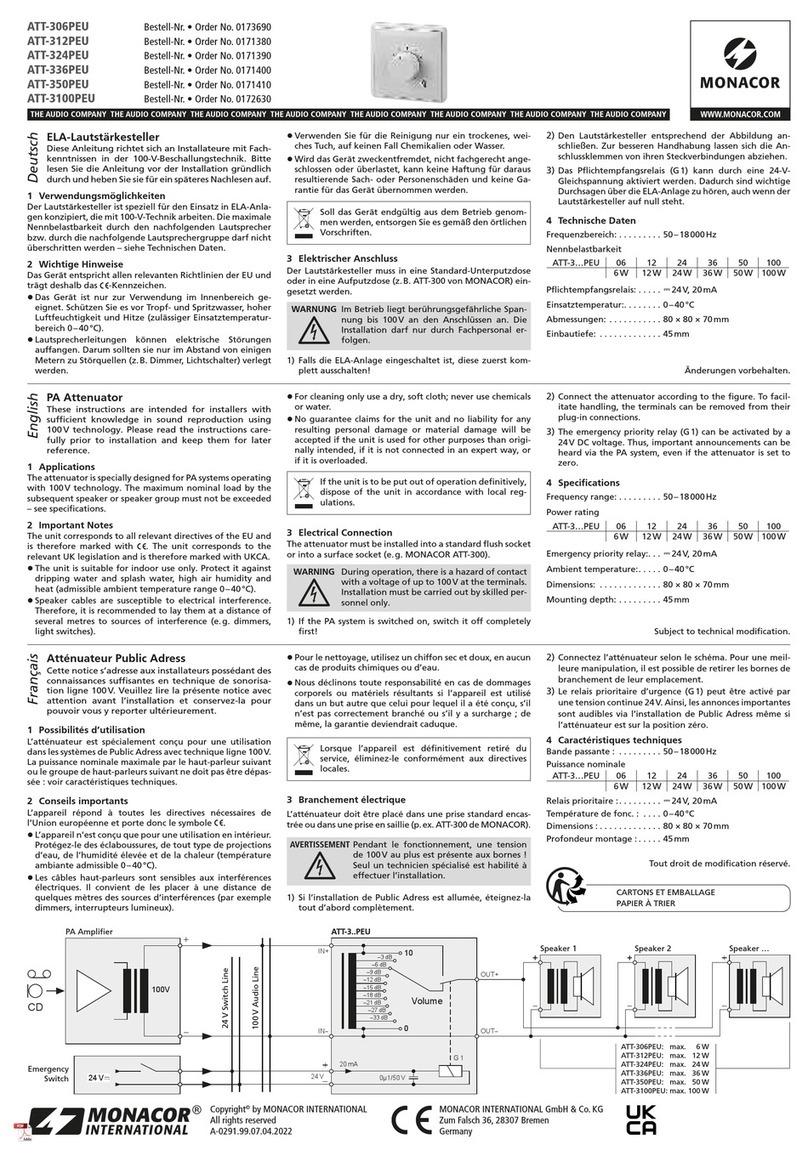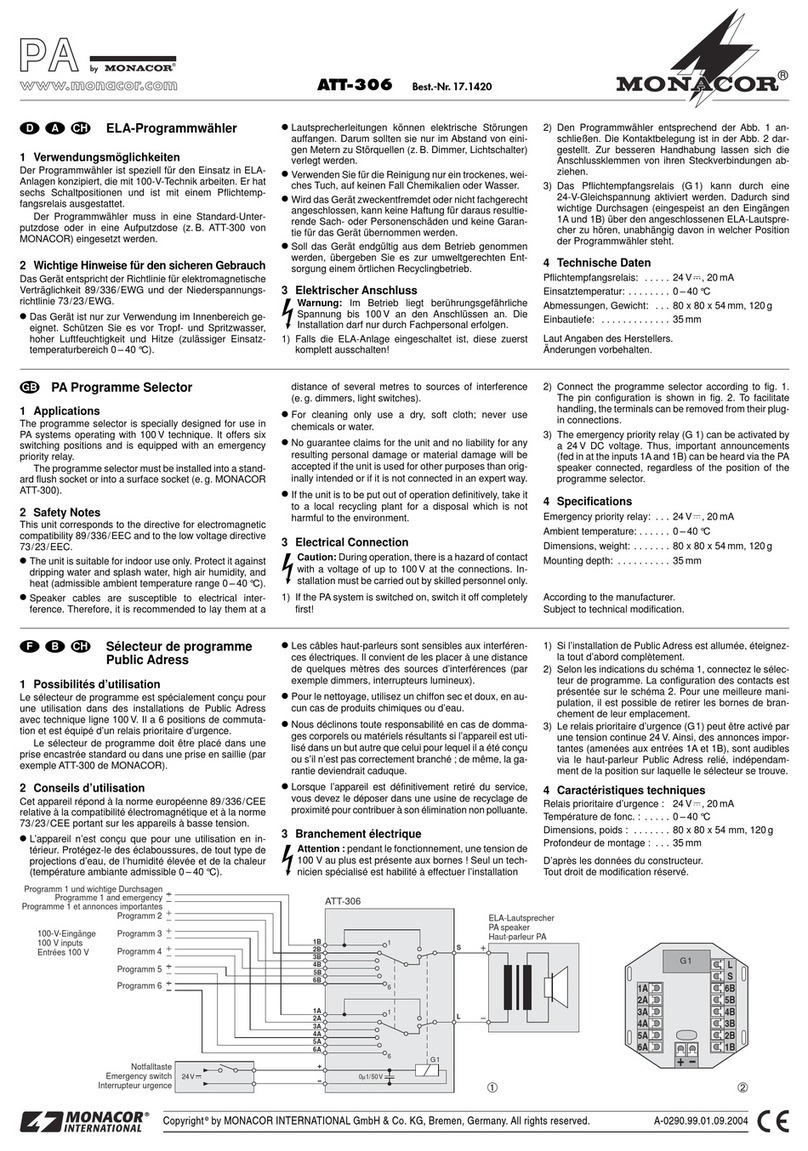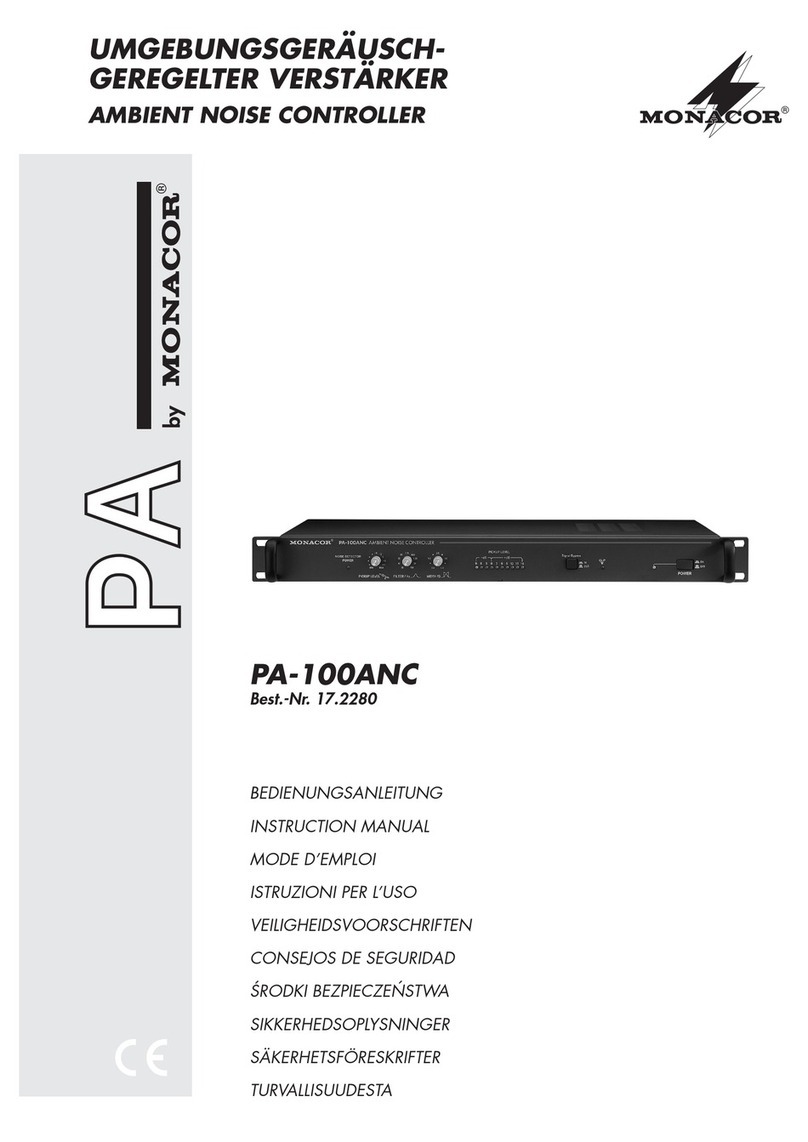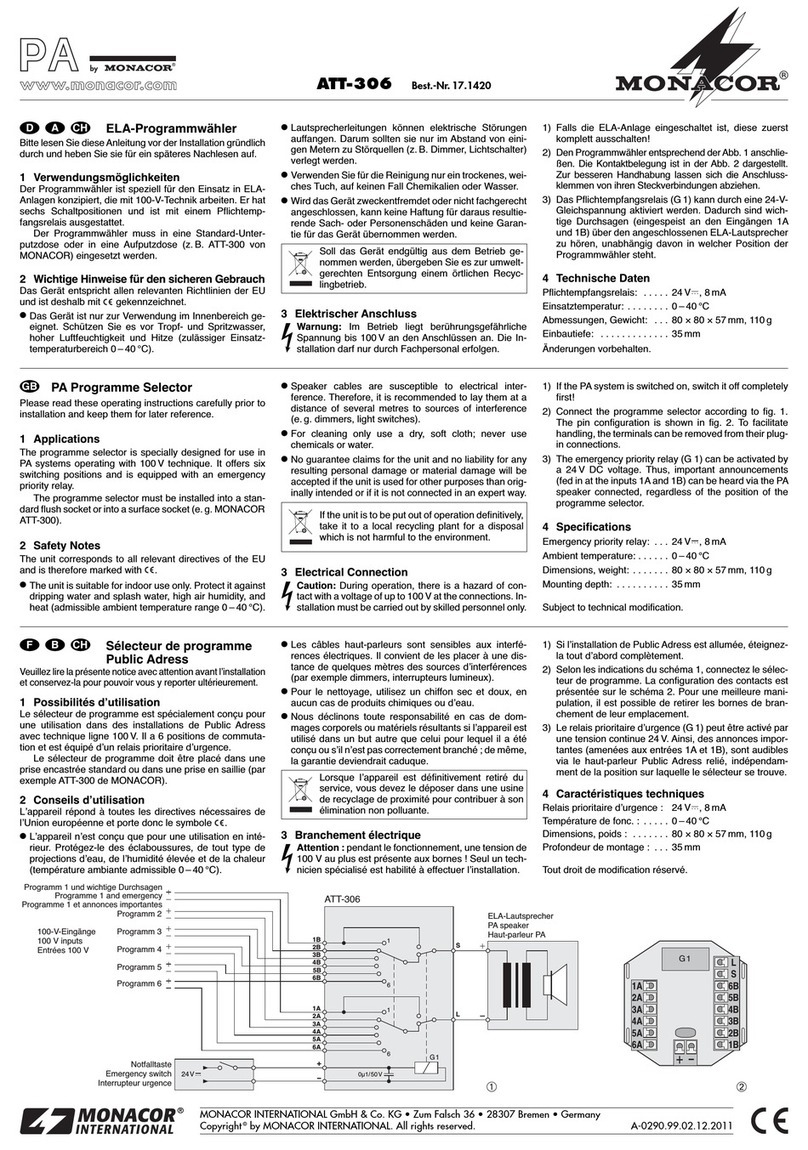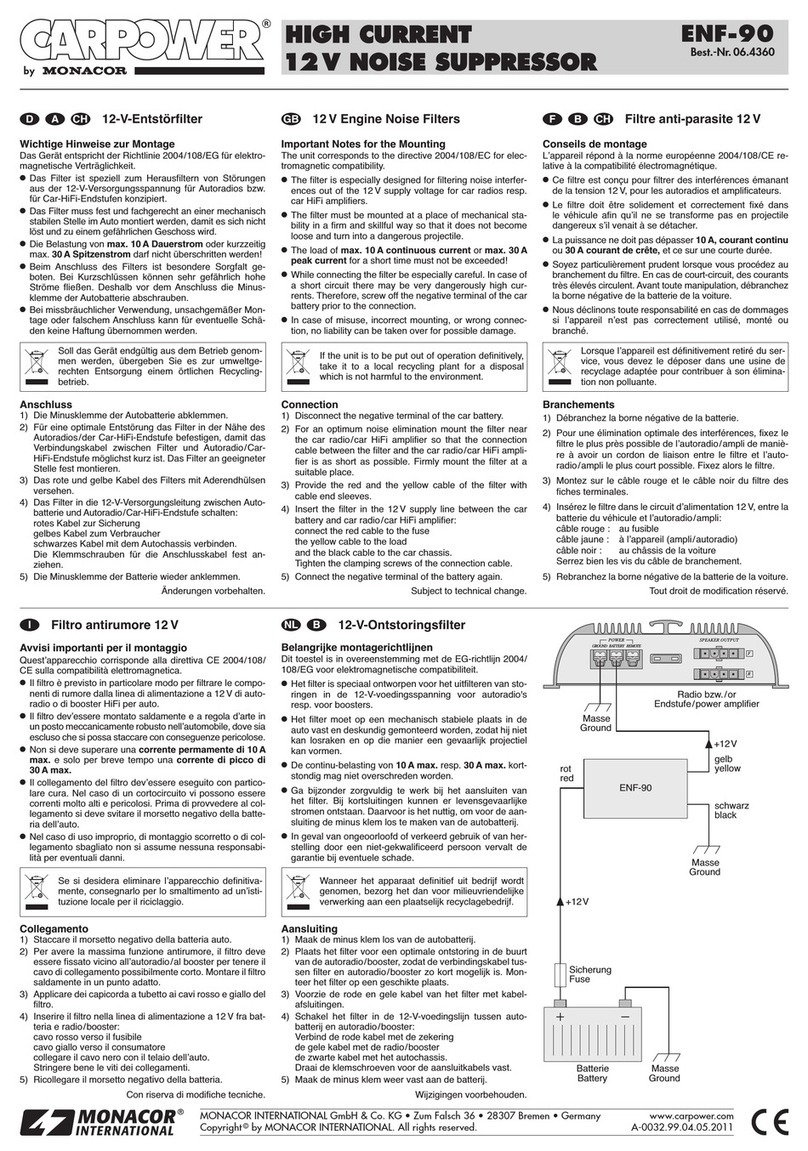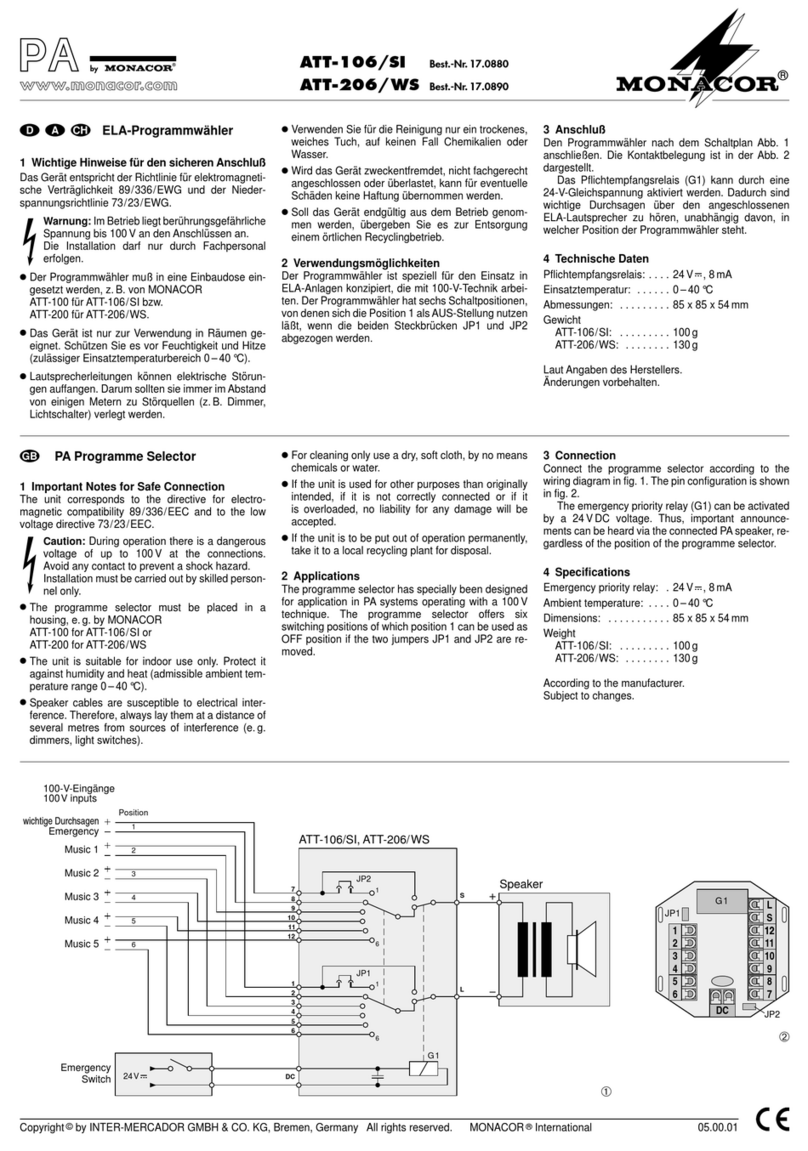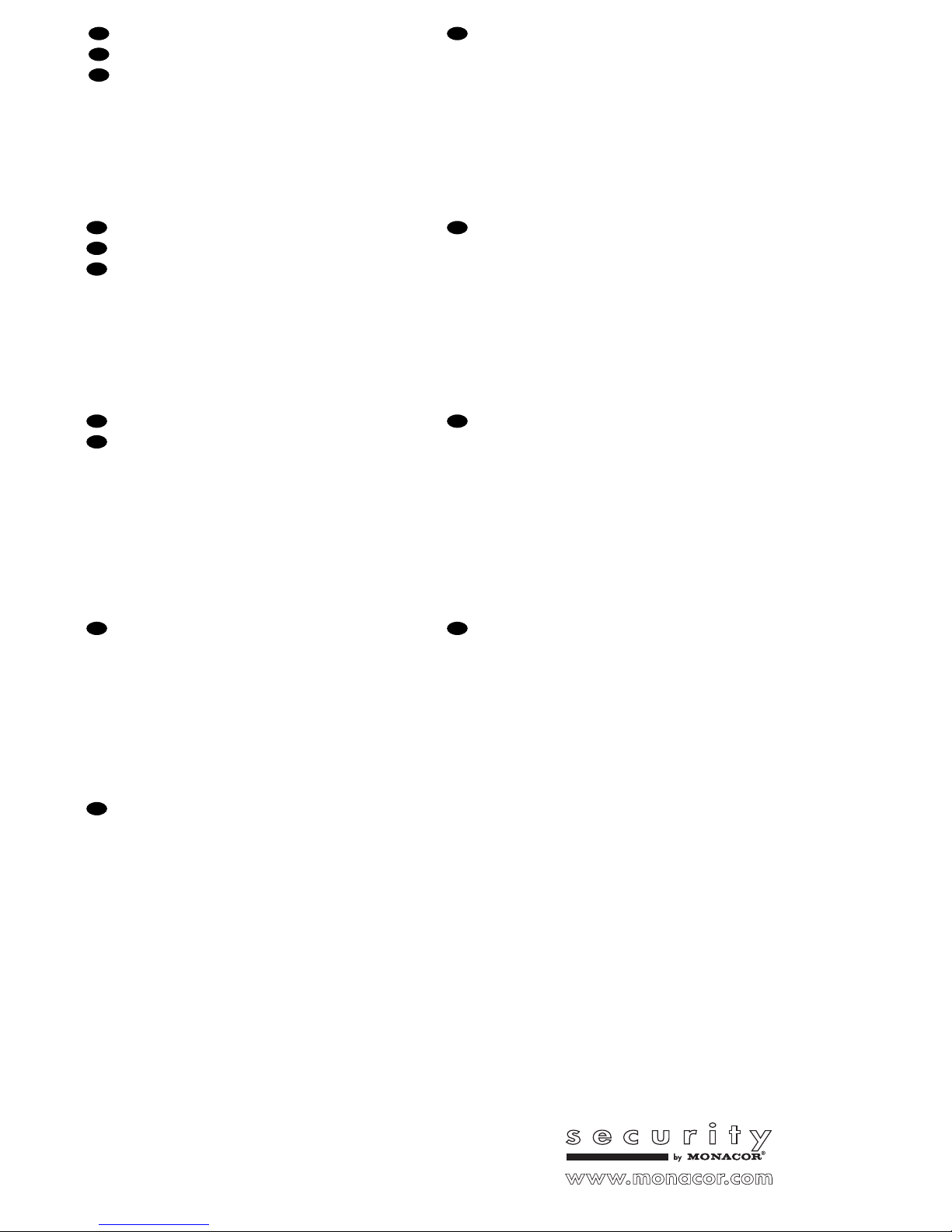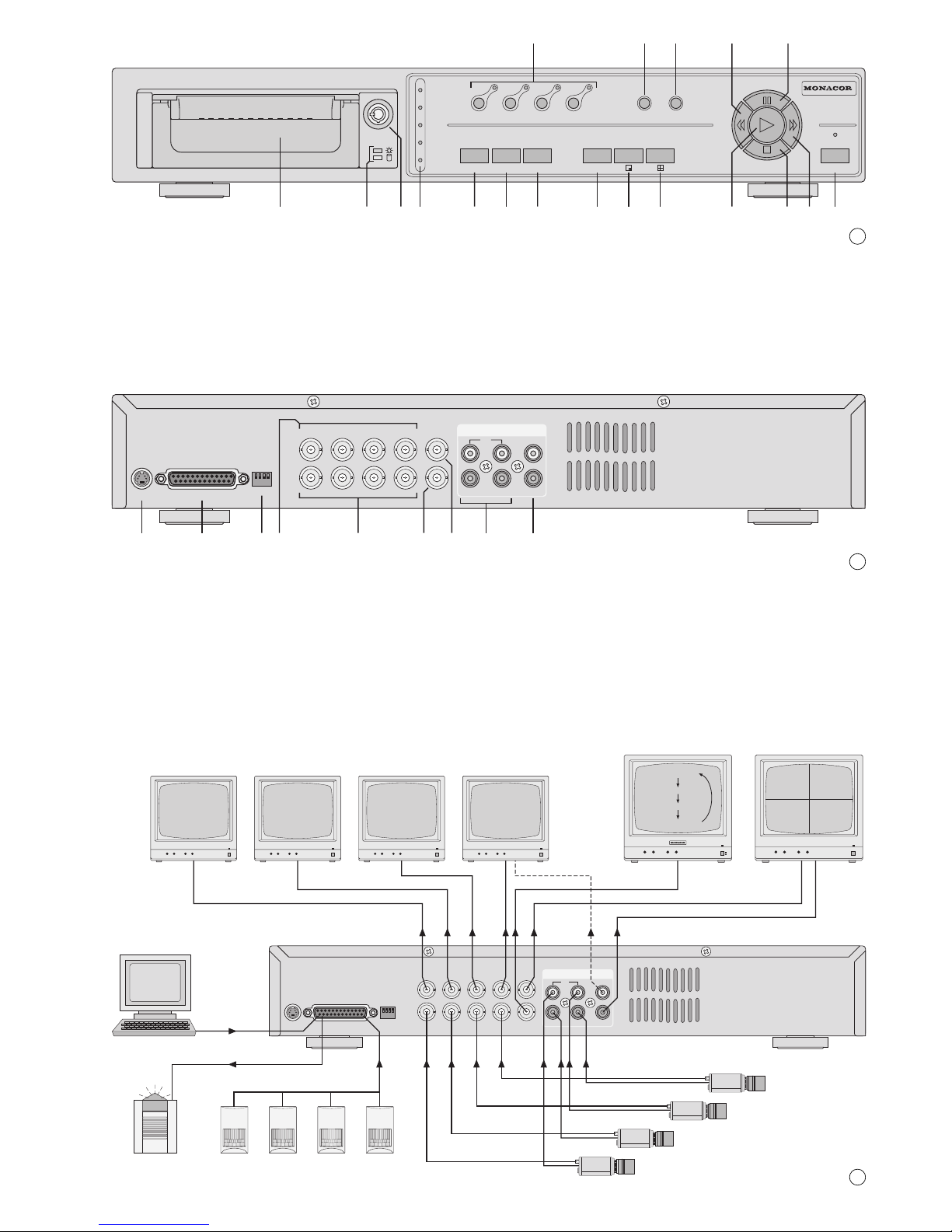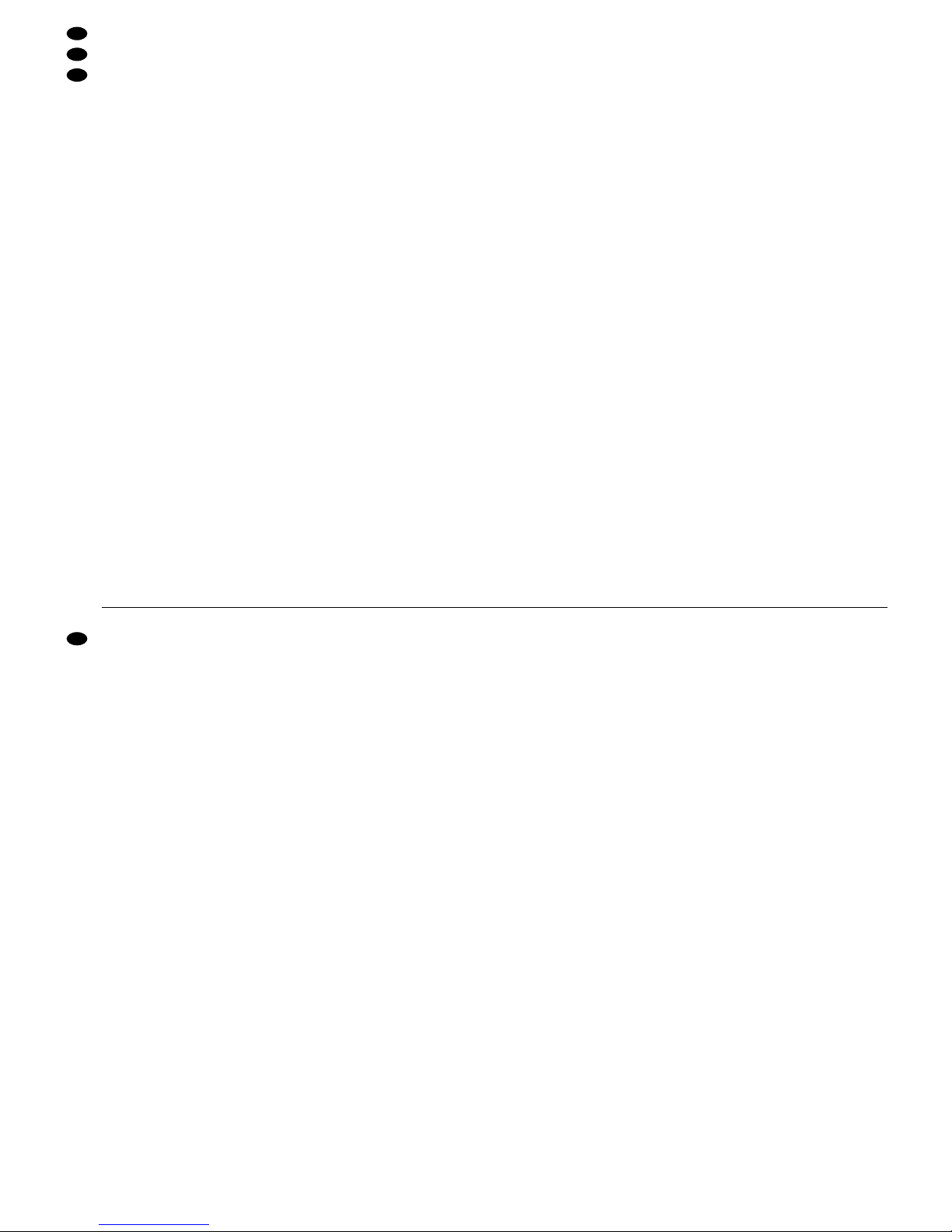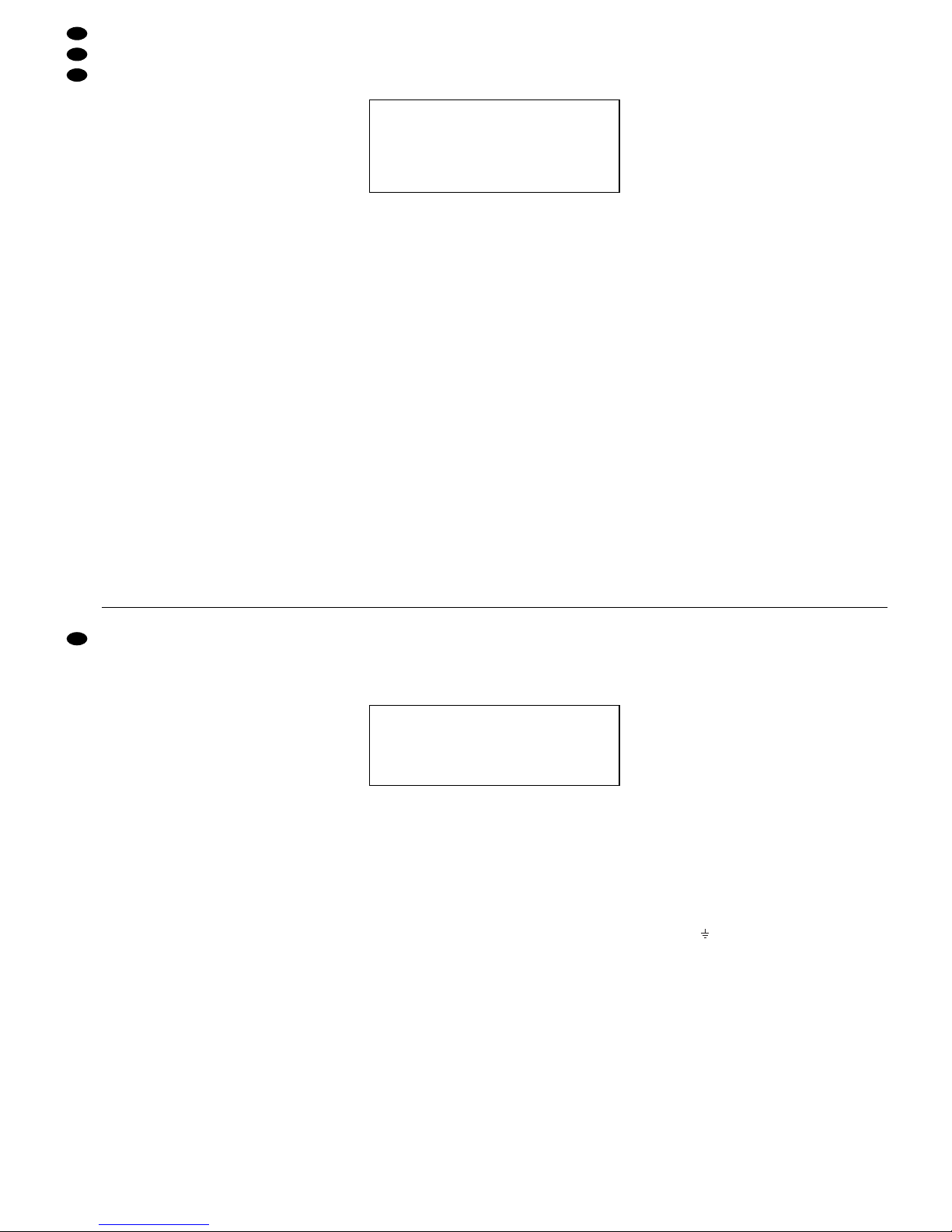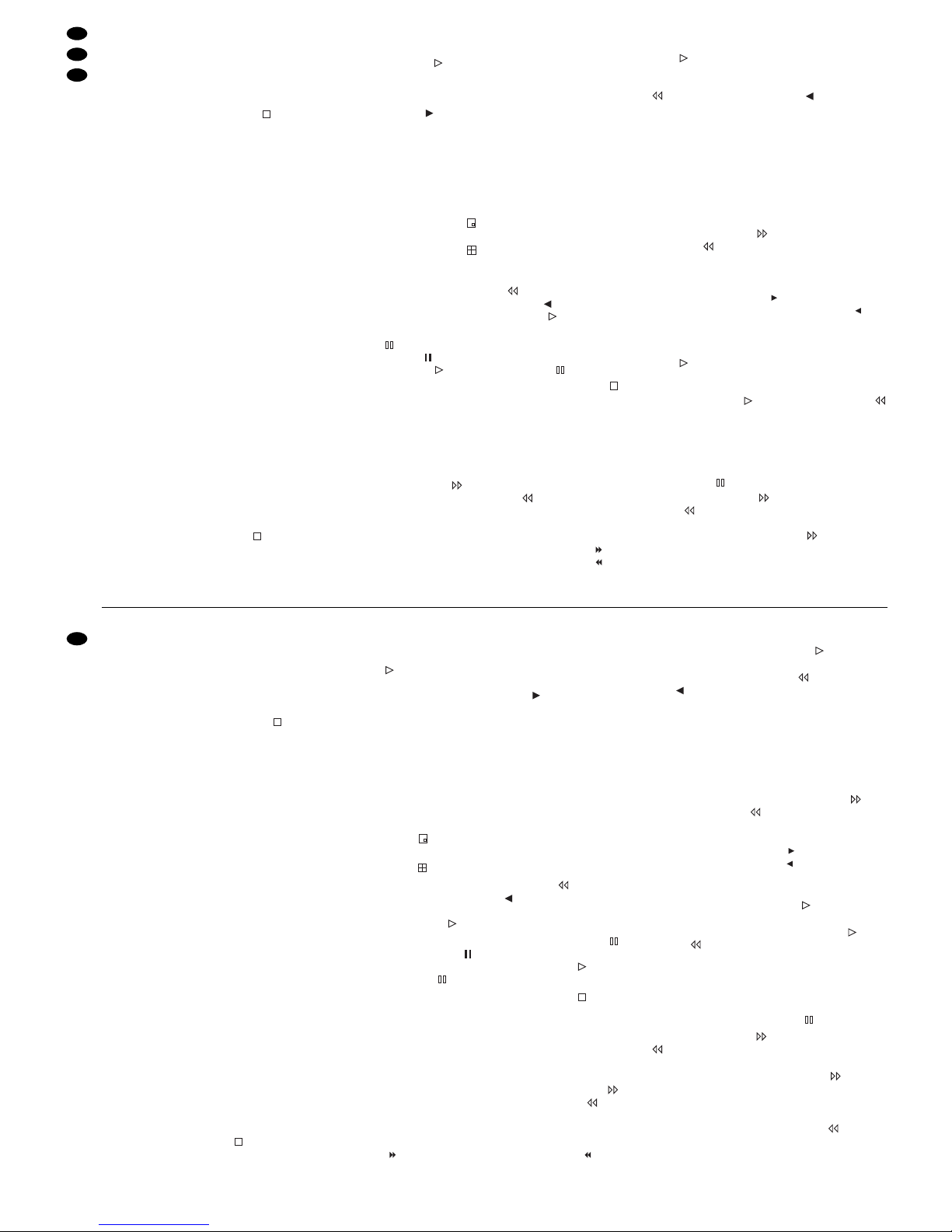Pin 23: RS-232-Schnittstelle: RX
Pin 24: RS-485-Schnittstelle: B
Pin 25: Alarmausgang: gemeinsamer An-
schluss (COM) des Relais
22 Impedanzumschalter für die vier Videoeingänge
INPUT (24)
HI: Der jeweilige Videoeingang ist hoch-
ohmig; erforderlich, wenn ein weiteres
Gerät am darüber liegenden Videoaus-
gang LOOP (23) angeschlossen ist
75Ω: Der jeweilige Videoeingang ist mit 75Ω
abgeschlossen; erforderlich, wenn kein
Gerät am darüber liegenden Videoaus-
gang angeschlossen ist
23 BNC-Ausgangsbuchsen LOOP 1–4 zum Her-
ausführen der durchgeschleiften Signale der Ka-
mera-Eingangsbuchsen (24)
24 BNC-Eingangsbuchsen INPUT 1–4 zum An-
schluss an die Videoausgänge der Kameras
25 BNC-Ausgangsbuchse CALL zum Anschluss an
den Videoeingang eines Nebenmonitors; der
Nebenmonitor zeigt die Kamerabilder im Vollbild-
Format mit automatischer Bildweiterschaltung
26 BNC-Ausgangsbuchse MAIN zum Anschluss an
den Videoeingang des Hauptmonitors; über den
Hauptmonitor können die Kamerabilder im Live-
und im Wiedergabebetrieb in verschiedenen
Bildformaten angezeigt (siehe Kap. 6.1) und das
Bildschirm-Menü eingeblendet werden
27 Audioeingänge 1–4 (Cinch-Buchsen) zum An-
schluss an 4 Audioquellen (z.B. Audioausgänge
der verwendeten Kameras oder Mikrofonvorver-
stärker von separat aufgestellten Mikrofonen)
Hinweis: Es kann nur eine der vier Audioquellen
aufgezeichnet werden; den Audiokanal im Menü
SYSTEM (Kap. 9.5) auswählen.
28 Audioausgänge (Cinch-Buchsen) zumAnschluss
an den Audioeingang eines Monitors oder an
einen Line-Pegel-Eingang einer Audioanlage; an
beiden Ausgängen liegt das Signal des für die
Aufnahme ausgewählten Audiokanals an
2 Hinweise für den sicheren Gebrauch
Der Recorder und sein Netzgerät entsprechen der
EMV-Richtlinie für elektromagnetische Verträglich-
keit 89/336/EWG. Das Netzgerät entspricht zusätz-
lich der Niederspannungsrichtlinie 73/23/EWG.
Beachten Sie auch unbedingt folgende Punkte:
●Der Recorder und das Netzgerät sind nur zur Ver-
wendung im Innenbereich geeignet. Schützen Sie
die Geräte vor Tropf- und Spritzwasser, hoher
Luftfeuchtigkeit und Hitze (zulässiger Einsatztem-
peraturbereich 10–40°C).
●Stellen Sie keine mit Flüssigkeit gefüllten Gefäße,
z.B. Trinkgläser oder Vasen, auf die Geräte.
●Die im Recorder entstehende Wärme muss durch
Luftzirkulation abgegeben werden. Darum dürfen
die Lüftungsschlitze am Gehäuse nicht abgedeckt
werden.
●Stecken Sie nichts durch die Lüftungsschlitze!
Dies kann zu einem Defekt des Gerätes führen.
●Nehmen Sie den Recorder nicht in Betrieb bzw.
ziehen Sie den Netzstecker des Netzgerätes
sofort aus der Steckdose, wenn:
1. sichtbare Schäden am Netzgerät, an dessen
Netzleitung oder am Recorder vorhanden sind,
2. nach einem Sturz oder Ähnlichem der Verdacht
auf einen Defekt besteht,
3. Funktionsstörungen auftreten.
Lassen Sie die Geräte in jedem Fall in einer Fach-
werkstatt reparieren.
●Ziehen Sie den Netzstecker des Netzgerätes nie
an der Zuleitung aus der Steckdose, fassen Sie
immer am Stecker an.
●Verwenden Sie zum Reinigen nur ein trockenes
weiches Tuch, niemals Chemikalien oder Wasser.
●Wird der Recorder oder das Netzgerät zweckent-
fremdet, falsch angeschlossen bzw. bedient oder
nicht fachgerecht repariert, kann keine Haftung für
daraus resultierende Sach- oder Personenschä-
den und keine Garantie für das Gerät übernom-
men werden.
●Sollen der Recorder und das Netzgerät endgültig
aus dem Betrieb genommen werden, übergeben
Sie die Geräte zur umweltfreundlichen Entsor-
gung einem örtlichen Recyclingbetrieb.
3 Anwendungsmöglichkeiten
Der DMR-408A ist ein digitaler 4-Kanal-Multiplex-
recorder und speziell für den Einsatz in Video-Über-
wachungsanlagen konzipiert. Er ist eine Kombina-
tion aus einem Digital-Recorder und einem
4-Kanal-Multiplexer. Die integrierte 80-GB-Fest-
platte reicht für Aufnahmen von bis zu ca. 1350
Stunden. Bei eingeschaltetem Überschreibmodus
ist ein Endlosbetrieb möglich.
Der Recorder bietet u.a. folgende Funktionen:
– Aufzeichnung von 4 Kameras
– 6Aufnahmegeschwindigkeiten: 1–18 Bilder/Sek.
– Audioaufzeichnung für einen Kanal
– 4 Aufnahmequalitäten: Best, High, Normal, Basic
– 4Aufnahmemodi: manuelle, timergesteuerte,
durch ein Alarmsignal oder durch den Bewe-
gungsdetektor ausgelöste Aufzeichnung
– Bewegungsdetektor für jeden Kamerakanal
unterschiedlich aktivierbar
– schnelle Suche einer Aufnahme über Zeitangabe
– Live-Überwachung in verschiedenen Anzeigefor-
maten ohne Beeinflussung einer Aufnahme
– Passwortschutz und Bediensperre
– Ereignisse während einer Aufnahme, wie z.B.
Bildverlust oder Stromunterbrechung, werden in
einer Liste protokolliert
– 4 Alarmeingänge, 1 Alarmausgang
– RS-232- und RS-485-Schnittstelle zur Fernsteue-
rung des Gerätes über Computer oder Terminal
Achtung! Das Netzgerät wird mit lebensgefähr-
licher Netzspannung versorgt. Nehmen Sie des-
halb nie selbst Eingriffe in diesem Gerät vor. Durch
unsachgemäßes Vorgehen besteht die Gefahr
eines elektrischen Schlages. Außerdem erlischt
beim Öffnen des Netzgeräts oder des Recorders
jeglicher Garantieanspruch.
pin 23: RS-232 interface: RX
pin 24: RS-485 interface: B
pin 25: alarm output: common connection
(COM) of the relay
22 Impedance selector switch for the four video
inputs INPUT (24)
HI: the respective video input is of high im-
pedance; required if another unit is con-
nected to the video output LOOP (23)
located above
75Ω: the respective video input is terminated
with 75Ω; required if no unit is connected
to the video output located above
23 BNC output jacks LOOP 1–4 for routing out the
fed-through signals of the camera input jacks
(24)
24 BNC input jacks INPUT 1–4 for connection to
the video outputs of the cameras
25 BNC output jack CALL for connection to the
video input of an auxiliary monitor; the auxiliary
monitor shows the camera pictures in the full
screen format with automatic sequential switch-
ing of pictures
26 BNC output jack MAIN for connection to the
video input of the main monitor; via the main
monitor the camera pictures can be displayed
during the live mode and replay mode in different
picture formats (see chapter 6.1) and the on-
screen menu can be inserted
27 Audio inputs 1–4 (phono jacks) for connection
to 4 audio sources (e.g. audio outputs of the
cameras used or microphone preamplifiers of
microphones placed separately)
Note: Only one of the four audio sources can be
recorded; select the audio channel in the menu
SYSTEM (chapter 9.5).
28 Audio outputs (phono jacks) for connection to the
audio input of a monitor or to a line level input of
an audio system; at both outputs the signal of the
audio channel selected for the recording is pres-
ent.
2 Safety Notes
The recorder and its power supply unit correspond
to the directive 89/336/EEC for electromagnetic
compatibility. The power supply unit additionally cor-
responds to the low voltage directive 73/23/EEC.
It is essential to observe the following items:
●The recorder and the power supply unit are suita-
ble for indoor use only. Protect the units against
dripping water and splash water, high air humidity,
and heat (admissible ambient temperature range
0–40°C).
●Do not place any vessels filled with liquid, e.g. a
drinking glass or a vase, on the units.
●The heat being generated in the recorder has to
be removed via air circulation. Therefore, the air
vents at the housing must not be covered.
●Do not insert or drop anything into the air vents!
This could lead to a defect of the unit.
●Do not set the recorder into operation, and imme-
diately disconnect the mains plug of the power
supply unit from the mains socket if
1. there is visible damage to the power supply
unit, to its mains cable, or to the recorder,
2. a defect might have occurred after a drop or
similar accident,
3. there are malfunctions.
The units must in any case be repaired by skilled
personnel.
●Never pull the mains cable to disconnect the
mains plug of the power supply unit from the
mains socket, always seize the plug!
●For cleaning only use a dry, soft cloth, by no
means chemicals or water.
●If the recorder or the power supply unit is used for
purposes other than originally intended, if it is not
correctly connected or operated, or not repaired in
an expert way, there is no liability for any resulting
personal damage or material damage and no
guarantee claims for the unit will be accepted.
●If the recorder and the power supply unit are to be
put out of operation definitively, take them to a
local recycling plant for disposal which is not
harmful to the environment.
●Important for U.K. Customers!
The wires in the mains lead of the power supply
unit are coloured in accordance with the following
code:
green/yellow = earth
blue = neutral
brown = live
As the colours of the wires in the mains lead of this
appliance may not correspond with the coloured
markings identifying the terminals in your plug,
proceed as follows:
1. The wire which is coloured green and yellow
must be connected to the terminal in the plug
which is marked with the letter Eor by the earth
symbol , or coloured green or green and
yellow.
2. The wire which is coloured blue must be con-
nected to the terminal which is marked with the
letter Nor coloured black.
3. The wire which is coloured brown must be con-
nected to the terminal which is marked with the
letter Lor coloured red.
Warning – This appliance must be earthed.
3 Applications
The DMR-408A is a digital 4-channel multiplex
recorder specially designed for applications in video
surveillance systems. It is a combination of a digital
recorder and a 4-channel multiplexer. The integrat-
ed 80GB hard disk is sufficient for recordings of up
to 1350 hours approx. With activated overwrite
mode, a continuous operation is possible.
Attention!The power supply unit is supplied with
hazardous mains voltage. Leave servicing to
skilled personnel only. Inexpert handling may
cause an electric shock hazard. Furthermore, any
guarantee claim will expire if the power supply unit
or the recorder has been opened.
6
GB
D
A
CH