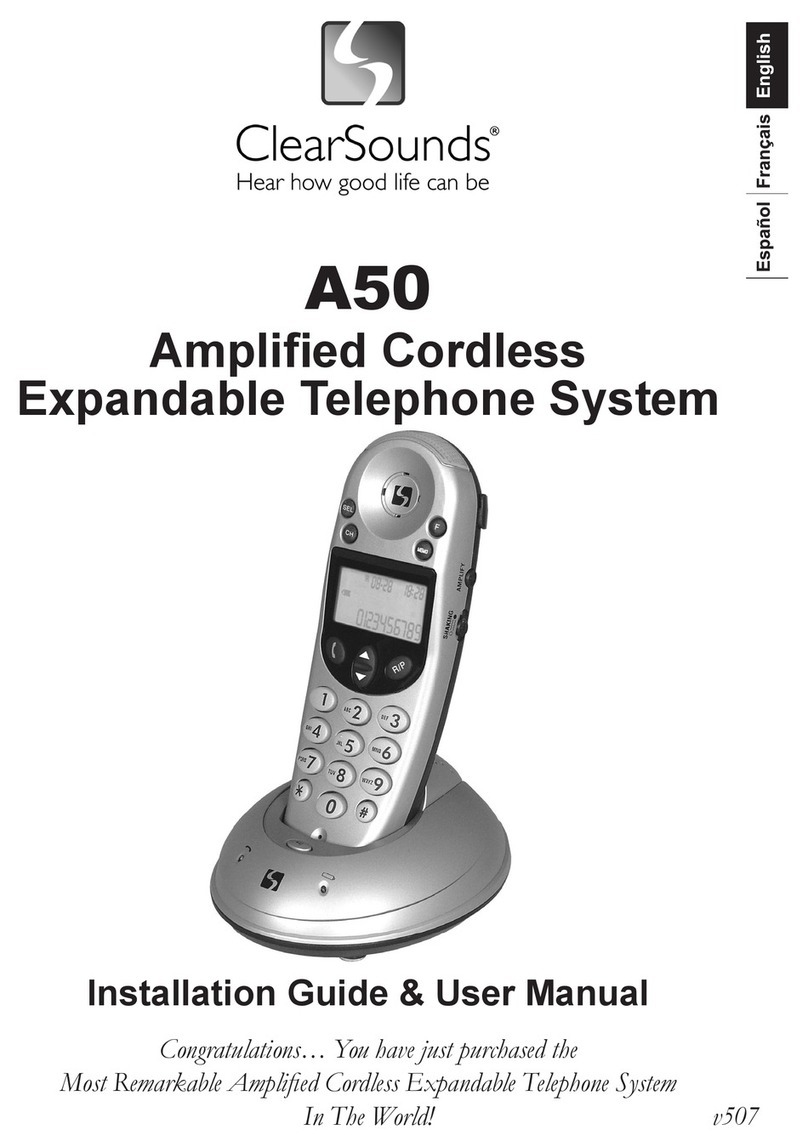NEC ElectraElite IPK User manual
Other NEC Telephone System manuals

NEC
NEC SL1100 Owner's manual
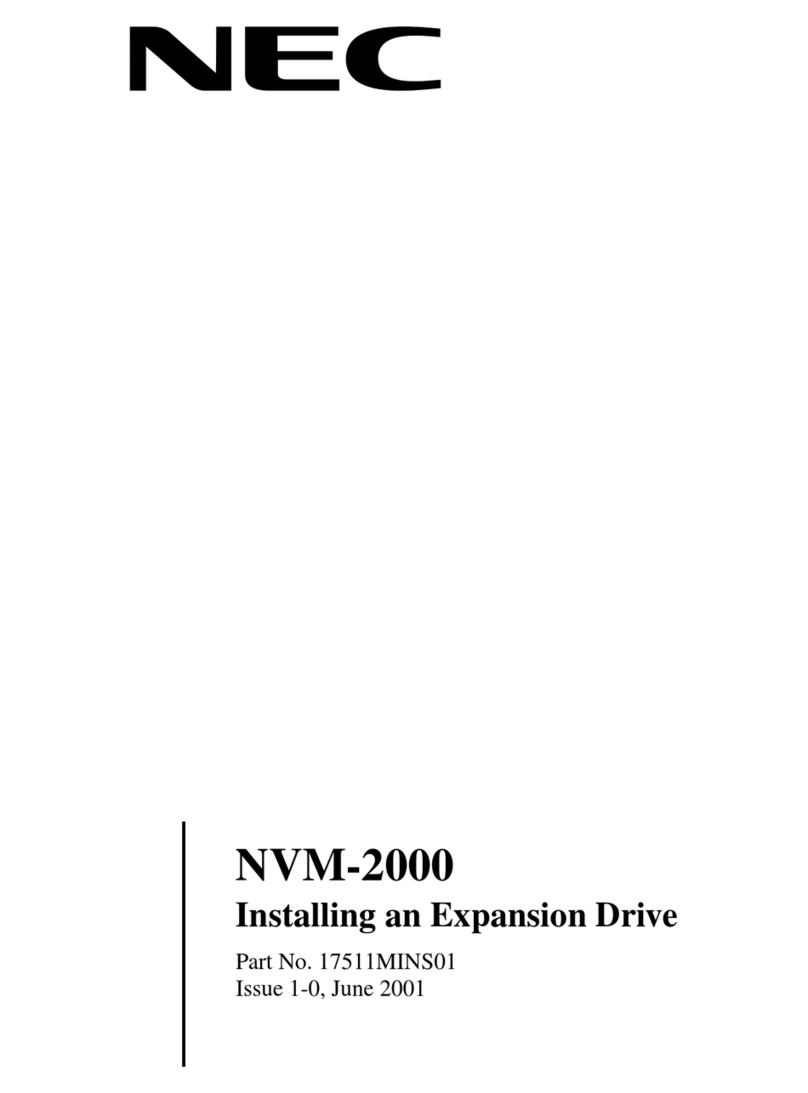
NEC
NEC NVM-2000 User manual
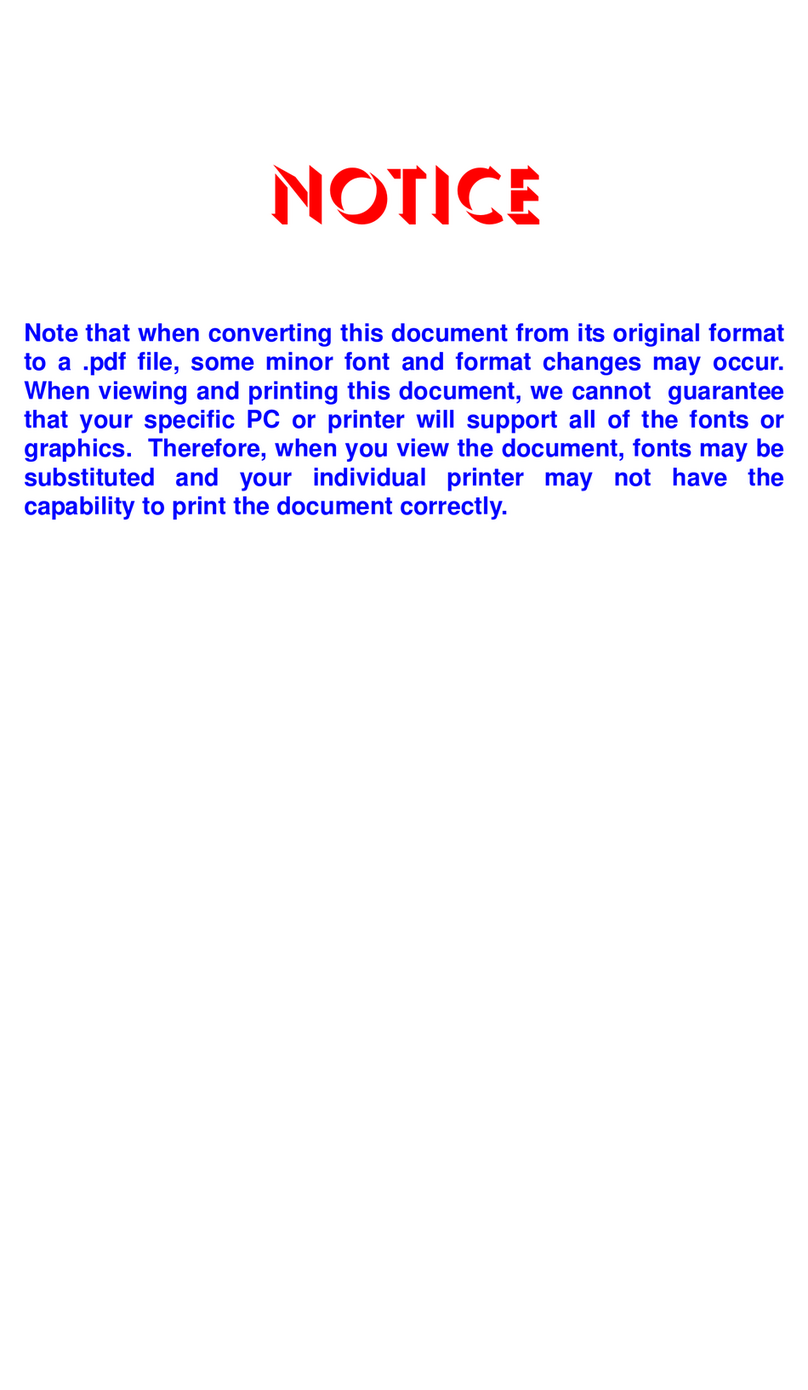
NEC
NEC ELECTRA ELITE IPK II User manual
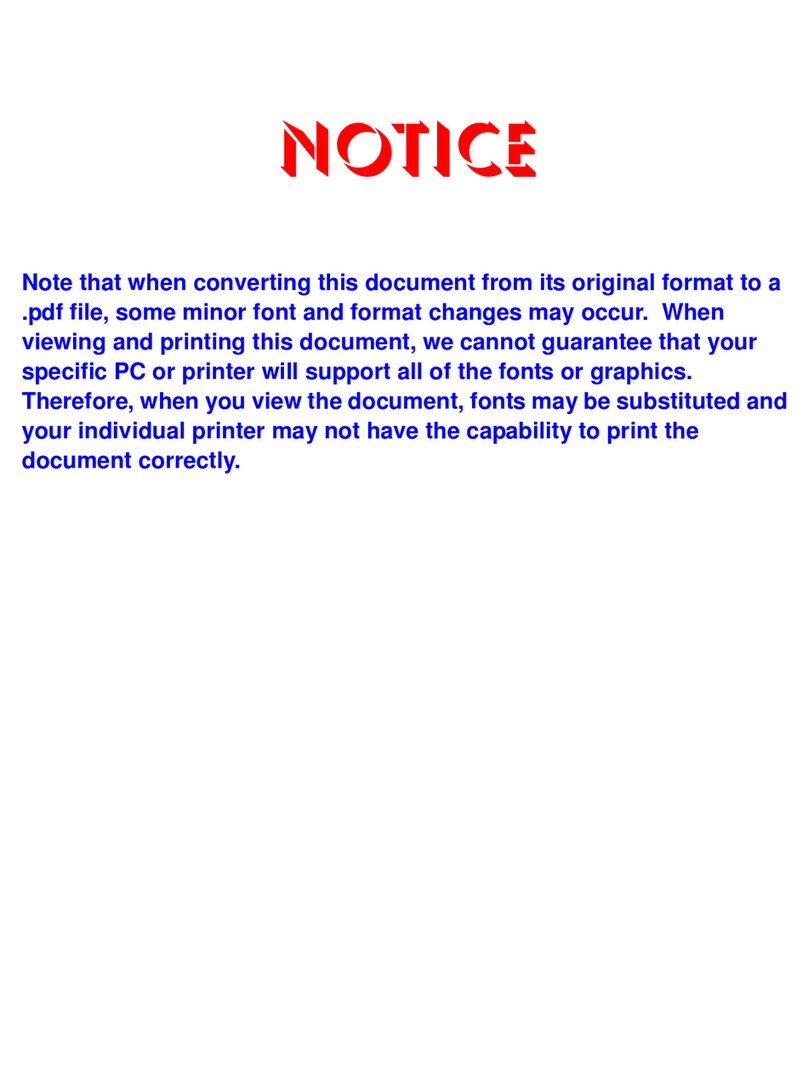
NEC
NEC ELECTRA ELITE IPK II Manual

NEC
NEC Dterm I Series User manual

NEC
NEC XN120 Vision User manual

NEC
NEC SL1100 User manual

NEC
NEC TOPAZ User manual
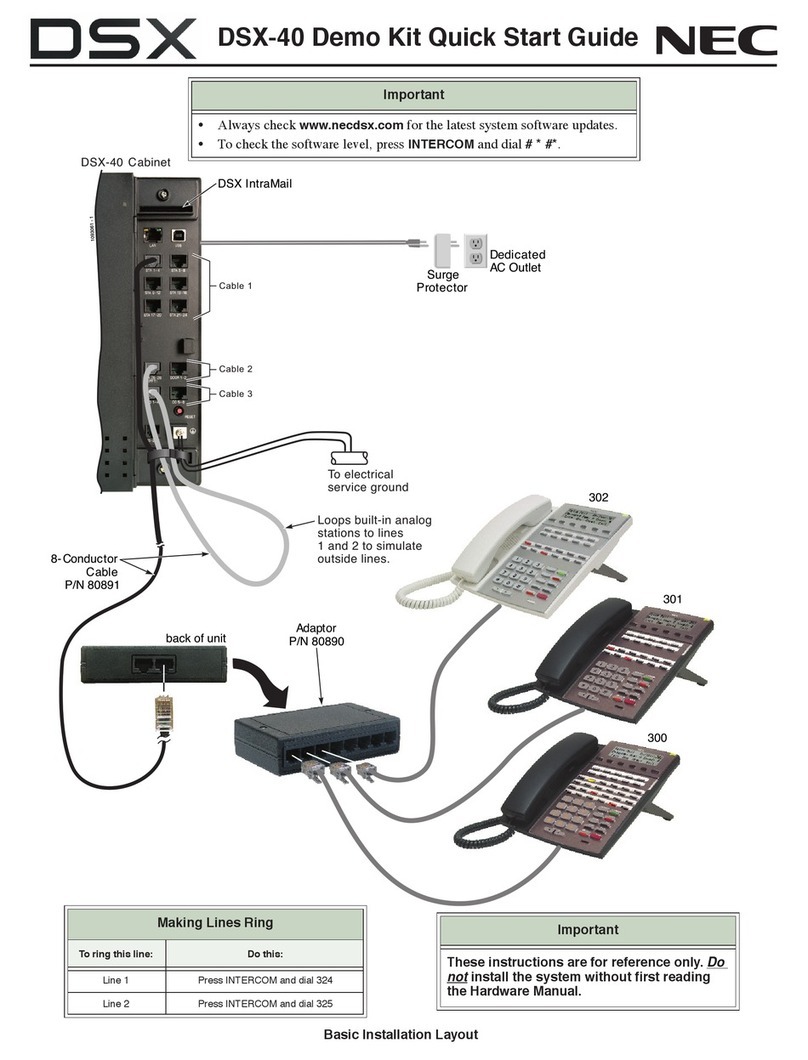
NEC
NEC DSX-40 DEMO KIT User manual
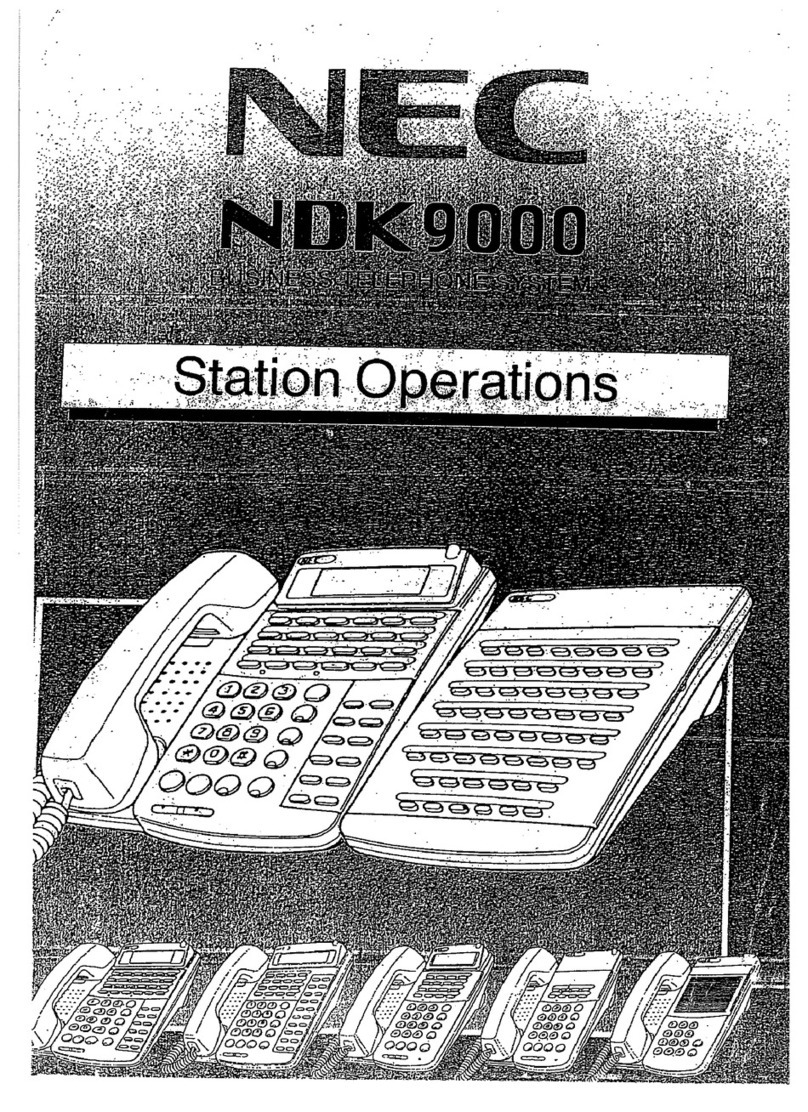
NEC
NEC NDK 9000 Instruction Manual

NEC
NEC Univerge SV8100 Instruction manual
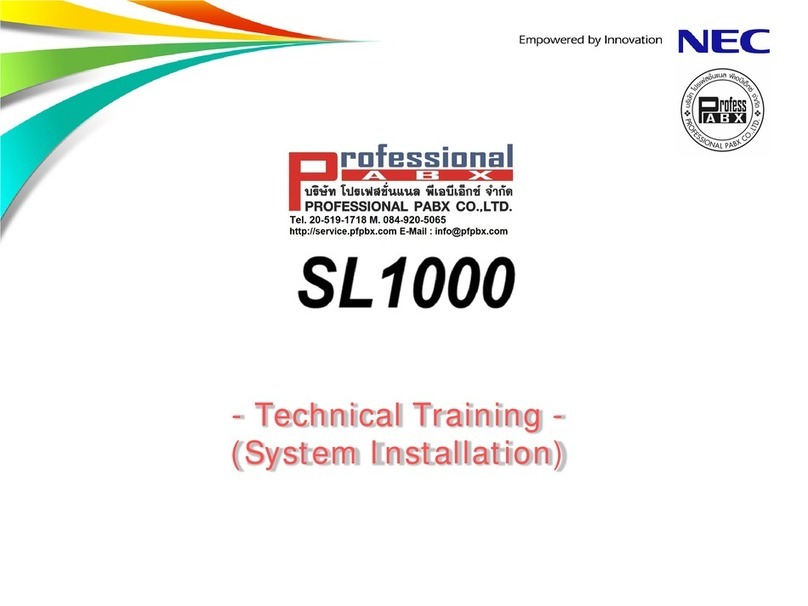
NEC
NEC SL1000 Installation guide

NEC
NEC Electra Ellte IPK II User manual
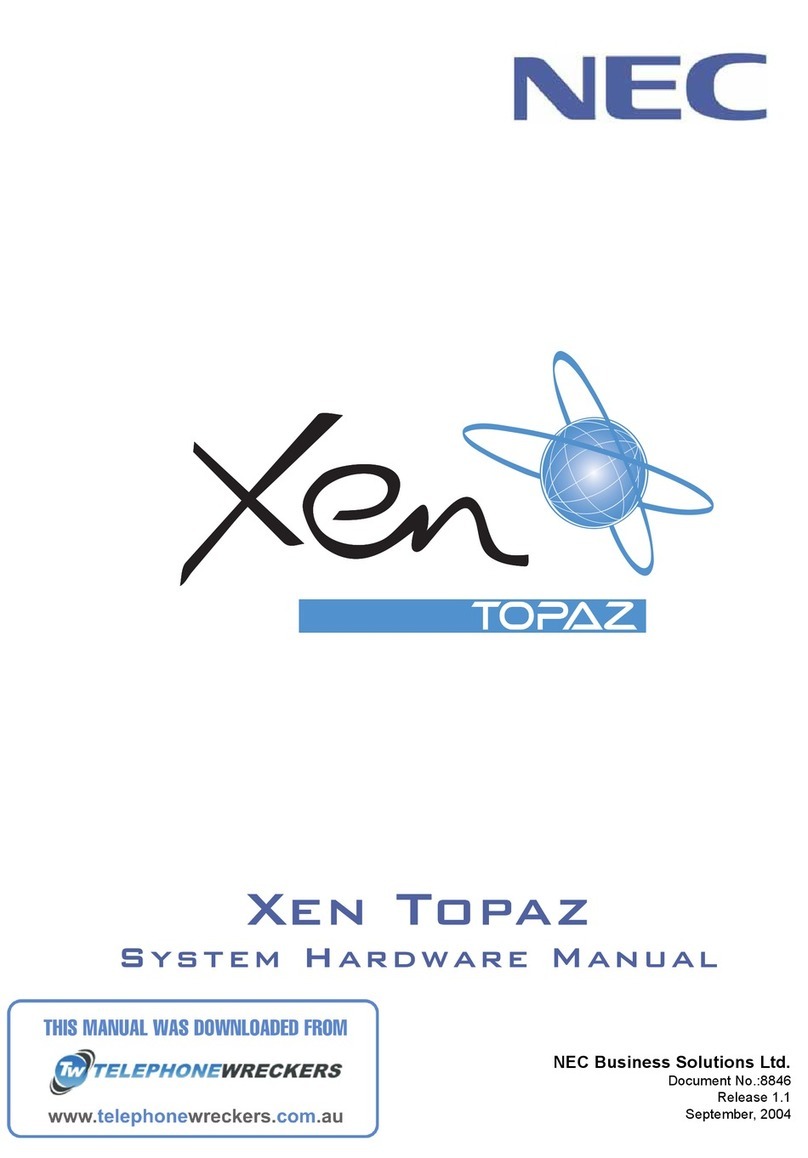
NEC
NEC Xen Topaz User guide
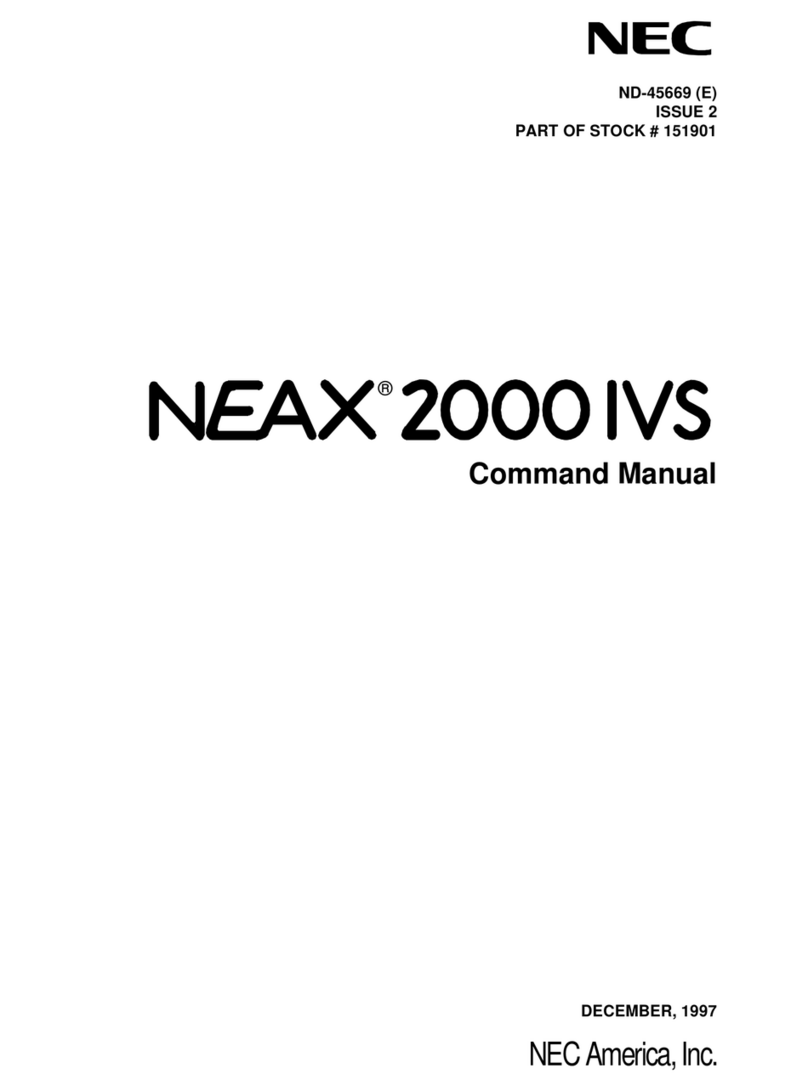
NEC
NEC NEAX 2000 IVS Installation instructions
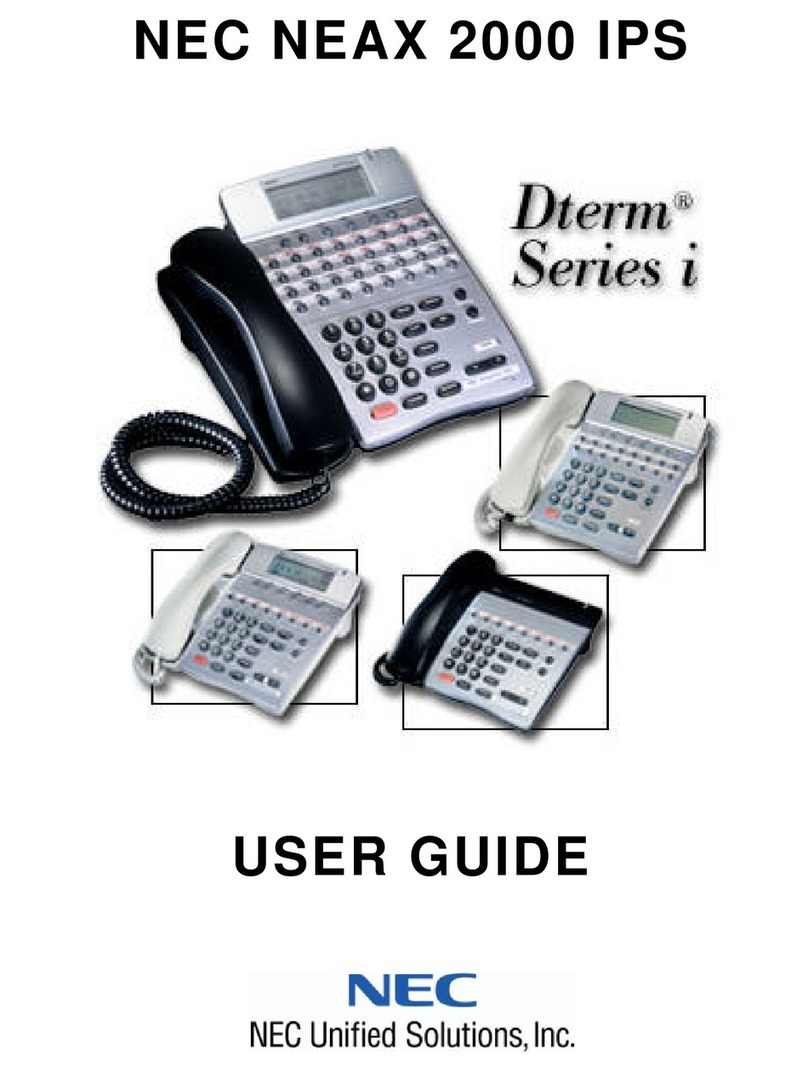
NEC
NEC NEAX 2000 User manual
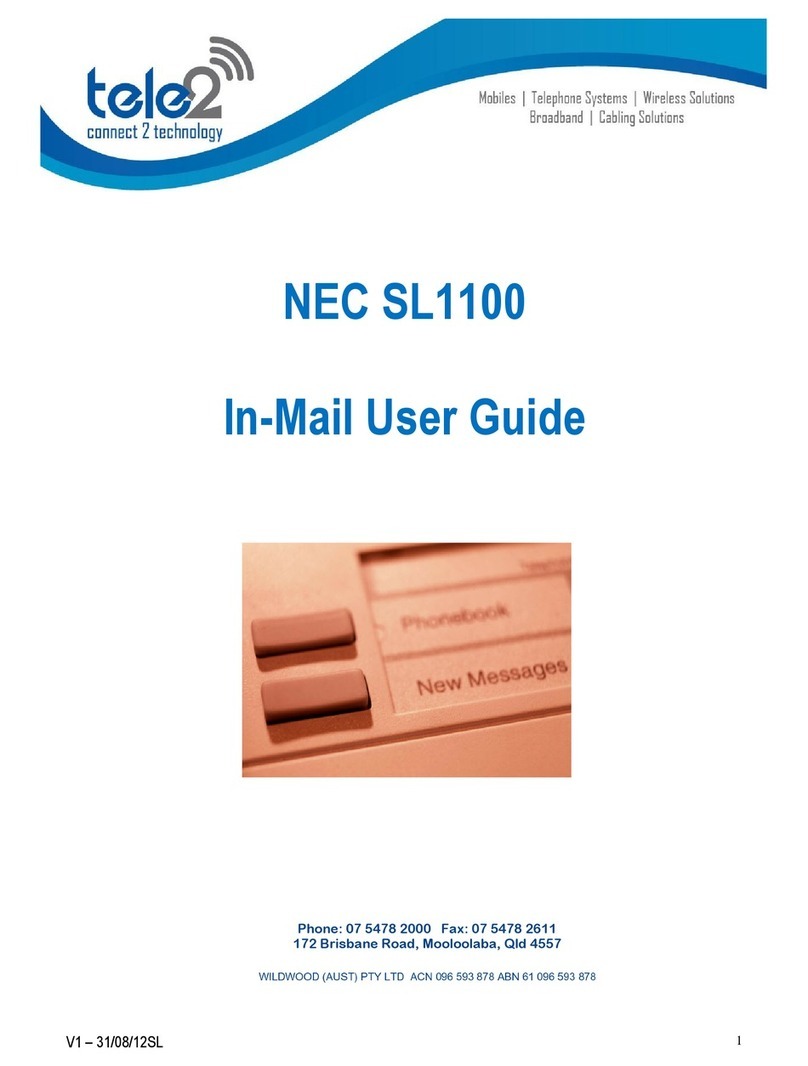
NEC
NEC SL1100 User manual

NEC
NEC Univerge SV8100 User manual

NEC
NEC DSX User manual

NEC
NEC SL1000 Owner's manual
Popular Telephone System manuals by other brands

Ericsson
Ericsson DCT1800-S user guide

Alcatel
Alcatel EASY REFLEXES 4200 Admin & user guide

Panasonic
Panasonic KX-TDA50 operating manual

Sonifex
Sonifex Phone In 6 User handbook

Teleco
Teleco Perfect Voice Tis 16 installation manual

TransTel Communications
TransTel Communications TD-824i Installation and programming manual