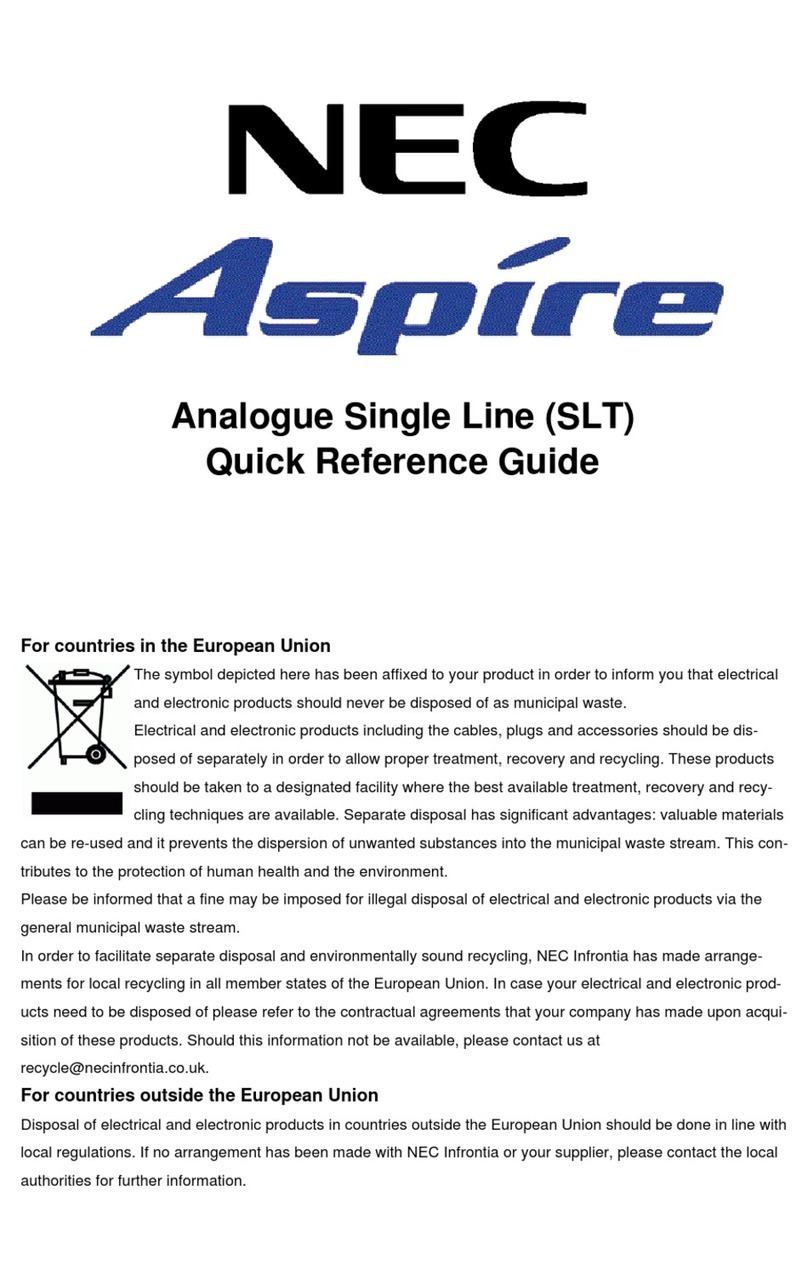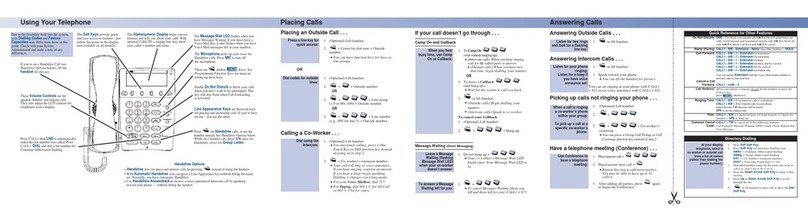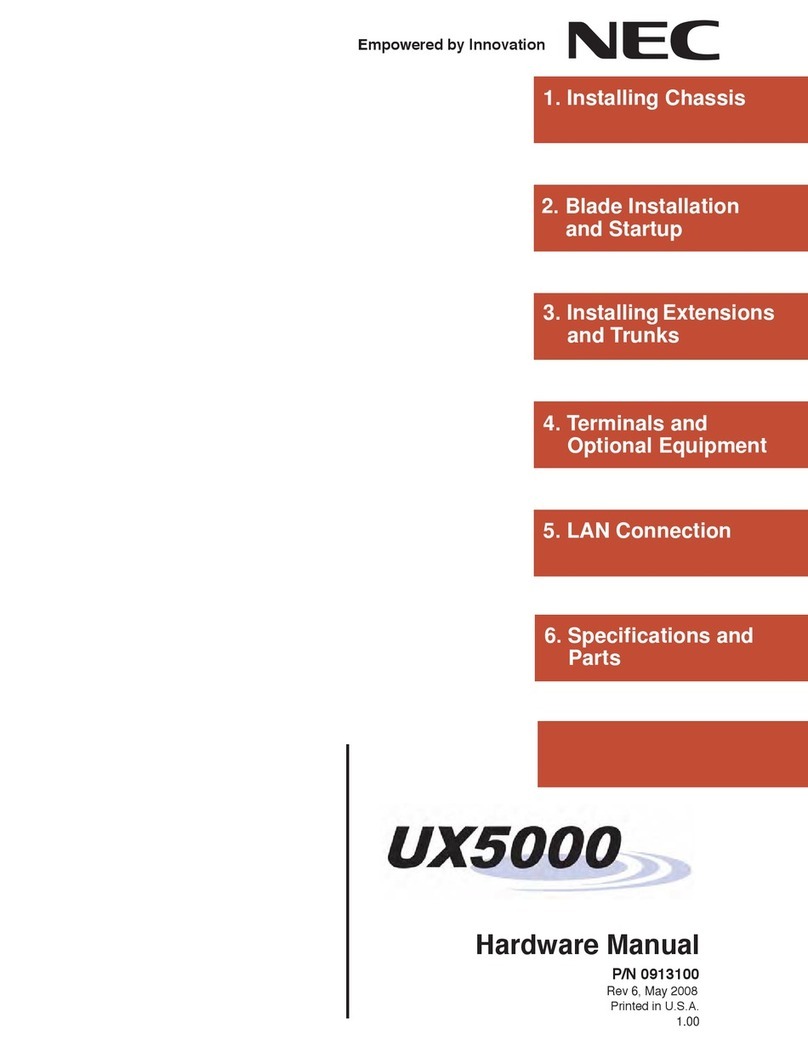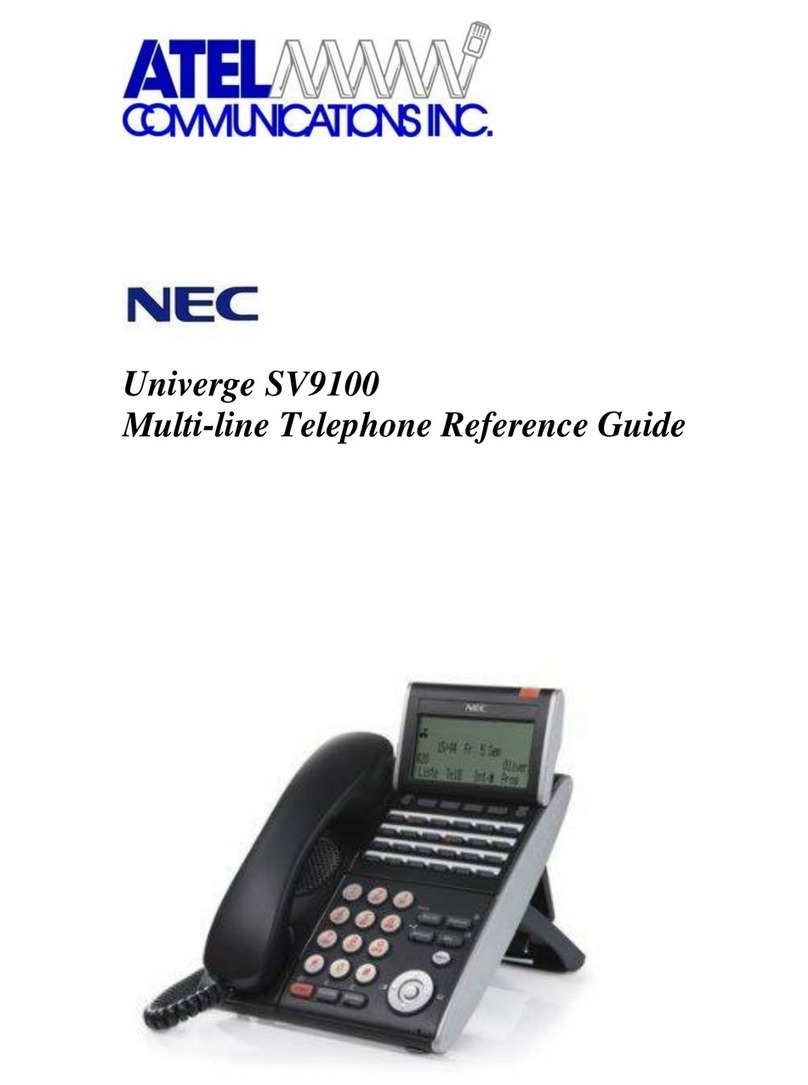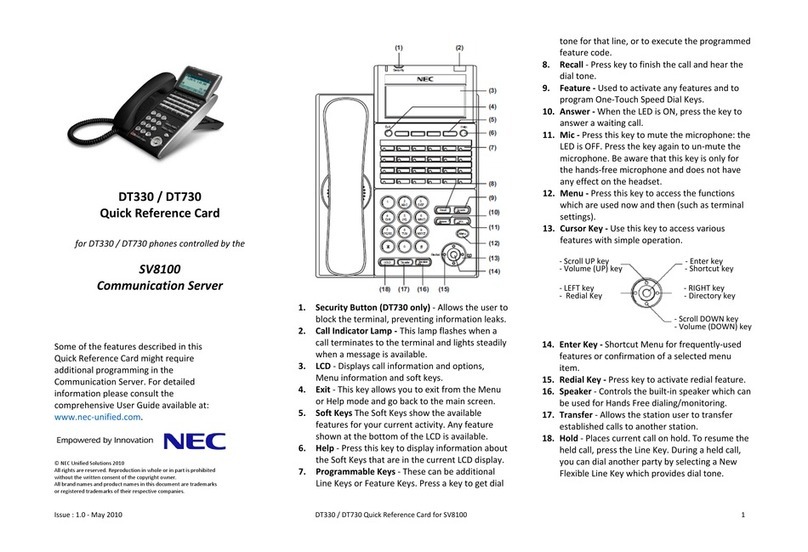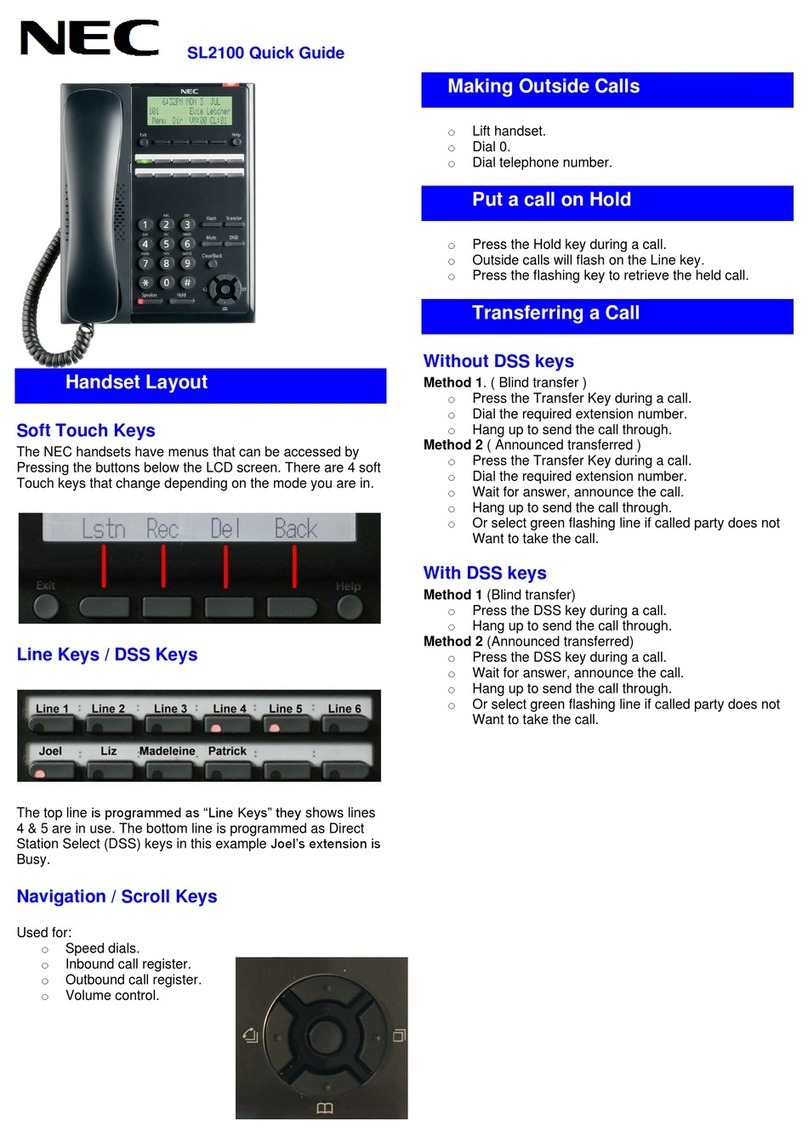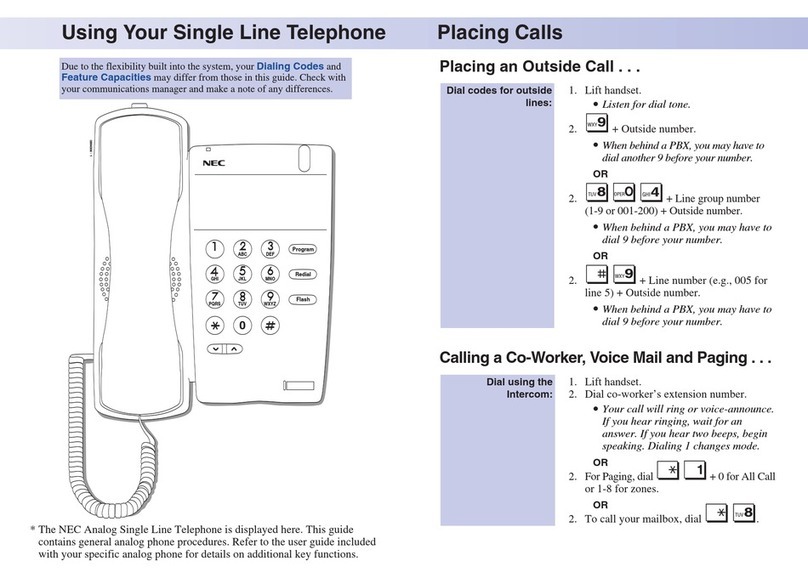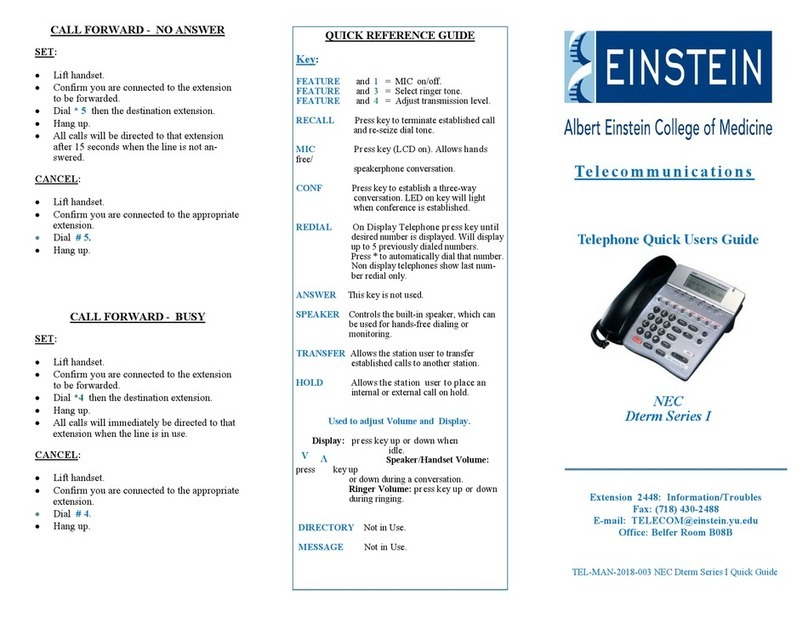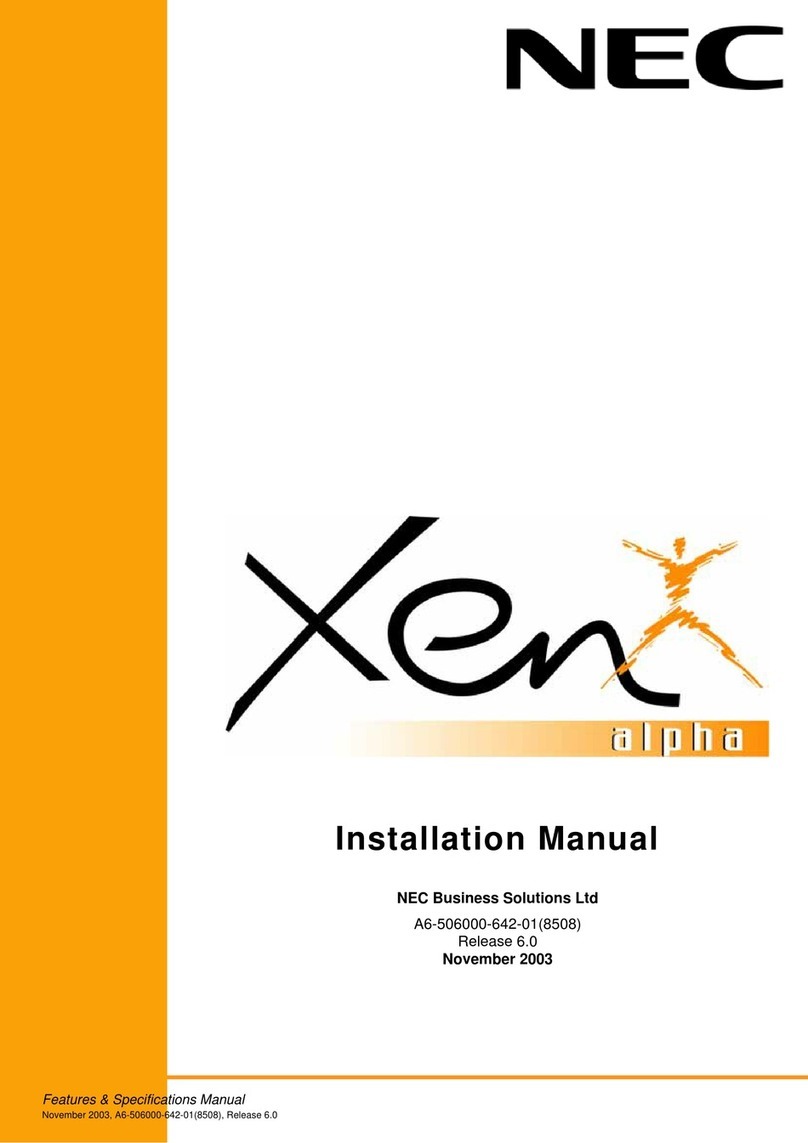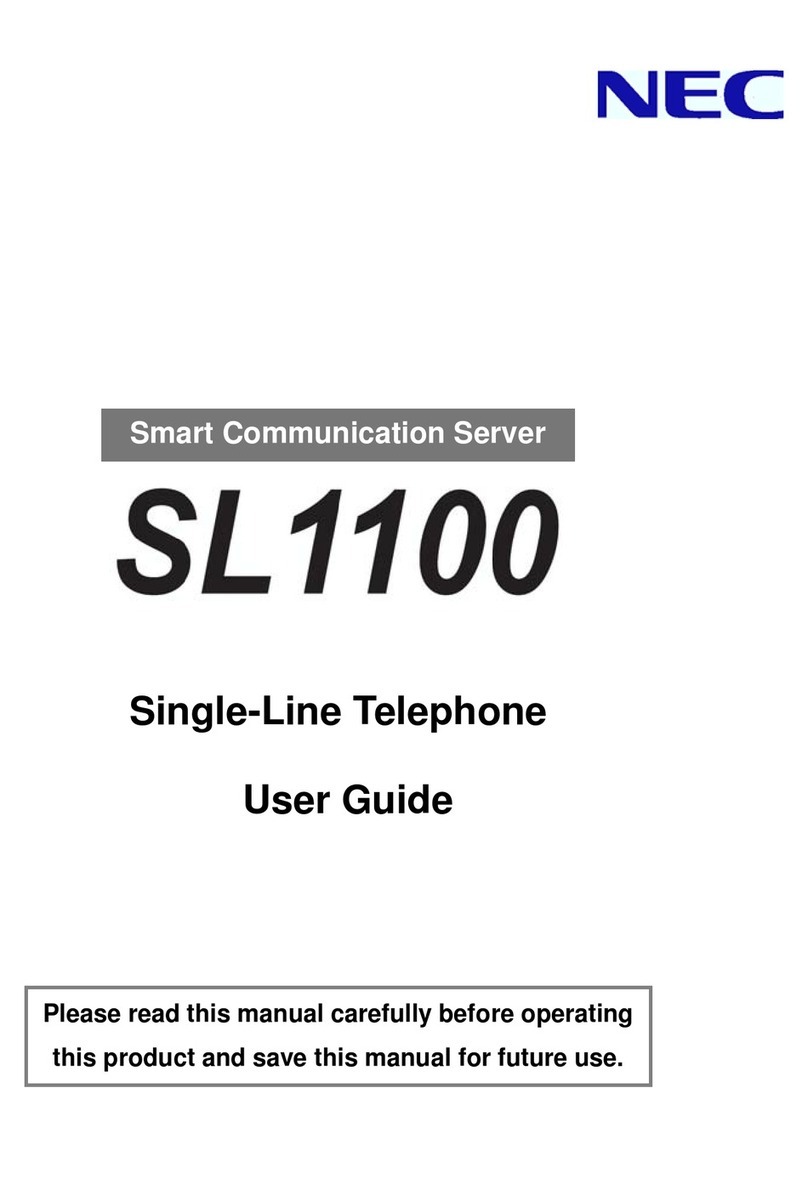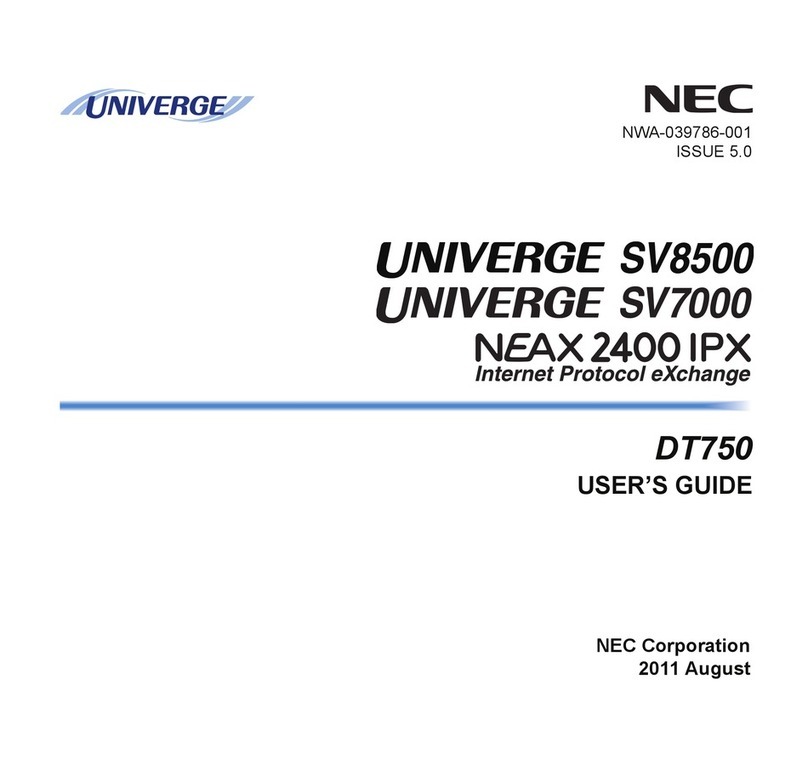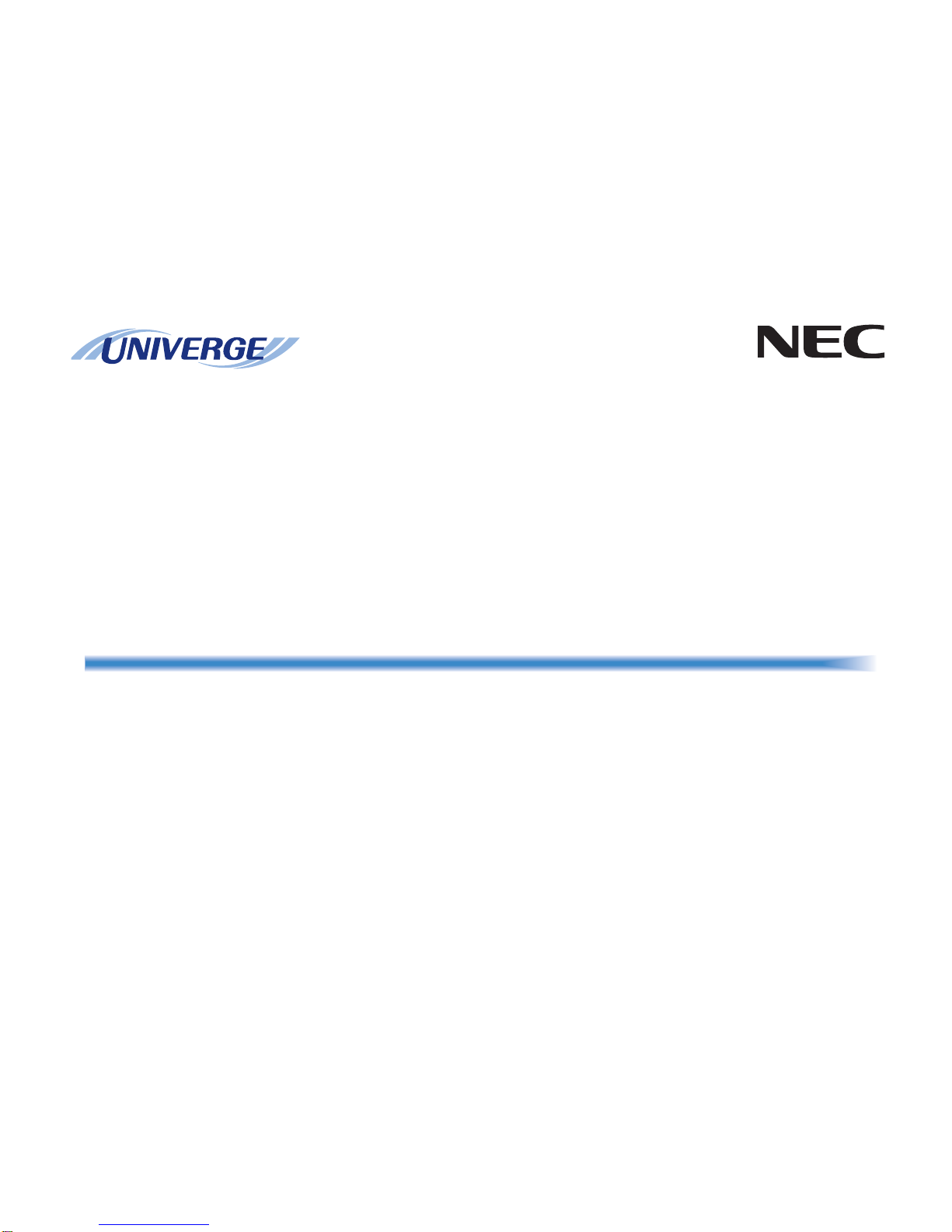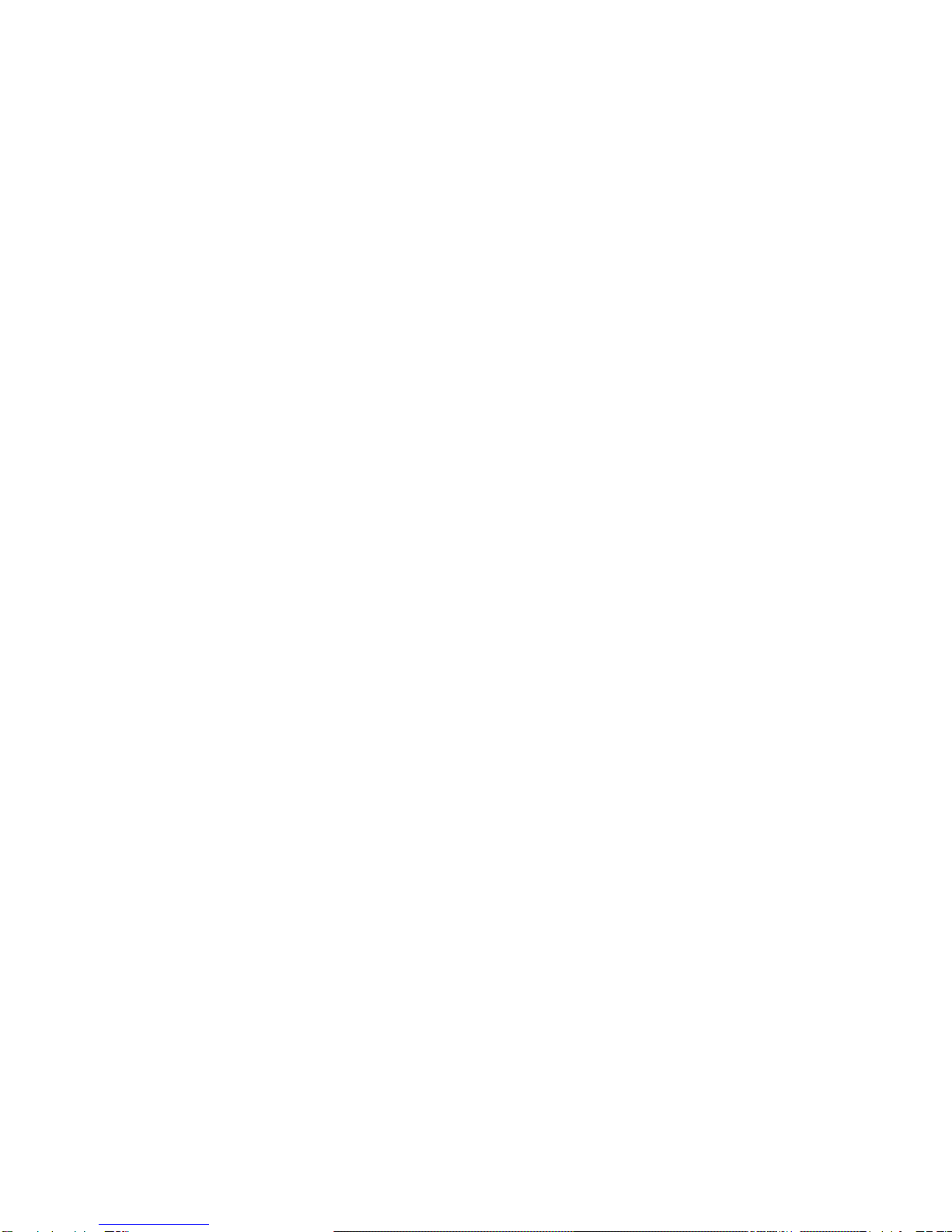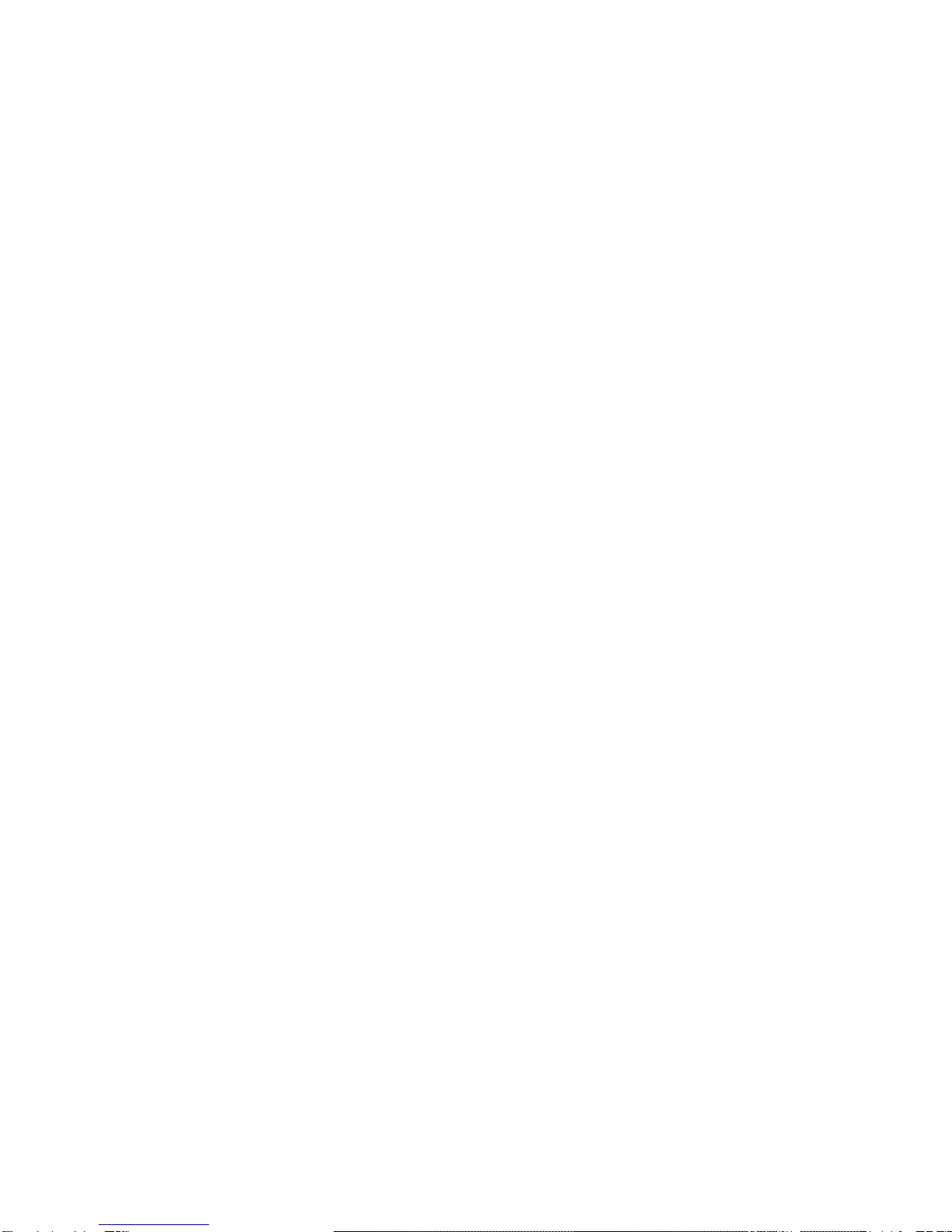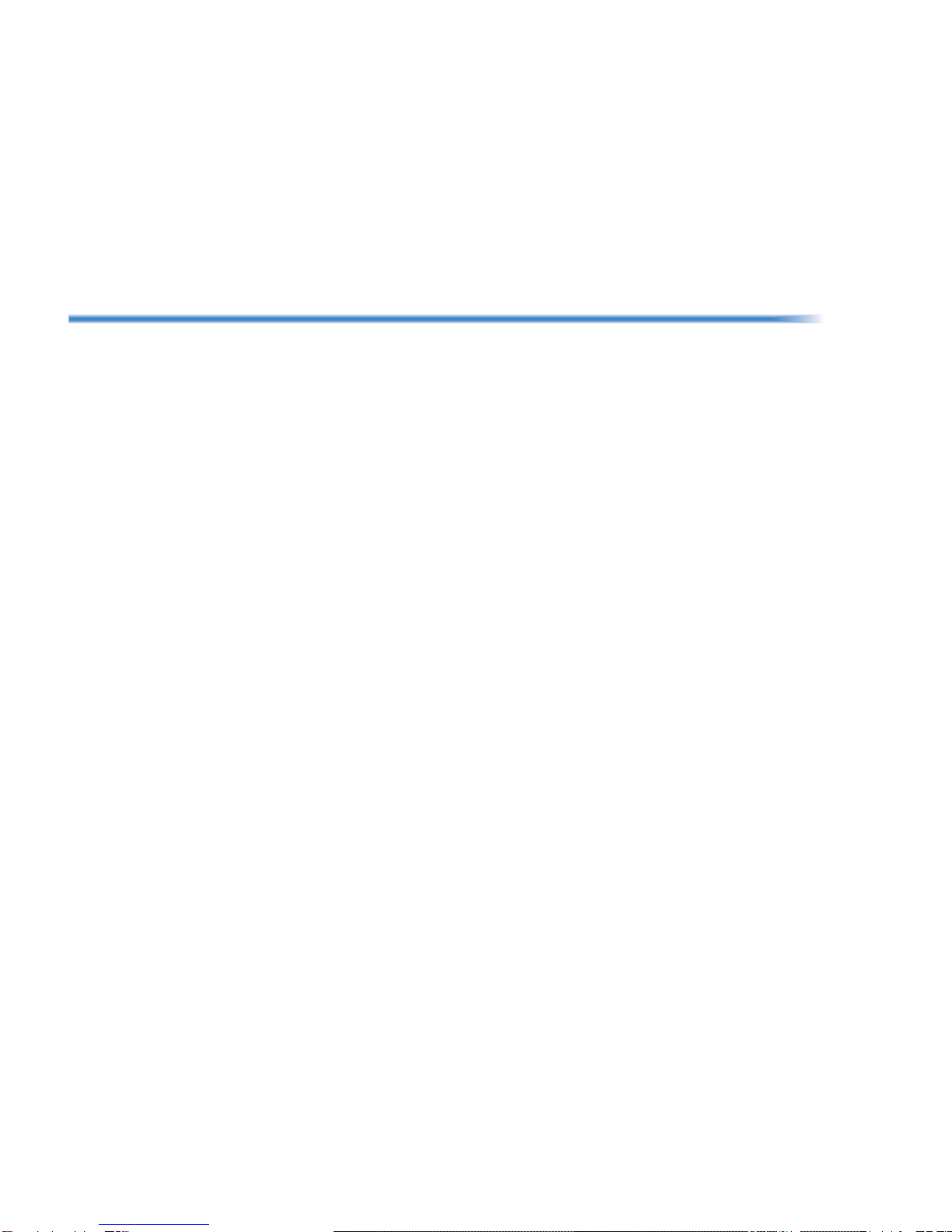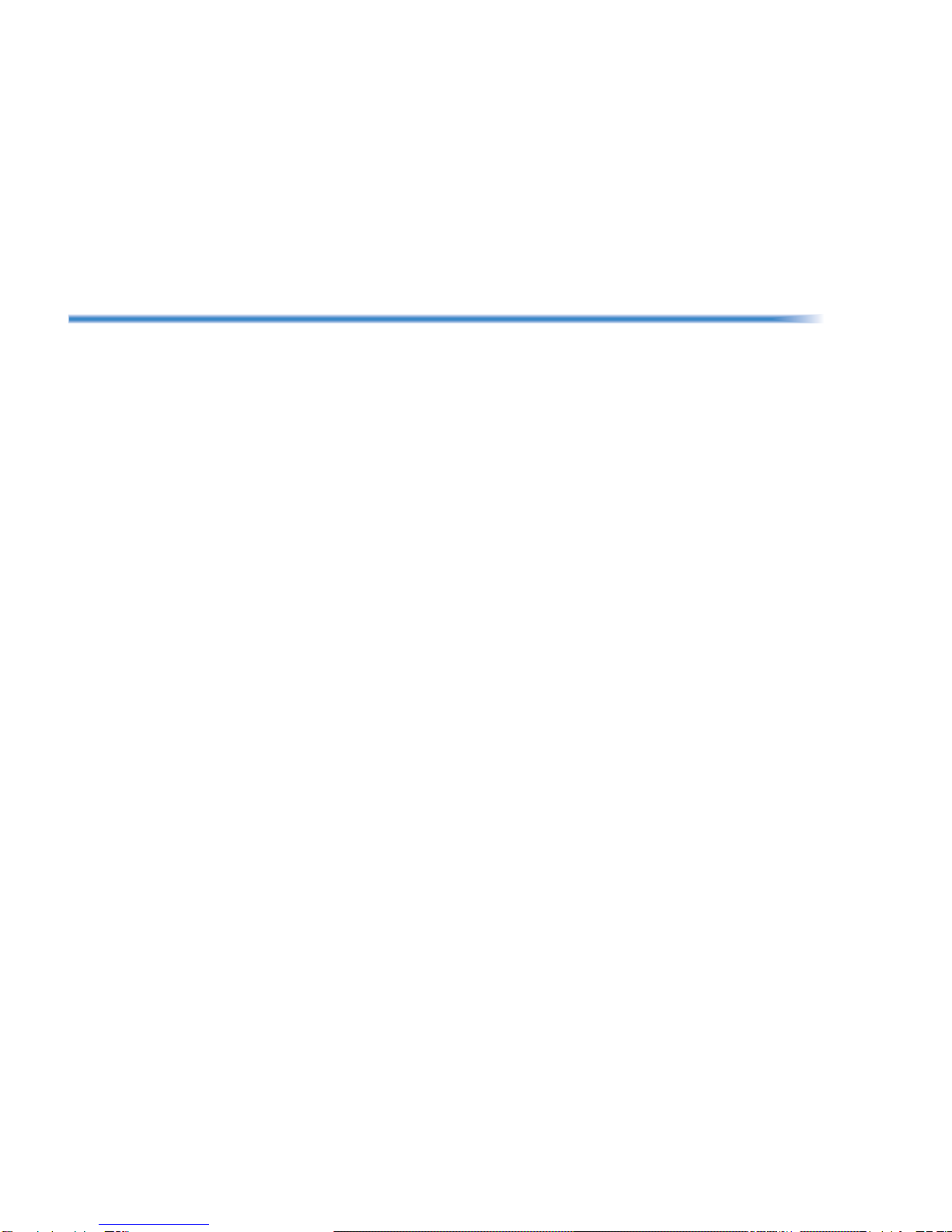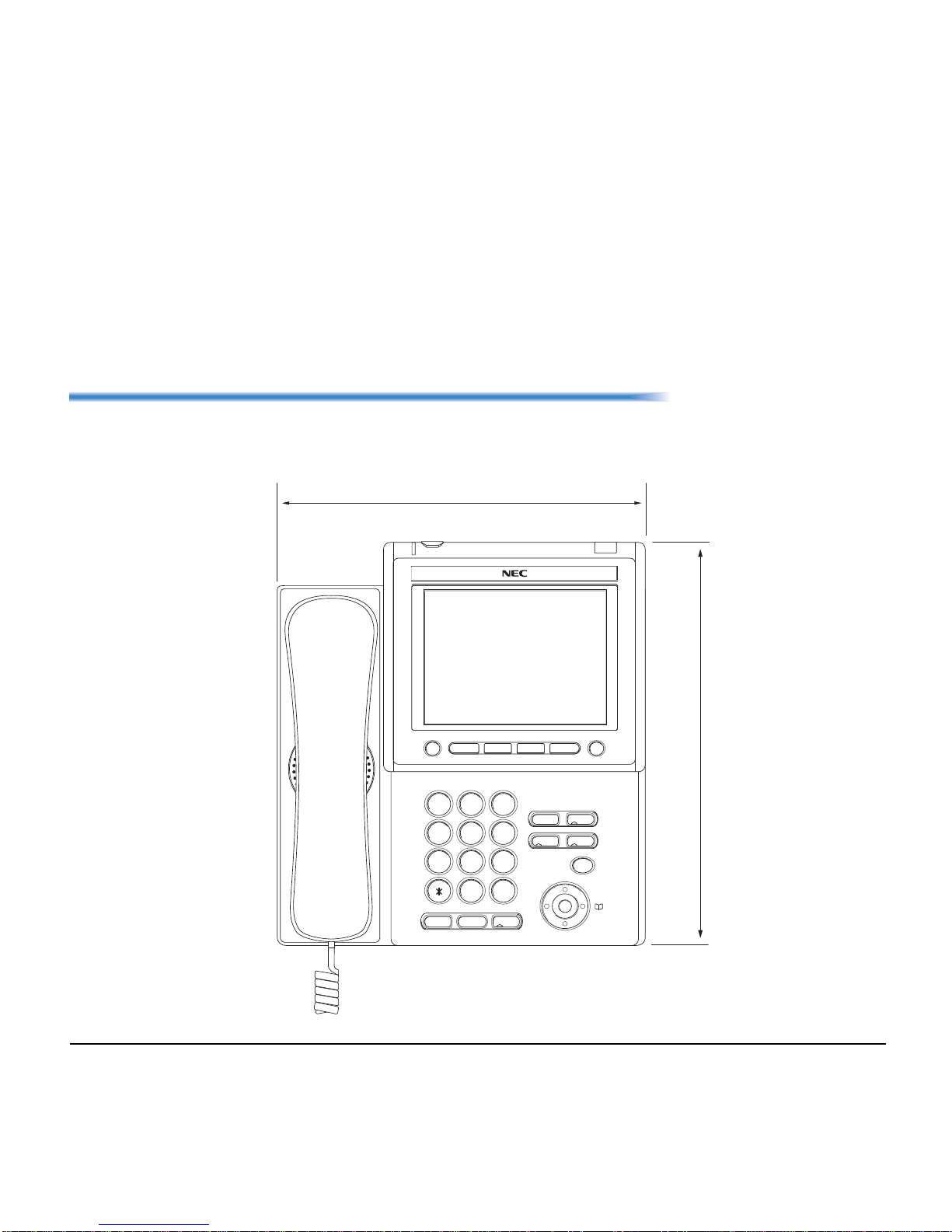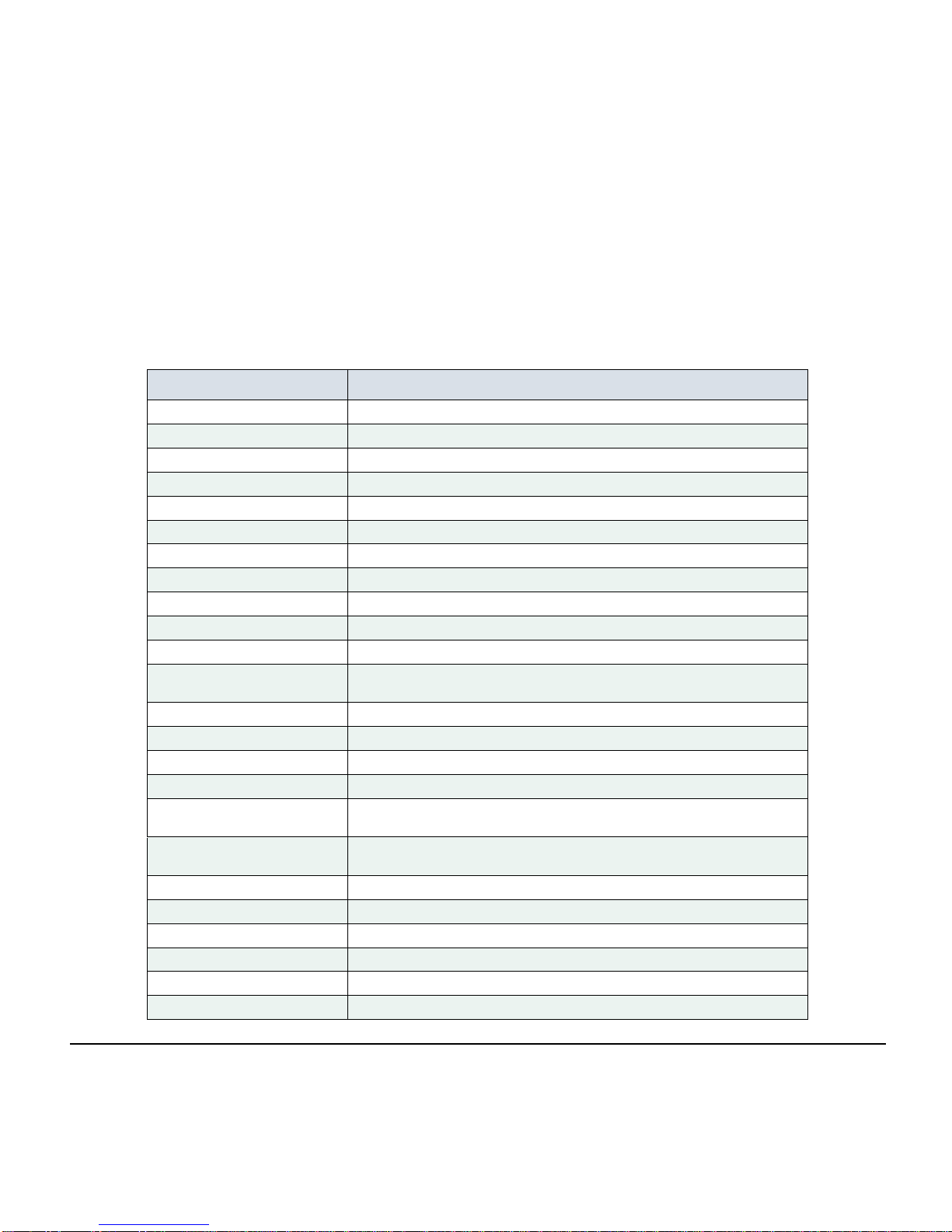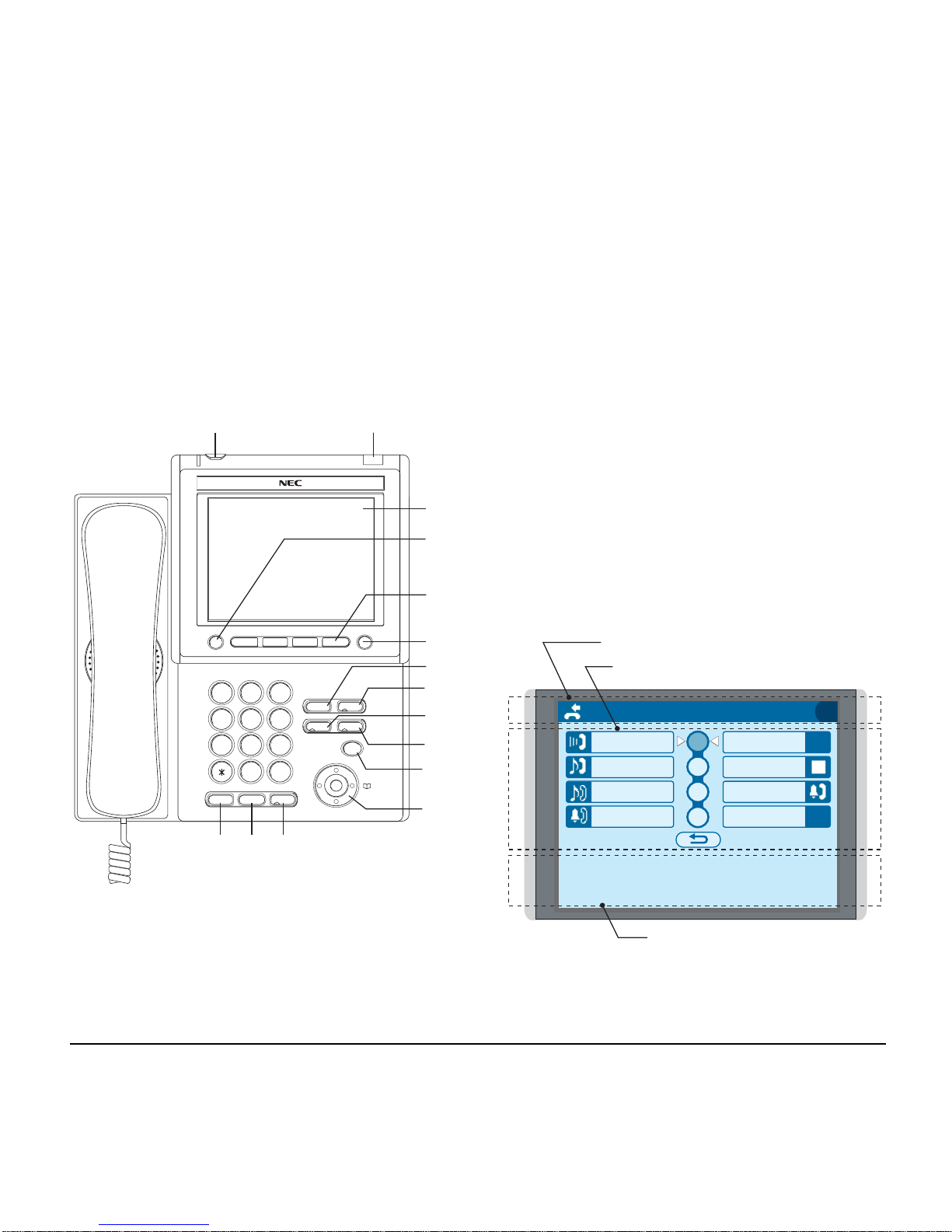i
TABLE OF CONTENTS
1.INTRODUCTION
.............................................................................................................. 1
FACE LAYOUT..................................................................................... 1
TECHINICAL SPECIFICATIONS ......................................................... 2
KEYS AND PARTS............................................................................... 3
MENU ................................................................................................... 6
DESSI-LESS DISPLAY ........................................................................ 7
SOFT KEYS.......................................................................................... 10
ICON DISPLAY..................................................................................... 14
SHORTCUT MENU .............................................................................. 15
2.TERMINAL SETUP
SETUP WITH UP/DOWN KEY............................................................. 16
SETUP WITH MENU KEY.................................................................... 17
3.BASIC OPERATION
TO LOGIN............................................................................................. 72
TO LOGOUT......................................................................................... 72
TO MAKE AN EXTERNAL CALL.......................................................... 73
TO MAKE AN INTERNAL CALL........................................................... 74
TO ANSWER AN EXTERNAL CALL.................................................... 75
TO ANSWER AN INTERNAL CALL ..................................................... 76
MULTILINE APPEARANCE ................................................................. 77
TO HOLD A CALL ................................................................................ 78
TO PLACE A CALL ON EXCLUSIVE HOLD........................................ 79
TO TRANSFER A CALL....................................................................... 80
TO MAKE A CALL USING ONE-TOUCH SPEED CALLING KEYS..... 81
TO REGISTER NAME ON ONE-TOUCH SPEED CALLING KEY ....... 83