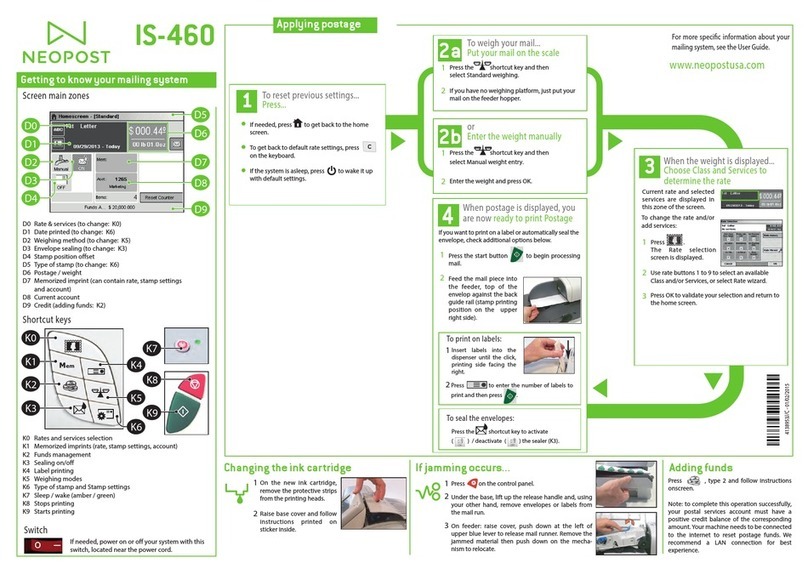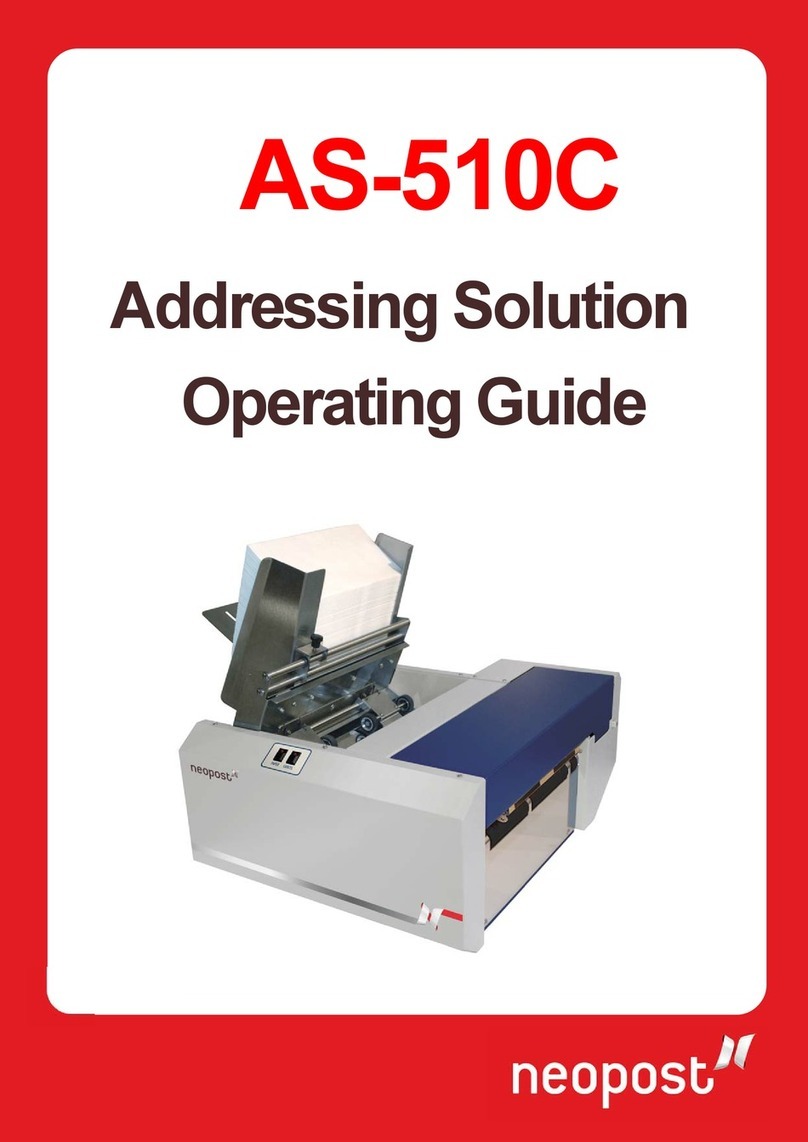Table of Contents
PREPARING THE HD-CX1600/1700/1750 (C9xx) PRINTER...................................................................3
FEEDER STAND ASSEMBLY AND STAND HEIGHT ADJUSTMENT.................................................5
Feeder Stand Assembly..............................................................................................................................5
Setting the height of the stand to match your printer.................................................................................7
Attaching the feeder to the stand................................................................................................................8
Aligning the feeder with the printer and final stand height adjustment.....................................................9
HD-CXENVL-FDR FEEDER OVERVIEW...............................................................................................13
Component Identification.........................................................................................................................13
Features and function...............................................................................................................................14
Time-out (out of paper) Feature...............................................................................................................14
SETTING UP THE FEEDER......................................................................................................................15
Setting the Hopper Paper Guides.............................................................................................................15
Setting the Sheet Separator(s)..................................................................................................................17
Setting up the envelope support wedge (back wedge).............................................................................19
Setting the Envelope Support Wedge for Other Envelope Types............................................................22
Setting the delivery table paper guides ....................................................................................................23
Testing the feeder.....................................................................................................................................25
Setting the speed of the feeder .................................................................................................................27
RUNNING A JOB WITH THE FEEDER AND PRINTER........................................................................28
DETACHING THE FEEDER FROM THE PRINTER...............................................................................33
IMPORTANT OPERATING TIPS/NOTES................................................................................................34
Suggested Feeder Speed Settings.............................................................................................................34
Feeder Ready Lever Function..................................................................................................................34
How to Pause/Resume Print.....................................................................................................................34
Automatic “Feeder Ready Lever” Reset..................................................................................................35
Avoiding false “Paper Jam” conditions ...................................................................................................35
TROUBLESHOOTING...............................................................................................................................36
SPECIFICATIONS......................................................................................................................................38
OPERATOR MAINTENANCE ..................................................................................................................38
OPTIONAL HARDWARE..........................................................................................................................39
The HD-CXENVL-FDR feeder is designed to operate with the Neopost HD-CX Digital Color LED printers.
This guide will show the proper way to prepare the printer for the envelope feeder along with setup and
operation of the feeder.