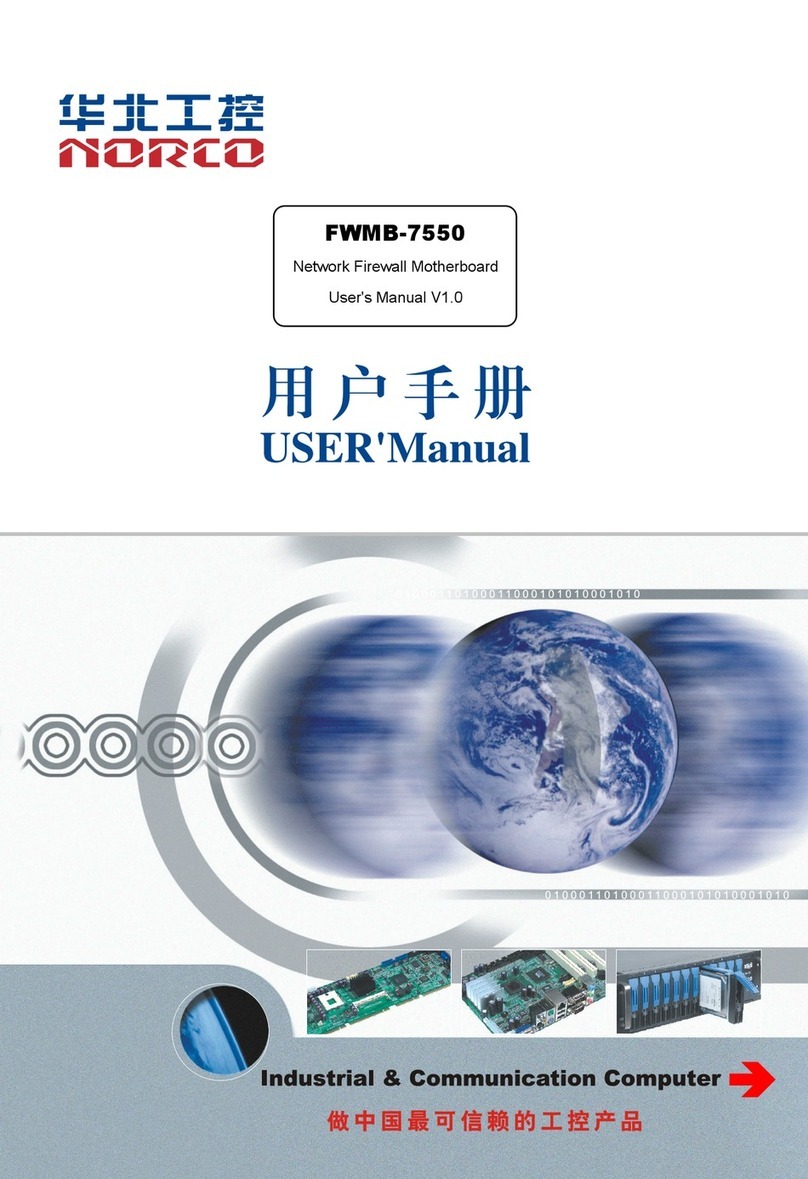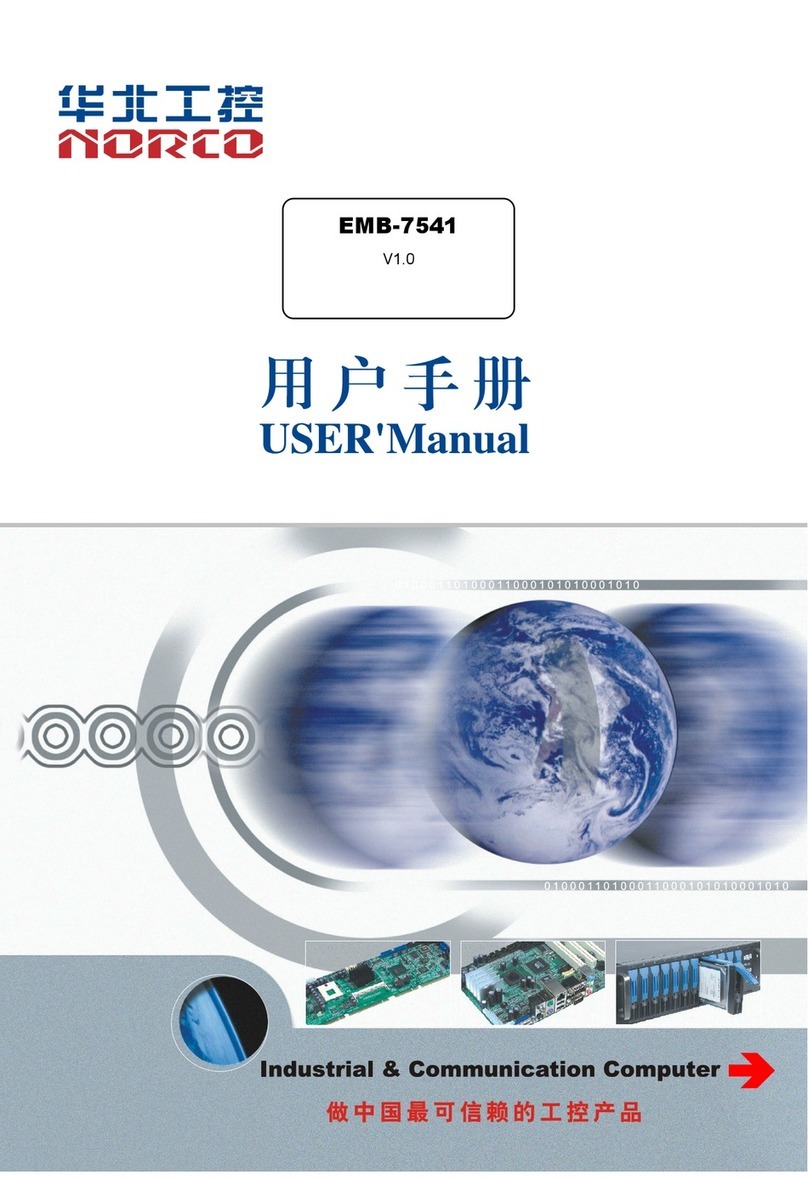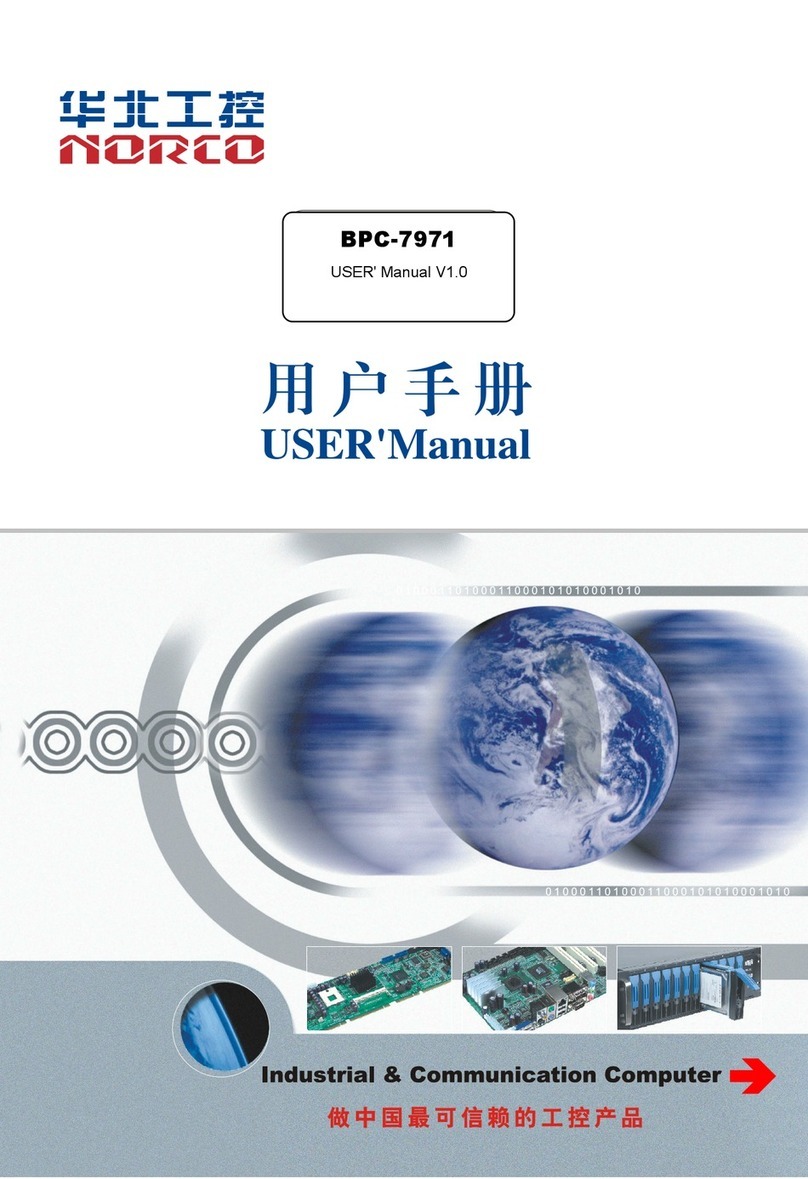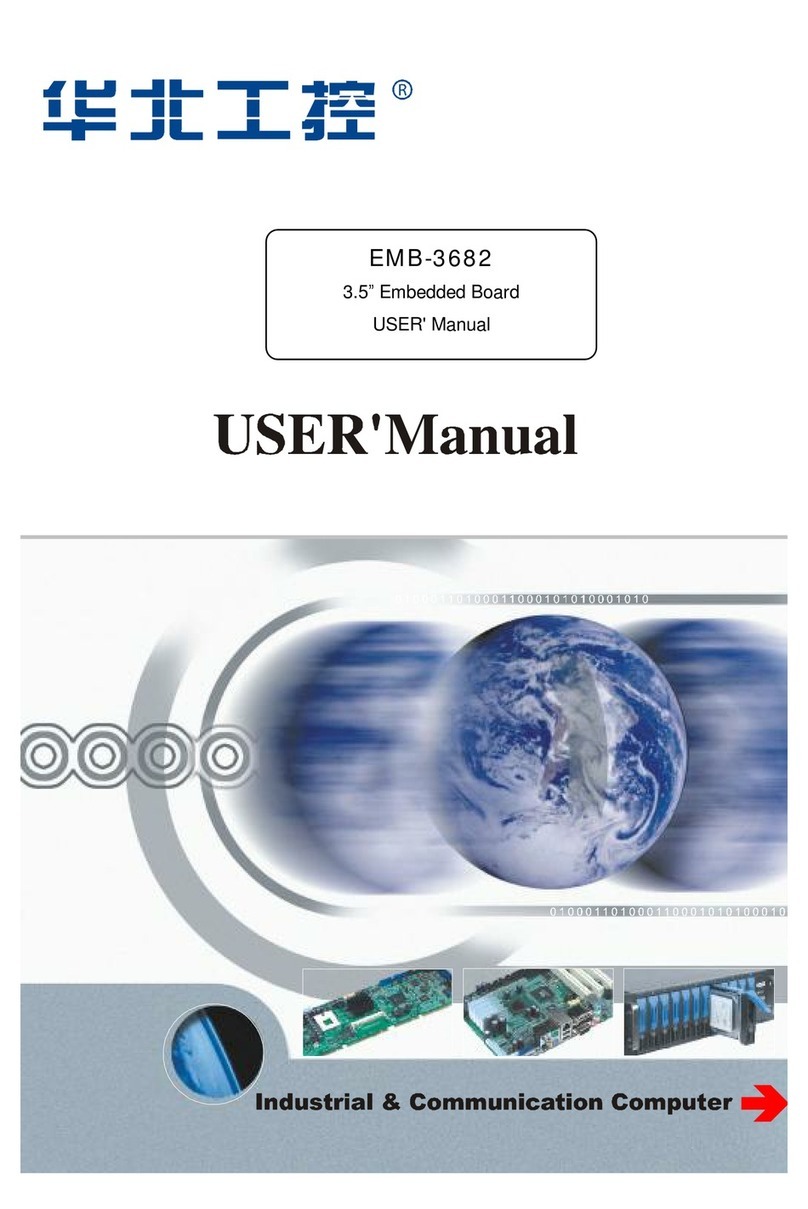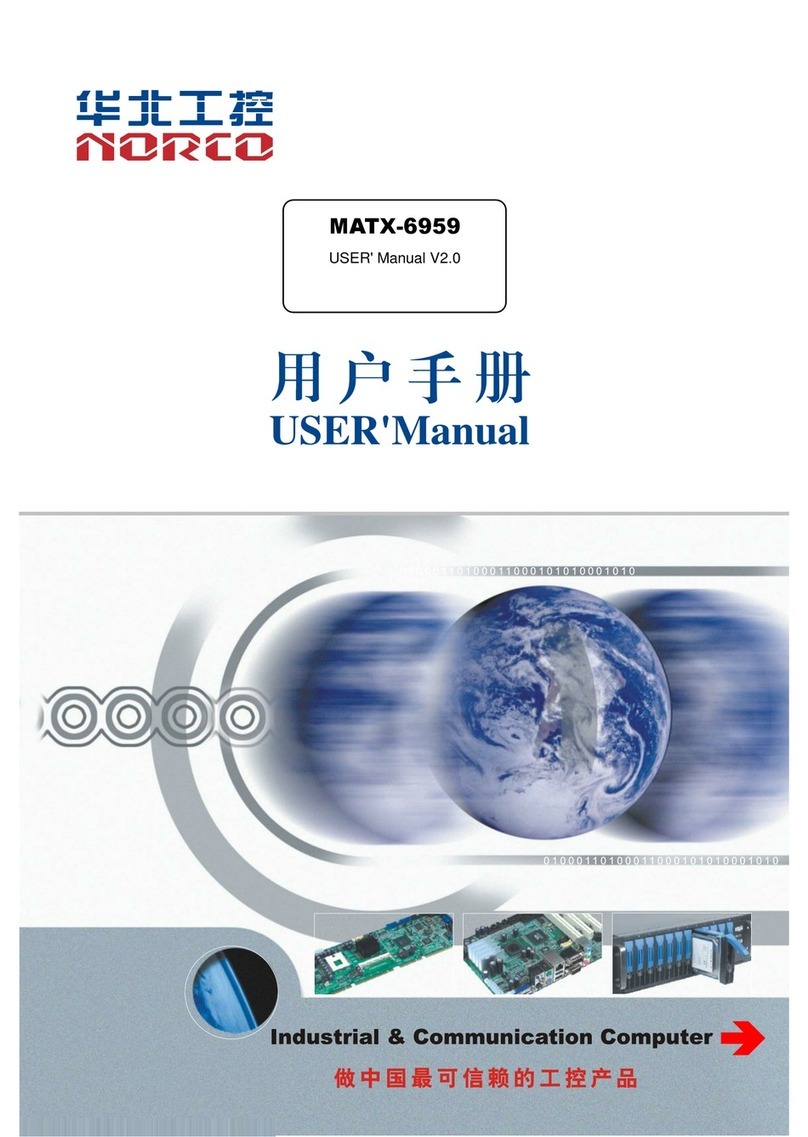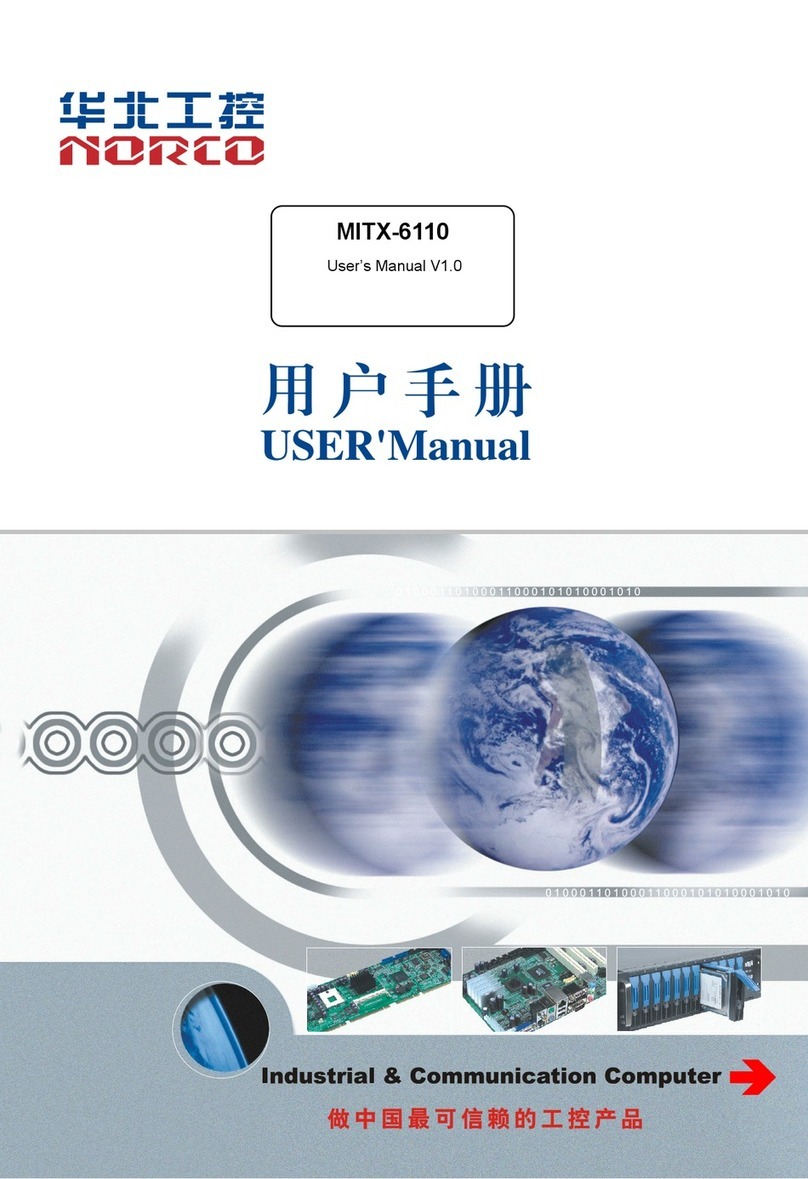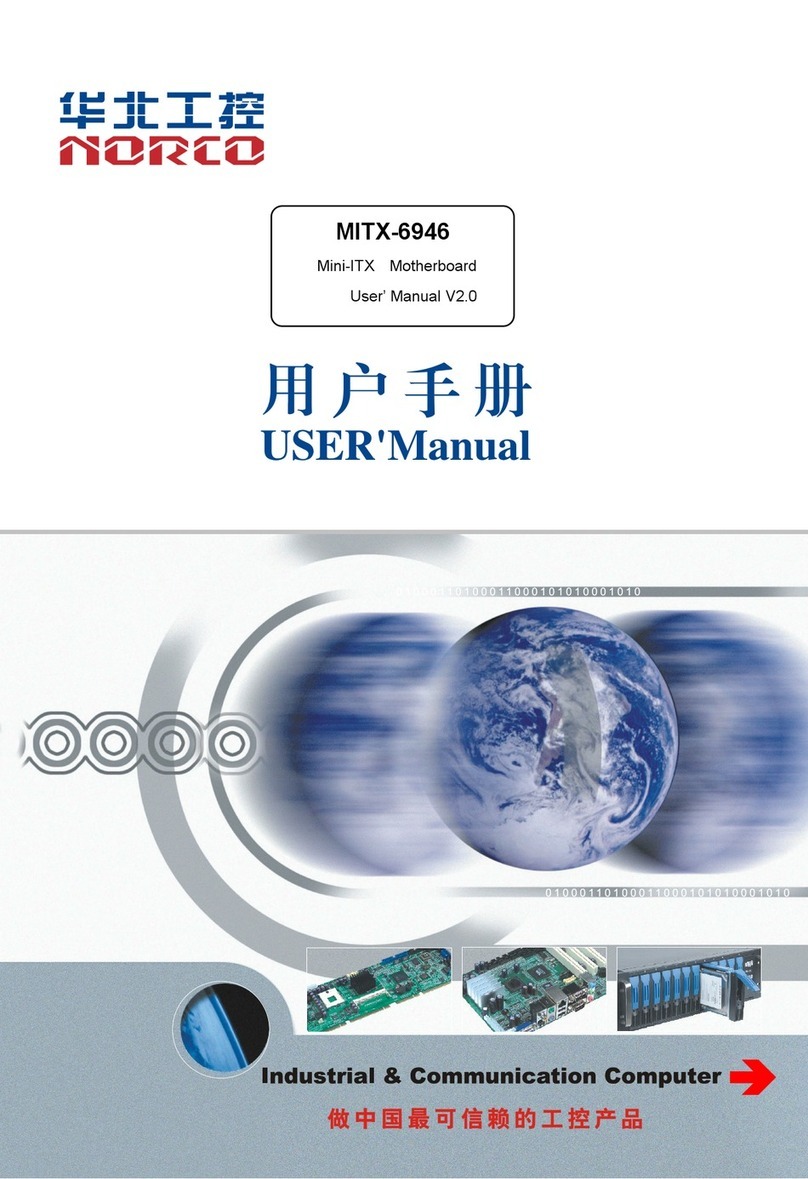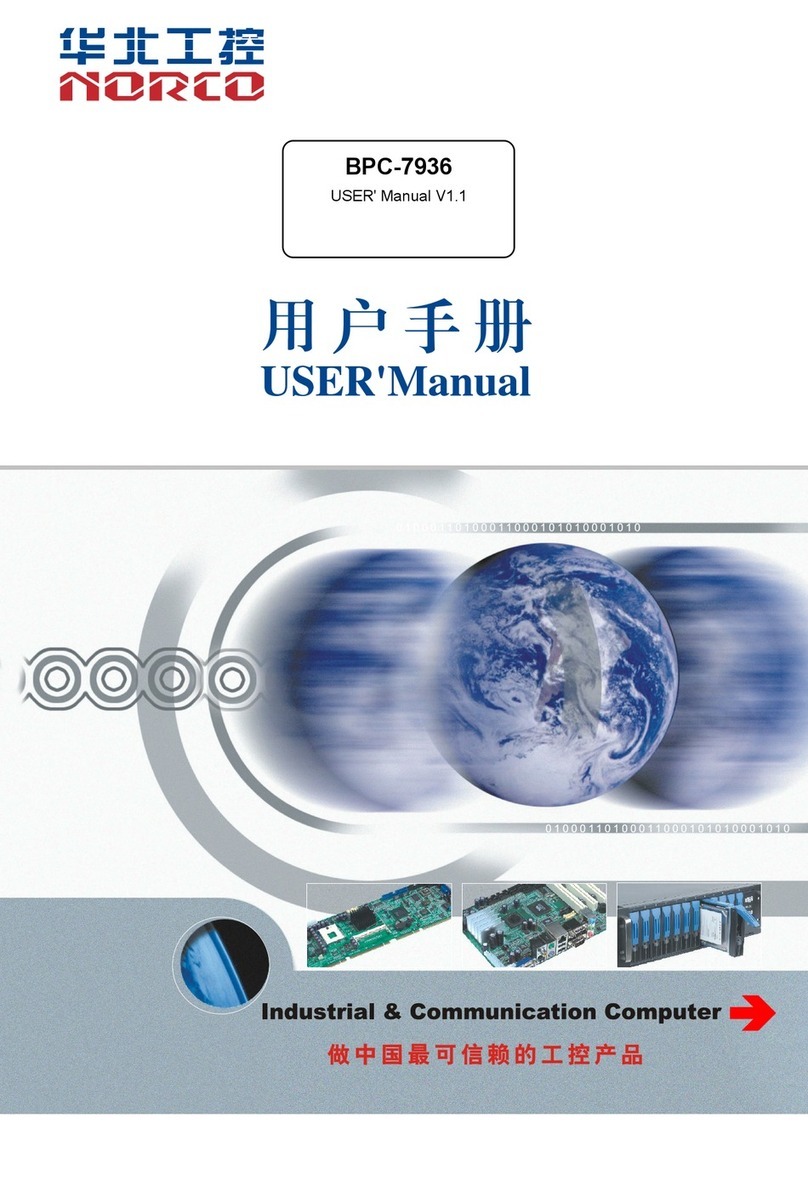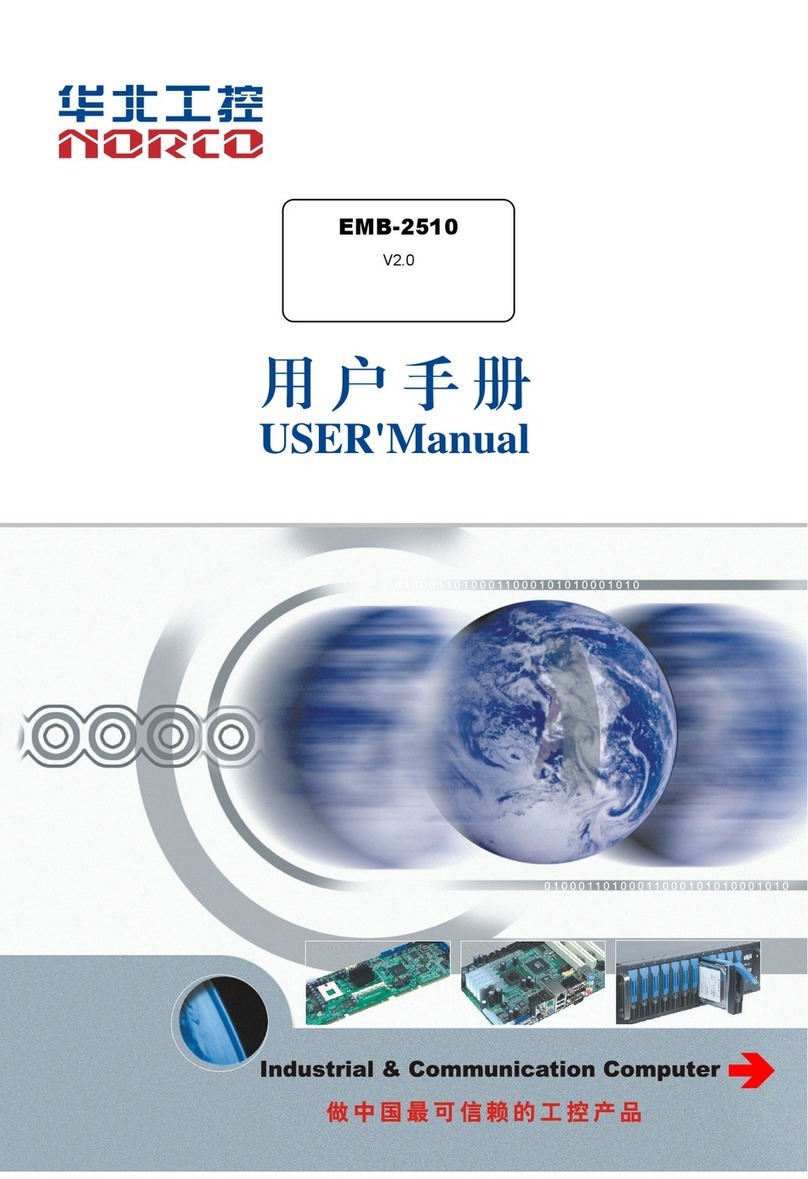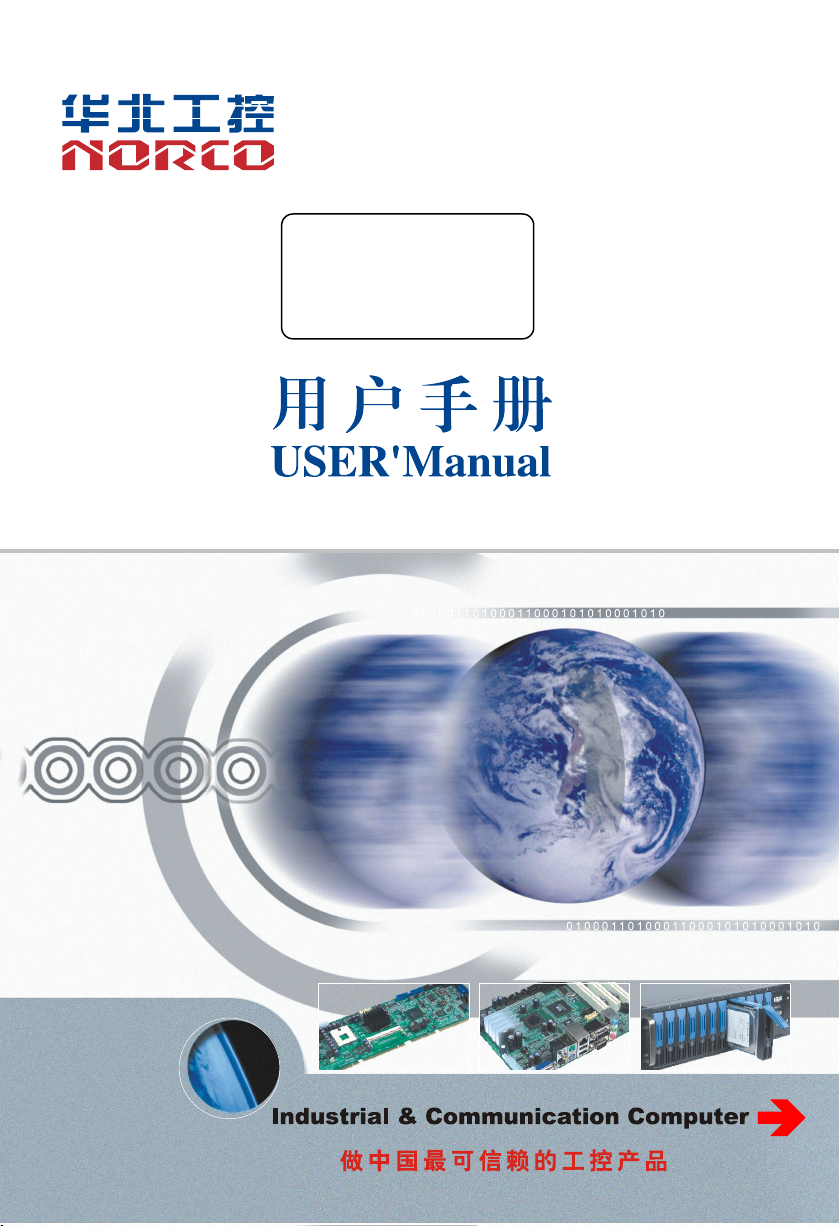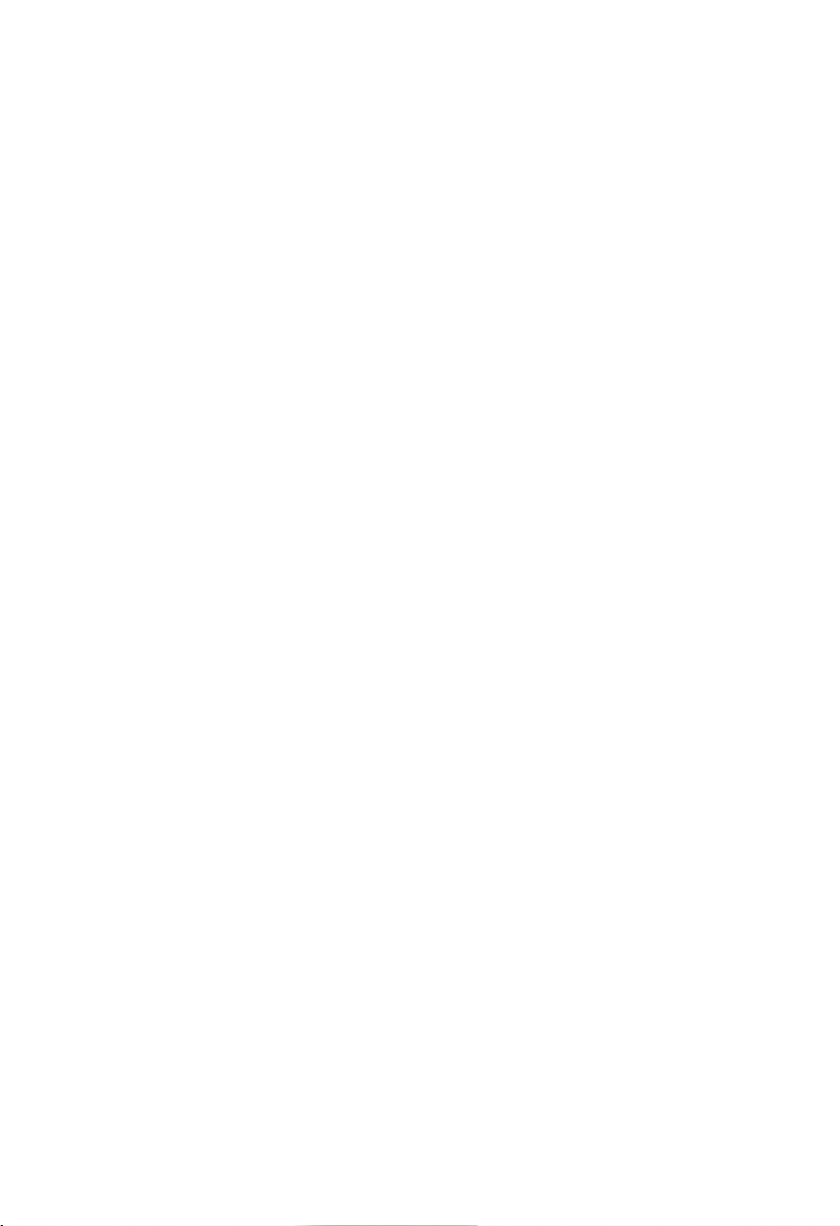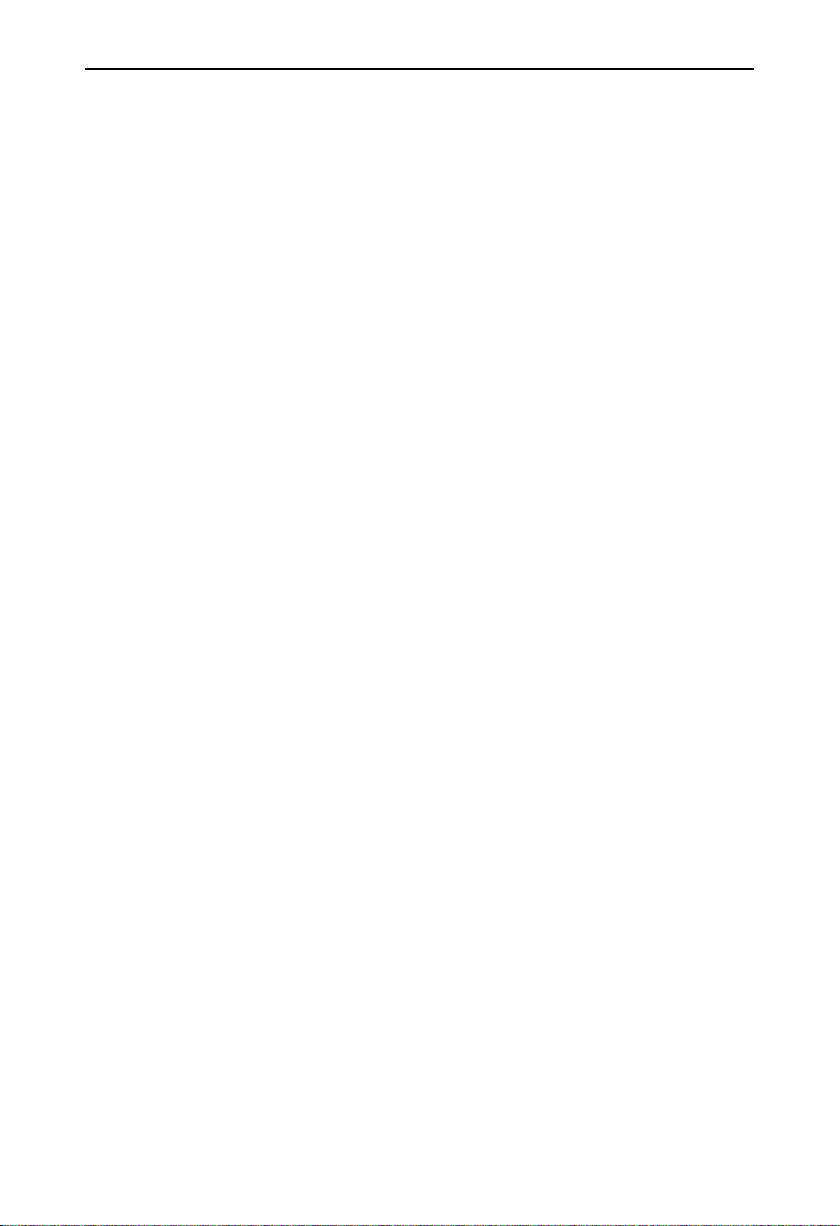Content
Chapter 1 Product Introduction..............................................................................................................1
1.1 Introduction.................................................................................................................................1
1.2 Product Specification................................................................................................................ 1
Chapter 2 Installation Specification.......................................................................................................4
2.1 Interface Location and Dimension Diagram..........................................................................4
2.2 Installation Steps....................................................................................................................... 5
2.3 Memory Installation...................................................................................................................5
2.4 Jumper Setting...........................................................................................................................5
2.4.1 CMOS Content Clearance /Keep Settings(JCC)................................................ 5
2.4.2 Hardware Switch for System Auto Boot upon Power On(JAT)..........................7
2.4.3 COM2 Jumper Setting(J5,J6,J8)..................................................................... 7
2.4.4 LCD Rated Voltage Selection Jumper(JP1,JP2)............................................. 8
2.5 Interface Specification.............................................................................................................. 9
2.5.1 SATA Port..................................................................................................................... 10
2.5.2 Serial Port(COM1-COM6).....................................................................................10
2.5.3 Display Port(VGA,JVGA,LVDS,HDMI)....................................................... 12
2.5.4 USB Port(USB_LAN1,USB_LAN2,USB12).................................................14
2.5.5 Ethernet Interface(LAN1,LAN2)........................................................................ 15
2.5.6 JGPIOKBMS Expansion Port.................................................................................... 16
2.5.7 Power Interface(PWR1)........................................................................................ 18
2.5.8 SATA Power Supply Voltage(JSATAPWR)......................................................... 19
2.5.9 Fan Interface(CPU_FAN)...................................................................................... 19
2.5.10 Audio Port(Audio、LINE_in)...............................................................................20
2.5.11 LVDS Power Supply Voltage(JLVDS PWR).................................................... 22
2.5.12 Front Panel Interface(JFP)................................................................................. 23
2.5.13 MINI PCIe Interface(MINI_ PCIE1,MINI_ PCIE2,J3,J4).......................24
2.6 ACP-315 Interface Specification...........................................................................................25
2.5.1 Mouse & Keyboard Interface(KBMS)....................................................................25
2.5.2 Power Interface(PWRBT、RSTBT、SWBT).....................................................26