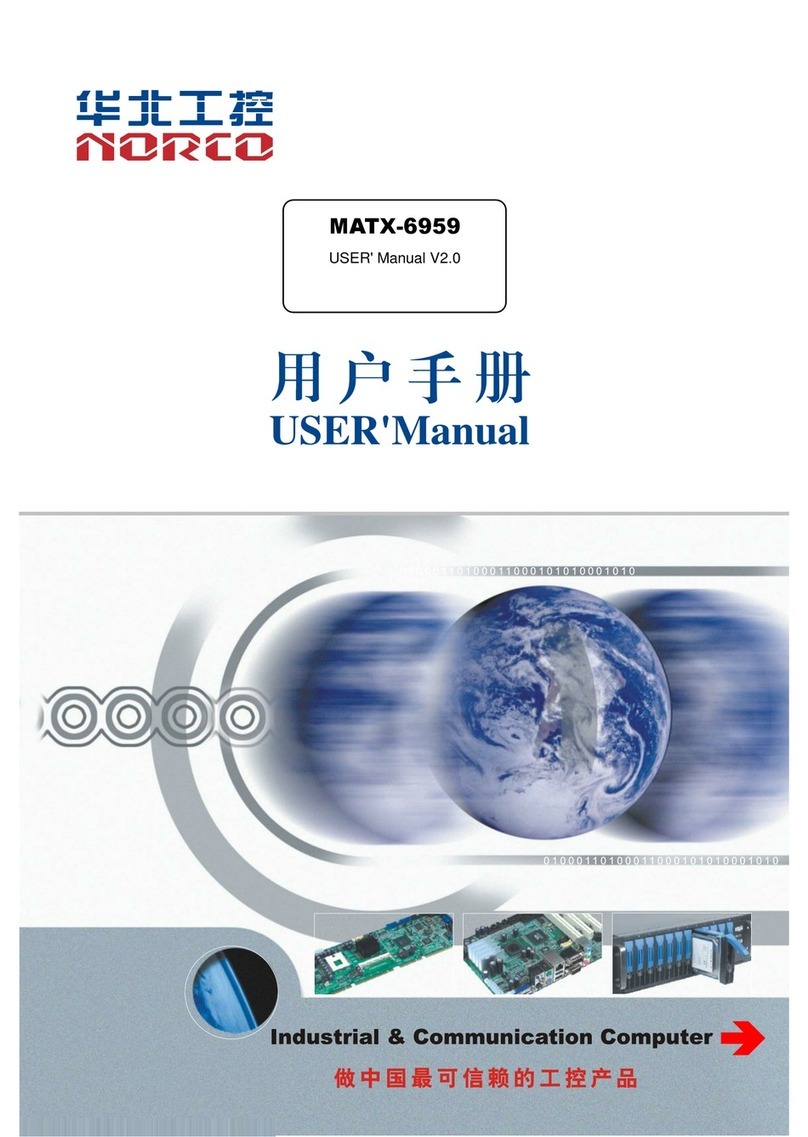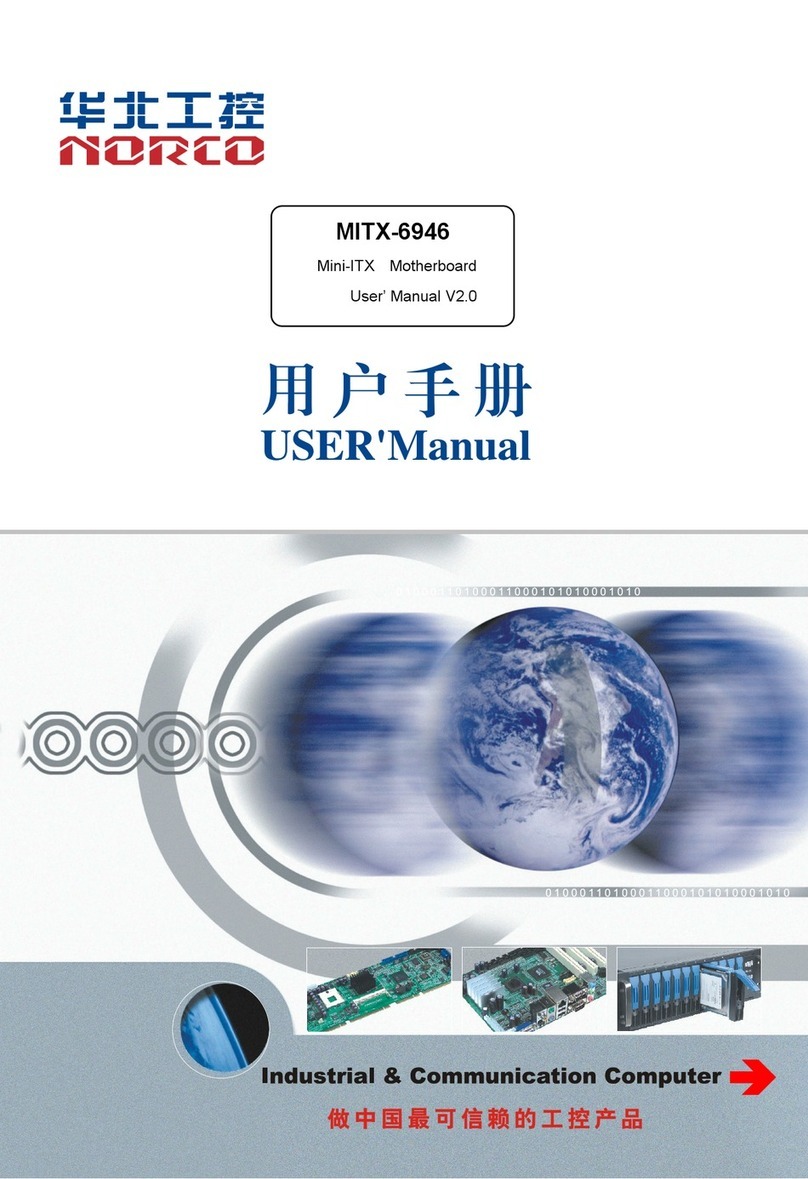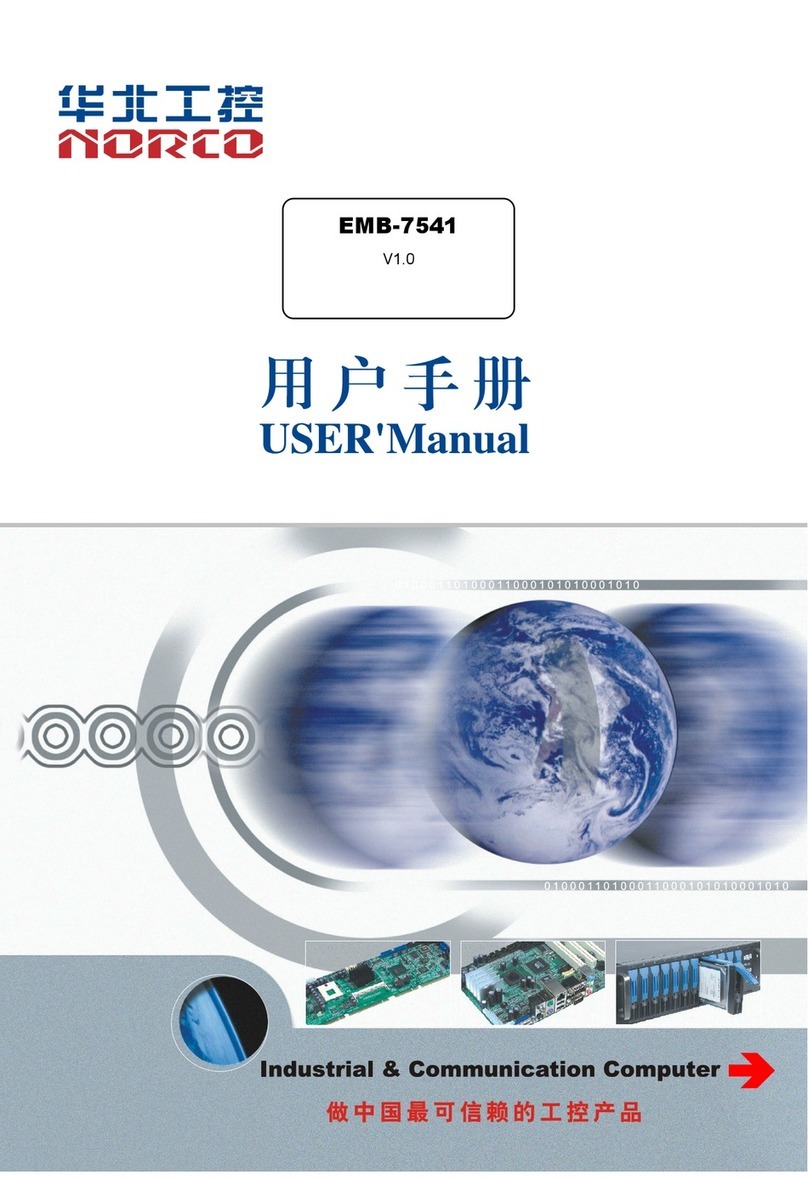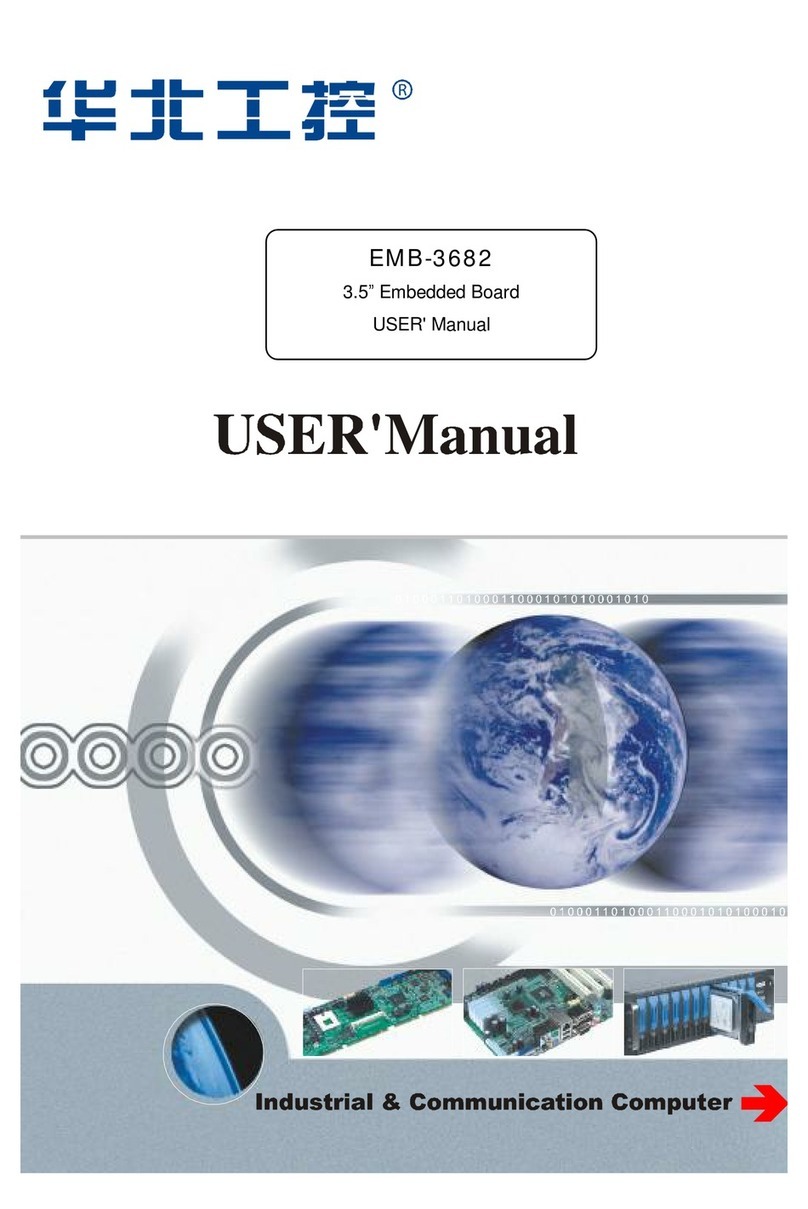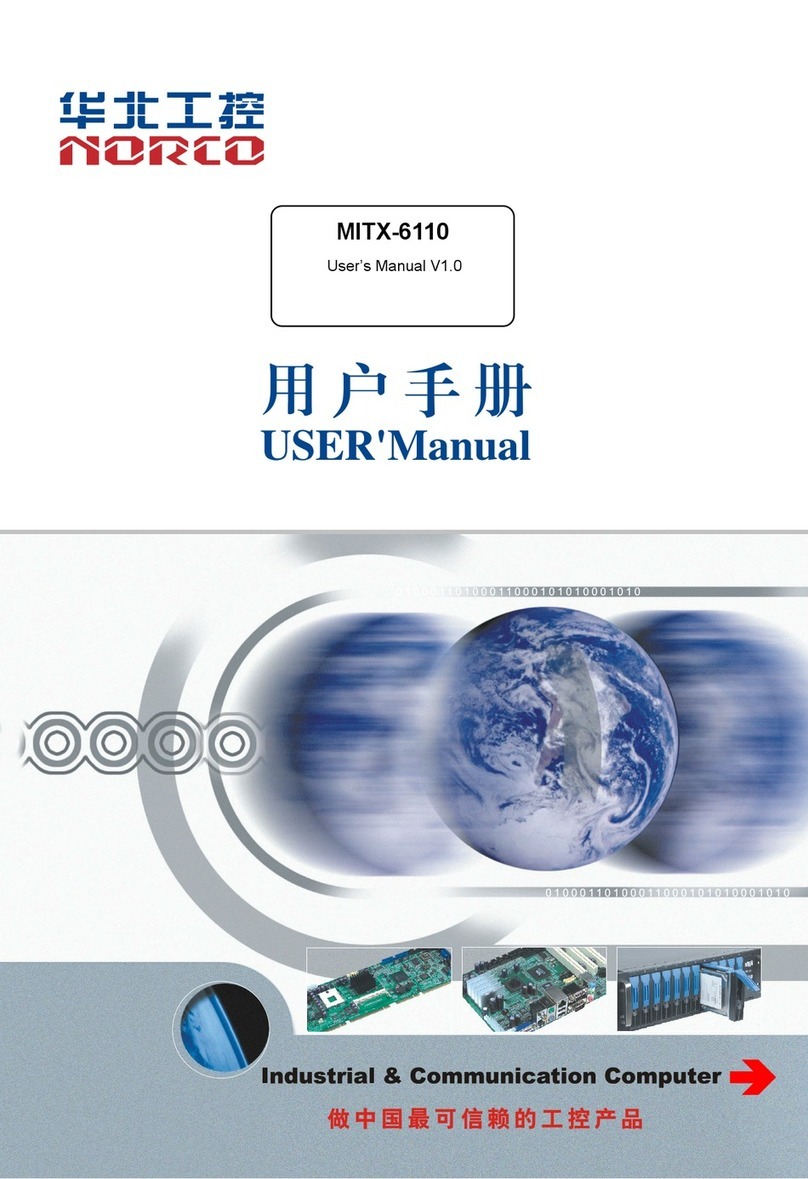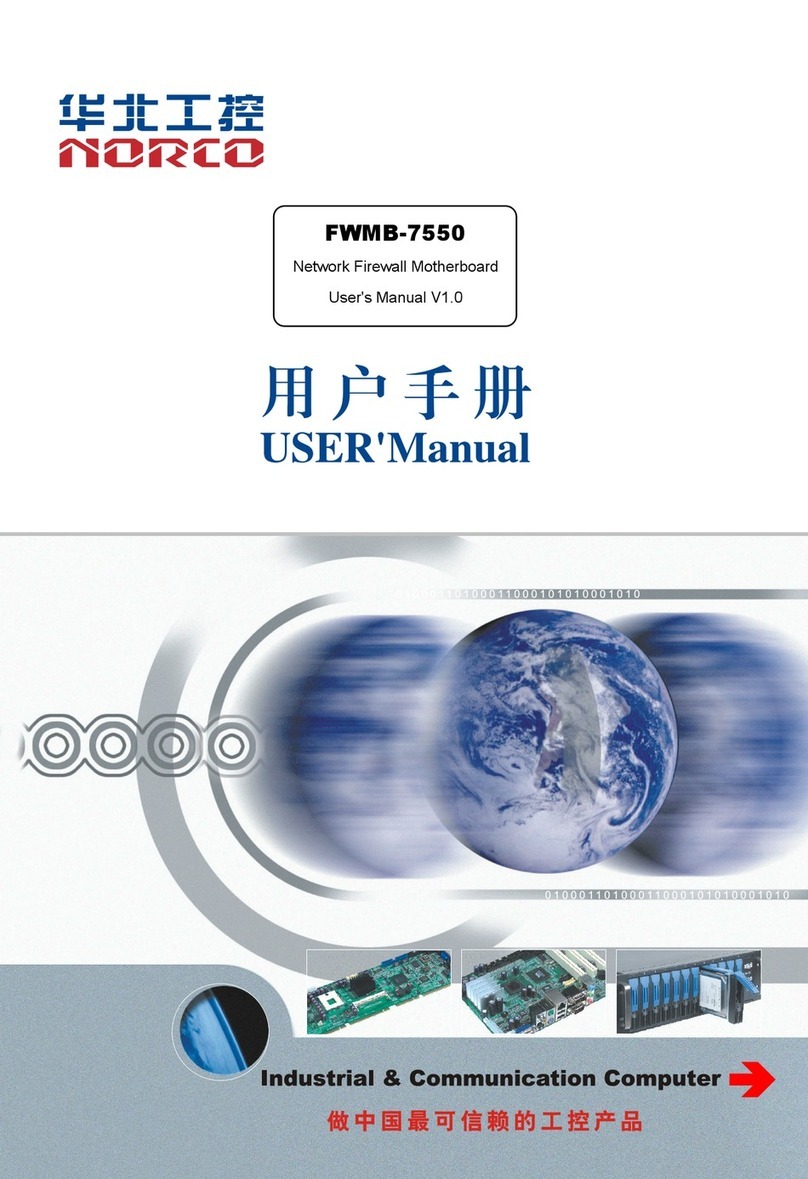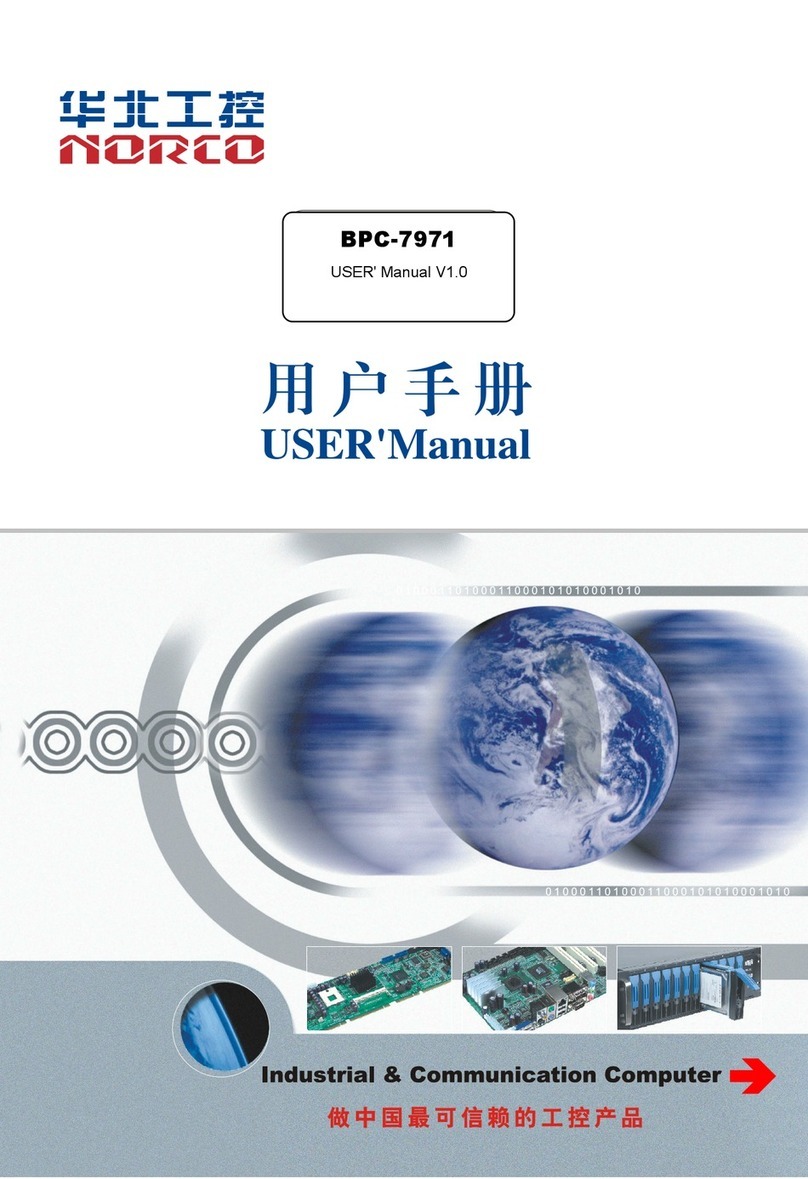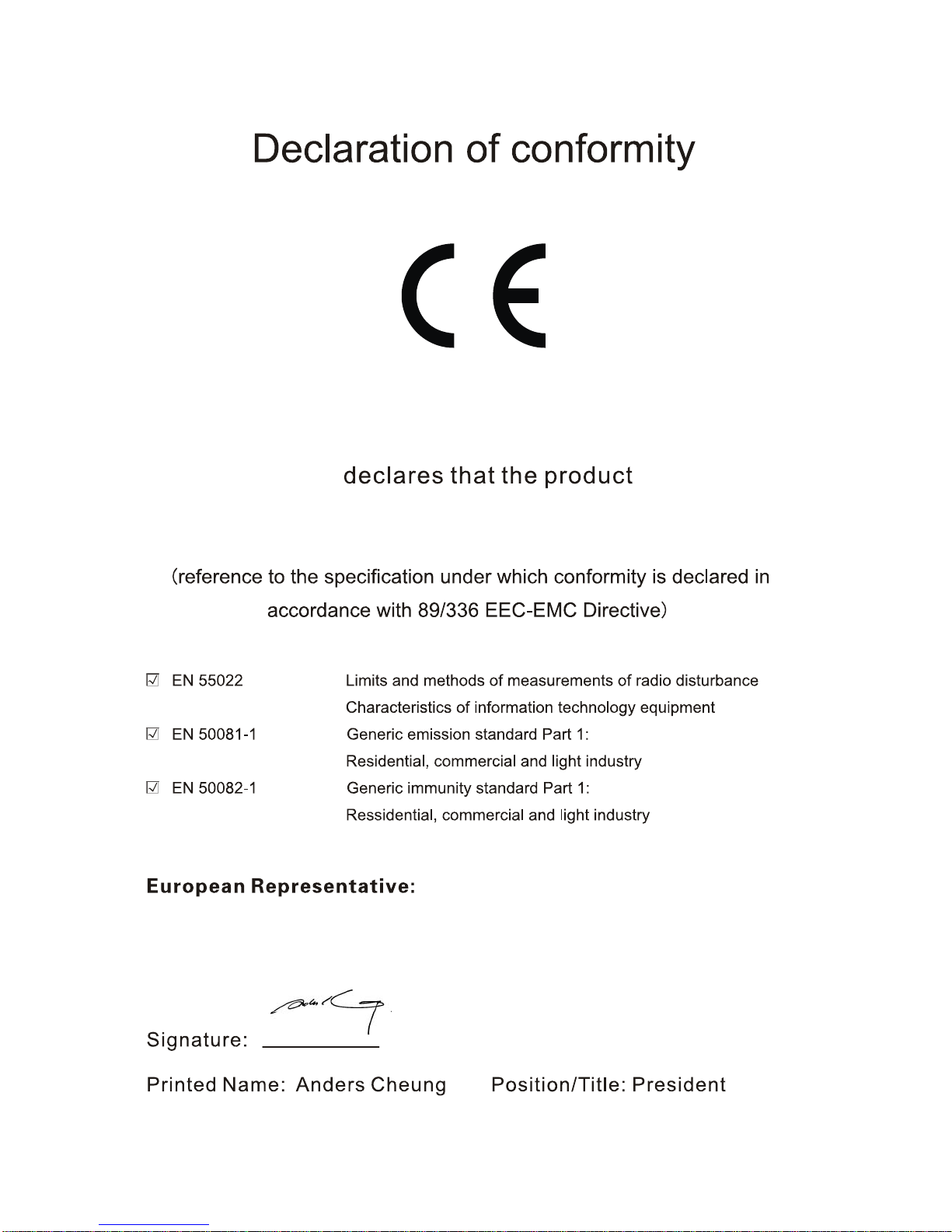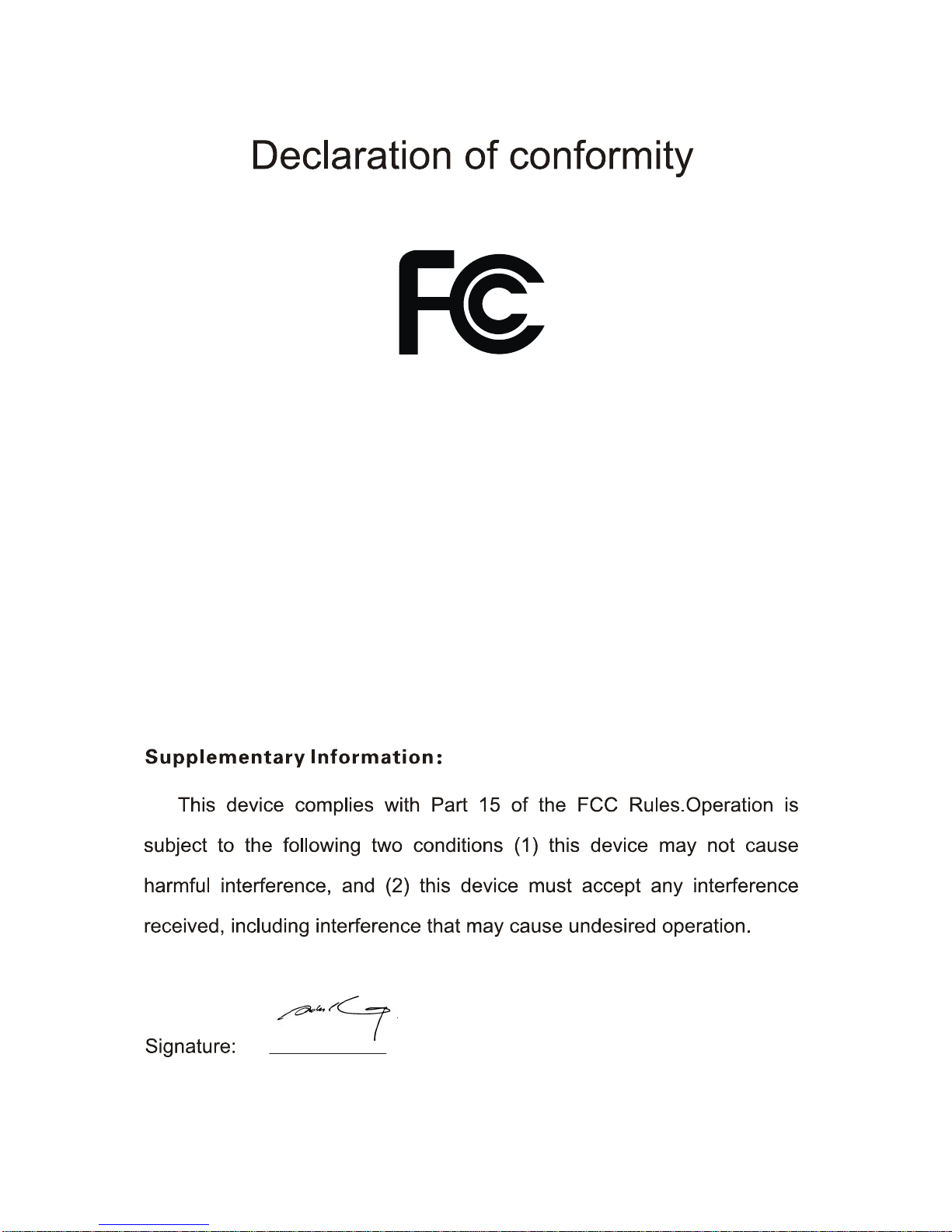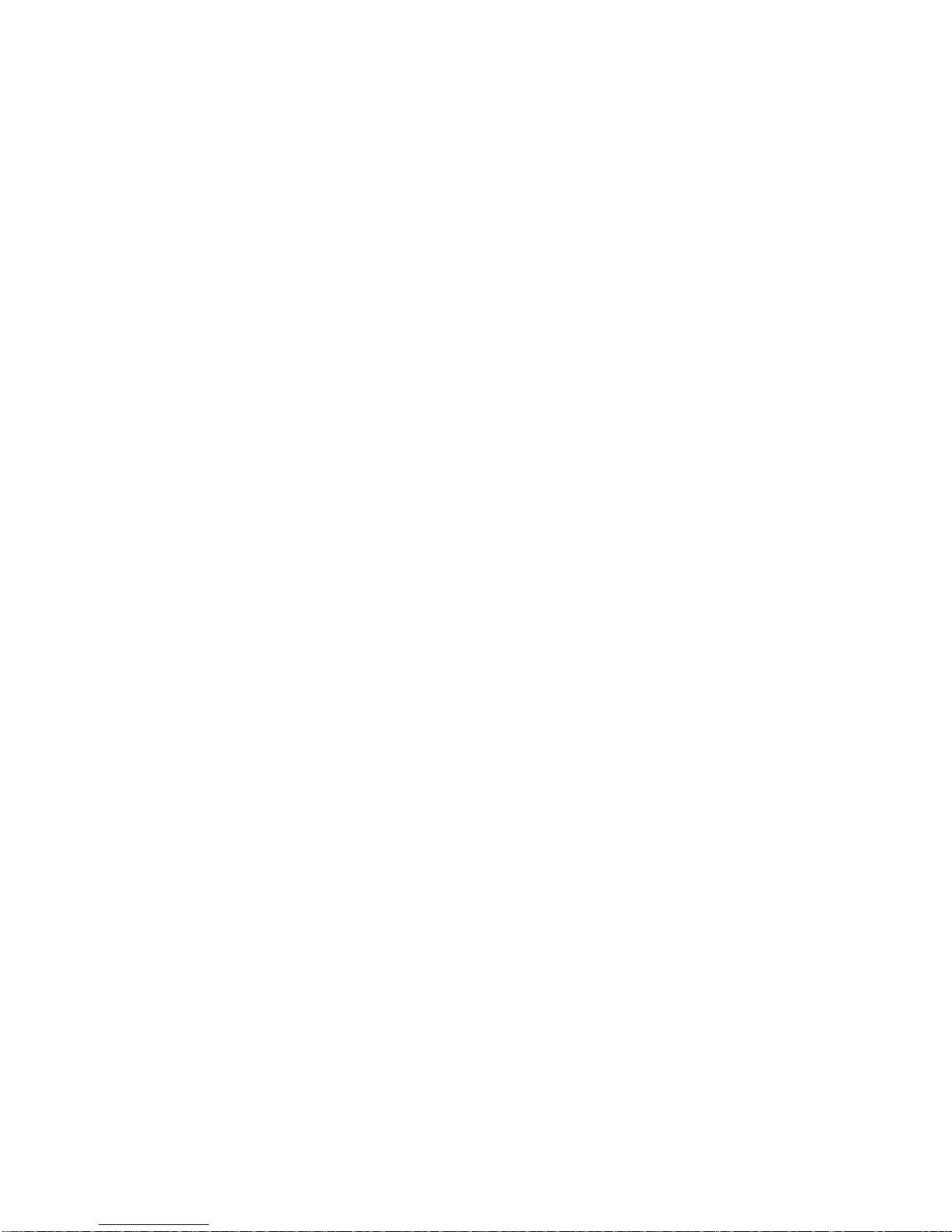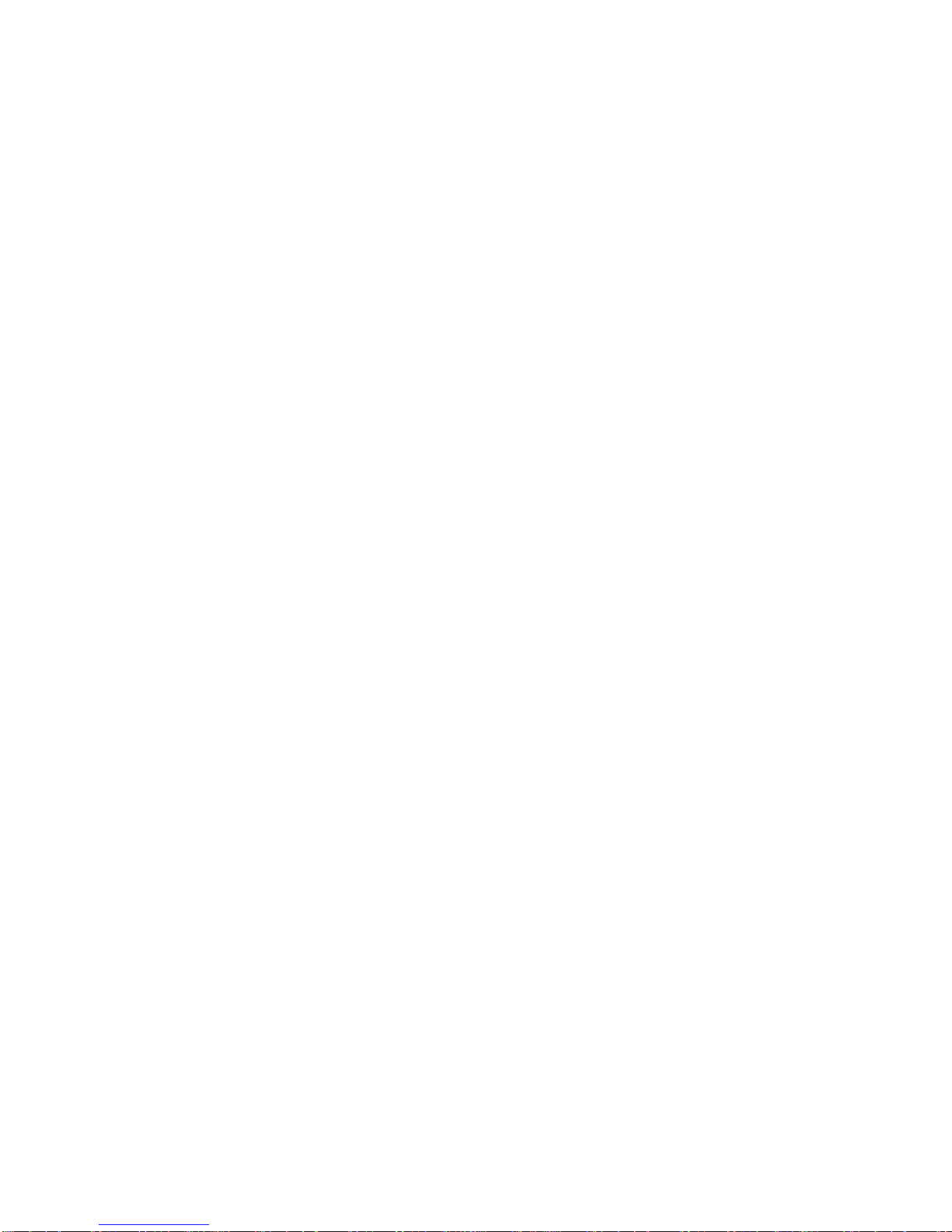2.6.16 System Memory................................................................................................... 25
Chapter 3 BIOS Setep............................................................................................................ 27
3.1 Main Menu ................................................................................................................ 28
3.2 Advanced Menu ........................................................................................................ 29
3.2.1 CPU Configuration................................................................................................. 30
3.2.2 IDE Configuration .................................................................................................. 31
3.2.3 SupperIO Configuration ......................................................................................... 33
3.2.4 Hardware Health Configuration ............................................................................. 34
3.2.5 ACPI Configuration ................................................................................................ 35
3.2.6 APM configuration.................................................................................................. 36
3.2.7 Intel AMT Configuration ......................................................................................... 38
3.2.8 MPS Configuration................................................................................................. 39
3.2.9 PCI Express Configuration .................................................................................... 40
3.2.10 Smbios Configuration .......................................................................................... 41
3.2.11 Remote Access Configuration.............................................................................. 42
3.2.12 USB Configuration ............................................................................................... 43
3.3 PCIPNP .................................................................................................................... 45
3.4 Boot Menu ................................................................................................................ 46
3.4.1 Boot Settings Configuration ................................................................................... 47
3.4.2 Boot Device Priority ............................................................................................... 49
3.4.3 Hard Disk Driver .................................................................................................... 50
3.5 Security Menu........................................................................................................... 51
3.6 Chipset Menu............................................................................................................ 52
3.6.1 North Bridge Configuration .................................................................................... 53
3.6.2 South Bridge Configuration.................................................................................... 54
3.6.3 Video Function Configuration ................................................................................ 55
3.7 Exit Menu.................................................................................................................. 57
Appendix................................................................................................................................. 58
Appendix 1: Driver Installation ........................................................................................ 58
Appendix 2:Watchdog programmer guide.................................................................... 59
Appendix 3: Glossary...................................................................................................... 61