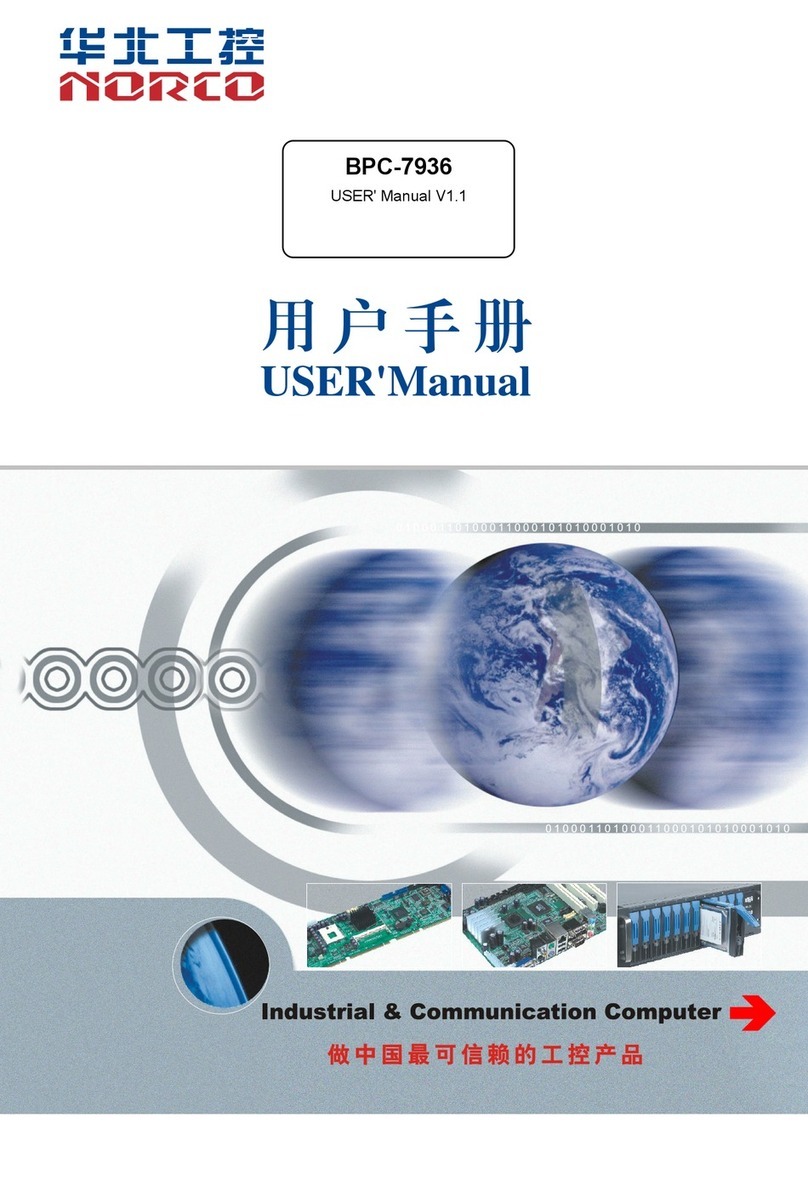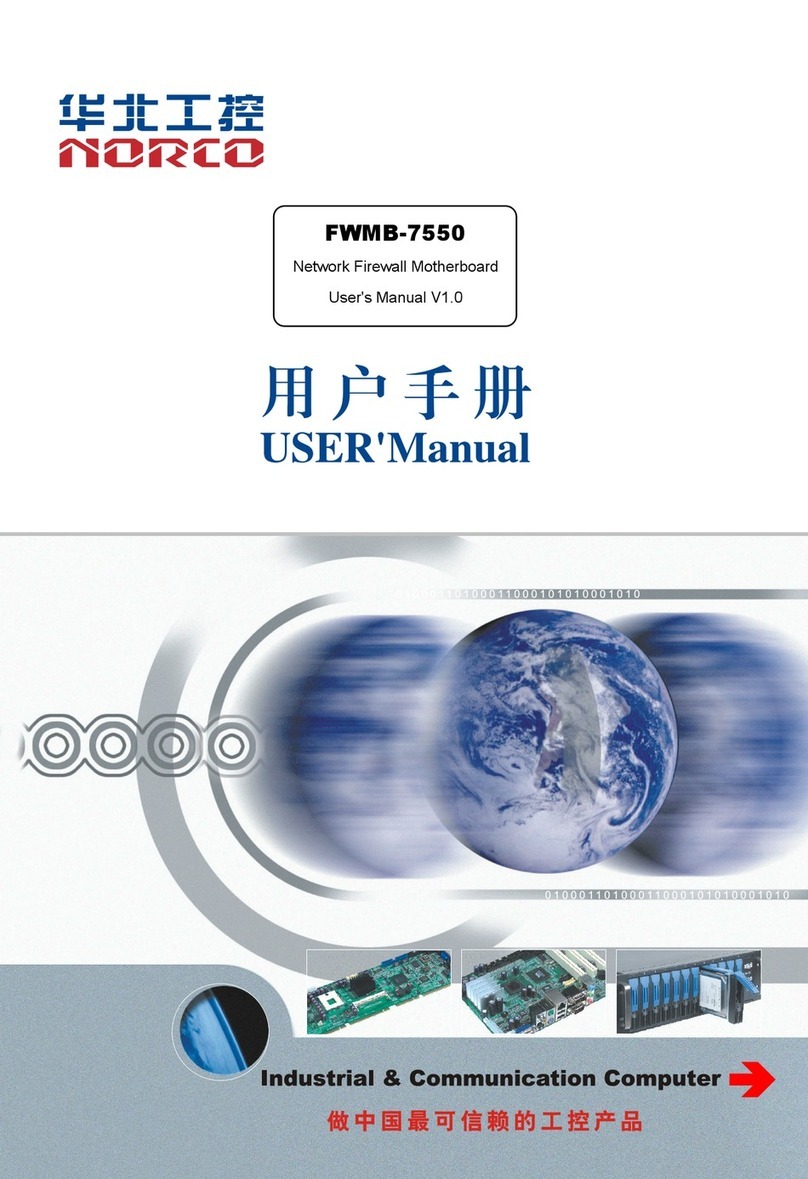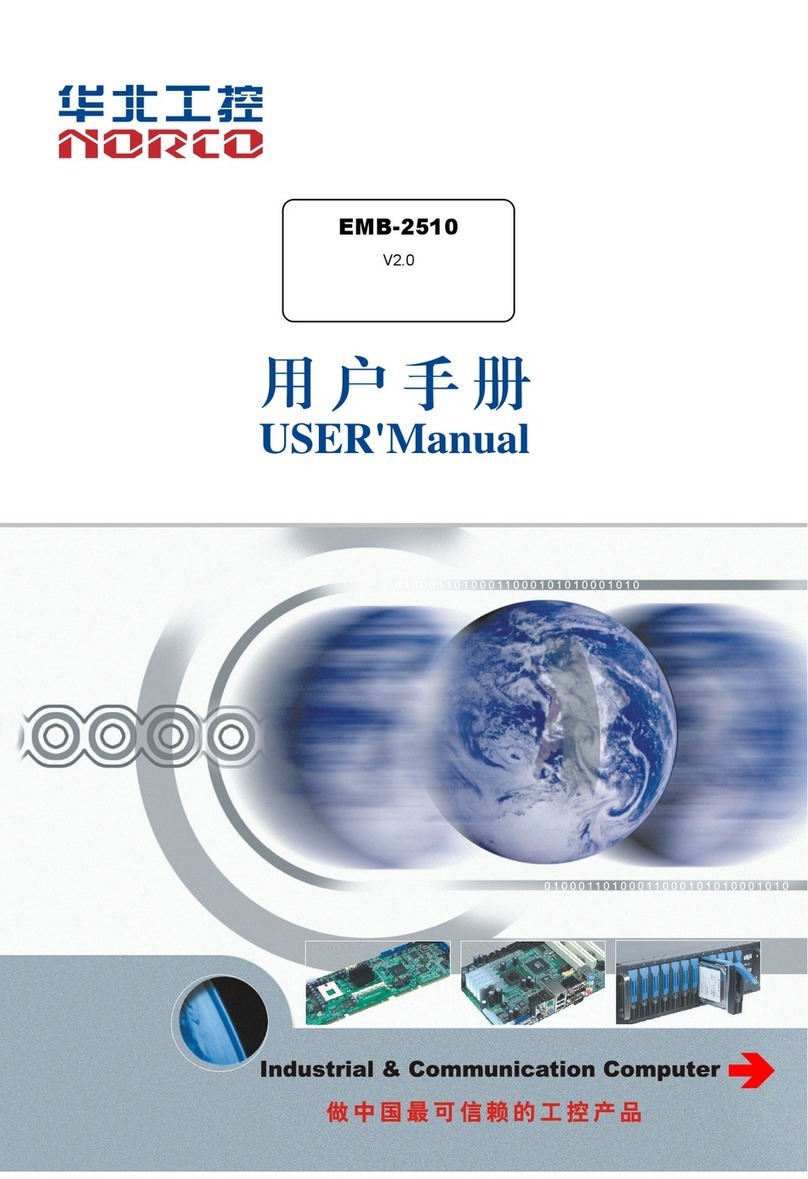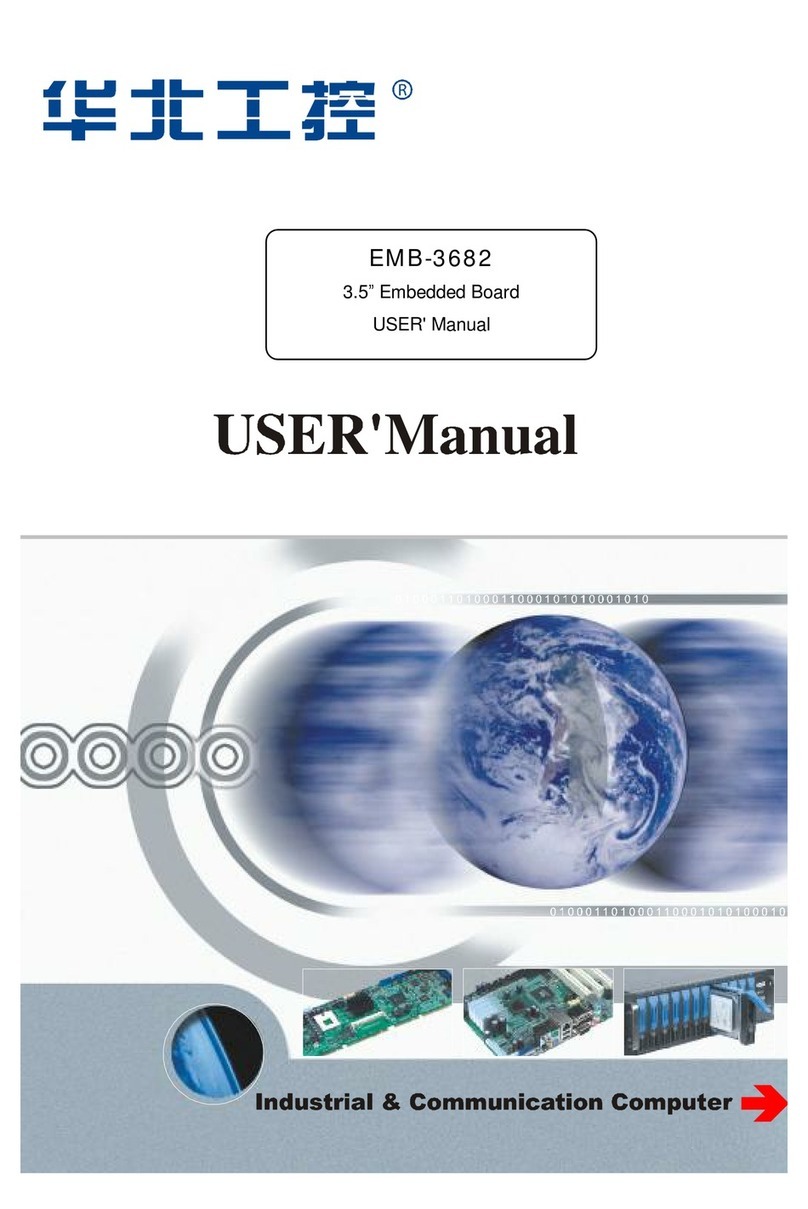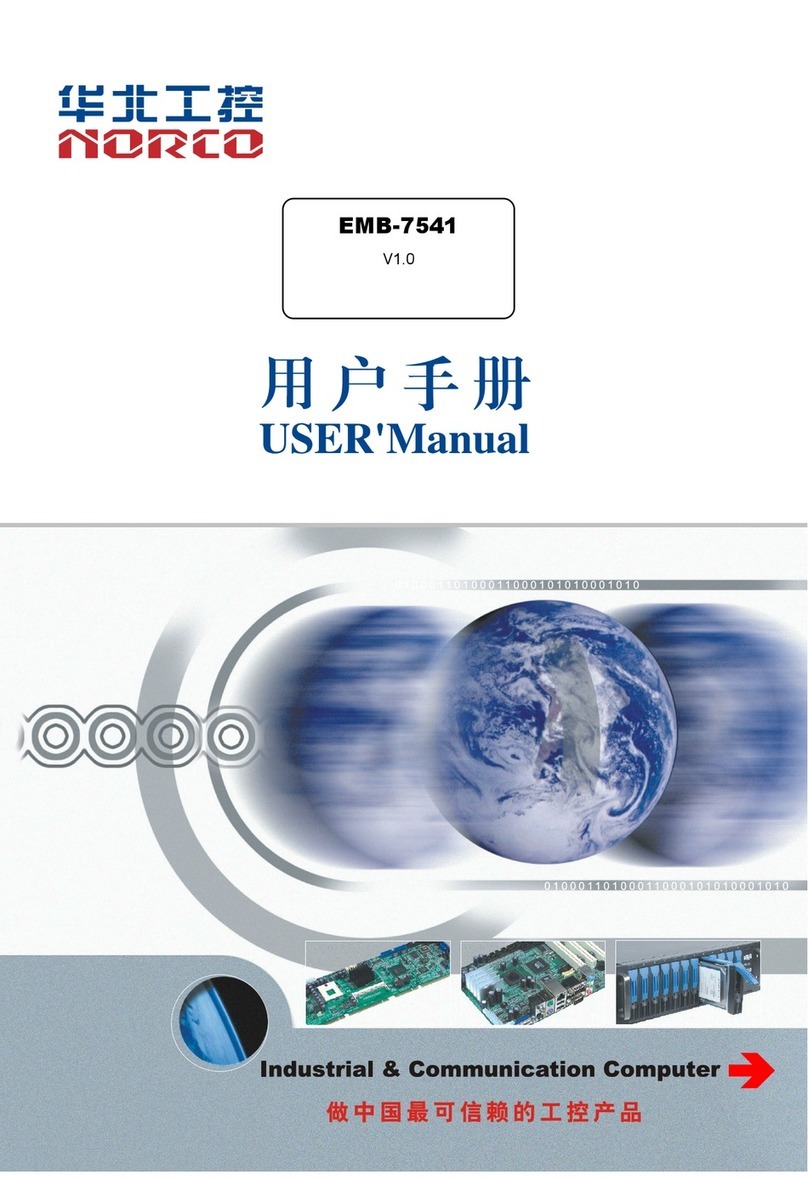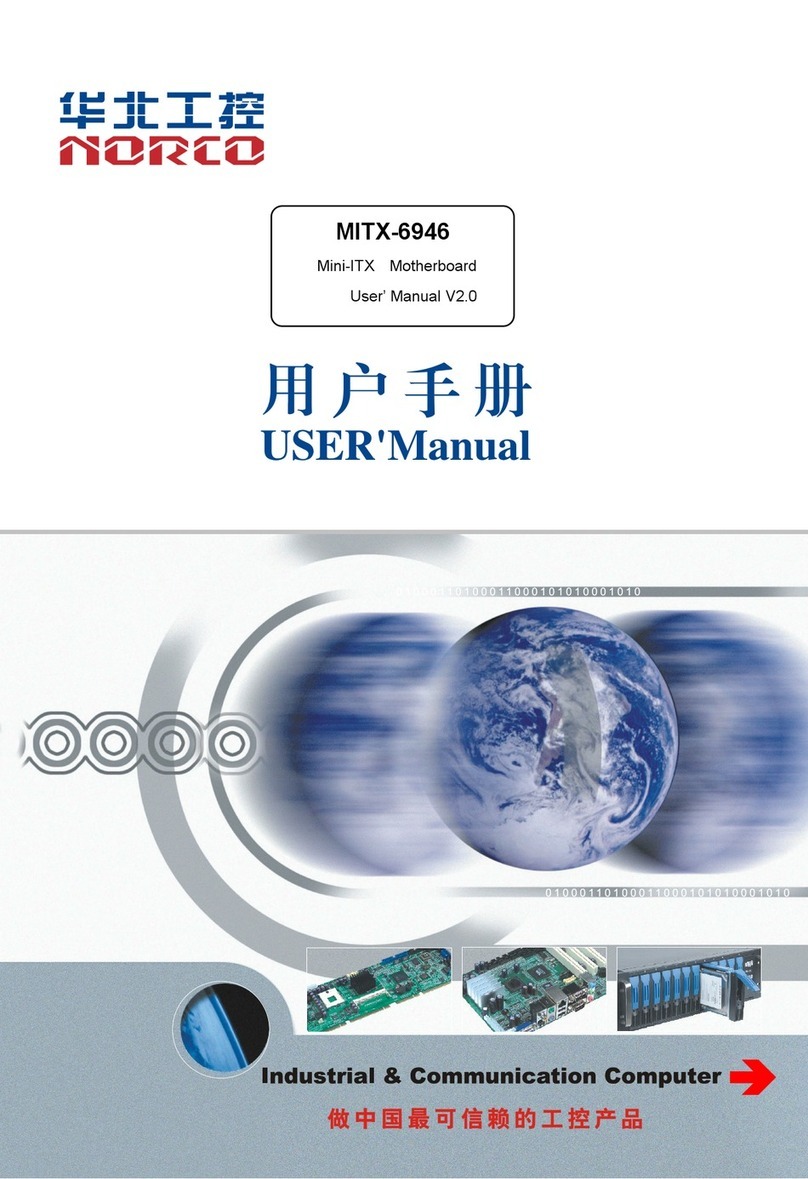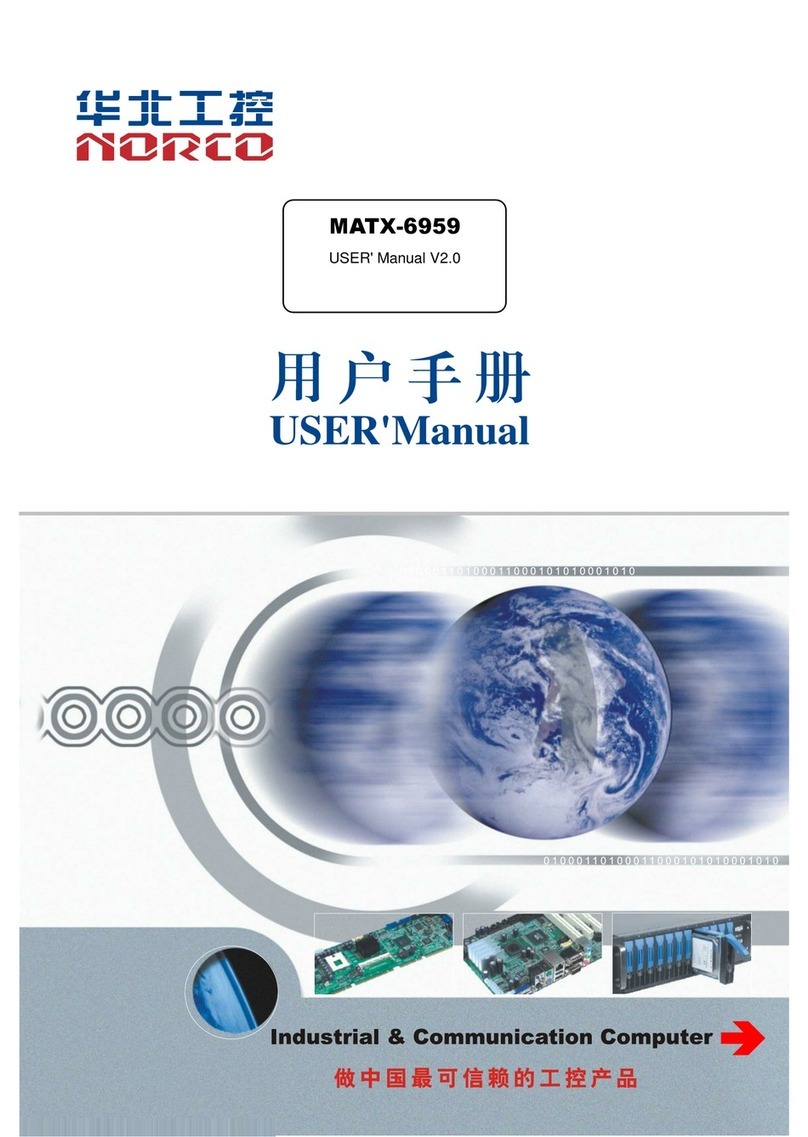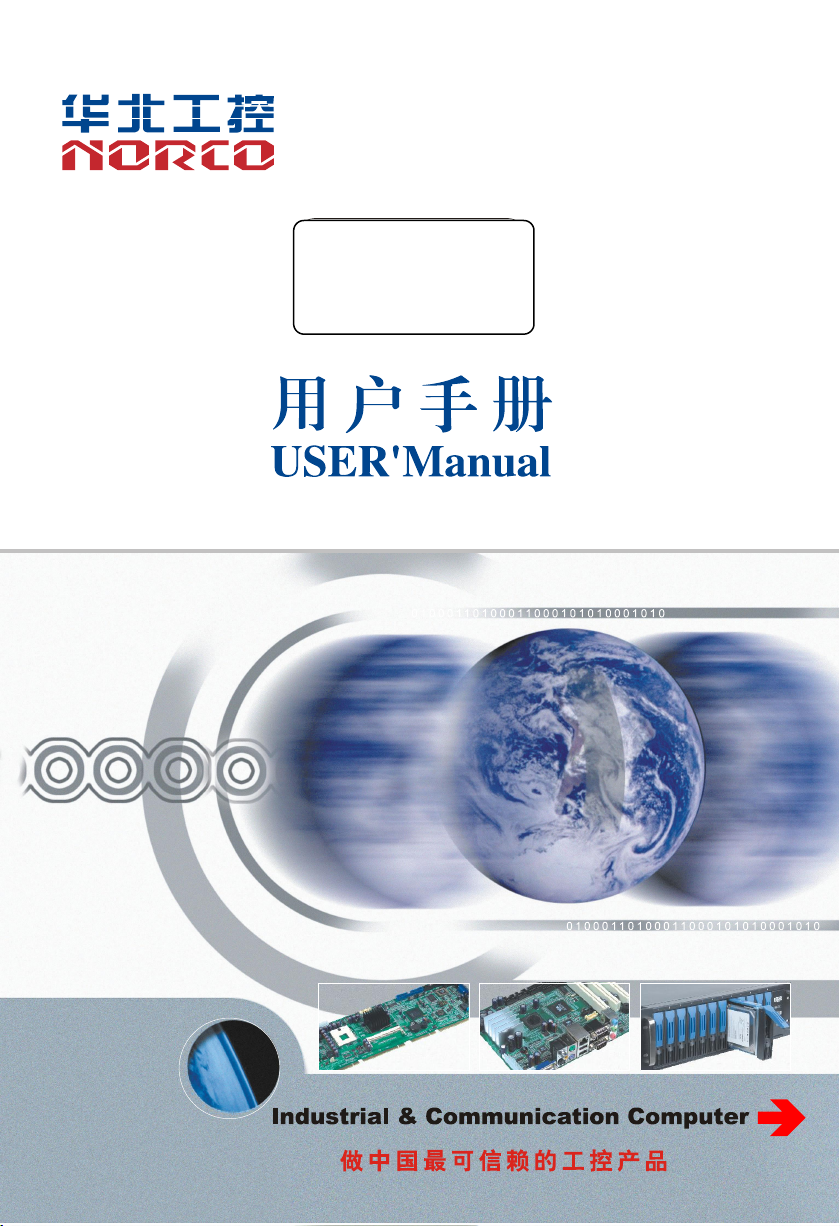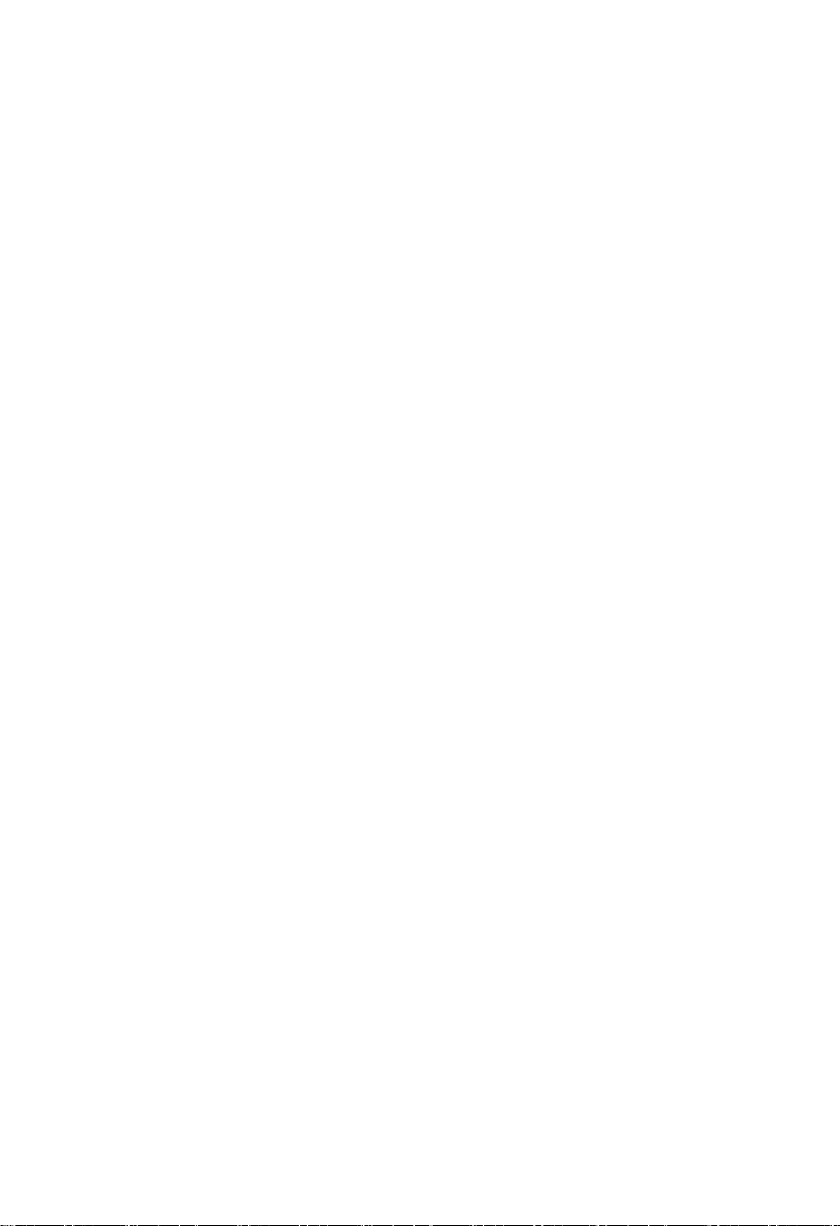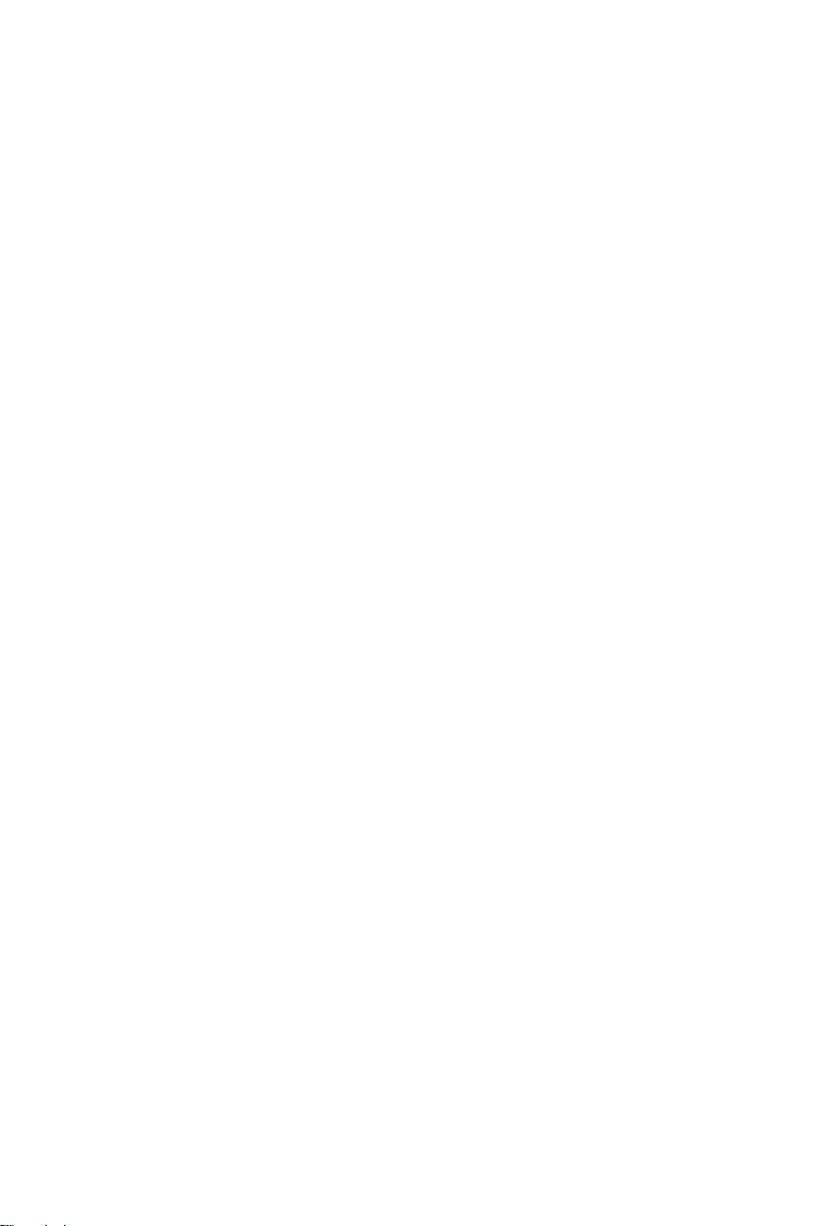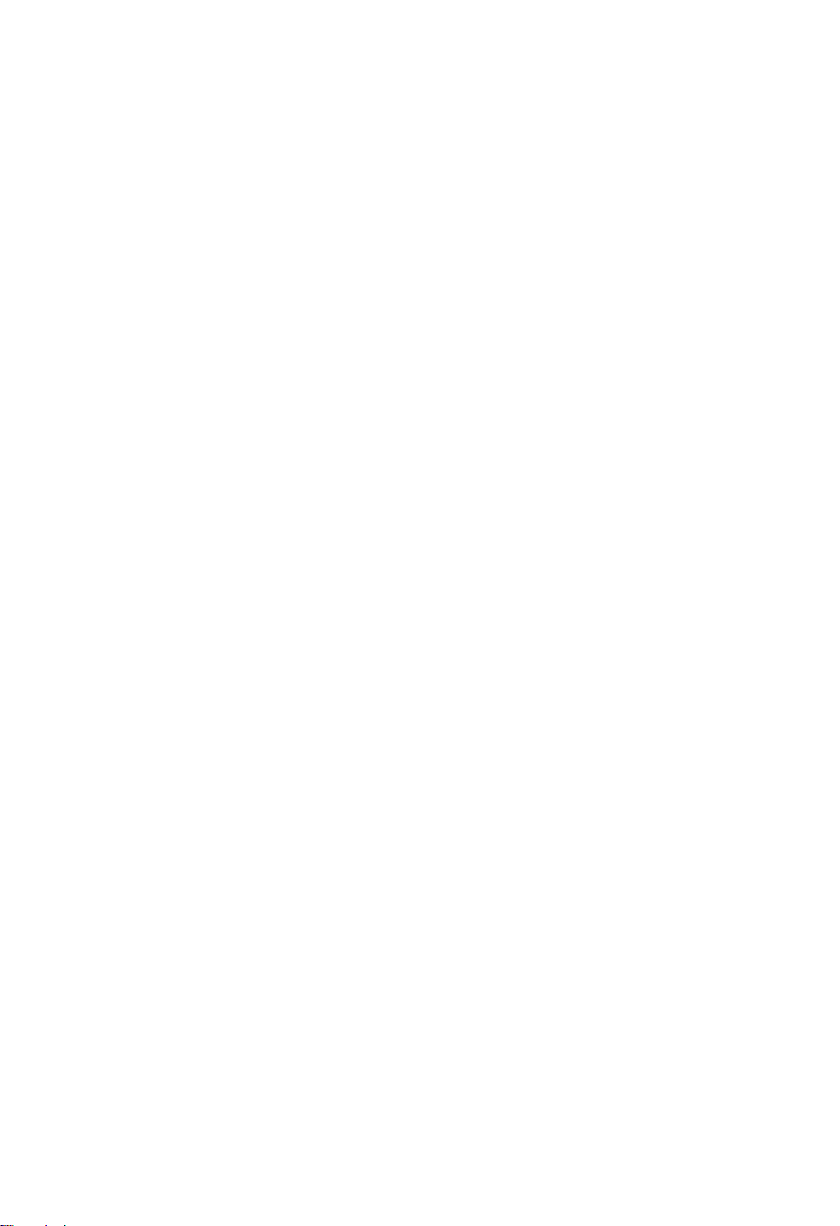2.6.5 In the Network and Sharing Center interface, click "Connect to the Network" as
shown below........................................................................................................................... 23
2.6.6 Select the signal source and click on the connection............................................ 23
2.6.7 Click Continue and wait for a while (there is no need to fill in the access point
name, username, password here)...................................................................................... 24
2.6.8 Installed successfully...................................................................................................24
Chapter 3 BIOS SETUP.......................................................................................................................24
AMI BIOS Refresh................................................................................................................. 24
AMI BIOS Description........................................................................................................... 24
BIOS Setting........................................................................................................................... 24
3.1 Main Menu................................................................................................................................25
3.2 Advanced..................................................................................................................................27
3.2.1 CPU Configuration.......................................................................................................28
3.2.2 Power & Performance.................................................................................................30
3.2.3 PCH-FW Configuration............................................................................................... 33
3.2.4 ACPI Settings............................................................................................................... 34
3.2.5 F81866 Supper IO Configuration.............................................................................. 35
3.2.6 Hardware Monitor........................................................................................................ 40
3.2.7 S5 RTC Wake Settings............................................................................................... 41
3.2.8 Serial Port Console Redirection................................................................................ 42
3.2.9 CSM Configuration...................................................................................................... 44
3.2.10 USB Configuration.....................................................................................................45
3.3 Chipset Menu...........................................................................................................................46
3.3.1 System Agent (SA) Configuration............................................................................. 47
3.3.2 Graphics Configuration............................................................................................... 48
3.3.3 LCD Control.................................................................................................................. 49
3.3.4 USB Configuration.......................................................................................................50
3.3.5 PCH-IO Configuration................................................................................................. 51
3.3.6 SATA And RST Configuration.................................................................................... 52
3.4 Security Menu..........................................................................................................................53
3.5 Boot Menu................................................................................................................................ 54
3.6 Save&Exit Menu......................................................................................................................55
Appendix................................................................................................................................................47