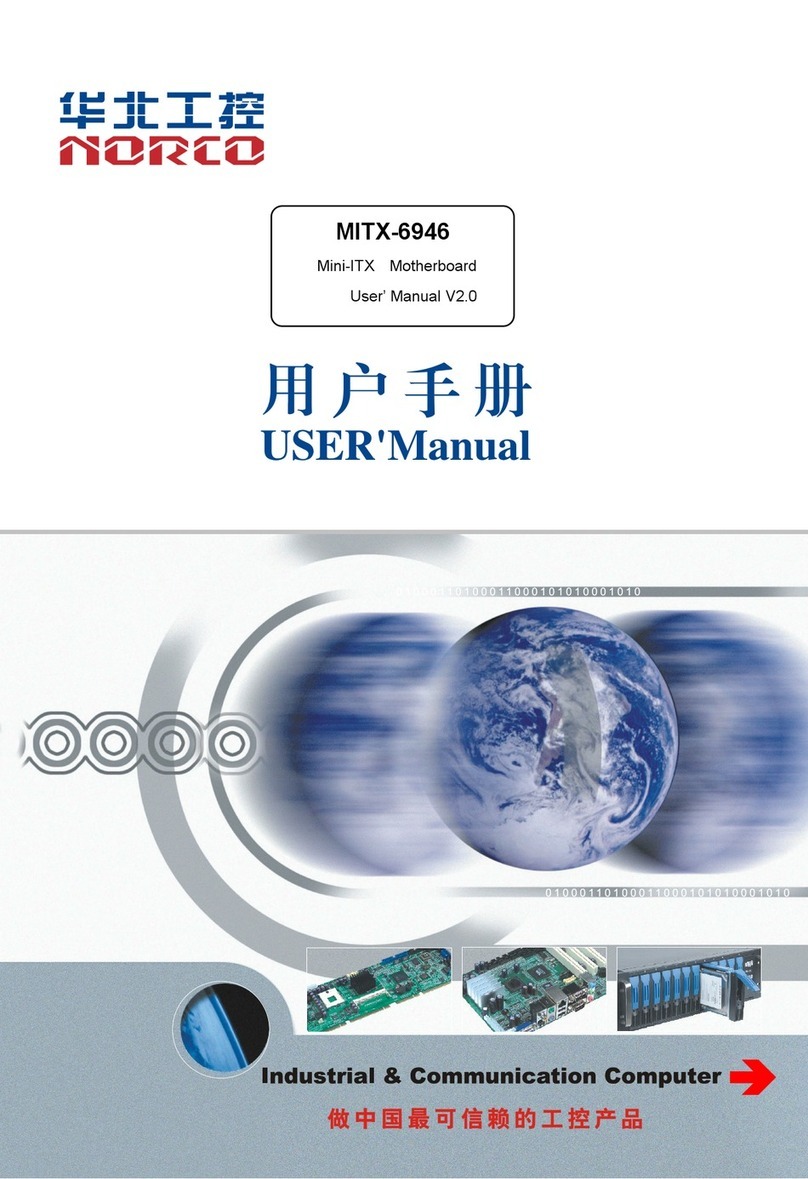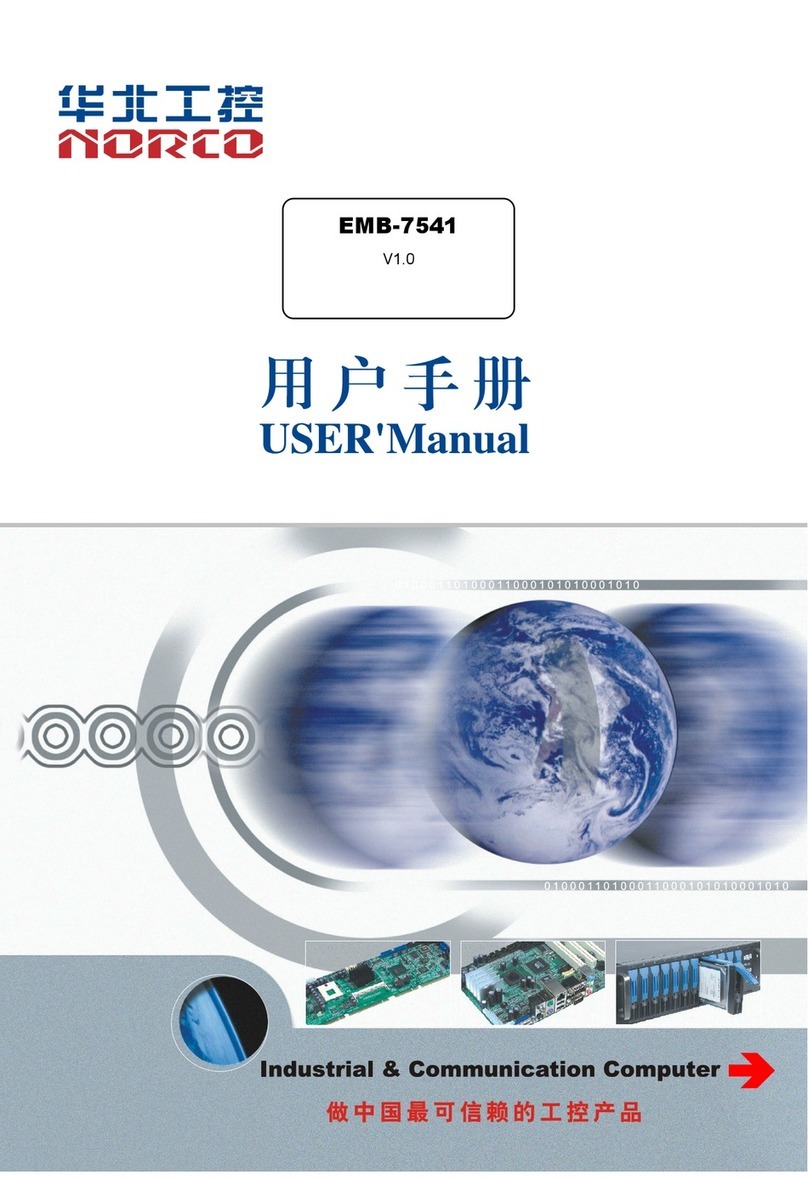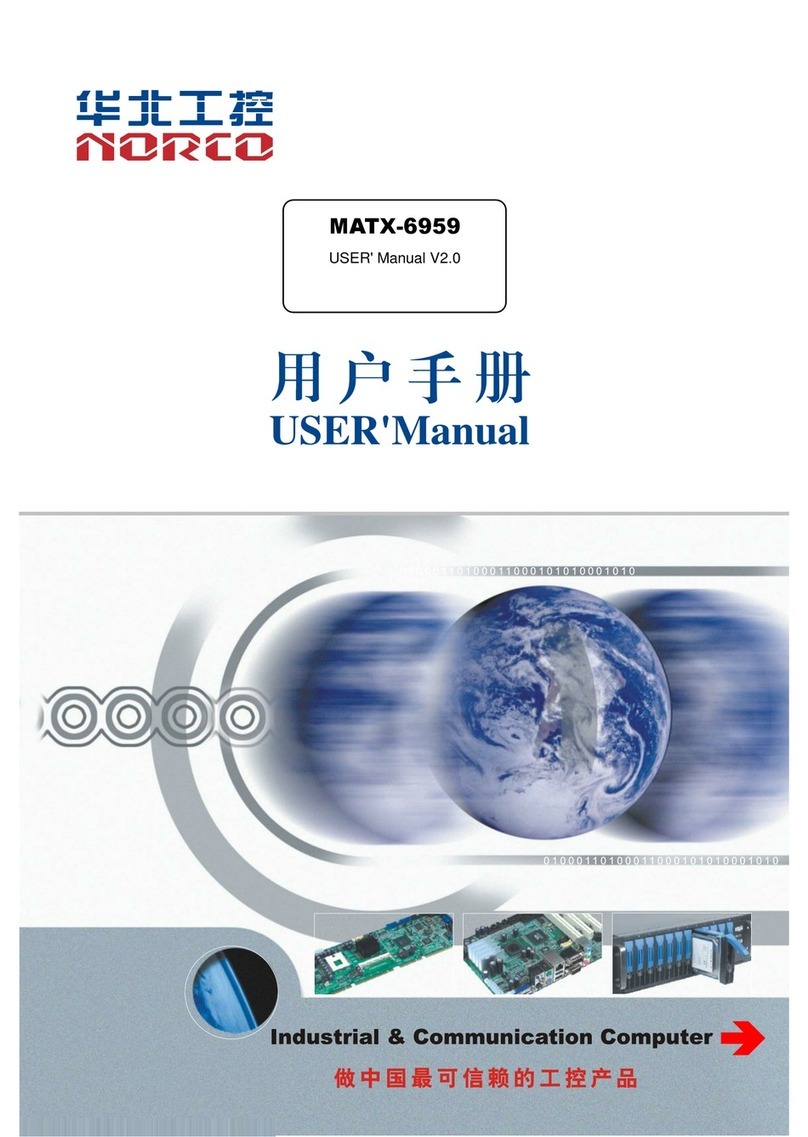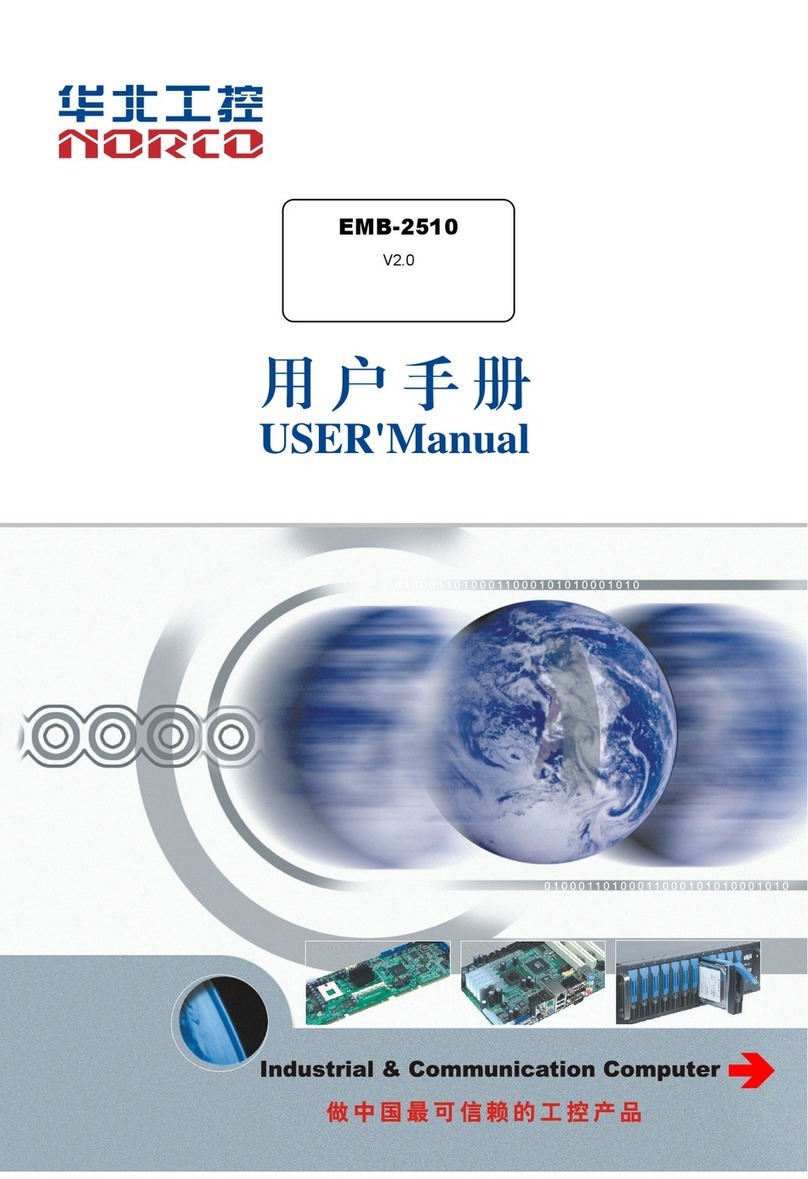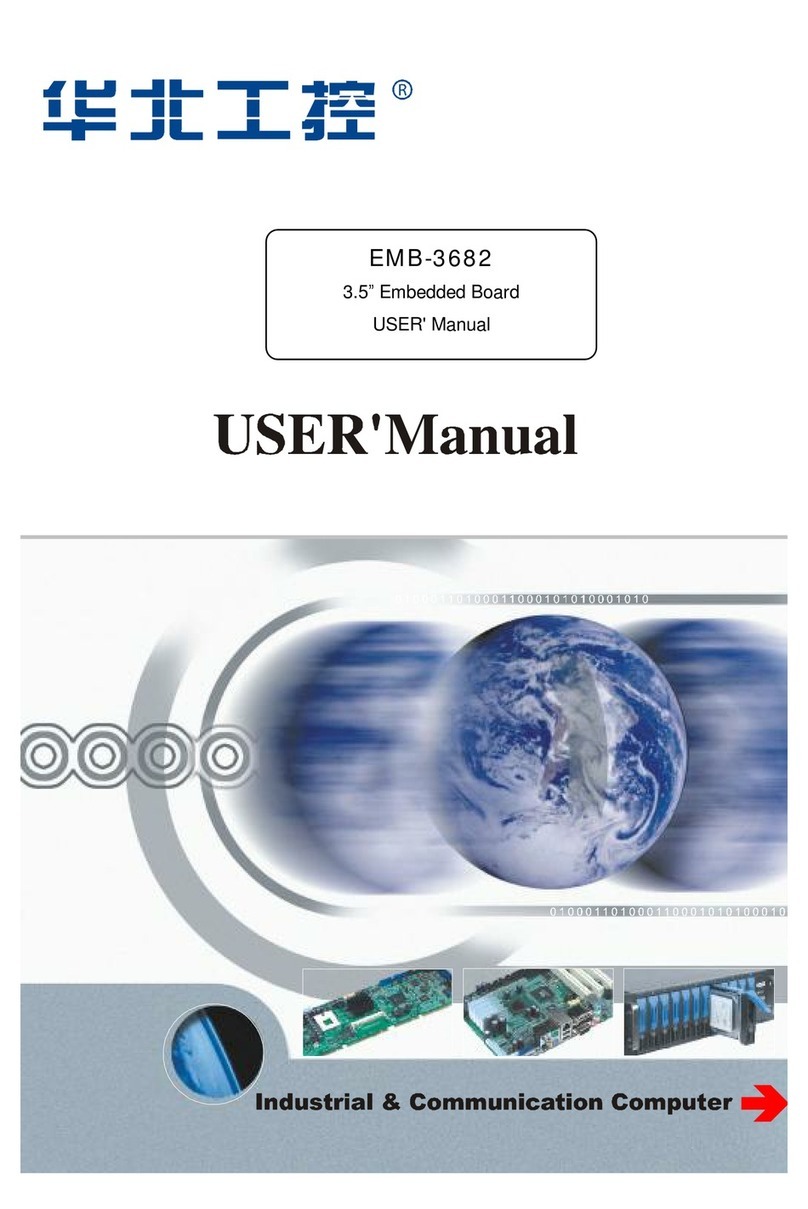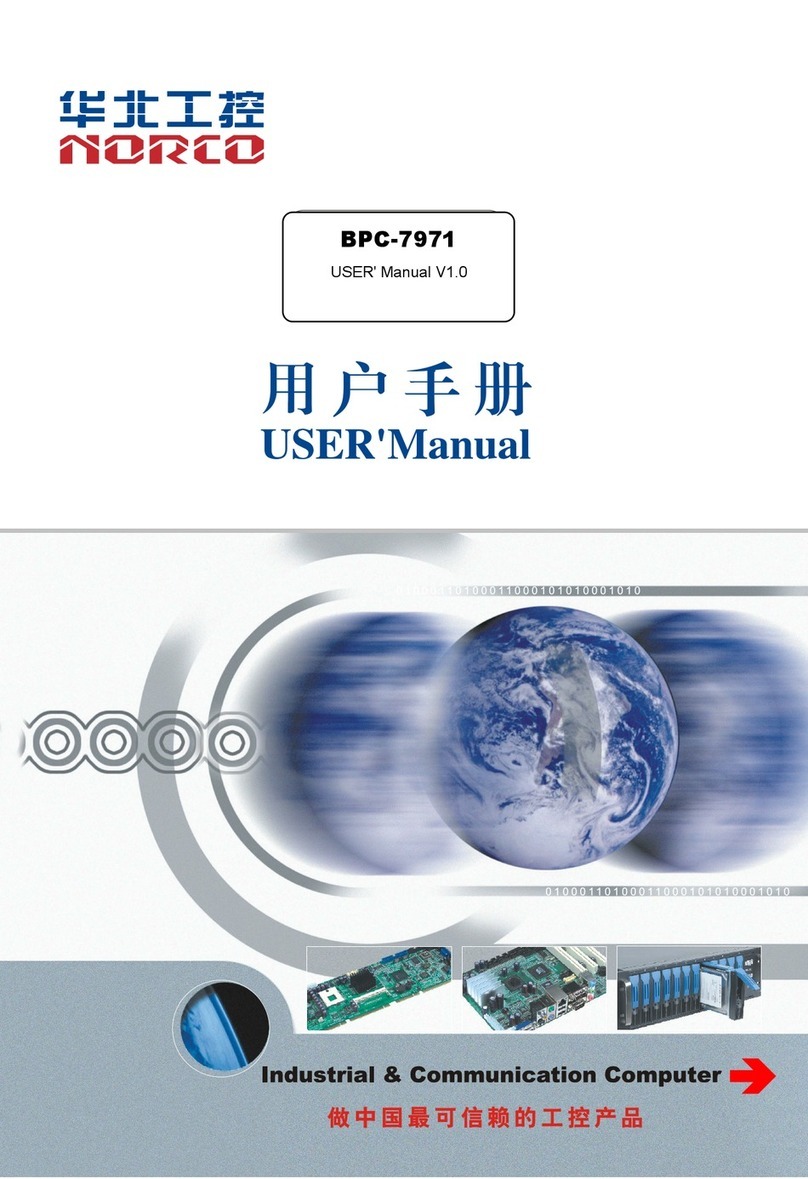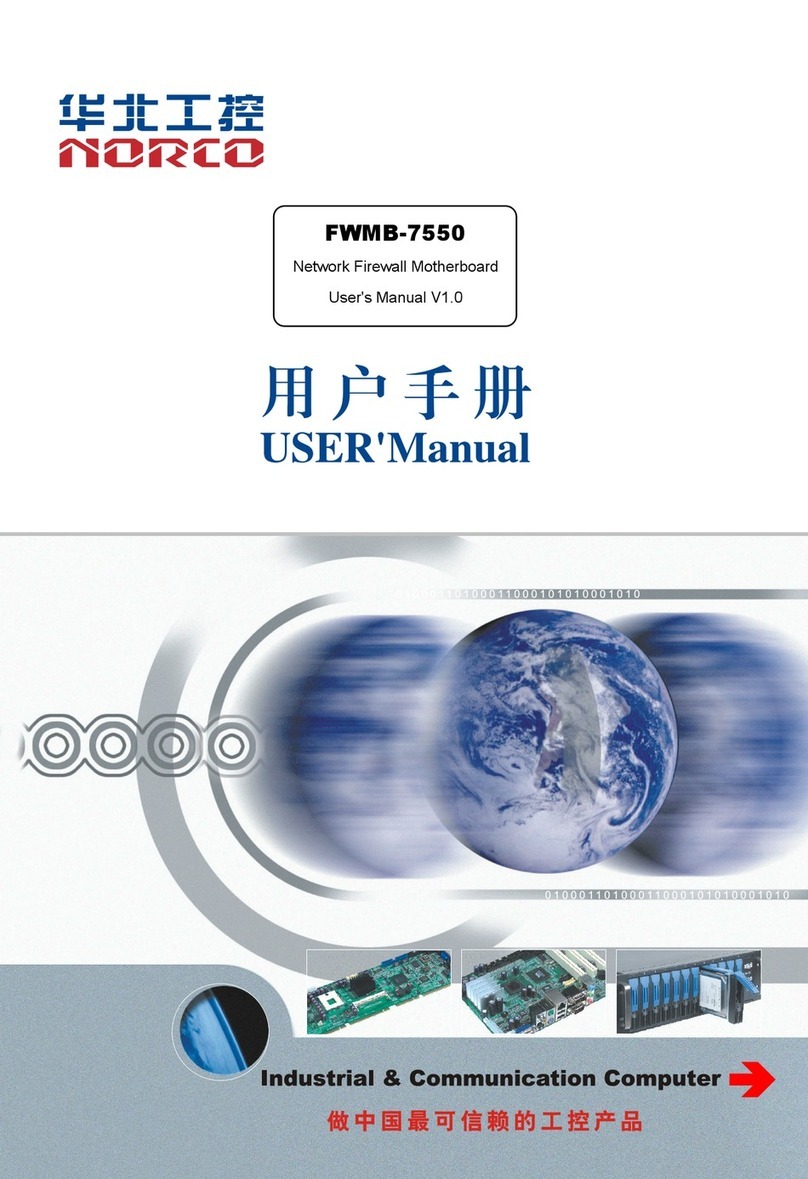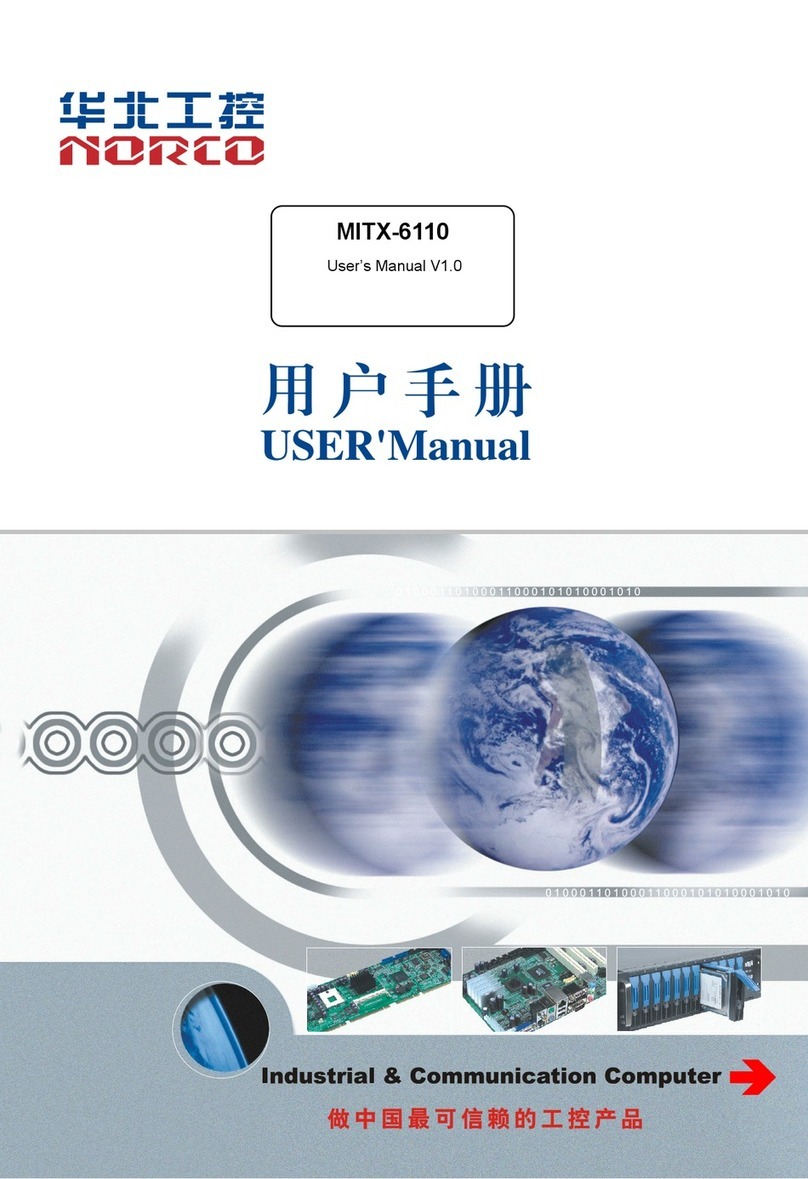Content
Chapter 1 Product Introduction................................................................................................1
1.1Product Introduction.....................................................................................................1
1.2 Specifications..............................................................................................................1
Chapter Two Hardware Functions............................................................................................4
2.1 Interfaces Location & Dimension ................................................................................4
2.2 Installation Steps.........................................................................................................4
2.3 Install Memory............................................................................................................5
2.4 Jumper Settings..........................................................................................................6
2.4.1 CMOS Clear/Hold Jumper Setting(JCC).......................................................6
2.4.2 Hardware Switch for System Auto Boot upon Power On(JAT)......................7
2.5 Interfaces Description.................................................................................................7
2.5.1 Serial Ports(COM1,COM2,J9)...............................................................8
2.5.2 SATA Interface(SATA1、SATA2)..................................................................9
2.5.3 USB、LAN Ports(USB12_LAN1,USB911_LAN2,USB345,USB678,USB1213,
USB1415).............................................................................................................10
2.5.4 Keyboard mouse Interface(KM)..................................................................11
2.5.5 Audio Interface(AUDIO,AUDIO2,FP_AUDIO)........................................11
2.5.6 Display Interface(VGA_VGA,HDMI).........................................................12
2.5.7 JGP................................................................................................................14
2.5.8 Power Interface(PWR,J12V)....................................................................14
2.5.9 Fan Interface(CPUFAN).............................................................................16
2.5.10 Getronics (LPT) ............................................................................................17
2.5.11 LPC Bus Interface(JLPC).........................................................................18
2.5.12 Power and System Indicator(LED)...........................................................19
2.5.12 Front Panel Connector(JFP).....................................................................19
2.5.13 DIMM Slot(DIMM)....................................................................................21
2.5.14 Expansion Interface......................................................................................21
Chapter 3 BIOS SETUP ........................................................................................................24