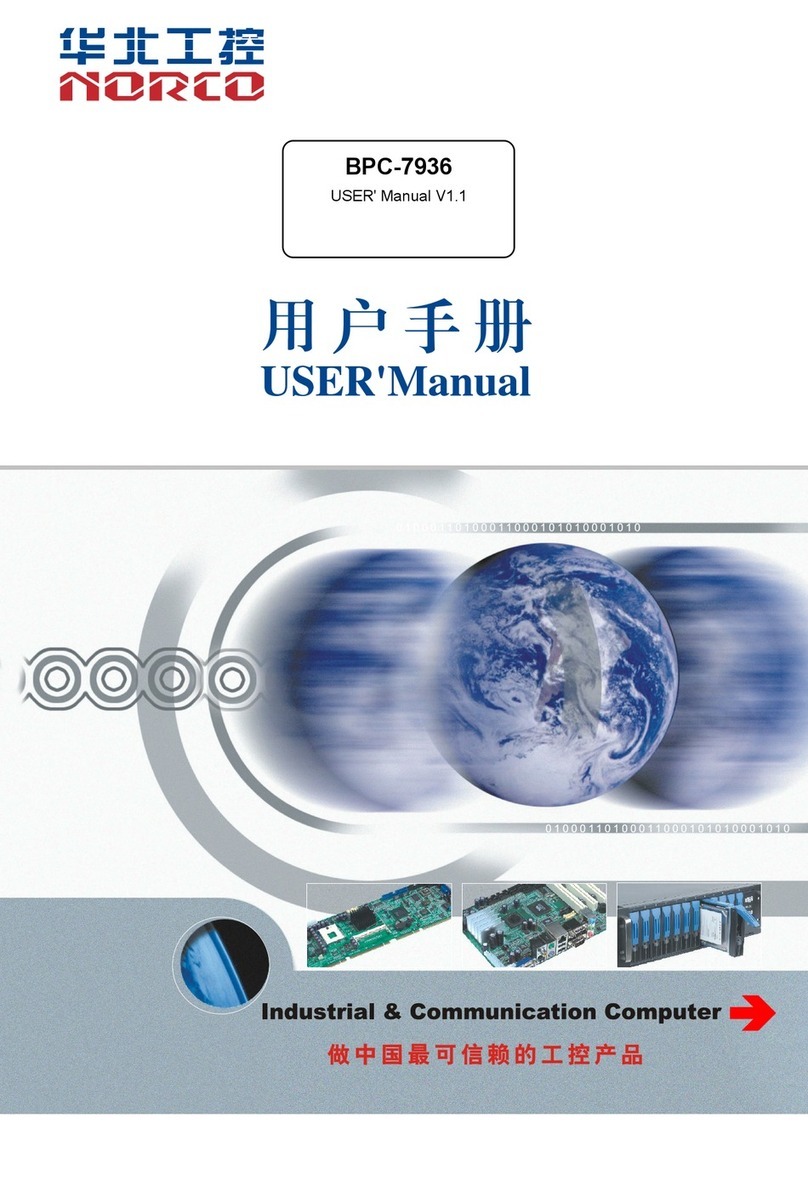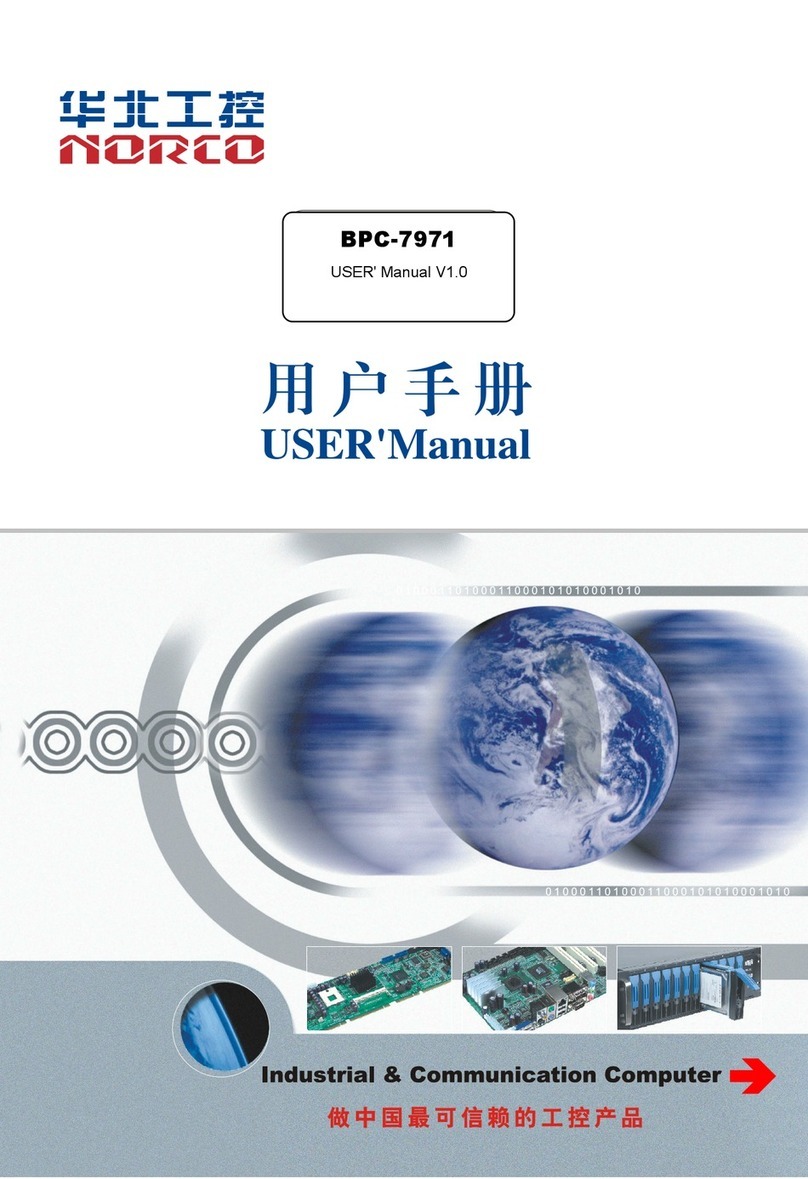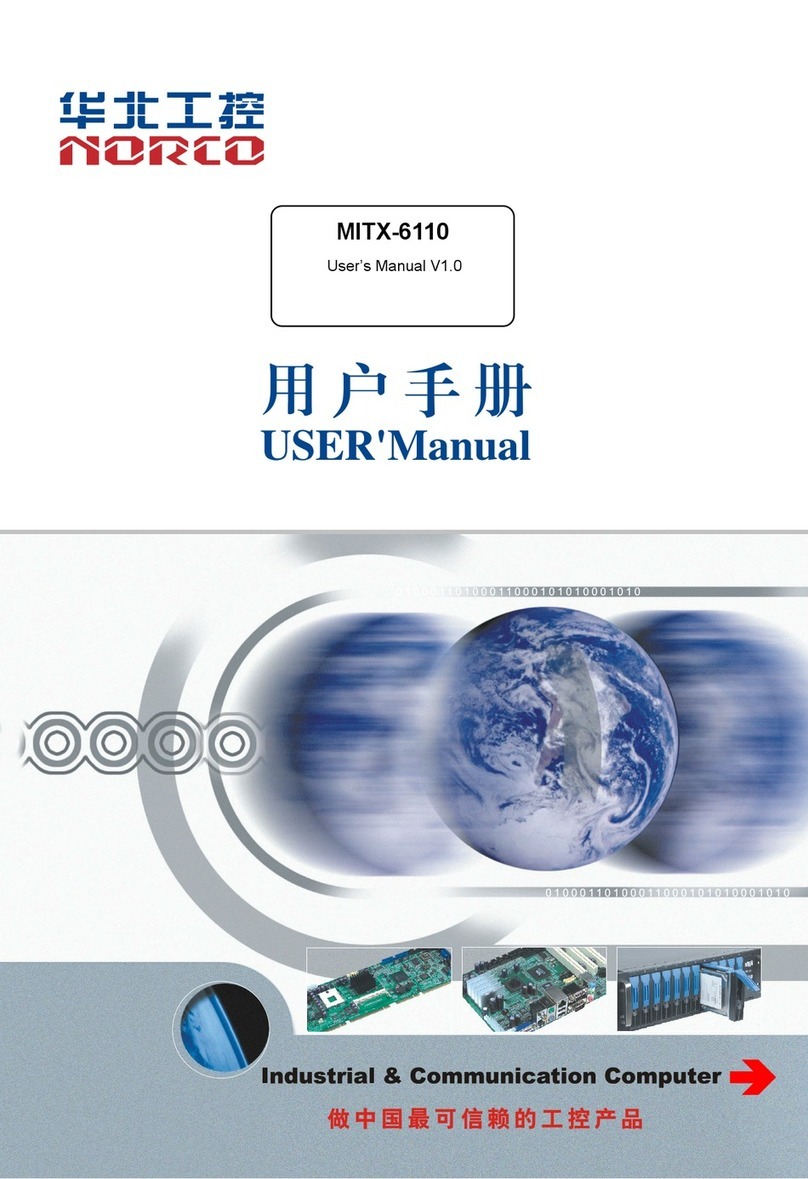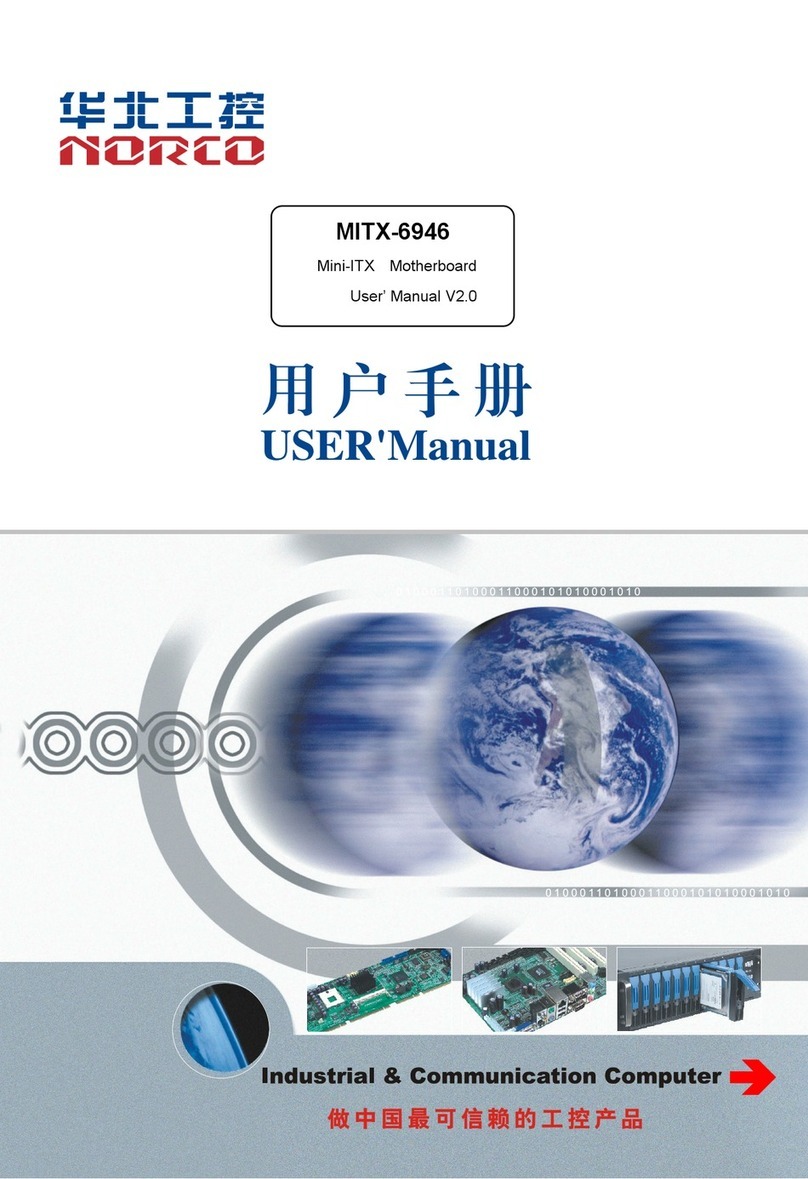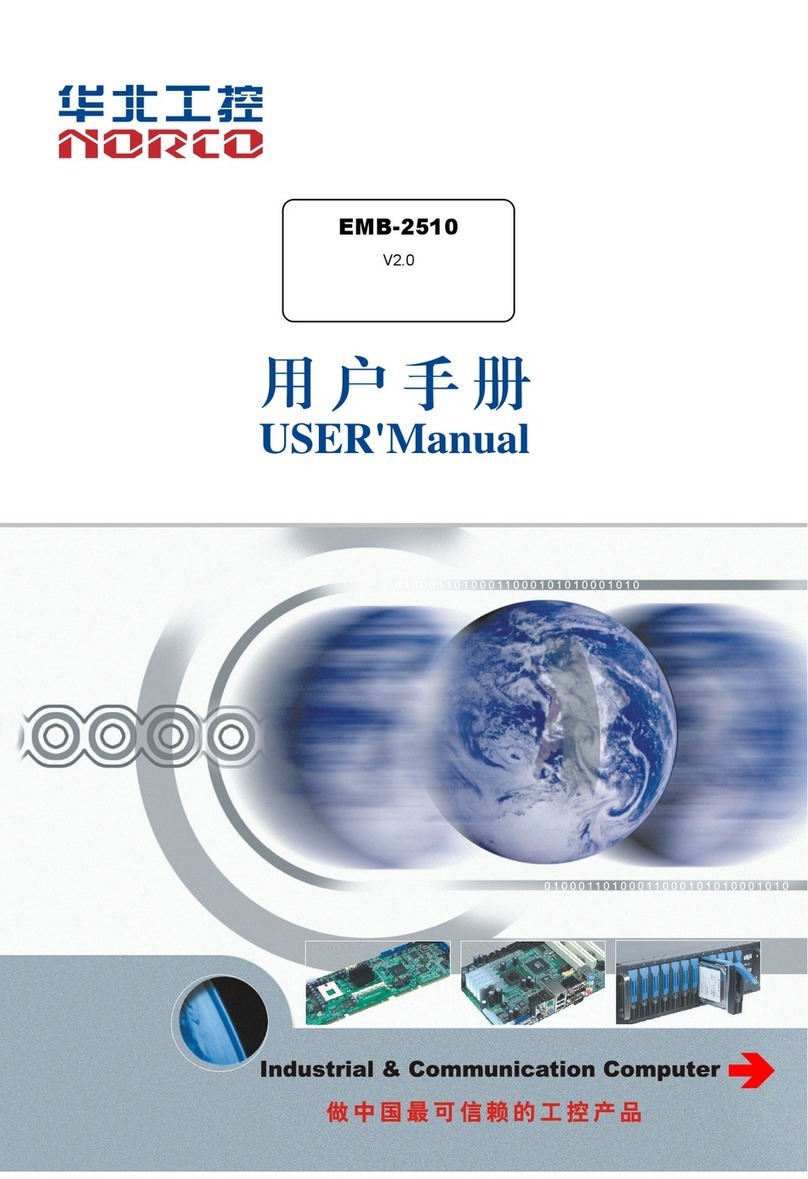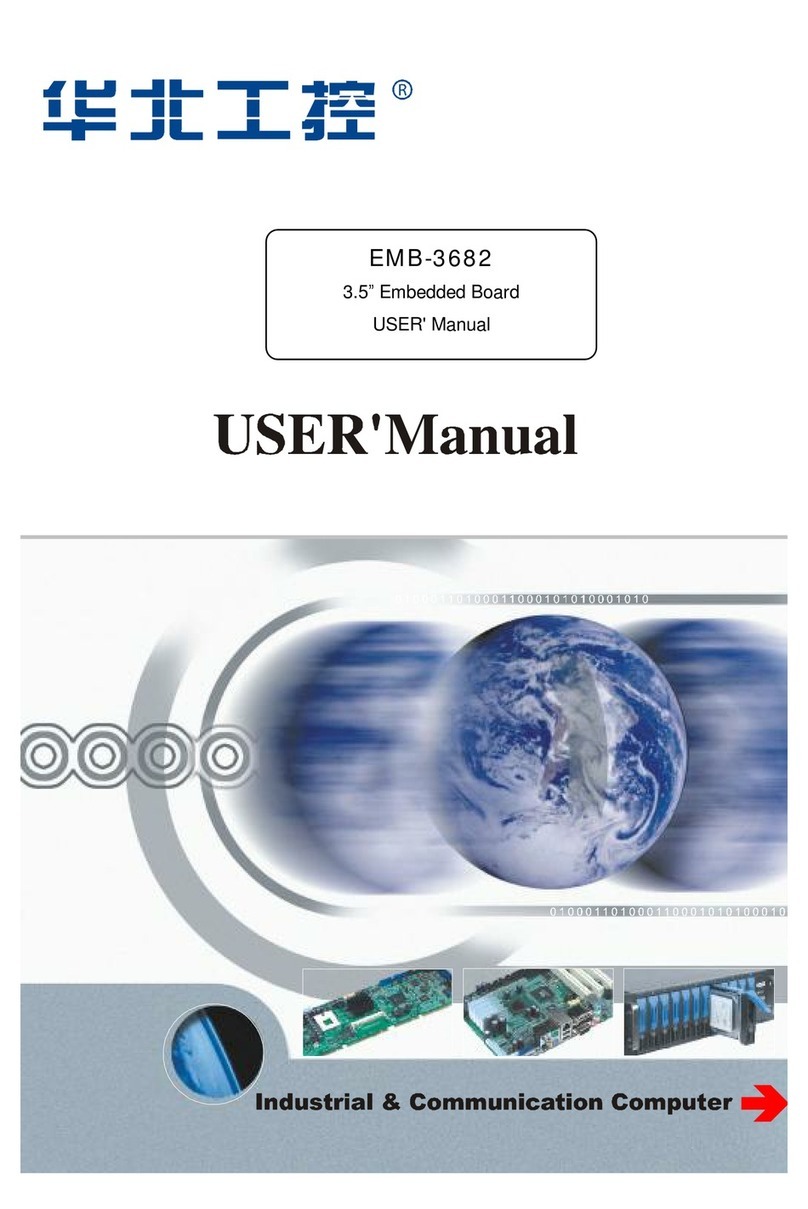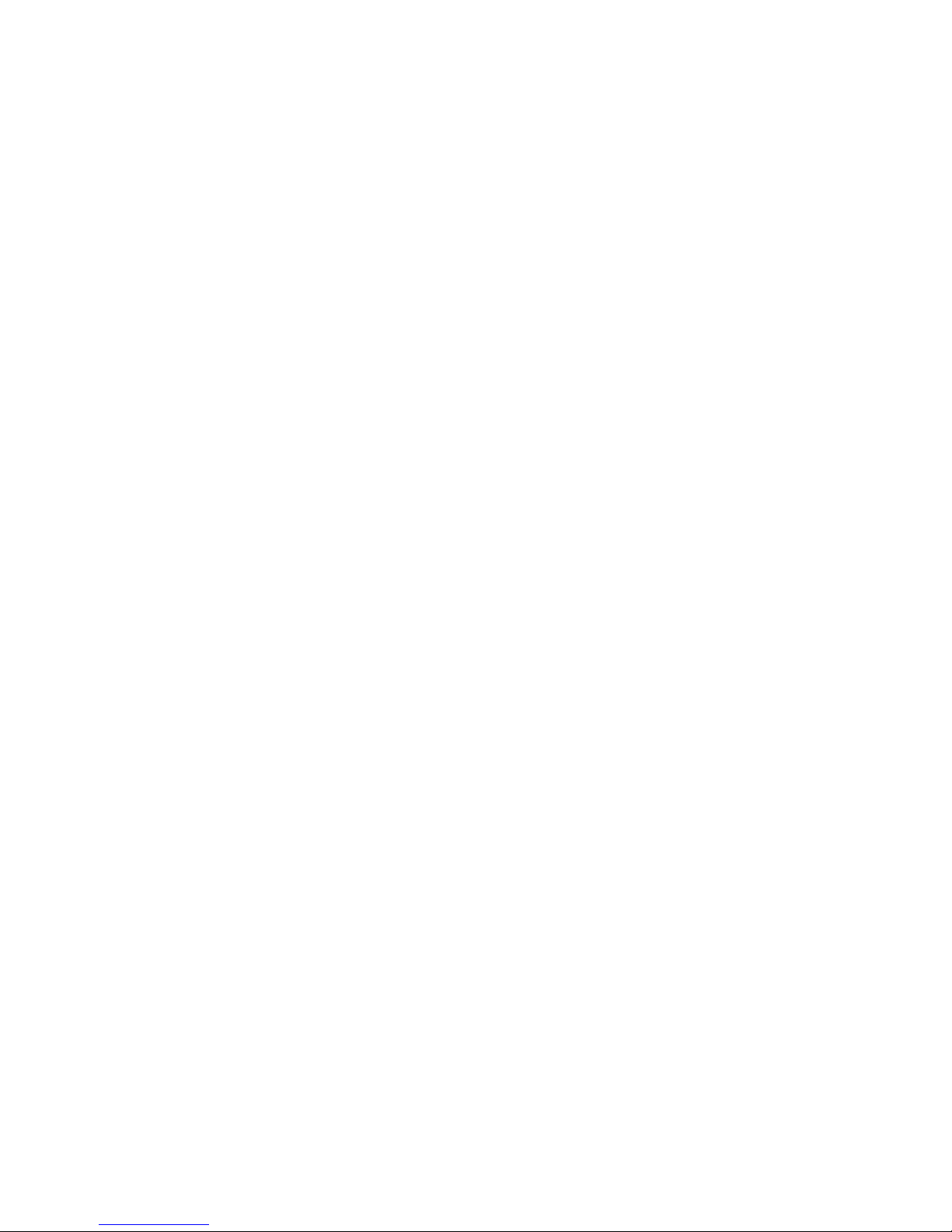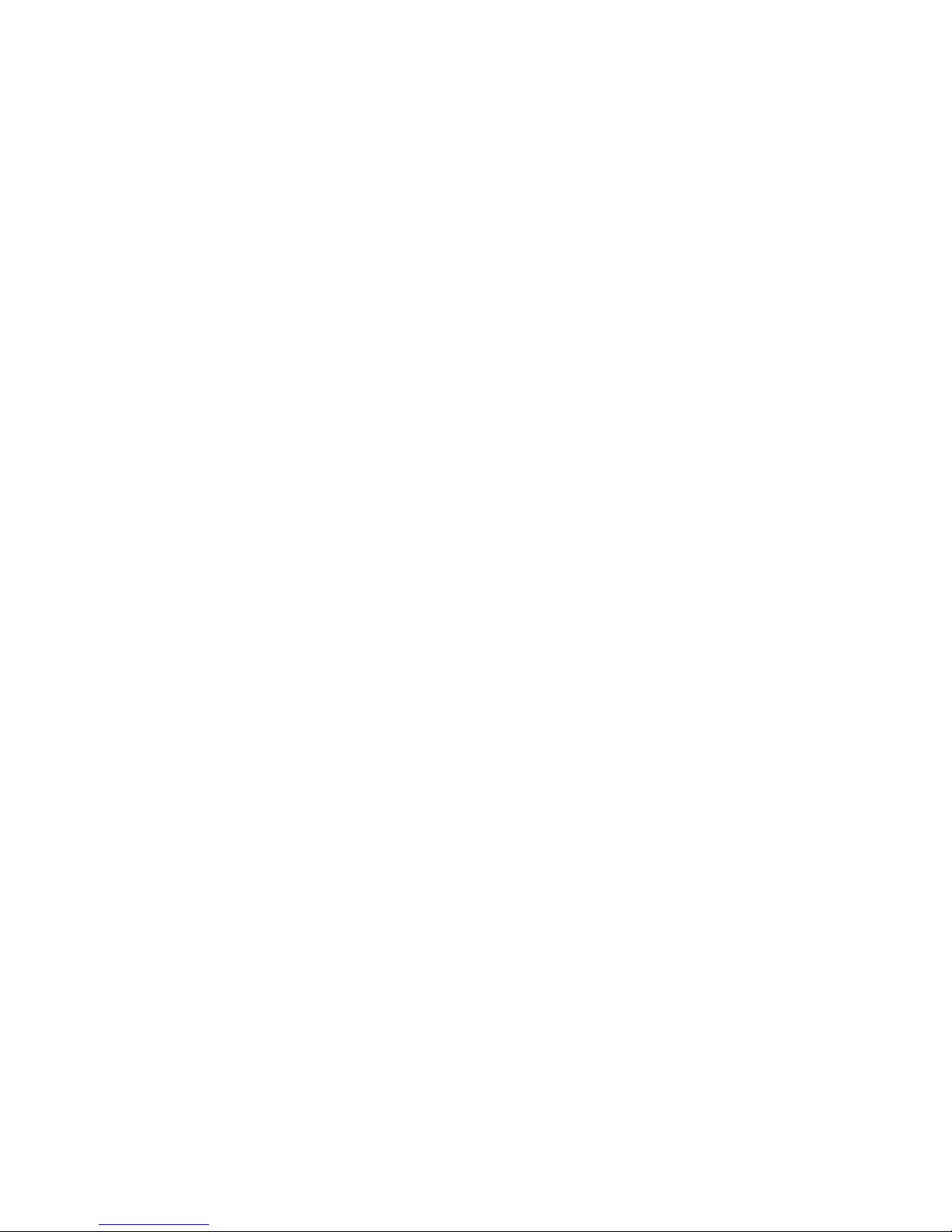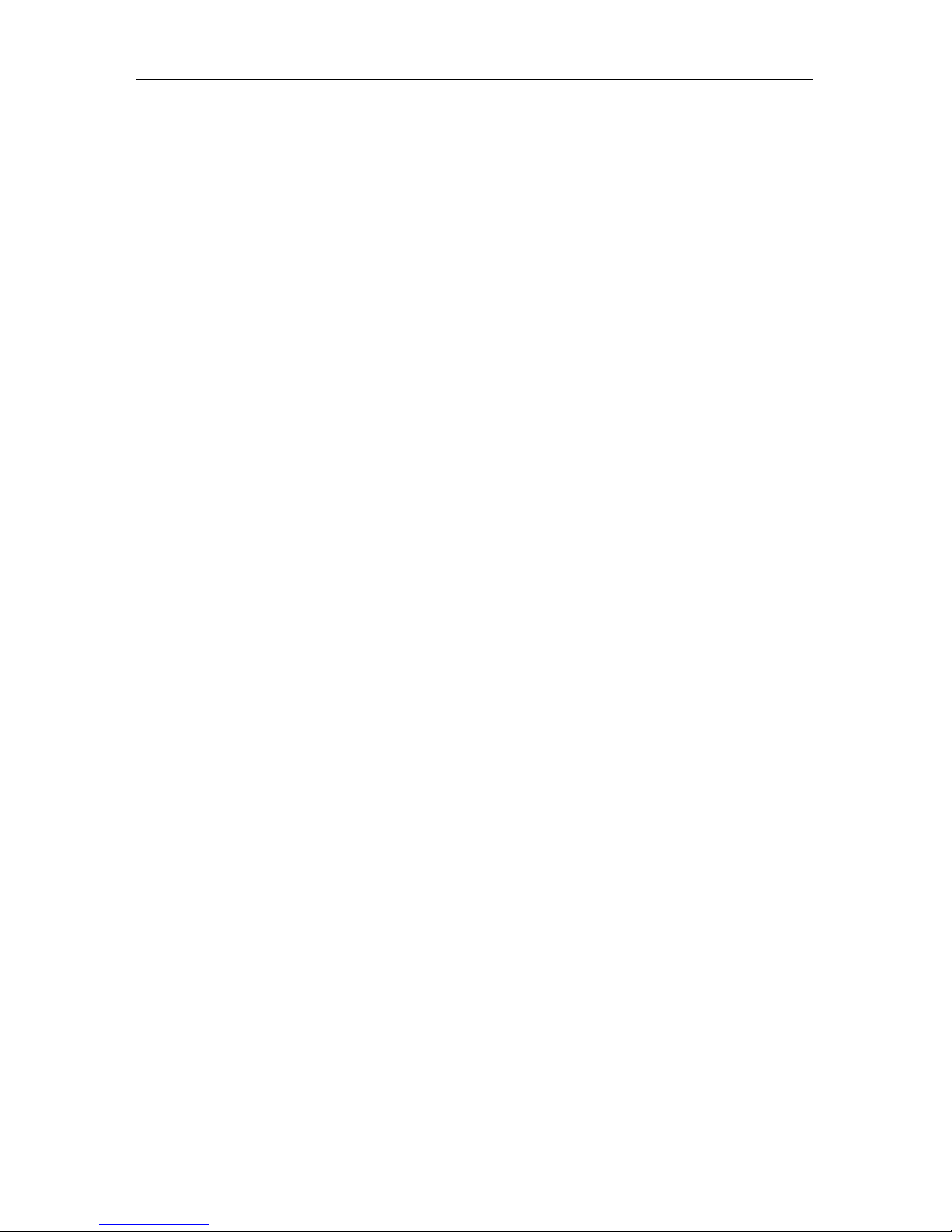Content
Chapter 1 Product Introduction .....................................................1
1.1Product Introduction.....................................................................................................1
1.2 Hardware specification ...............................................................................................1
Chapter2 Hardware Functions......................................................4
2.1 Interfaces Locations and Demension..........................................................................4
2.2 Installation..................................................................................................................5
2.3 Memory Installation.....................................................................................................5
2.4 Jumper Settings..........................................................................................................6
2.4.1 CMOS Data Remove/keep Settings(JCC)....................................................6
2.4.2 Hardware Switch for System Auto Boot upon Power On(JAT)......................7
2.4.3 COM1,COM2 Jumper Settings(J1,J2,J3,J4,J5,J6)........................8
2.4.4 USB78 and Mini PCIE Option Jumper Setting(J4,J5)...............................10
2.4.5 SATA4 and Mini PCIE SSD Otion Jumper Setting(J6,J7).........................11
2.5 Interfaces Description...............................................................................................11
2.5.1 Serial Ports(COM1 -COM14,J9)..............................................................11
2.5.2 SATA Ports(SATA1-SATA4,PWR_OUT)...................................................14
2.5.3 USB、LAN Ports(USB_LAN1,USB_LAN2,USB3_14,USB56,USB78)
................................................................................................................................16
2.5.4 Keyboard, Mouse Port(KBMS)...................................................................17
2.5.5 Audio Interface(FP_AUDIO,AUDIO)........................................................17
2.5.6 Display Interface(2xVGA,HDMI)..............................................................18
2.5.7 JGP................................................................................................................20
2.5.8 Power Interface(PWR,J8)........................................................................20
2.5.9 Fan Interface(CPU_FAN,SYSFAN)..........................................................22
2.5.10 Centronics (LPT)...........................................................................................23
2.5.11 LPC BUS(TPM)........................................................................................24
2.5.12 Front Panel Interface(JFP).......................................................................25
2.5.13 Memory Slot .................................................................................................26
2.5.14 Expansion Interface......................................................................................26