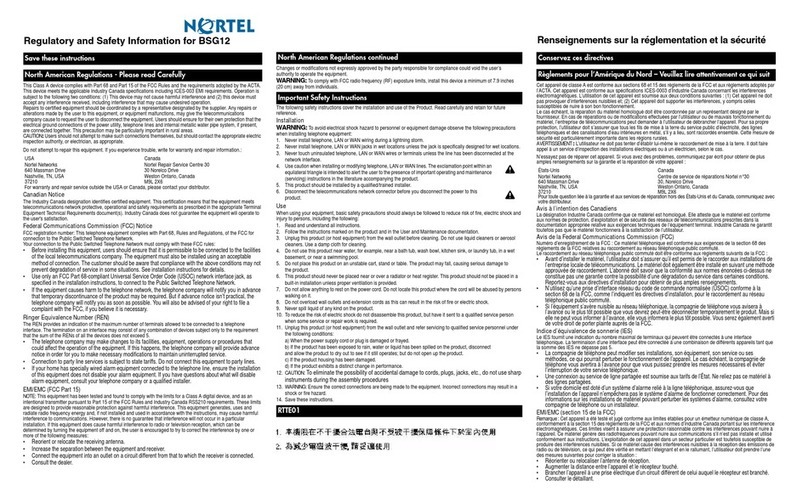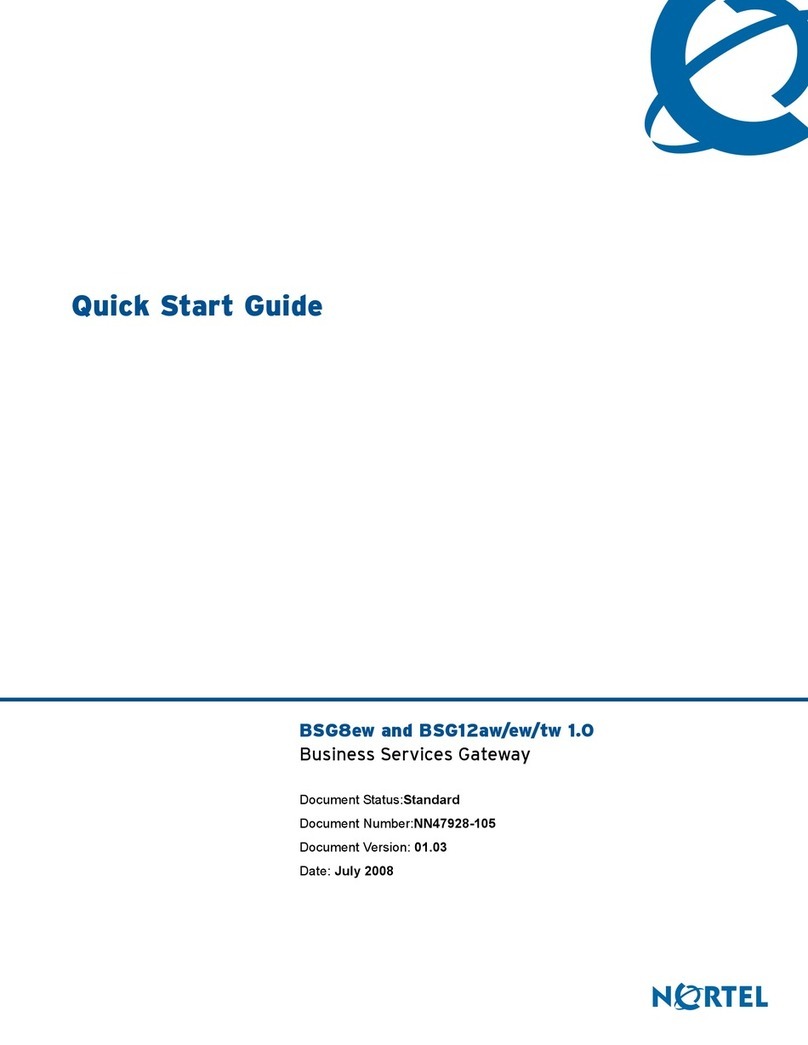Nortel 911x Series User manual
Other Nortel Gateway manuals

Nortel
Nortel 1000 Con?guration guide Instruction Manual
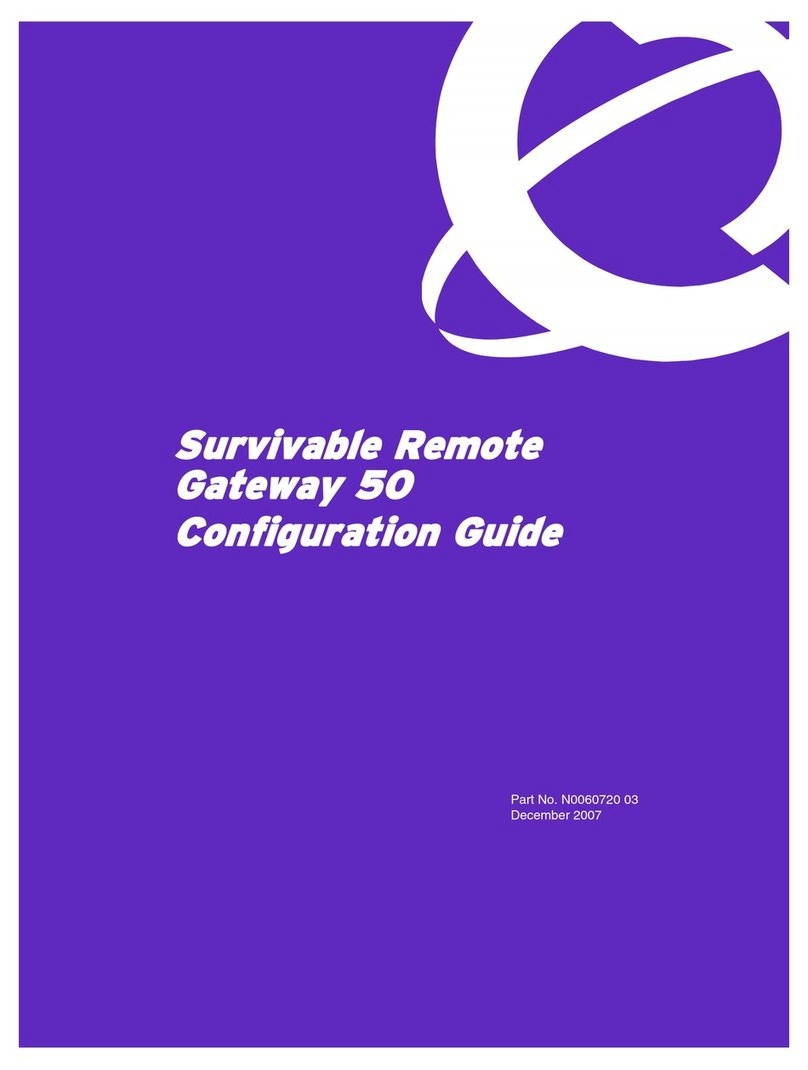
Nortel
Nortel SRG50 User manual

Nortel
Nortel 1000 Con?guration guide User manual

Nortel
Nortel 1000E PRI Guide
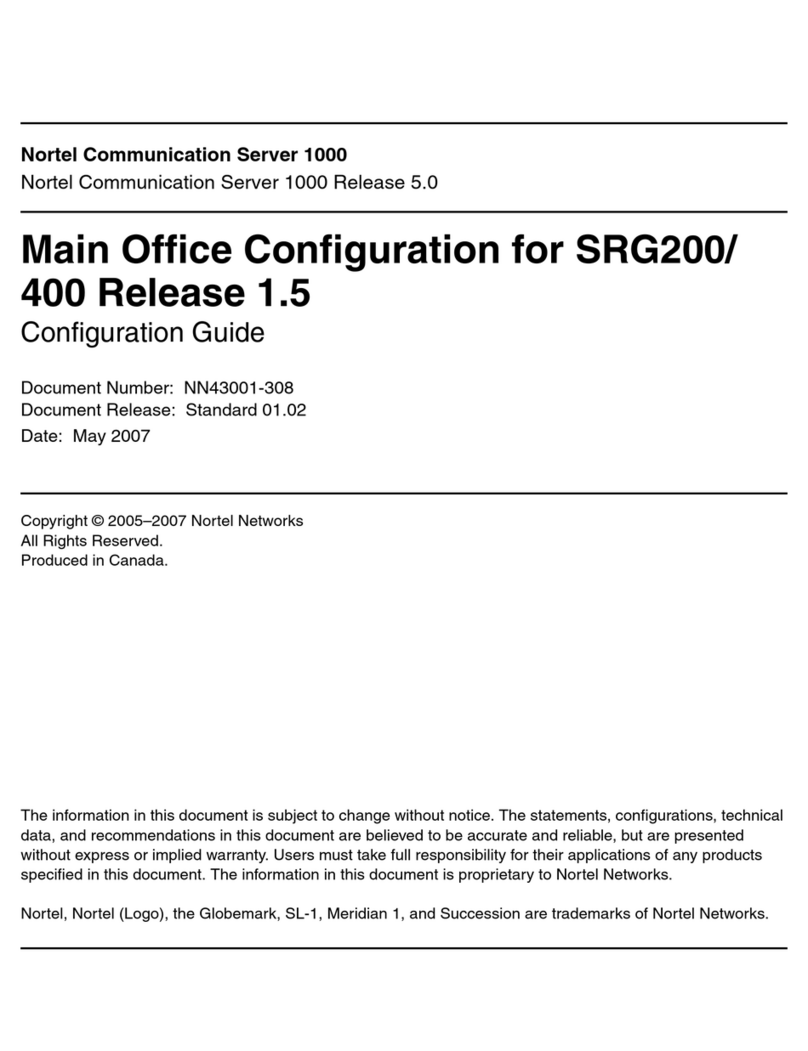
Nortel
Nortel SRG200 User manual
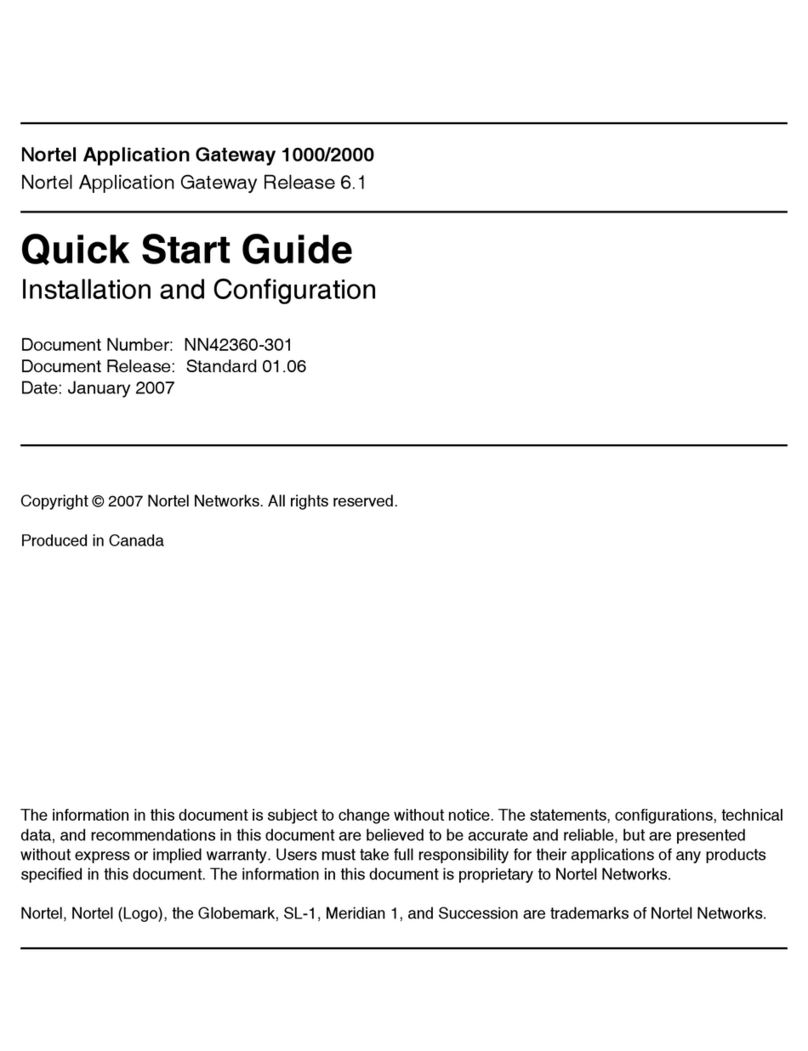
Nortel
Nortel 1000 Con?guration guide User manual

Nortel
Nortel Internet BWA System 3200 User manual
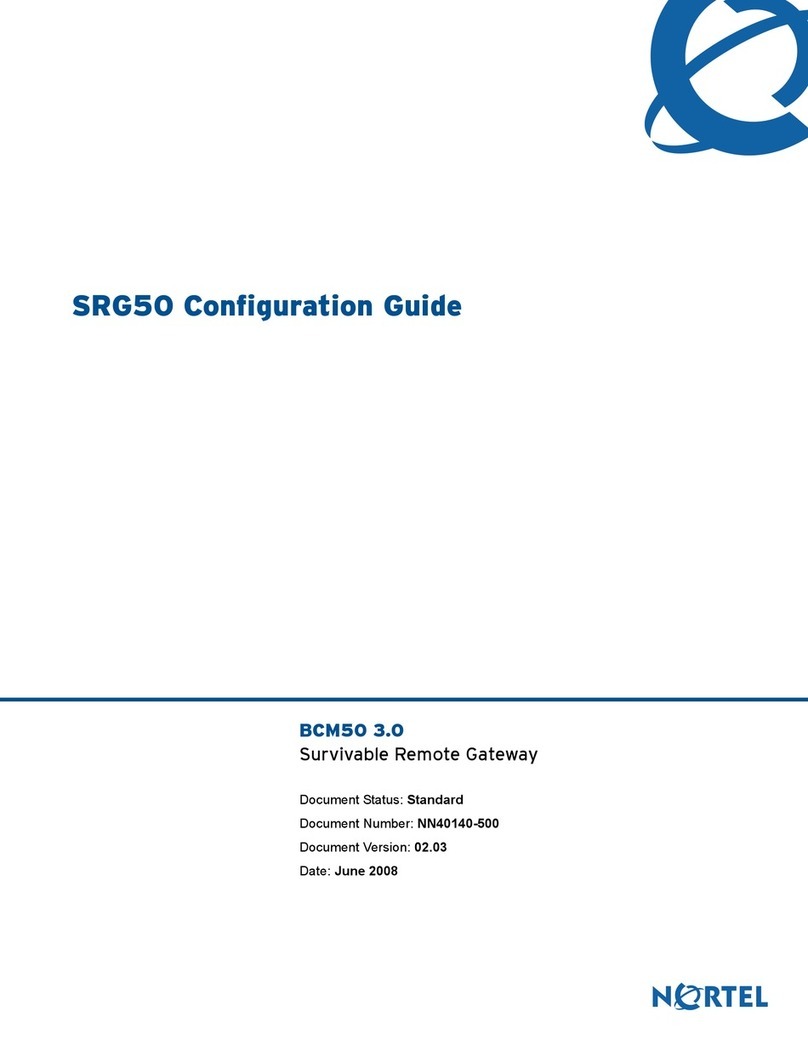
Nortel
Nortel SRG50 User manual
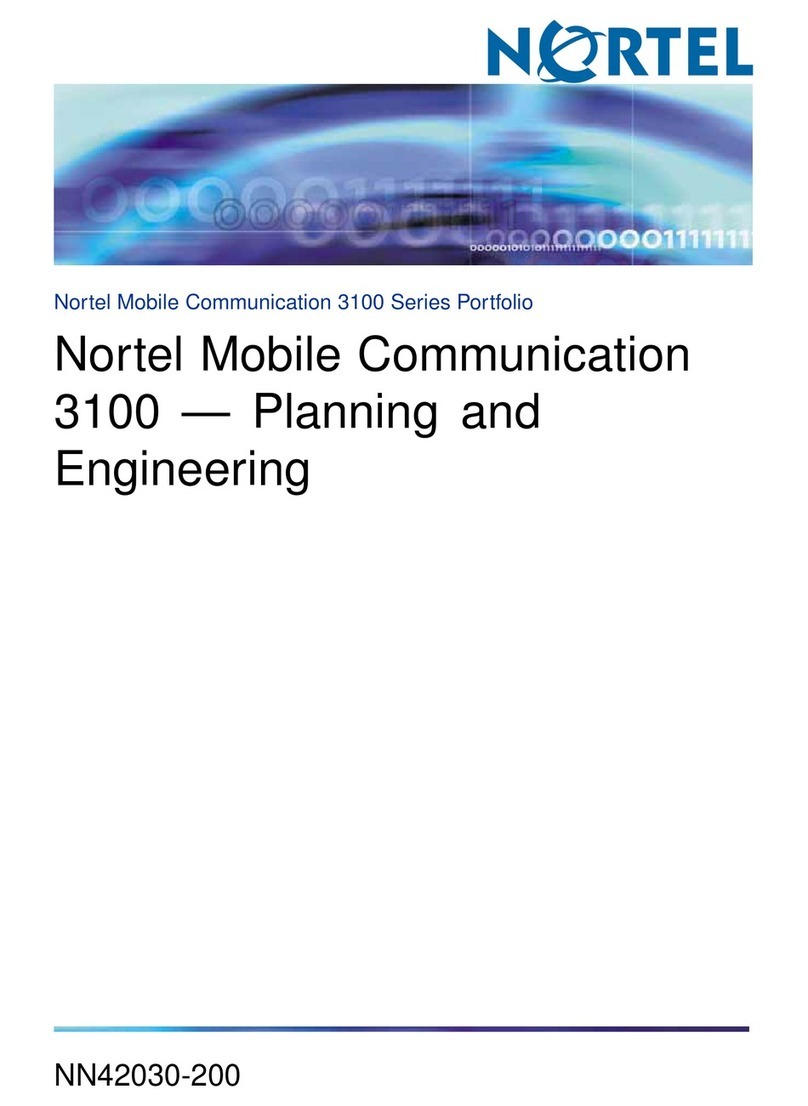
Nortel
Nortel MCC 3100 Technical manual
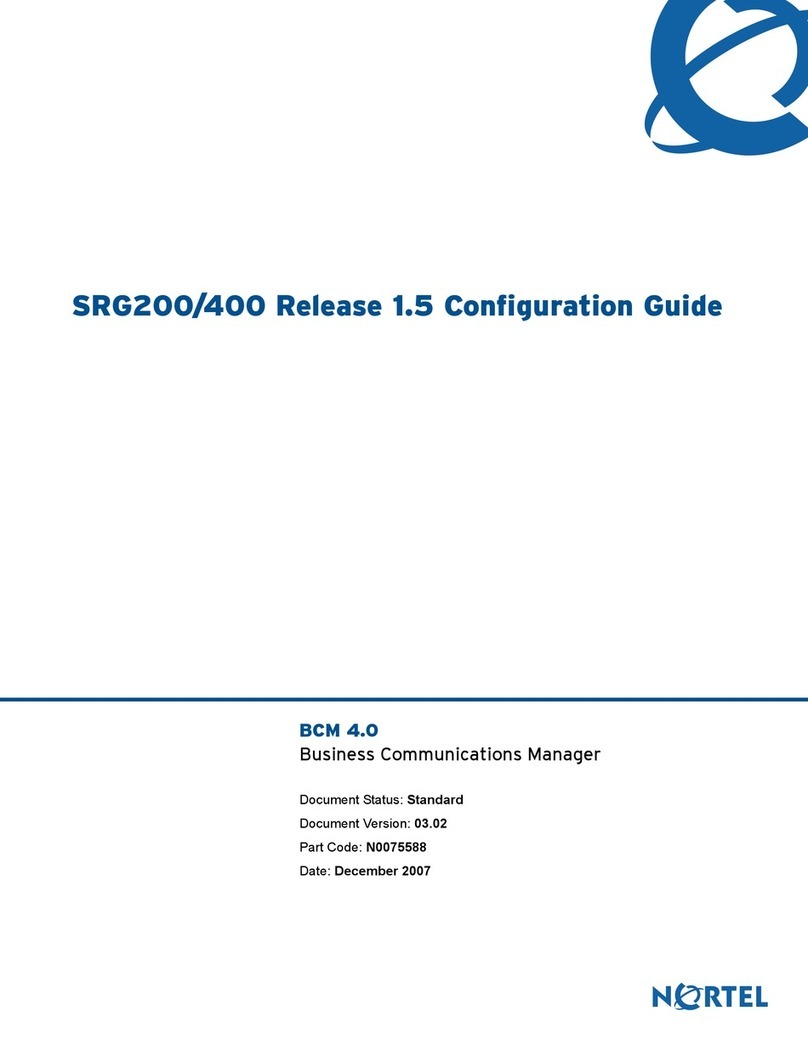
Nortel
Nortel SRG200 User manual
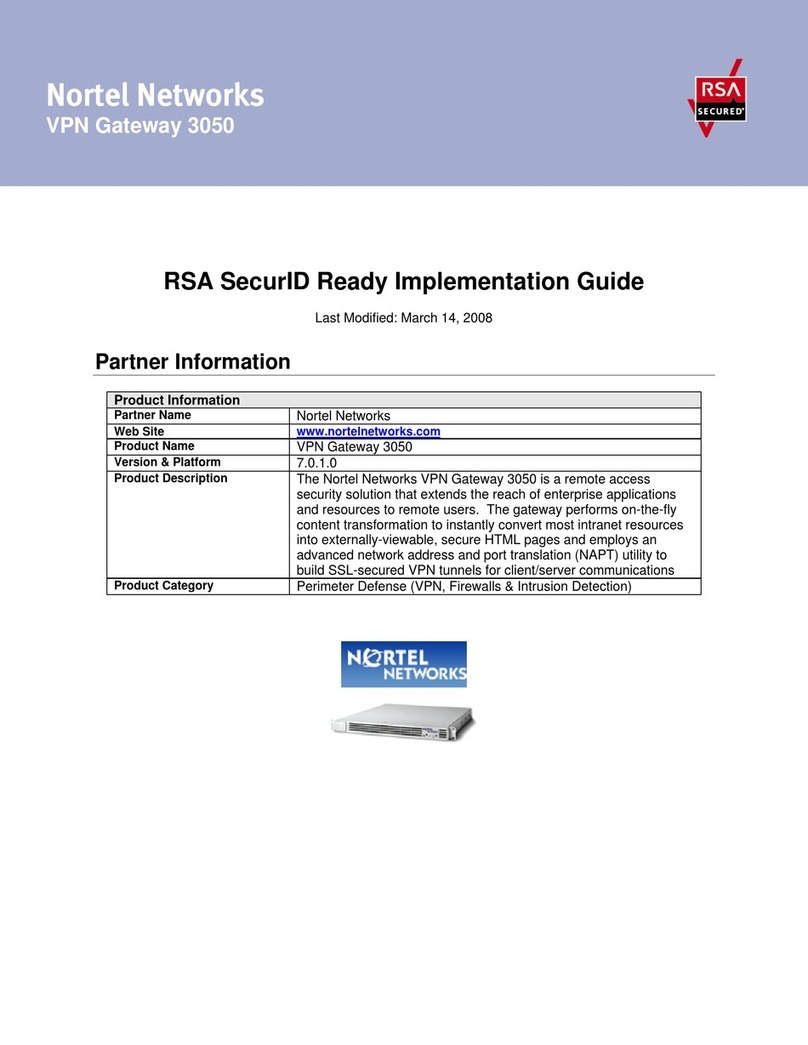
Nortel
Nortel 3050 User manual

Nortel
Nortel 9110 User manual
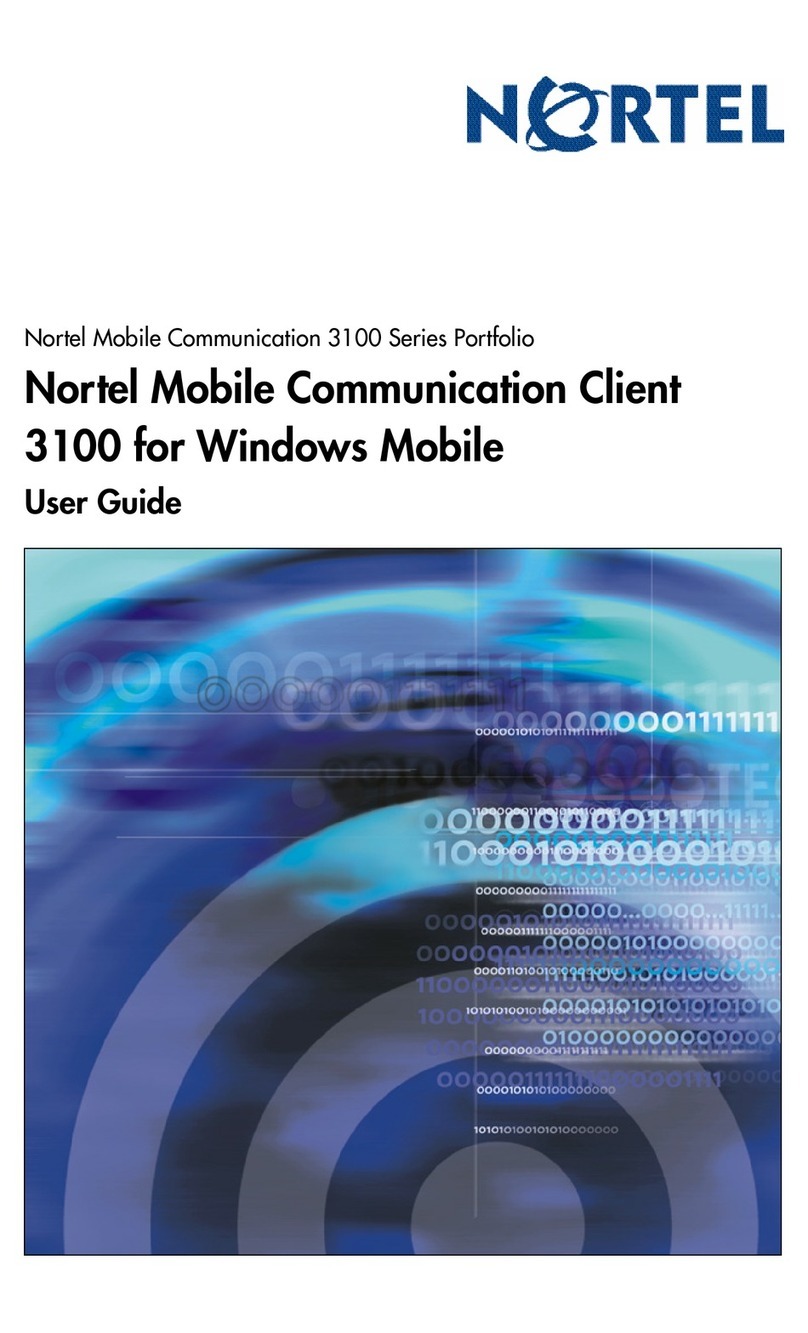
Nortel
Nortel MCC 3100 User manual
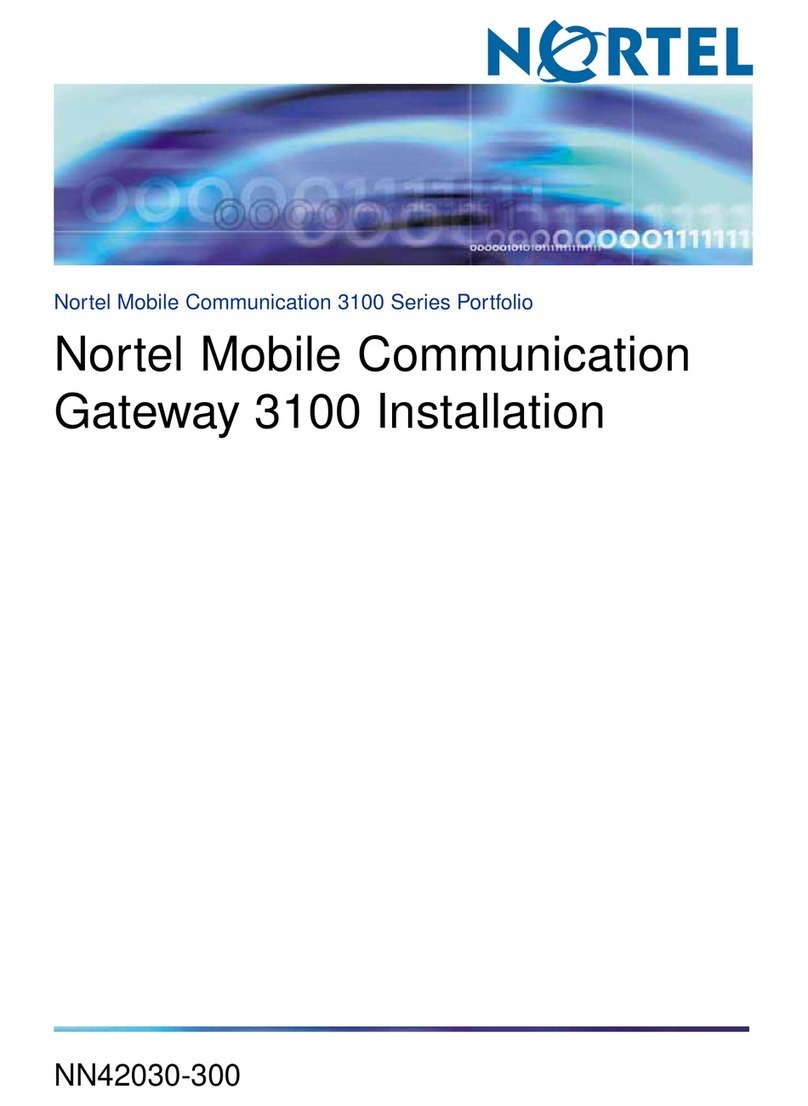
Nortel
Nortel MCG3100 User manual
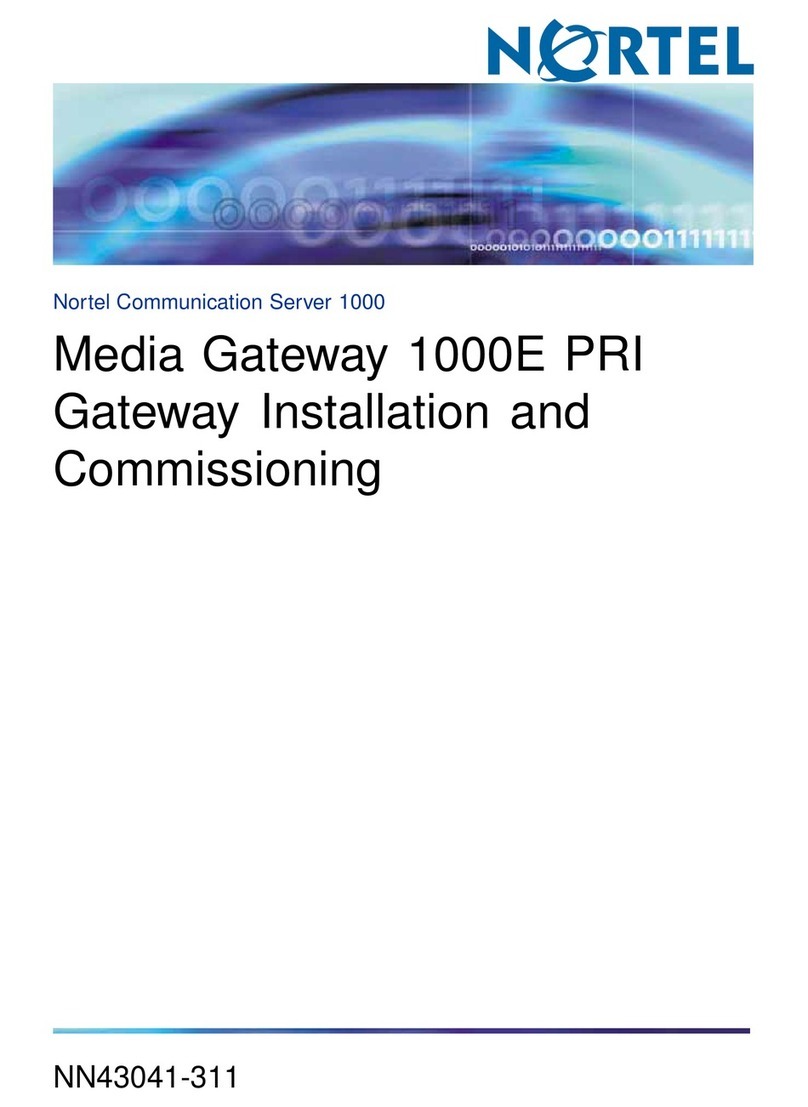
Nortel
Nortel 1000E PRI Operating instructions

Nortel
Nortel Media Gateway 3500 Installation and operating instructions
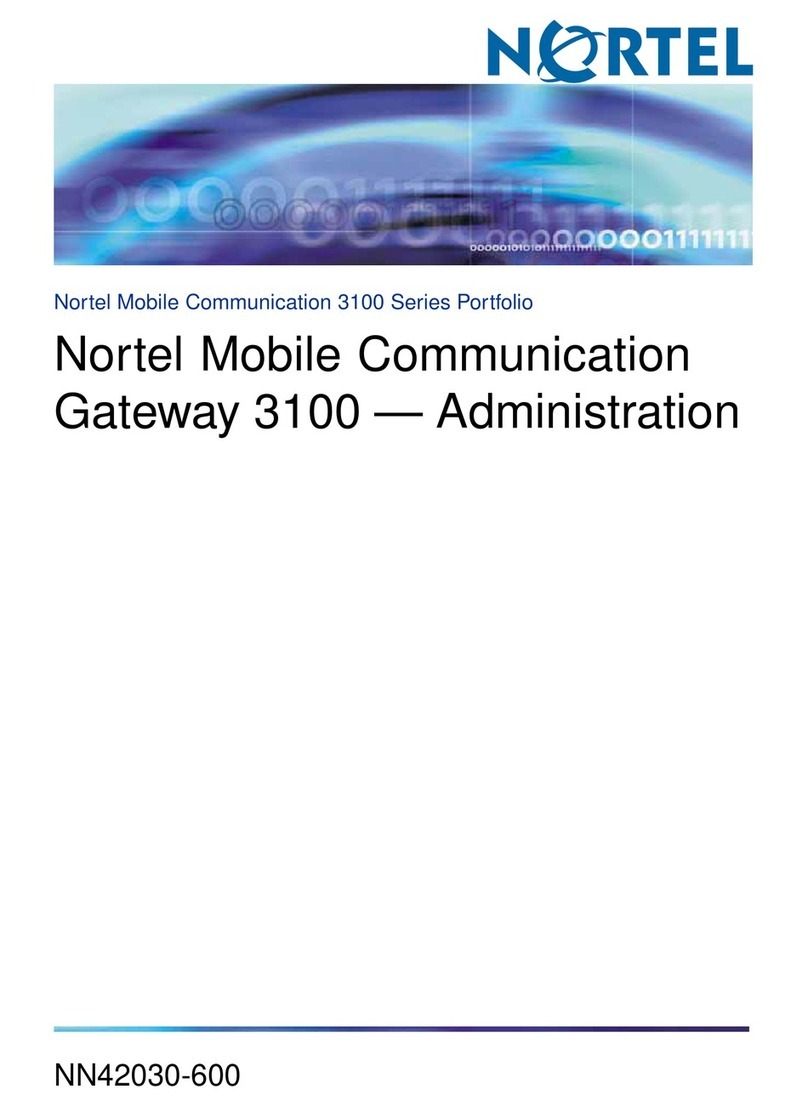
Nortel
Nortel MCG3100 Instruction Manual
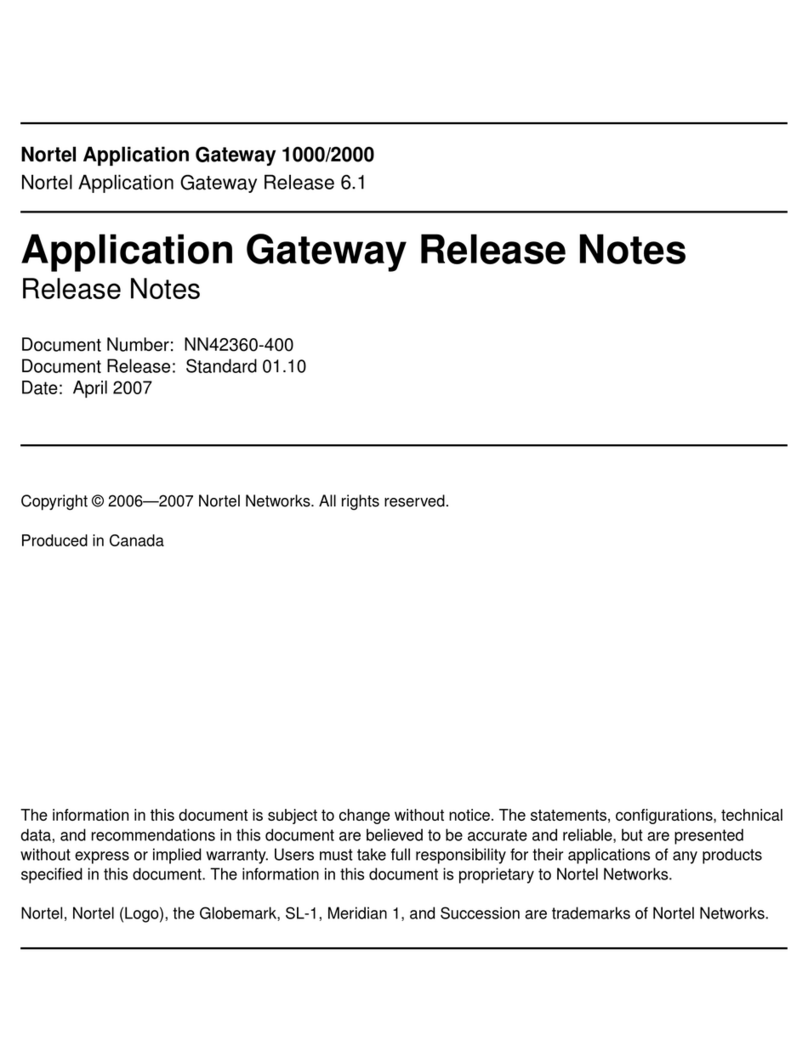
Nortel
Nortel 1000 Con?guration guide Instruction Manual

Nortel
Nortel 9110 Instruction Manual

Nortel
Nortel NN42030-300 Quick start guide
Popular Gateway manuals by other brands

LST
LST M500RFE-AS Specification sheet

Kinnex
Kinnex Media Gateway quick start guide

2N Telekomunikace
2N Telekomunikace 2N StarGate user manual

Mitsubishi Heavy Industries
Mitsubishi Heavy Industries Superlink SC-WBGW256 Original instructions

ZyXEL Communications
ZyXEL Communications ZYWALL2 ET 2WE user guide

Telsey
Telsey CPVA 500 - SIP Technical manual