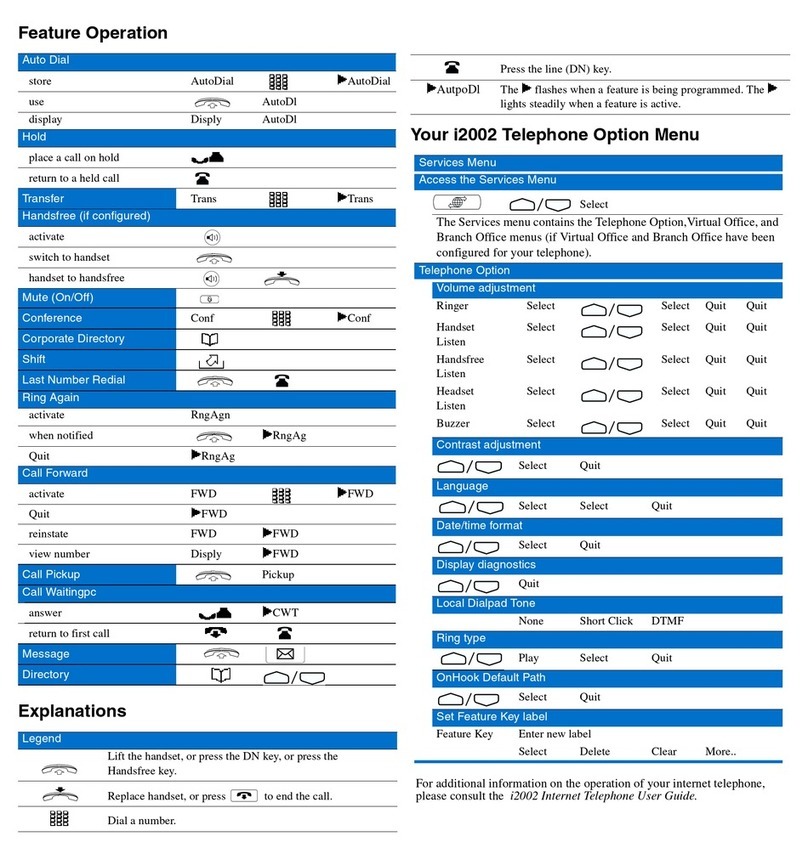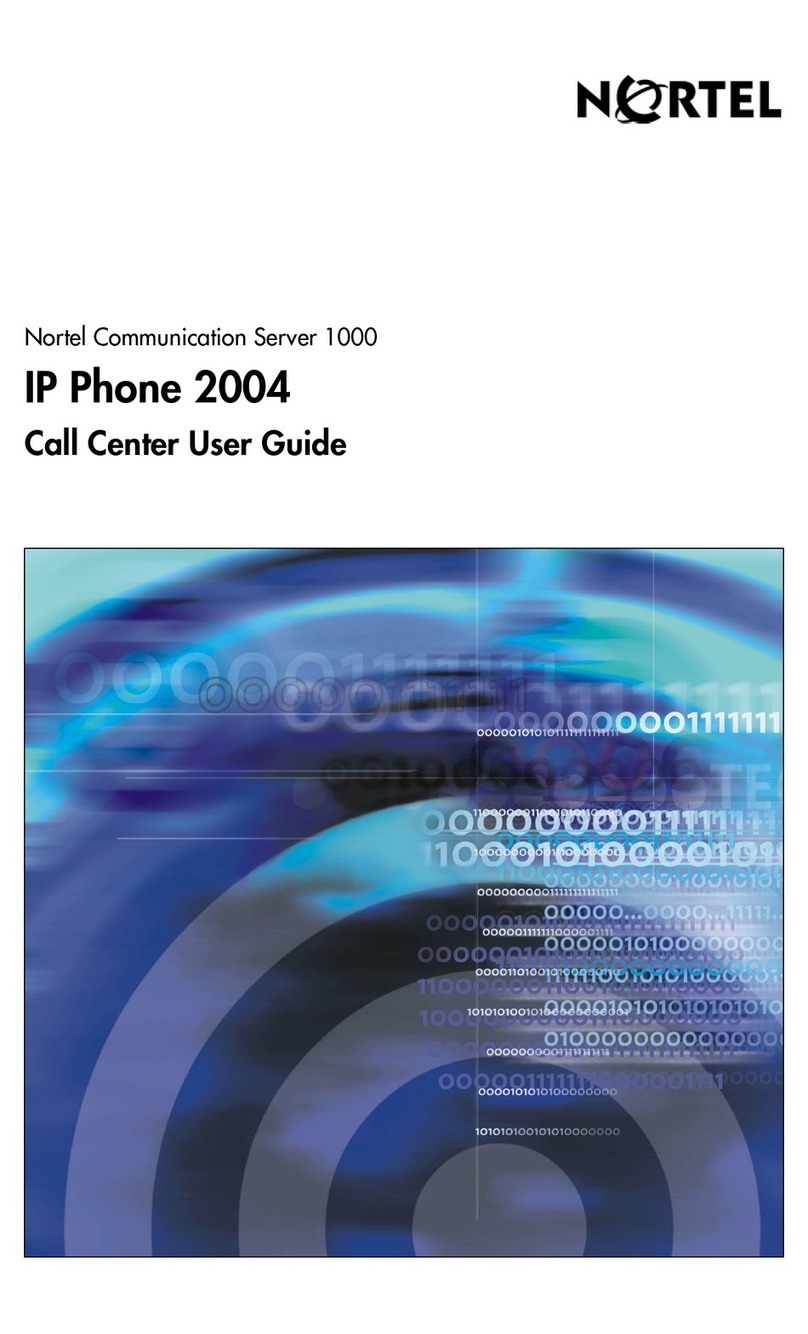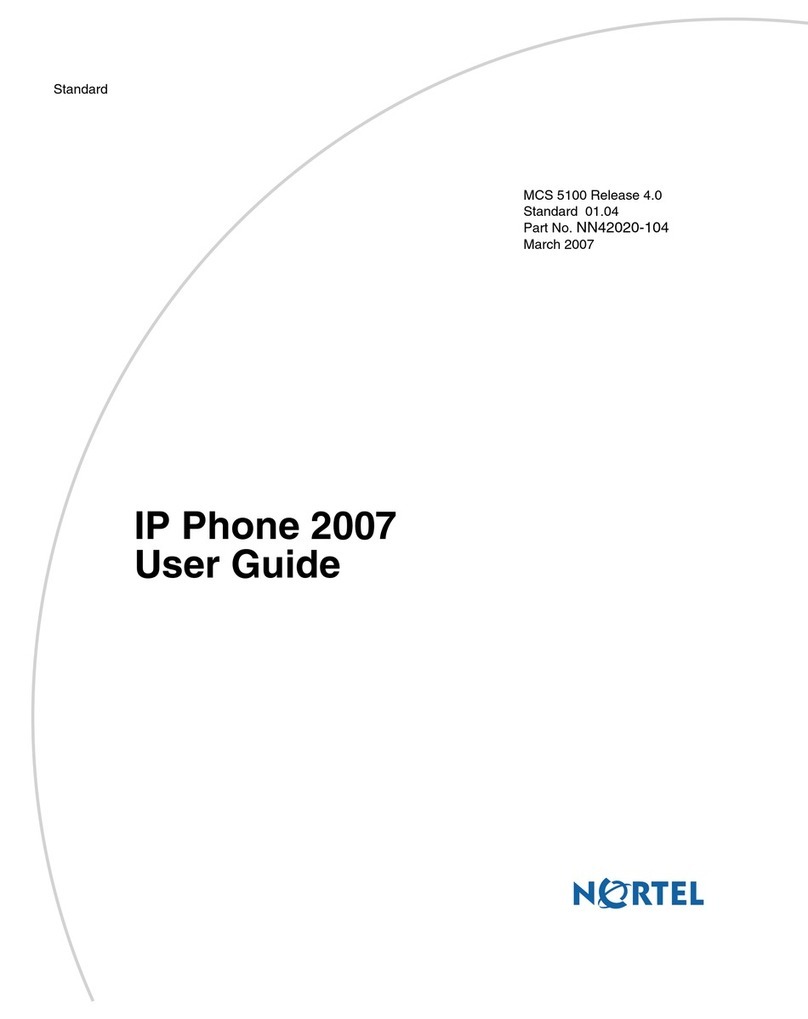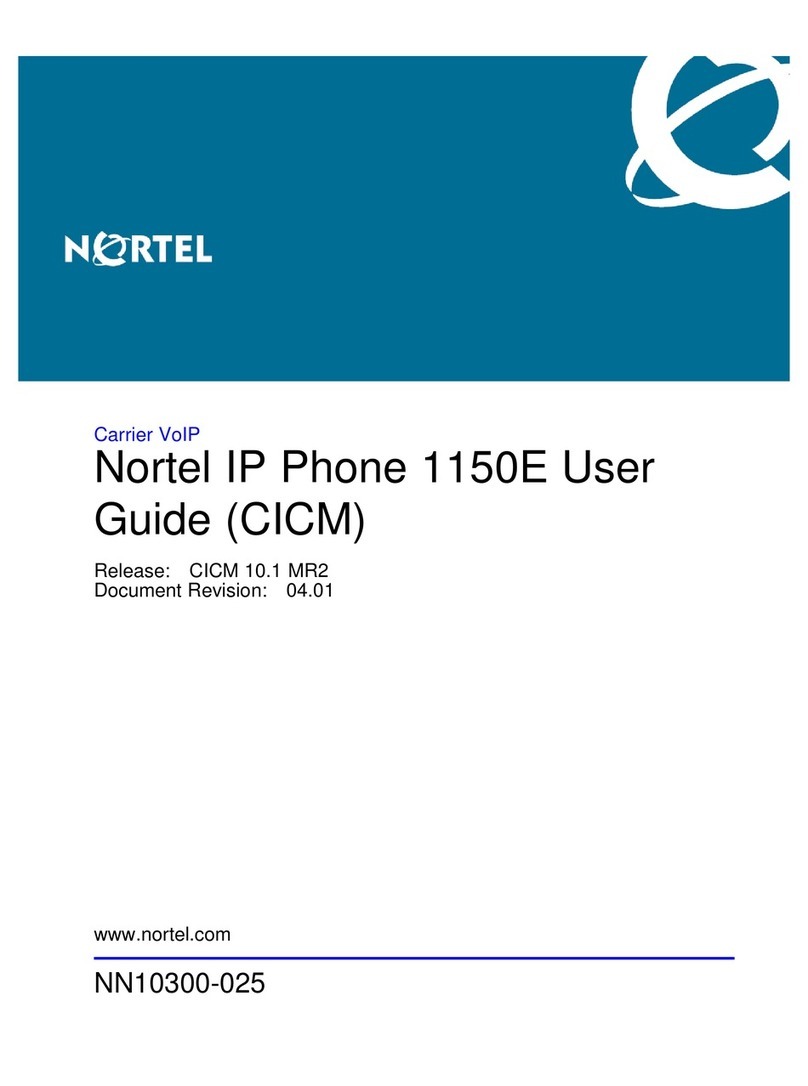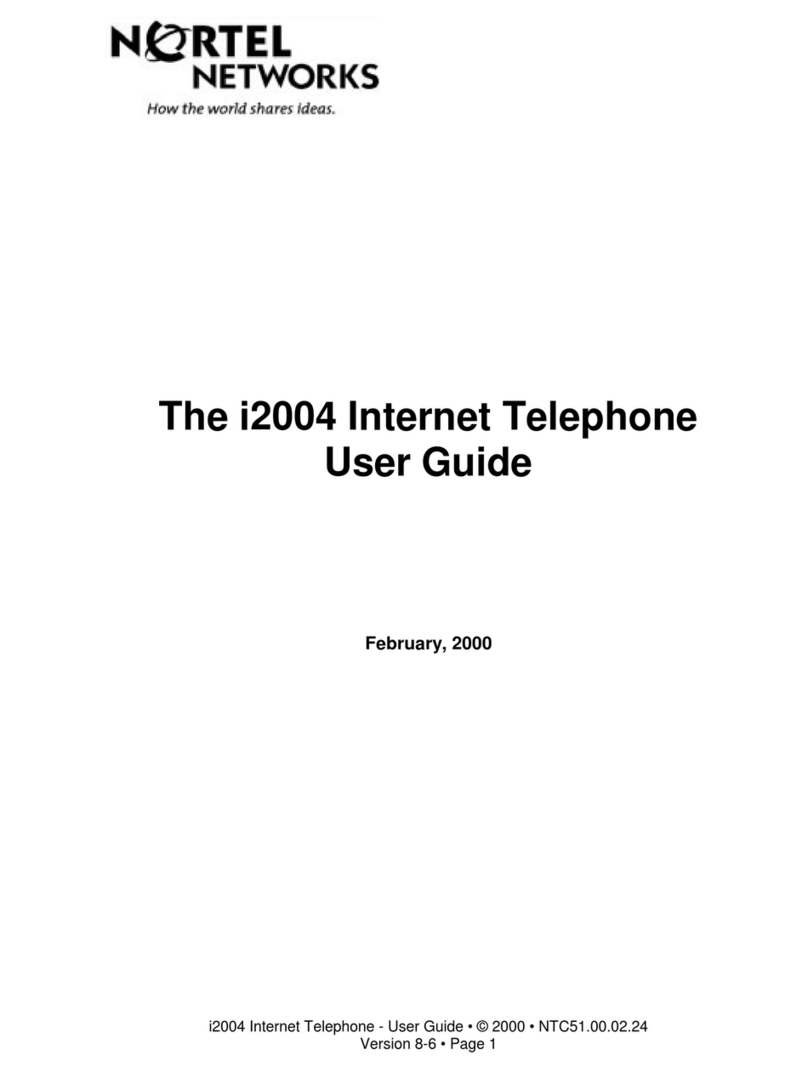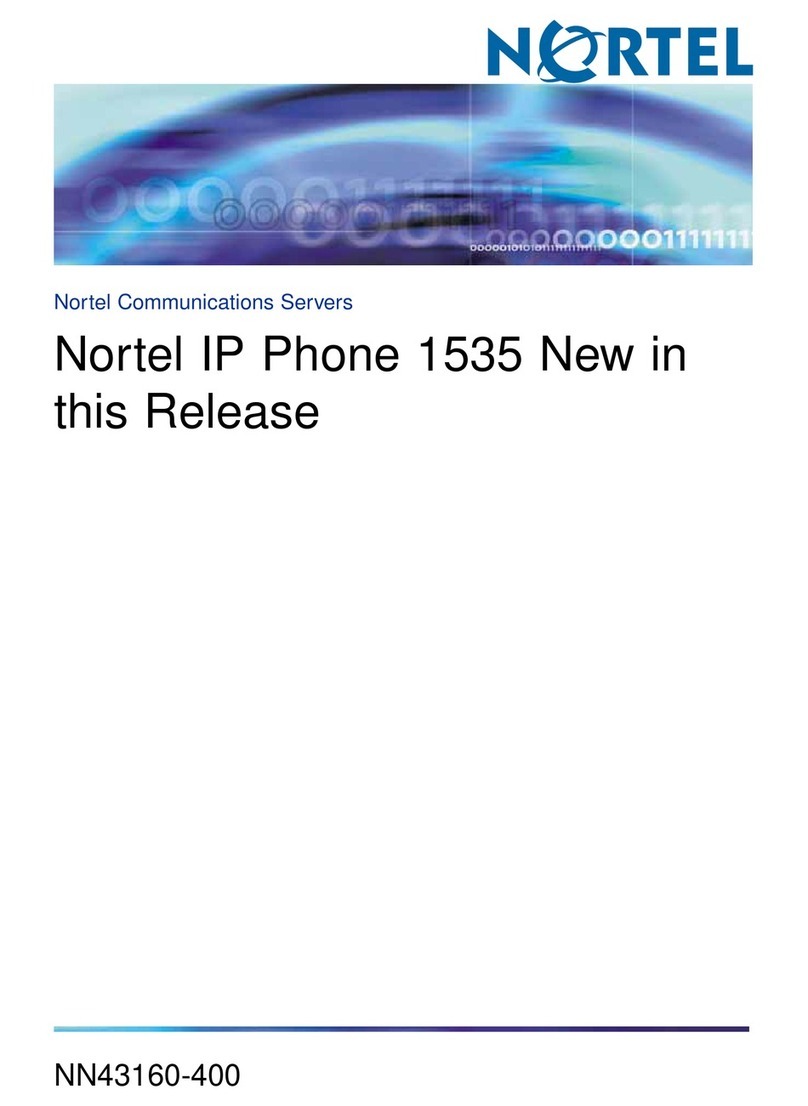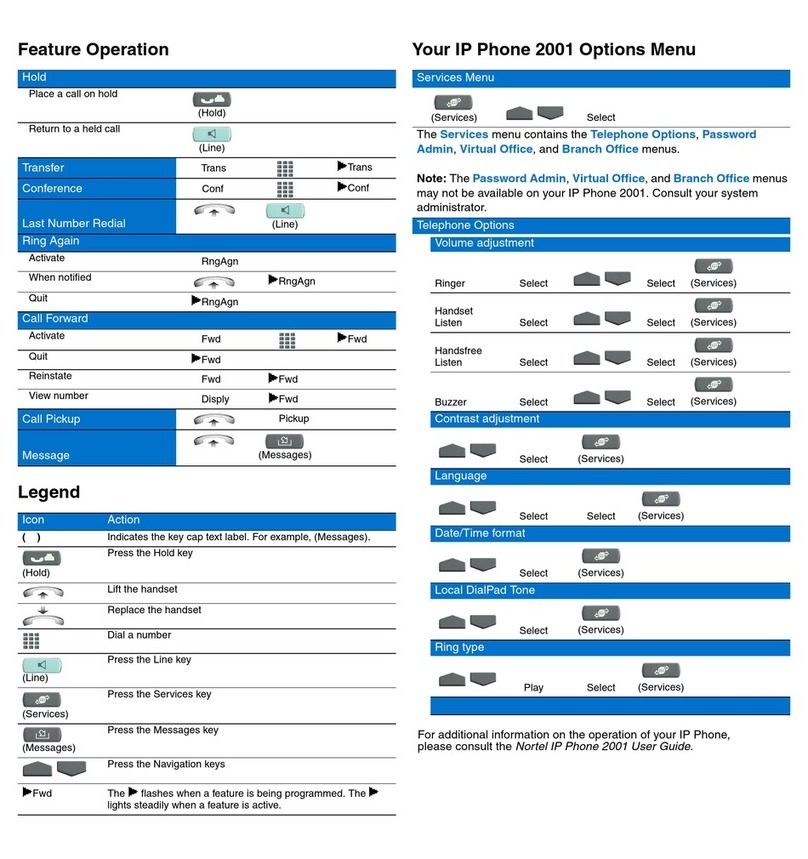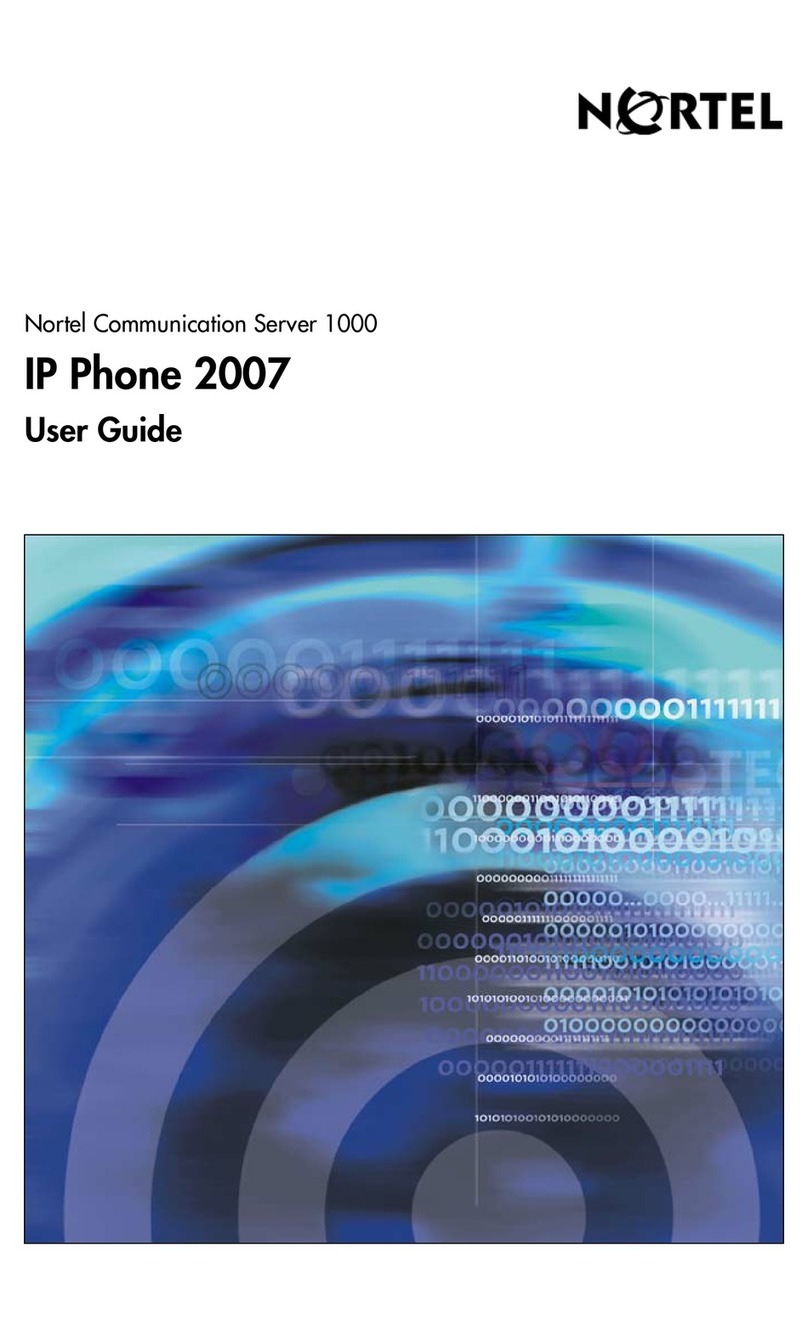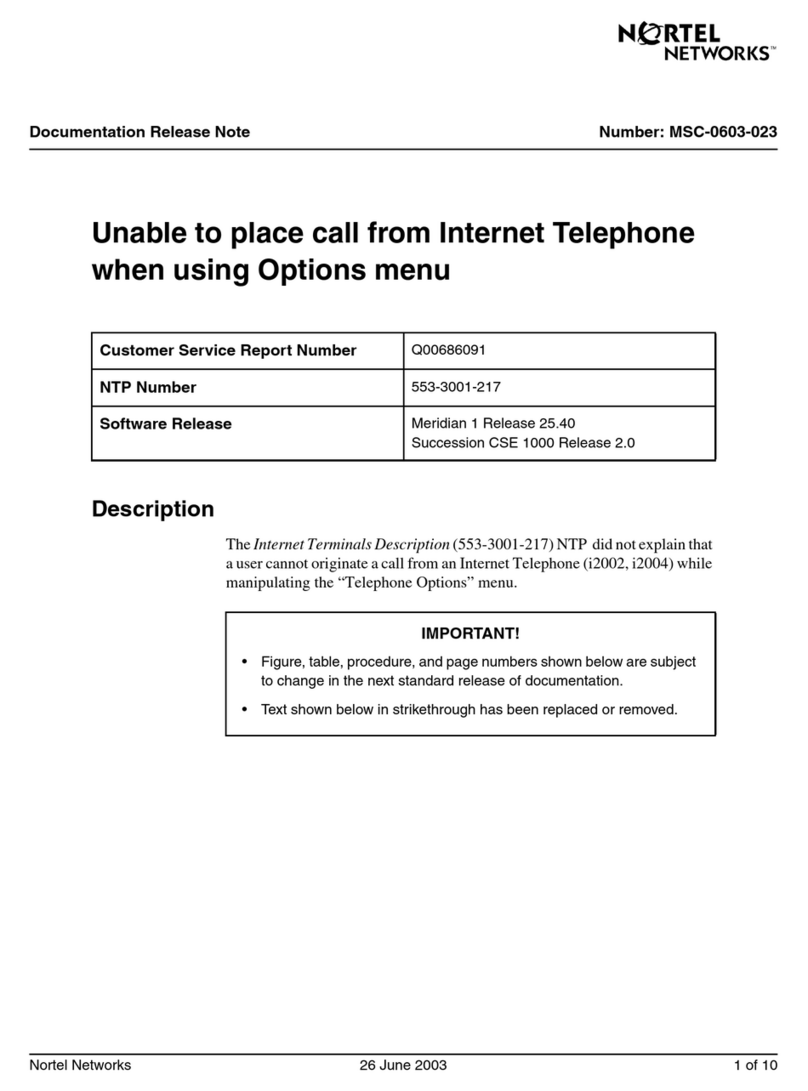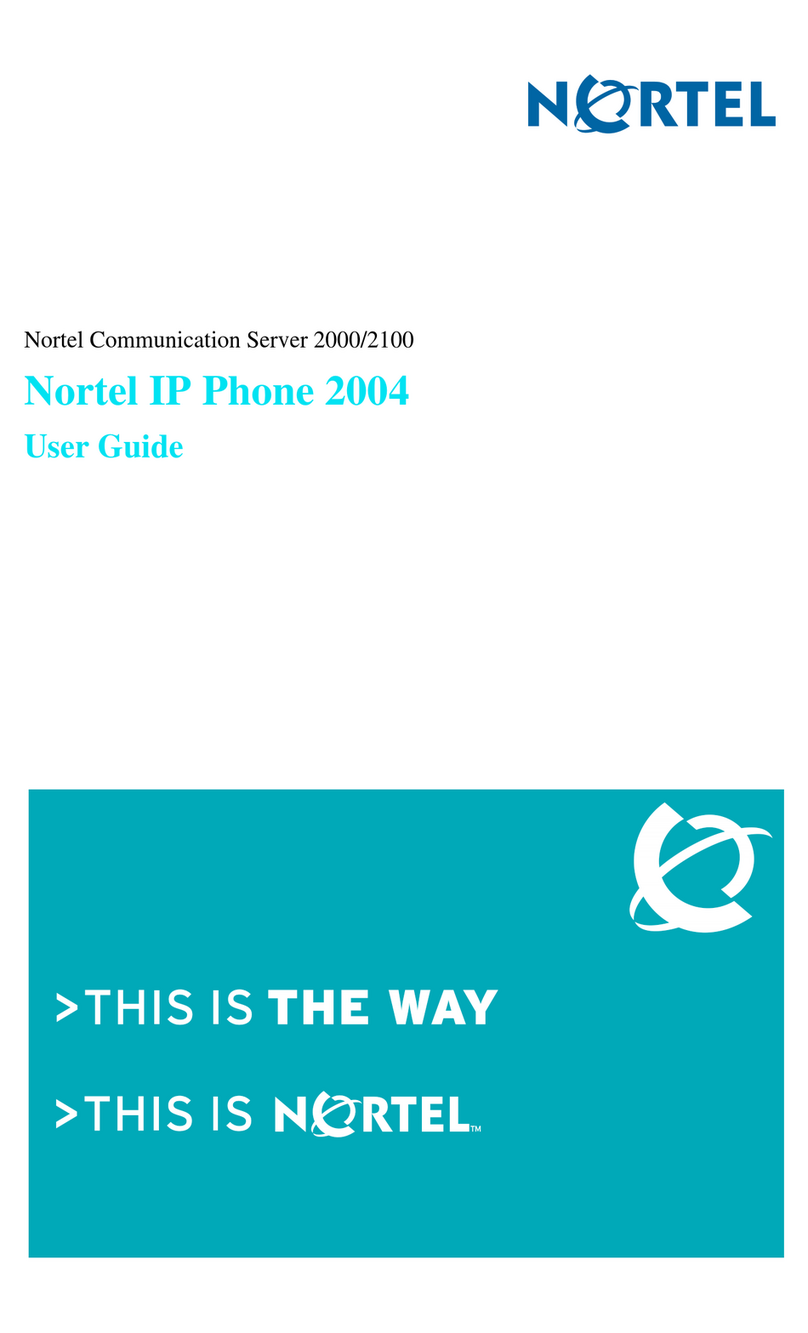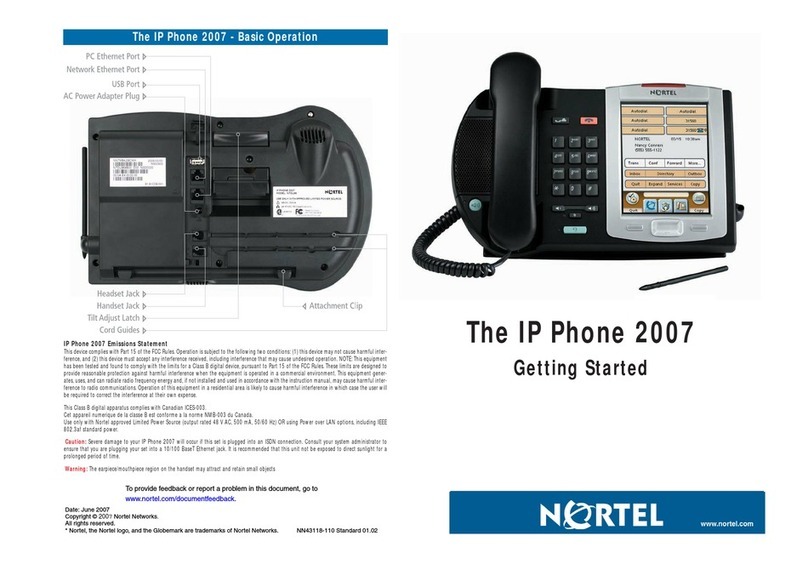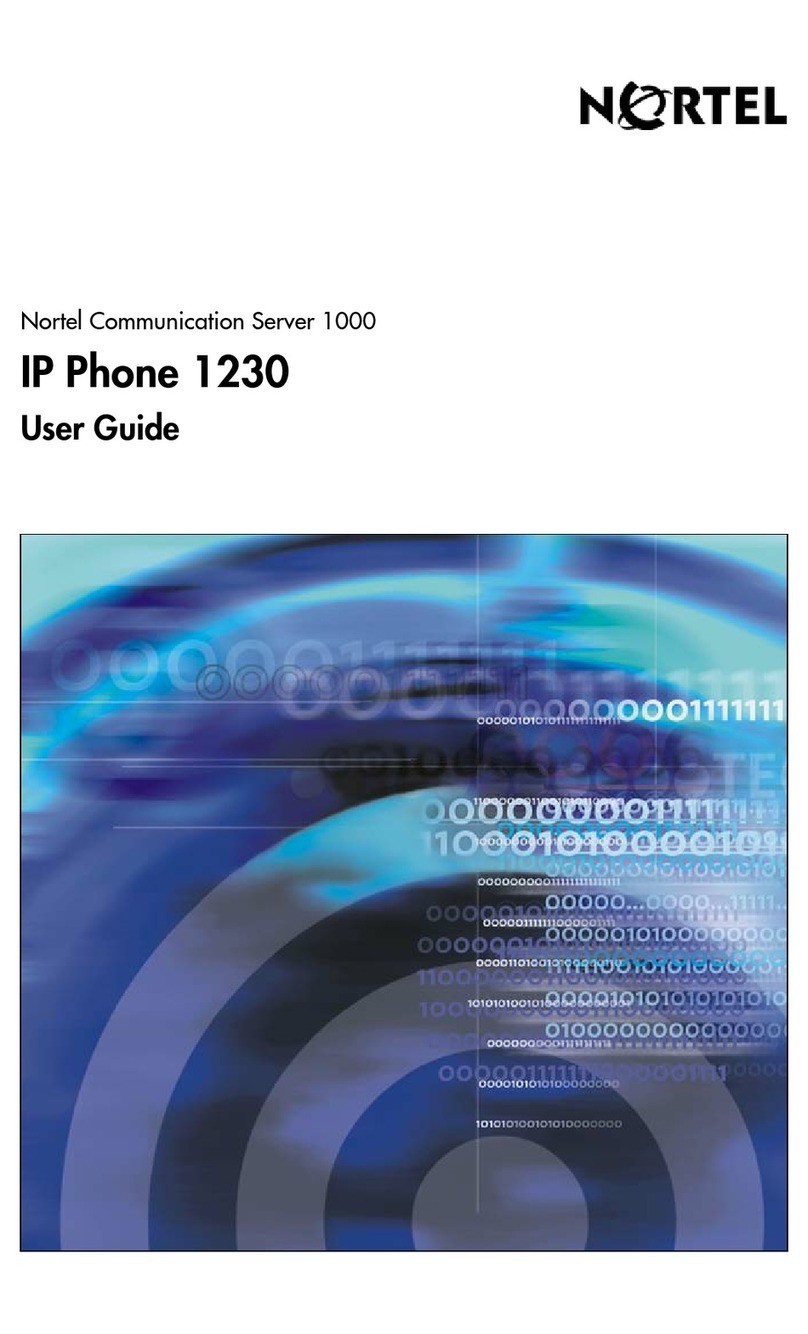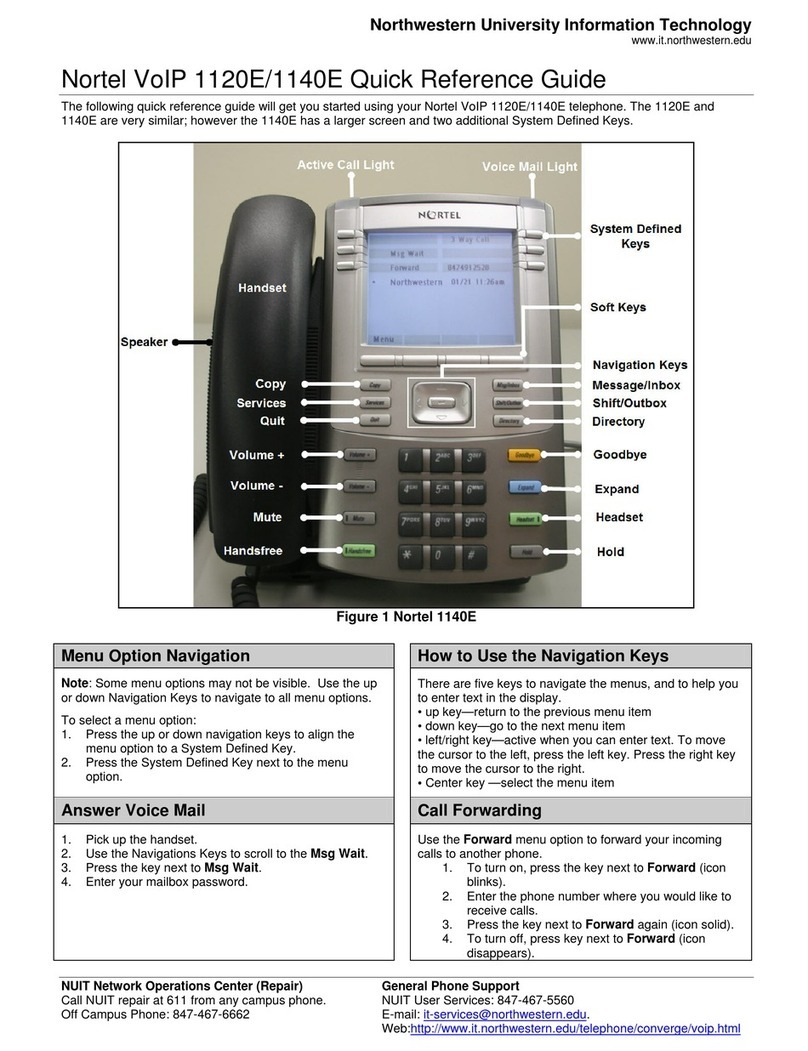Fig. 2Fig. 1
Fig. 3 Fig. 4
Connecting the IP Phone 2007
Follow these steps to connect the IP Phone 2007.
Step 1:
Attach the handset cord, with the longer straight
section into the handset jack on the back of the
phone, then route the straight section of the cord
through the cord guide. Attach the other end of the
handset cord to the handset.
Step 2:
Thread the supplied CAT-5e Ethernet cable
through the bottom of the stand as shown in
Figure 1. If using an optional AC power adapter,
thread the cord through the bottom of the stand. If
connecting your PC through the phone, unplug its
Ethernet cable from the LAN and thread it through
the stand. If using the optional USB mouse or
keyboard, thread its cable through the stand.
Step 3:
Connect the Ethernet cable from your data
network to the RJ-45 connector marked . If
using an optional AC power adapter, connect to
the AC jack in the bottom of the phone. If
connecting a PC through the phone, connect the
supplied Ethernet cable to the PC and then to the
RJ-45 connector marked . Plug in any optional
USB devices (see Figure 2).
Step 4:
Attach the front edge of the stand by aligning the
two clips on the bottom of the phone with the
matching pivot points on the stand. Depress the tilt
adjusting latch and push the stand firmly into the
phone in the direction illustrated (see Figure 3).
There should be two noticeable clicks when the
stand is correctly attached. Arrange the cords so
that they exit from the rear of the stand in the
channels provided and do not interfere with the tilt
mechanism (see Figure 4).
Step 5:
Connect the Ethernet cable to the LAN Ethernet
connection. If using an AC power adapter, plug
into the nearest outlet. Your system administrator
should provide you with correct installation
information.
Note:
The IP Phone 2007 supports both AC power and
Power over Ethernet options, including IEEE
802.3af standard power. To use local AC power
with the optional universal AC adapter, country
specific AC power cables are separately
orderable. To use Power over Ethernet, where
power is delivered over the CAT-5e Ethernet
cable, it must be supported by the LAN
infrastructure.
The IP Phone 2007 gives you multiple options to
make a call. Each of these options is described in
detail in your system-specific user guide.
Controlling Volume:
The volume control key adjusts ringing, handset,
headset, and speaker volumes. Pressing the
volume control key while using your handset,
headset, or speaker adjusts the volume of the
associated device.
Making a Call with the Handset:
Lift the handset to make a call using the primary
line. Enter the phone number on the dial pad.
When your call is complete, press the GOODBYE
key or return the handset to the cradle. If your
phone is programmed with several line keys, you
may select a line first by tapping a line soft key.
Making a Call with Headset or Handsfree:
Press the HEADSET or HANDSFREE key. Enter
the phone number. When your call is completed,
press GOODBYE.
Using HOLD and MUTE:
While on a call, press the HOLD key to place your
caller on hold. Press the line soft key to retrieve
your call. Held lines are indicated by the icons next
to the line soft keys. Pressing MUTE mutes your
handset, headset, or speaker and allows you to
speak privately. Press MUTE again to speak with
your caller. The LED next to the MUTE button
lights when MUTE is active.
Answering a Call:
Answer a ringing call by lifting the handset, or by
pressing the HANDSFREE or HEADSET key.
Note:
Nortel recommends the use of a stylus to avoid
damage to the LCD touchscreen.