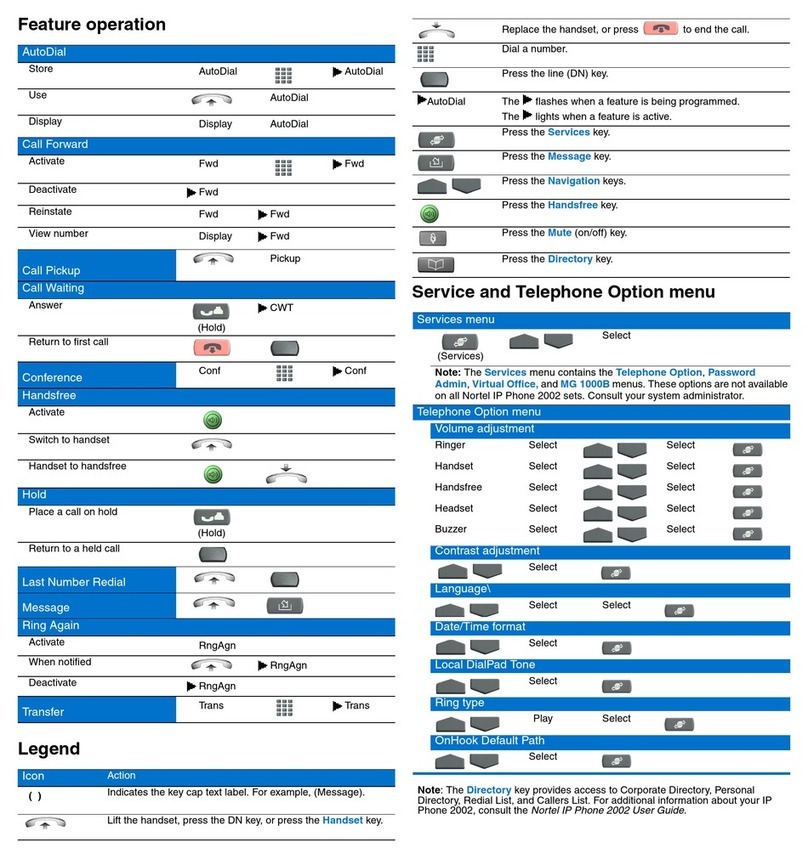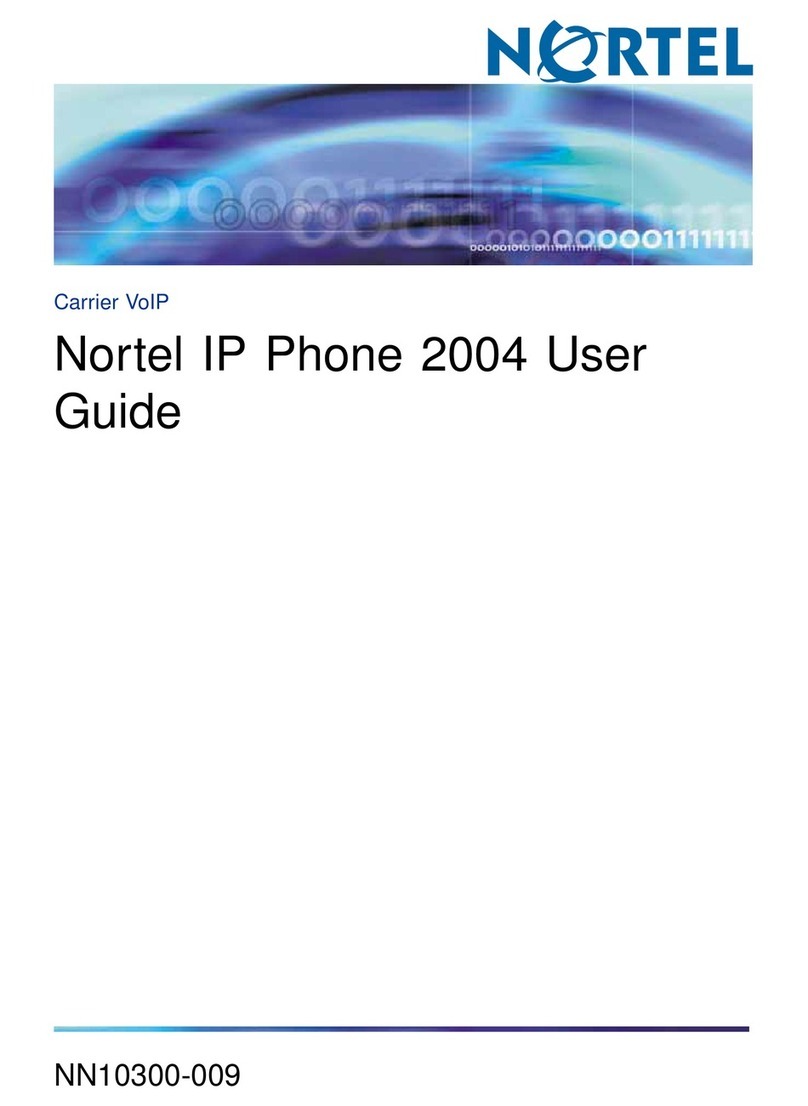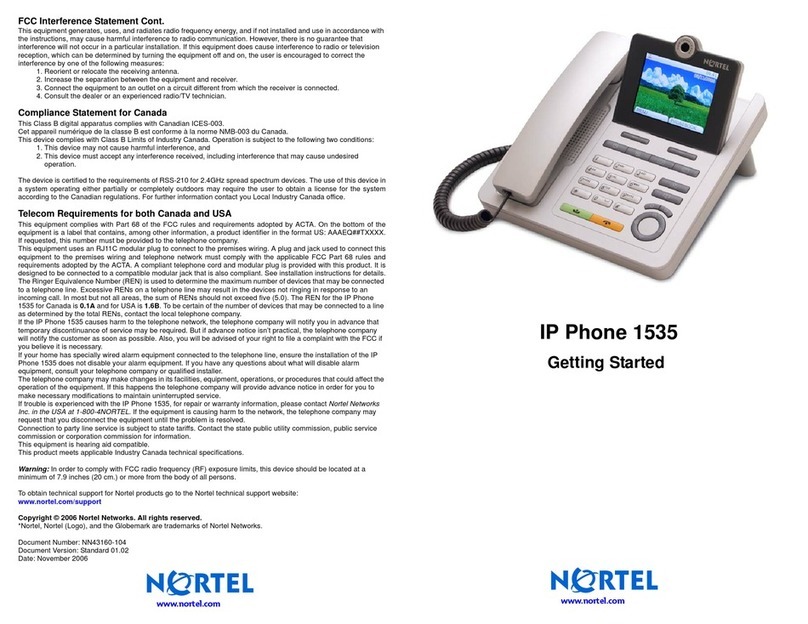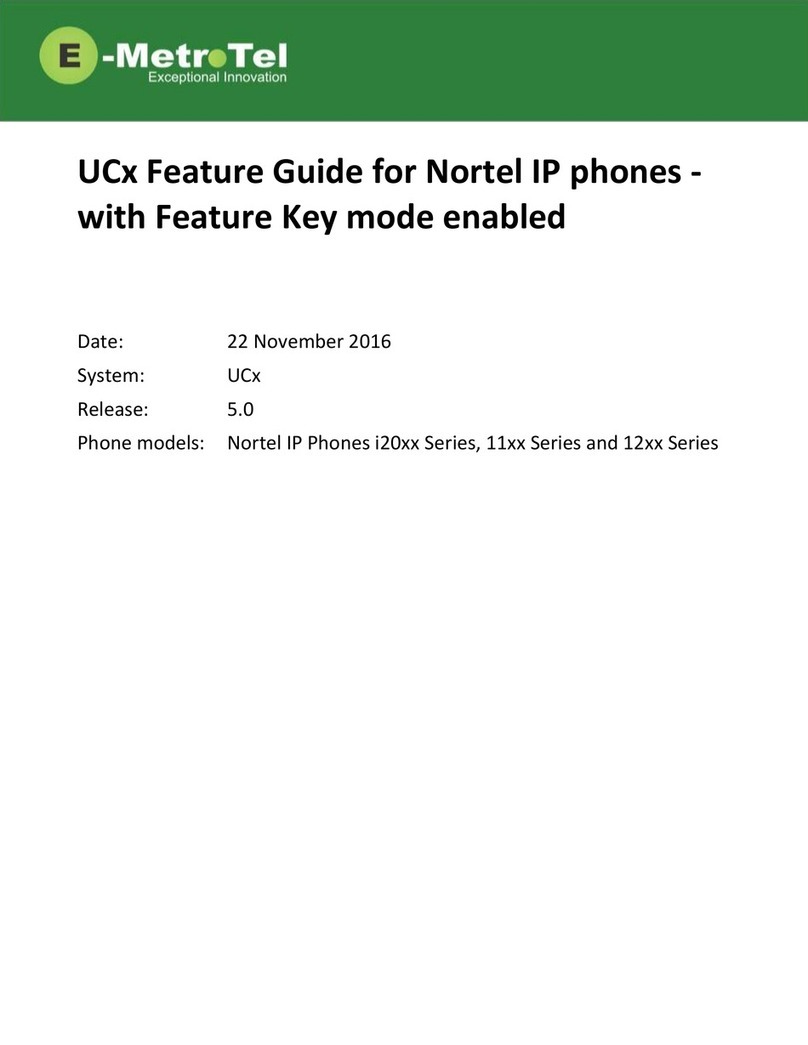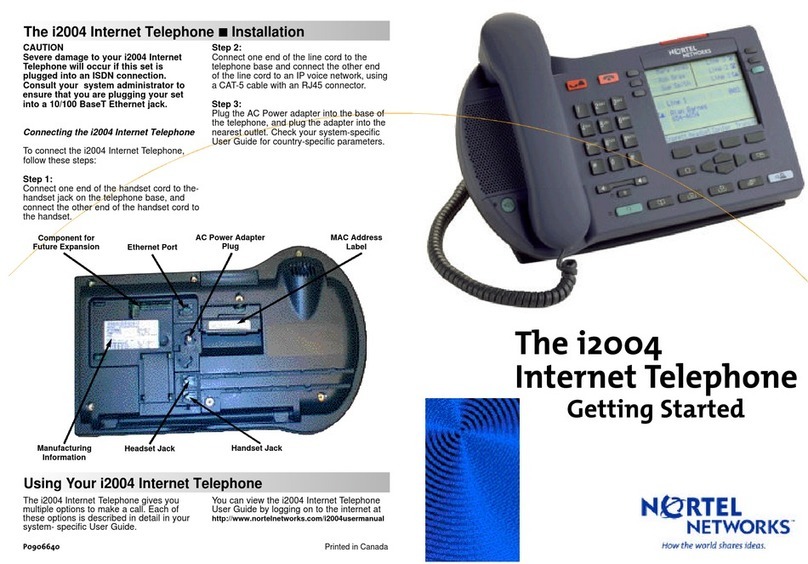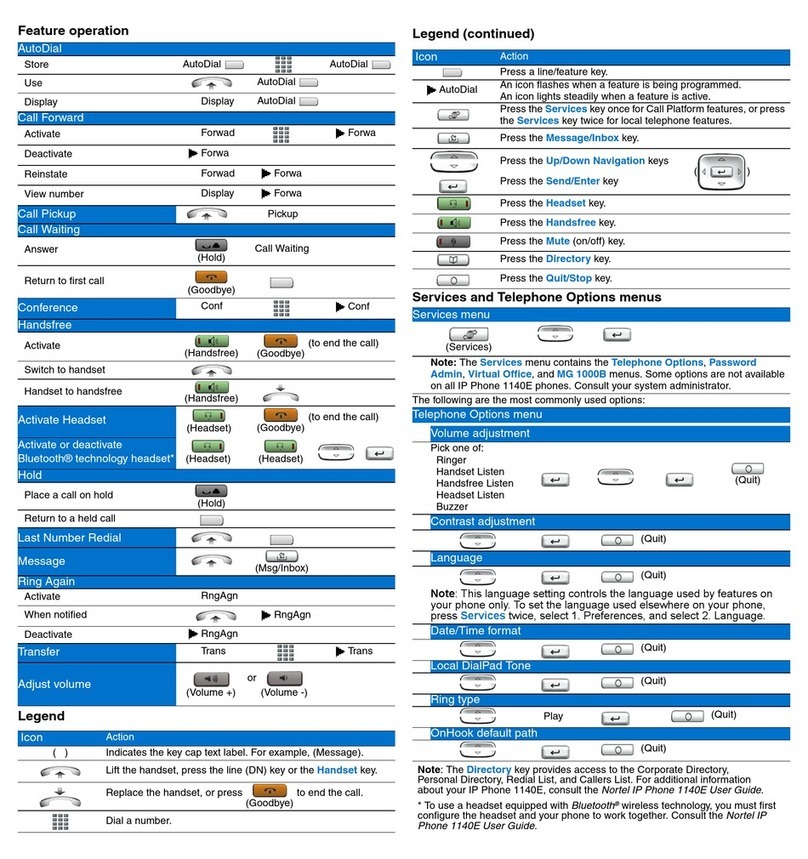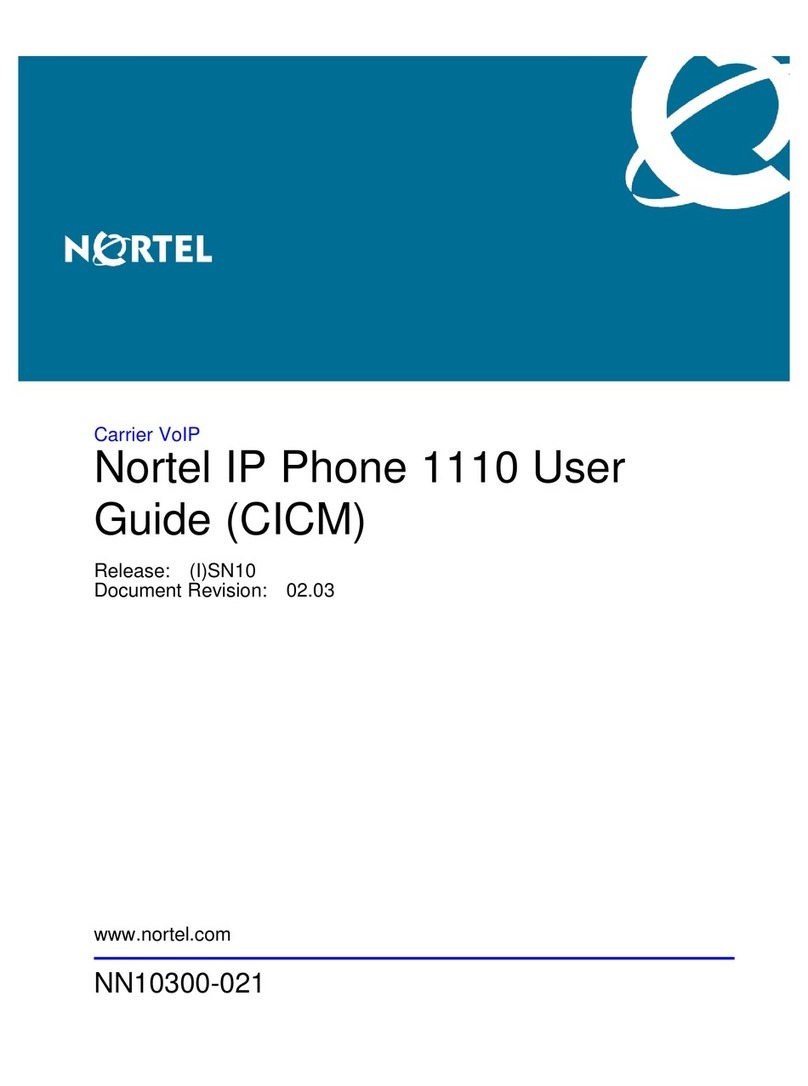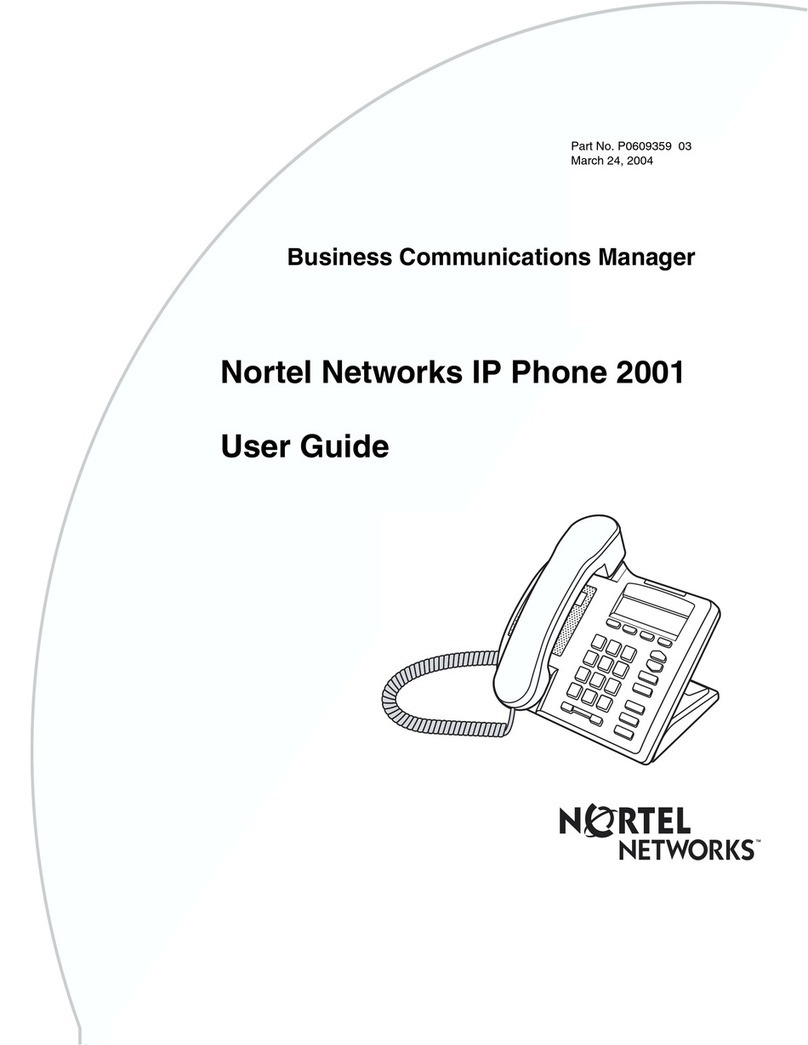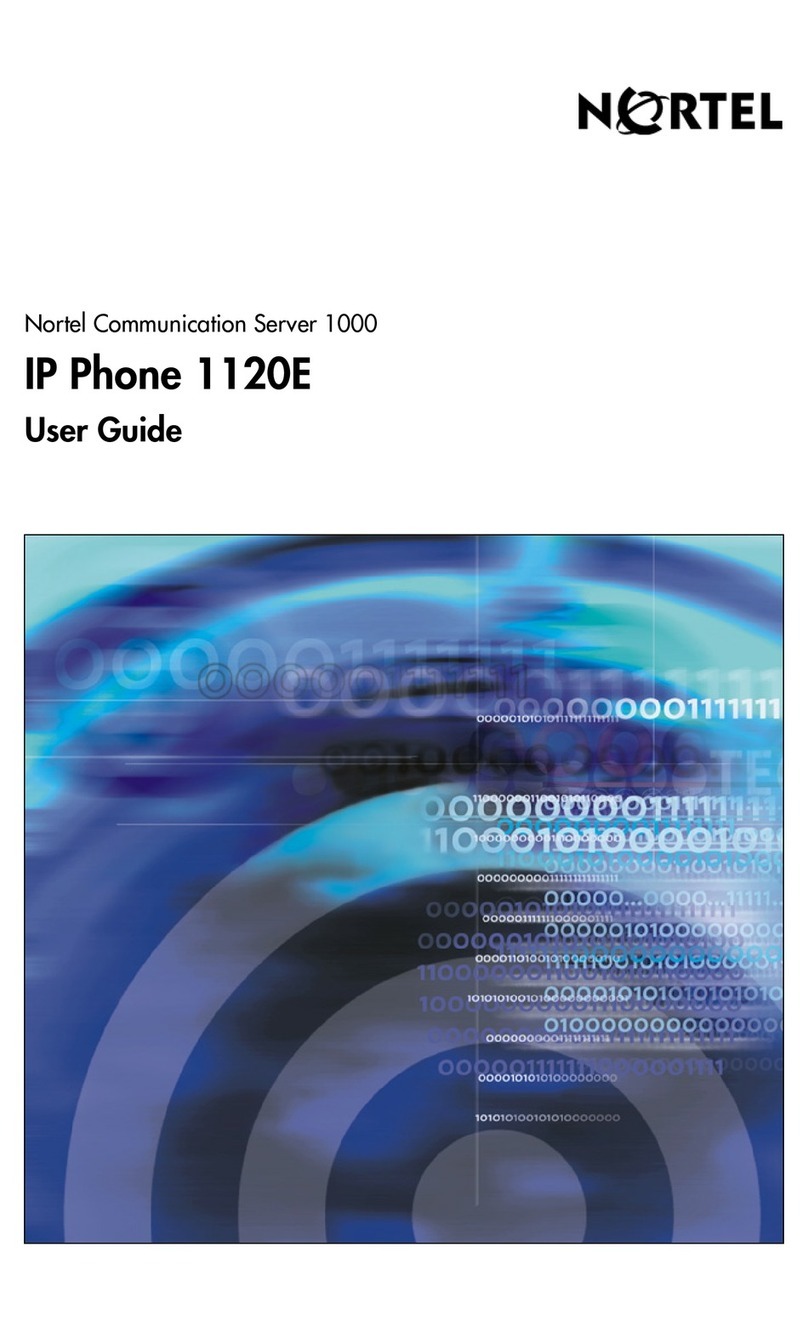This Getting Started Card describes Nortel Networks'
IP Phone 2002. The IP Phone 2002 is a full-featured
IP telephone ideally suited for those who need multi-
line access and speakerphone or headset access. It
has an integrated LCD display screen and includes
integrated switch functionality to support a co-located
PC. It provides space savings at the desktop with a
small footprint, supports local AC and LAN powering
options, and offers an intuitive user-interface - all
without sacrificing the uttra-high reliability, superior
voice quality and feature-rich communication services
that you've come to expect from Nortel Networks. The
design of the IP Phone 2002 provides single-button
access to fundionality & features for maxijmum
personal productivity and efficiency. The four soft
label keys guide users through feature use as
supported on any of Nortel Networks communication
systems, making it very easy to use. For feature
descriptions and provisioning information regarding
the use of your IP Phone 2002 on a specific Nortel
Networks communication system, refer to the docum-
mion provided with the system, including the system
specific IP Phone 2002 User Guide.
Using HOLD and MUTE
While on a call, pressing the HOLD key will place your
caller on hold. Press the LINE key to retrieve your call.
Pressing the MUTE key will mute your handset
headset, or speakerphone, so that your caller cannot
hear you. Press MUTE again to speak with your
caller. The associated LED will flash when mute is on.
When the headset or speakerphone is being used the
associated LED will light.
Volume Control
The volume control key adjusts ringer, handset,
headset and speakerphone volumes. Press the volume
control key while yourphone is ringing, or accessringer
volume via the Services list to adjust the ringer volume.
Press the volume control key while using your handset,
headset, or speakerphone to adjust the volume.
Making a Call with the Handset
Lift the Handset to make a call using the primary line.
Enter the phone number on the dial pad. When your
call is completed, press GOODBYE, or return the
handset to the cradle.
Making a Call with the Handset or Handsfree Press
the HANDSFREE or HEADSET key. Enter the phone
number on the dial pad. When your call is
completed, press GOODBYE.
Answerihg a Call
Answer a ringing call by lifting the HANDSET, or
pressing the HANDSFREE or HEADSET keys.