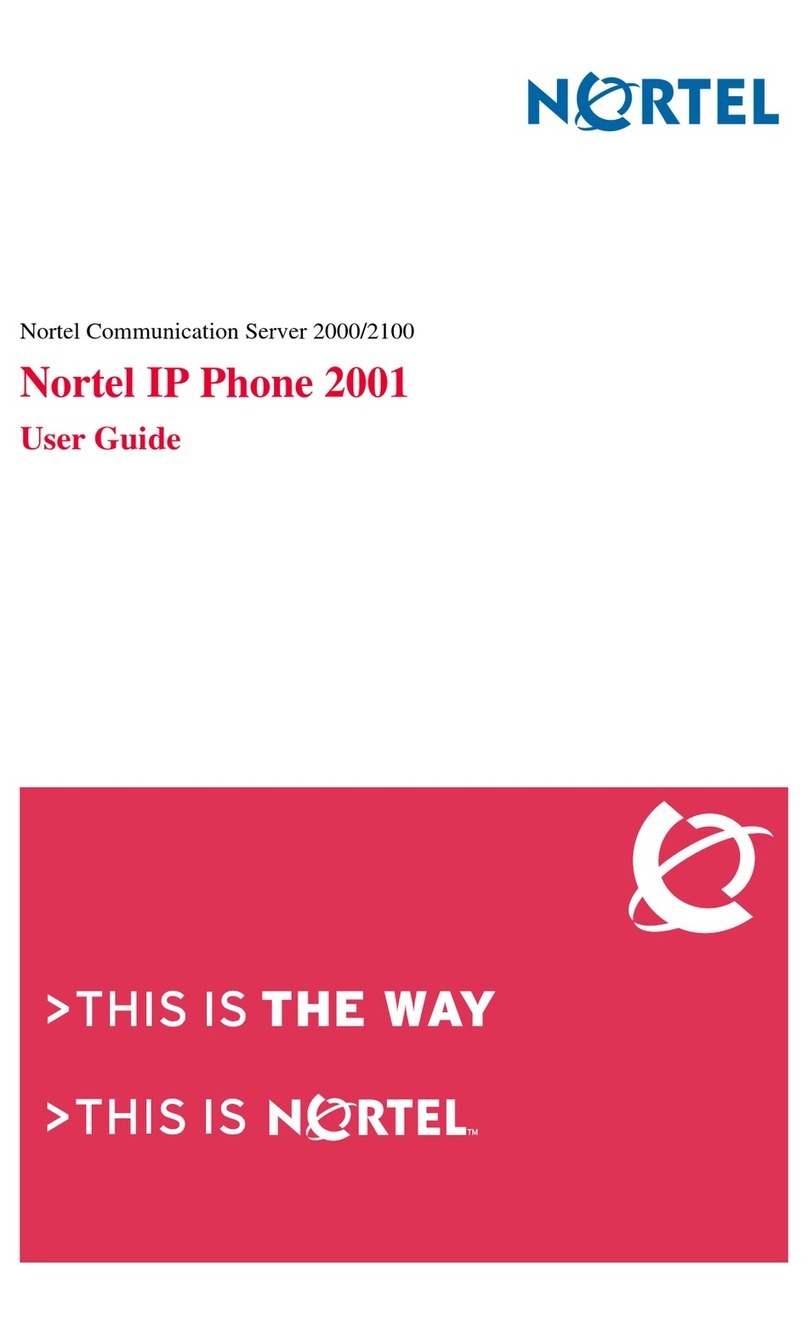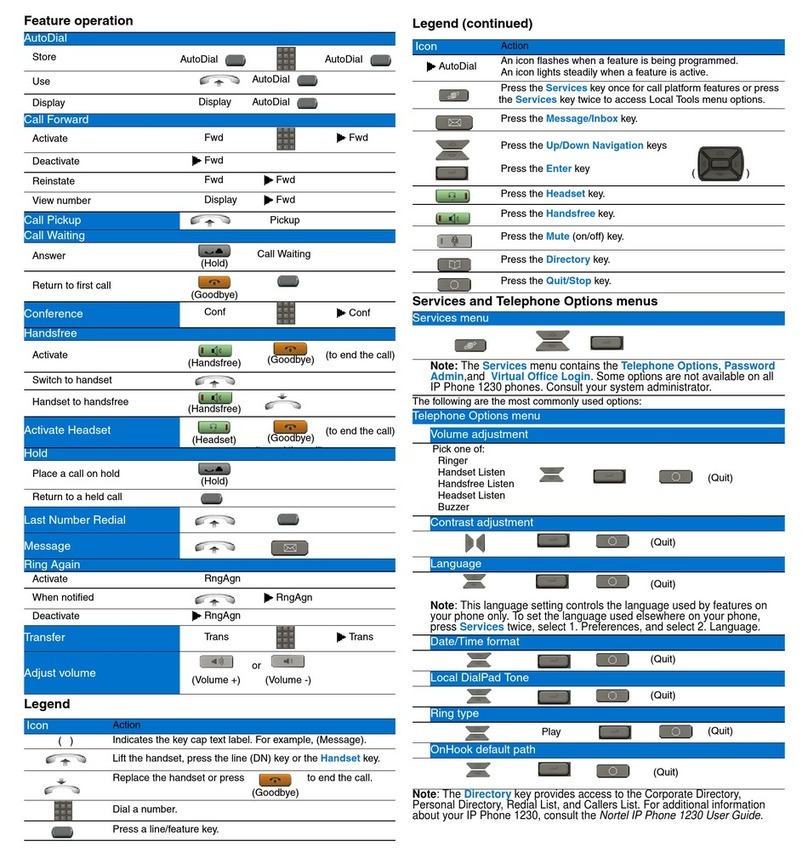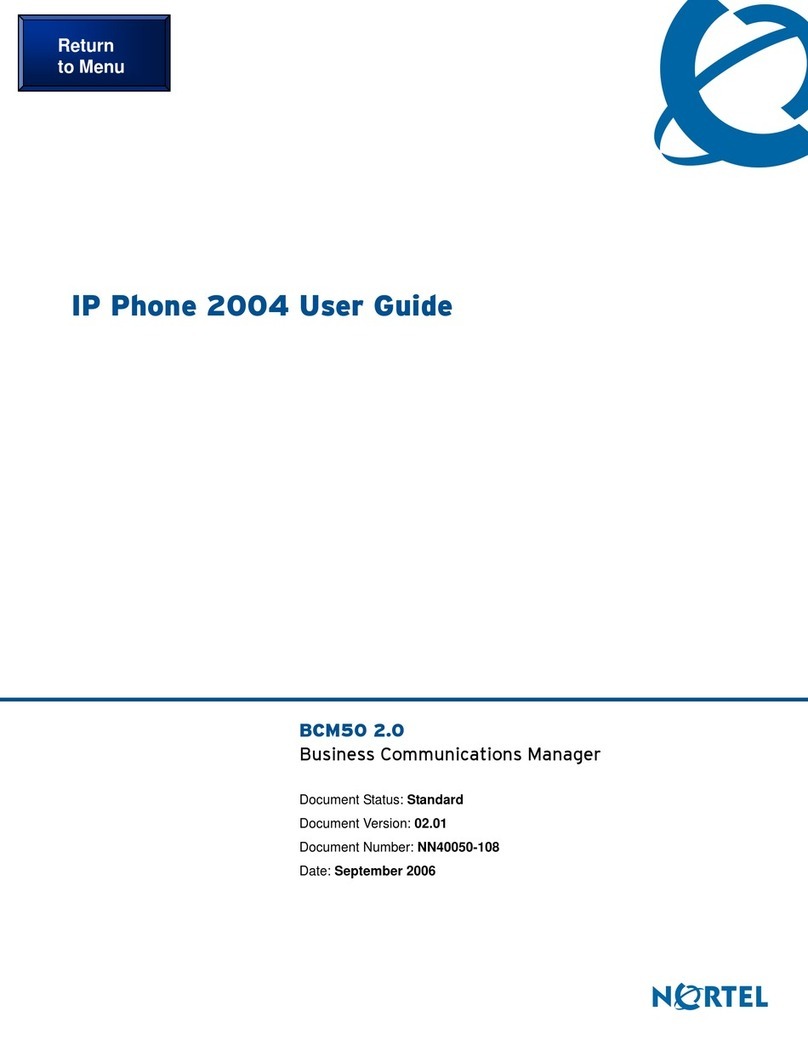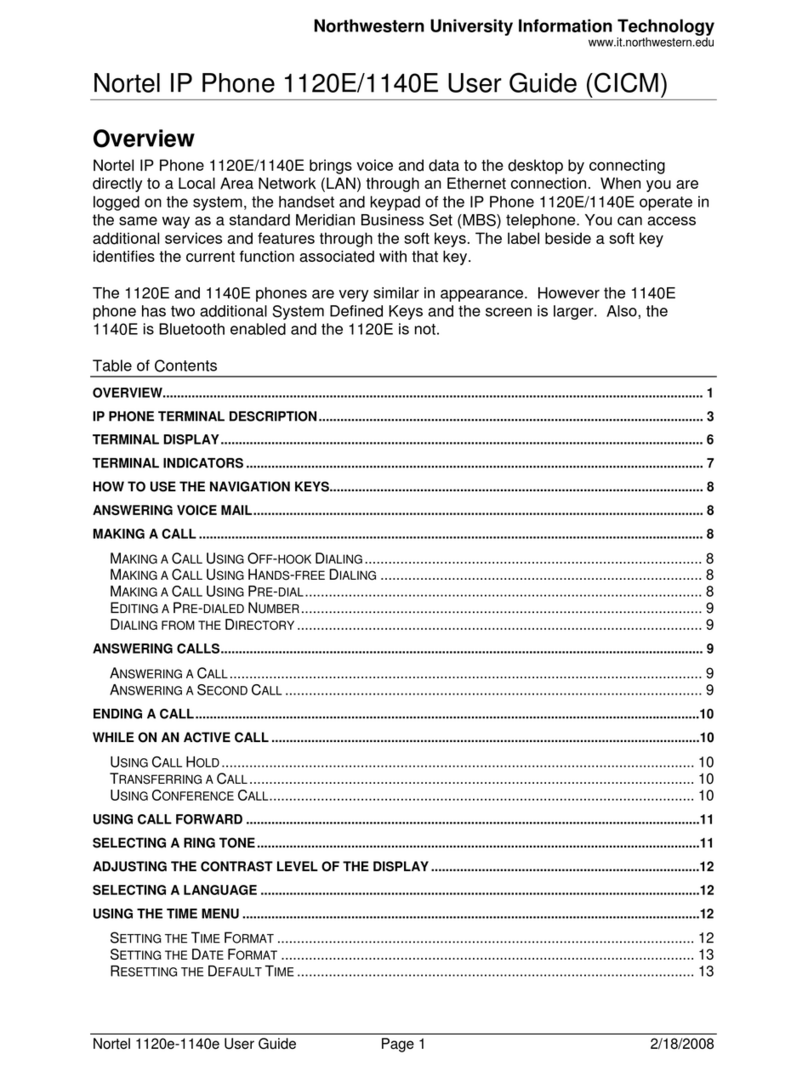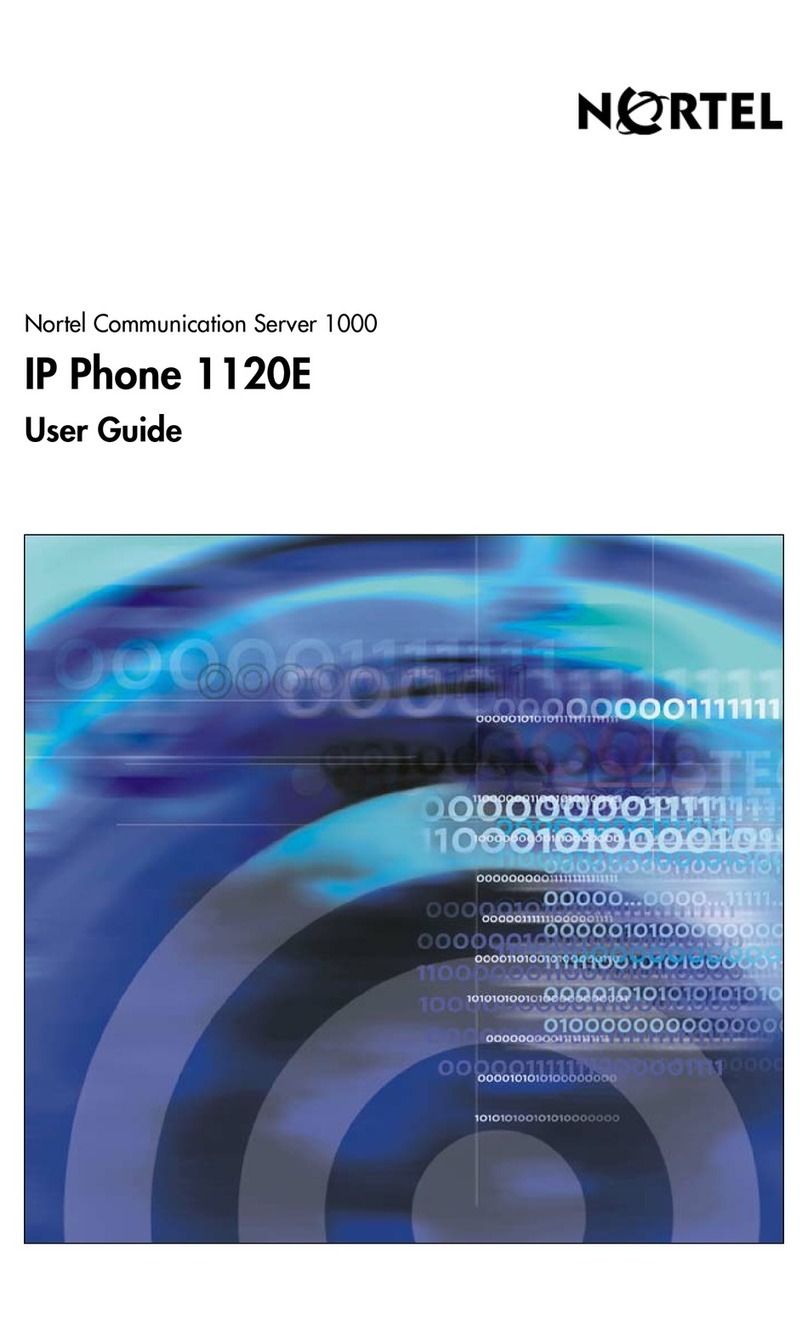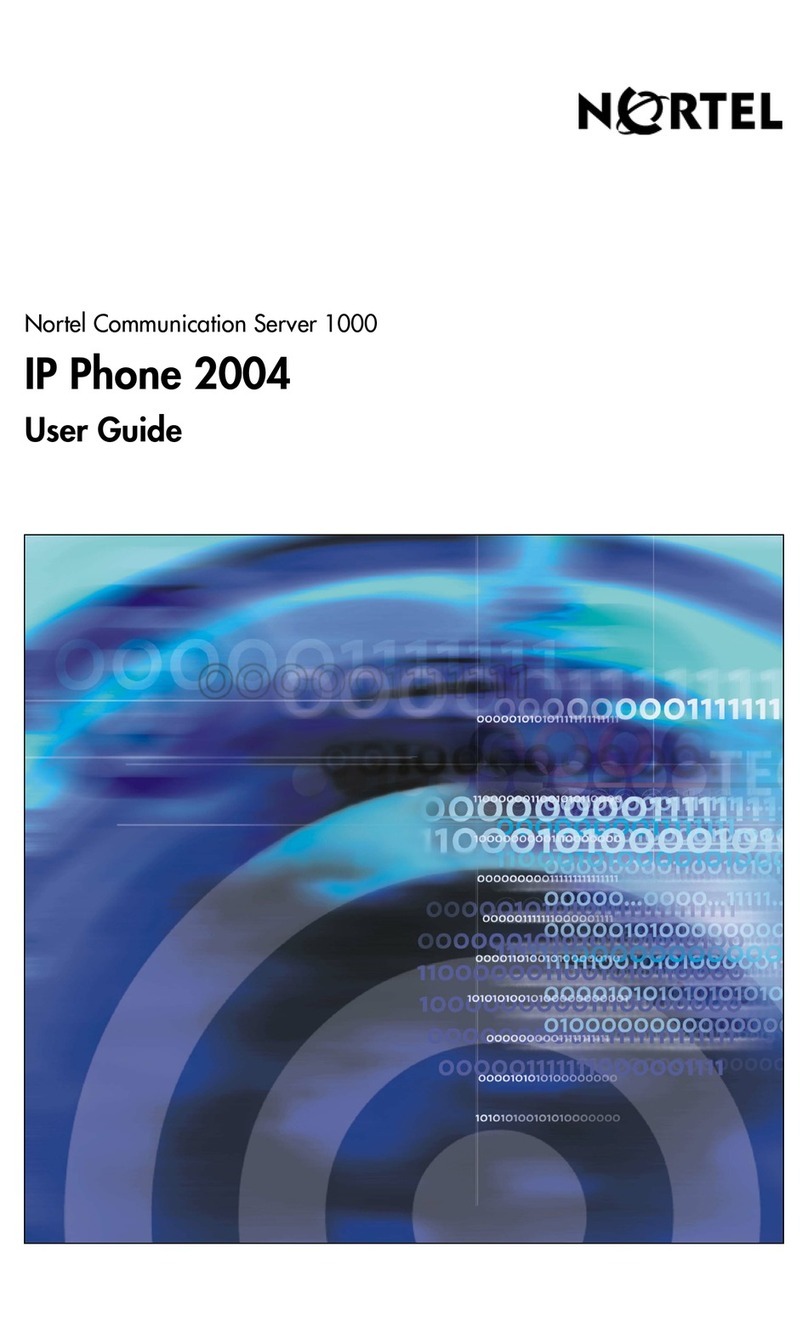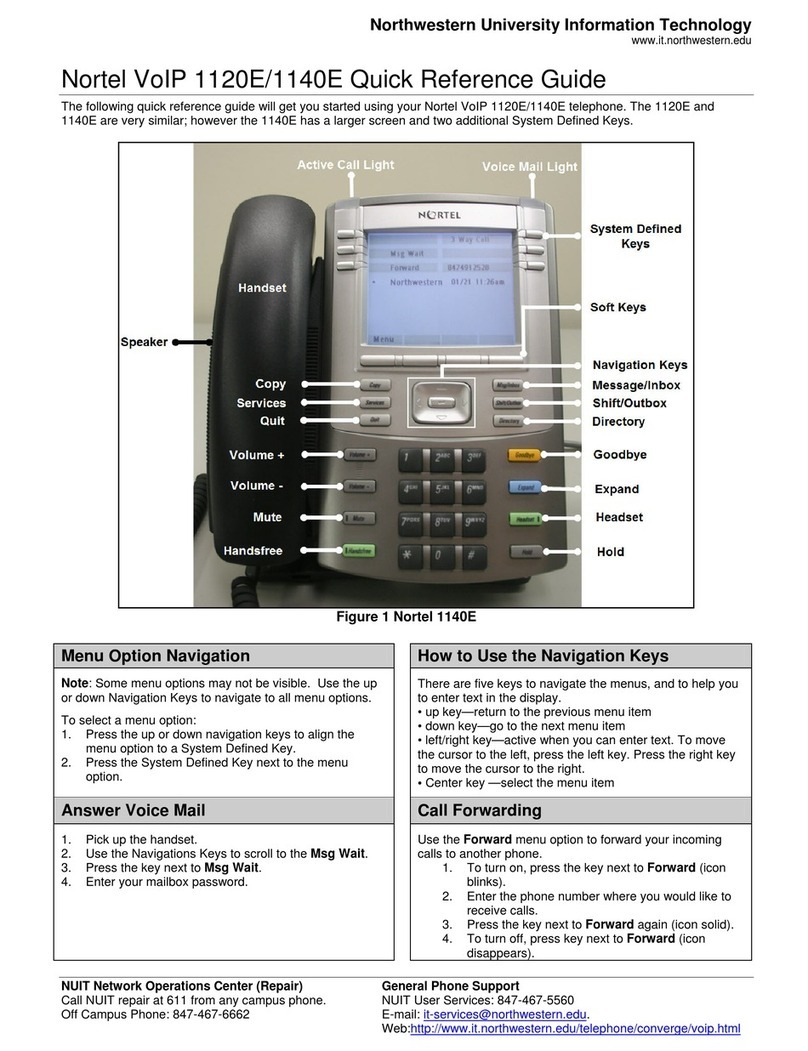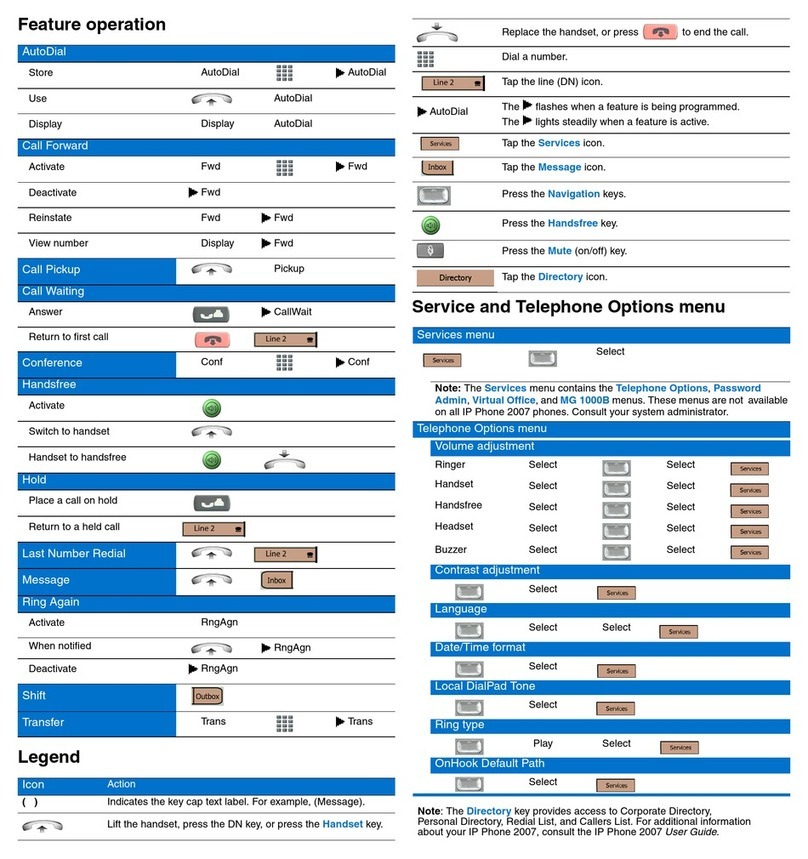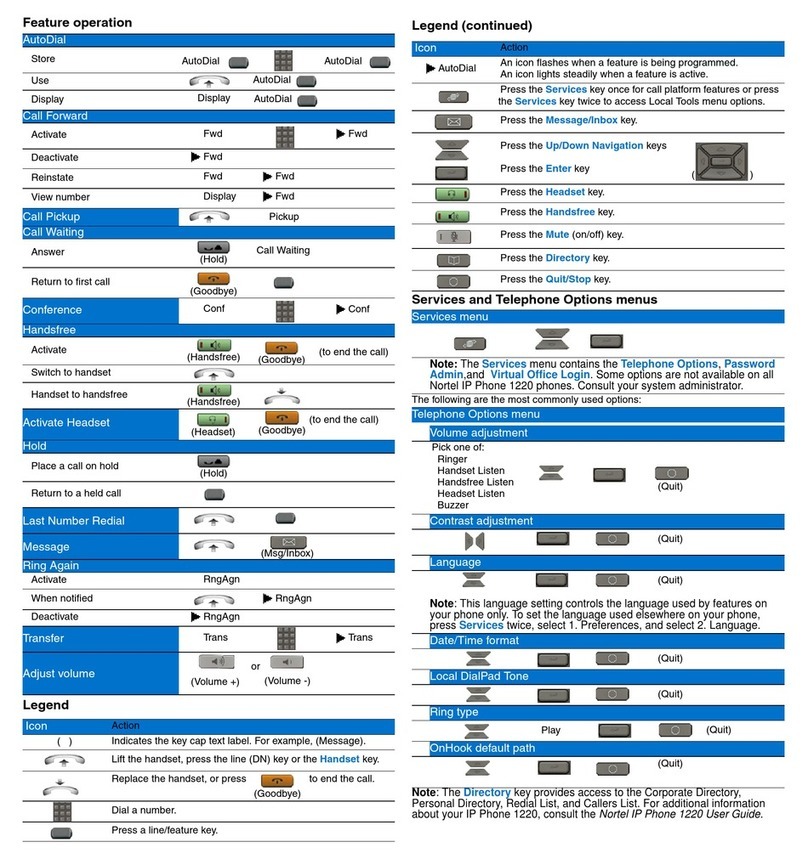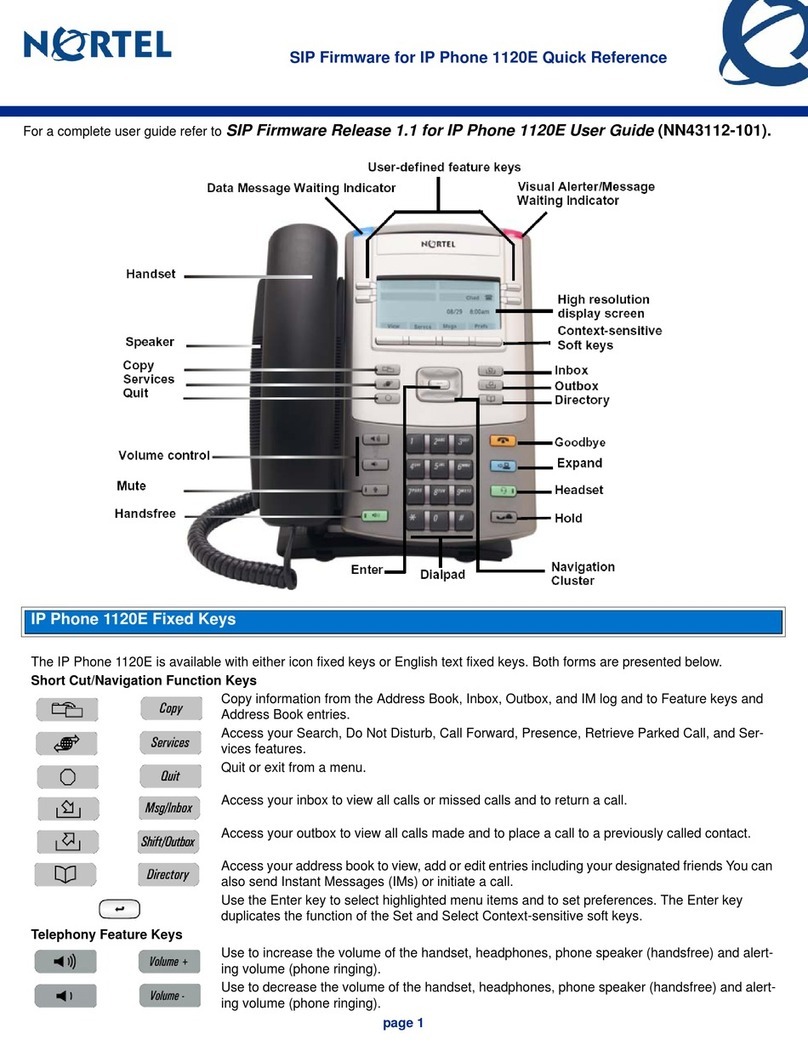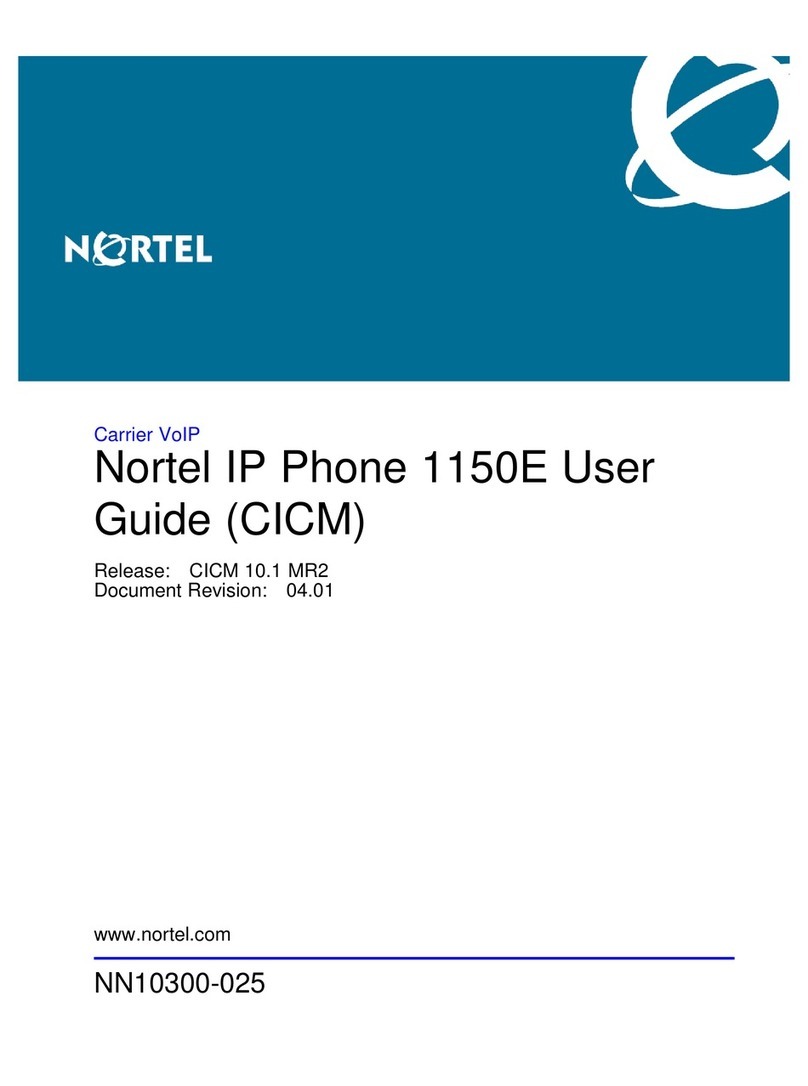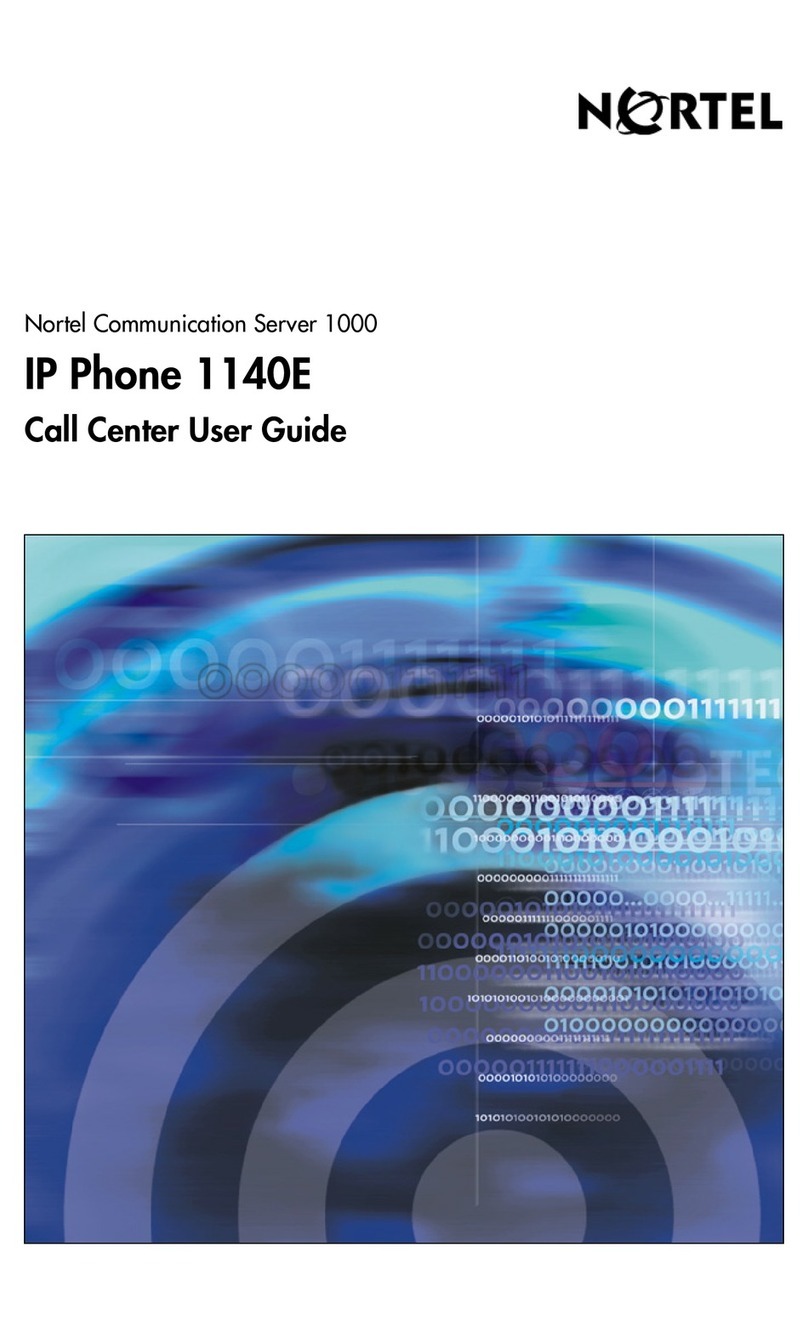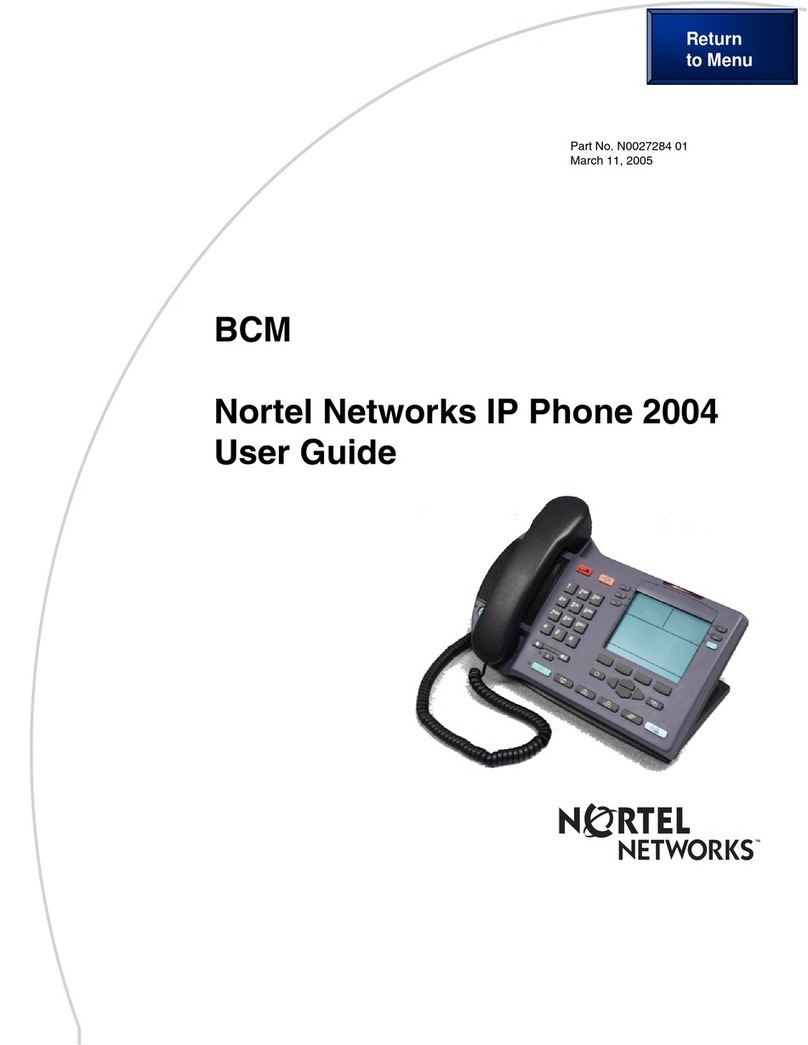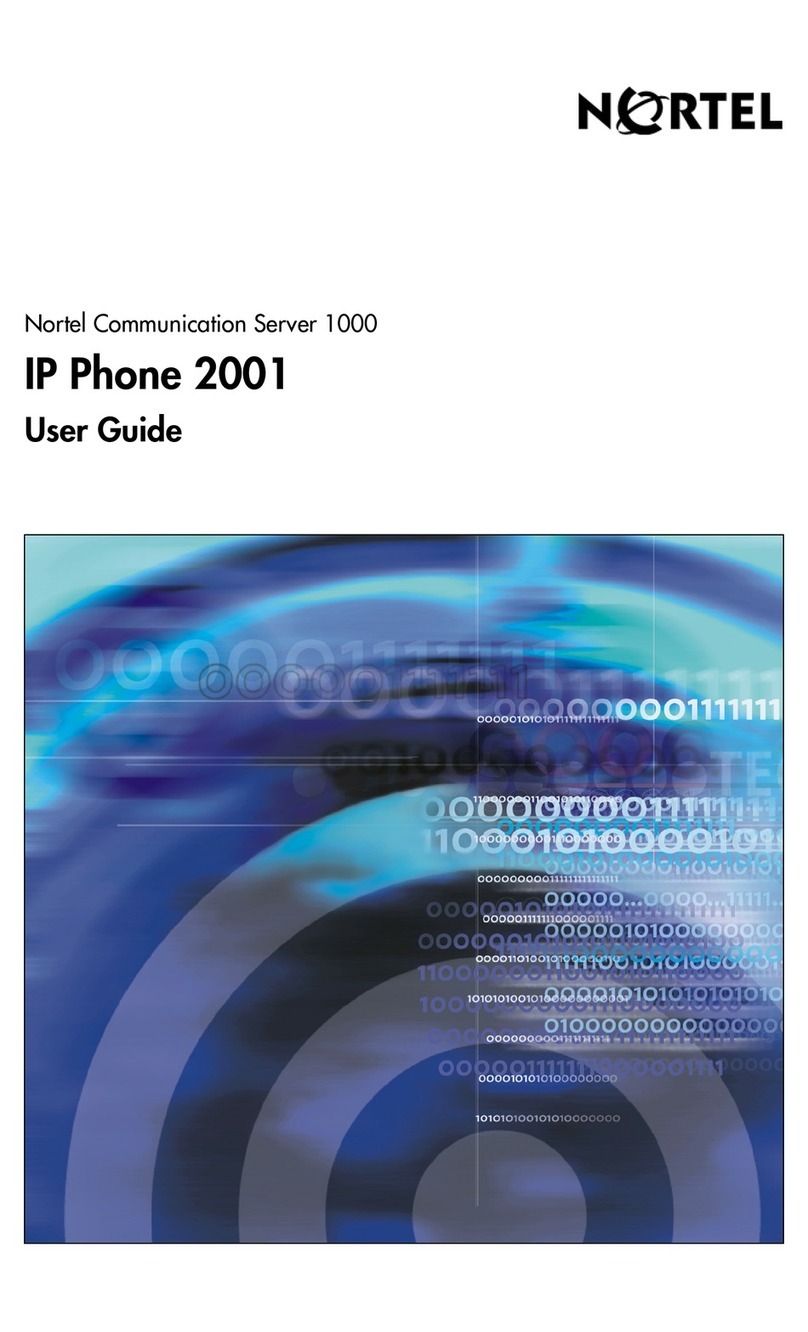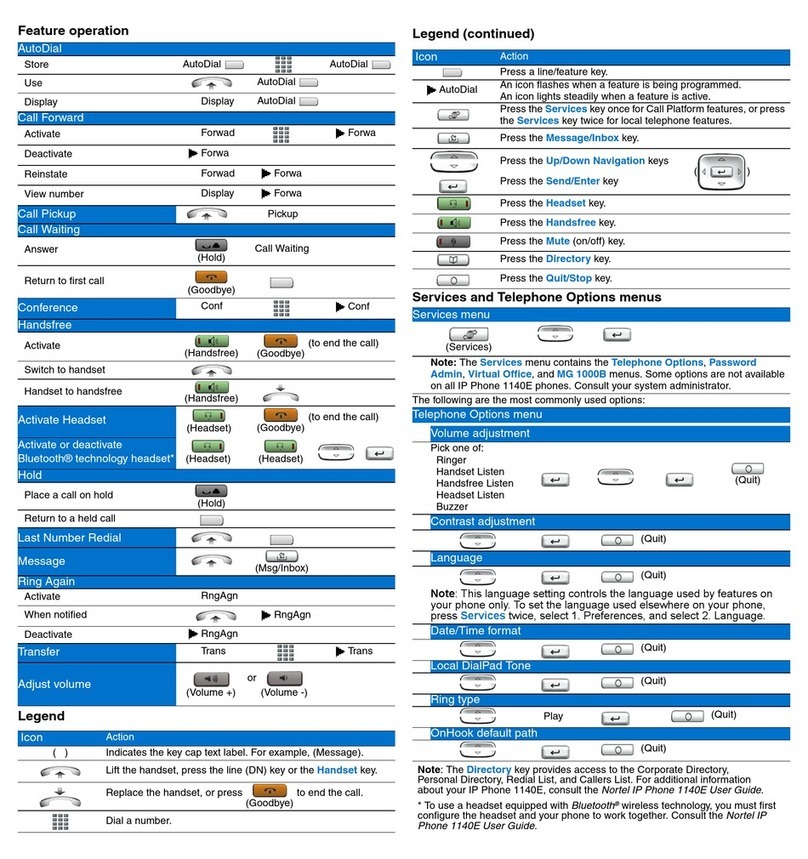2 | iPhone 1120E Quick Reference
Making a Call
Press the handsfree button or registered line key or
pickup the handset, dial the number then press the
Send soft key.
Select an entry from the Address book, Inbox or Outbox
then press the Call soft key
Select the Srch soft key and search the Global Address
book by name, then press the Call soft key
Ending a Call
Press the Goodbye key or replace the handset on the
receiver.
Only the active call is ended. If a previous caller is on hold
then press the line key or Hold key to recover the call.
Making a Conference Call
1. While on a call press the New Call soft key (the caller
is placed on hold)
2. Enter the number of the new participant and press
Send or select an entry from the Inbox, Outbox or
Address book
3. When the new party answers the call press the Join
soft key to connect both calls together
Service Menu
The following options can be accessed via the Services key
Call Forward – Forward all calls to another number
Do Not Disturb (DND) – select this option to block all
calls to your IP Phone
User login/login out – allows a user to manually
register or remove themselves from the IP Phone.
Use the abc/123 soft key to change between alpha and
numeric characters.
Global Search – search for users in the global address
book
Program Key – Allows unused line keys to be used as
Speed Dials, Call Forwarding or Do Not Disturb soft
keys
Config Menu
The following options can be accessed by selecting the Config
soft key:
Volume Setting – adjust Ring Pattern, Handset,
Headset and Alerting volume
Contrast Setting- adjust the display contrast
Preferences – Adjust various system preferences
Language Preference – change the menu language
Time Preferences – adjust how the time and date is
displayed
Display Version – displays technical information
including firmware version and IP address
Reset Phone – Resets the phone and the connection to
the server
Answering a Call
Press the handsfree button, the line key or pickup the
handset. Alternatively select one of the following soft keys:
Answer – answers the call handsfree
Redrct – sends the call to another number
Decline – Rejects the call (you can provide a reason)
Ignore – Stops the call ringing (the call is then handled
as per rules configured with the Personal Agent)
Accessing Messages
Press the handsfree button, a line key or pickup the handset
and then press the VMail soft key. You may also be required
to enter a mailbox number and/or PIN for security.
Making a Blind Transfer
1. While on a call press the Trnsfr soft key (the caller is
placed on hold)
2. Enter the number of the recipient and press Send or
select an entry from the Inbox, Outbox or Address book
3. The display prompts you to select whether you want to
consult with the called party – press the No soft key
4. The display confirms if the transfer is complete or fails.
If the transfer fails press the Line key to recover the
original call
Making a Consult Transfer
1. While on a call press the Trnsfr soft key (the caller is
placed on hold)
2. Enter the number of the recipient and press Send or
select an entry from the Inbox, Outbox or Address book
3. The display prompts you to select whether you want to
consult with the called party – press the Yes soft key
4. Consult with the recipient and then press Trnsfr soft
key to complete the transfer or the Cancel soft key to
disconnect and return to the original call
5. If the transfer fails press the Line key to recover the
original call
View Menu
The following options can be accessed by selecting the View
soft key:
Friends – shows a list of frequently called contacts
which is maintained using the Personal Agent.
Presence – change your presence status to Connected
or Unavailable
Call Subjects – Add new subjects to let the person you
are calling know the reason for the call
Reject Reason – Add new reasons that tells the caller
why you cannot answer
Line Information – Provides information about the user
logged into the phone
Alternative way to access Inbox, Outbox and Address
Book