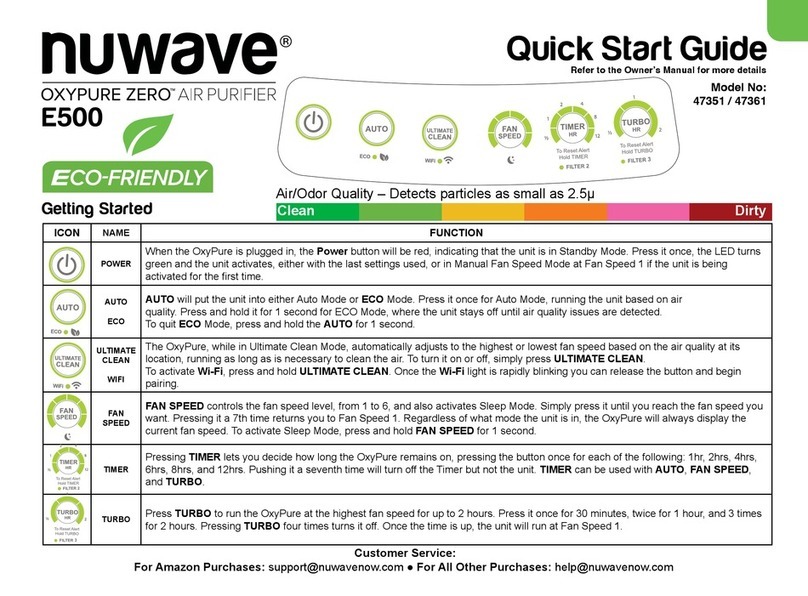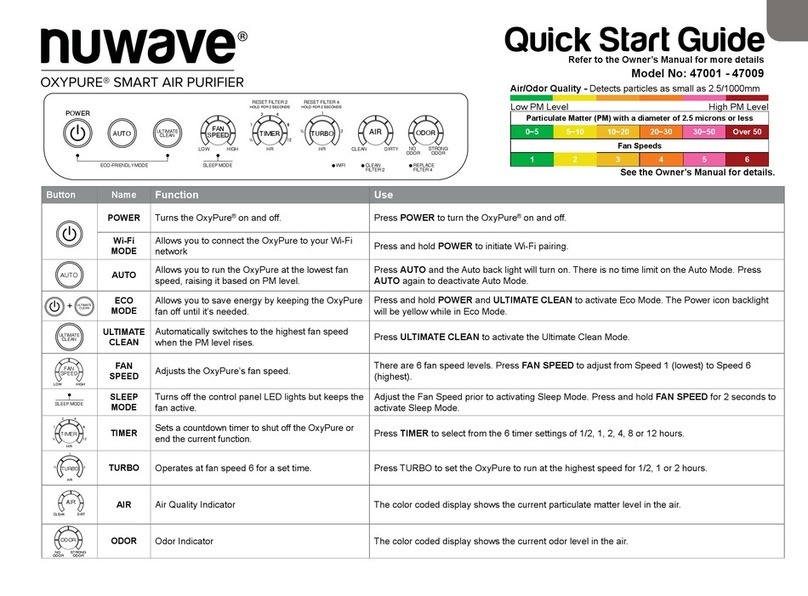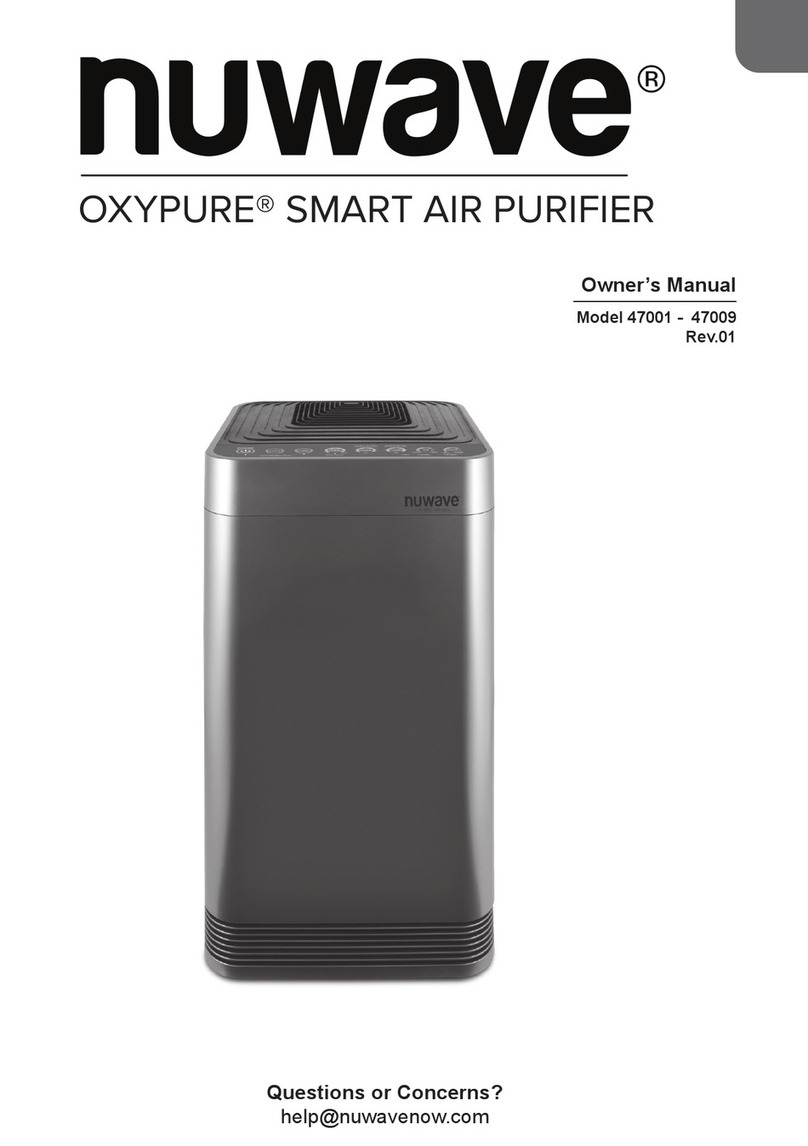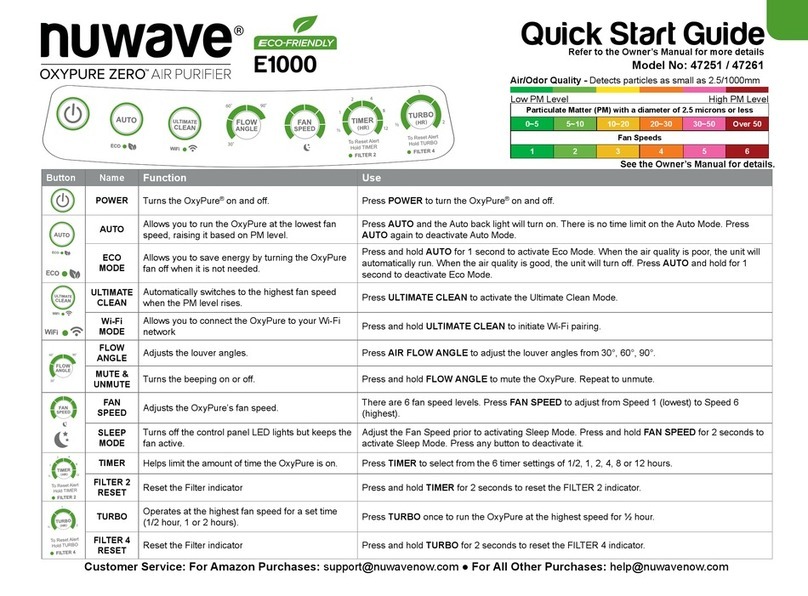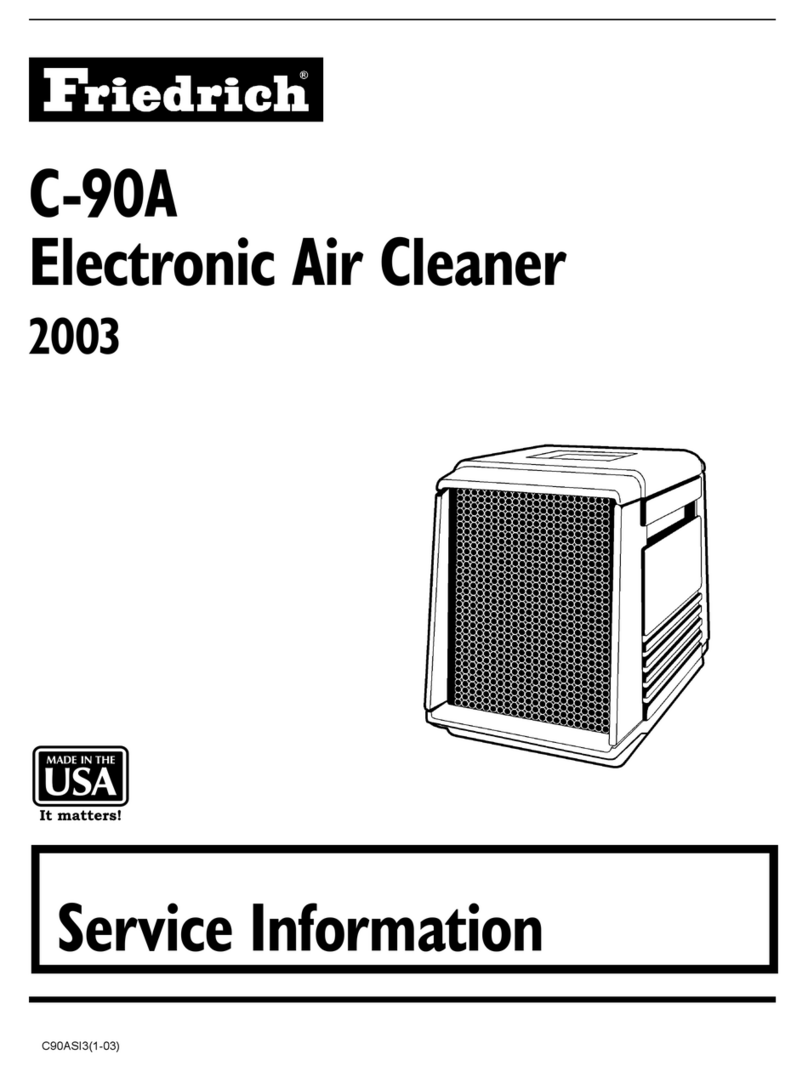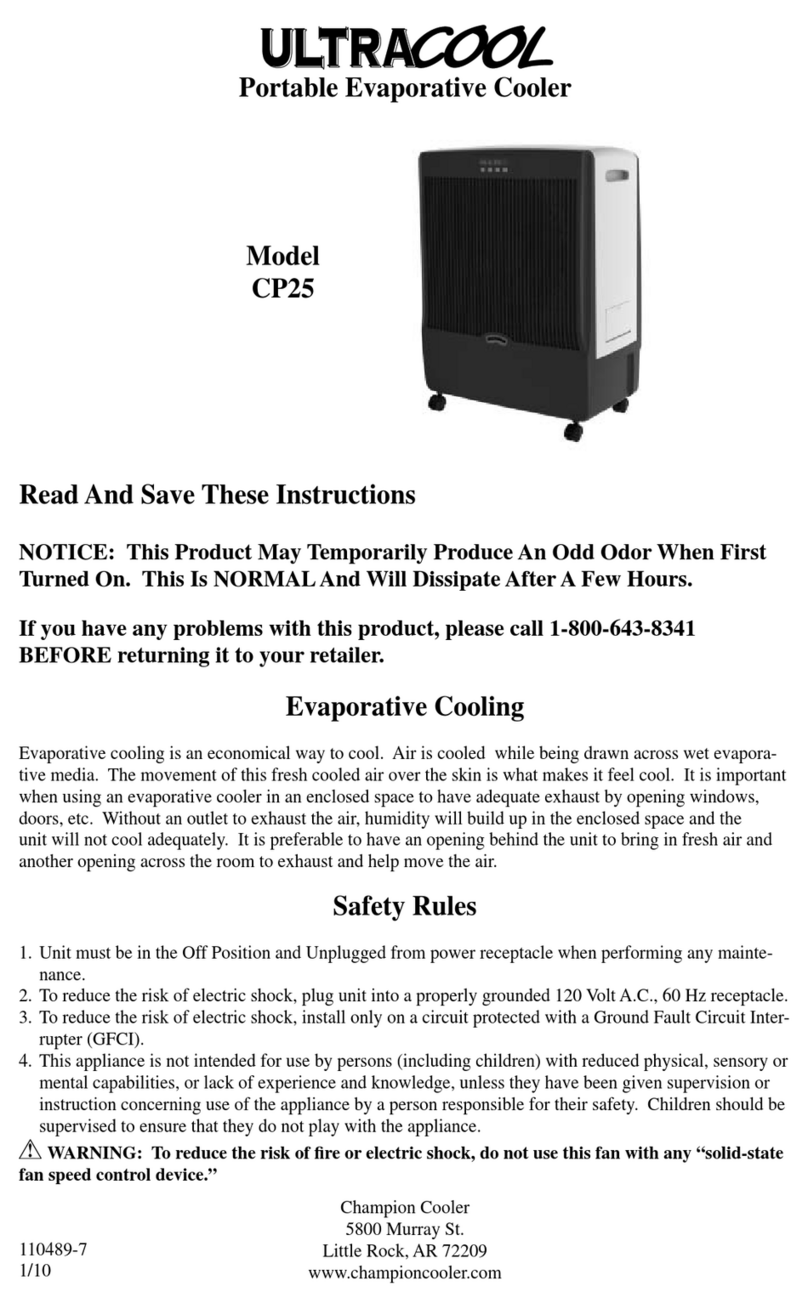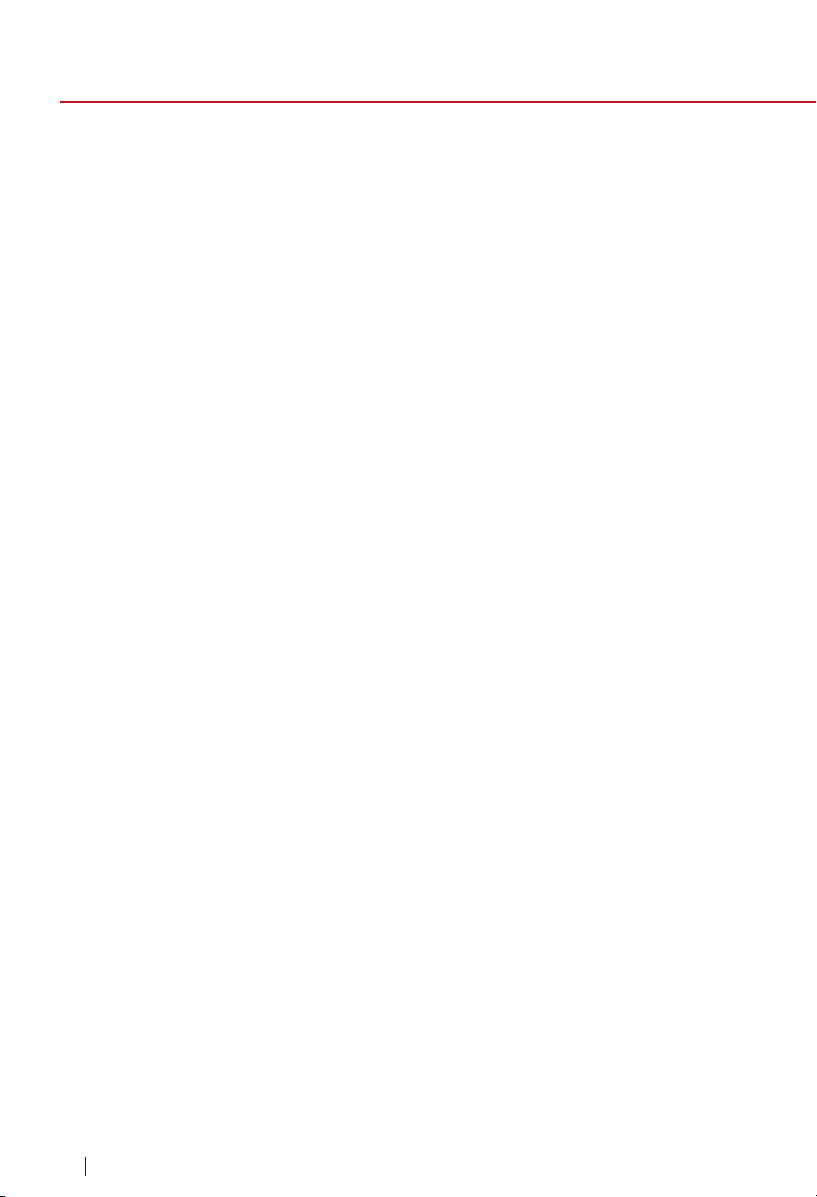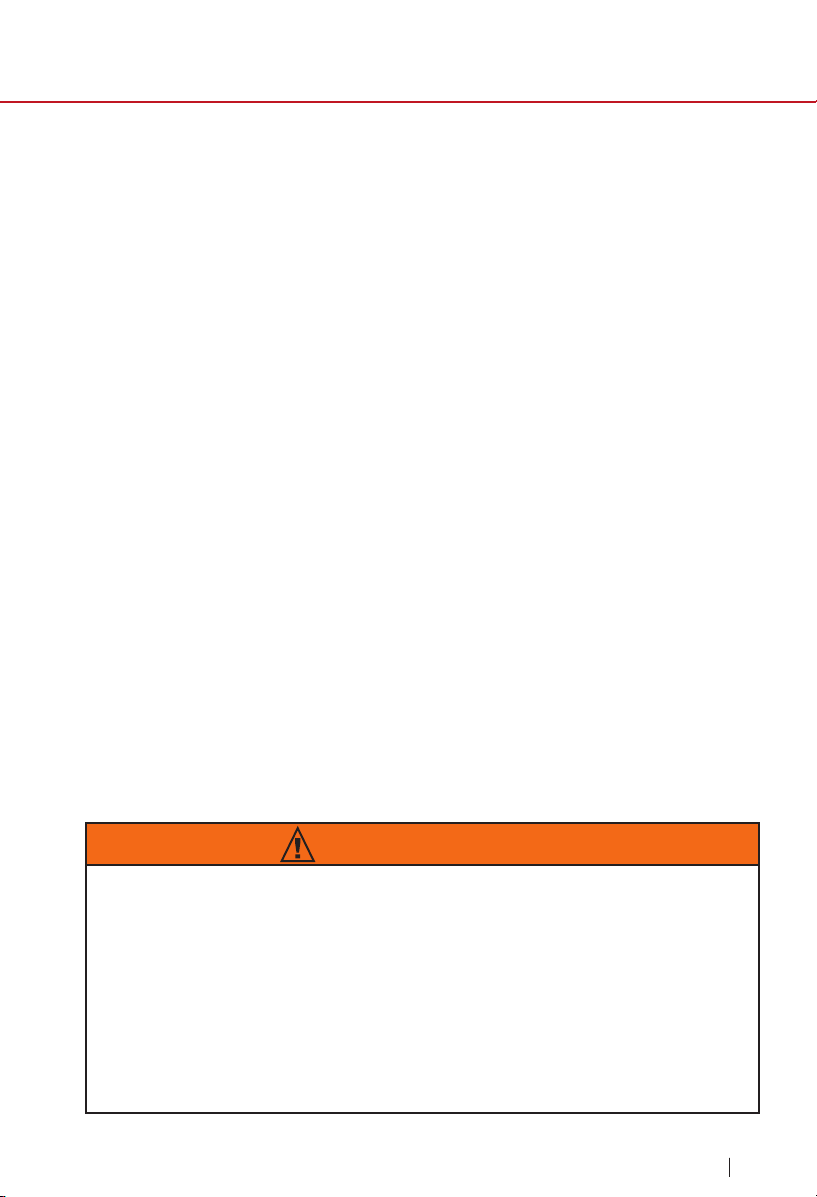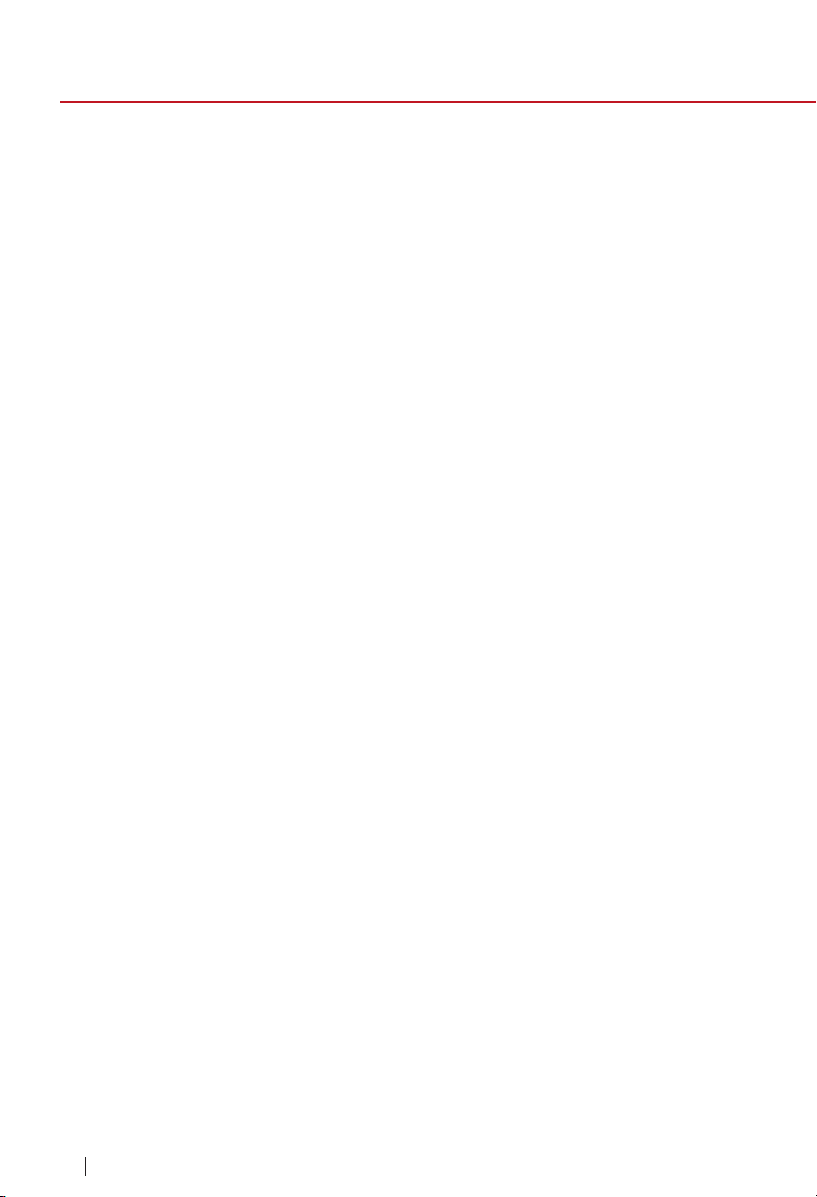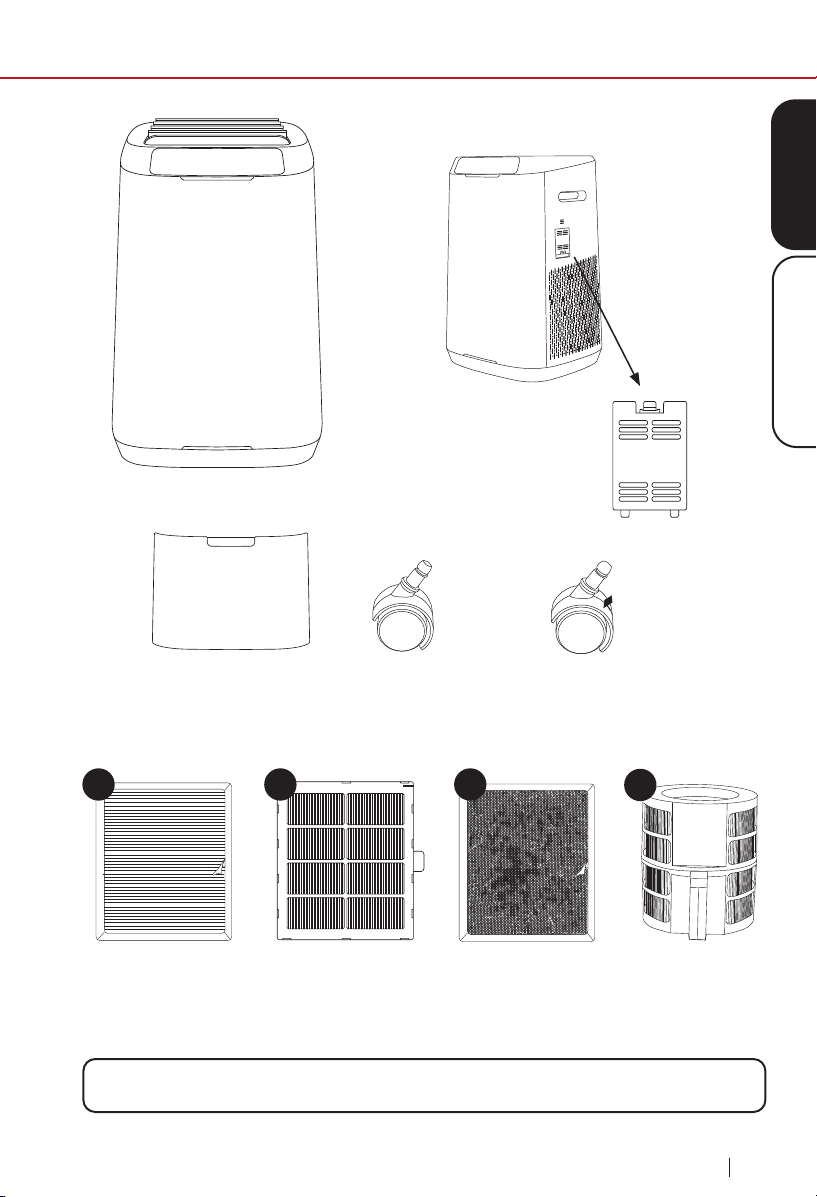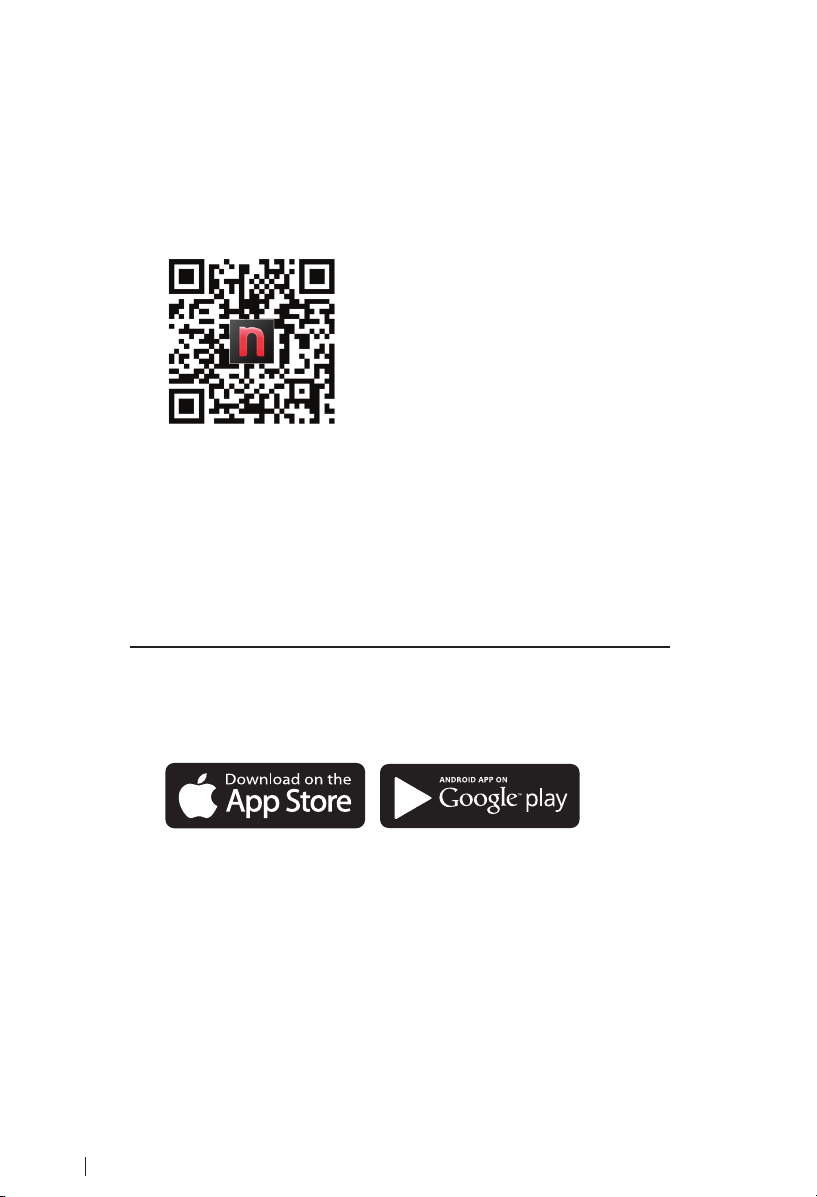nuwavenow.com
6
IMPORTANT SAFEGUARDS
HOUSEHOLD USE ONLY • READ ALL INSTRUCTIONS BEFORE USE
important safeguards
ALWAYS KEEP THIS MANUAL HANDY
FOR FUTURE REFERENCE.
READ ALL INSTRUCTIONS and WARNINGS: The failure to follow any
of the important safeguards, warnings, or instructions for safe use
is a misuse of the OxyPure® that can void your warranty and create
the risk of serious injury. When using the OxyPure, basic safety
precautions should always be followed.
1. ONLY use the OxyPure for its intended purpose.
2. To protect against the risk of electrical shock, DO NOT immerse the
cord, plug, or any part of the OxyPure in water or any other liquid.
3. Close supervision is necessary when the OxyPure is used by or near
children. The OxyPure is not intended for use by children, persons with
reduced physical, sensory, or mental capabilities, or those who lack
expertise or knowledge of this device.
4. DO NOT operate the OxyPure with a damaged cord, plug, after
any malfunction, or if the unit has been dropped or damaged in any
way. Contact Customer Service at 1-877-689-2838 or email help@
nuwavenow.com for more information.
5. Discard the protective plastic covering the power plug before use.
6. DO NOT run the cord under carpeting. DO NOT cover the cord with
throw rugs, runners, or other coverings.
7. DO NOT route the cord under furniture or appliances. Arrange the cord
away from high-trafc areas where it will not be tripped over.
8. DO NOT plug the OxyPure into an outlet or power strip that is being
used by other appliances.
9. Remove any dust or water from the plug, if needed.
10. ALWAYS set up the OxyPure on at, stable ground.
11. DO NOT set up the OxyPure where it could be pushed, kicked, or
tripped over.
12. Leave at least 2-3 feet of space between the OxyPure’s vents and
any walls.
13. DO NOT install the OxyPure near a heating device, ammable or
combustible gases or vapors, or in areas exposed to moisture or water.
14. DO NOT operate the OxyPure on its side.
15. DO NOT place objects on top of the OxyPure.