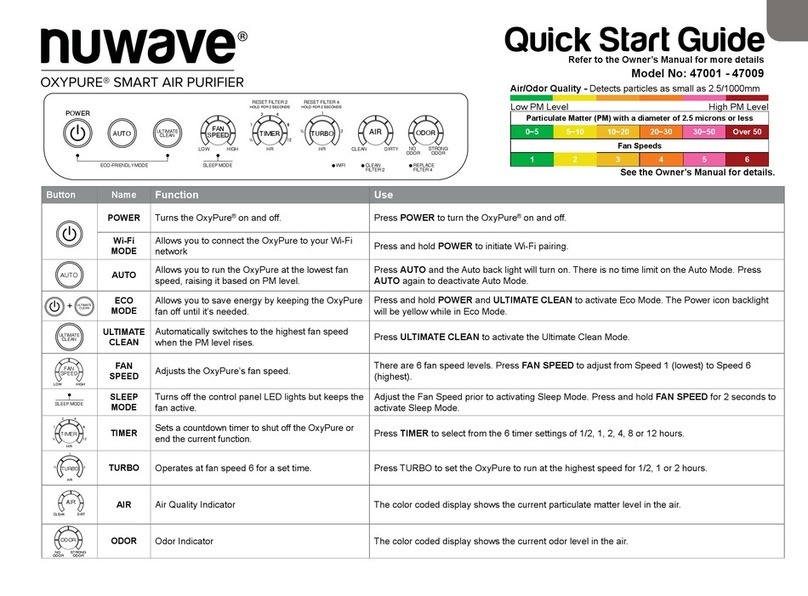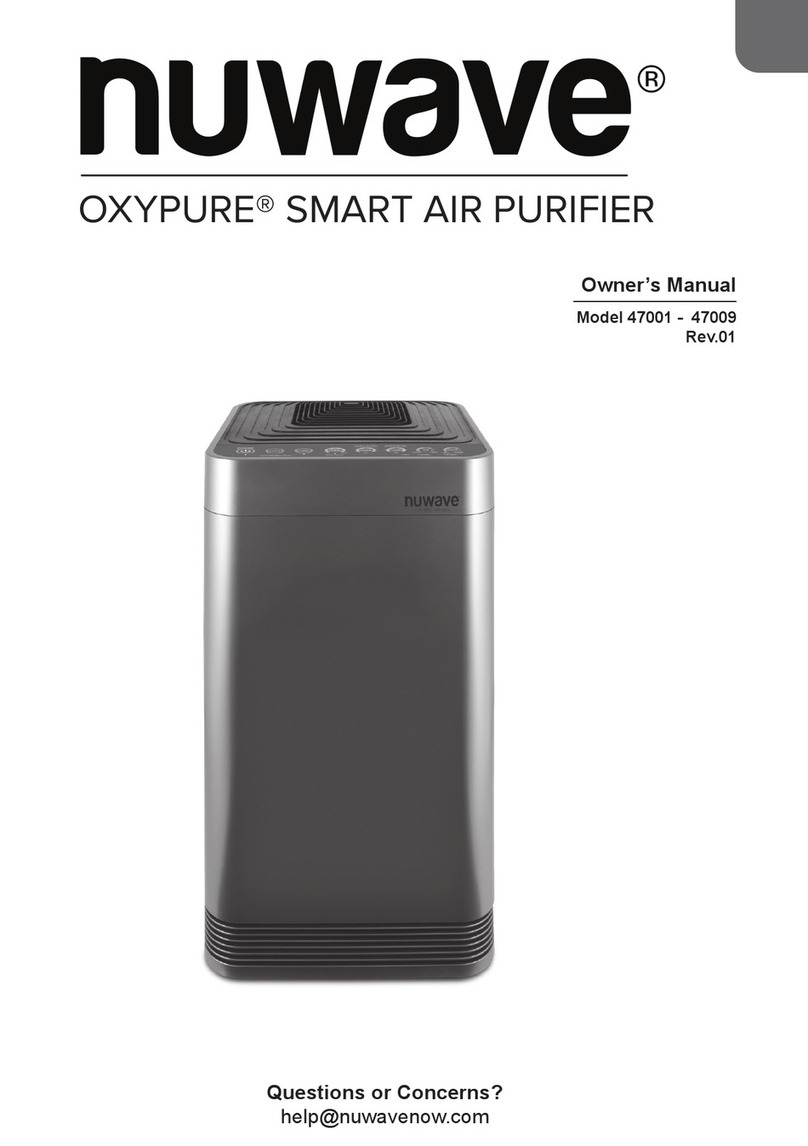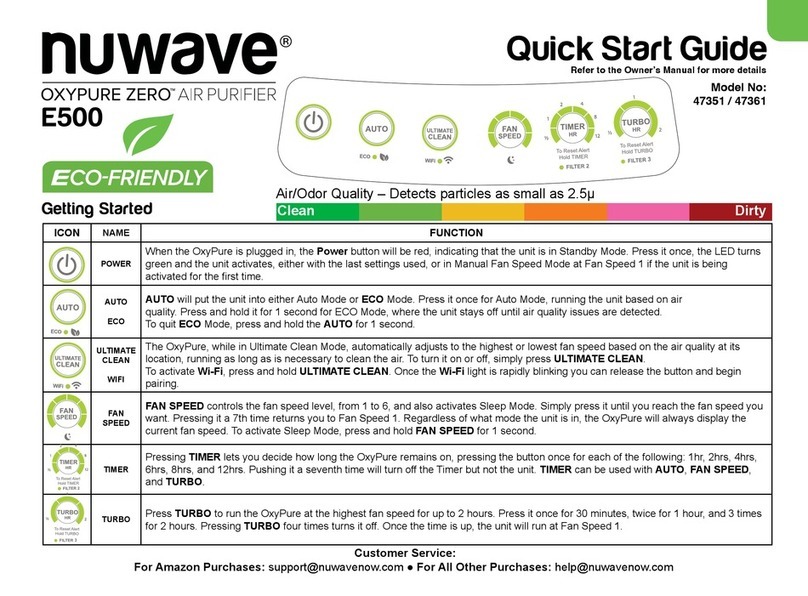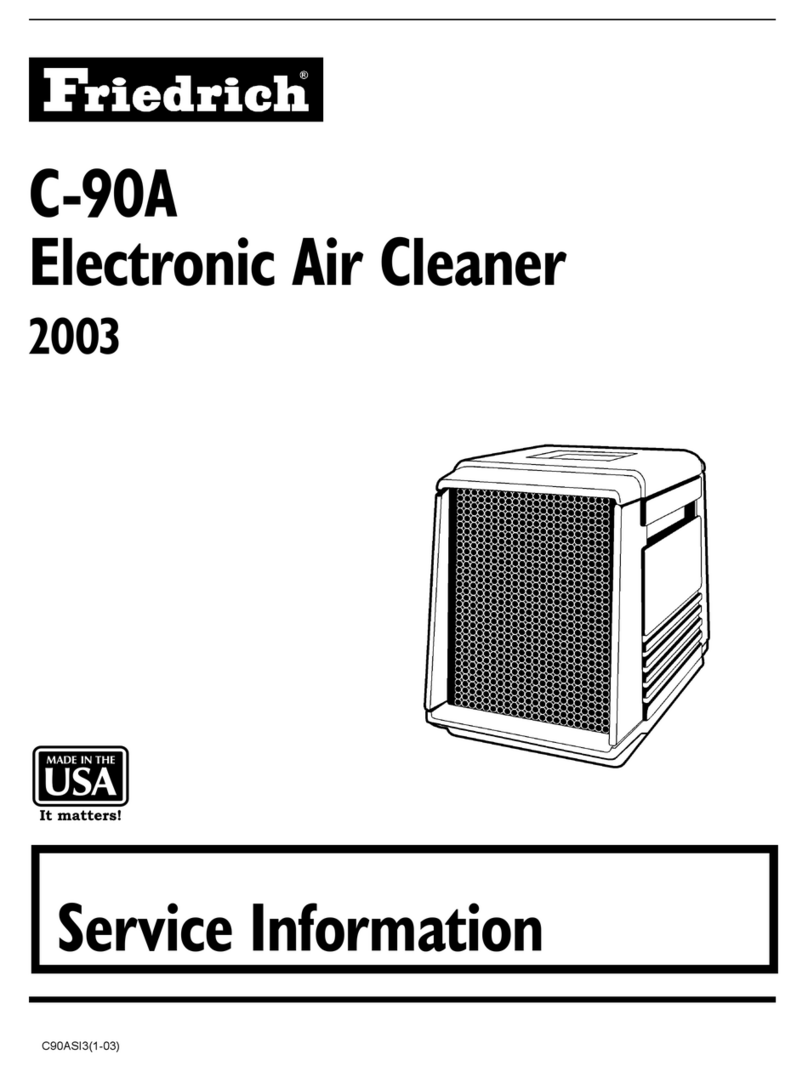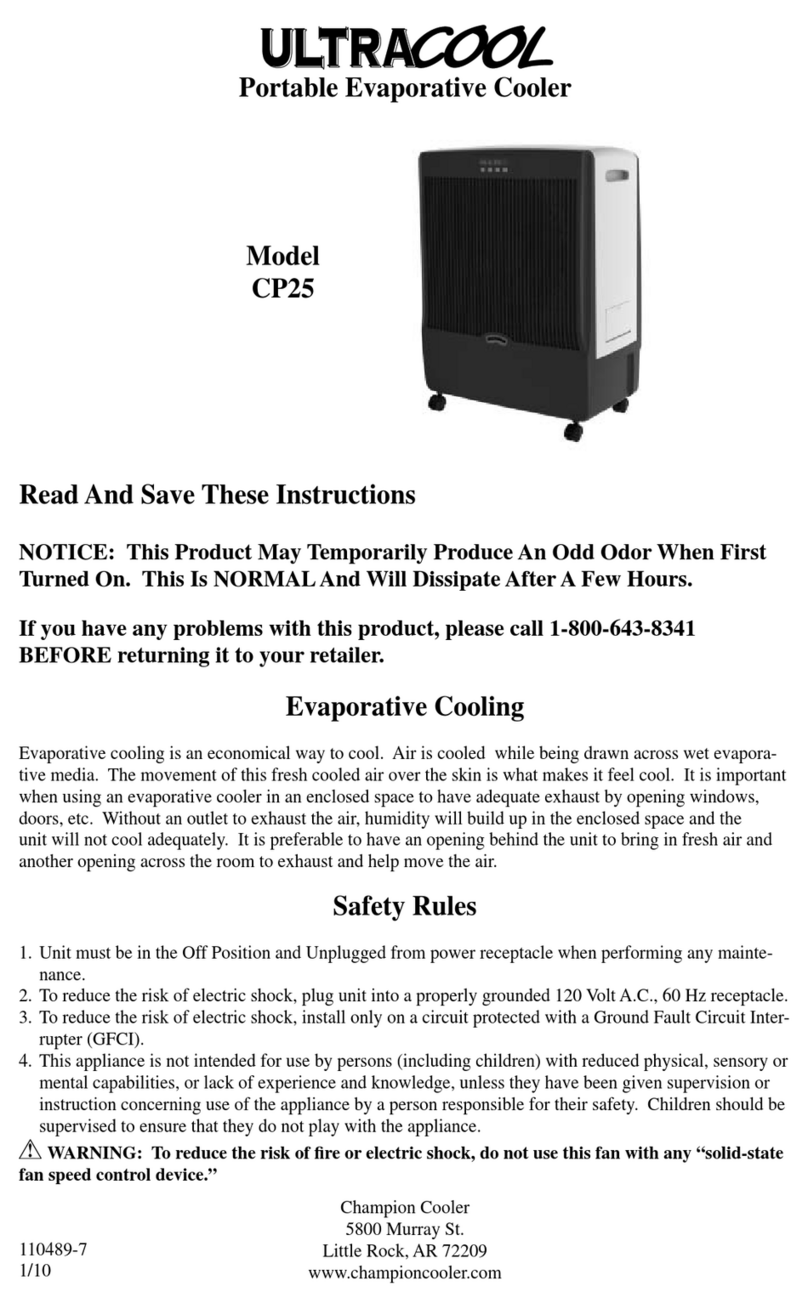Customer Service: For Amazon Purchases: support@nuwavenow.com ● For All Other Purchases: help@nuwavenow.com
Cleaning the Dust Sensor
The Dust Sensor is located on the side of the unit.
1. Open the Dust Sensor Cover.
2. Using a dry cotton swab, gently remove any dirt or dust from the Dust
Sensor.
3. For more buildup on the Dust Sensor, wipe it with a slightly wet
cotton swab.
4. Remove any moisture with a dry cotton swab.
• The Dust Sensor requires regular cleaning (approximately every 3
months) for the unit to operate efficiently.
• If your OxyPure is set up in an area with high dust accumulation, more
frequent cleaning of the Dust Sensor is needed.
• Do not use the cotton swab on any part or area other than the Dust
Sensor.
Do not immerse the OxyPure
in water. Clean the outside of
the unit with a damp sponge
or cloth and wipe it dry. Make
sure all parts and covers are
securely attached.
Do not dry the lters in direct
sunlight or with a hot blow
dryer. Do not use a vacuum
cleaner or too stiff a brush to
clean the Bio-Guard lters.
©2023 NuWave®LLC • All Rights Reserved.
Item: BQ47251- 47261 • Rev.1-V8-CB • 07-28-23
General Filter Cleaning Tips
1. Always Wear a Mask and Use Rubber gloves.
Prevents accidental inhalation of any contaminants when cleaning
your lters.
2. Move the OxyPure, Not the Filters
Minimizes lter shaking.
3. Handle the Filters Carefully
Be careful not to agitate the lters to avoid releasing trapped
contaminants.
4. Dry the Filters Completely
Never install a wet or damp lter into your OxyPure.
To Clean the Ozone Emission Removal Filters
1. Remove the lters. If possible, take them outside to clean.
2. Gently, but thoroughly, clean the lters using a brush-tipped vacuum.
3. Repeat the process on the other side. DO NOT GET WET.
To Clean the Stainless-Steel Prelters
The Prelters need to be cleaned at least once every two months,
depending on use.
1. Use a brush-tipped vacuum to remove any dust or lint.
Cleaning the Odor Sensor
1. The Odor Sensor is behind the three slots above the Dust Sensor
Cover and may ONLY be cleaned using a brush-tipped vacuum.
Open Close
Odor Sensor
Dust Sensor Cover
Note: If you are unable to close the Filter Access Panel for
any reason, the OxyPure will not operate and you will need
to contact NuWave Customer Service. Exercise caution to
ensure the tabs are not damaged when securing the Filter
Access Panel.
EPA Establishment Number: 101594-CHN-1