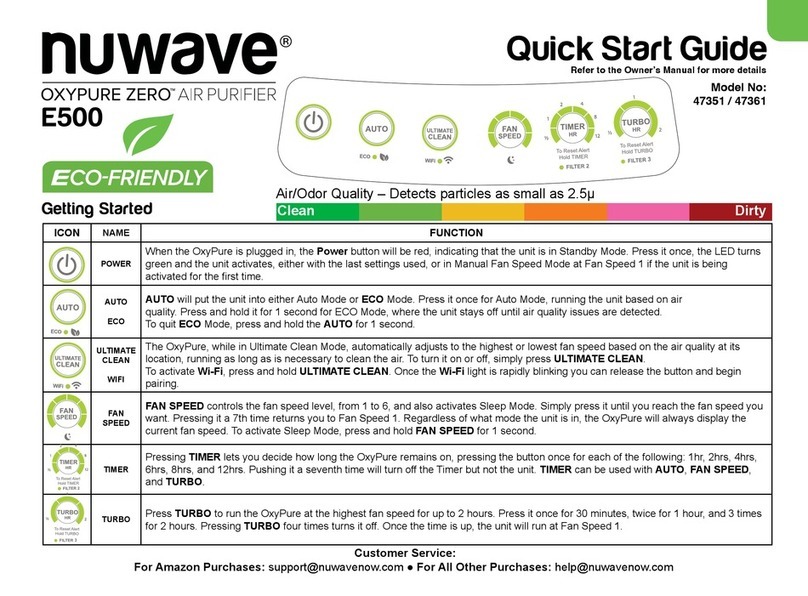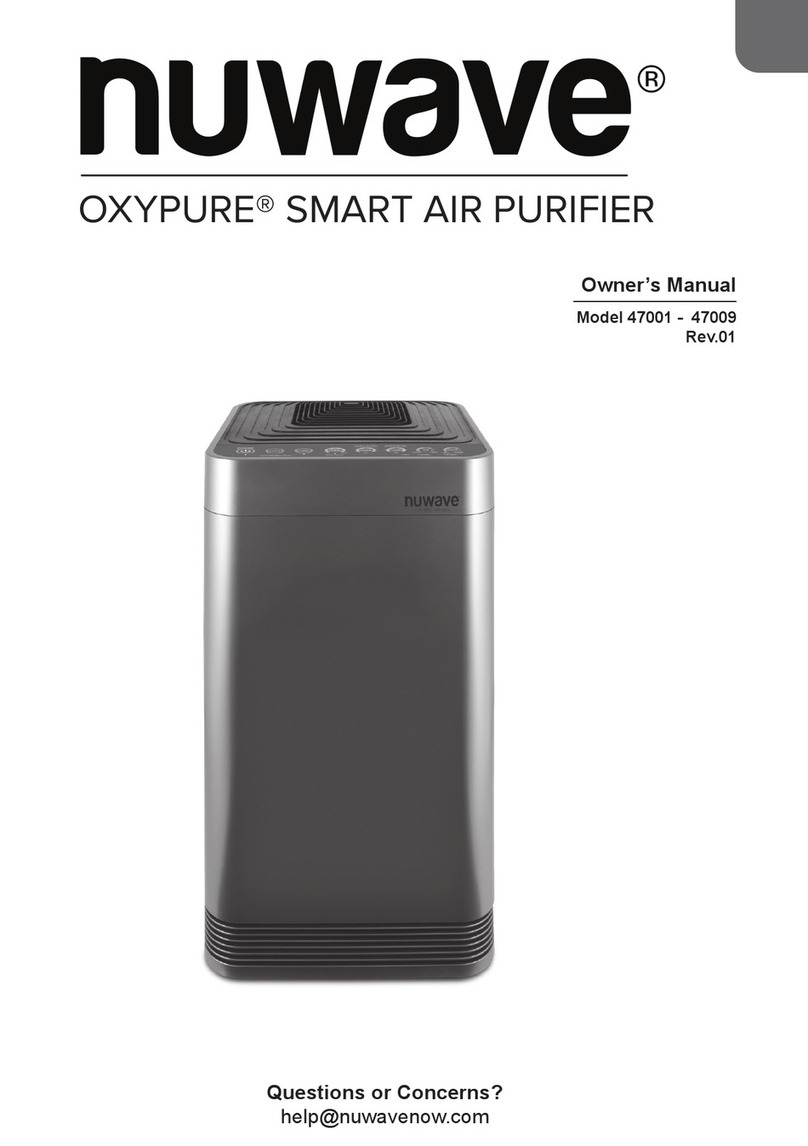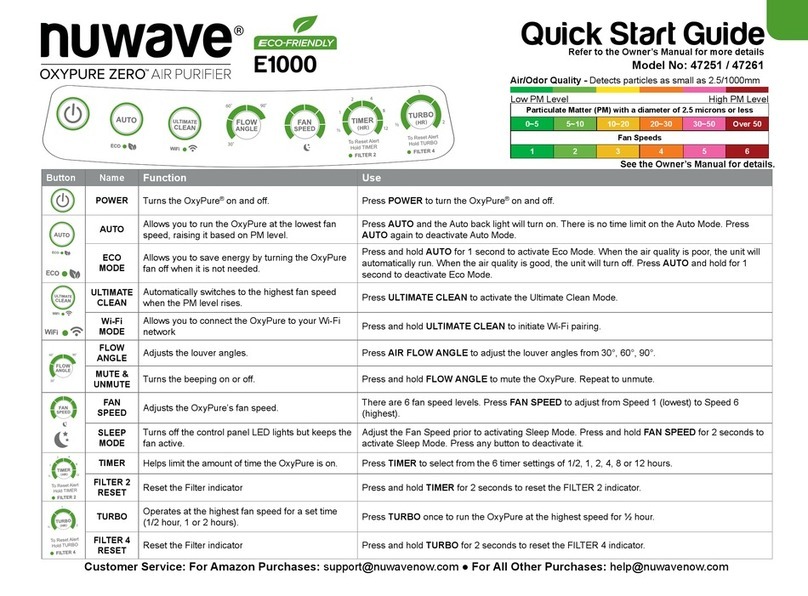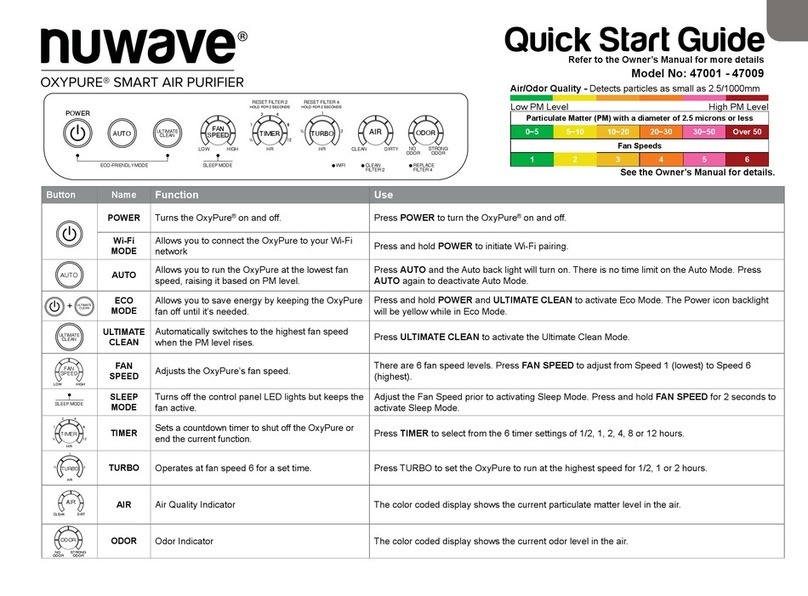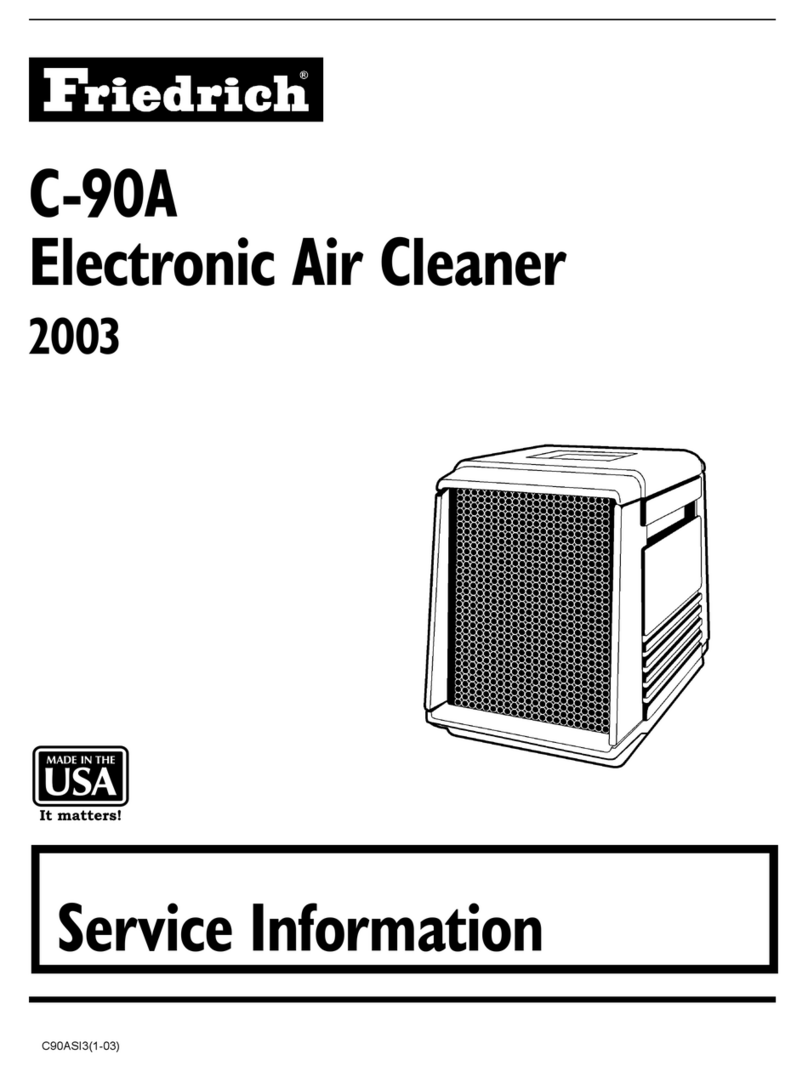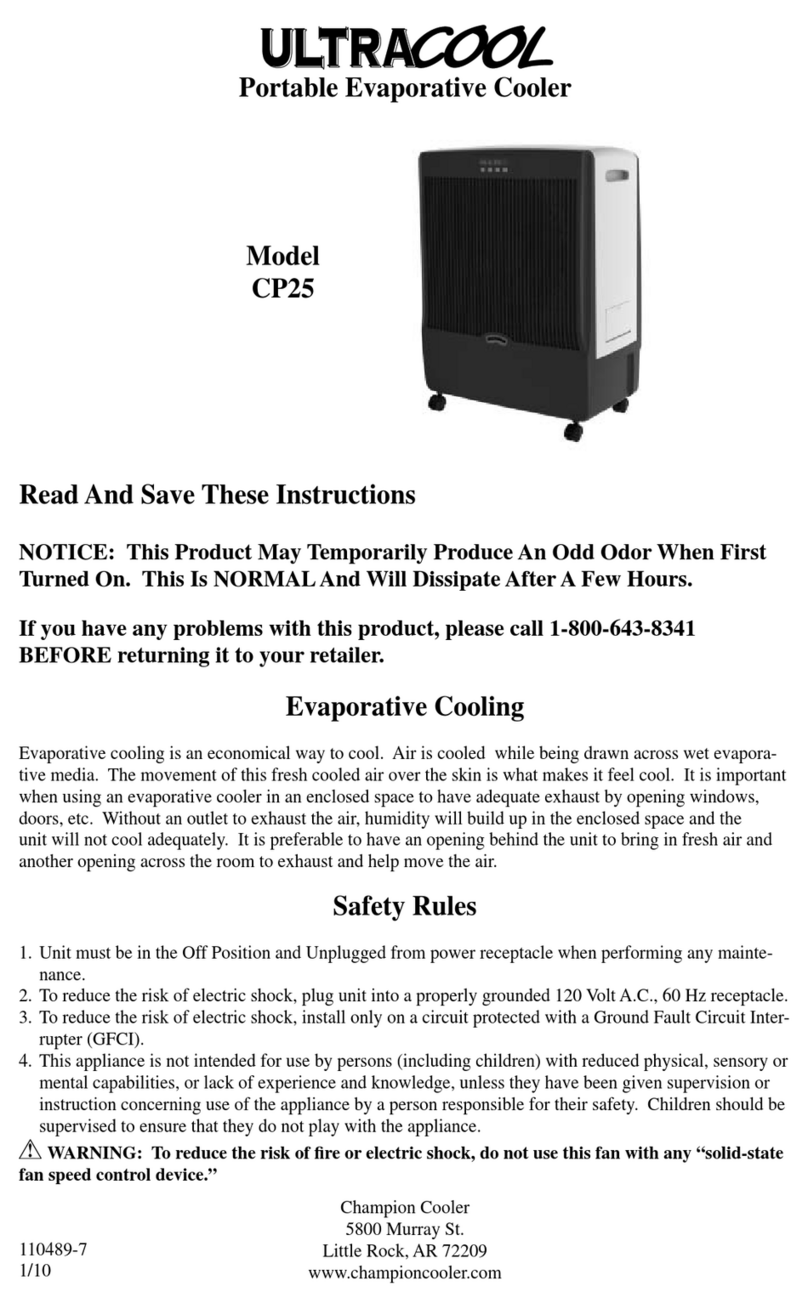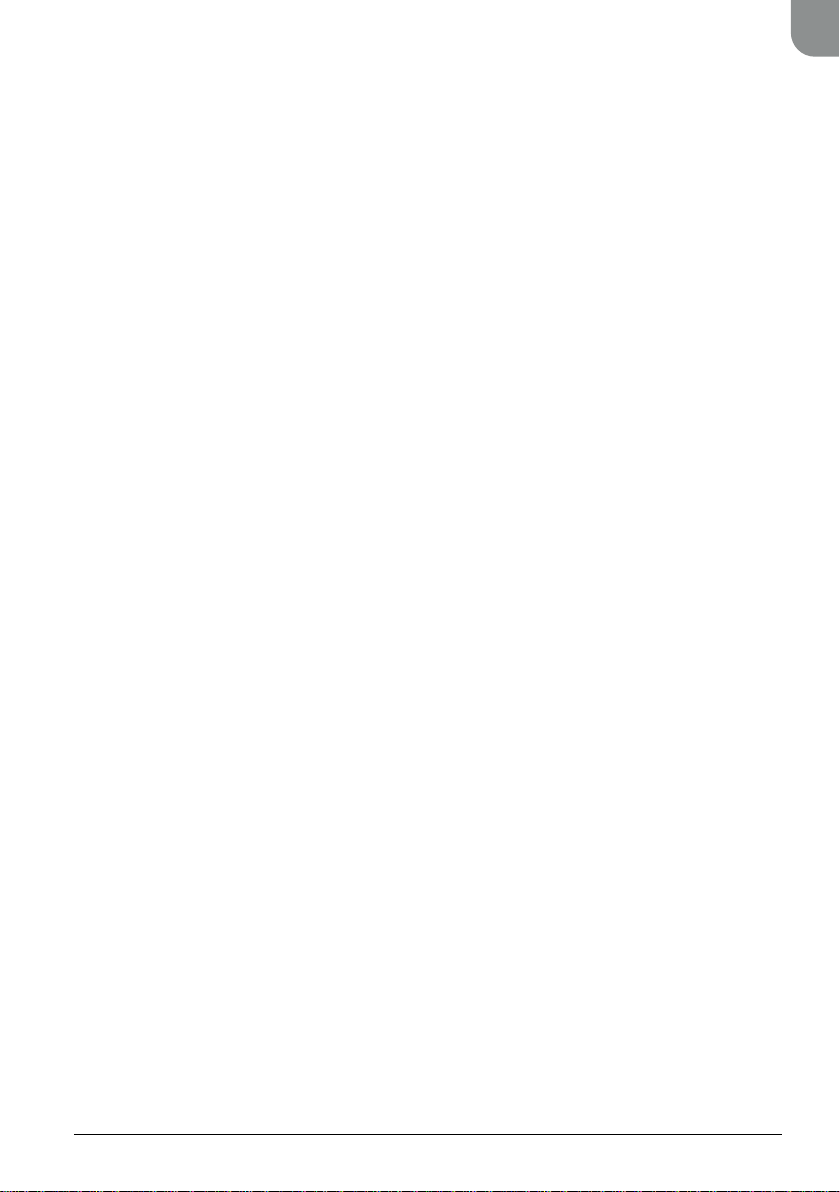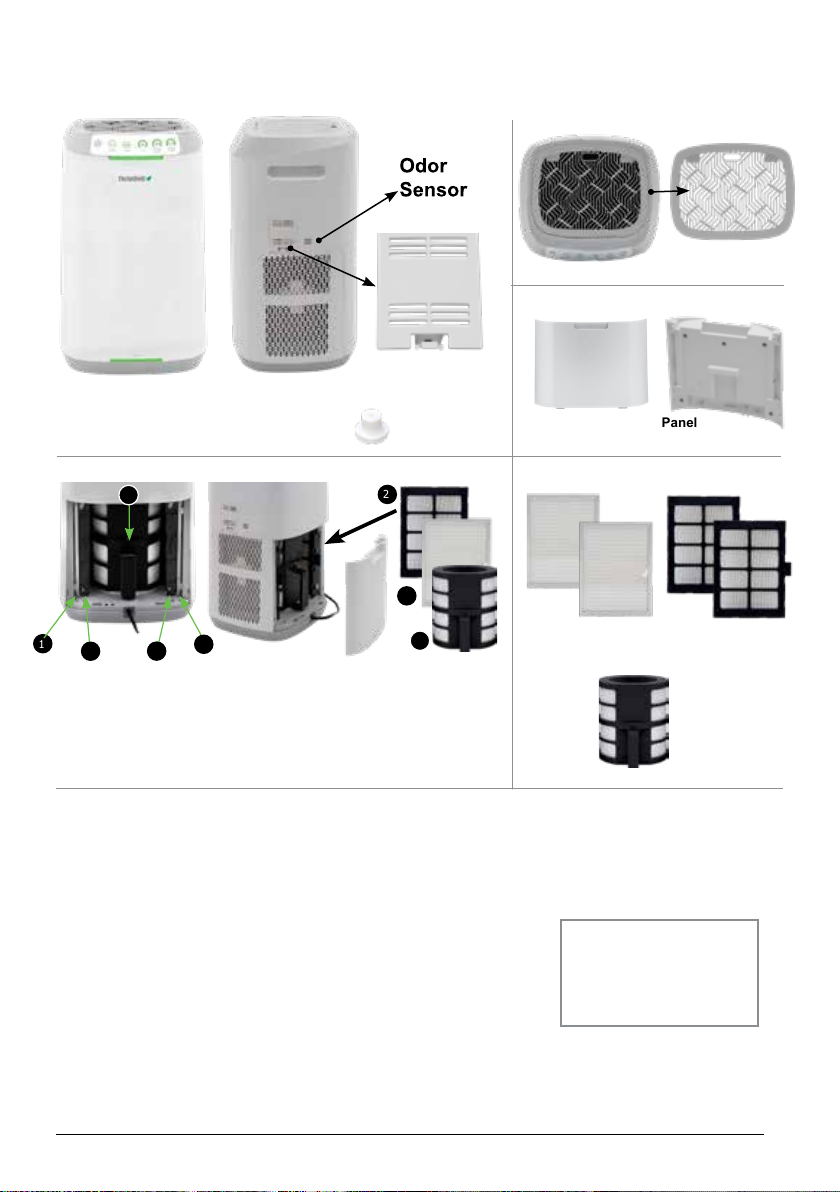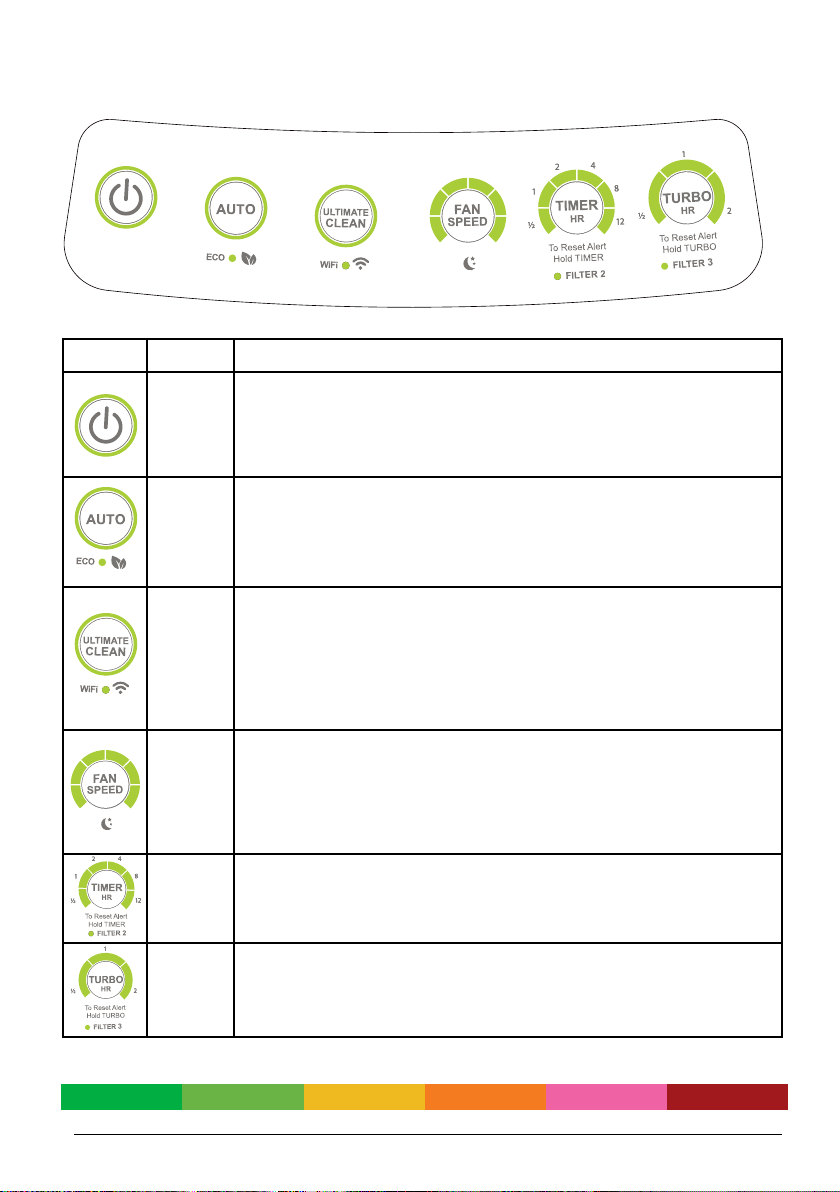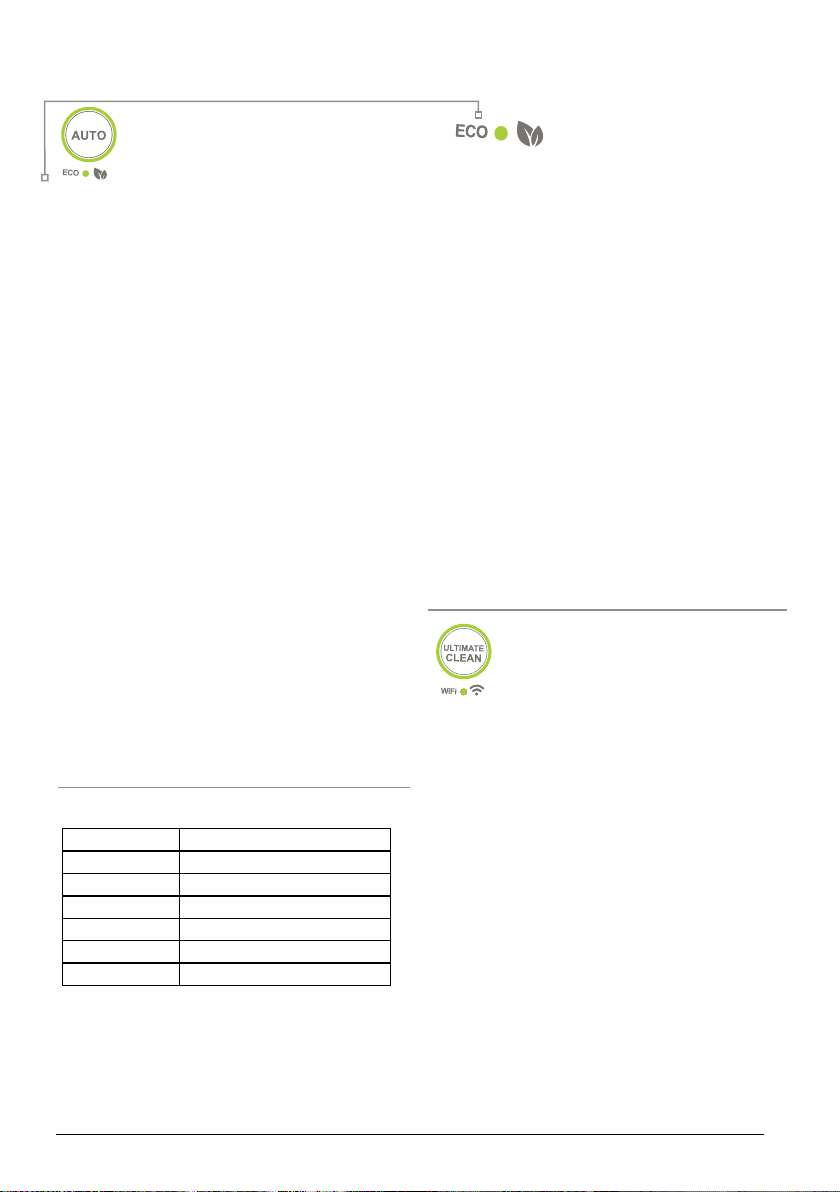10 | nuwavenow.com
INSTRUCTIONS
AUTO MODE • ECO MODE • ULTIMATE CLEAN
AUTO Mode
AUTO Mode runs the unit without a time
limit, automatically adjusting the fan
speed based on the current air quality.
To use it:
1. Press POWER. Then press AUTO. The
backlights will turn on and the unit will go into
AUTO Mode.
• There is no time limit on AUTO Mode.
• Fan Speed increases as air quality
declines.
2. When you wish to deactivate AUTO Mode,
simply press AUTO. The OxyPure will revert
to MANUAL FAN SPEED Mode and run at the
lowest fan speed.
Note
AUTO and FAN SPEED cannot work together
While in AUTO Mode. If you press FAN SPEED,
AUTO Mode will turn off, replaced by MANUAL
FAN SPEED Mode.
While the unit is running in AUTO Mode, the user
can adjust the working time by pressing TIMER.
While in MANUAL FAN SPEED Mode, pressing
AUTO will engage AUTO Mode. The unit will
remain in AUTO Mode until changed.
You can use AUTO Mode and TURBO Mode
together, running in TURBO Mode for a time and
then switching to AUTO Mode. See the following
page for more information.
ECO Mode
ECO Mode also responds to
changes in Air Quality. However,
because it does not run the fan continuously, ECO
Mode is a real energy- and money-saver.
To use it:
1. Press and hold AUTO. The OxyPure will beep
and the green LED above ECO MODE will light.
2. When the air quality is bad, the OxyPure will
automatically run until air quality improves.
3. When the air quality is good (PM2.5 level under
5), the OxyPure fan will automatically turn off.
4. To deactivate ECO Mode, press and hold AUTO.
Once ECO Mode is off, the OxyPure will return to
its previous setting.
ECO Mode and Ultimate Clean
Press ULTIMATE CLEAN, then set the timer for
the length of time to run. Press and hold AUTO for
ECO mode to engage. Once the time for ULTIMATE
CLEAN has ended, the unit will go into ECO Mode
until switched.
ULTIMATE CLEAN
Mode
When in ULTIMATE CLEAN Mode, the
OxyPure will automatically adjust to the highest or lowest
fan speed based on your air quality, and run as long as
is necessary to clean the air.
1. Press ULTIMATE CLEAN. The LEDs around the
ULTIMATE CLEAN button will be lit green.
2. Press ULTIMATE CLEAN again, or the next mode
you wish to use, to turn it off.
Note
• Pressing FAN SPEED while in ULTIMATE CLEAN
will put the unit into MANUAL FAN SPEED Mode.
• In ULTIMATE CLEAN Mode, adjust the working time
by pressing TIMER.
• Pressing ULTIMATE CLEAN while in MANUAL
FAN SPEED Mode, will put the unit into ULTIMATE
CLEAN Mode.
• Press ULTIMATE CLEAN then select the time for
TURBO. Once TURBO nishes, the unit will enter
ULTIMATE CLEAN.
Function Key
ECO Mode Press & Hold AUTO
SLEEP Mode Press & Hold FAN SPEED
Wi-Fi Pairing Press & Hold ULTIMATE CLEAN
Reset Filter 2 Press & Hold TIMER
Reset Filter 3 Press & Hold TURBO
Reset Odor Alarm Press AUTO + FAN SPEED
Press & Hold Key Functions
Questions about your OxyPure?
Contact our friendly customer service staff via
email anytime:
For Amazon Purchases:
support@nuwavenow.com
For All Other Purchases:
help@nuwavenow.com.