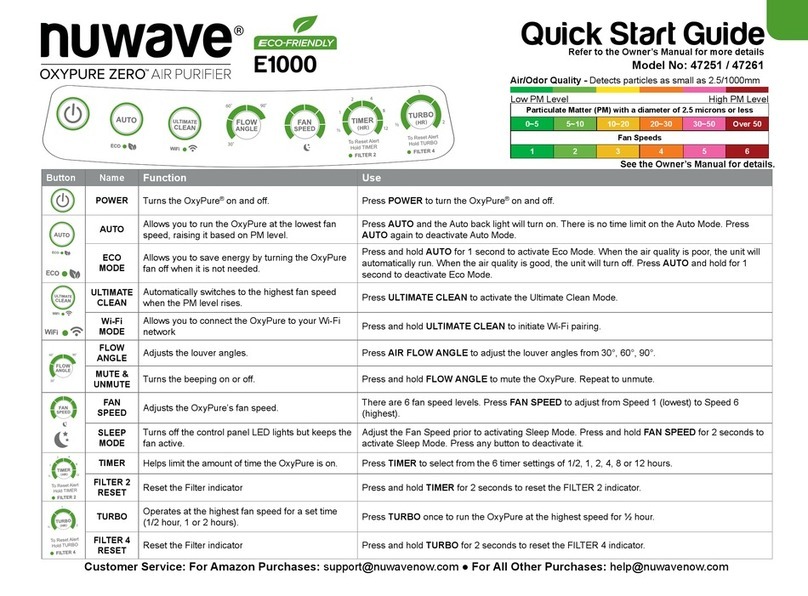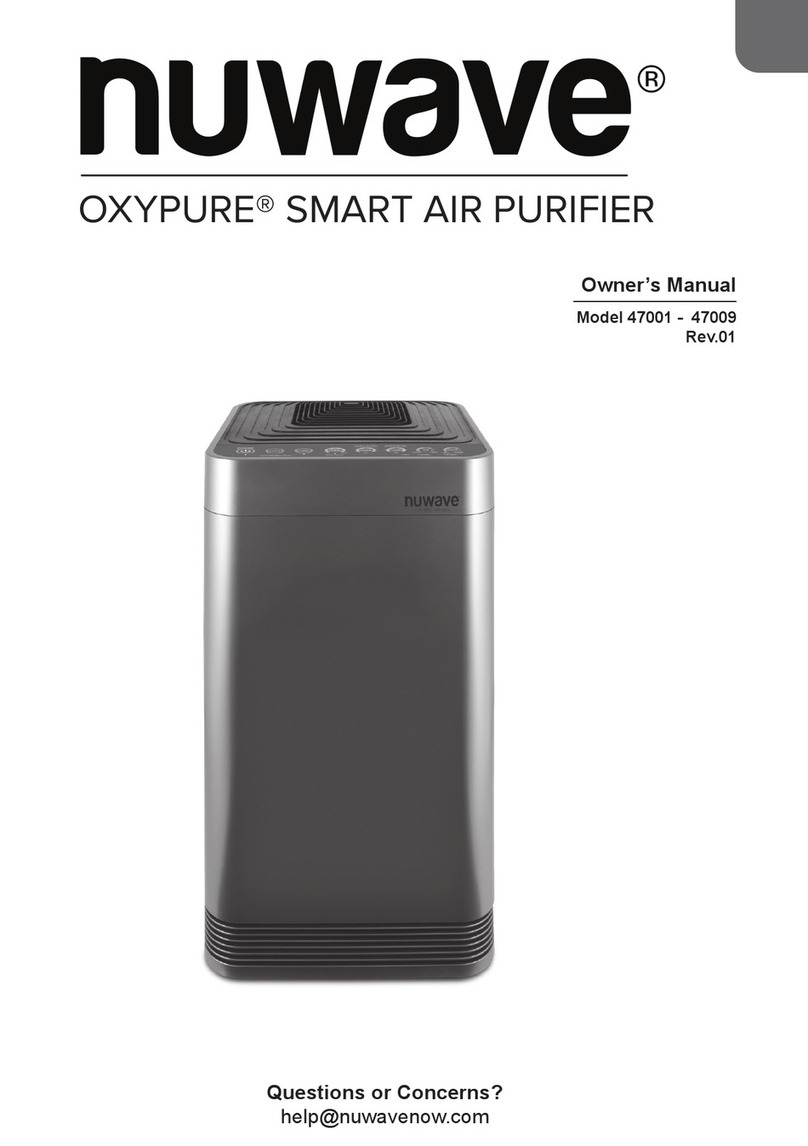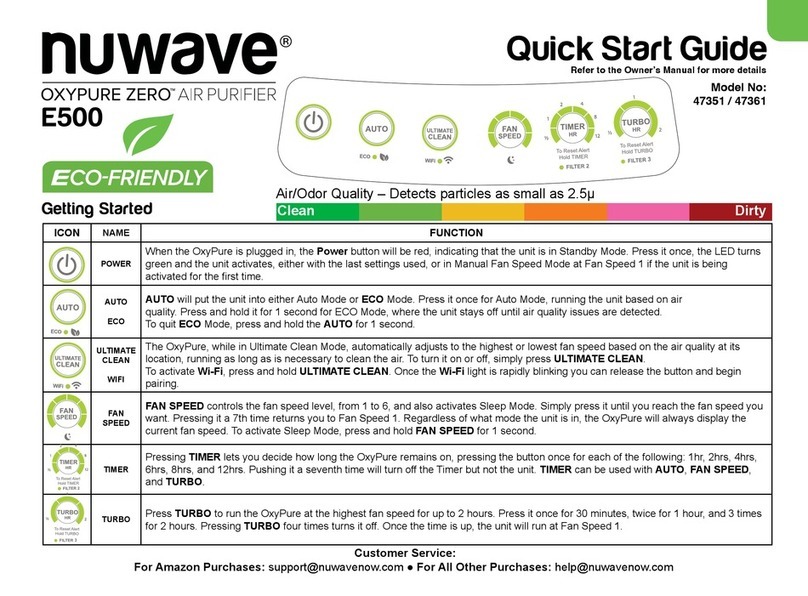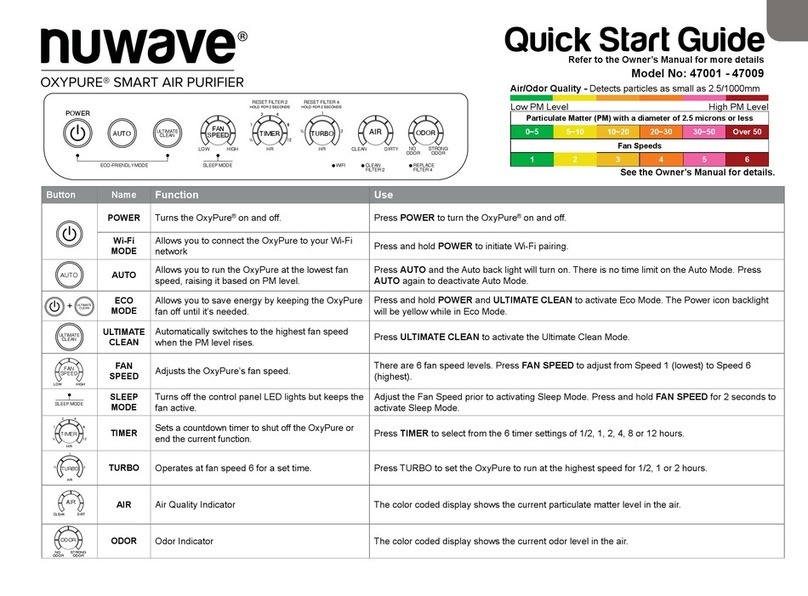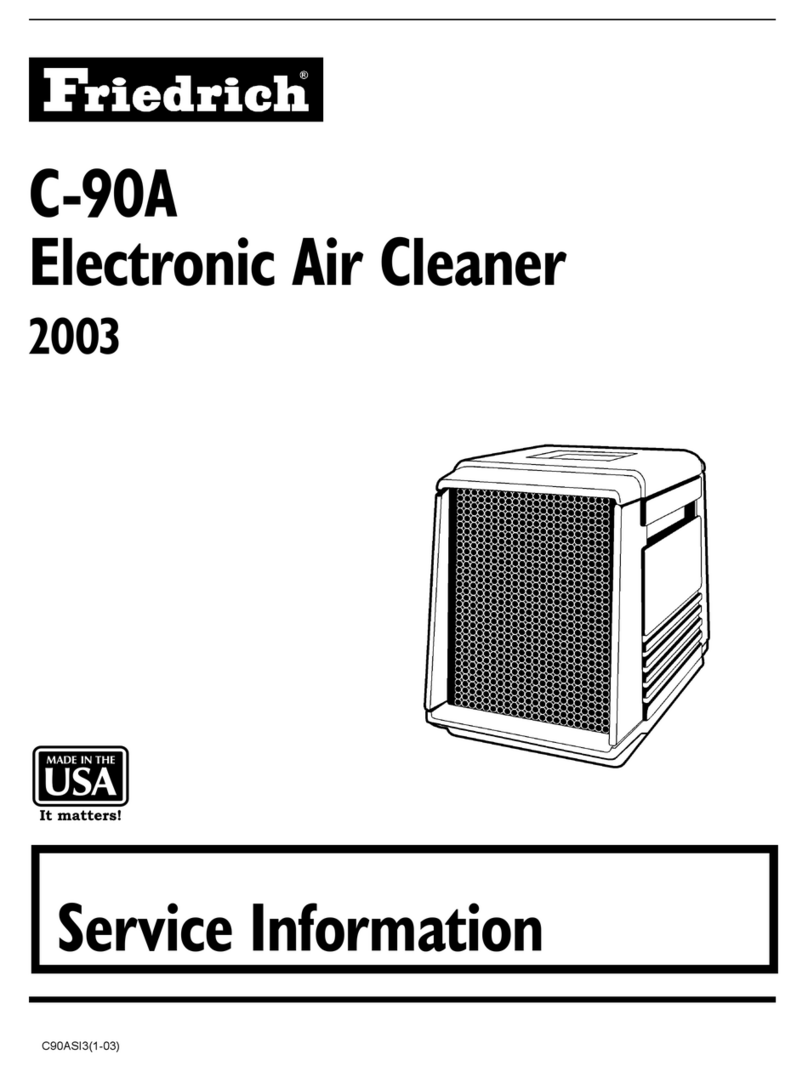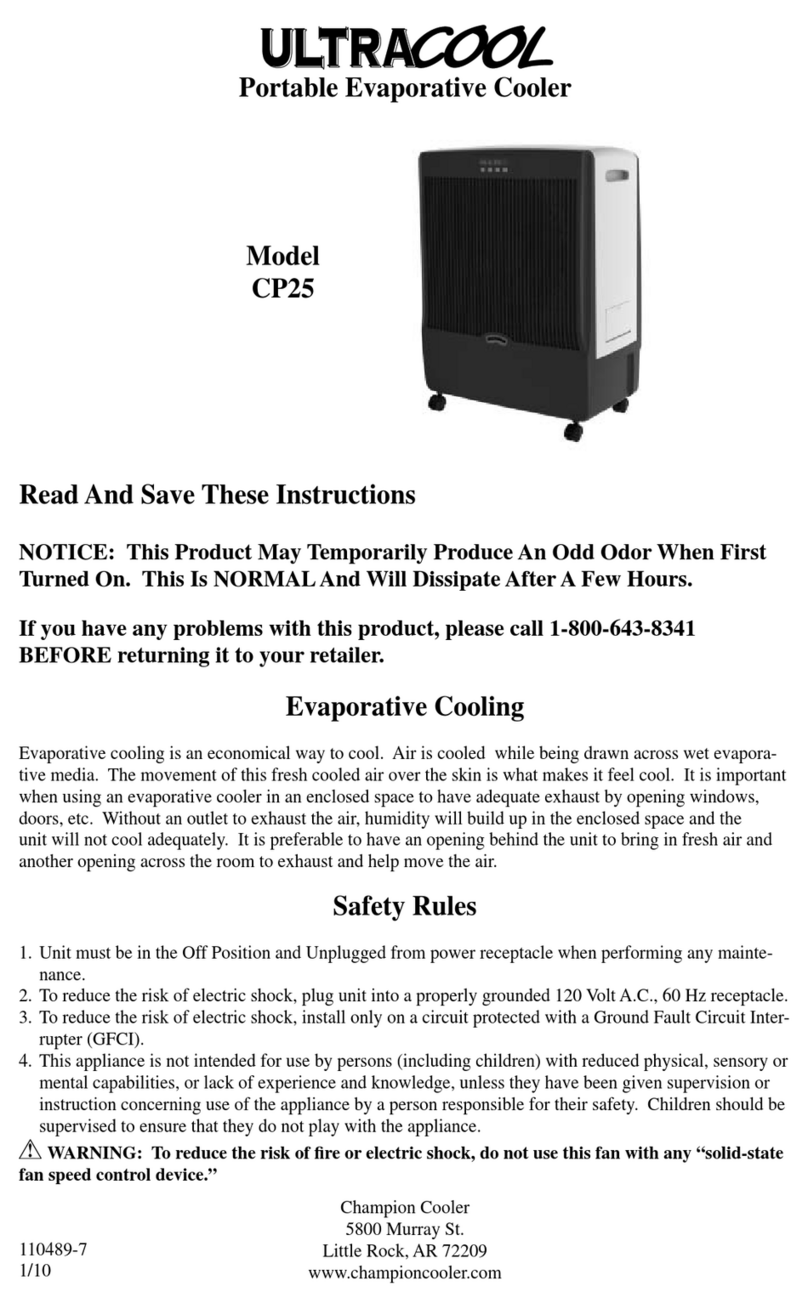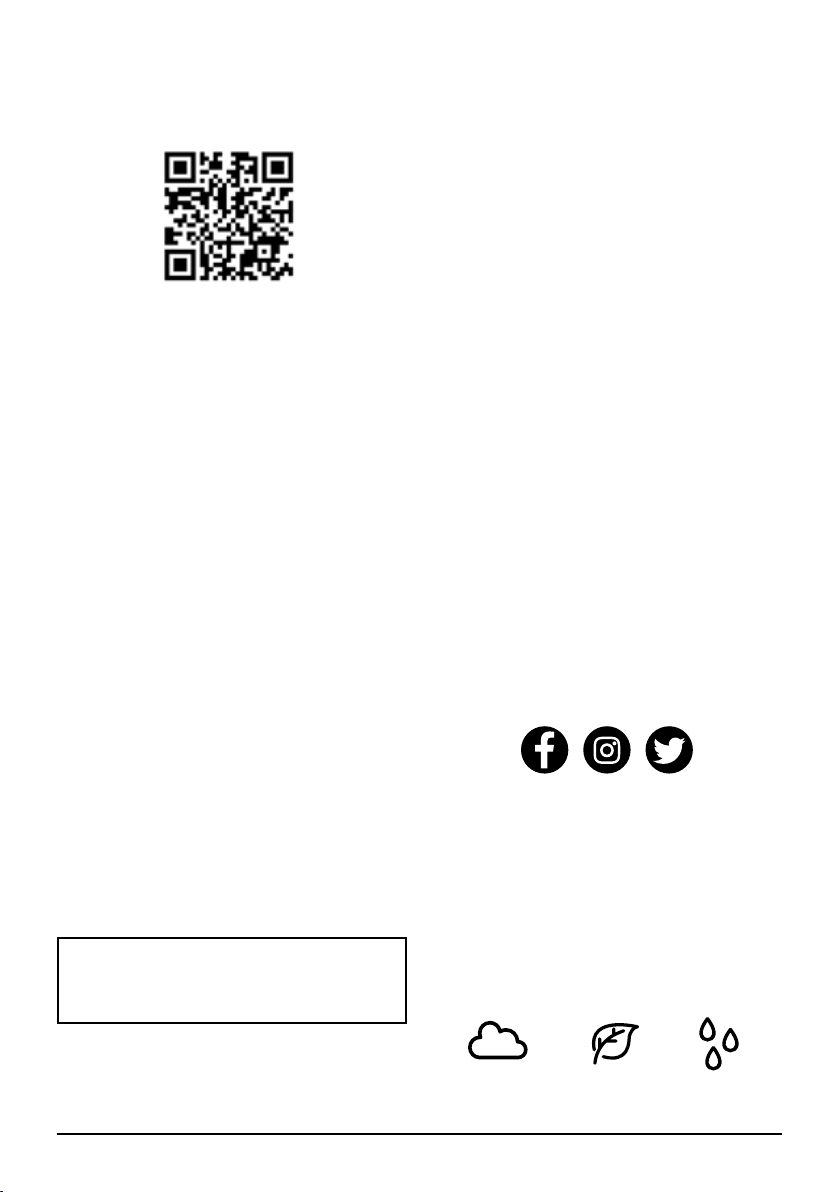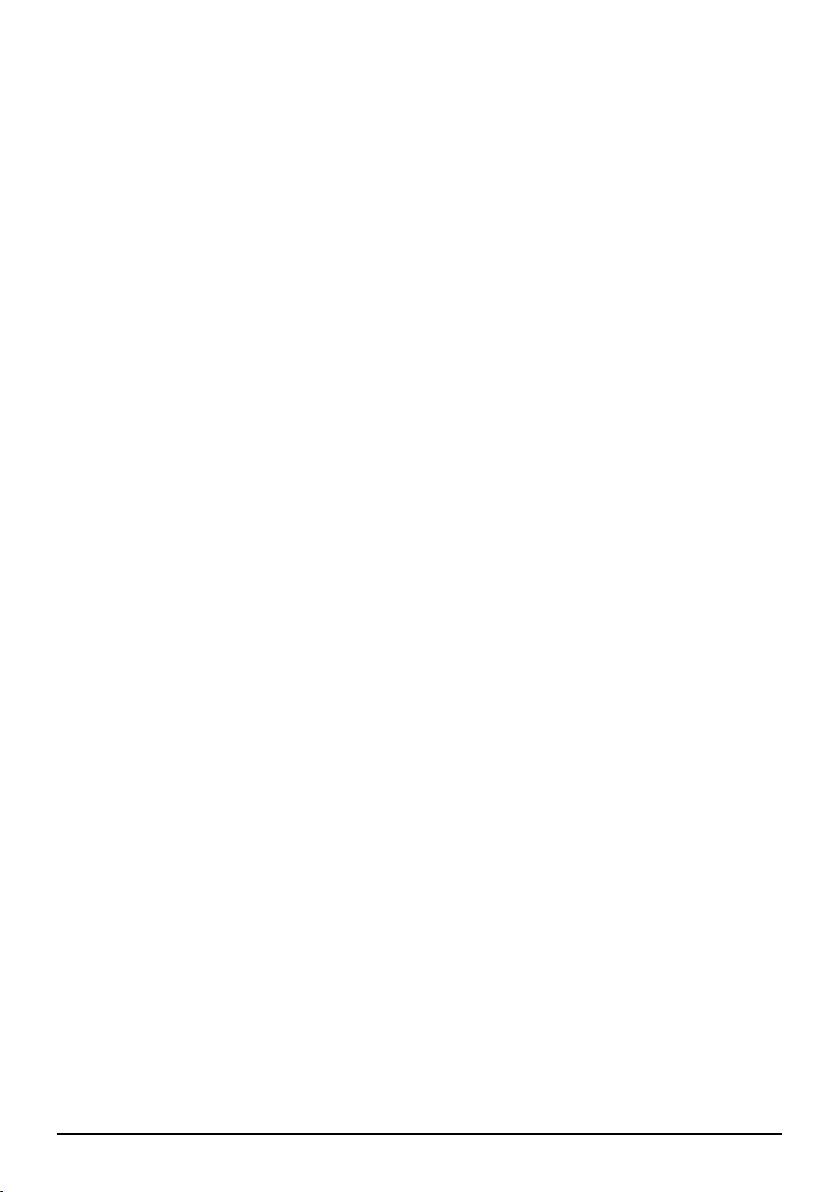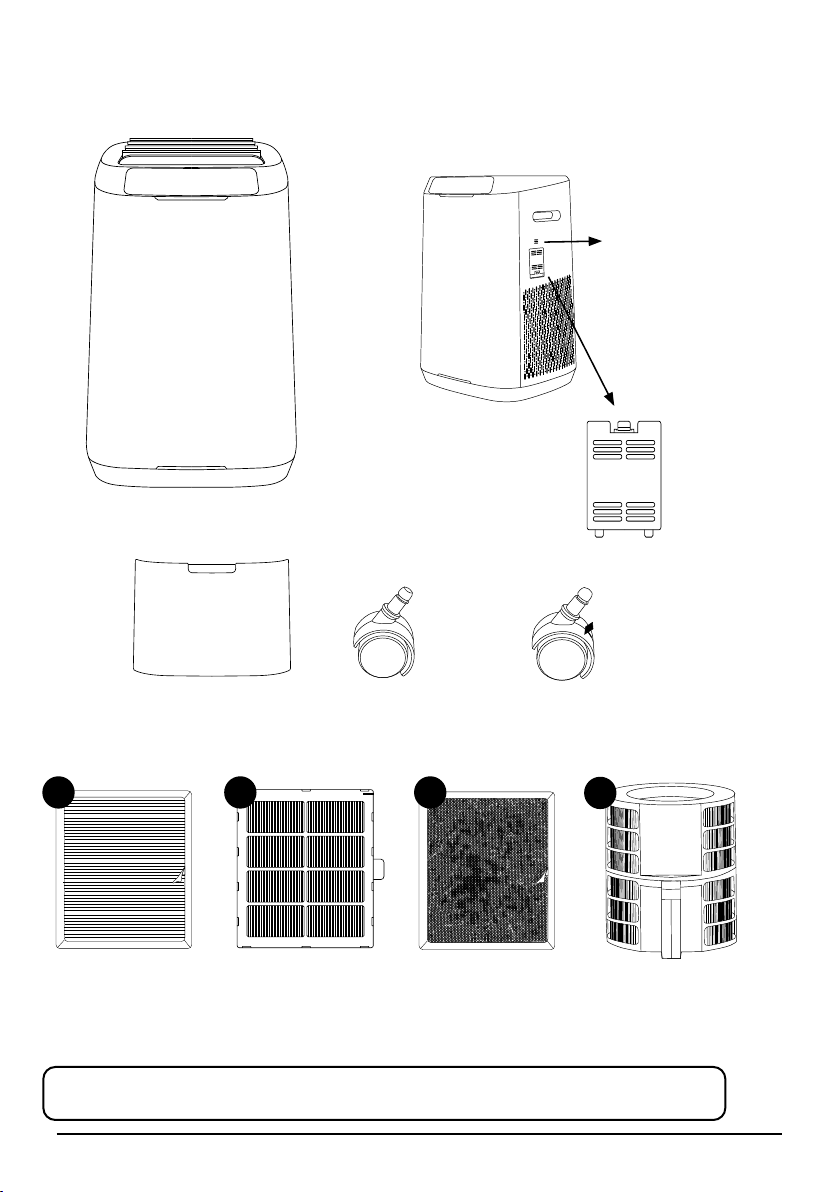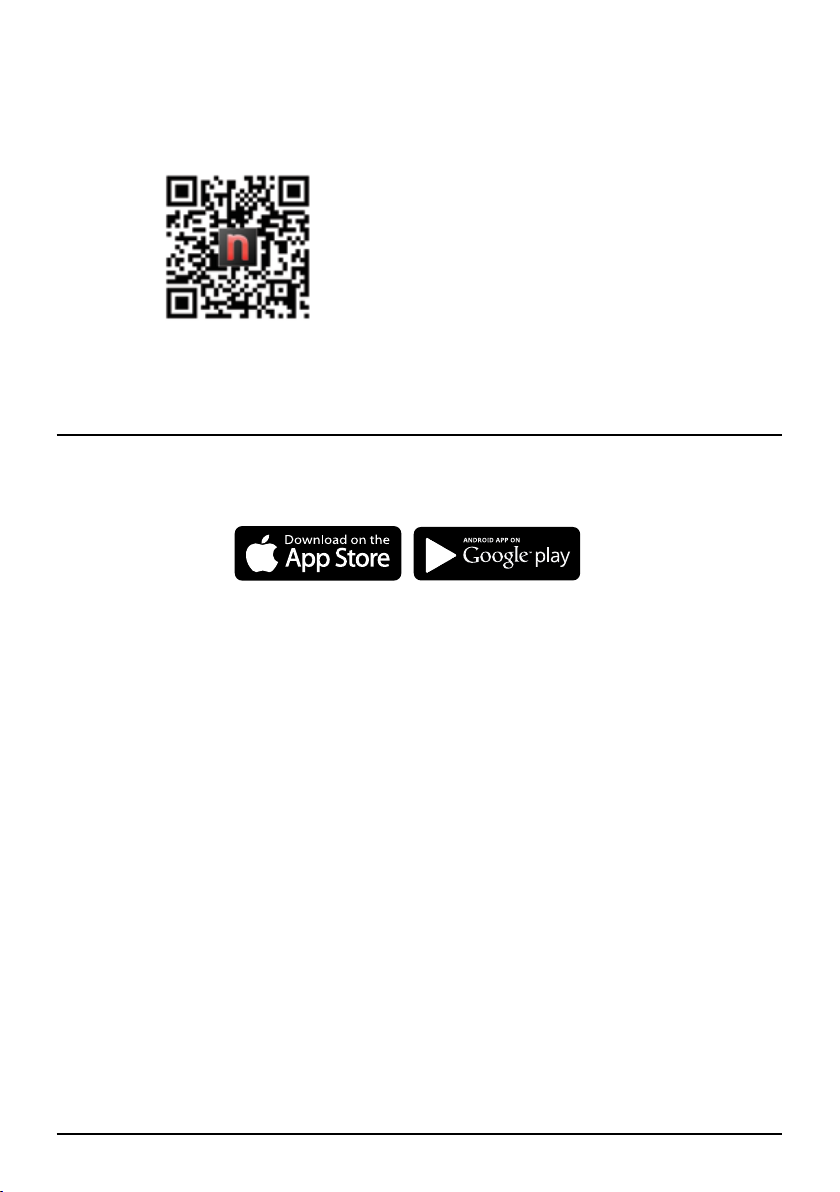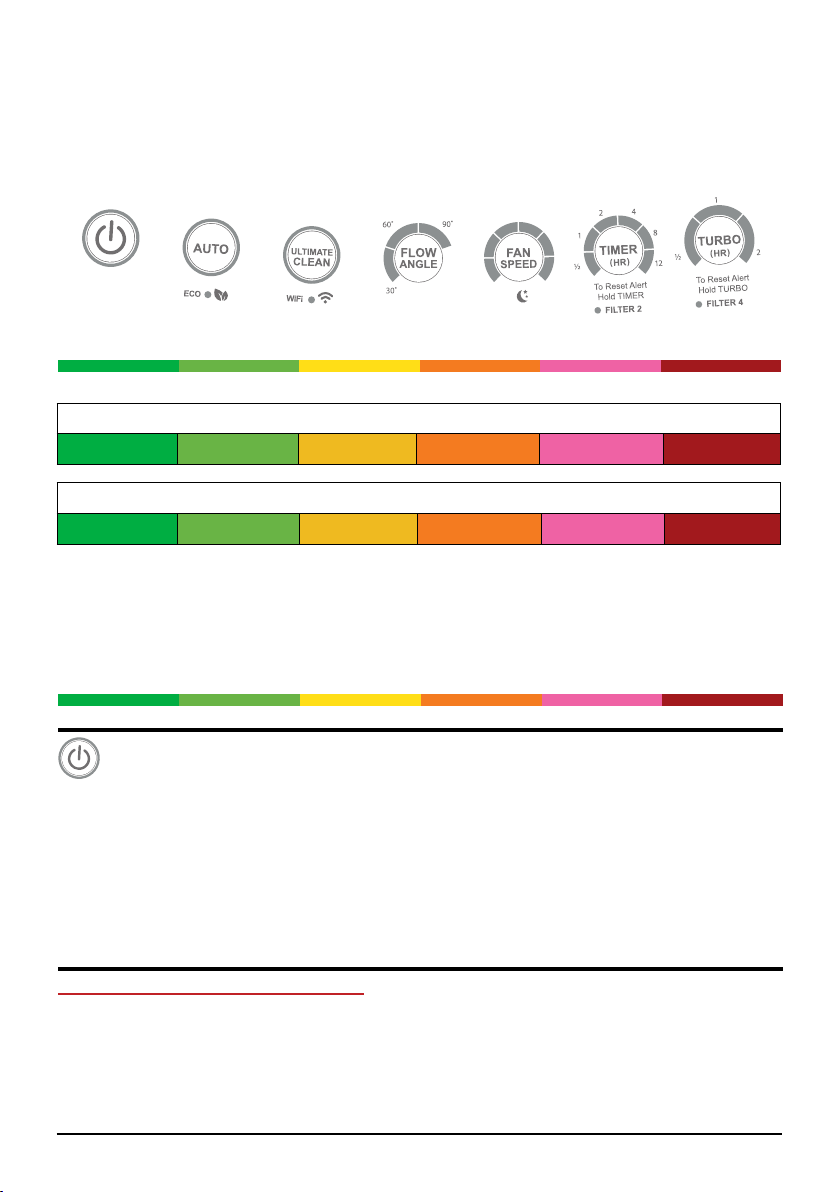4 | OxyPure Zero E1000
SAFEGUARDS & INFORMATION
HOUSEHOLD USE ONLY •READ ALL INSTRUCTIONS BEFORE USE
ALWAYS KEEP THIS MANUAL HANDY FOR FUTURE REFERENCE.
READ ALL INSTRUCTIONS and WARNINGS: The failure to follow any of the important safe-
guards, warnings, or instructions for safe use is a misuse of the OxyPure that can void your warranty
and create the risk of serious injury. When using the OxyPure, basic safety precautions should always
be followed.
1. ONLY use the OxyPure for its intended purpose.
2. To protect against the risk of electrical shock, DO NOT immerse the cord, plug, or any part of the
OxyPure in water or any other liquid.
3. Close supervision is necessary when the OxyPure is used by or near children. The OxyPure is
not intended for use by children, persons with reduced physical, sensory, or mental capabilities,
or those who lack expertise or knowledge of this device.
4. DO NOT operate the OxyPure with a damaged cord, plug, after any malfunction, or if the unit has
been dropped or damaged in any way. Contact Customer Service at 1-877-689-2838 or email
help@nuwavenow.com for more information.
5. Discard the protective plastic covering the power plug before use.
6. DO NOT run the cord under carpeting. DO NOT cover the cord with throw rugs, runners, or other
coverings.
7. DO NOT route the cord under furniture or appliances. Arrange the cord away from high-trafc
areas where it will not pose a tripping hazard.
8. DO NOT plug the OxyPure into an outlet or power strip that is being used by other appliances.
9. Remove any dust or water from the plug, if needed.
10. ALWAYS set up the OxyPure on a at, stable surface.
11. DO NOT set up the OxyPure where it could be pushed, kicked, or tripped over.
12. Leave at least 2-3 feet of space between the OxyPure’s vents and any walls.
13. DO NOT install the OxyPure near a heating device, ammable or combustible gases or vapors,
or in areas exposed to moisture or water.
14. DO NOT operate the OxyPure on its side.
15. DO NOT place objects on top of the OxyPure.
16. DO NOT sit or stand on, or lean against, the OxyPure.
17. Alteration or modication of any part of the OxyPure, or the use of attachments not recommend-
ed by the manufacturer, may cause re, injury, or damage to property.
18. As with most electrical units, electrical parts are live even when the OxyPure is off. Be sure the
OxyPure is unplugged when assembling.
19. DO NOT use the OxyPure in a factory or industrial setting where machine oil may be present in
the air.
20. Turn the power OFF on the OxyPure before unplugging it.
21. Unplug the OxyPure from outlet when the unit is not in use or will be left unattended for an ex-
tended period of time; before putting on or taking off parts; when removing or replacing the lters;
and before cleaning.
22. DO NOT operate the OxyPure if an abnormal sound or motion is detected.
23. If a hard or foreign object comes into contact with the fan, do not operate. Turn off and unplug the
OxyPure.