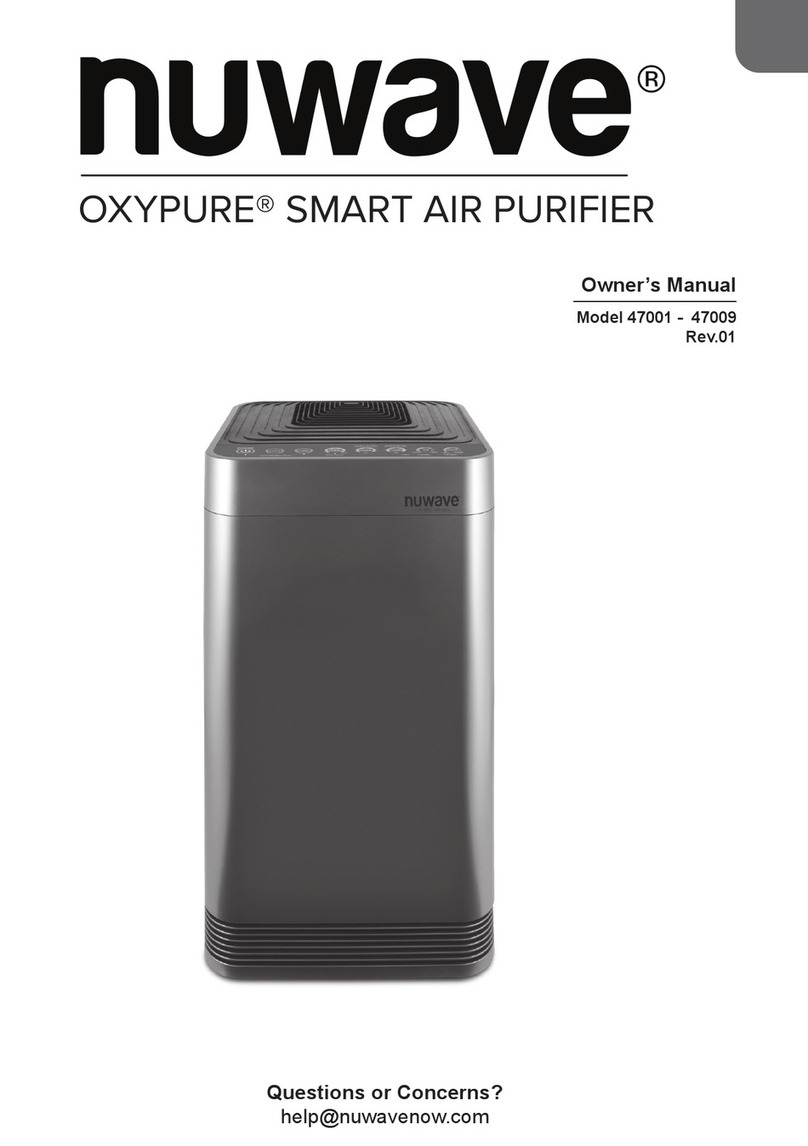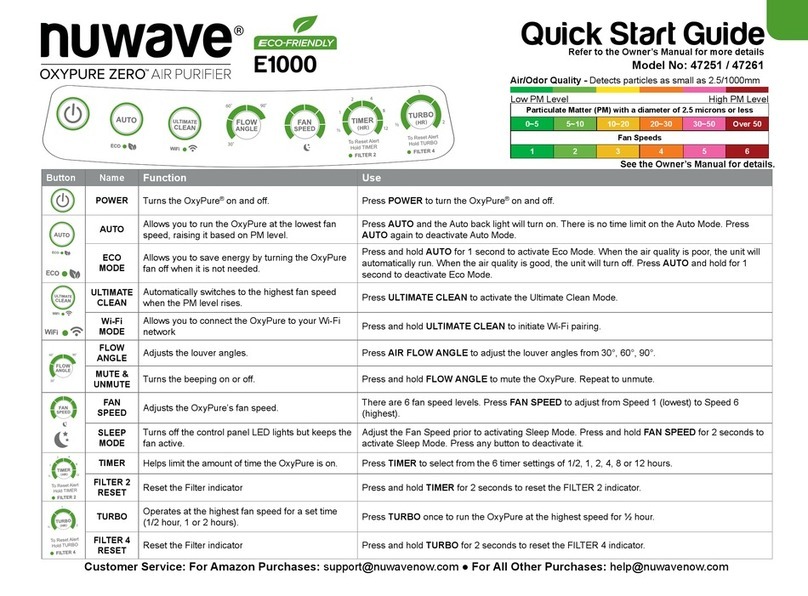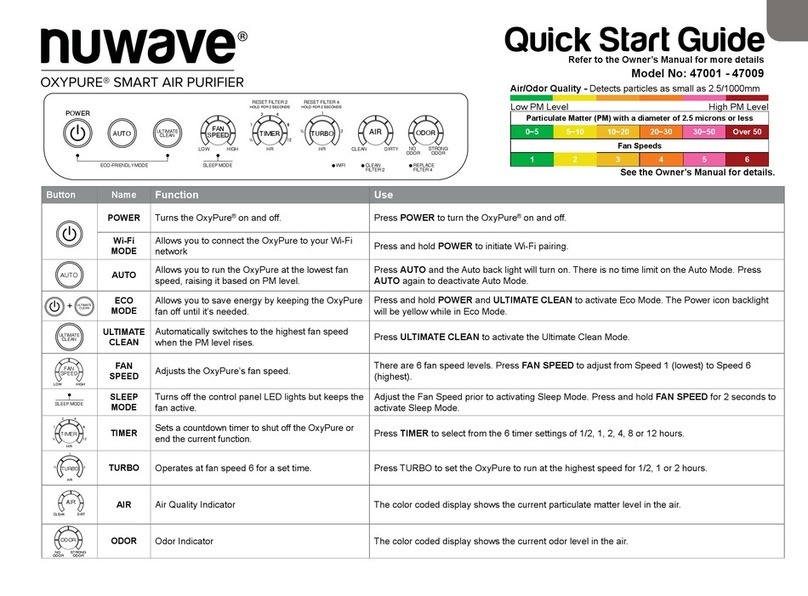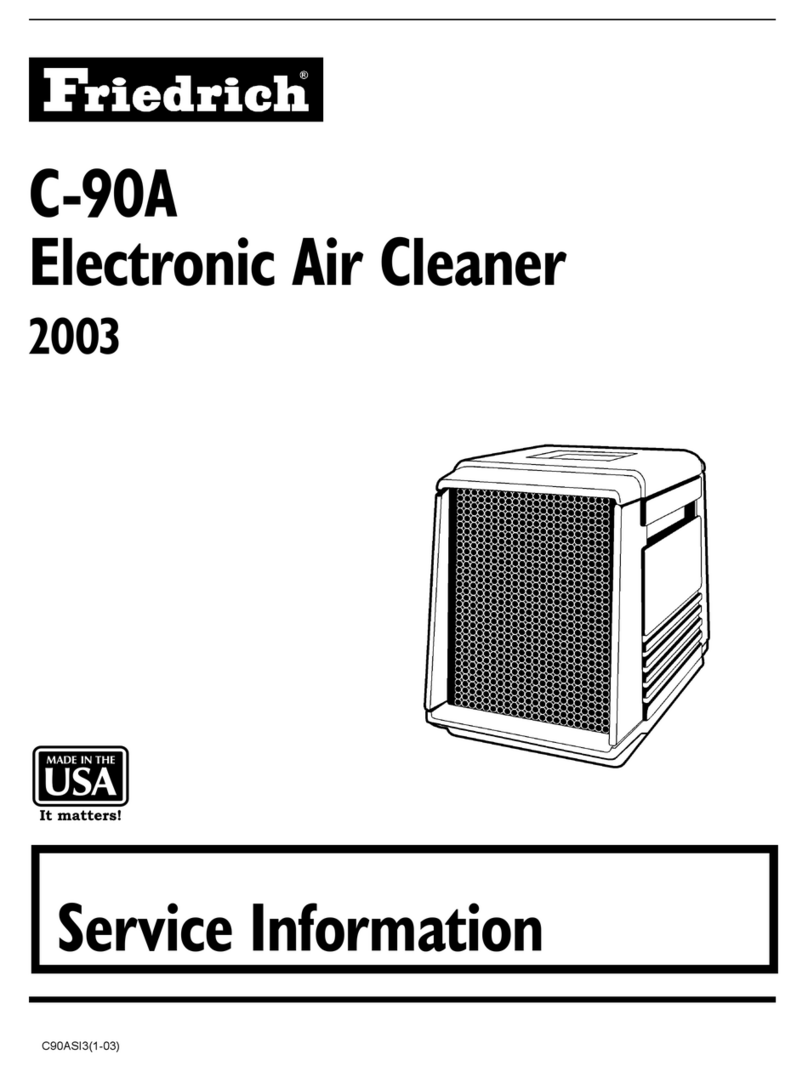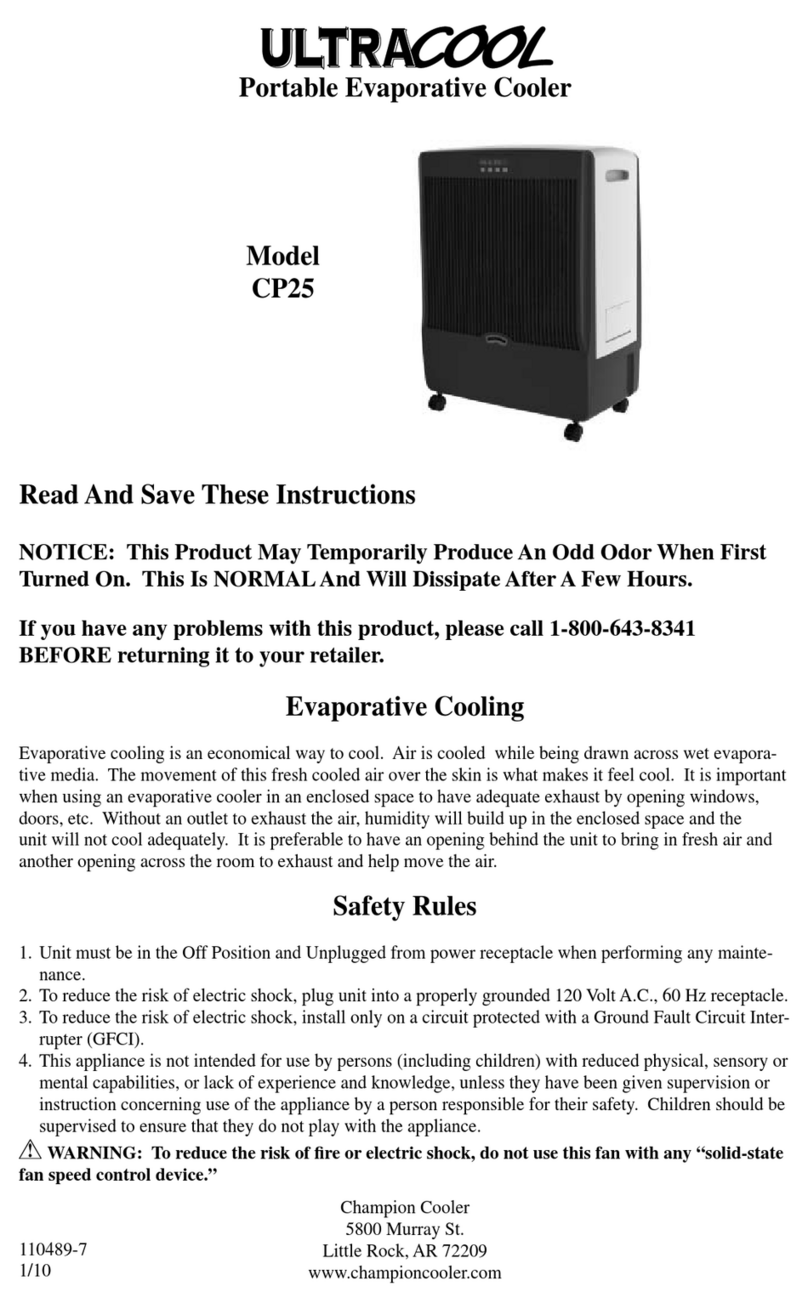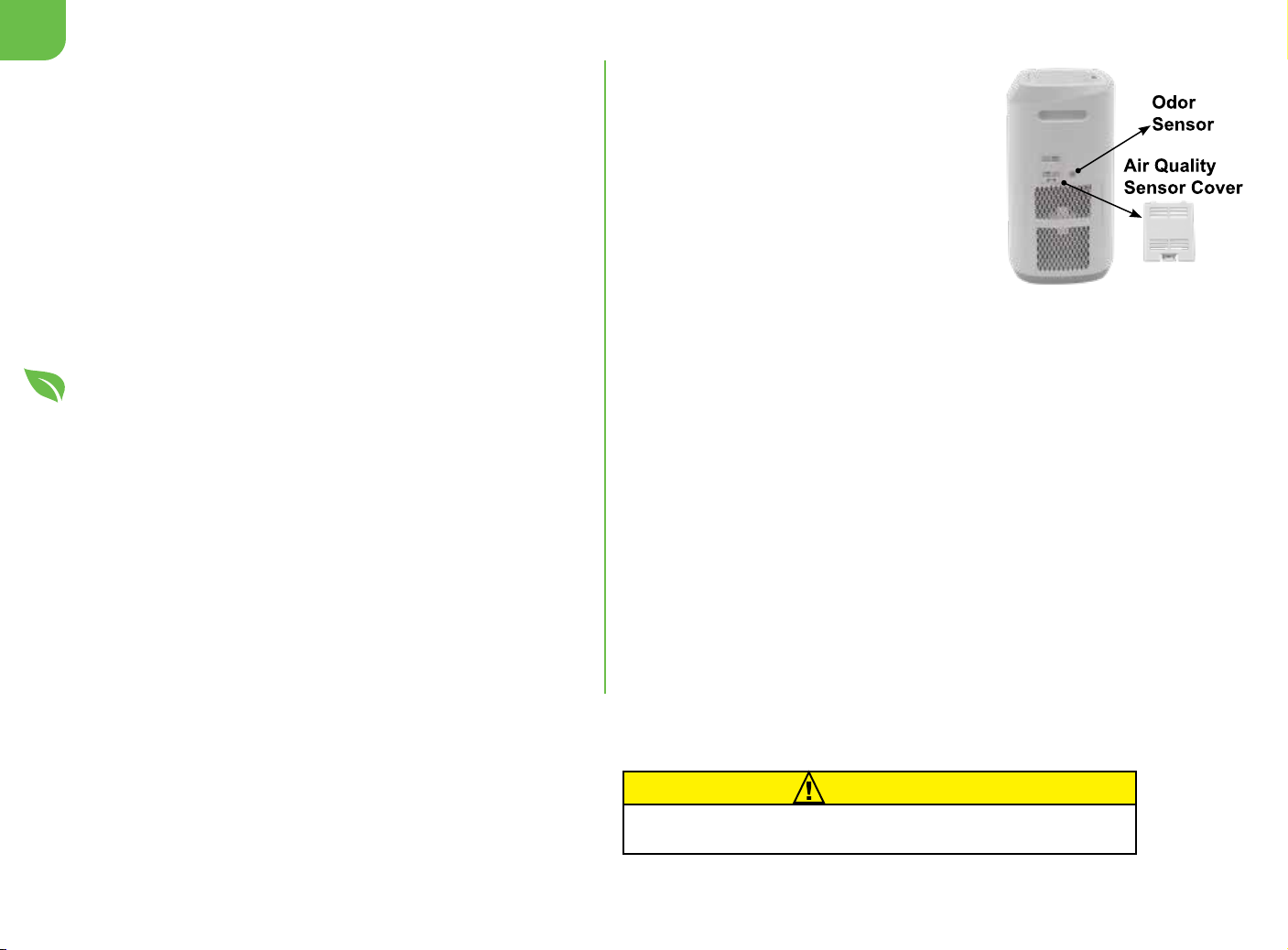Customer Service:
For Amazon Purchases: support@nuwavenow.com ● For All Other Purchases: help@nuwavenow.com
Cleaning the Sensors
The Air Quality Sensor is located at the side
of the unit. Next to that is the Odor Sensor.
1. Open the Air Quality Sensor Cover.
2. Using a dry cotton swab or small, soft
brush, gently remove any dirt or dust from
the Air Quality Sensor.
3. For more buildup on the Sensor, wipe it
with a slightly wet cotton swab.
4. Remove any moisture with a dry cotton
swab.
•The Air Quality Sensor requires regular
cleaning (approximately every 3 months) for the unit to operate
efficiently.
•If your OxyPure is set up in an area with high dust accumulation,
more frequent cleaning of the Sensor is needed.
•Do not use the cotton swab on any part or area other than the Air
Quality Sensor.
5. To clean the Odor Sensor, use a clean cloth or duster, or a vacuum
hose attachment to clear the vents. Do not insert anything into the
vents.
Do not dry the lters in direct sunlight or with any heat source. Do not
use a vacuum cleaner or too stiff a brush to clean the Bio-Guard lters or
Prelters.
Note: If you are unable to close the Filter Access Panel for any reason,
the OxyPure will not operate and you will need to contact NuWave
Customer Service:
For Amazon Purchases: support@nuwavenow.com
For All Other Purchases: help@nuwavenow.com.
Exercise caution to ensure the tabs are not damaged when securing the
Filter Access Panel.
General Filter Cleaning Tips
1. Always Wear a Mask and Rubber Gloves
Prevents accidental inhalation of, and contact with, any
contaminants when cleaning your lters.
2. Move the OxyPure, Not the Filters Minimizes lter shaking.
3. Handle the Filters Carefully
Be careful not to agitate the lters to avoid releasing trapped
contaminants.
4. Air Dry the Filters Completely (up to 24 hours)
Dry the lters in a well-ventilated area away from direct
sunlight. Do not use an external heat source, like a blow
dryer, to speed the drying process.
5. Never install a wet or damp lter into your OxyPure.
Bio-Guard Filters
Remove the Filter Access Panel in the rear of the OxyPure and
remove the lters to be cleaned..
1. Spray the lter with a mild detergent and let it sit 2–3 min.
2. Submerge the lter in warm water, shake, remove. Repeat
until the lter is clean.
3. Rinse the lter with warm water until the water is clean.
4. Dry the lter completely before reinstallation.
Cleaning the Stainless-Steel Prelters
The Prelters need to be cleaned at least once every two
months, depending on use.
1. Use a dry cloth or soft brush to remove any dust or lint.
2. Clean the lters with warm soapy water.
3. Rinse the lters thoroughly and remove any soap particles.
4. Dry the lter completely before use. Keep away from direct
sunlight or any heat source. CAUTION
Never dry Oxypure lters with any heat source
©2023 NuWave®LLC • All Rights Reserved.
Item: BQ47351- 47361 • Rev.1-V4-CB • 07-28-23 EPA Establishment Number: 101594-CHN-1