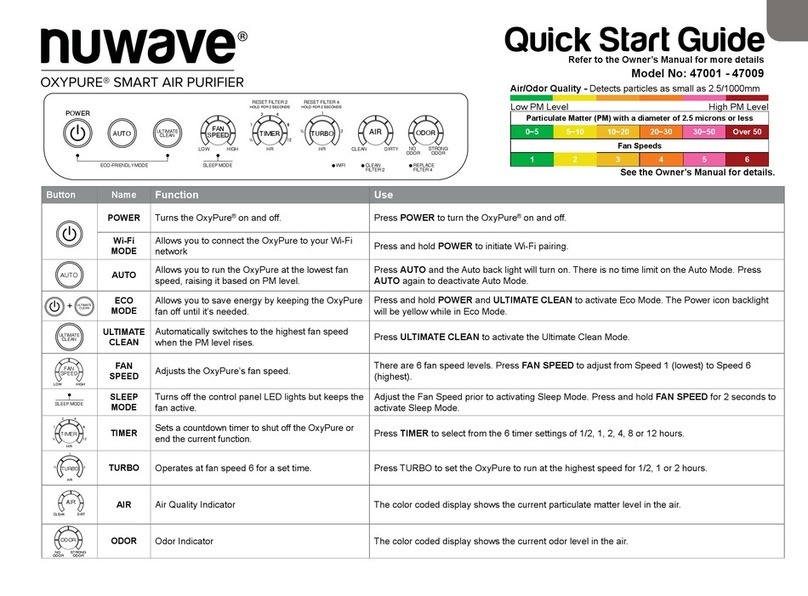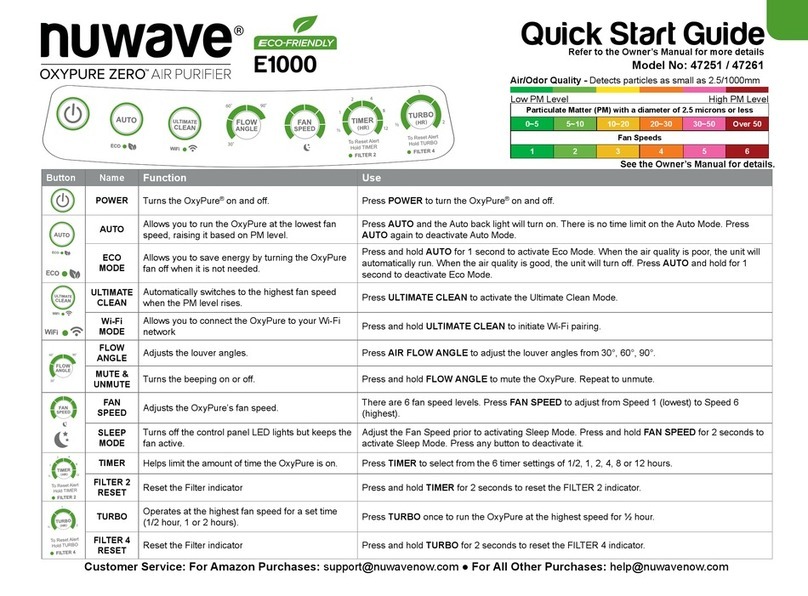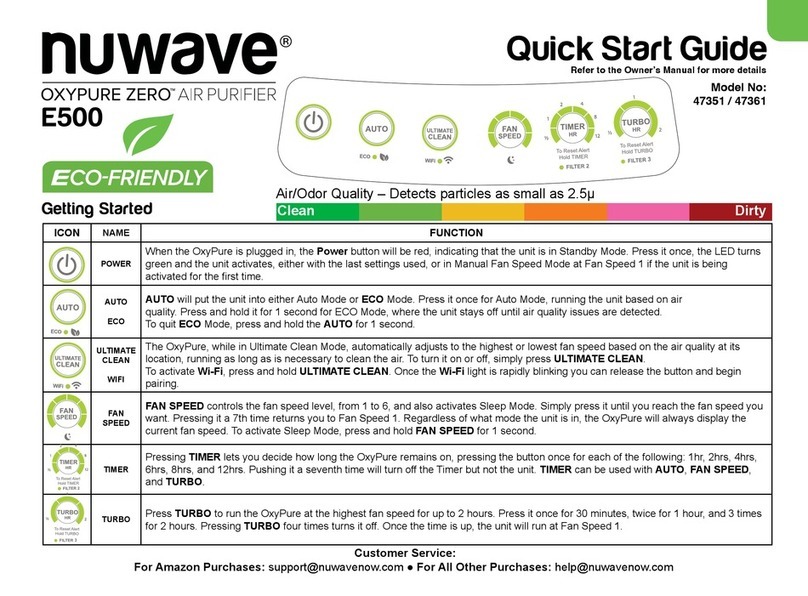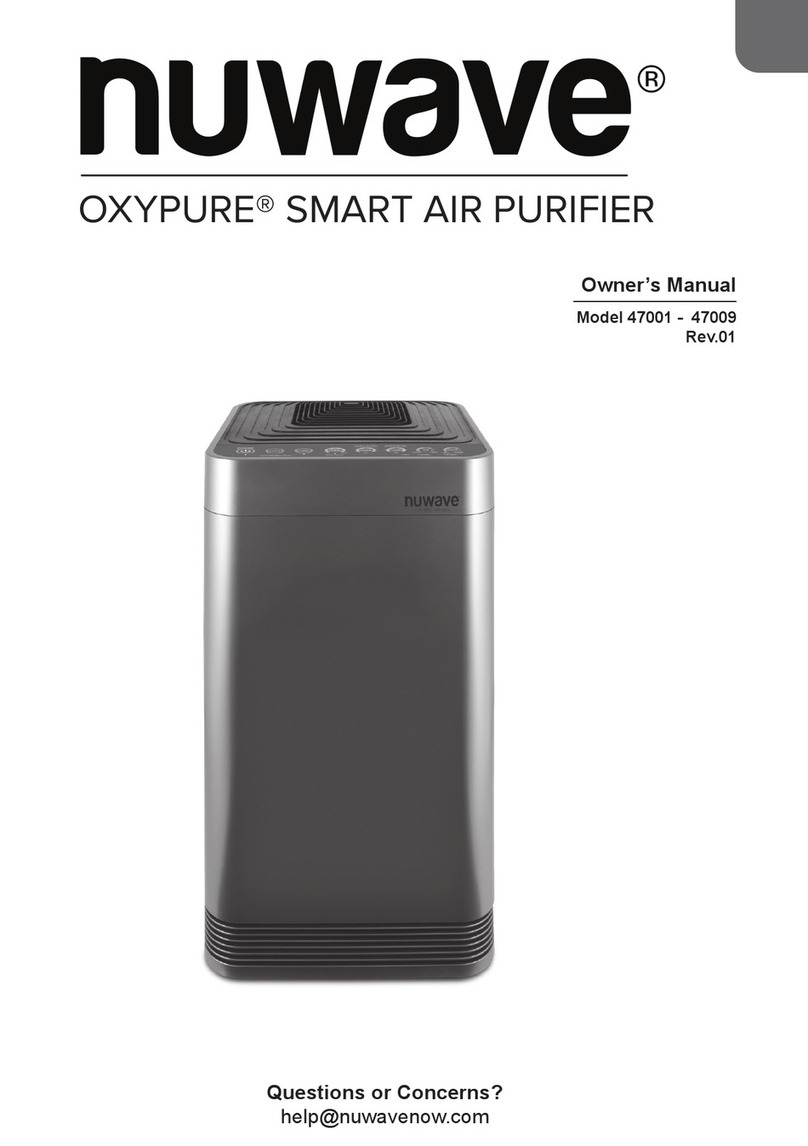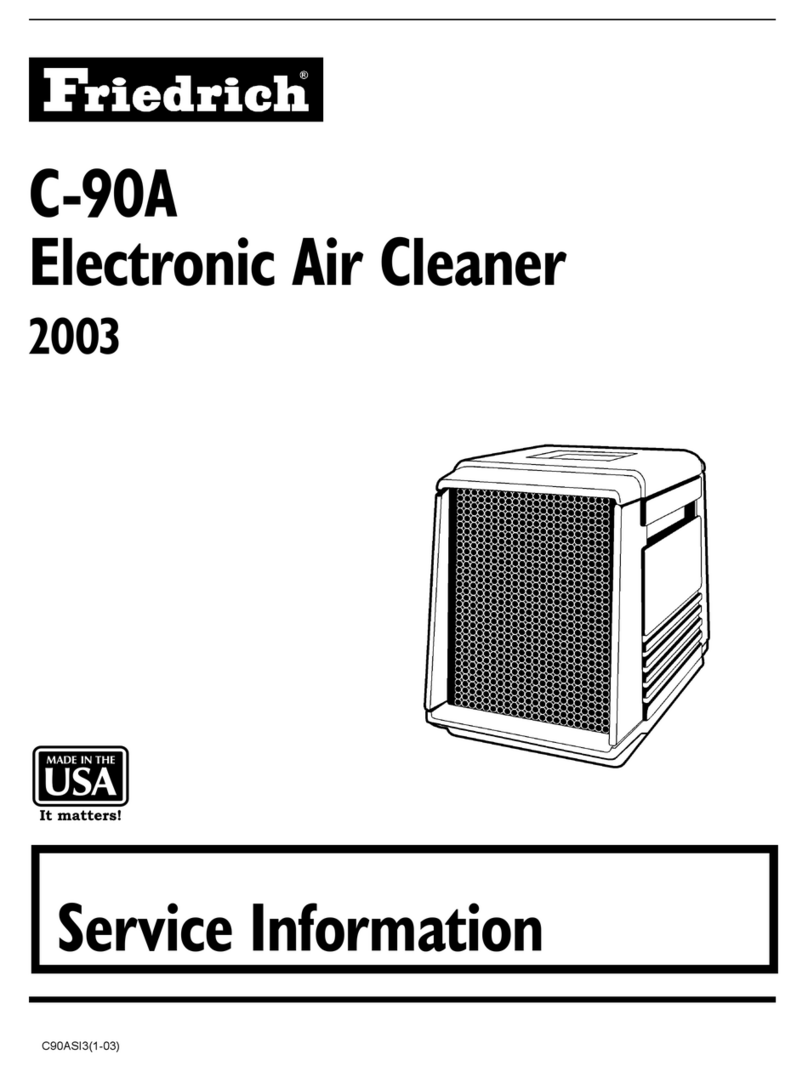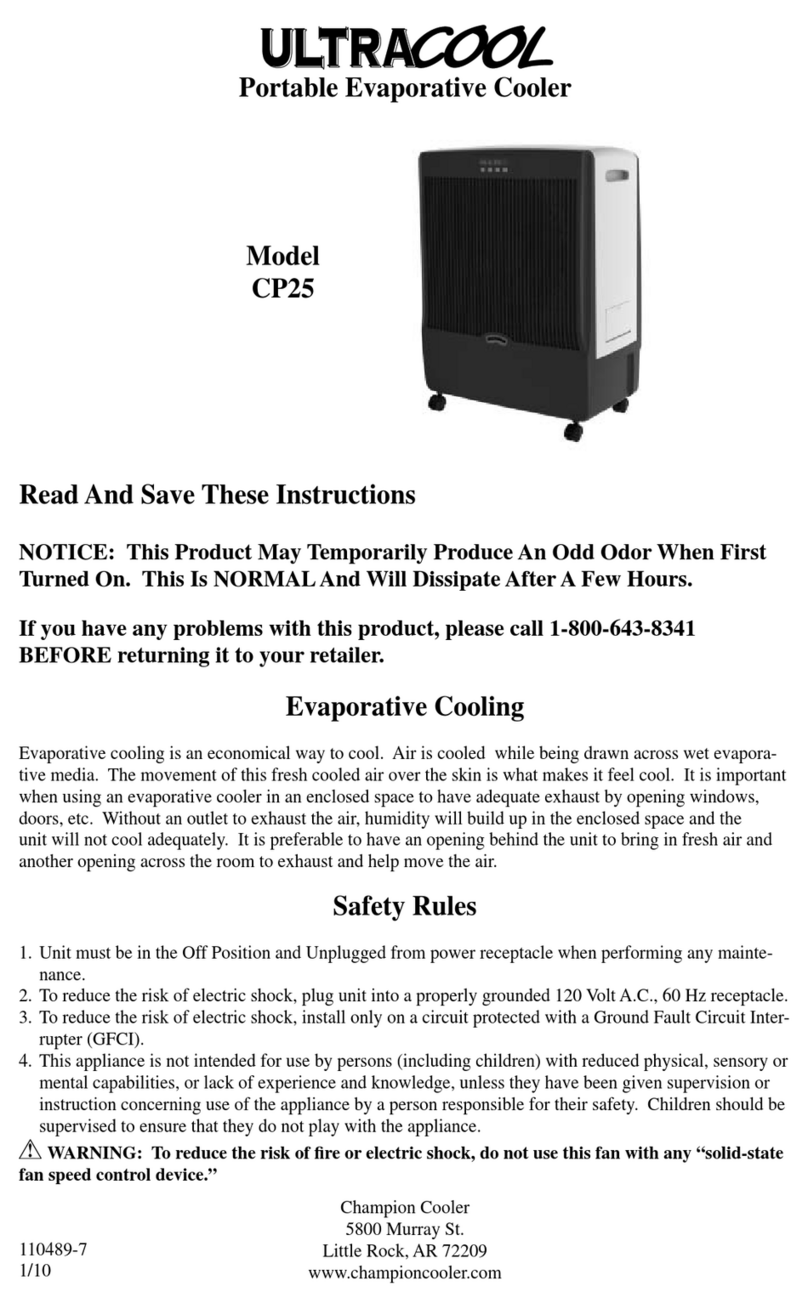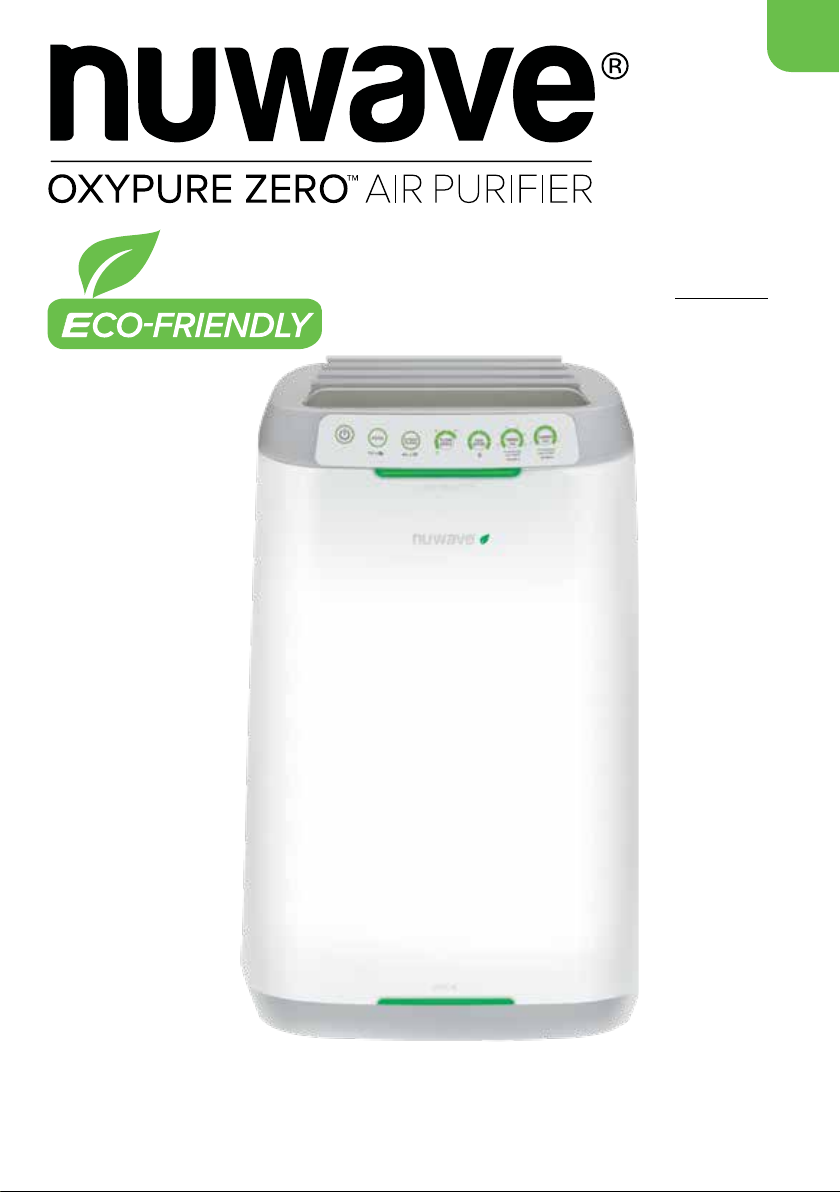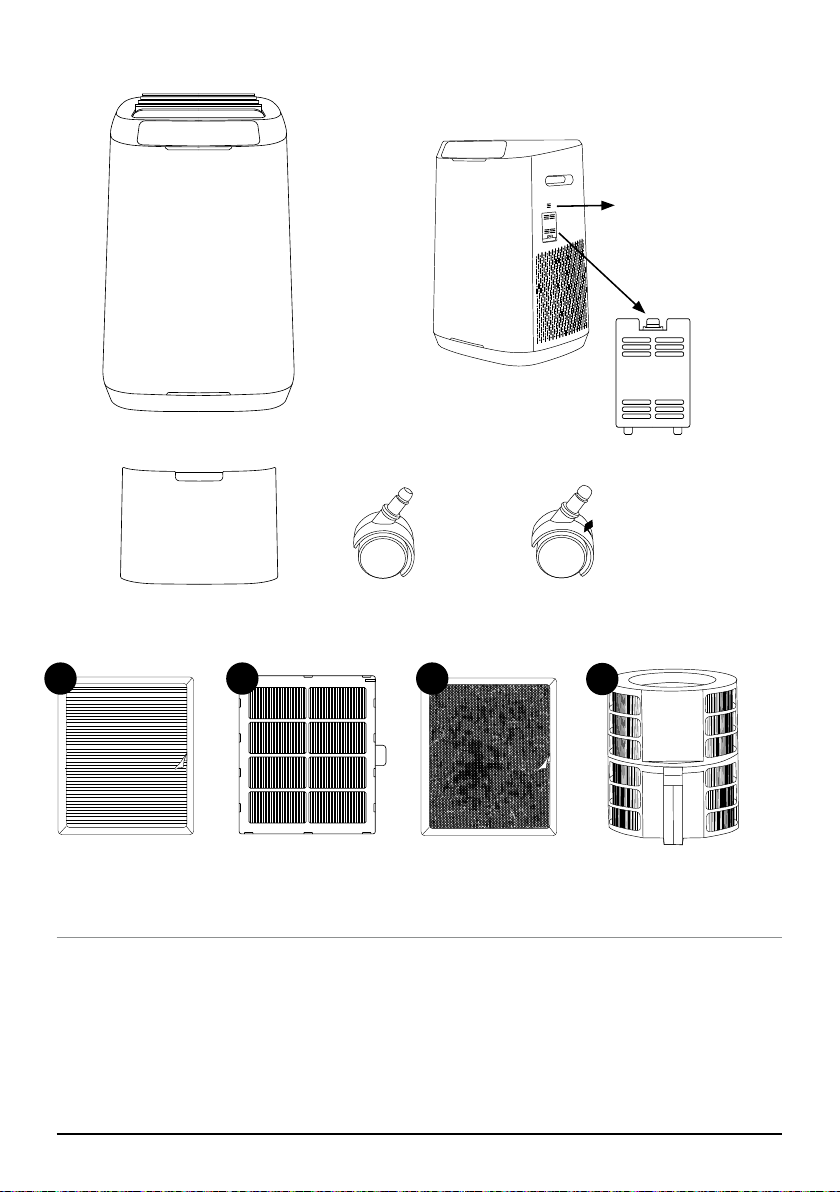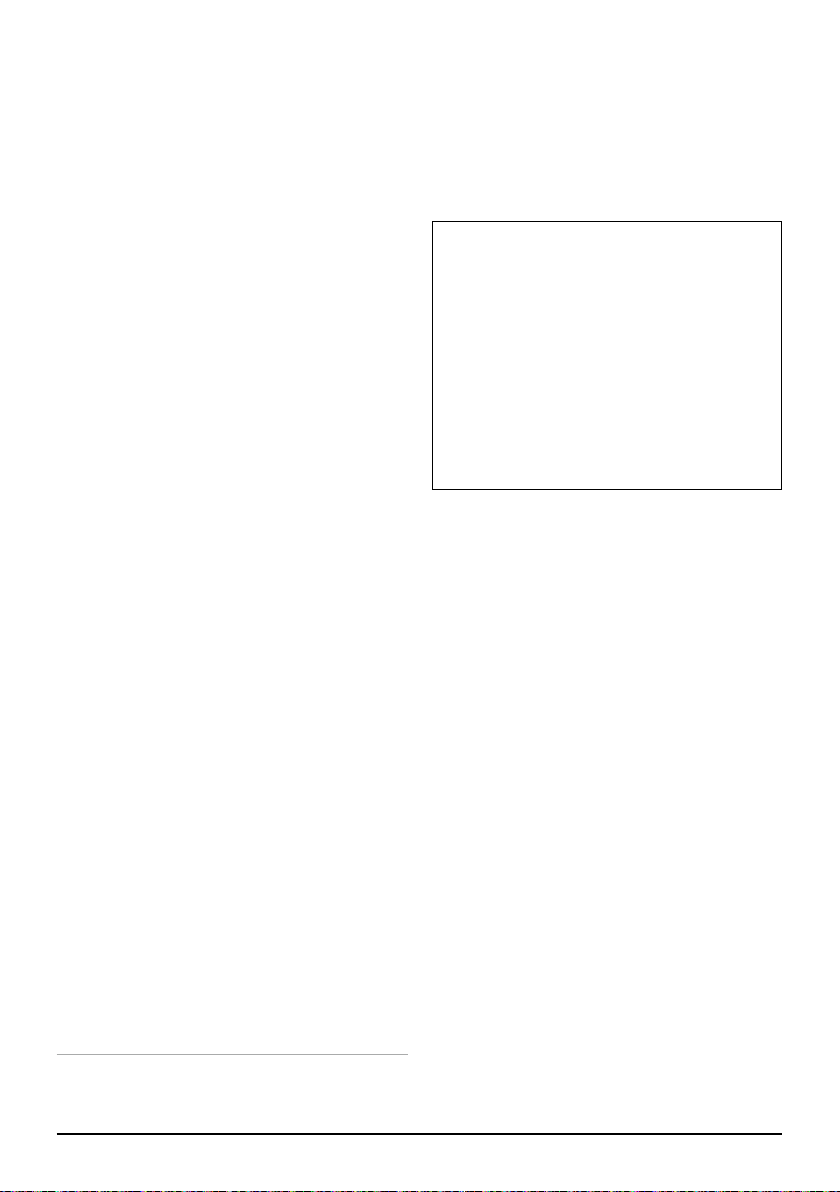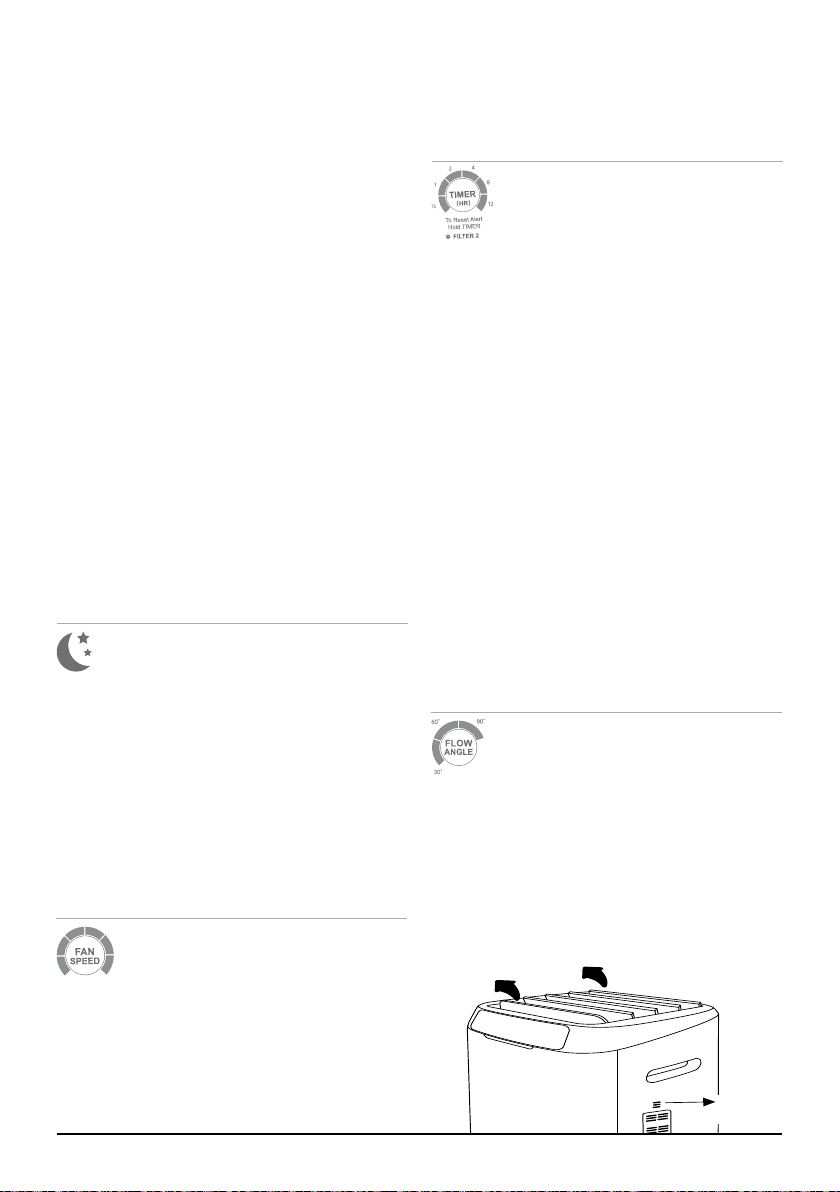nuwavenow.com | 11
OPERATING THE OXYPURE
AUTO MODE •ULTIMATE CLEAN MODE •ECO MODE •TURBO MODE
Auto Mode
Auto mode allows you to run the unit
automatically at the lowest fan speed until
the unit detects an increase in PM level,
at which point it will go to the highest fan
speed until air quality improves.
1. Press AUTO, and the Power and Auto
back lights will turn on.
2. The unit will automatically go into Auto
mode. There is no time limit on Auto
mode.
Note: The AUTO and FAN SPEED buttons
cannot work together. While in Auto mode,
if you press FAN SPEED, Auto mode will
turn off, replaced by Manual Fan Speed
mode. While the unit is running in Auto
mode, the user can adjust the working time
by pressing TIMER. While Manual Fan
Speed is engaged, if you press AUTO, the
unit will go into Auto mode and remain in
Auto mode until changed.
Ultimate Clean Mode
When in Ultimate Clean mode, the
OxyPure®will automatically adjust the fan
speed based on your air quality and run as
long as is necessary to purify the air.
1. Press ULTIMATE CLEAN. The LEDs
around the ULTIMATE CLEAN button
will be lit green.
2. Press ULTIMATE CLEAN again to turn
it off.
Note: The ULTIMATE CLEAN and FAN
SPEED buttons cannot work together While
in Ultimate Clean mode, if you press FAN
SPEED, Ultimate Clean mode will turn off,
replaced by Manual Fan Speed mode.
While the unit is running in Ultimate Clean
mode, the user can adjust the working time
by pressing TIMER. While Manual Fan
Speed is engaged, if you press Ultimate
Clean, the unit will go into Ultimate Clean
mode and remain in Ultimate Clean mode
until changed.
ECO Mode
ECO mode allows you to save energy and
money by turning the OxyPure fan and
LEDs off when the unit is not needed. Press
POWER and then press and hold AUTO
for 1 second. The unit will then go into Eco
mode. The LED light above Eco Mode will
be green.
• When the PM level is high, the fan
will automatically run.
• When the PM level is low, the fan will
turn off.
To run both Eco and Ultimate Clean or
AUTO modes together, press ULTIMATE
CLEAN or AUTO while Eco Mode is
activated. The running time for Ultimate
Clean is adjustable by pressing TIMER until
the desired time is selected. The OxyPure®
will run in Eco Mode and Ultimate Clean
until the time is nished, after which it will
return back to just Eco Mode.
Press and hold AUTO for 2 seconds to
deactivate Eco mode. Once Eco mode
is off, the Power light will turn back to
green and the OxyPure will return to its
previous setting.
Turbo Mode
Turbo mode allows you to run the unit at
the highest fan speed for 30 Minutes, 1
hour, or 2 hours. When used with other
modes, Turbo mode has priority. Turn on
the OxyPure and press TURBO as follows:
1. Once to run at top fan speed for 30
minutes,
2. Twice to run at top fan speed for 1
hour, and
3. Three times to run at top fan speed for
2 hours.
If no other button is pressed after TURBO,
then the OxyPure will go to Fan Speed 1
after the set time.