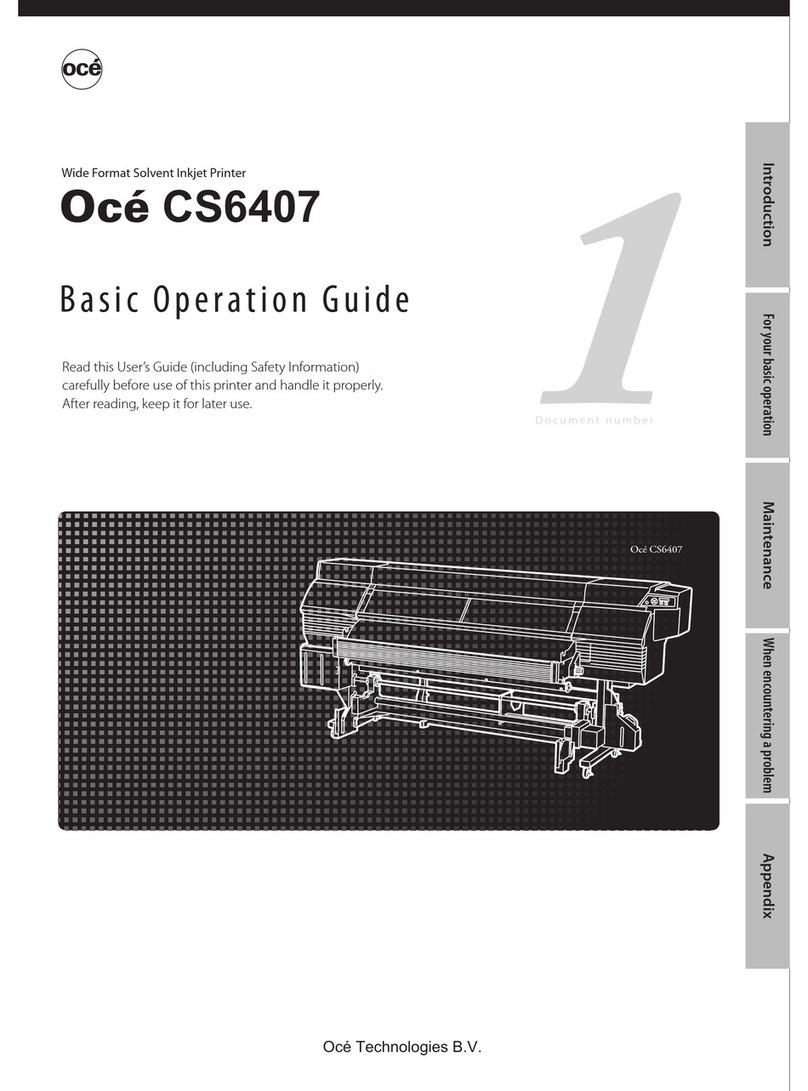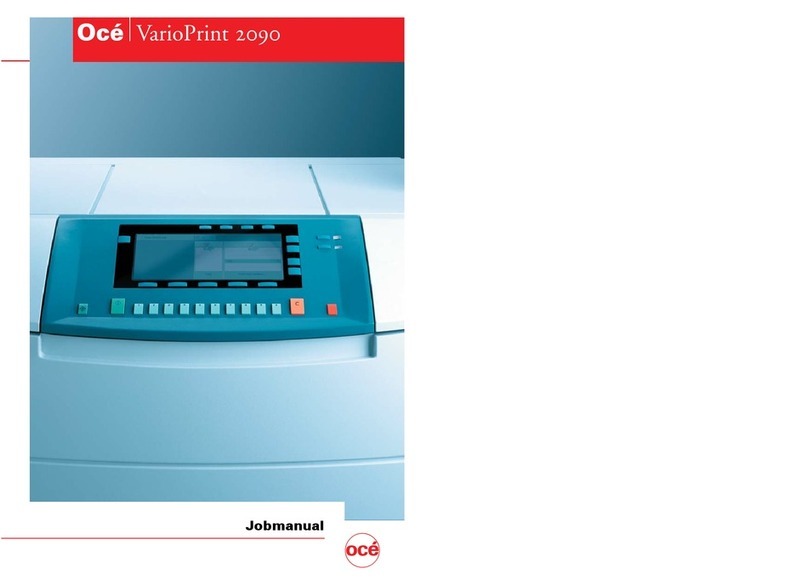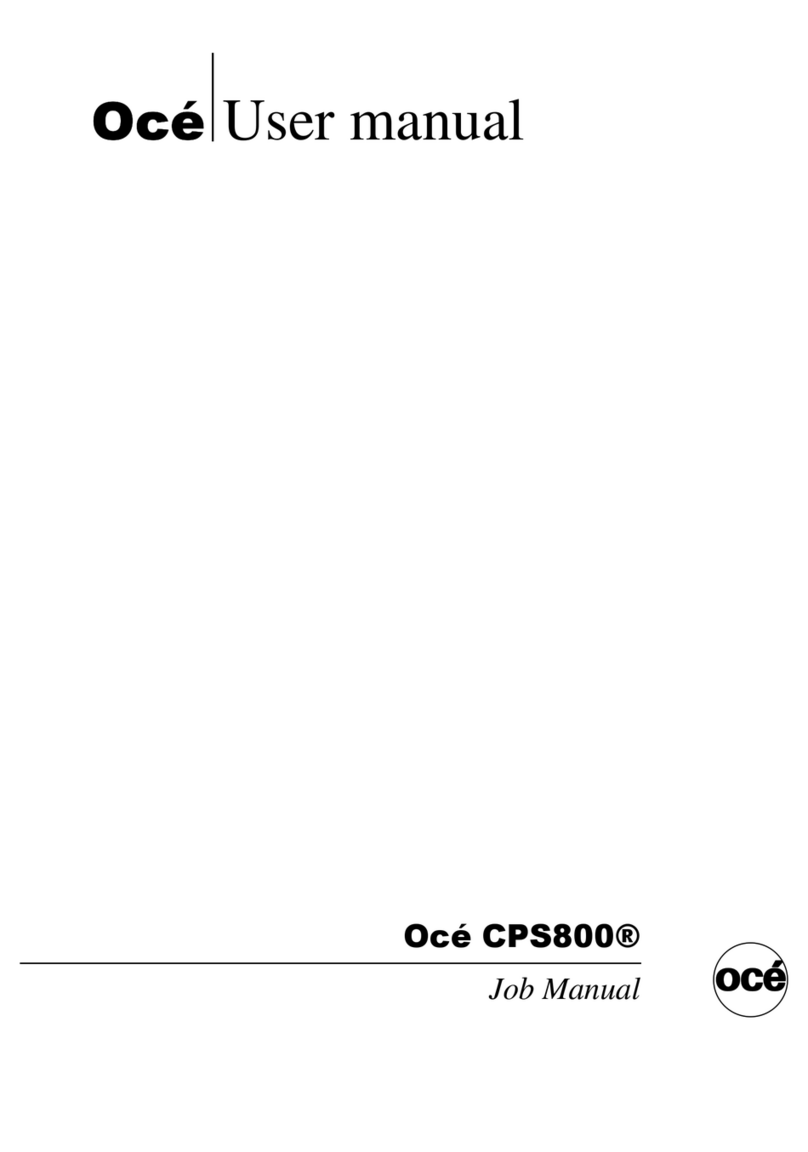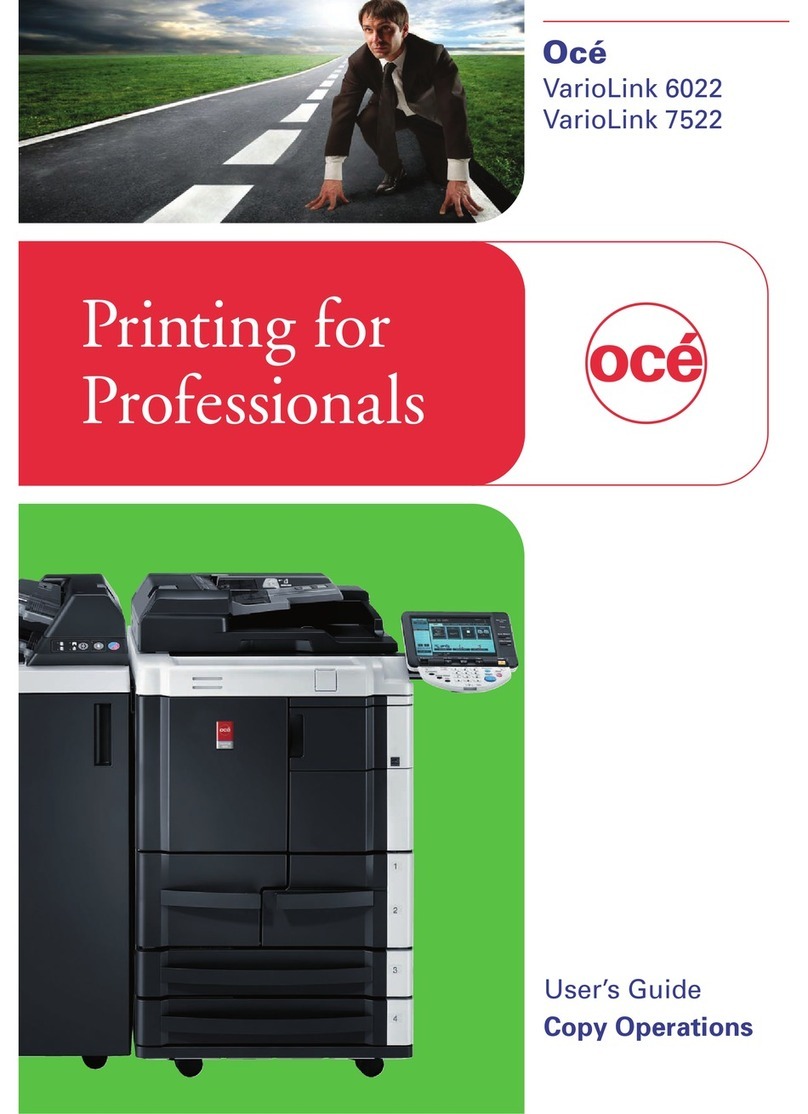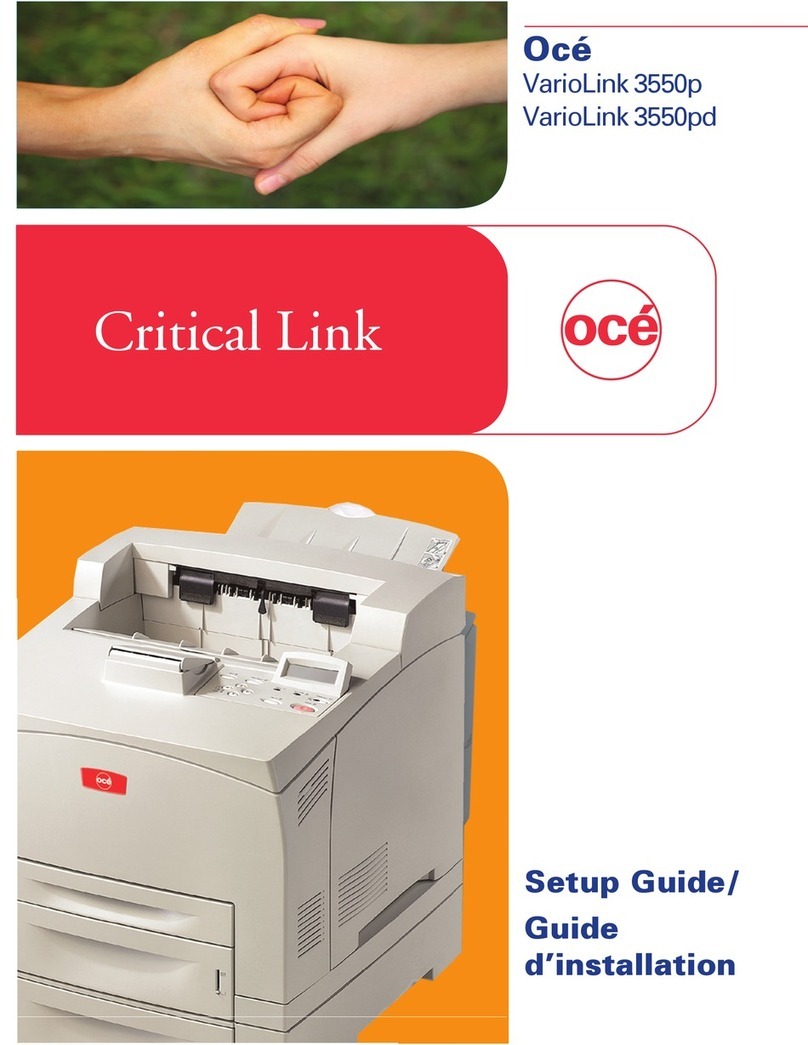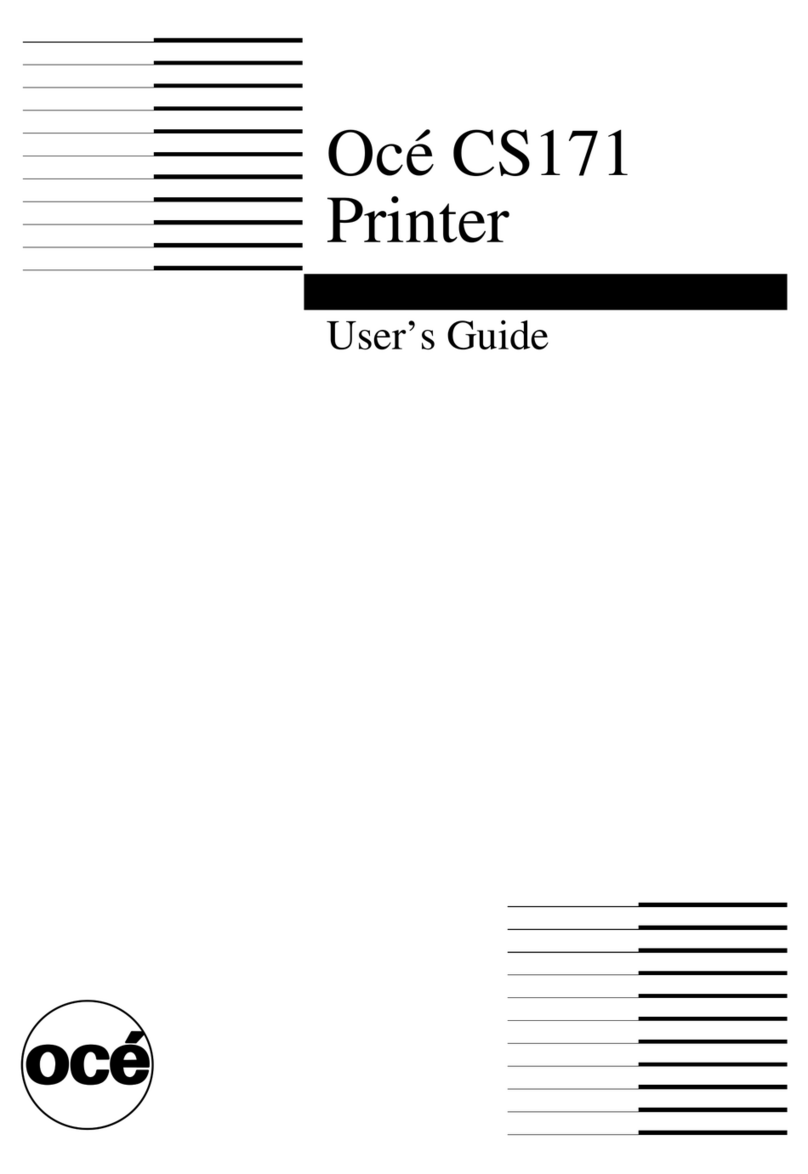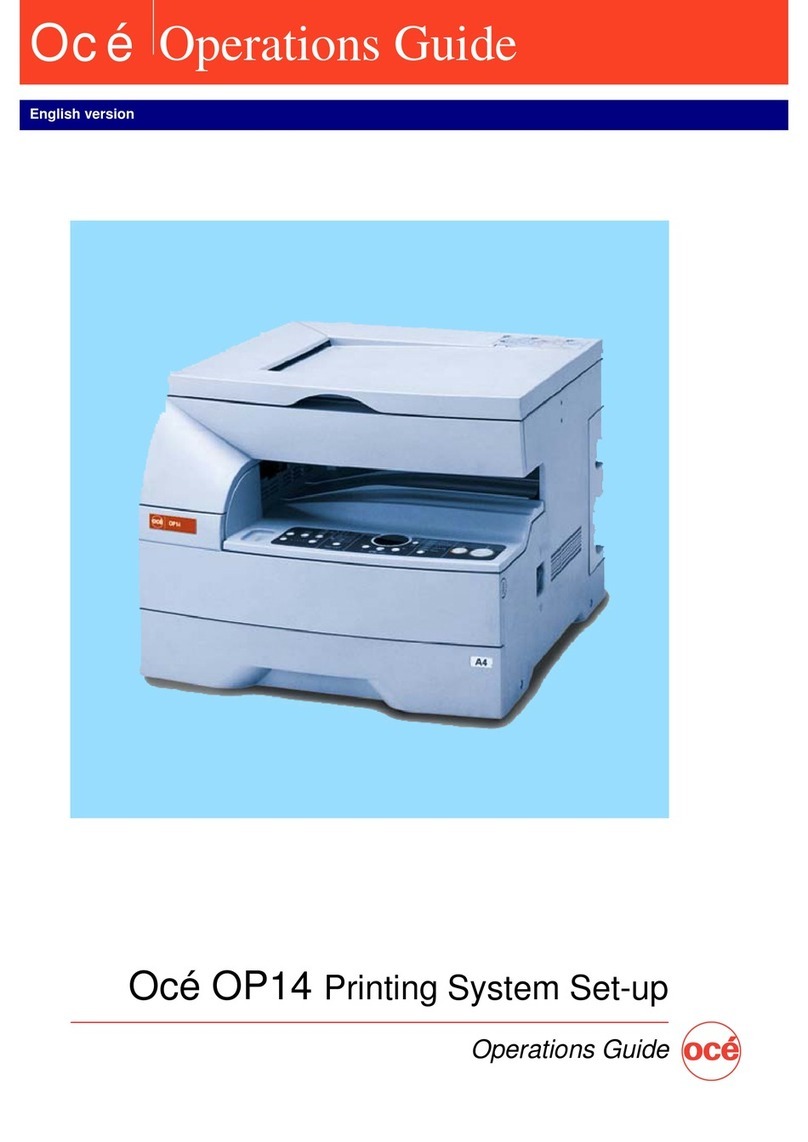5
Making reprints 68
Nesting 69
Applying the ink limit 70
Printing an HP-GL/2 test file 70
Chapter 5 Printer maintenance and storage
Ink reservoir and cartridge maintenance 72
Refilling ink reservoirs 72
Changing ink types 73
Removing and storing ink cartridges 73
Removing the reservoirs 74
Installing new cartridges 75
Refilling ink cartridges 75
Purging ink delivery lines 77
Periodic cleaning 78
Materials to use for cleaning 79
Cleaning the ink cartridge jet plate 80
Cleaning the service station 81
Replacing the service station wipers 82
Cleaning the slide shaft 84
Cleaning the encoder strip 84
Maintaining the Océ Prime tool 86
Transporting or storing your printer 87
Accessing printer information 87
Chapter 6 Error handling and troubleshooting
Error handling 90
Unrecognised cartridge 90
Checking the quality of ink cartridges 91
Getting cartridge information 91
Running the prime test 91
Compensating for electrically defective jets 93
clearing clogged jets 93
Compensating manually for clogged jets 94
Troubleshooting 96
Troubleshooting areas 96
Isolating problems 96
Printer behaviour 97
Print quality 101
Data transfer 104