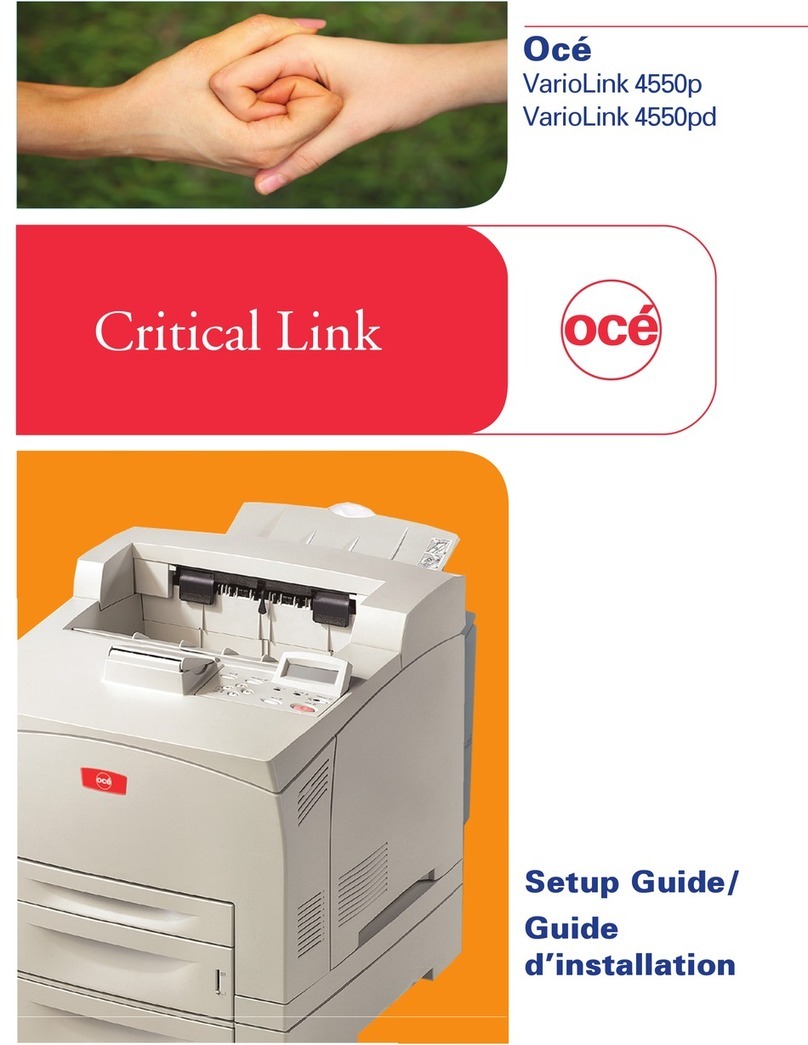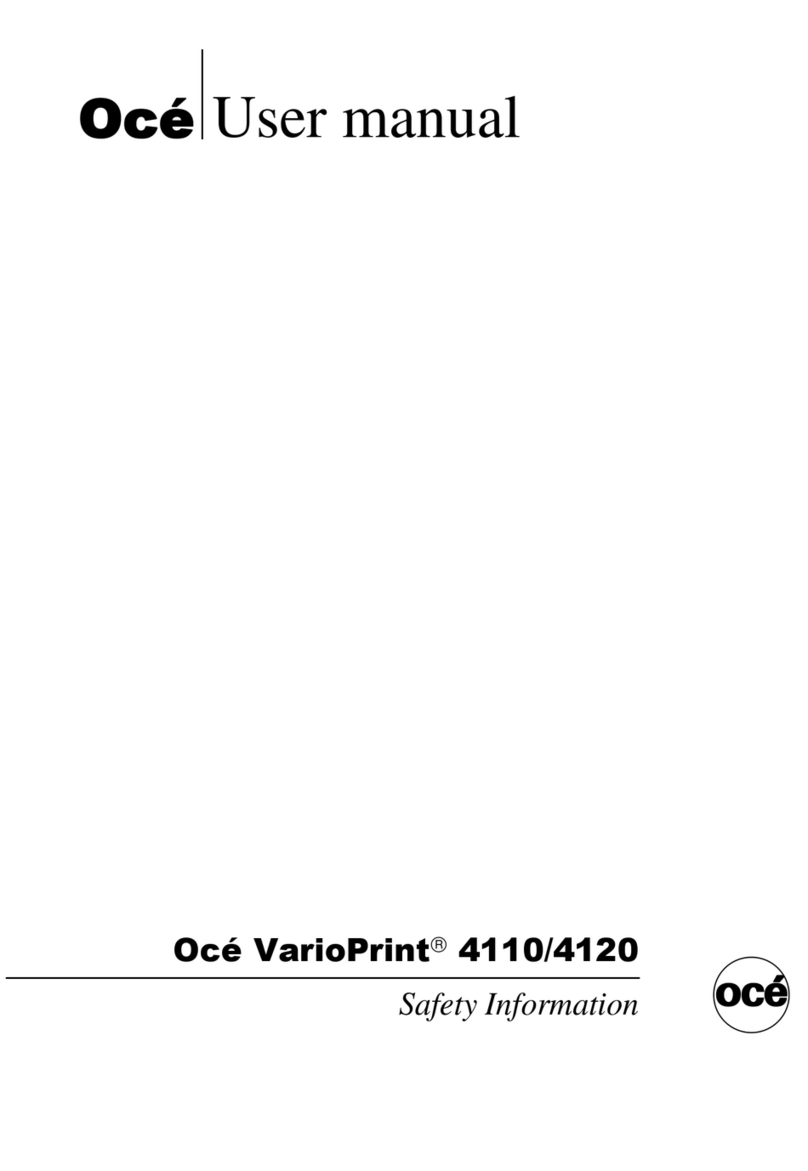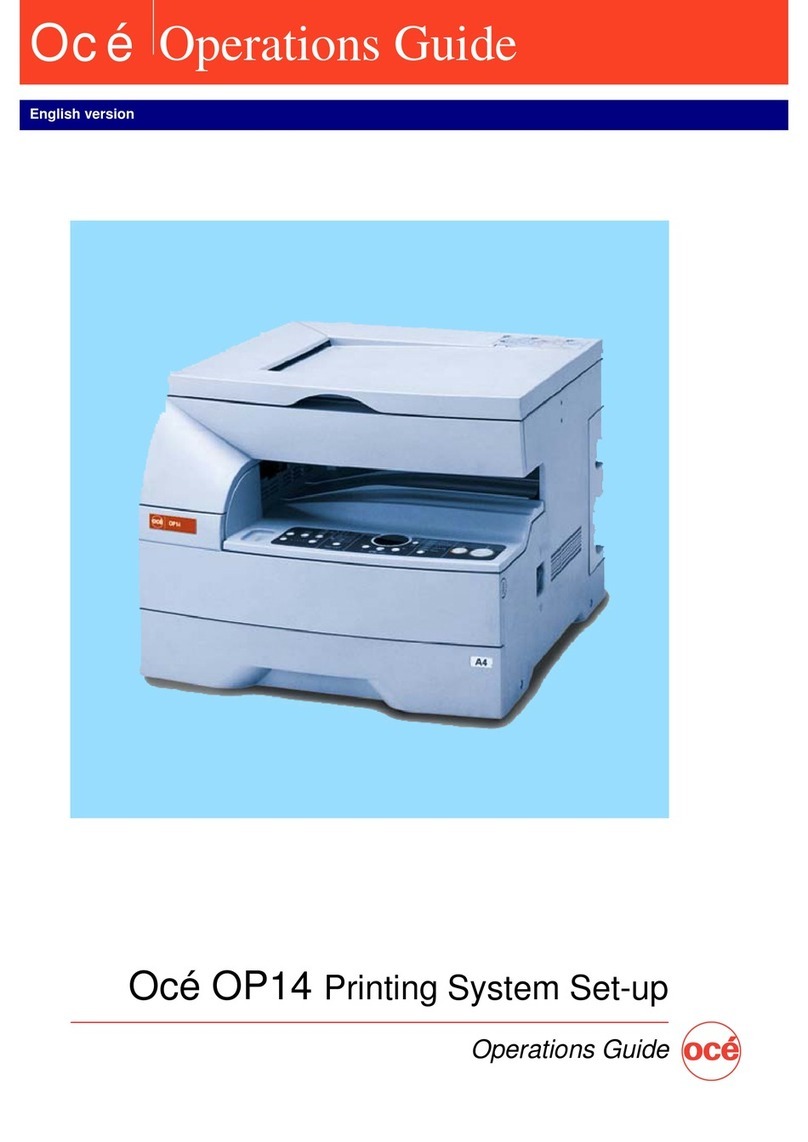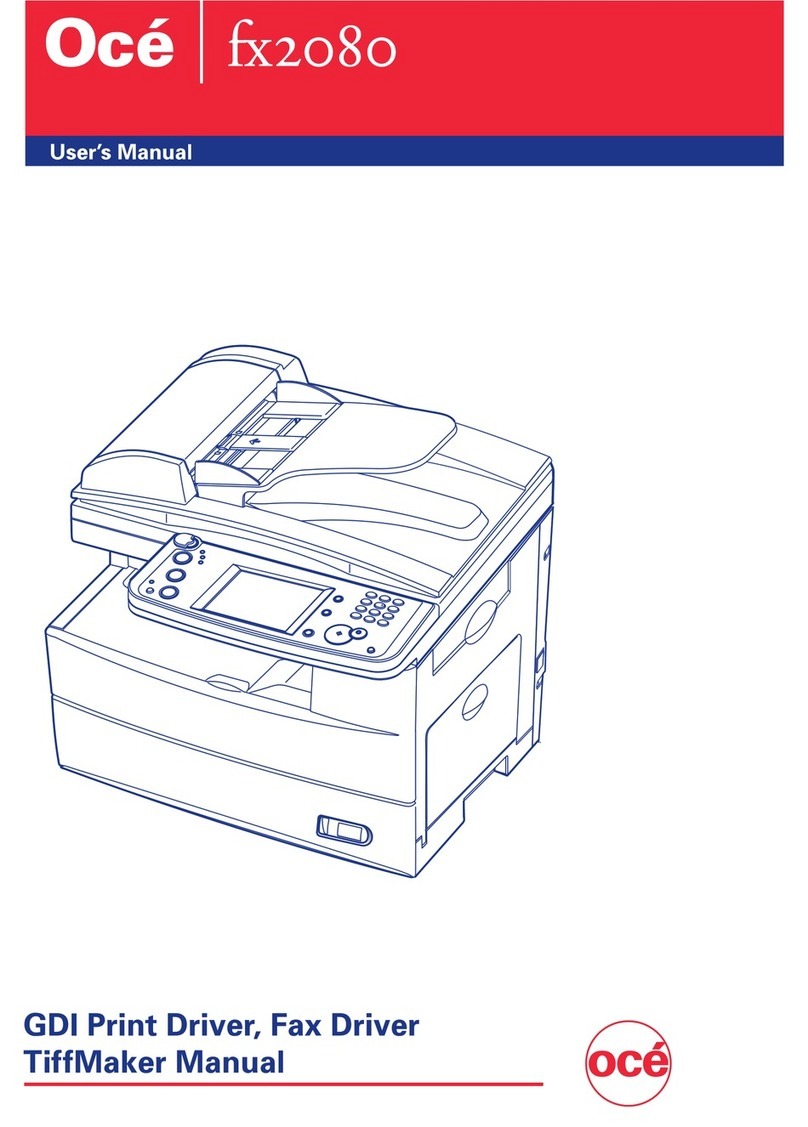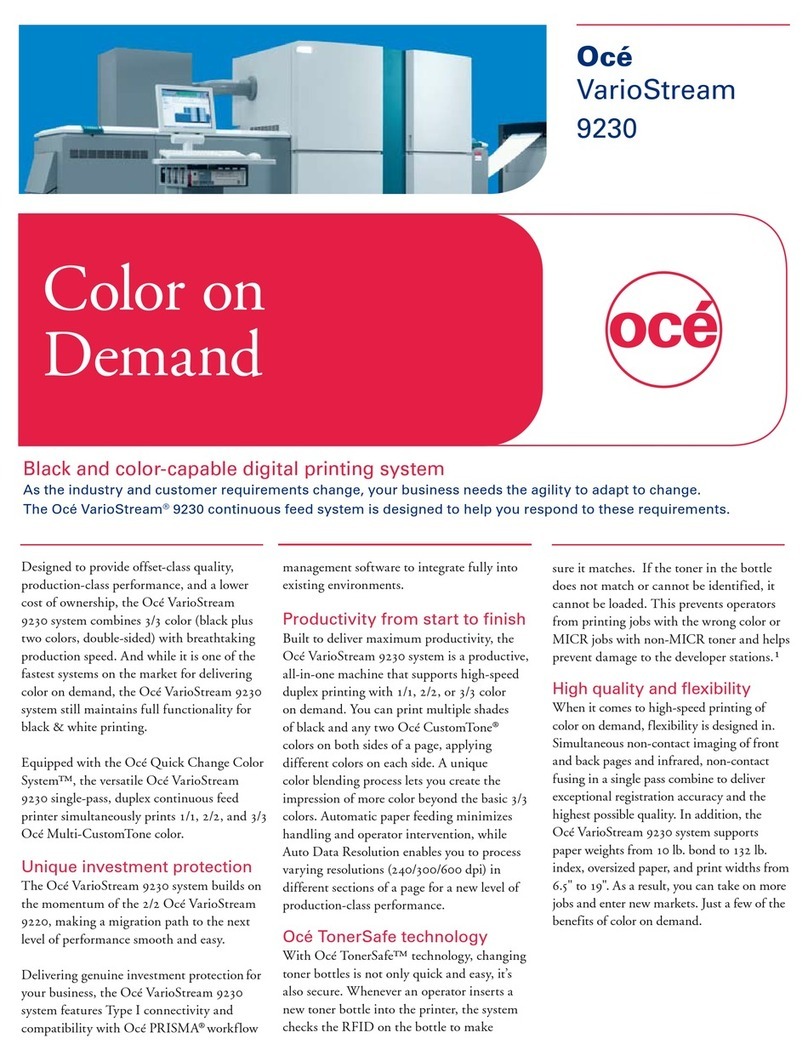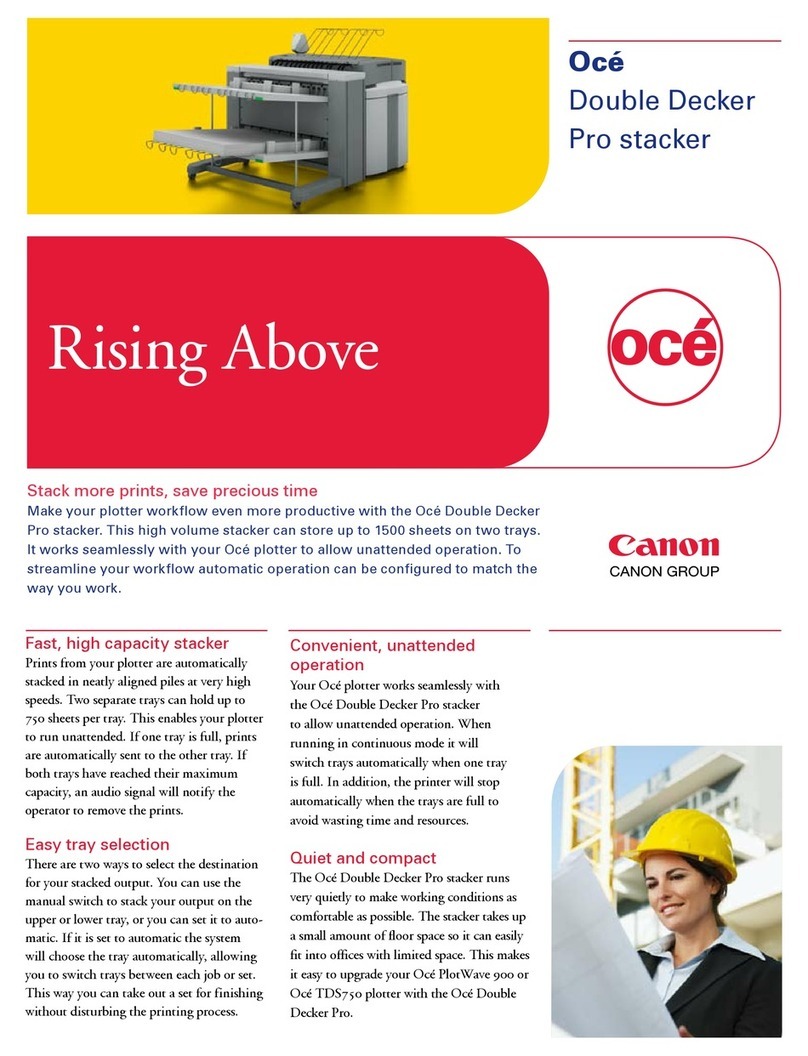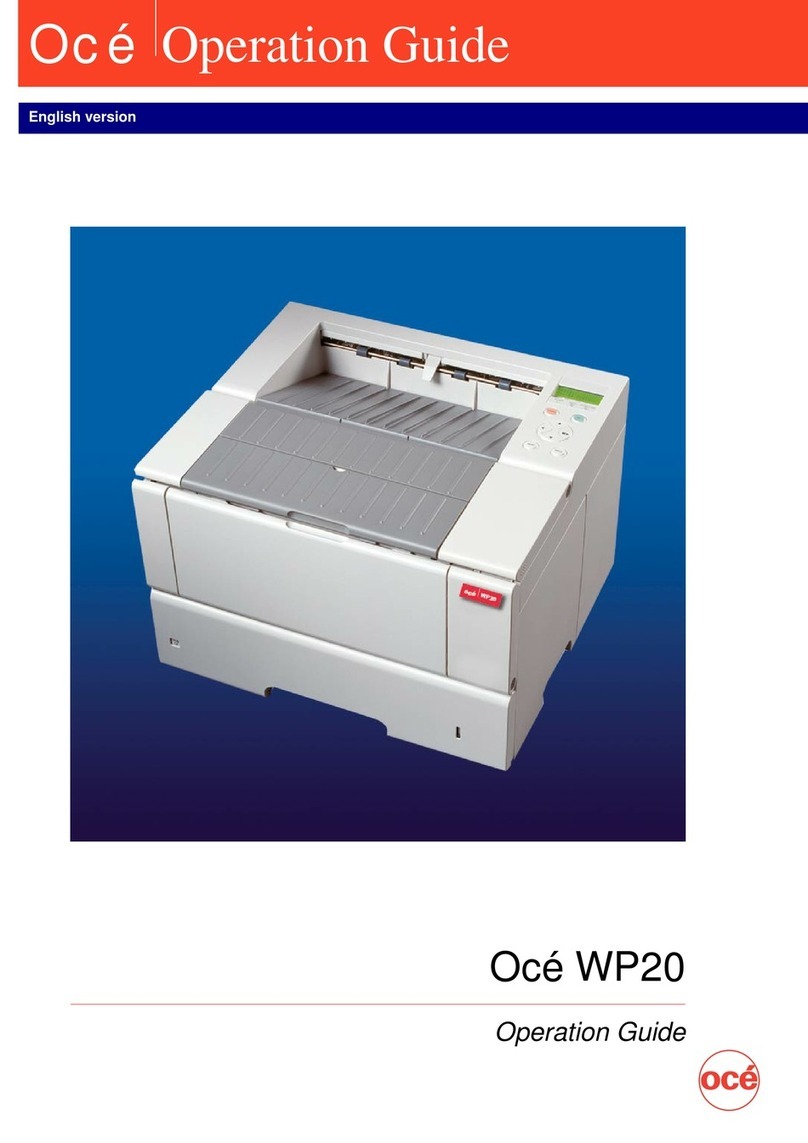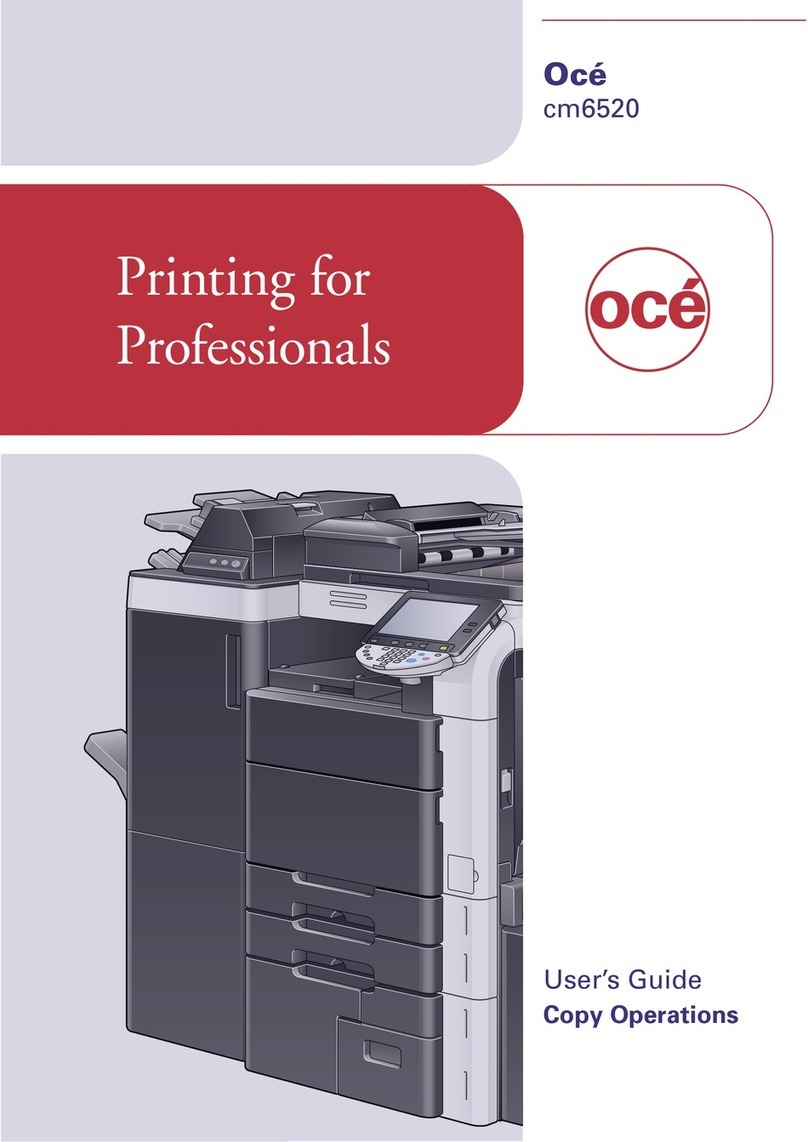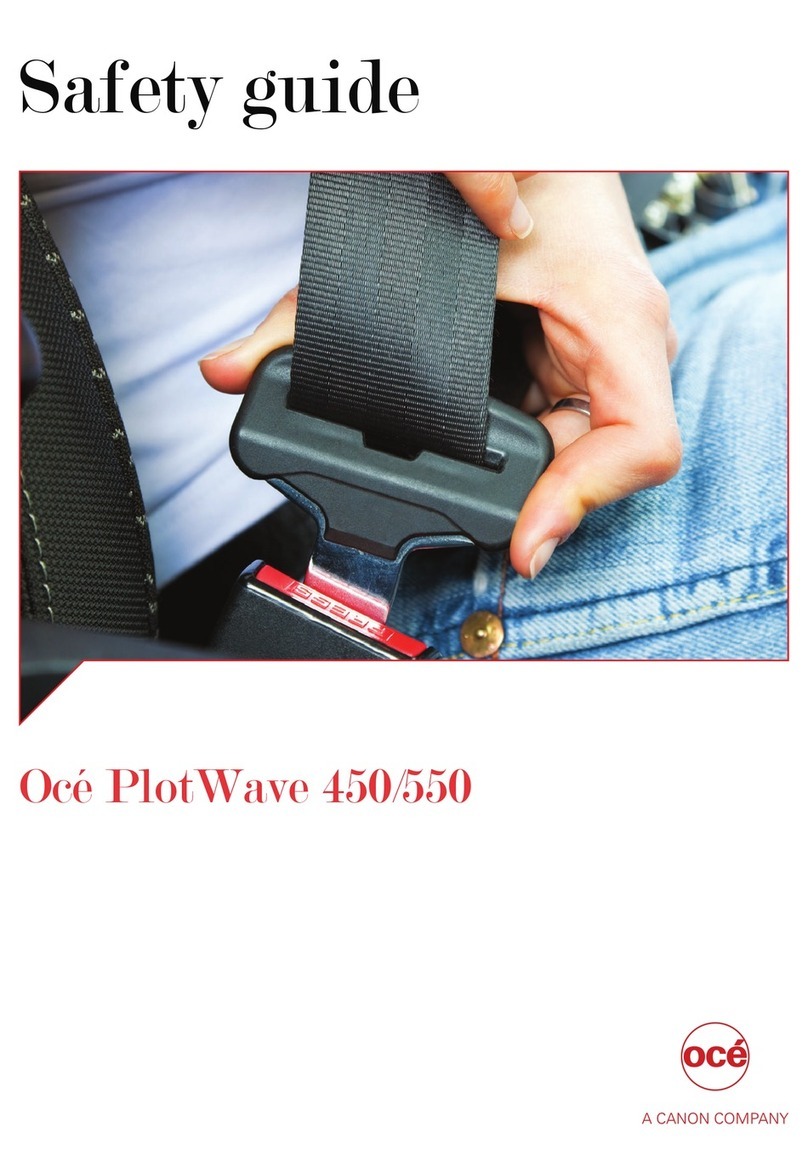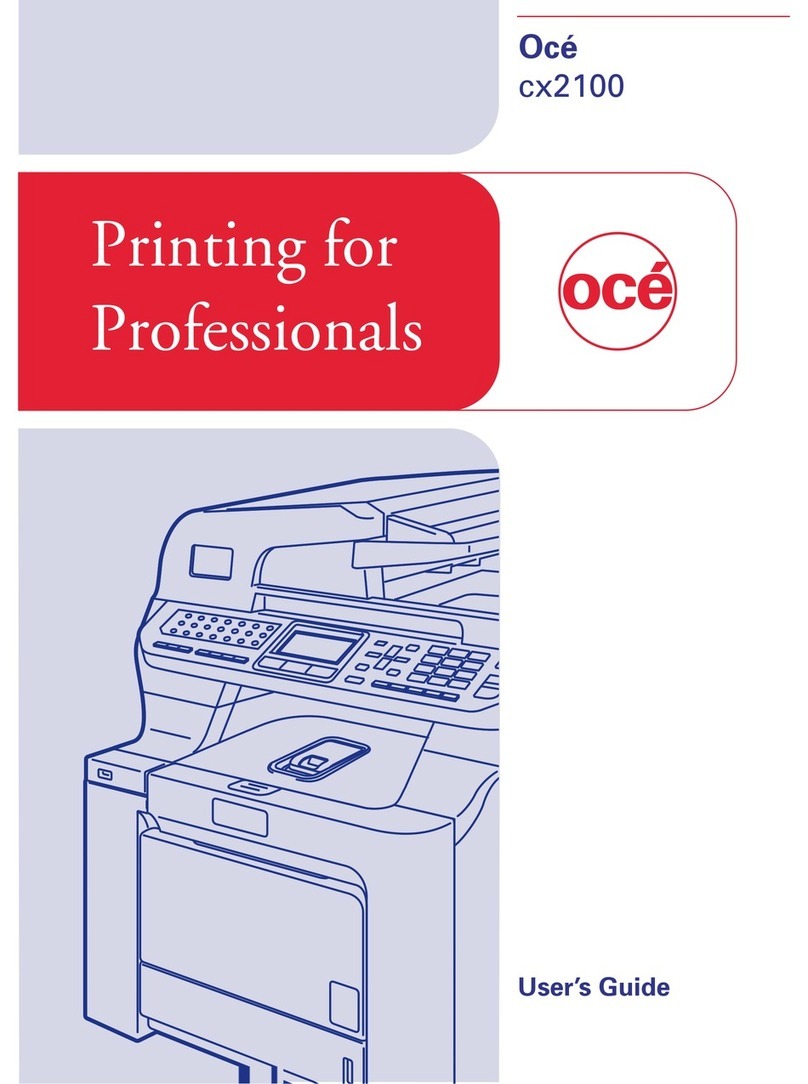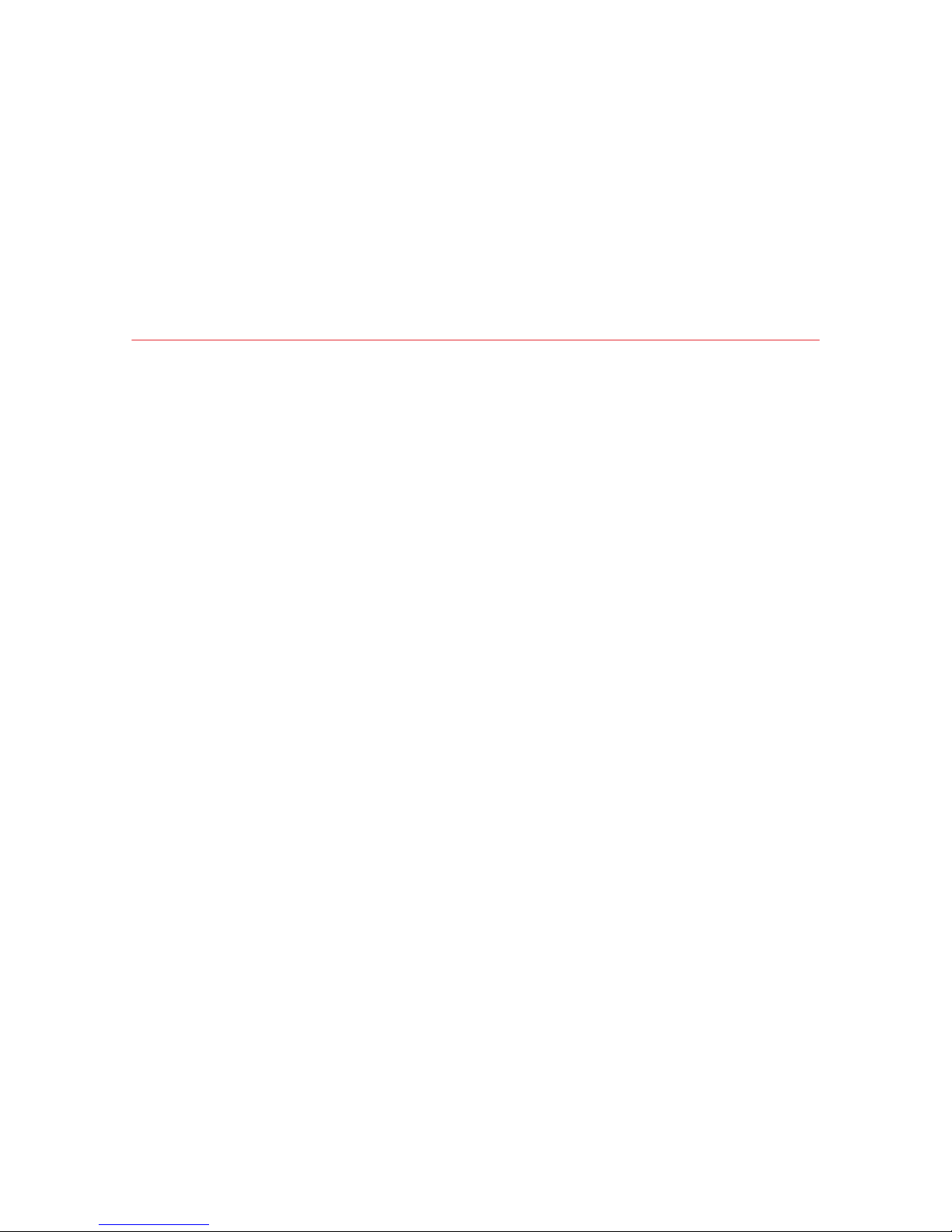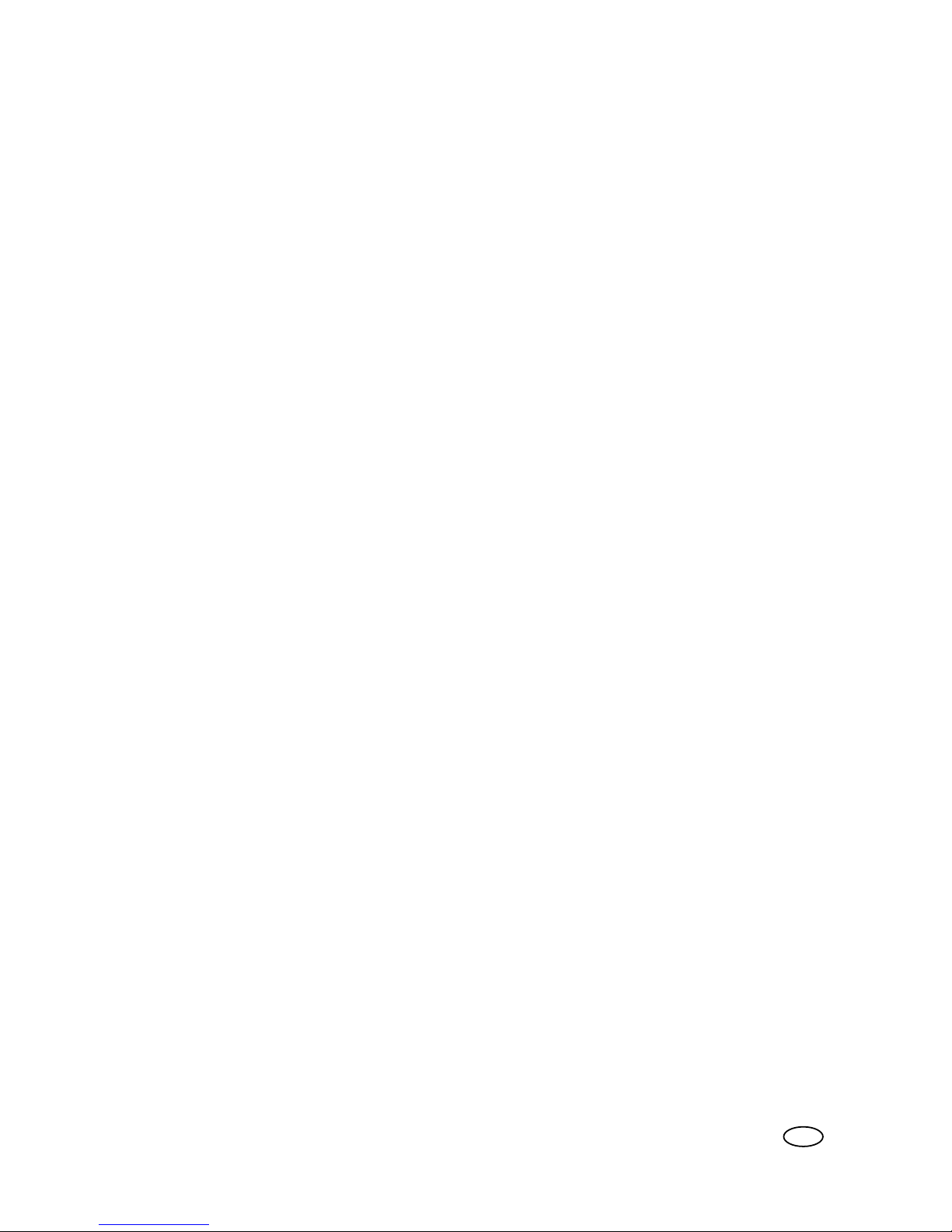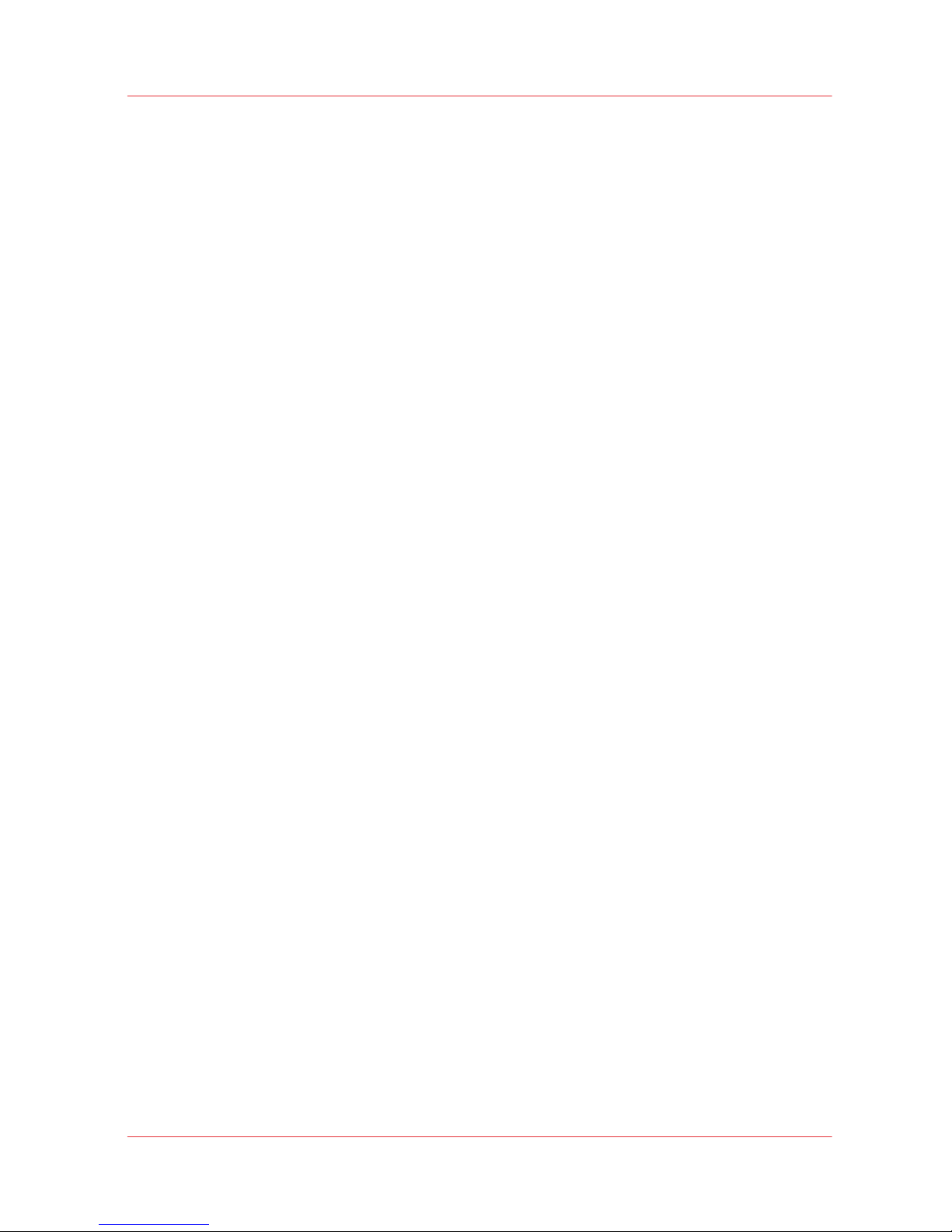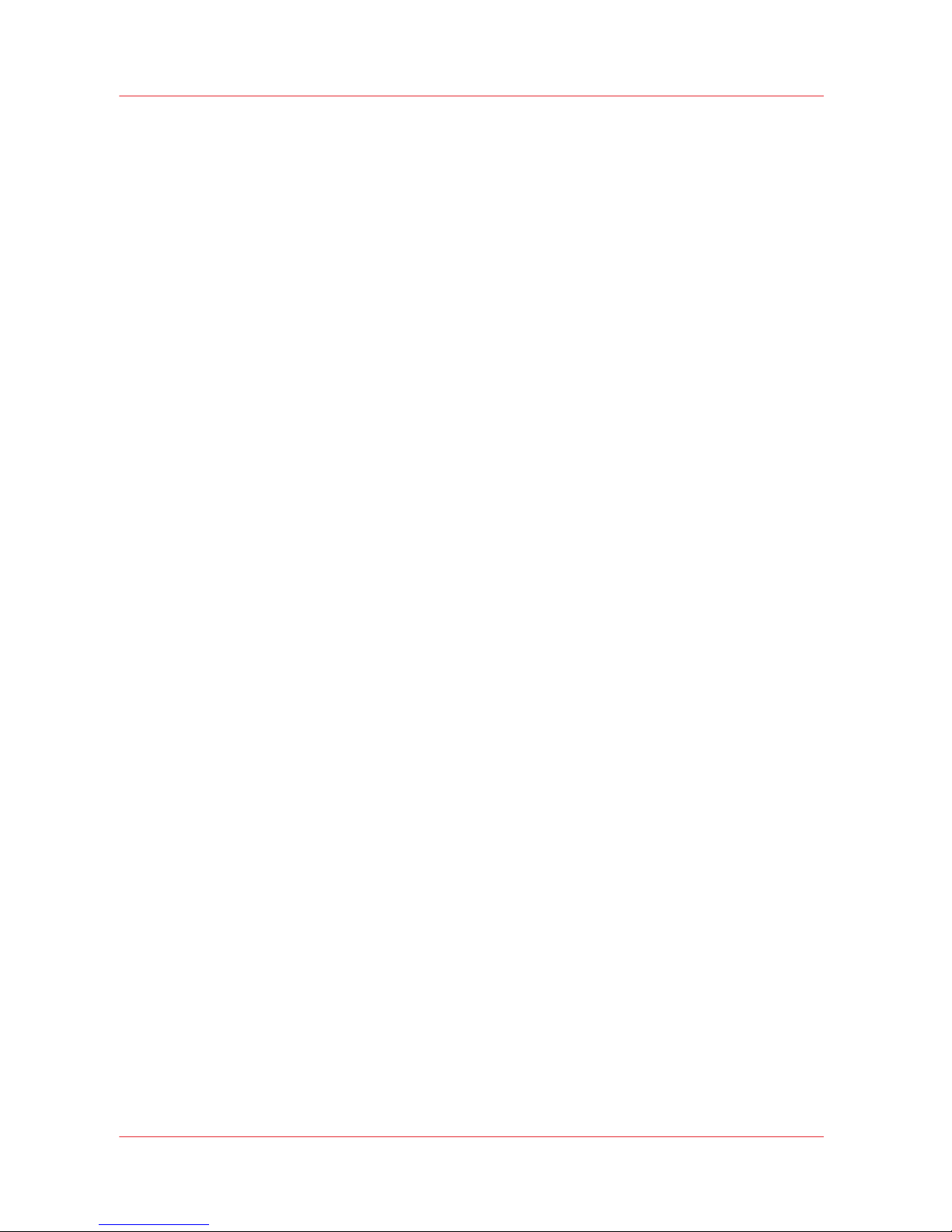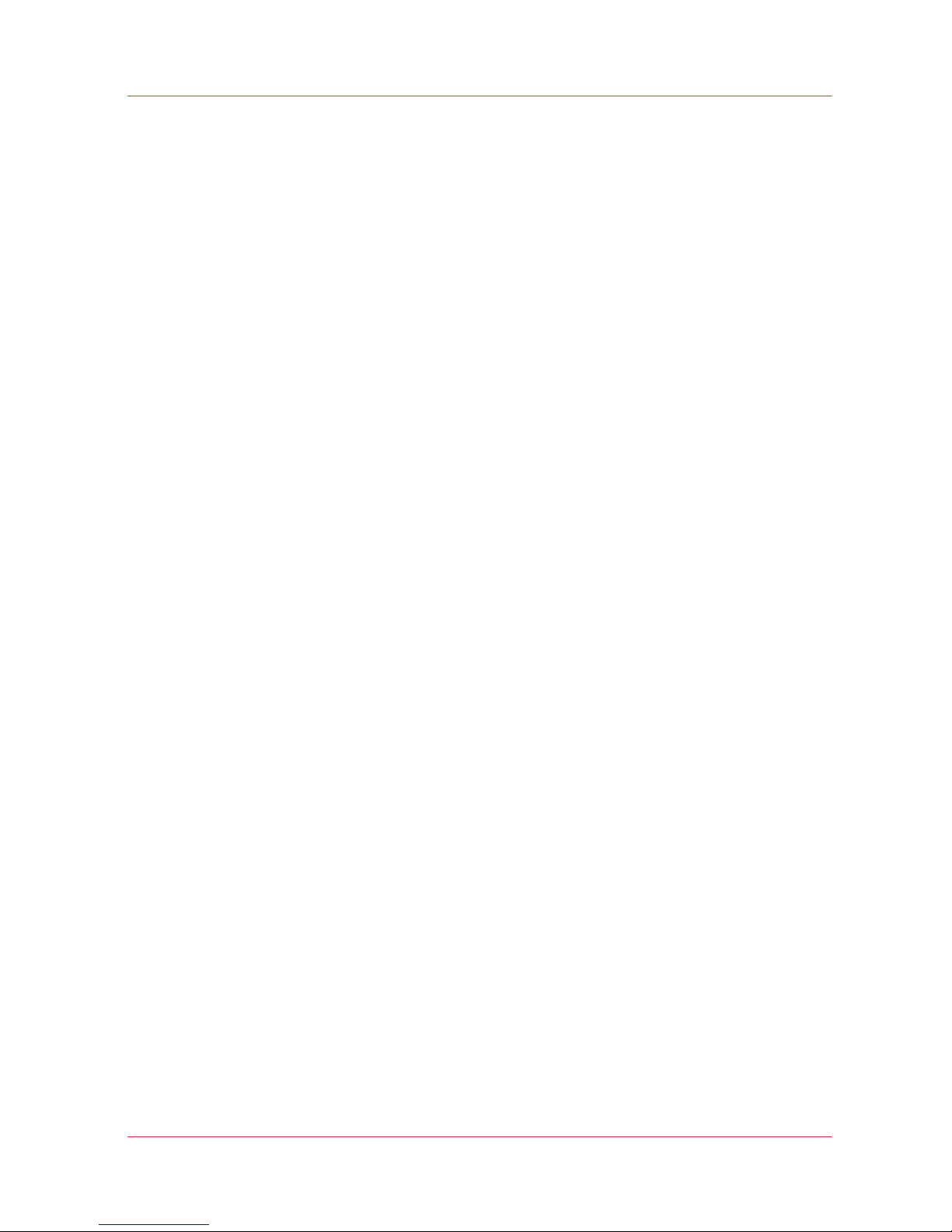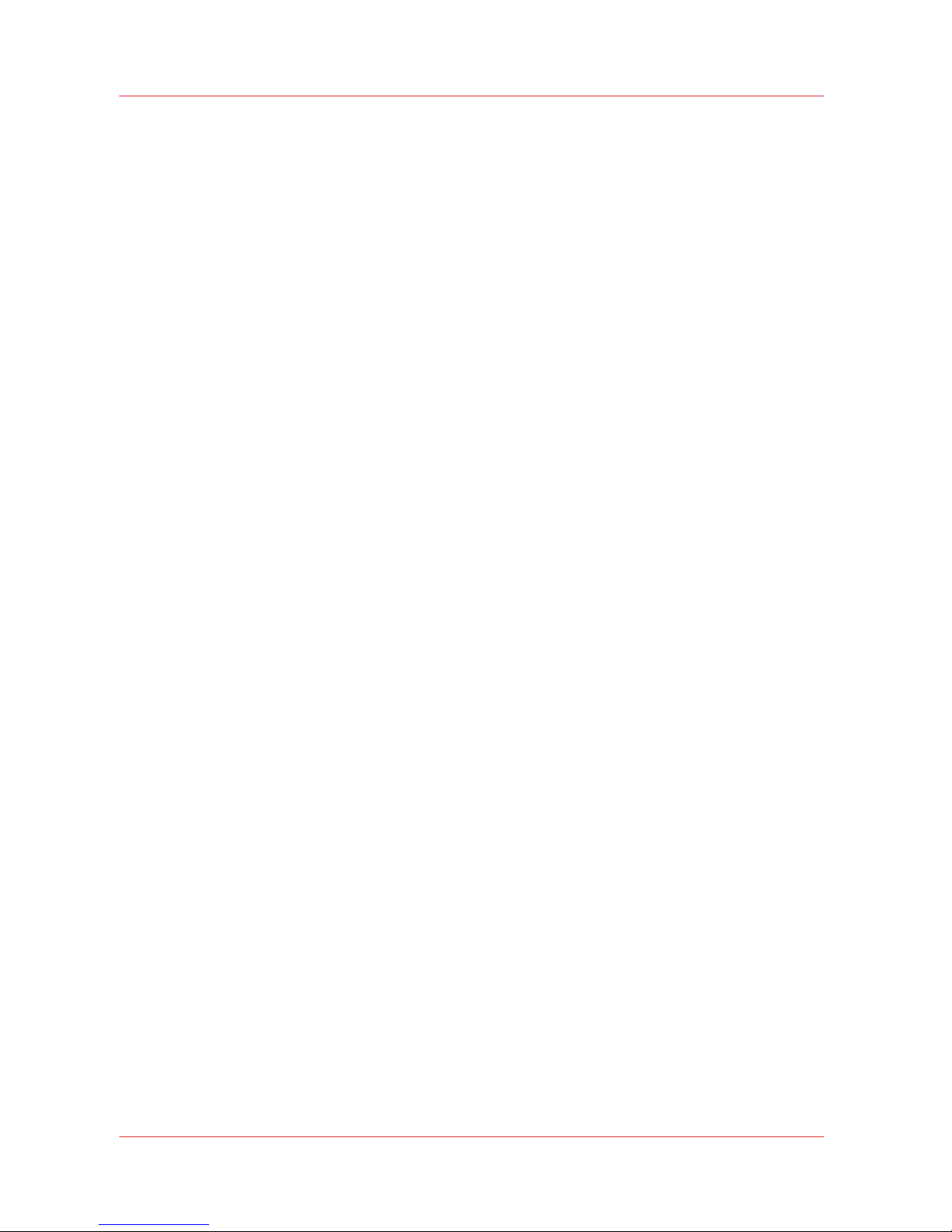Chapter 6
How to Operate the Océ Arizona 600 Series XT............................................................81
Océ Arizona 600 Series XT Features.............................................................................................................82
How to Use the Océ Arizona 600 Series XT Vacuum System.................................................................... 84
How to Print With Dual Origins..................................................................................................................... 86
Chapter 7
How to Operate the Roll Media Option.......................................................................... 89
Roll Media Option Hardware......................................................................................................................... 90
Roll Media Option Specifications..................................................................................................................92
Foot Pedal Switch Functions......................................................................................................................... 93
Roll Media Manager....................................................................................................................................... 94
How to Load Media........................................................................................................................................ 96
Loading the Media - Standard Method.................................................................................................. 98
Loading the Media - Alternate Method ............................................................................................... 101
How to Unload and Remove Media............................................................................................................103
How to Set Up a Roll Media Job................................................................................................................. 104
Set a Hold on a Roll Job........................................................................................................................ 104
How to Print on Roll Media .........................................................................................................................106
How to Determine the Media Advance Correction Factor........................................................................ 109
How to Use Media Edge Protectors............................................................................................................ 111
Chapter 8
How to Use the Static Suppression Option................................................................. 115
Reduce Static with the Static Suppression Option....................................................................................116
How to Change the Height of the Bar...................................................................................................117
Chapter 9
How to Work With White Ink and Varnish................................................................... 119
Operator Guidelines for White Ink and Varnish.........................................................................................120
White Ink Workflow Overview.....................................................................................................................121
Varnish Workflow Overview........................................................................................................................124
Configure ONYX Software for White Ink / Varnish....................................................................................126
White Ink and Varnish ONYX Media Profiles............................................................................................. 128
How to Prepare White Ink/Varnish Print Jobs............................................................................................130
Select the Best Workflow...................................................................................................................... 130
How to Setup a Printer Flood Fill..........................................................................................................131
How to Create Spot Data with the Spot Layer Tool............................................................................ 132
How to Access the Spot Layer Tool............................................................................................... 134
How to Create Spot Data in Photoshop............................................................................................... 136
How to Prepare Spot Data in Adobe Illustrator................................................................................... 139
How to Overprint Spot Data in Illustrator......................................................................................141
How to Place Raster Images in Illustrator .....................................................................................144
How to Create a Spot Channel Path in Illustrator......................................................................... 145
How to Set Up a File for Preflight's Spot Layer Tool....................................................................147
How to Name Your Spot Data in Illustrator...................................................................................148
White Ink QuickStart.....................................................................................................................................150
How to Print White Ink Jobs........................................................................................................................ 152
Varnish QuickStart........................................................................................................................................156
How to Print Varnish Jobs........................................................................................................................... 158
How to Get Good Results With Varnish..................................................................................................... 160
Chapter 10
Ink System Management............................................................................................... 165
Arizona Printer Inks as of 2015.................................................................................................................... 166
How to Change Ink Bags..............................................................................................................................170
Contents
4
Océ Arizona 600 Series