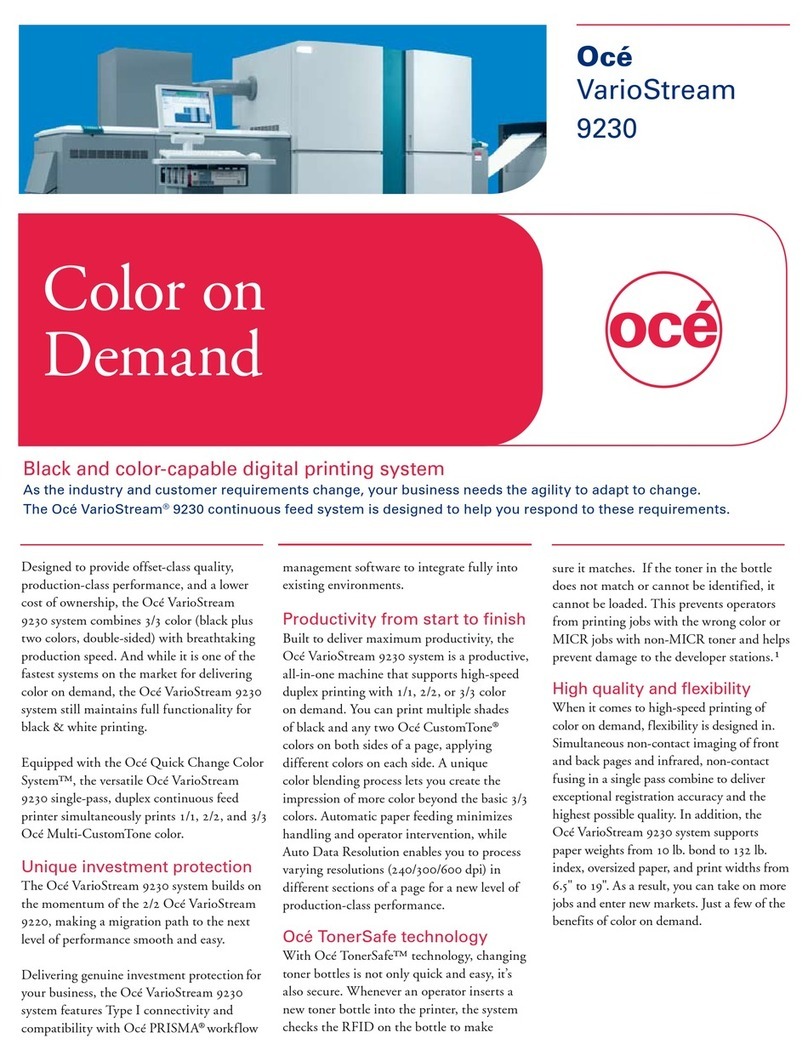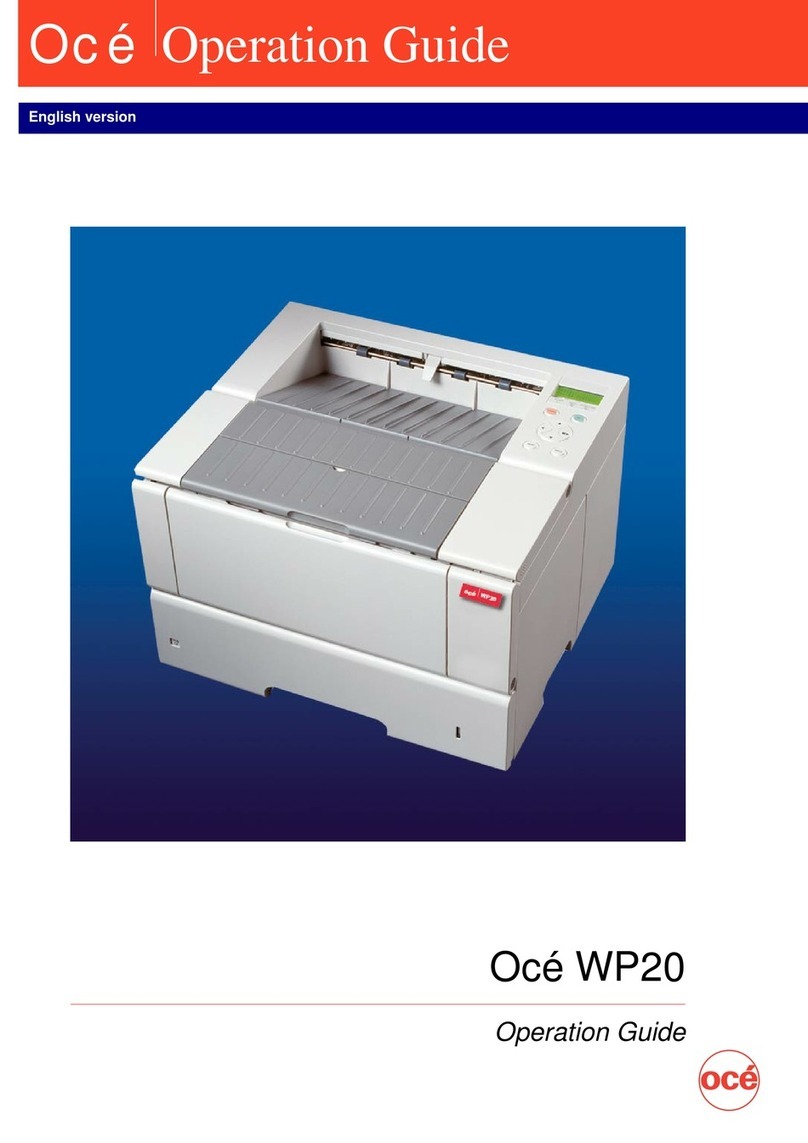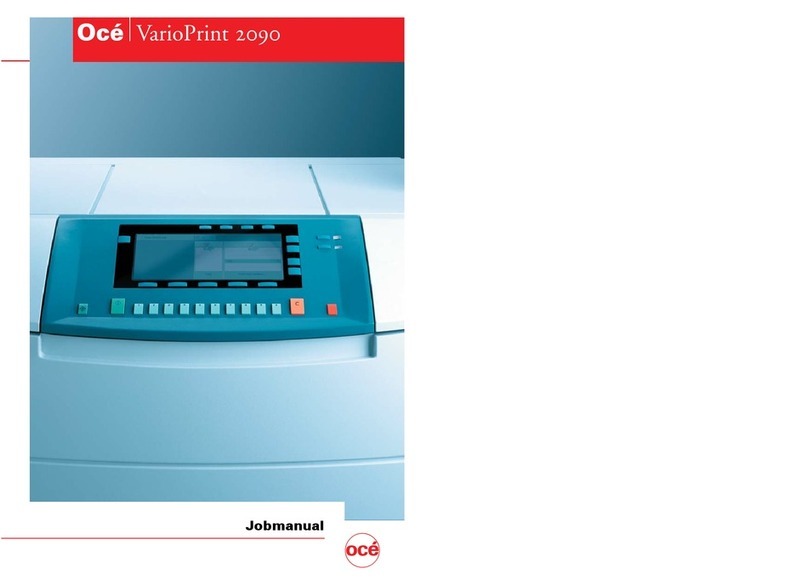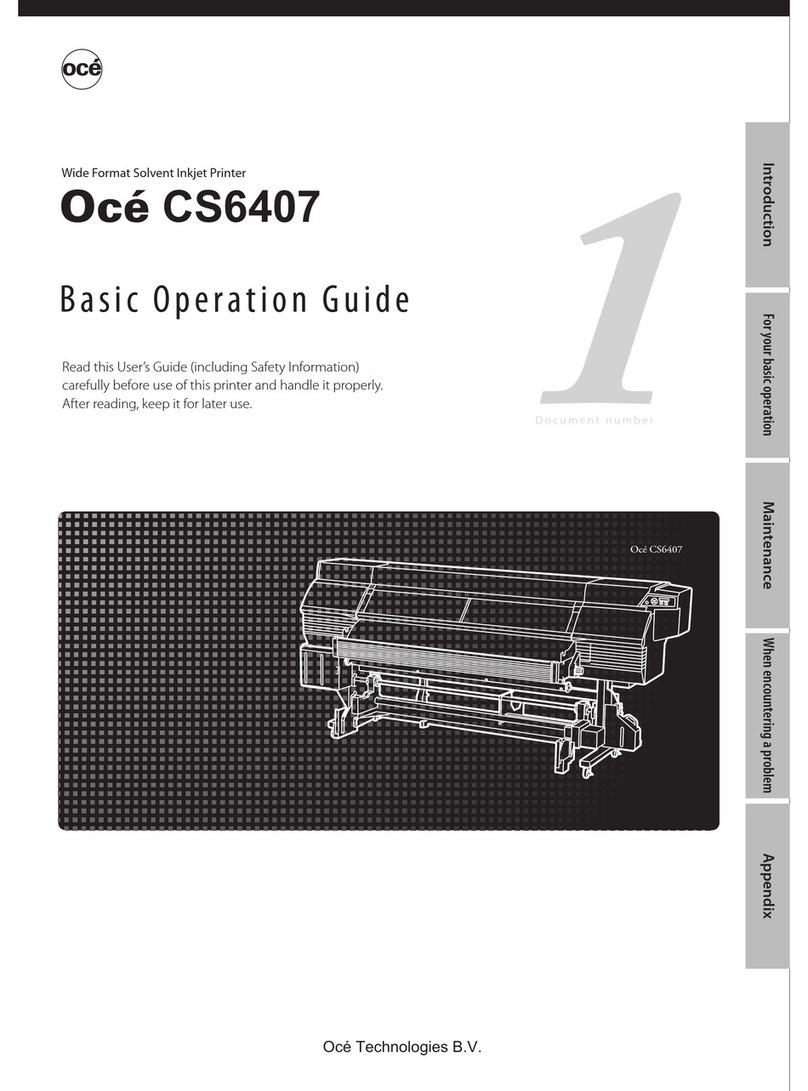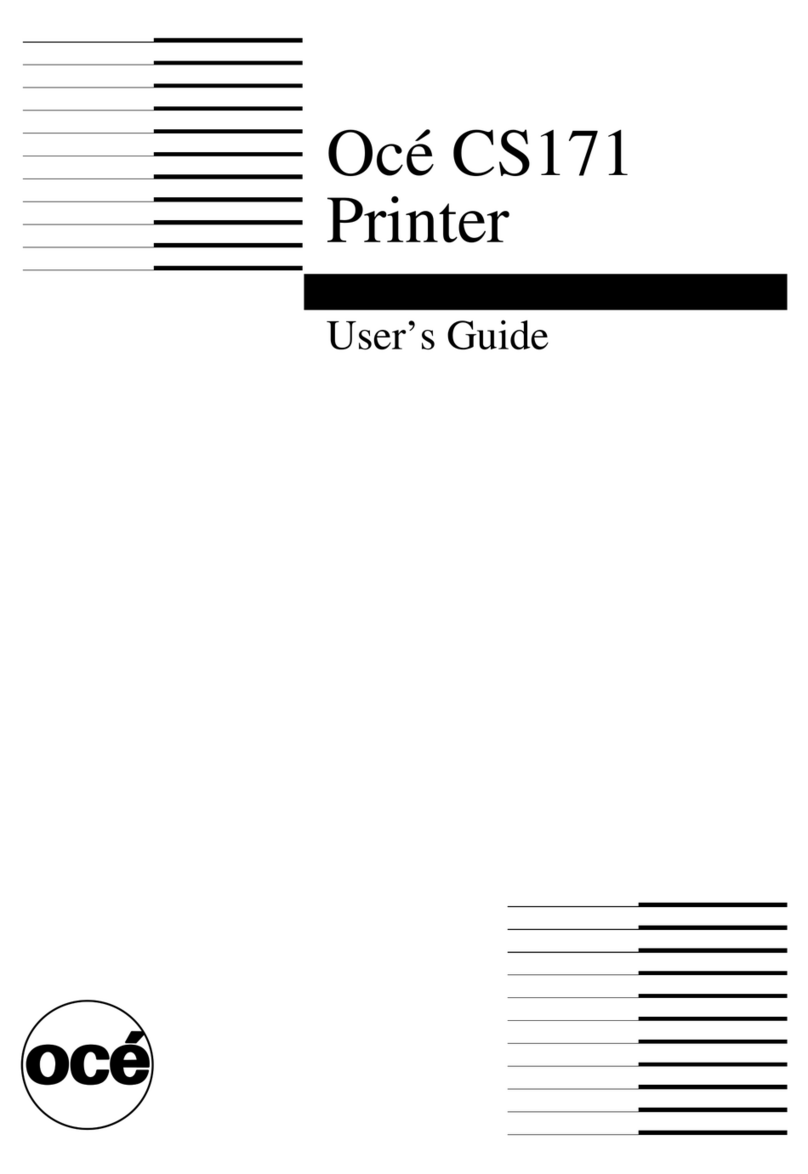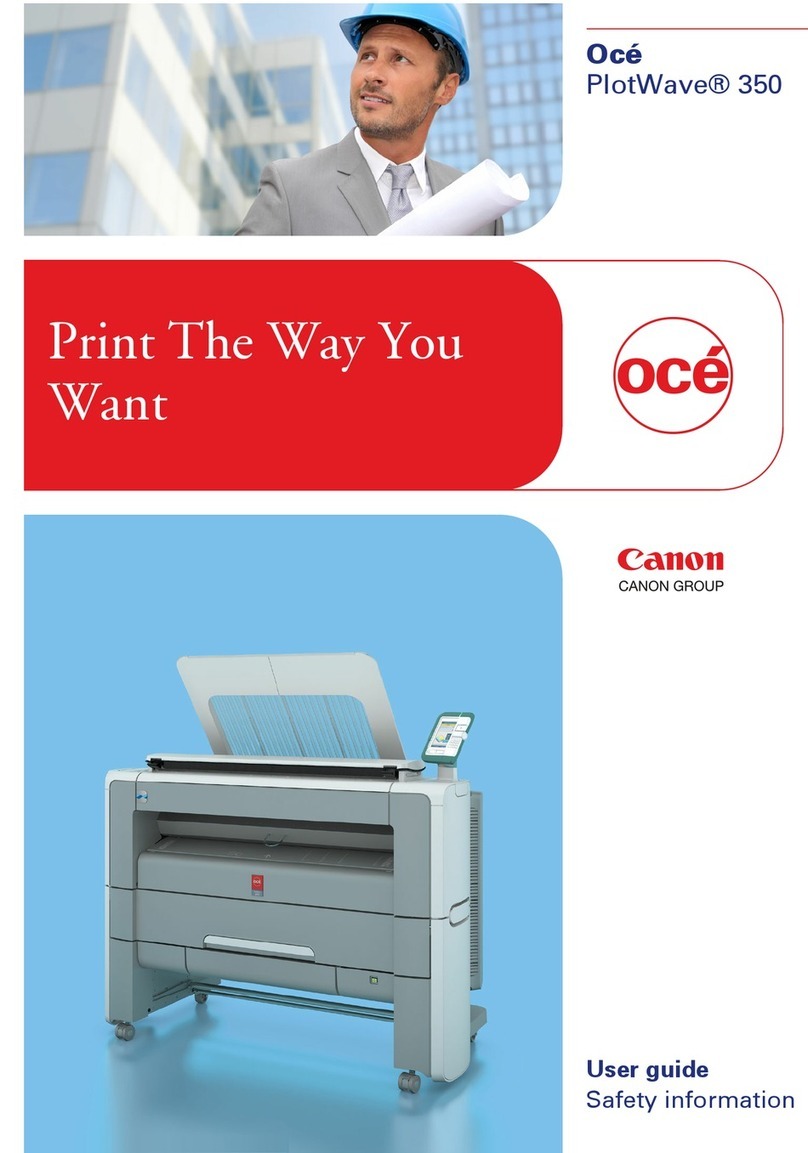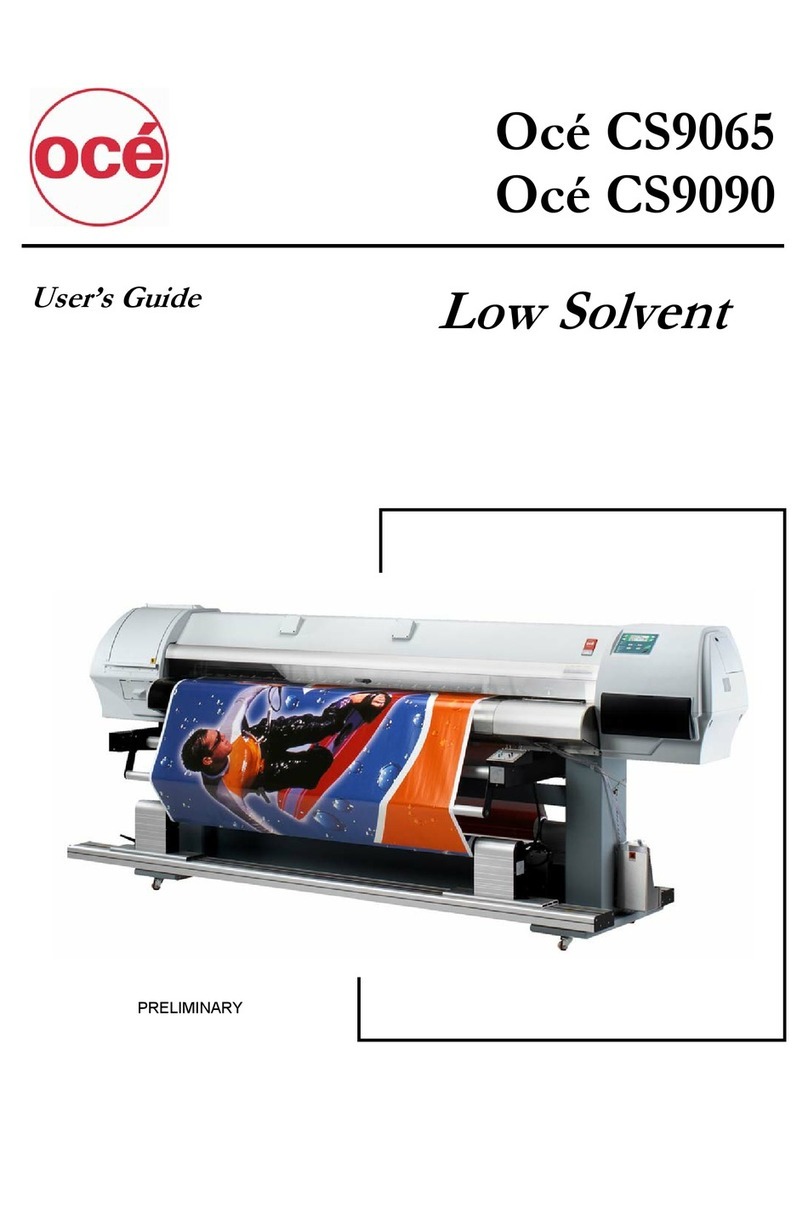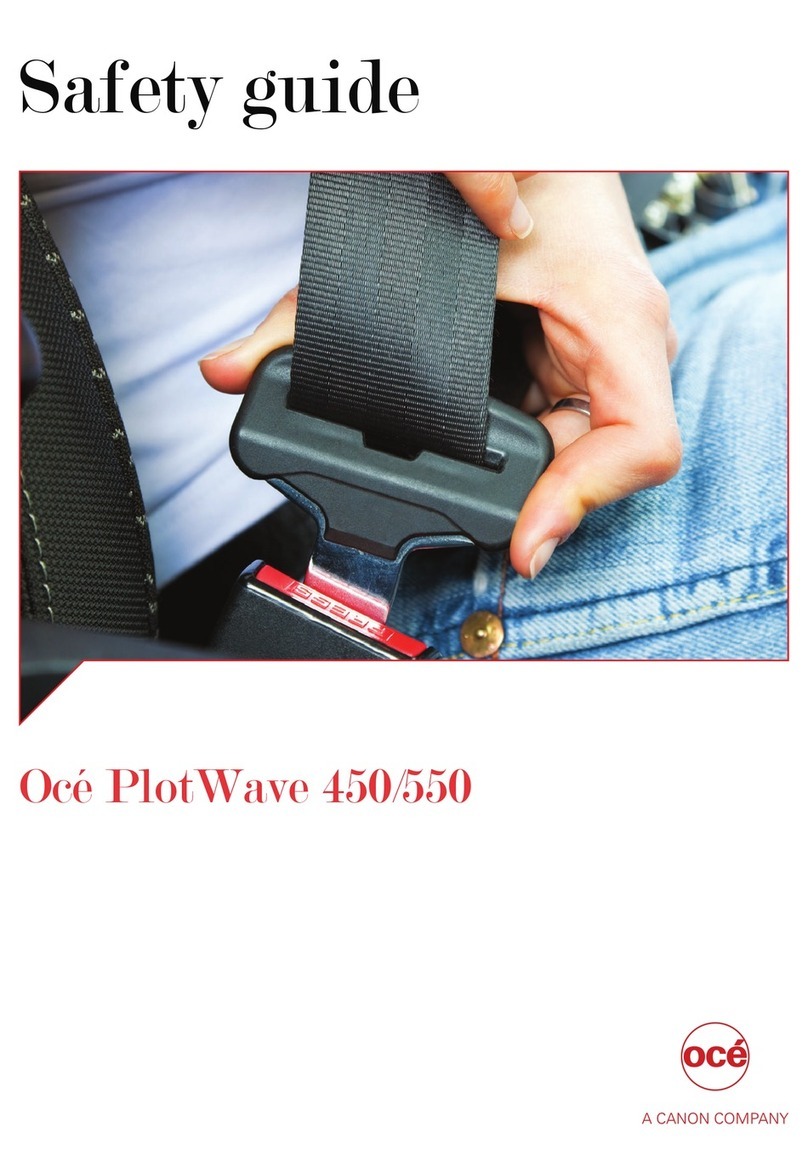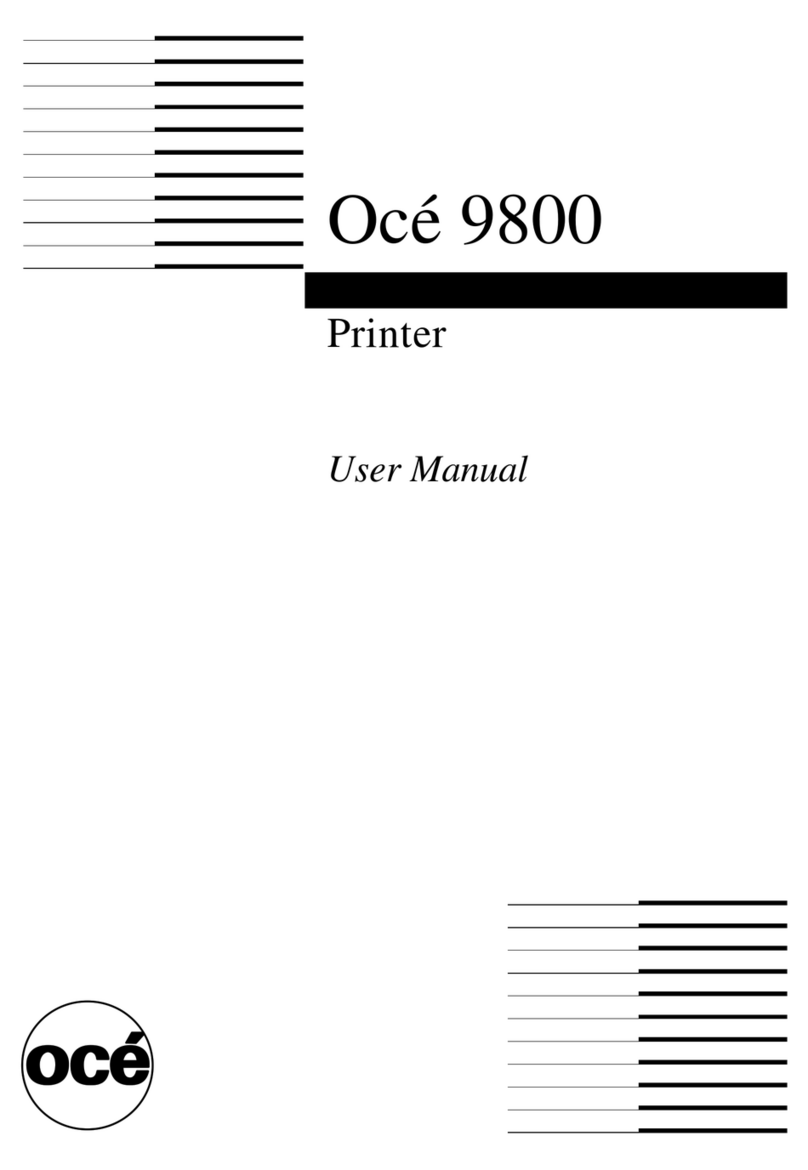5
Table of Contents
Table of Contents
Chapter 1
Introduction . . . . . . . . . . . . . . . . . . . . . . . . . . . . . . . . . . . . . . . . . . . . . . . . . . . . . . . 7
Notes for the reader. . . . . . . . . . . . . . . . . . . . . . . . . . . . . . . . . . . . . . . . . . 8
Available documentation . . . . . . . . . . . . . . . . . . . . . . . . . . . . . . . . . . . . . . 9
Aim of this manual . . . . . . . . . . . . . . . . . . . . . . . . . . . . . . . . . . . . . . . . . . 10
Chapter 2
Prepare and print. . . . . . . . . . . . . . . . . . . . . . . . . . . . . . . . . . . . . . . . . . . . . . . . . . 13
Use Océ Doc Works 3.6.2 . . . . . . . . . . . . . . . . . . . . . . . . . . . . . . . . . . . . 14
Use Océ Doc Works to print PDF files . . . . . . . . . . . . . . . . . . . . . . . . 14
Use Océ Doc Works for tab printing . . . . . . . . . . . . . . . . . . . . . . . . . . 17
Use Océ Doc Works to create booklets . . . . . . . . . . . . . . . . . . . . . . . 22
Use Océ PRISMAprepare . . . . . . . . . . . . . . . . . . . . . . . . . . . . . . . . . . . . 27
Use Océ PRISMAprepare to collect, modify, and print documents. . . 27
Use Océ PRISMAprepare for tab printing. . . . . . . . . . . . . . . . . . . . . . 30
Use Océ PRISMAprepare to create booklets . . . . . . . . . . . . . . . . . . . 33
Use Océ PRISMAproduction and Océ DocSetter . . . . . . . . . . . . . . . . . . 35
Use Océ PRISMAproduction to print bitmapped Adobe PDF
and TIFF files . . . . . . . . . . . . . . . . . . . . . . . . . . . . . . . . . . . . . . . . . . . 35
Use Océ PRISMAproduction to print prepared Adobe PostScript 3 files
39
Use Océ DocSetter and Océ PRISMAproduction to print documents 41
Use Océ DocSetter and Océ PRISMAproduction to create and
print a document with tab sheets . . . . . . . . . . . . . . . . . . . . . . . . . . . . 42
Define media in Océ PRISMAproduction . . . . . . . . . . . . . . . . . . . . . . 48
Use the Océ VarioPrint®6160/6200/6250 printer driver . . . . . . . . . . . . . 50
Print Microsoft Office documents . . . . . . . . . . . . . . . . . . . . . . . . . . . . 50
Use the 'Page programmer' . . . . . . . . . . . . . . . . . . . . . . . . . . . . . . . . 52
Program a job with tab sheets . . . . . . . . . . . . . . . . . . . . . . . . . . . . . . 54
Print a made-ready file . . . . . . . . . . . . . . . . . . . . . . . . . . . . . . . . . . . . 57
Use the Océ VarioPrint®6160/6200/6250 in Xerox environments . . . . . 58
Configure the Océ VarioPrint®6160/6200/6250 as Xerox®
DocuTech 61xx emulation. . . . . . . . . . . . . . . . . . . . . . . . . . . . . . . . . . 58
Use Océ DPconvert and Océ Doc Works to print Xerox RDO files . . 61
Use Océ DPconvert and Océ DocSetter to print Xerox RDO files . . . 63
Chapter 3
Copy and scan. . . . . . . . . . . . . . . . . . . . . . . . . . . . . . . . . . . . . . . . . . . . . . . . . . . . 65
Use the Océ DS60 scanner to make a copy . . . . . . . . . . . . . . . . . . . . . . 66
Use the Océ DS60 scanner to scan, store and improve a document . . . 68