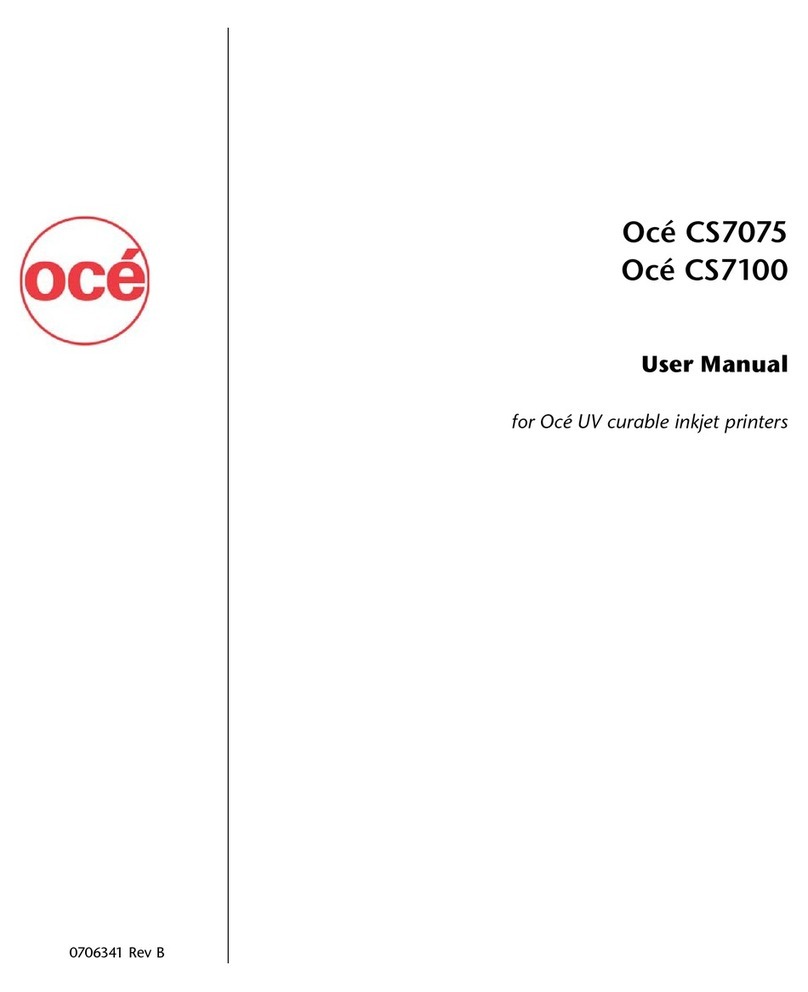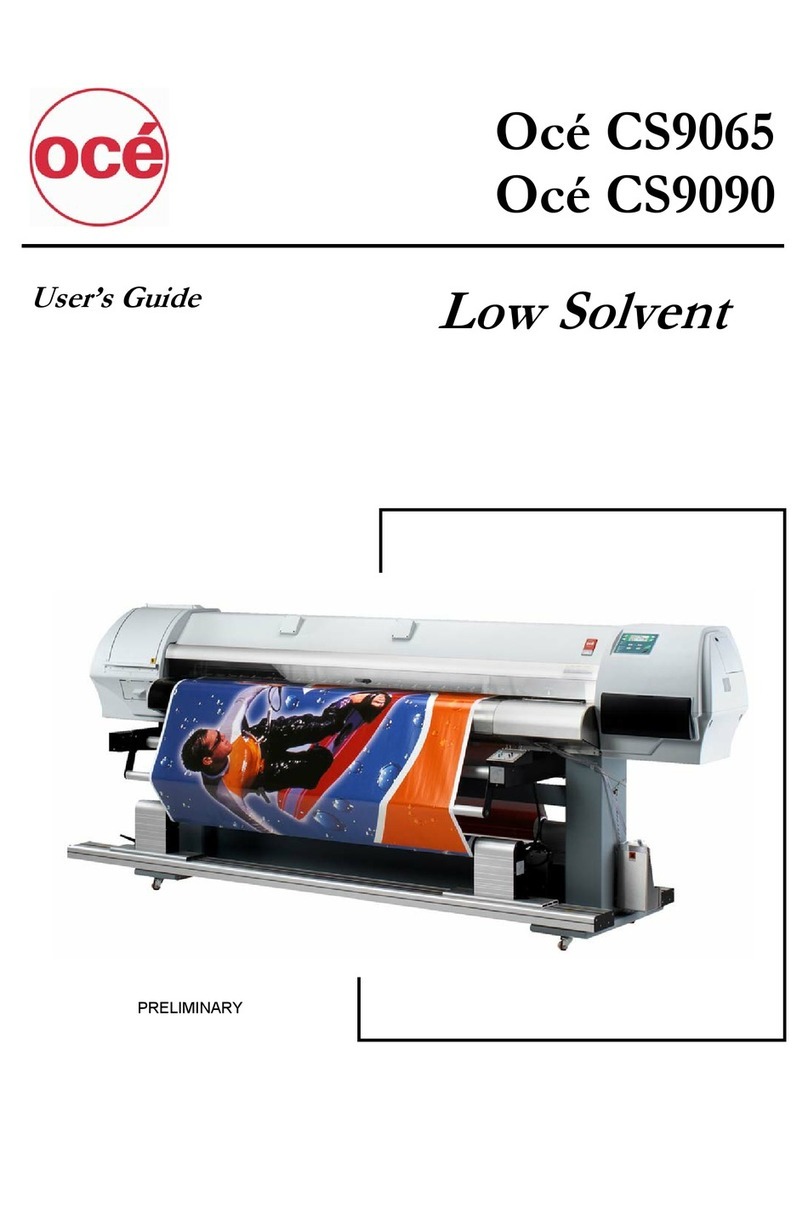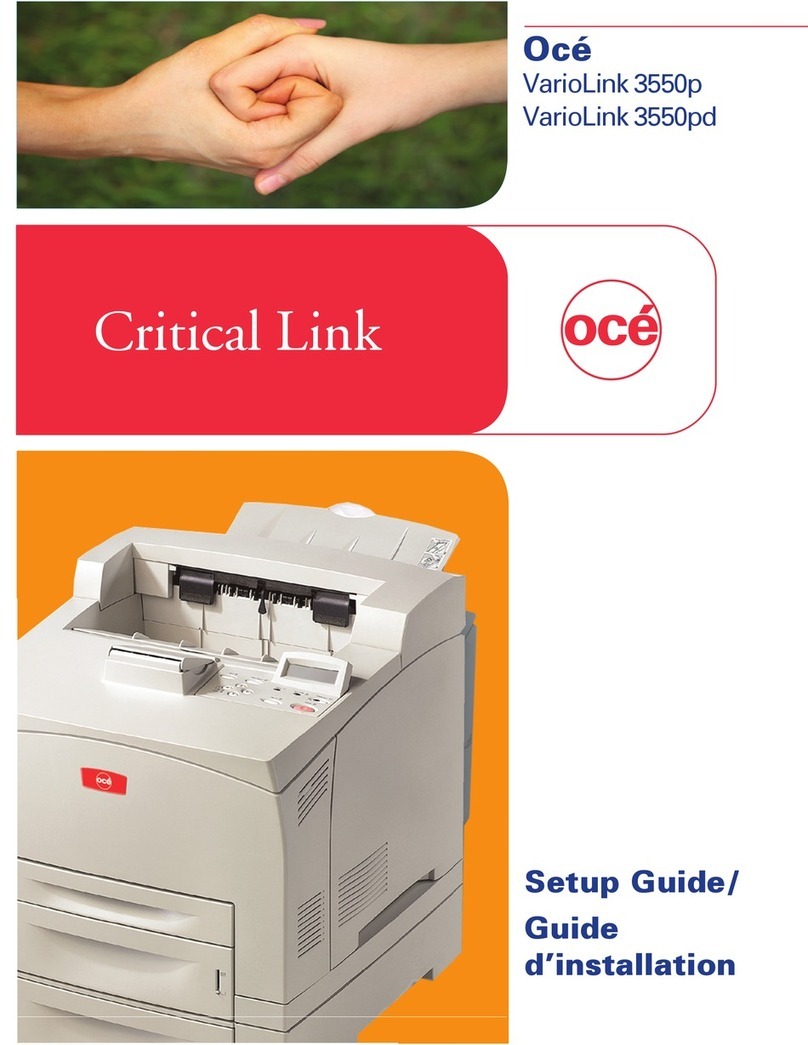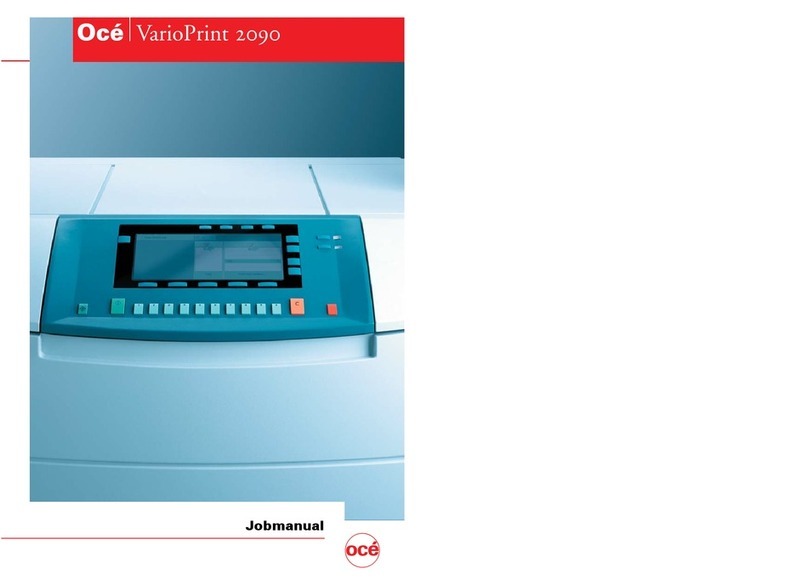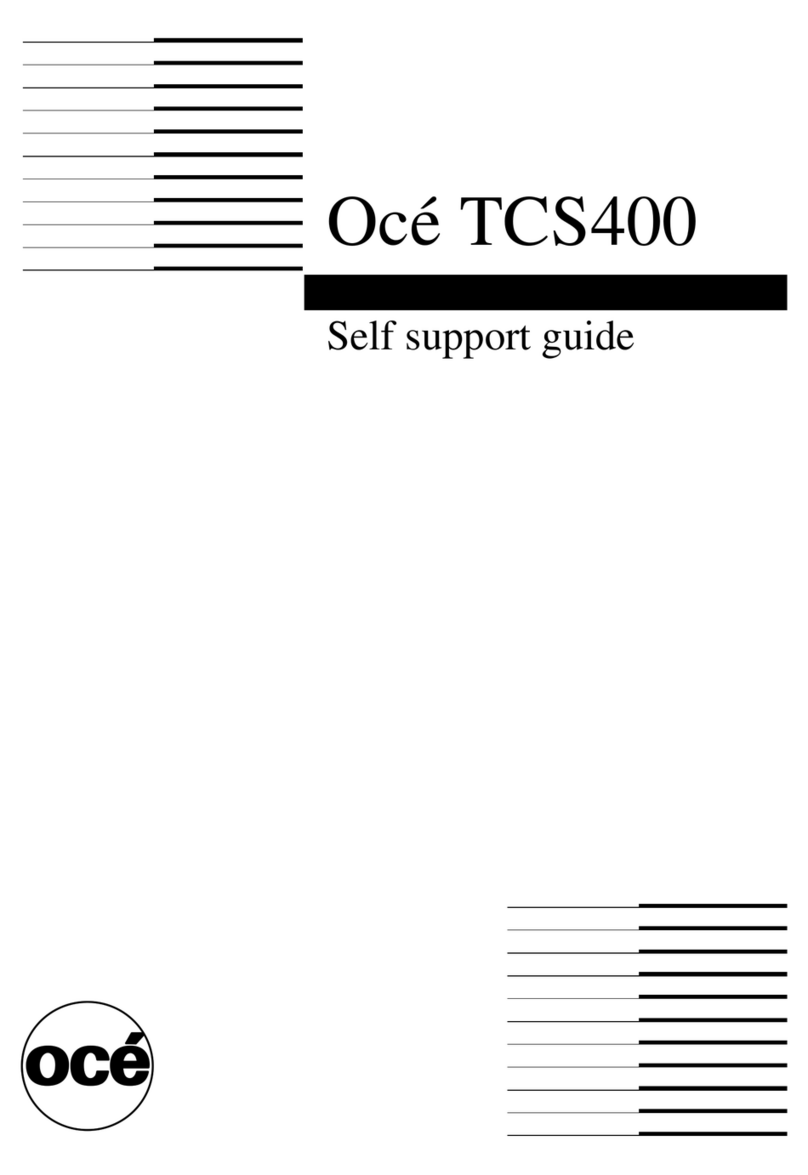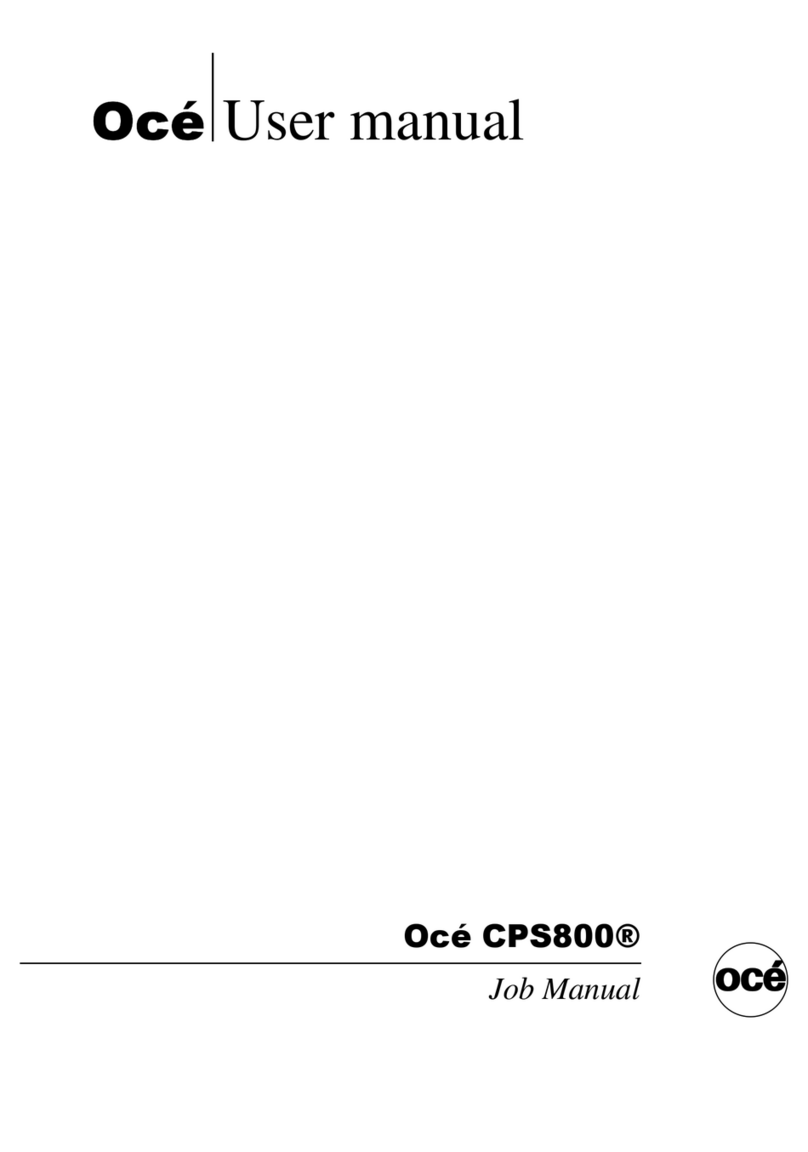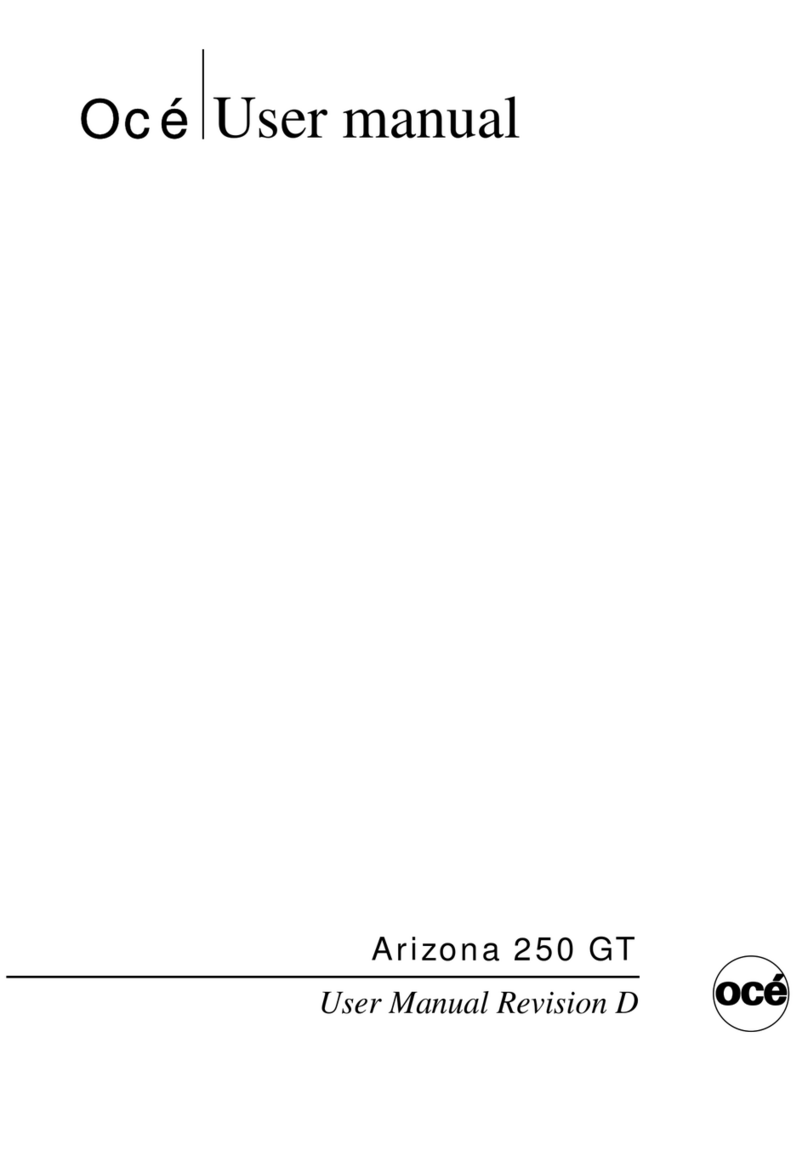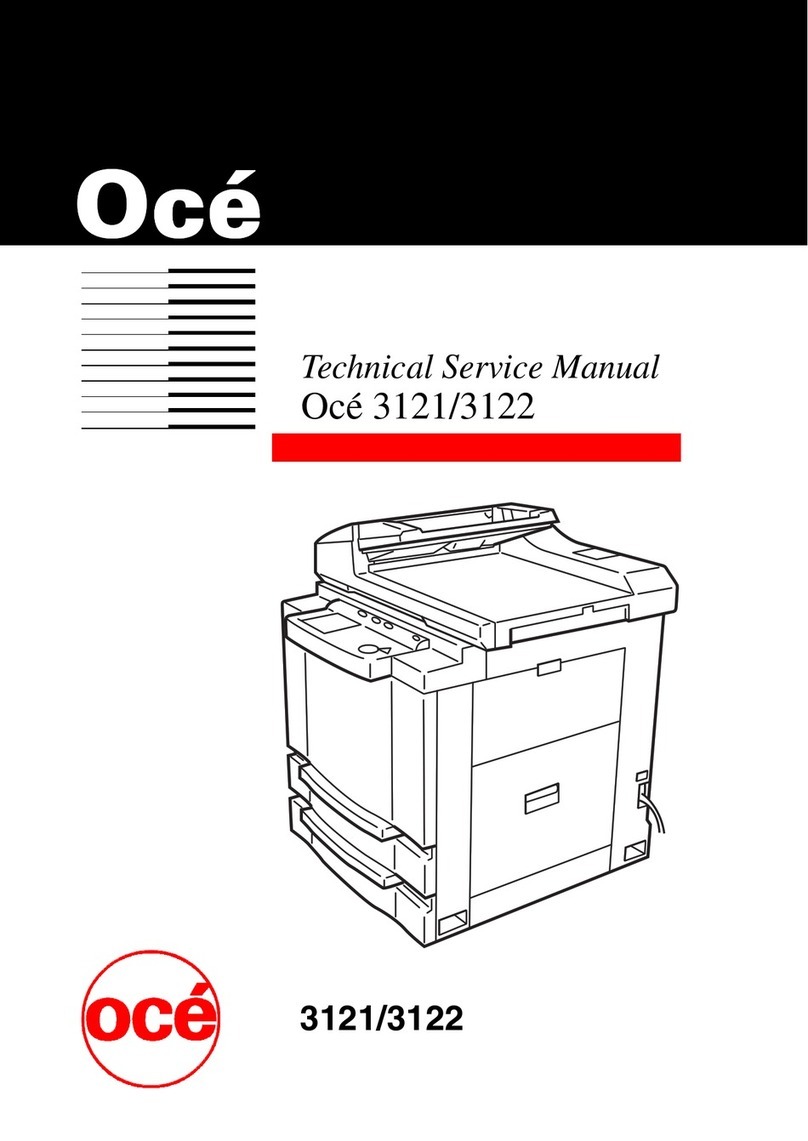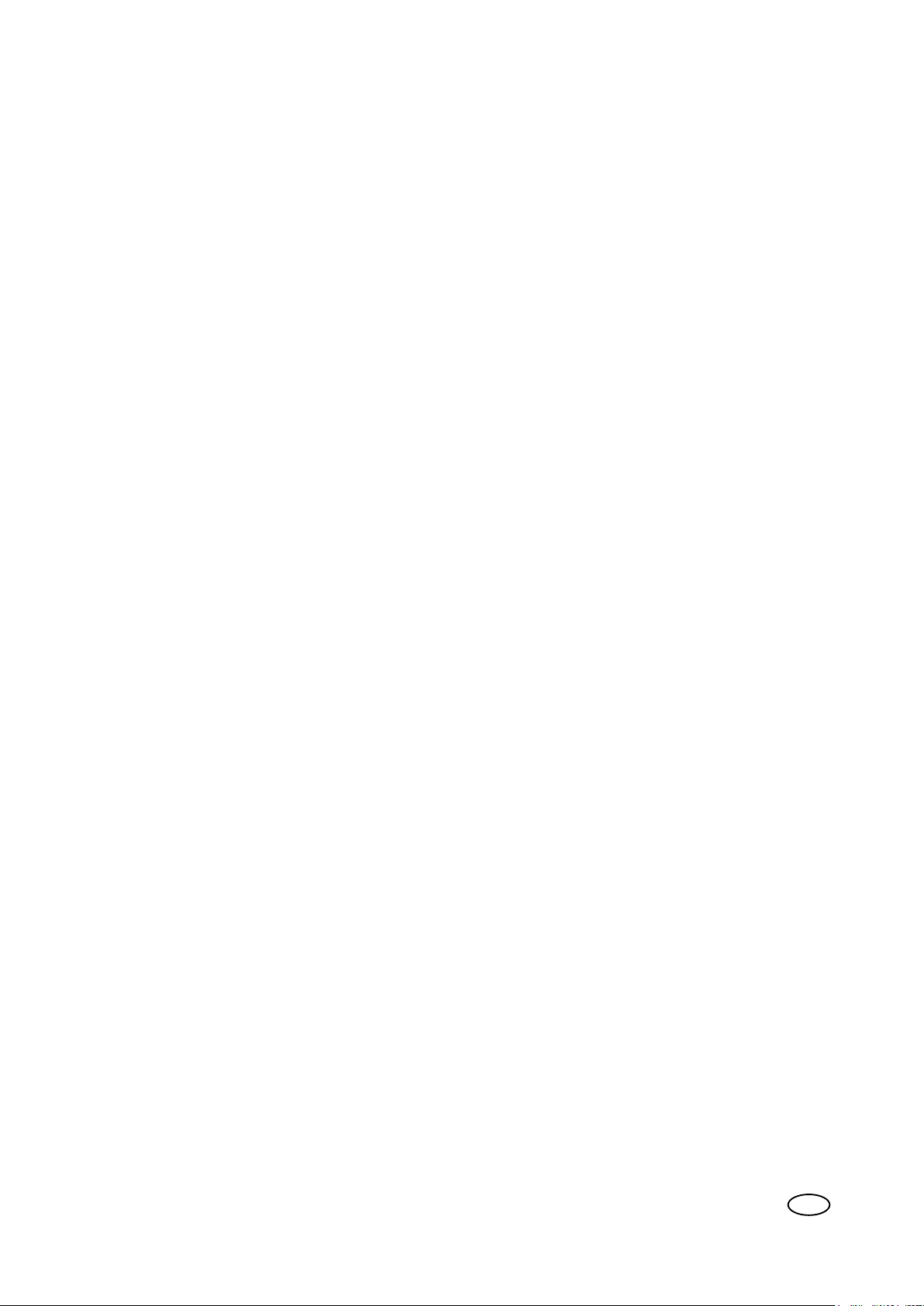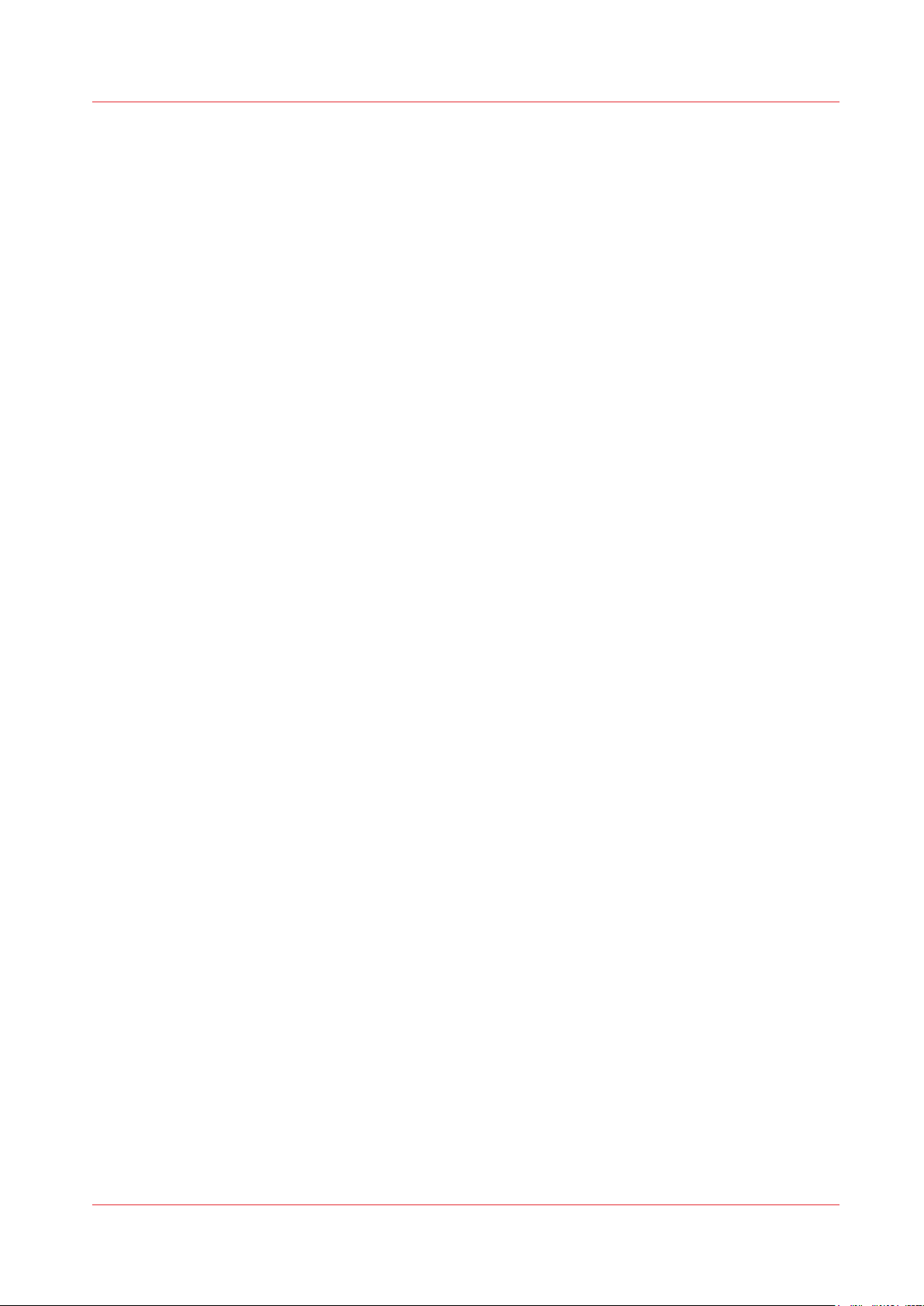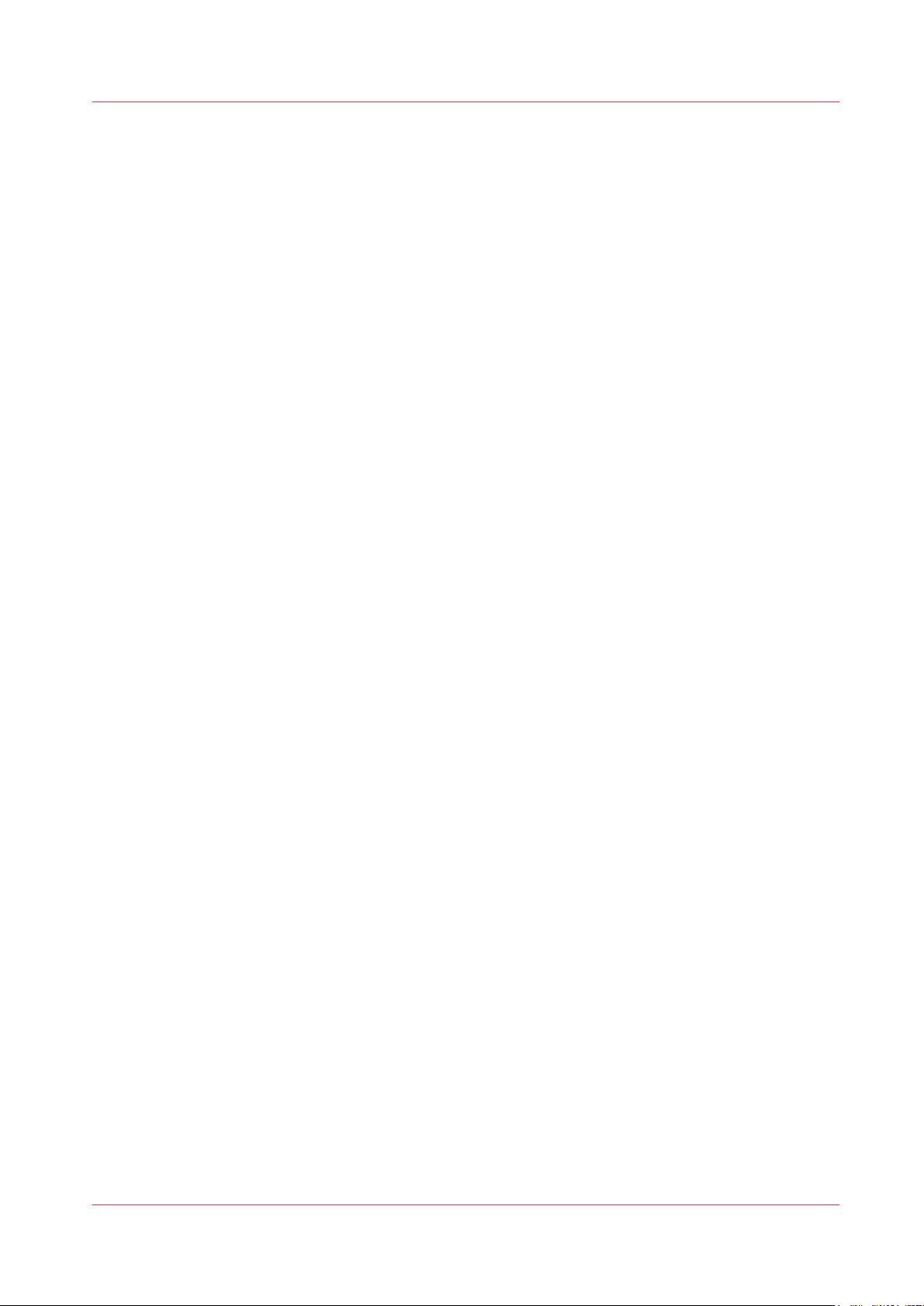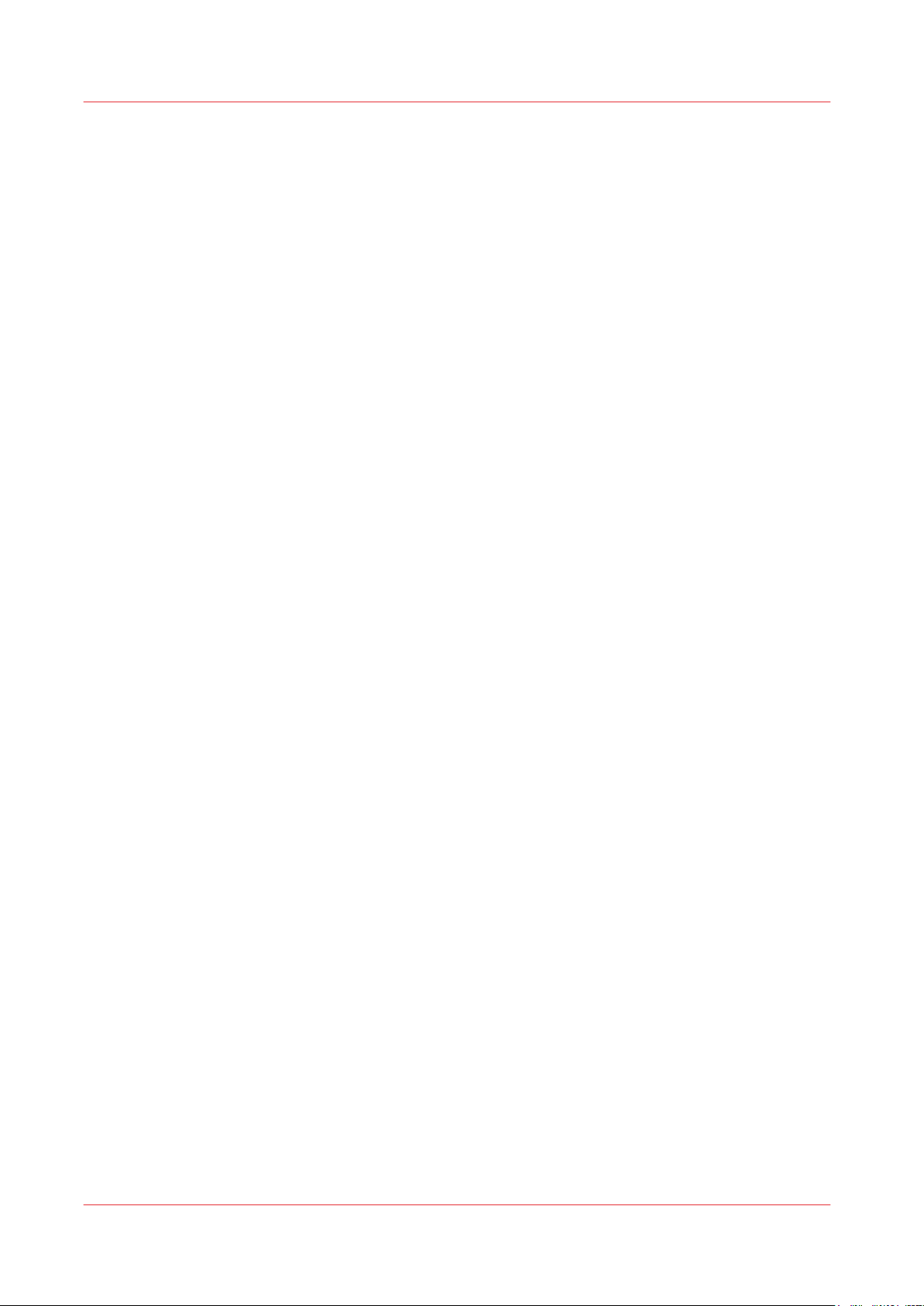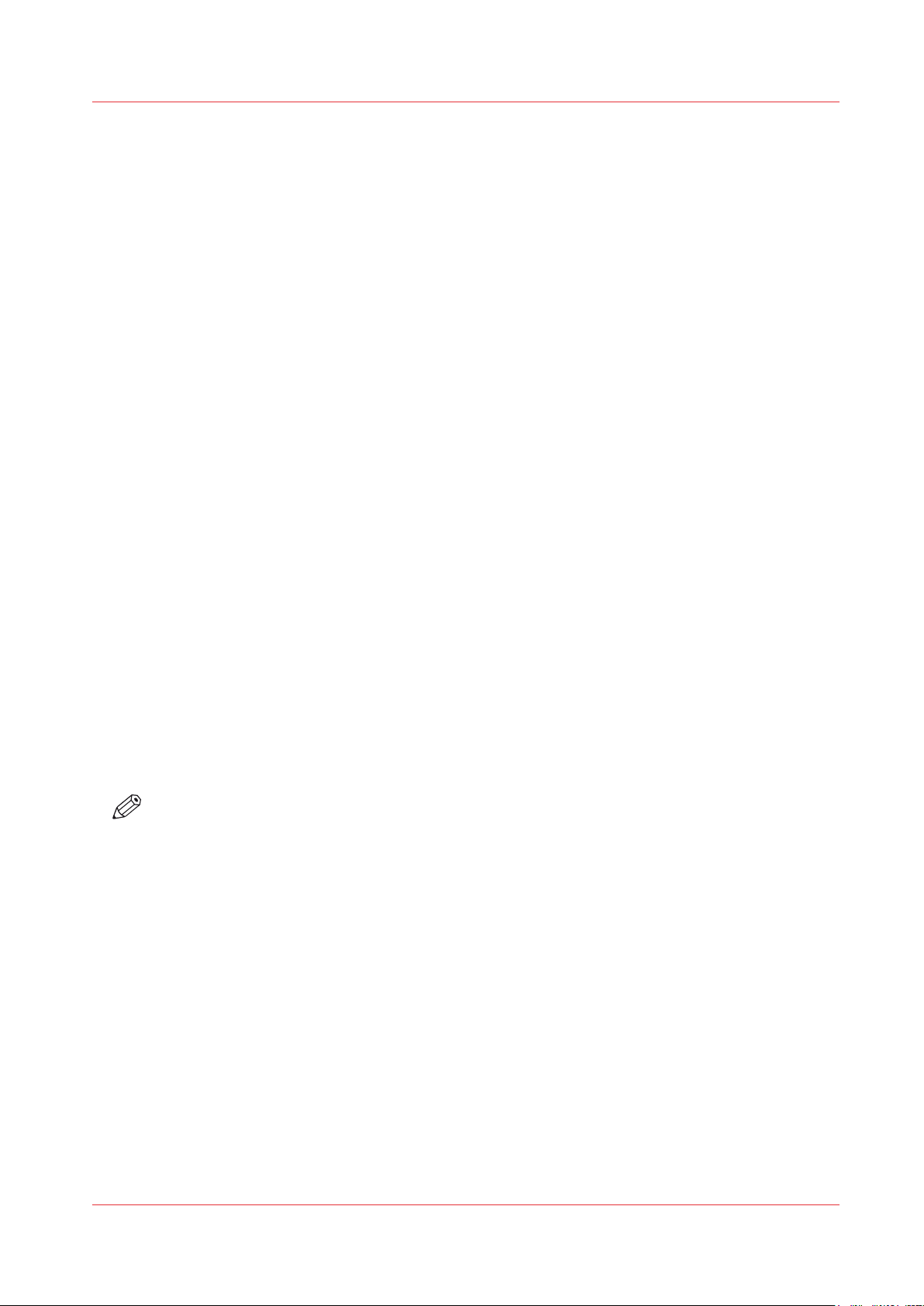Print a job........................................................................................................................................................89
Pause, resume, cancel or stop a job............................................................................................................. 90
Status on the operator panel.........................................................................................................................91
Chapter 5
Maintain the system.........................................................................................................93
Maintain the printheads.................................................................................................................................94
Guidelines for printhead maintenance...................................................................................................94
Start automatic maintenance..................................................................................................................96
Start manual maintenance......................................................................................................................97
Clean the maintenance station, wiper and clean wall.......................................................................... 99
Clean the matrix plate............................................................................................................................103
Maintain the printer......................................................................................................................................108
Refill ink.................................................................................................................................................. 108
Replace the maintenance tray...............................................................................................................111
Replace the wiper...................................................................................................................................117
Replace the knife....................................................................................................................................120
Replace the filters (optional)................................................................................................................. 123
Refill the chiller.......................................................................................................................................126
Vacuum the chiller................................................................................................................................. 131
List of Océ Colorado 1640 maintenance materials.................................................................................... 134
Chapter 6
Improve quality............................................................................................................... 137
General workflow for solving quality problems........................................................................................ 138
Print a quality check chart............................................................................................................................140
Analyze the printhead quality check chart................................................................................................. 141
Calibrate the printhead................................................................................................................................ 142
Calibrate the printhead carriage..................................................................................................................143
Solve specific quality problems.................................................................................................................. 144
Solve misaligned colors........................................................................................................................ 144
Solve color banding...............................................................................................................................145
Solve gloss banding.............................................................................................................................. 146
Solve wrinkles in black.......................................................................................................................... 147
Solve graininess.....................................................................................................................................148
Solve unsharp lines and text.................................................................................................................149
Solve fisheye.......................................................................................................................................... 150
Solve smudges.......................................................................................................................................151
Prevent media touches..........................................................................................................................152
Chapter 7
Configure the network and security settings.............................................................. 153
Configure the network................................................................................................................................. 154
Open the settings editor.............................................................................................................................. 156
Log in as a System administrator .............................................................................................................. 157
Change the System administrator password.............................................................................................159
Configure a mail server for password recovery........................................................................................ 160
Troubleshoot the mail server configuration.............................................................................................. 162
Recover the System administrator password............................................................................................163
Security in the system..................................................................................................................................164
Certificates overview....................................................................................................................................165
Import a trusted certificate.......................................................................................................................... 166
Enable the use of HTTPS............................................................................................................................. 167
Install Windows updates..............................................................................................................................169
Make a backup..............................................................................................................................................170
Restore a backup.......................................................................................................................................... 171
Enable system installation from USB......................................................................................................... 172
Contents
4