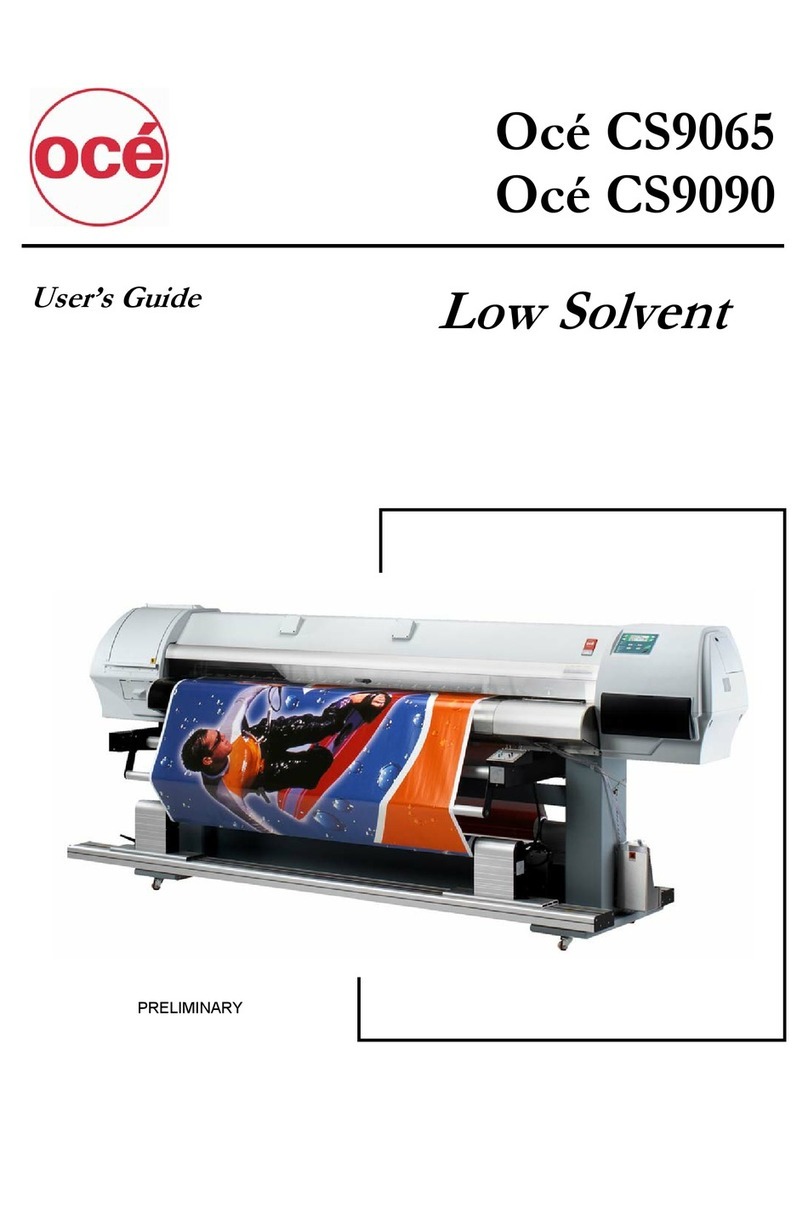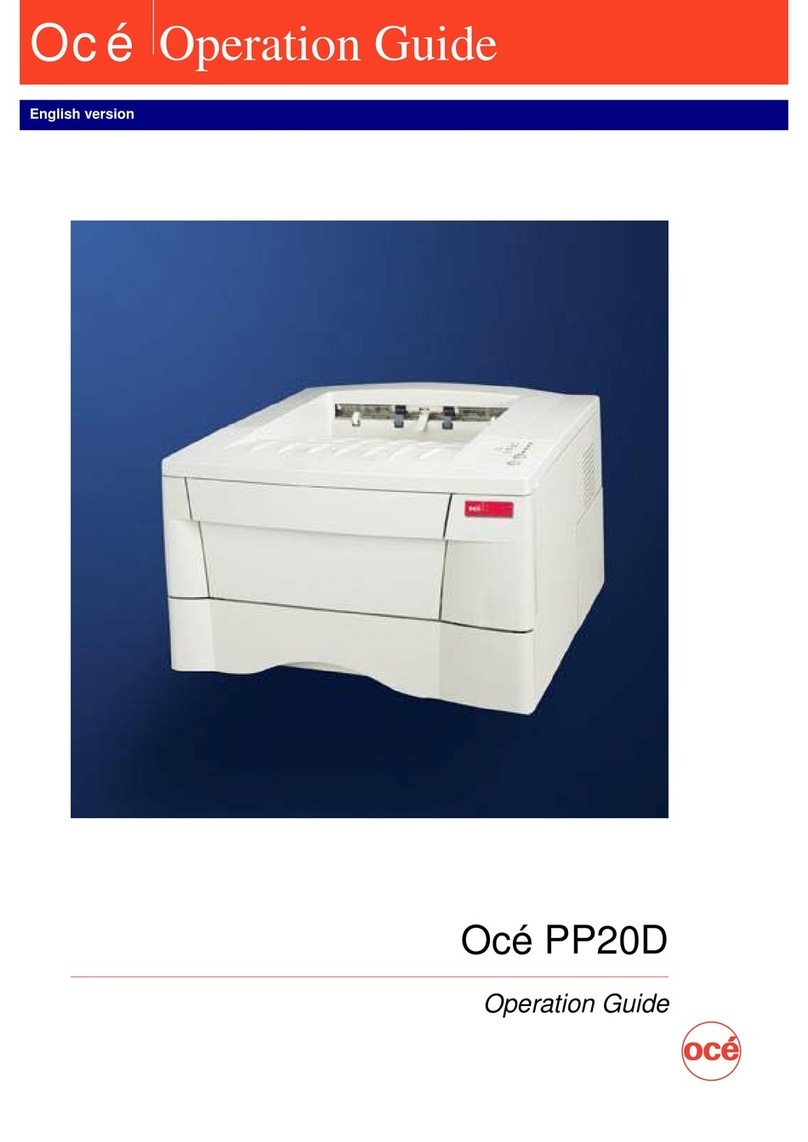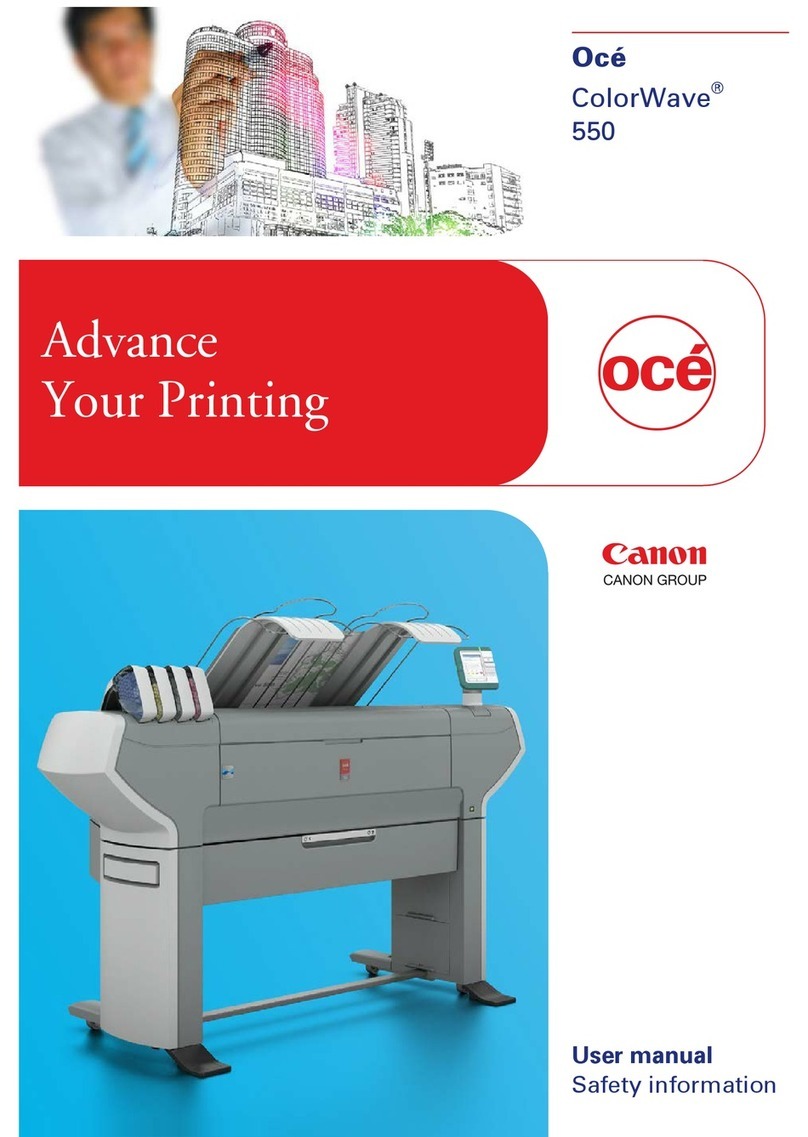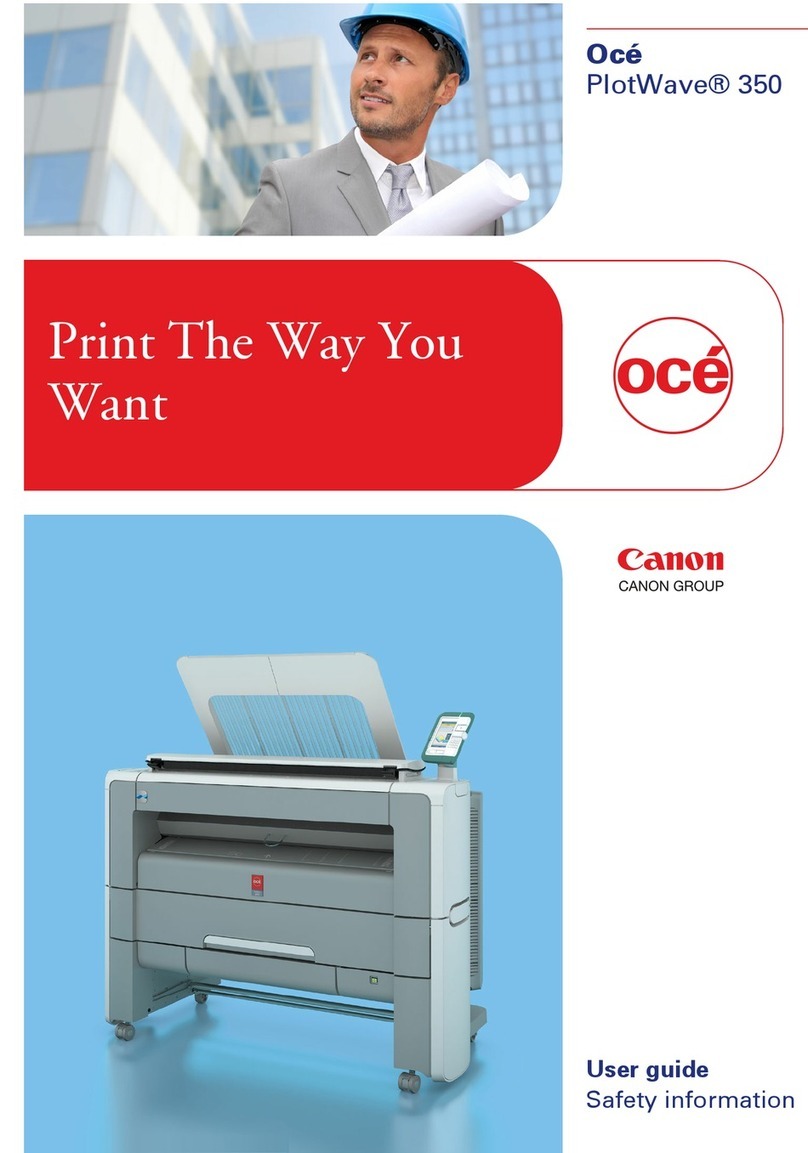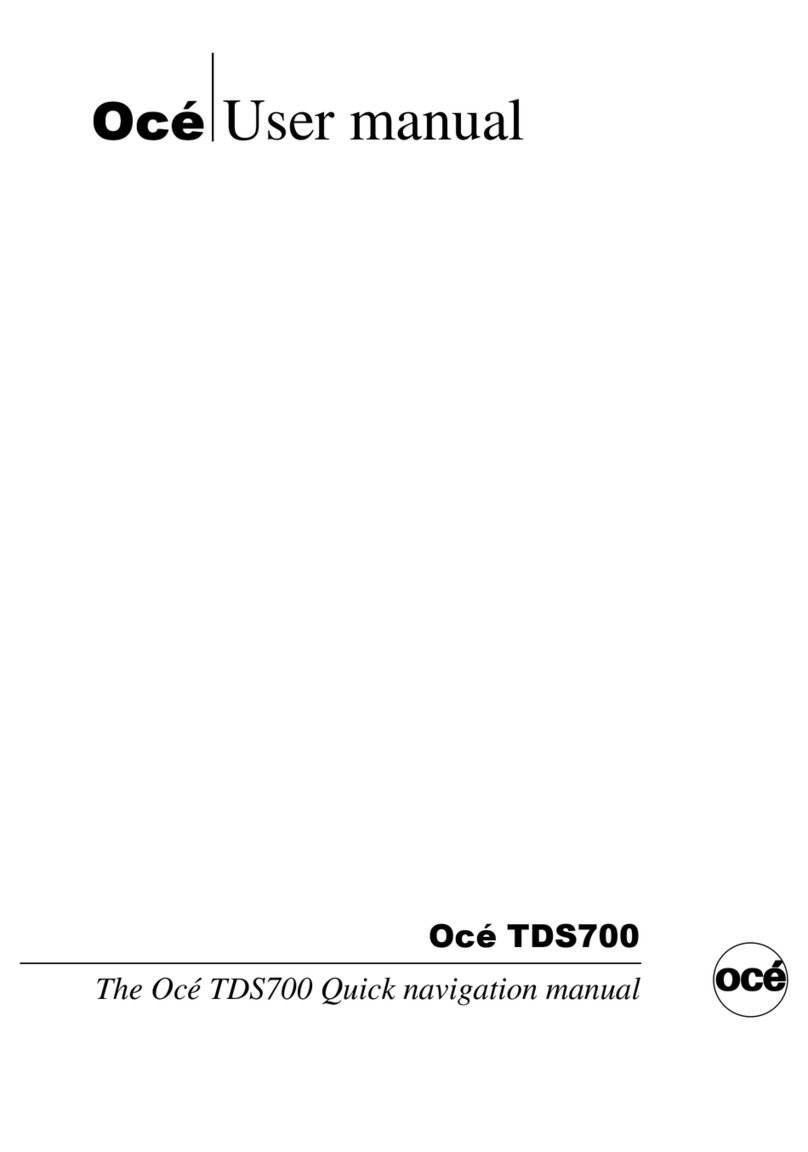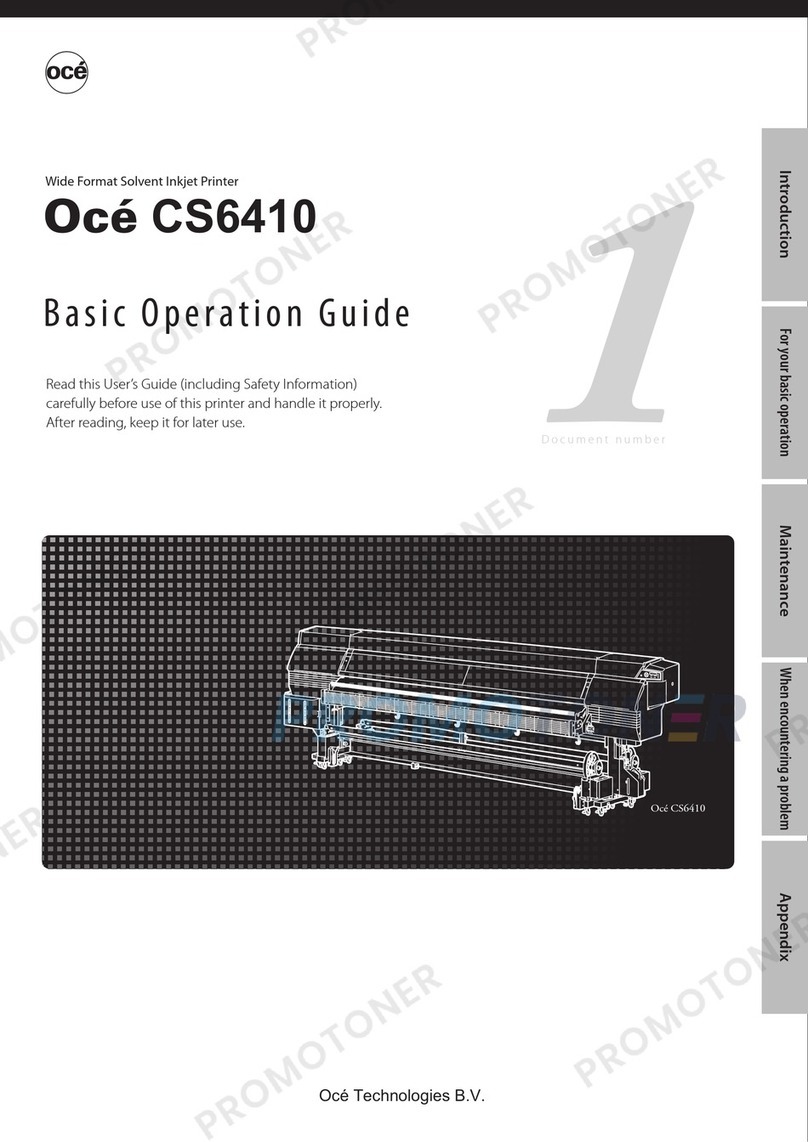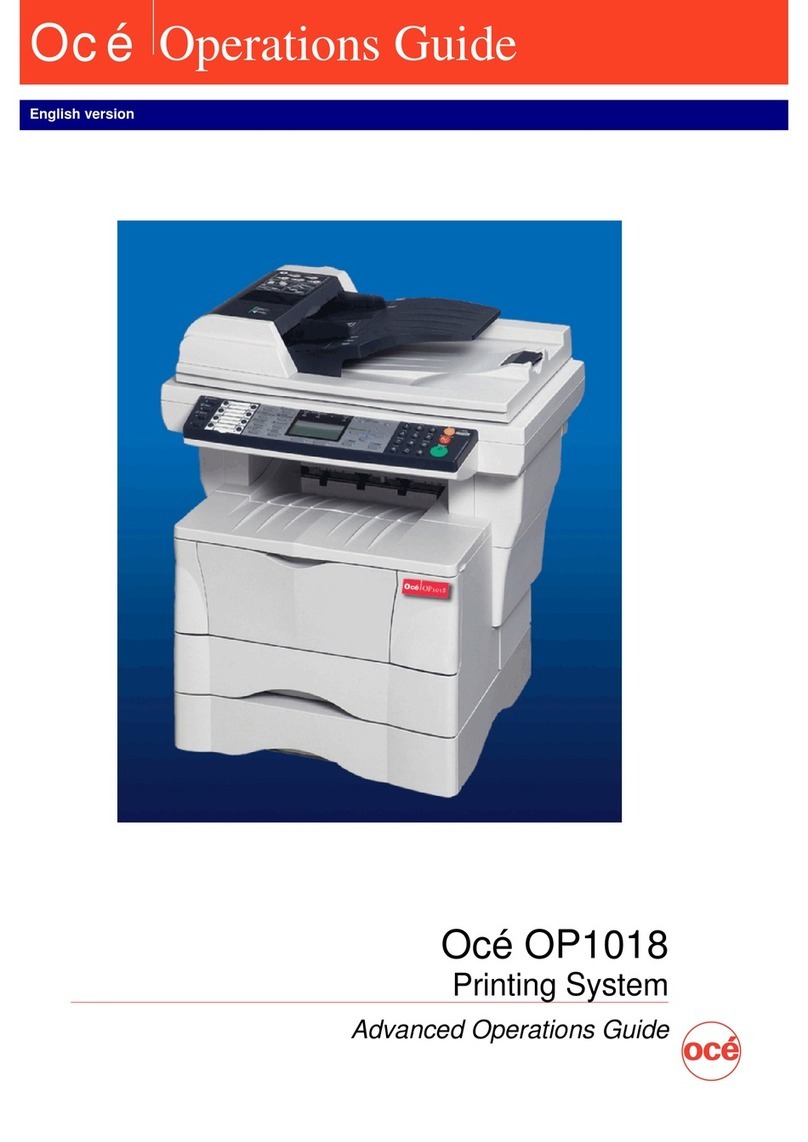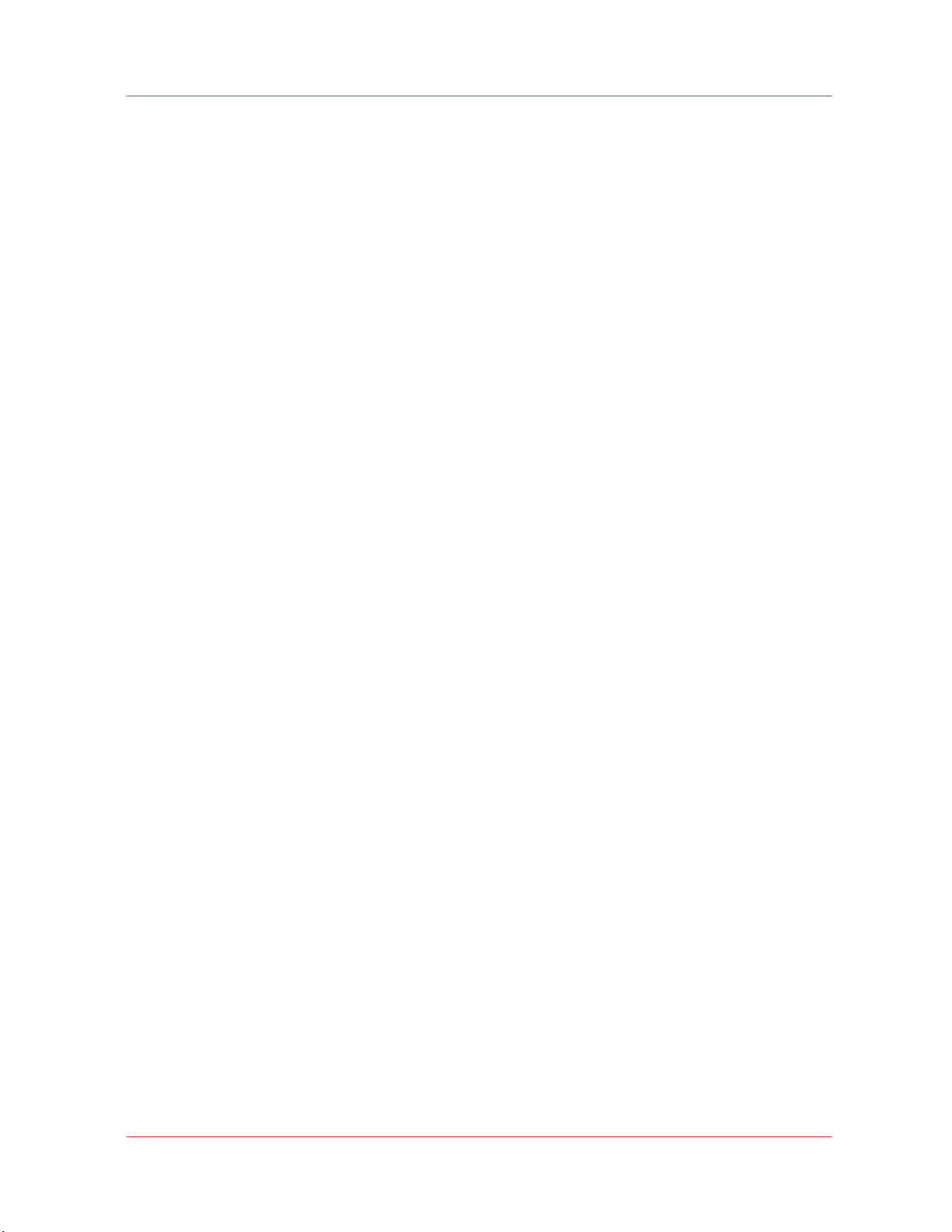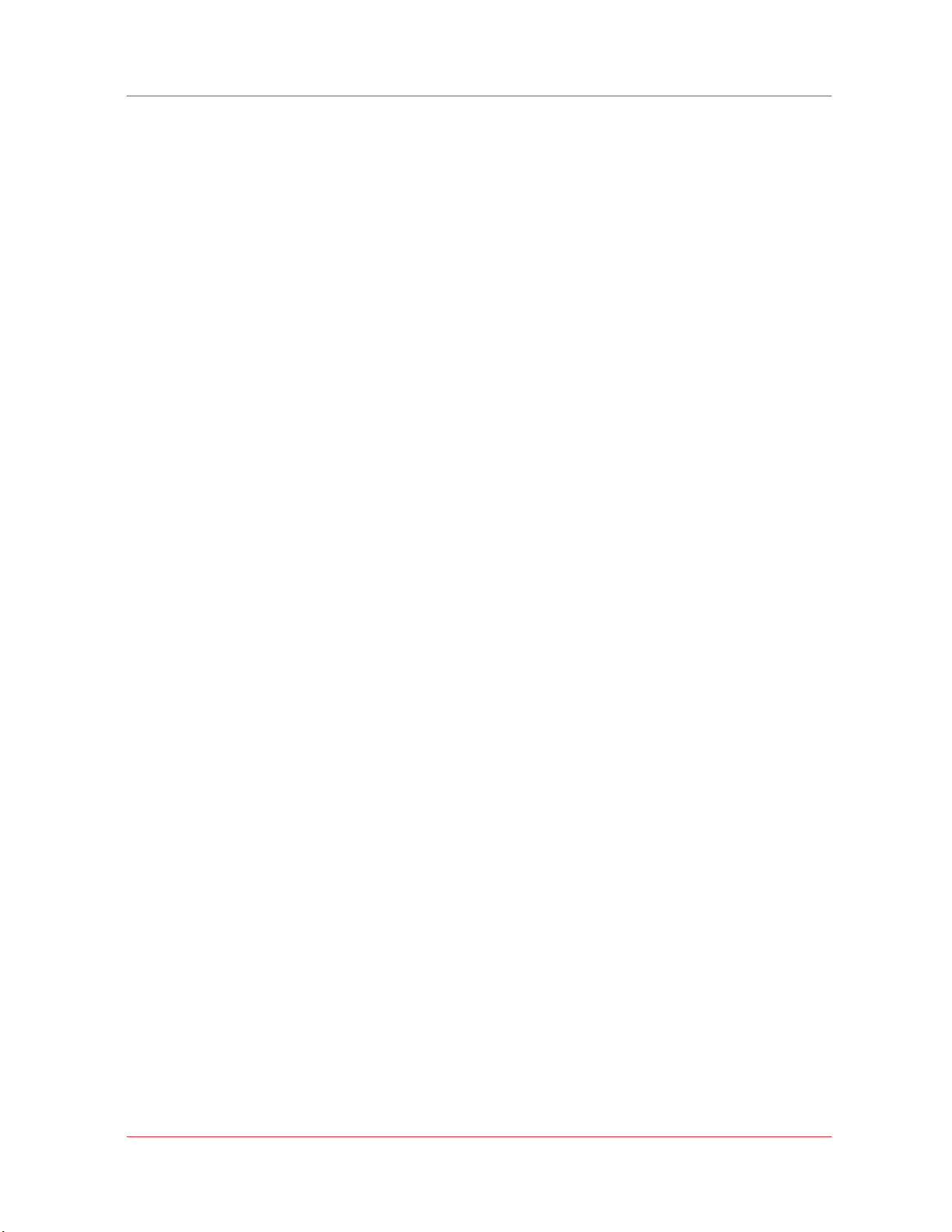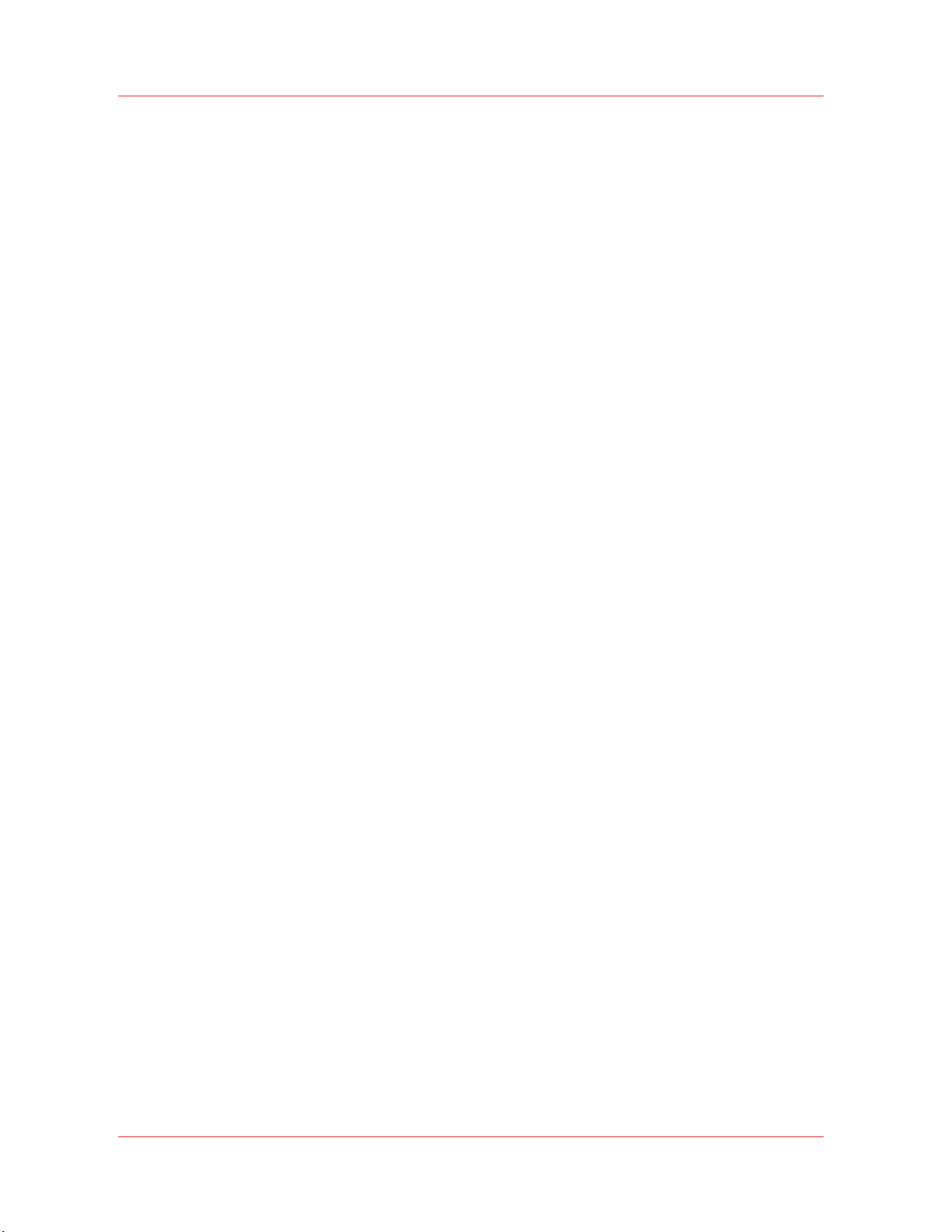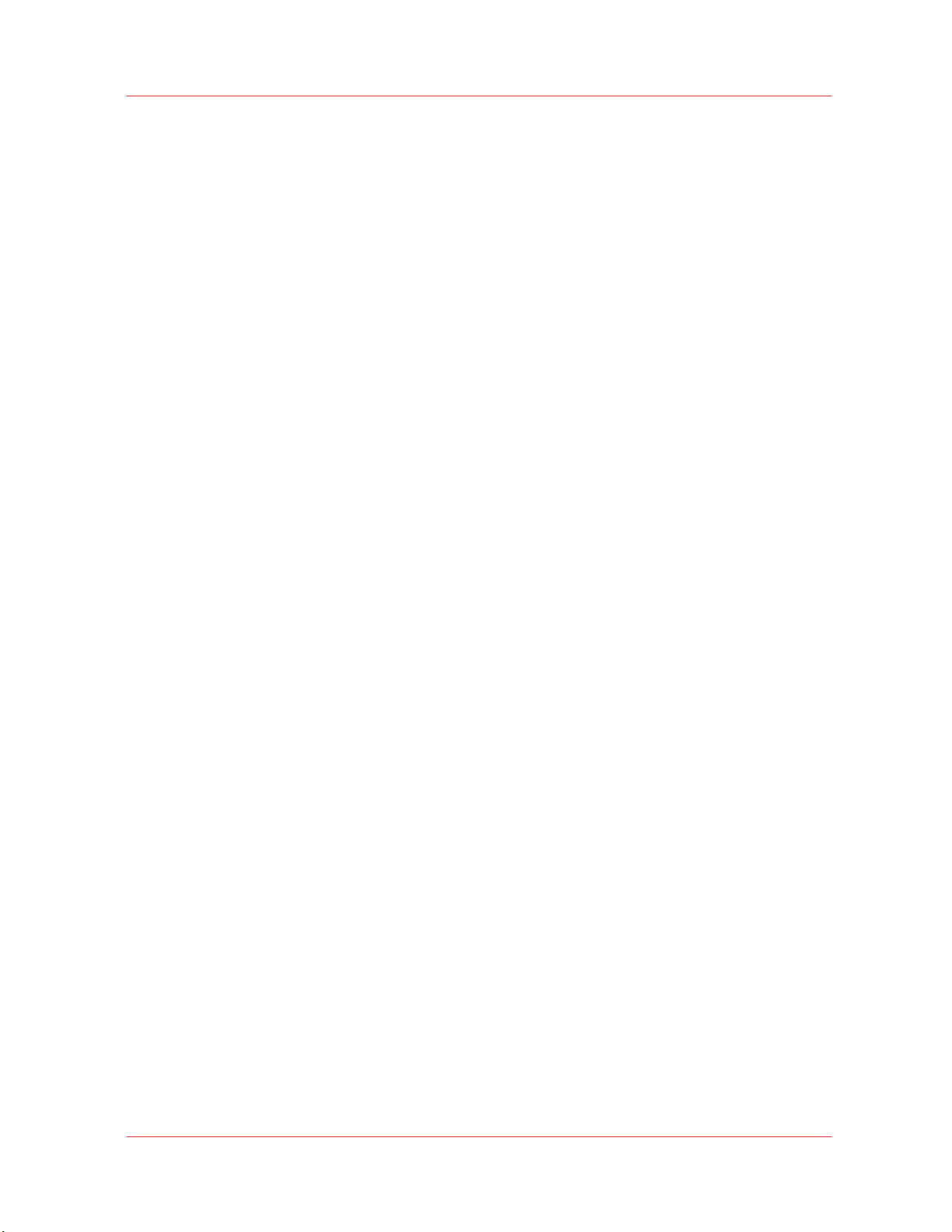Contents
4
Océ
Arizona
6100
Series
Operator Guidelines
for
White Ink................................................................................................................ 92
White
Ink
Workflow Overview....................................................................................................................... 93
Configure
ONYX
Software
for
White Ink...................................................................................................... 96
ONYX
Media Profiles
for
White
Ink
...............................................................................................................98
How to
Prepare White
Ink Print
Jobs
............................................................................................................
99
How to
Setup
a
Printer Flood Fill............................................................................................................ 99
How to
Create Spot
Data with the
Spot
Layer
Tool............................................................................ 100
How to
Access
the
Spot
Layer
Tool...............................................................................................102
How to
Prepare Spot
Data in
Adobe Illustrator................................................................................... 104
How to
OverprintSpot
Data in
Illustrator...................................................................................... 106
How to
Place Raster Images
in
Illustrator .....................................................................................109
How to
Create
a
Spot ChannelPath
in
Illustrator......................................................................... 110
How to Set Up a File for
Preflight's Spot
Layer
Tool....................................................................
112
How to
Name
Your
Spot
Data in
Illustrator
...................................................................................113
How to
Create Spot
Data in
Photoshop............................................................................................... 115
White
Ink
QuickStart
.....................................................................................................................................118
How to Print
White
Ink
Jobs........................................................................................................................ 120
Chapter
8
Ink
System Management............................................................................................... 125
Arizona Printer
Inks
......................................................................................................................................
126
Light Ink
Overview
........................................................................................................................................129
How to
Change
Ink
Bags.............................................................................................................................. 131
White
Ink
Option........................................................................................................................................... 133
Chapter
9
Error
Handling
and
Troubleshooting............................................................................ 135
Troubleshooting
Overview.......................................................................................................................... 136
How To
Improve Quality When Banding Occurs....................................................................................... 138
Chapter
10
Printer
Maintenance....................................................................................................... 139
Maintenance
Guidelines.............................................................................................................................. 140
Printhead
Nozzle
Maintenance
....................................................................................................................
142
Checking
Nozzle
Performance.............................................................................................................. 142
Recovering Nozzles
by
AMS................................................................................................................. 144
Recovering Nozzles
by
Swabbing........................................................................................................ 145
Daily
Maintenance........................................................................................................................................
146
Daily
Maintenance
Procedures.............................................................................................................146
Cleaning
the
Horizontal Surfaces......................................................................................................... 147
Cleaning
the Ink Spit Tray
.................................................................................................................... 148
Cleaning
the
AutomaticMaintenance System
(AMS)
....................................................................... 149
Cleaning
the
Underside
of the
Carriage............................................................................................... 151
Cleaning
the
Printheads
........................................................................................................................
153
Agitate White
Ink Bag
........................................................................................................................... 156
Periodic Maintenance
Procedures.............................................................................................................. 157
How to
Change
the UV
Lamp Filters ................................................................................................... 157
How to
Change
a UV
Lamp Bulb.......................................................................................................... 159
How to
Remove
Ink
from
the
Table......................................................................................................163
How to
Empty
the Ink
Waste Tray........................................................................................................ 164
How to Fill the
Coolant Bottle ..............................................................................................................165
Cleaning
the
Glass Rails........................................................................................................................ 166
How to
Clean
the
Gantry Rails.............................................................................................................. 167
Clean
the UV
Lamp Quartz Window..................................................................................................... 168
How to
Change
an Ink Filter
.................................................................................................................
169
How to
Bleed
an Ink
Filter..................................................................................................................... 172