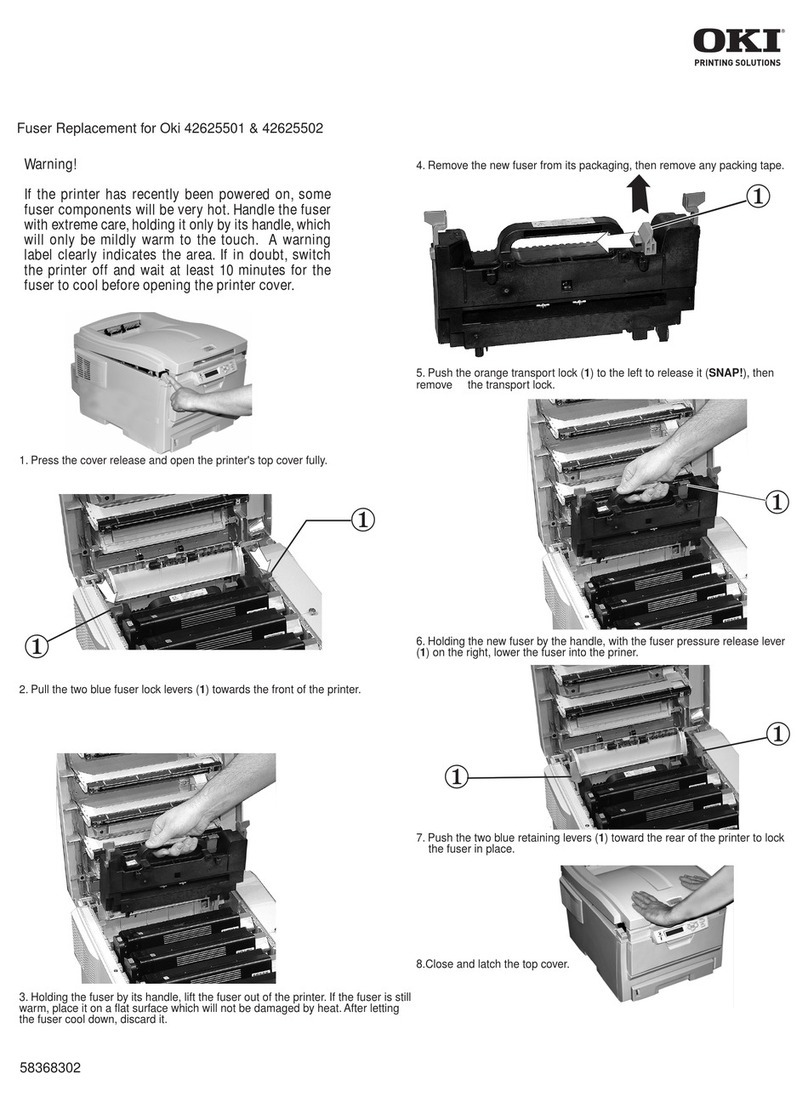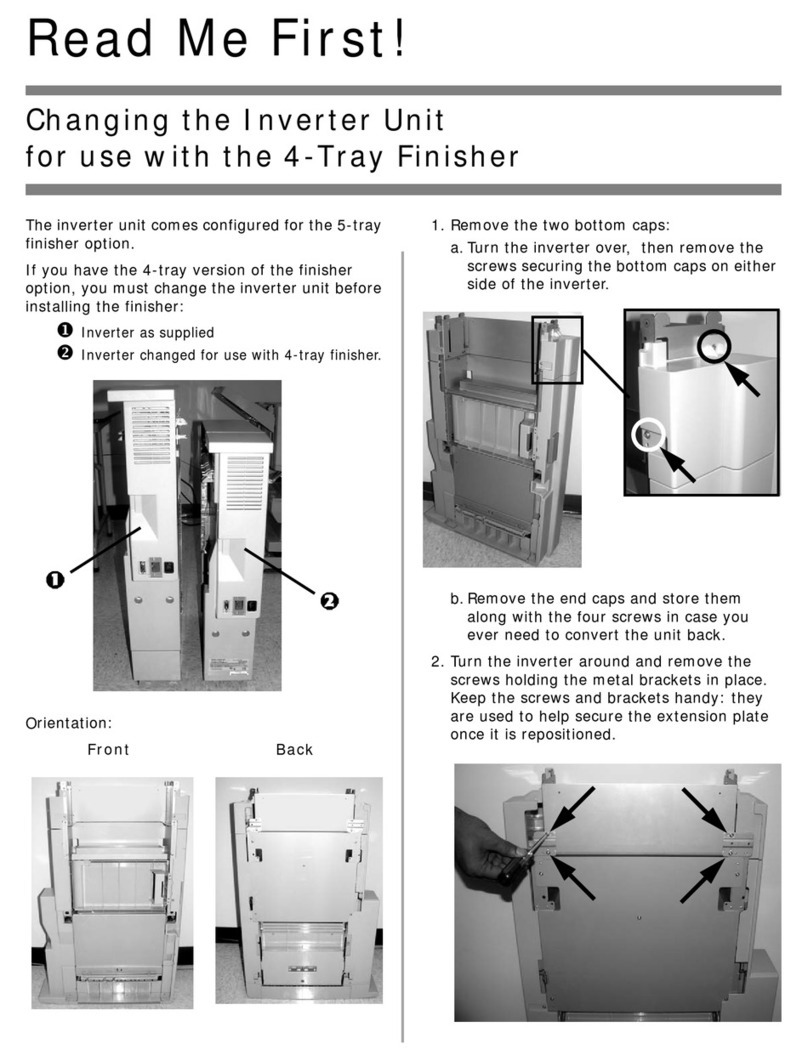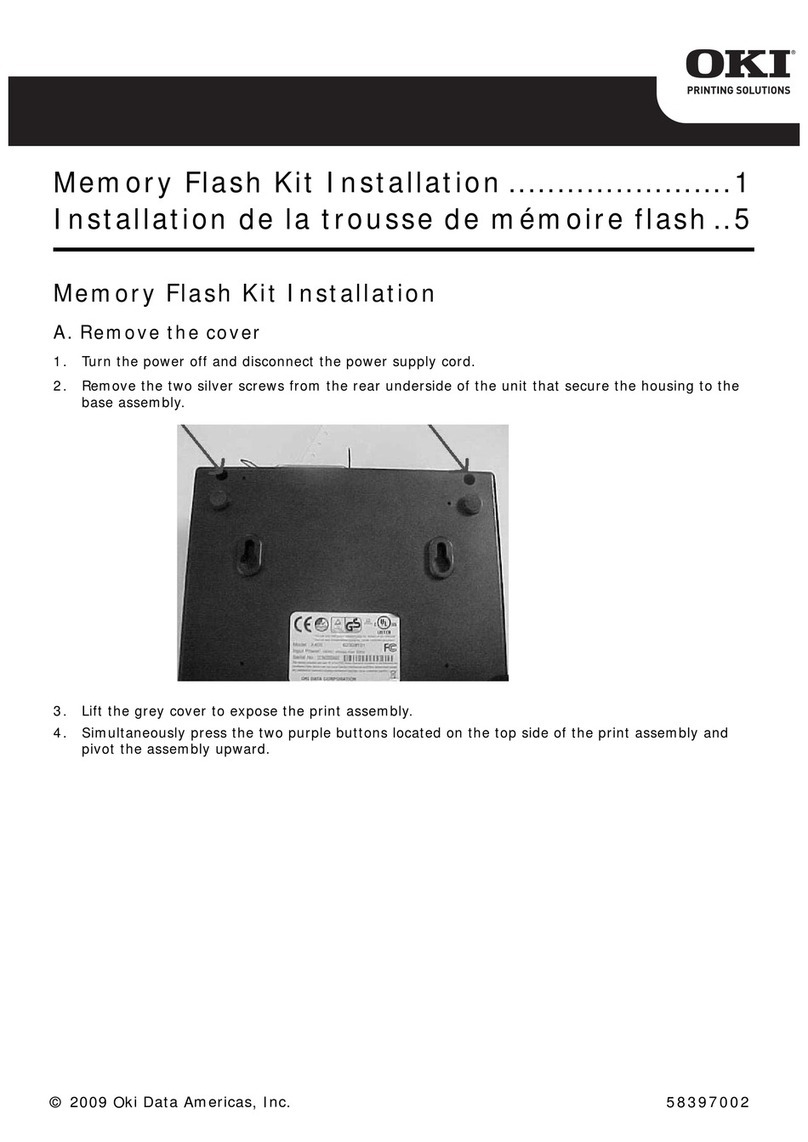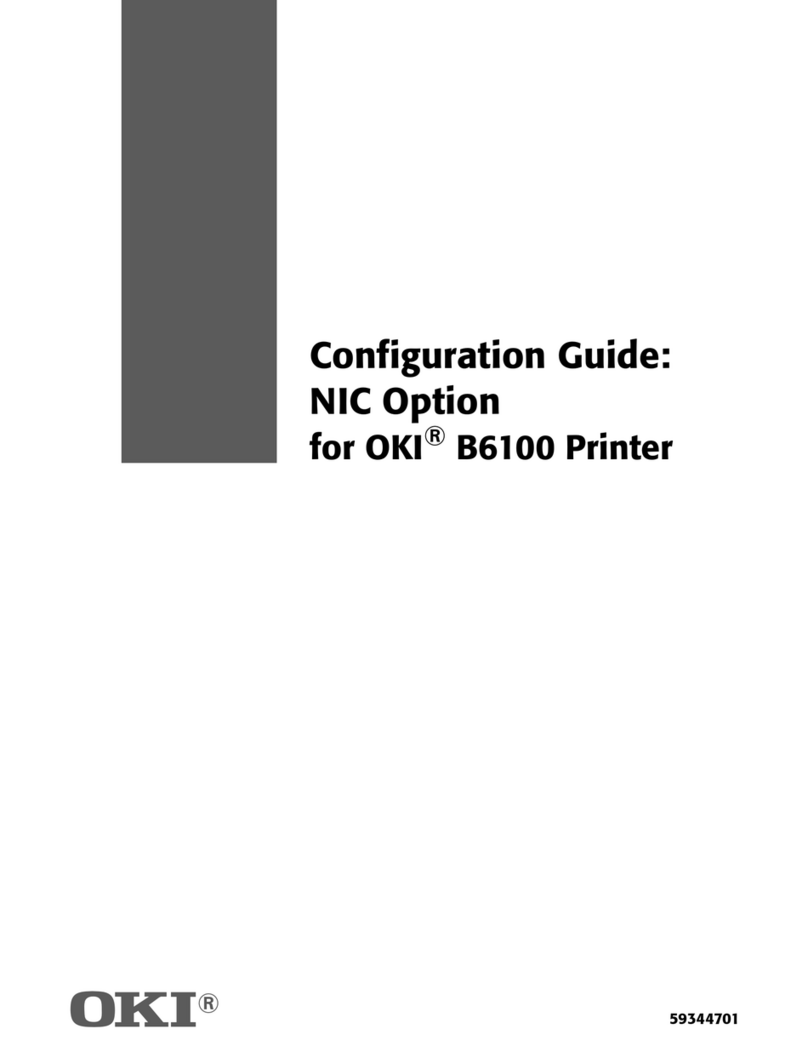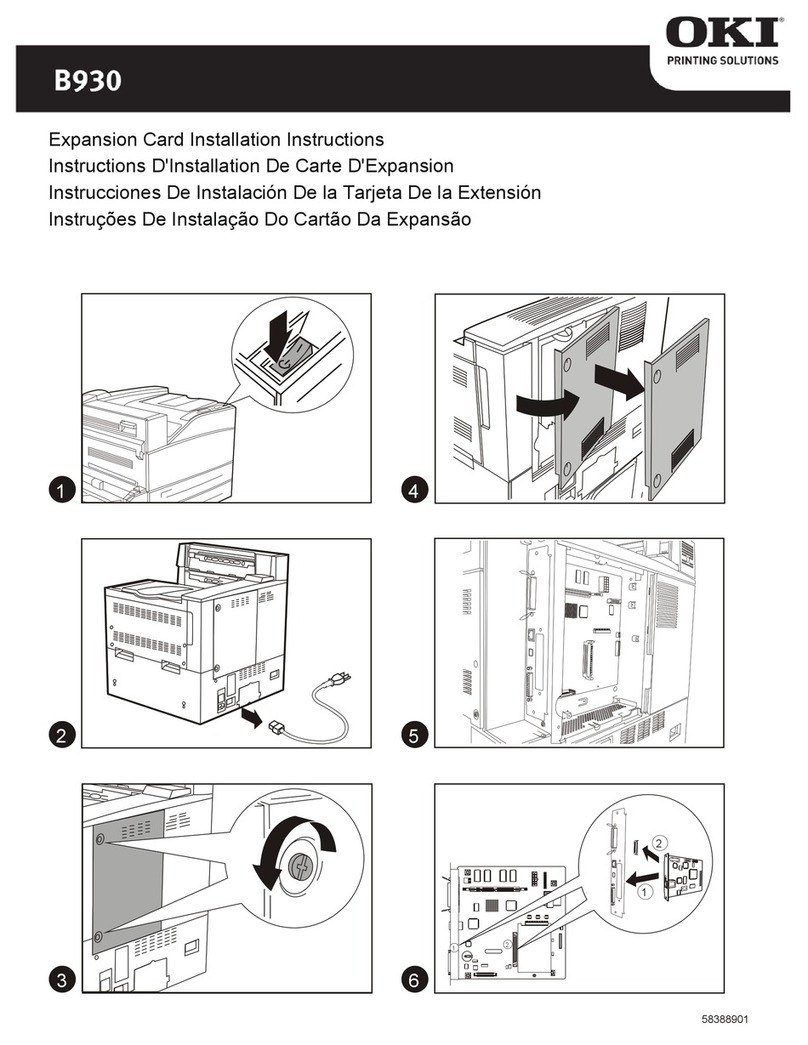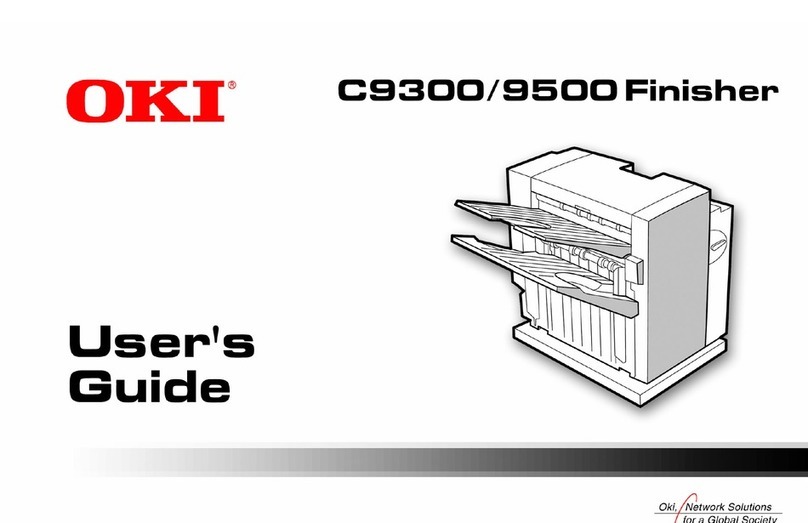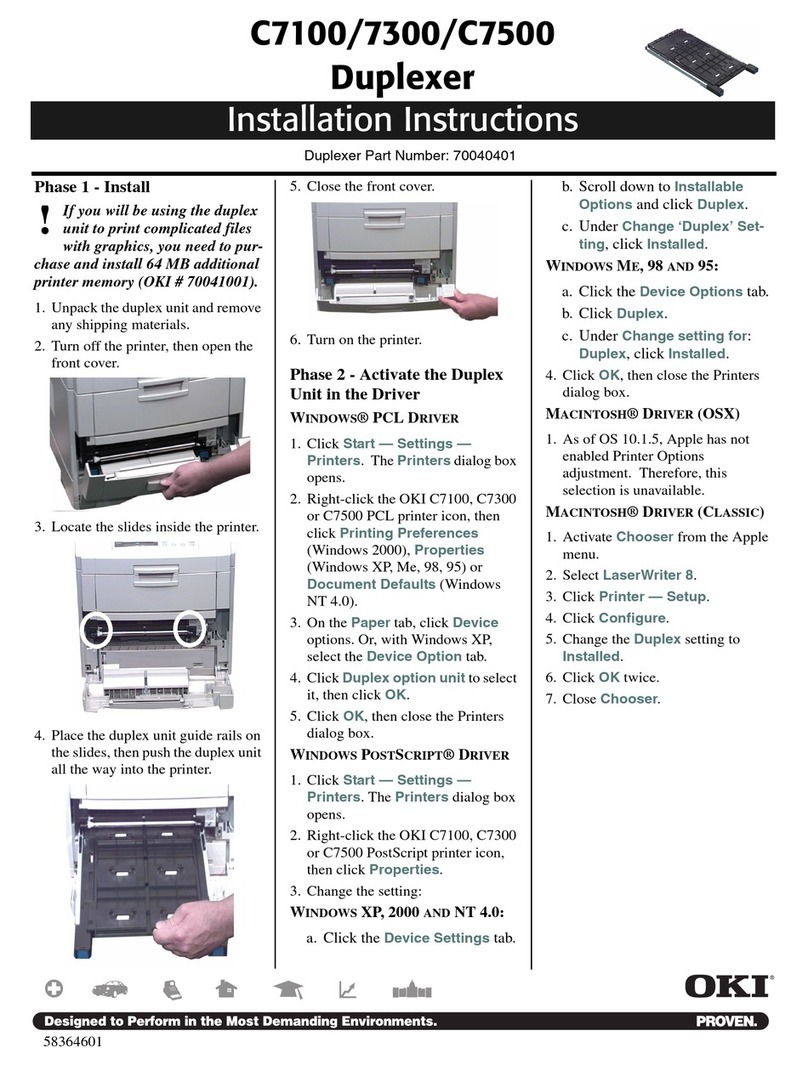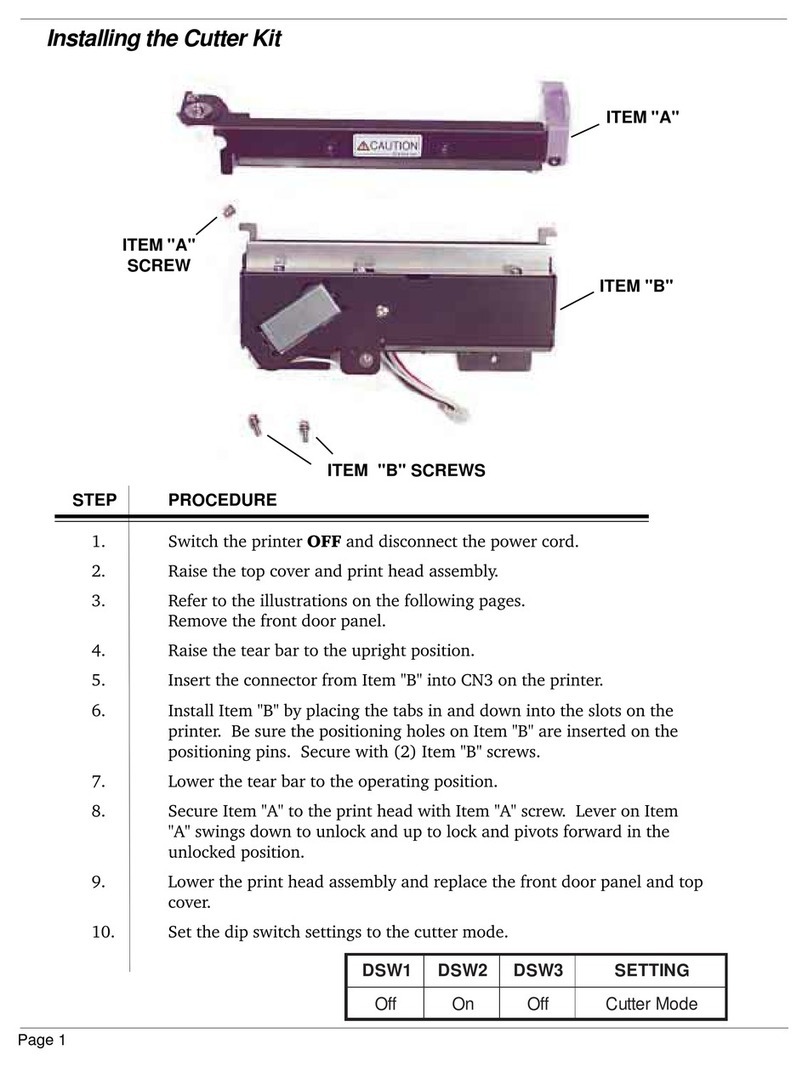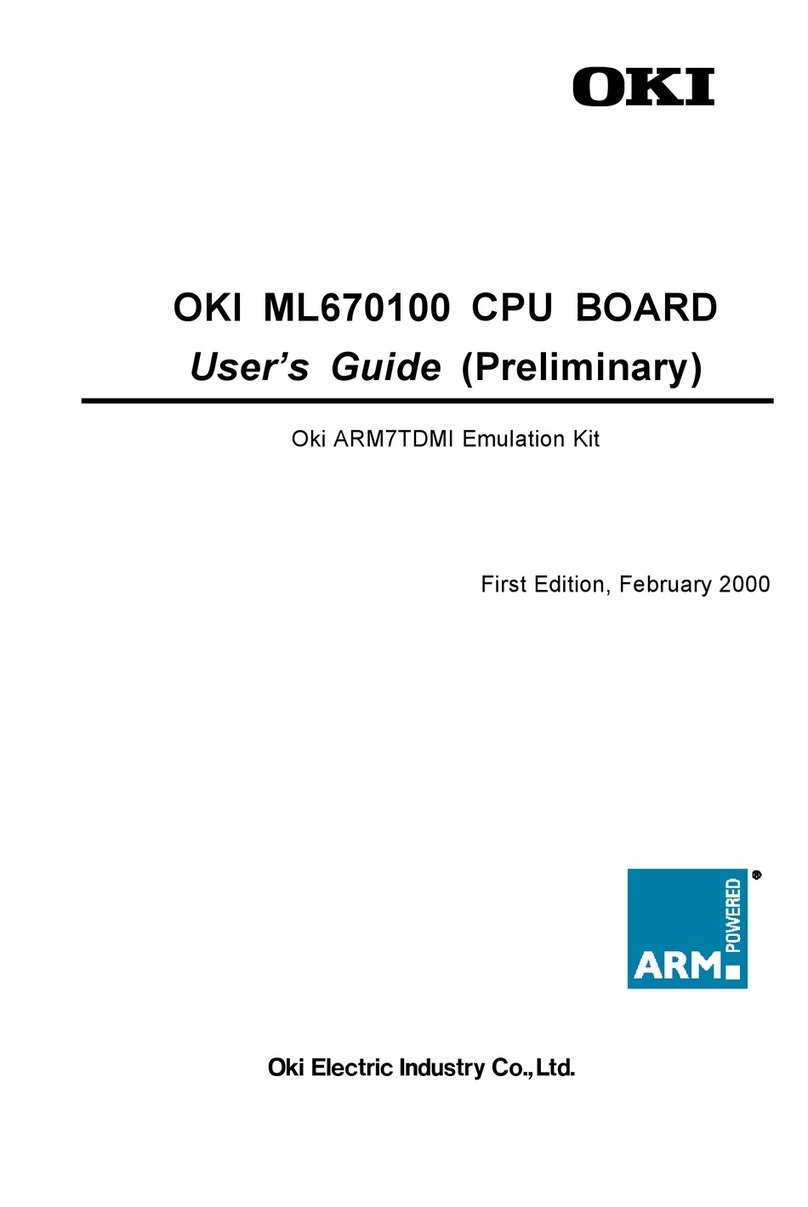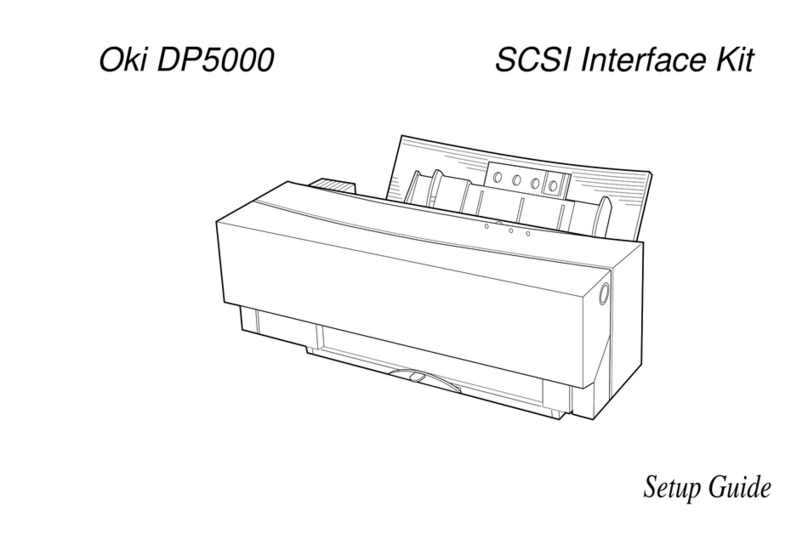C9300/C9500
2nd/3rd Tray
Installation Instructions
Tray Part Number: 41945801
58364901
PHASE 1:INSTALL THE
AUXILIARY TRAY(S)
You can install up to two auxiliary
paper trays on the printer, or one
Auxiliary Tray and one High
Capacity Feeder.
Before you start, find an extra per-
son to help guide you in placing the
printer on the pins.
1. Unpack the tray(s) and remove the
shipping materials.
2. Turn off the printer and unplug the
power cord.
3. Remove the interface cable.
4. Move the tray into position (paper
tray facing front), noting the
location of the pins (1) and
connector (2).
5. If you are installing two trays, place
the first tray on top of the second
one, aligning the holes/connector in
the bottom of the upper tray with
pins/connector on the lower tray.
6. Grasp and lift the printer by the
hand holds on the sides and back.
7. Lower the printer onto the auxiliary
tray(s), aligning the printer with the
tray(s) and lowering the holes/
connector in the bottom of the
printer onto the pins/connector on
the tray. (It helps to have an extra
person to watch and guide you in
placing the printer on the pins.)
8. Reattach the interface cable.
9. Plug the power cord in and turn on
the printer.
10. Access the printer menu and check
to be sure that the printer is
recognizing the newly installed
trays:
a. Press MENU repeatedly until
MEDIA MENU appears on the
display.
b. Press ITEM + repeatedly until
you see TRAY2 MEDIATYPE
on the display.
c. If you installed two trays, press
ITEM + until you see TRAY3
MEDIATYPE on the display.
d. If you do not see TRAY2
MEDIATYPE or TRAY3
MEDIATYPE, the printer is
not properly attached to the
connector on the tray(s) and
you need to lift the printer and
reposition it.
PHASE 2: LOAD PRINT MEDIA
1. Pull out the tray.
a. If necessary, lift out the media
indicator at the right end of the
tray and reposition it to corre-
spond with the media you will
normally use in that tray.
b. Position the paper guides in the
tray.
Caution!
• The printer weighs 160 lbs. (72
kg); use at least 2 people to lift
the printer.
• Grasp the printer using the hand
holds on the sides and on the
back.
• Use proper lifting techniques.
Turn off the printer.