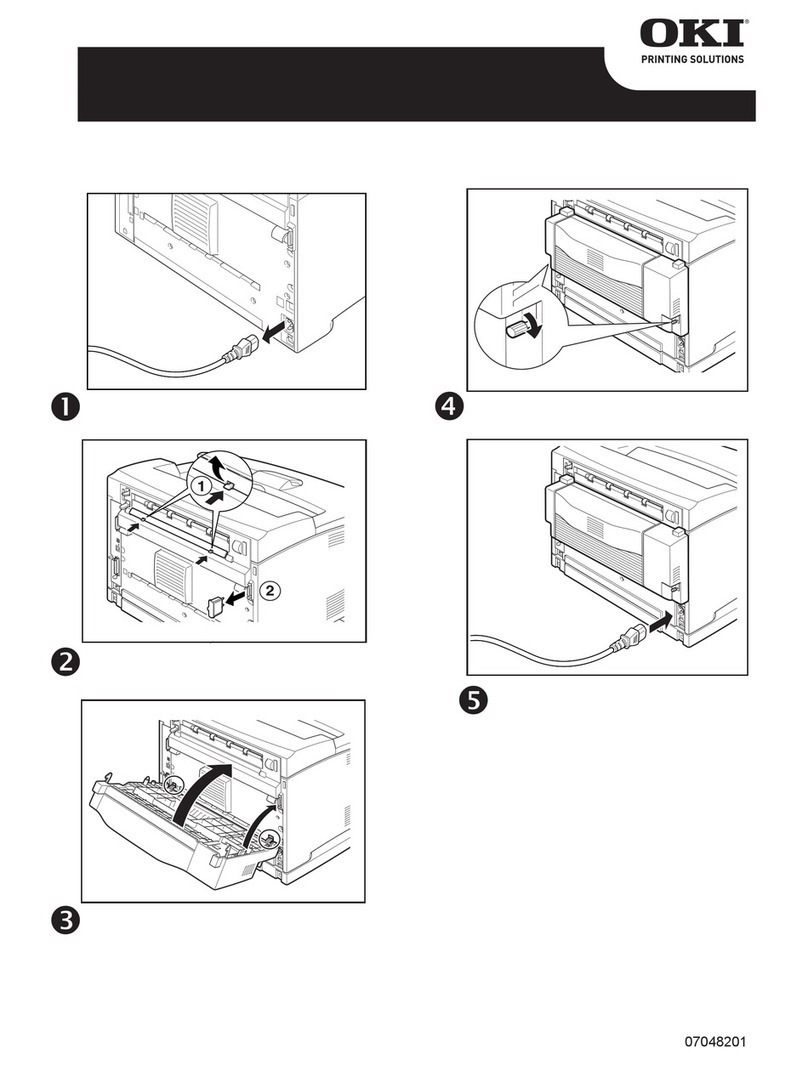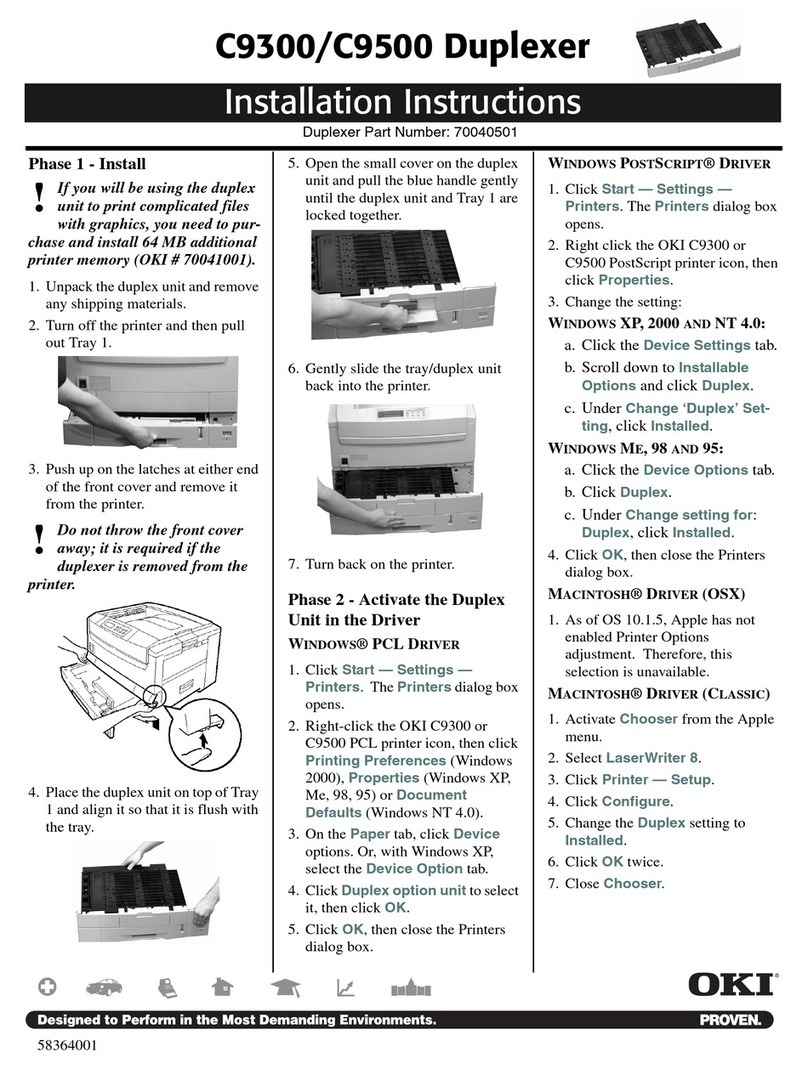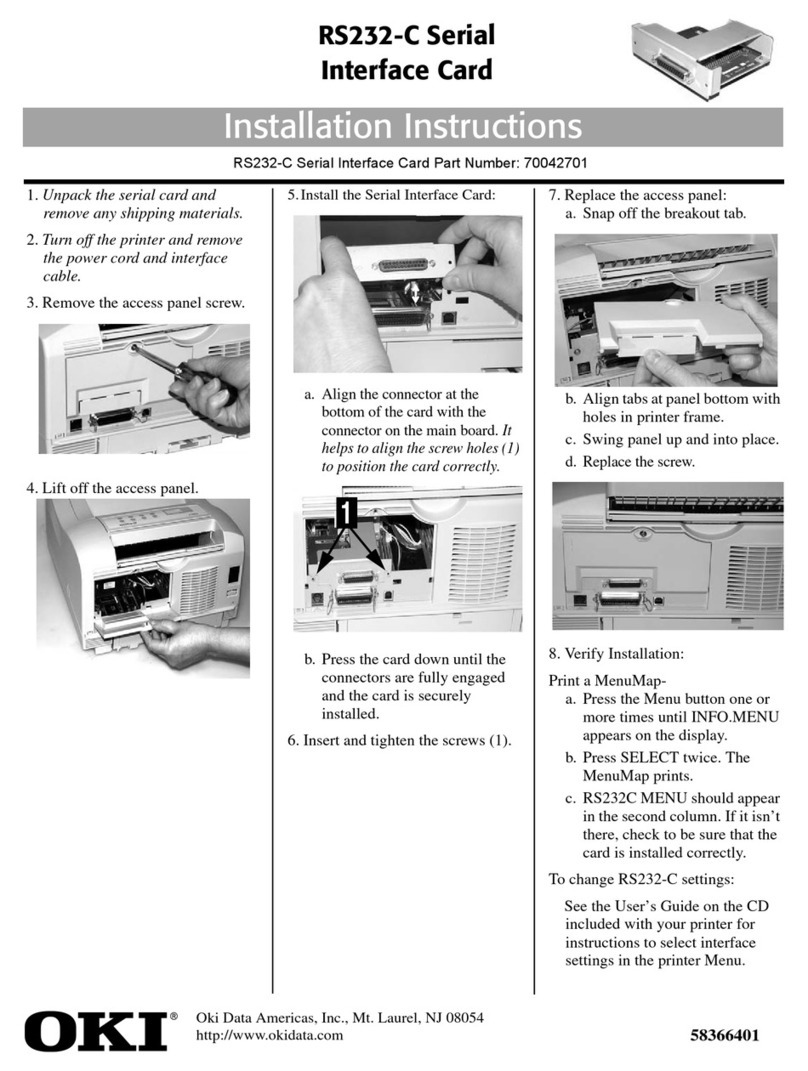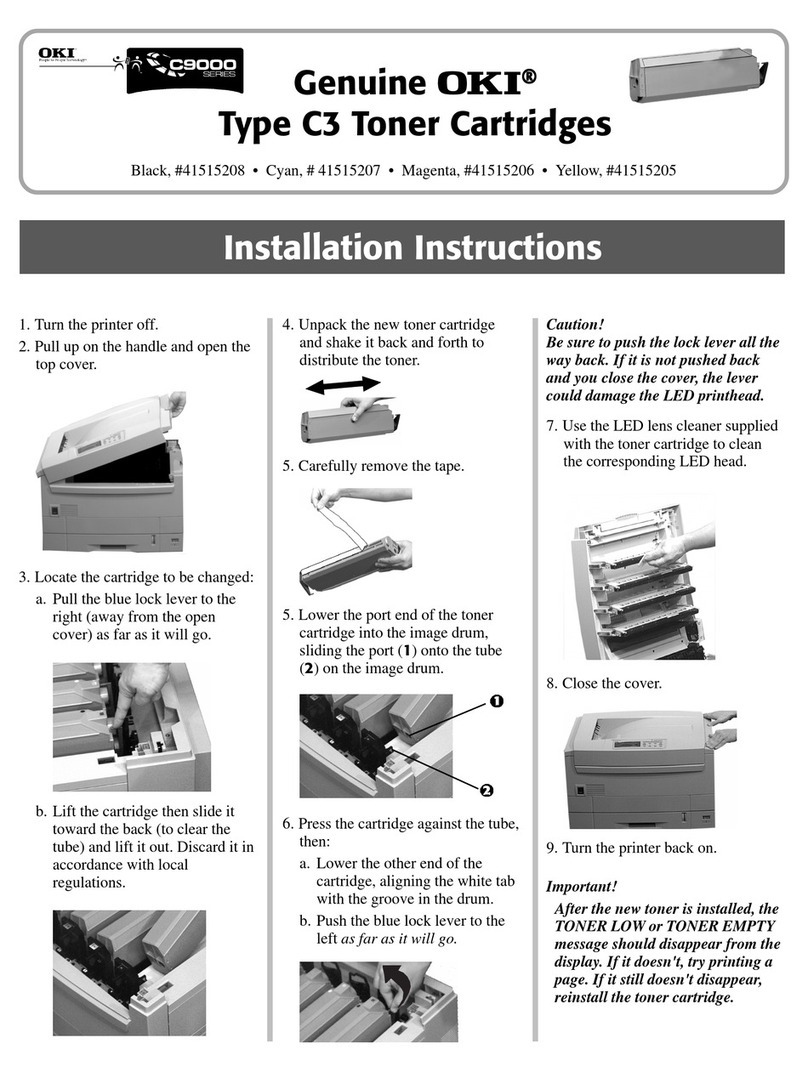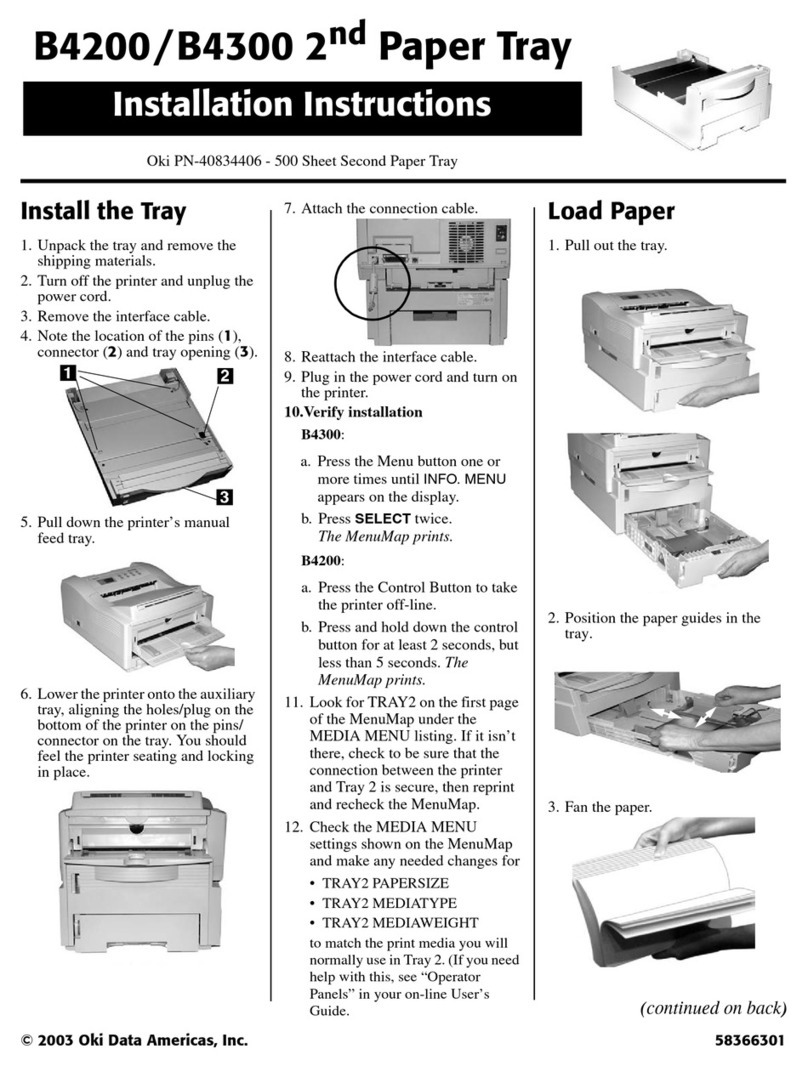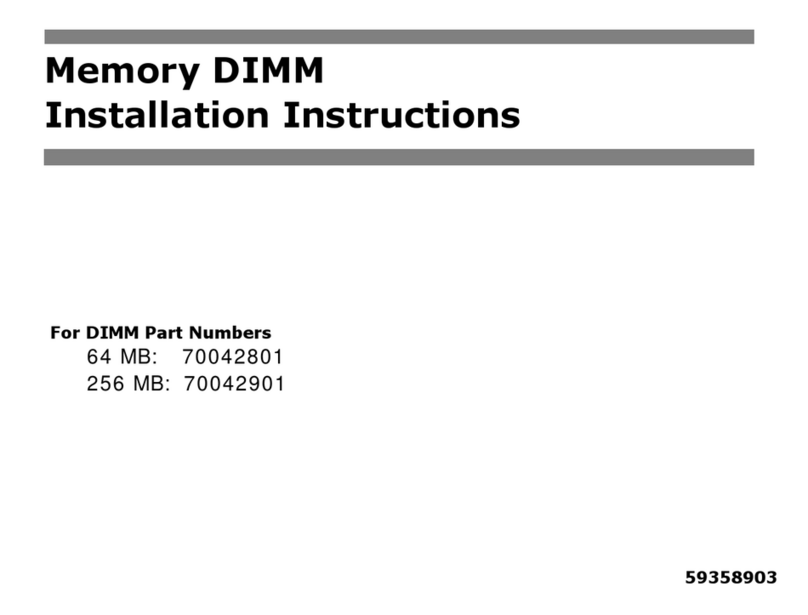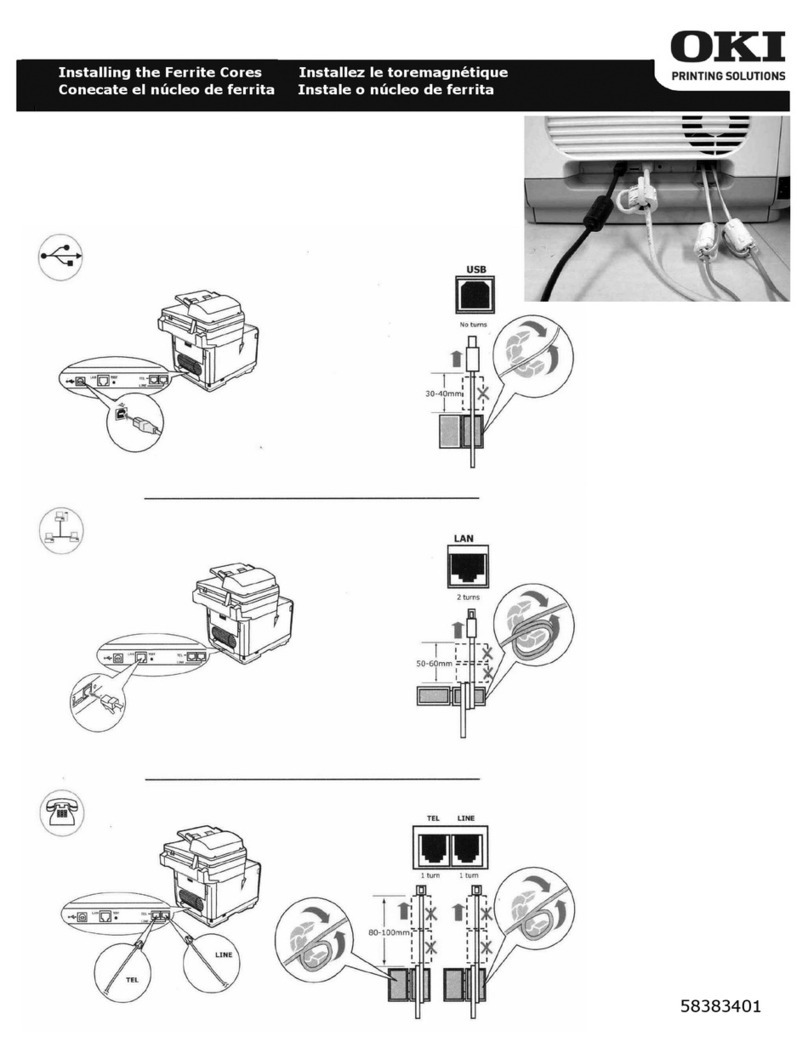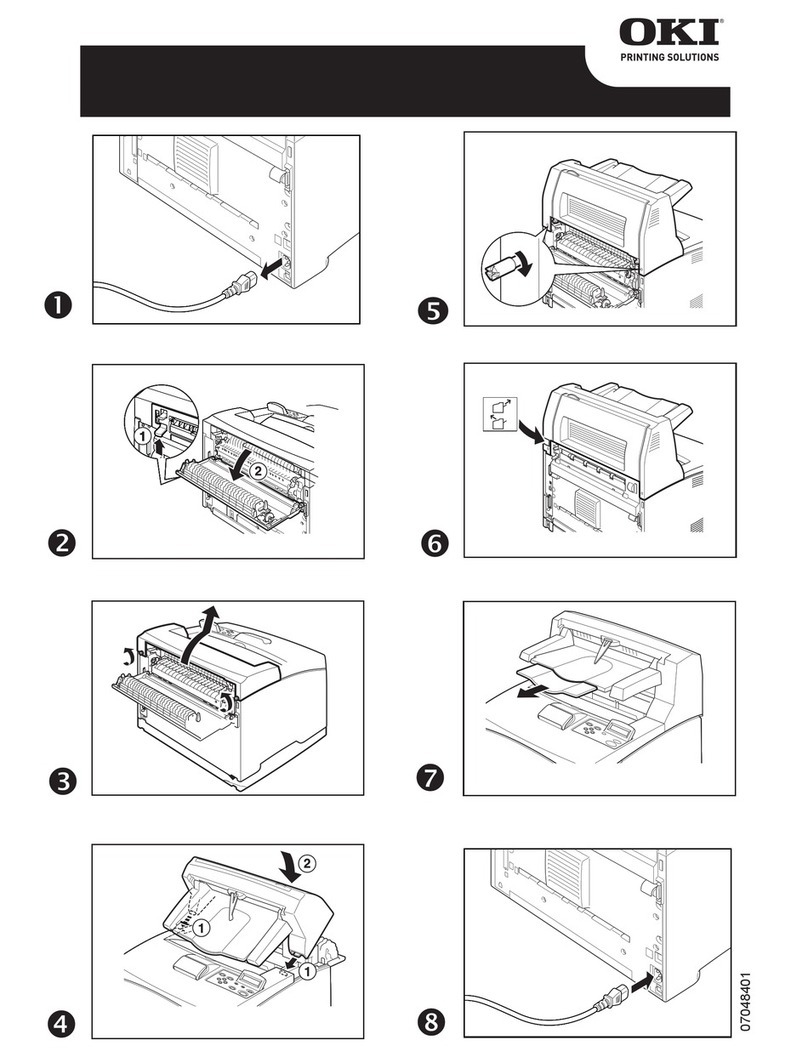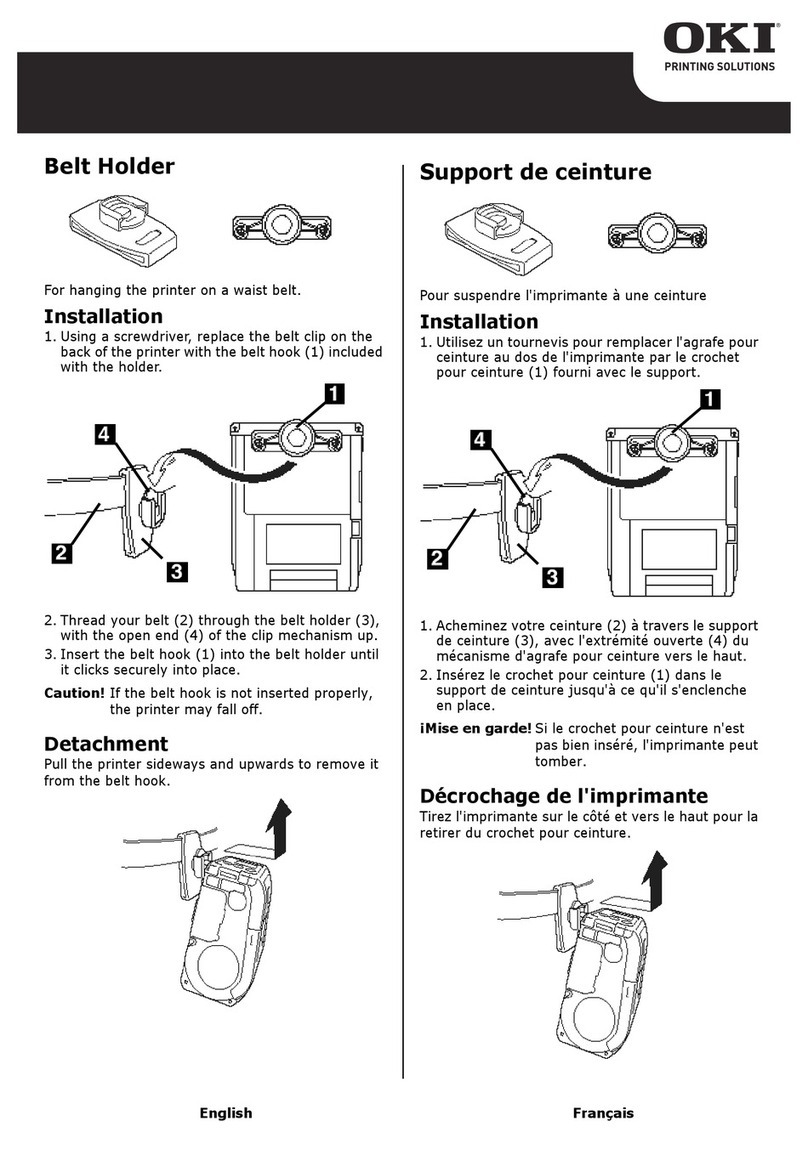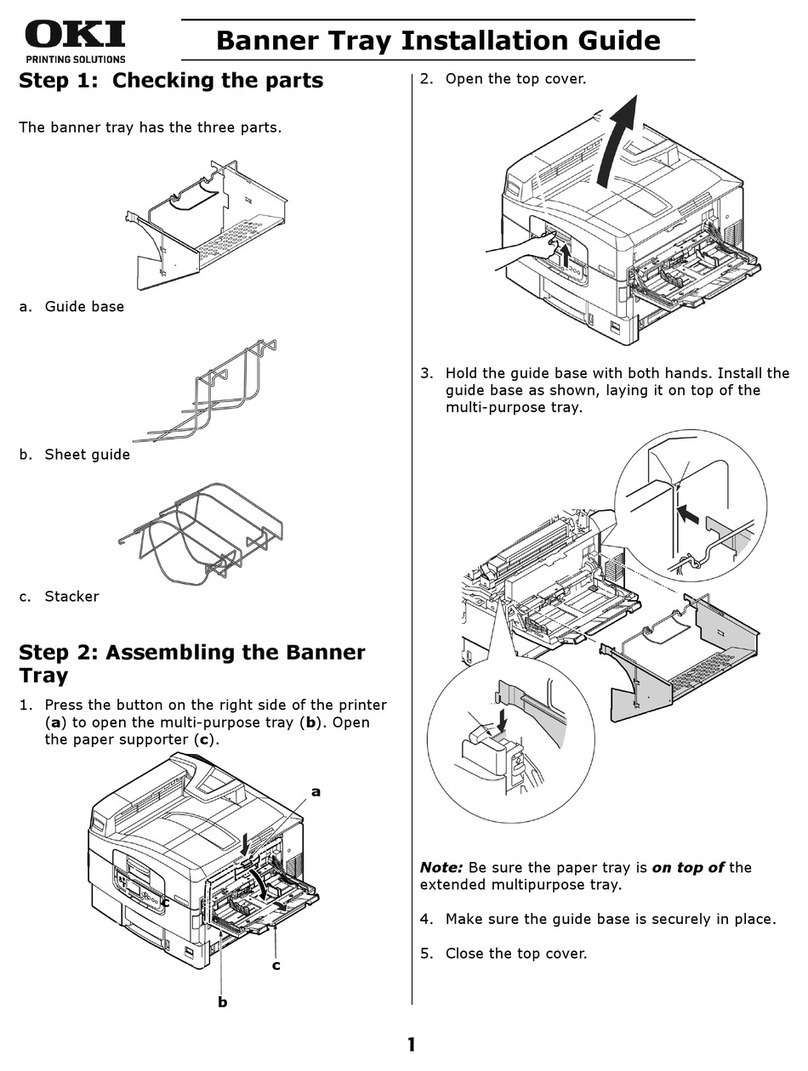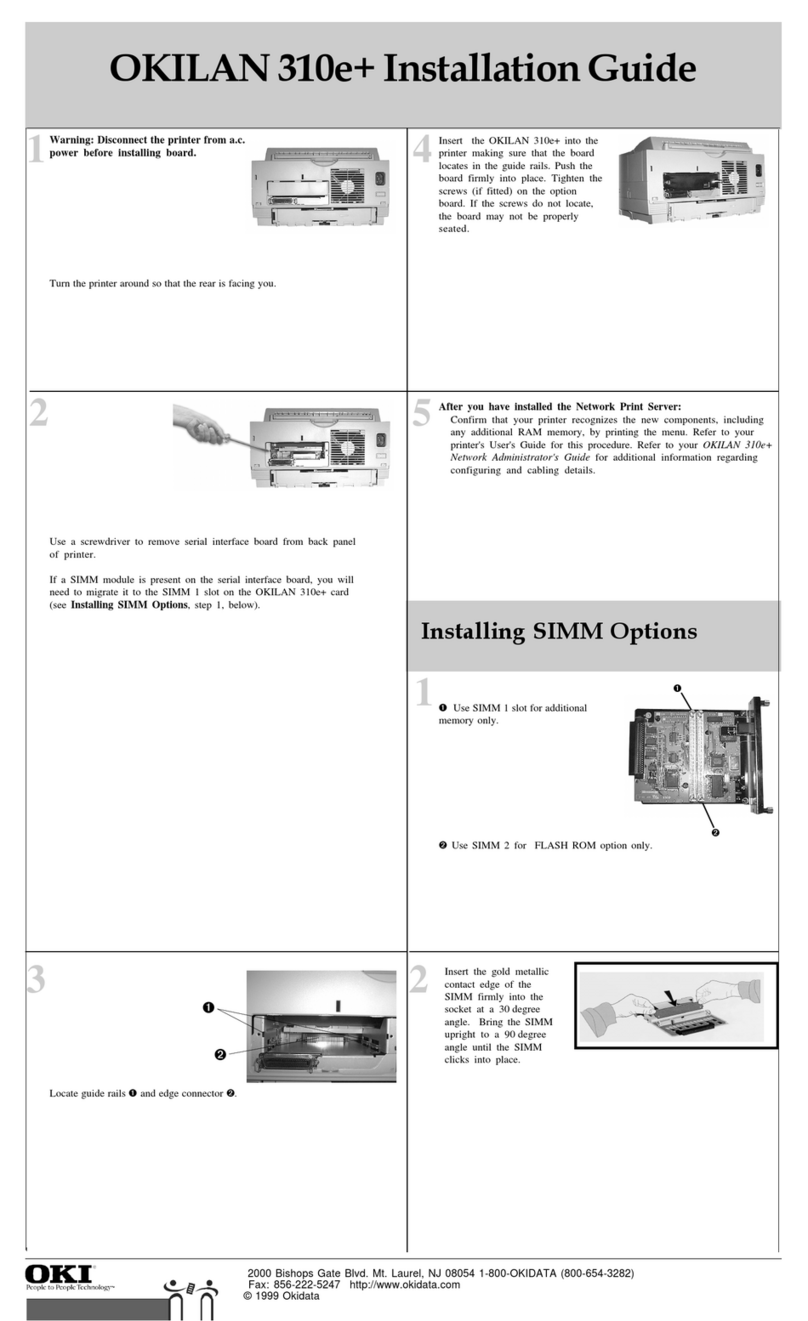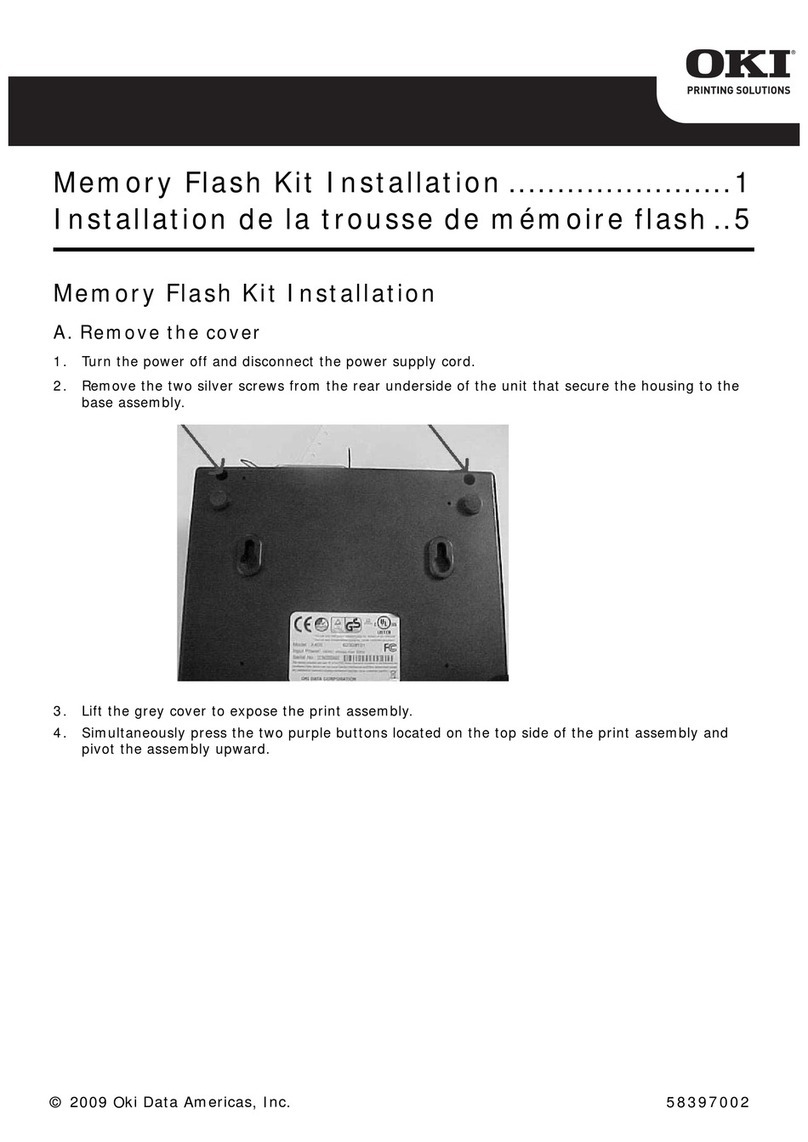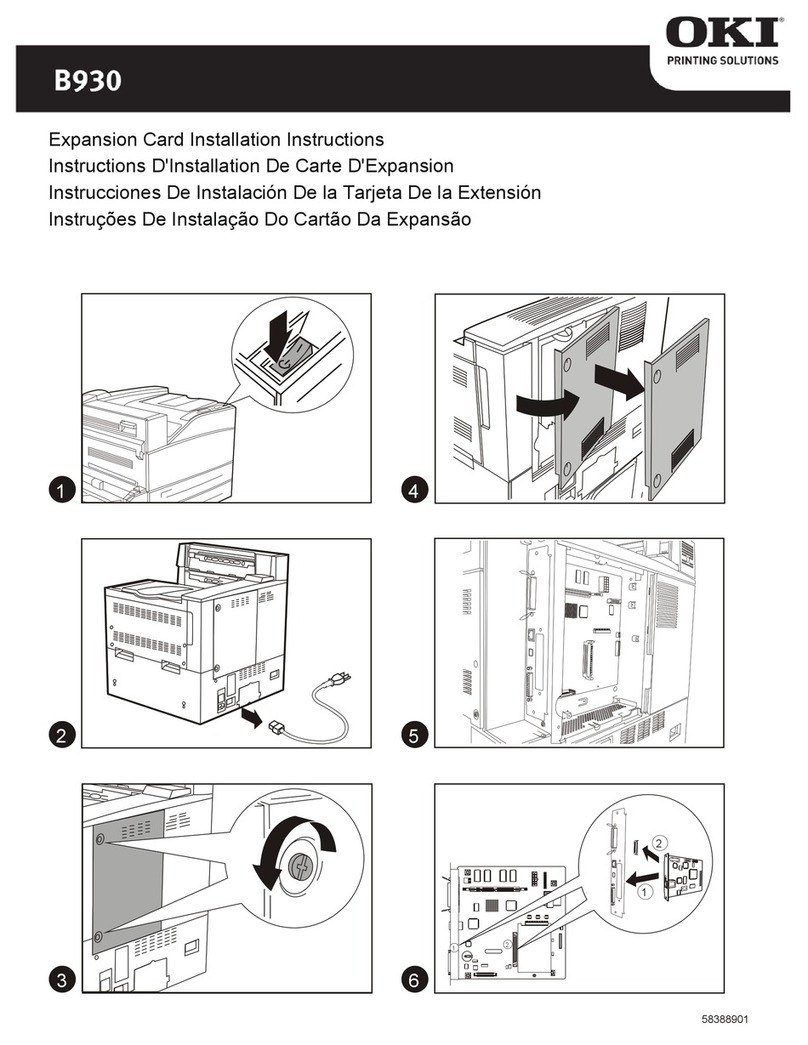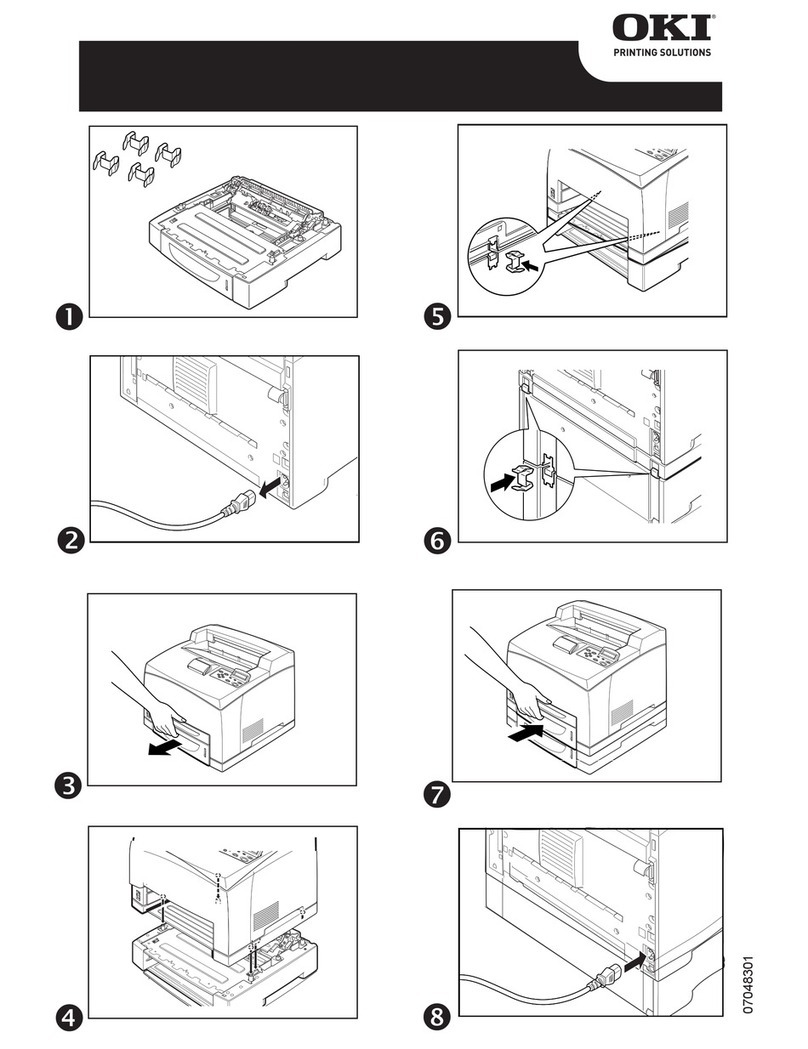iii
4.2.2.2 Setting IP Address ............................................................... 62
4.2.2.3 Setting SUBNET MASK...................................................... 63
4.2.2.4 Setting GATEWAYAddress ................................................. 63
4.2.2.5 Confirming the setting ......................................................... 63
4.2.3 Setting NetWare..................................................................... 64
4.2.3.1 NetWare Enable/Disable...................................................... 64
4.2.3.2 Confirming the setting.......................................................... 64
4.2.4 Setting EtherTalk.................................................................... 65
4.2.4.1 EtherTalk Enable/Disable.................................................... 65
5. INSTALLING UTILITY ................................................................... 66
5.1 OkiView for Windows 3.1 & Windows 95 ..................................... 66
5.1.1 Installing OkiView................................................................... 66
5.1.2 OkiView Printer List................................................................ 66
5.1.3 OkiView Printer View Screens ............................................... 67
5.1.4 Configuration ......................................................................... 68
5.1.5 NetWare Login ....................................................................... 69
5.1.6 NetWare Queue ...................................................................... 69
5.1.7 NetWare Printer ..................................................................... 69
5.1.8 OkiView Preferences ............................................................. 69
5.2 Oki LPR Utility for Windows 95 .................................................... 70
5.2.1 What is Oki LPR Utility?......................................................... 70
5.2.2 Operating environment of the utility ........................................ 70
5.2.3 Setting the printer .................................................................. 70
5.2.4 Setting Windows 95 ............................................................... 71
5.2.4.1 Setting network adapter ....................................................... 71
5.2.4.2 Setting TCP/IP ..................................................................... 71
5.2.4.3 Printer driver setup.............................................................. 71
5.2.5 LPR Utility Install and Uninstall ............................................... 72
5.2.5.1 LPR Utility Install.................................................................. 72
5.2.5.2 LPR Utility Uninstall ............................................................. 72
5.2.6 Registering the printer to LPR Utility or deleting the printer from
there........................................................................................ 73
5.2.6.1 Registering LPR printer ....................................................... 73
5.2.6.2 Setting LPR printer’s IP address.......................................... 73
5.2.6.3 Deleting LPR printer ............................................................ 74
5.2.7 Printing methods .................................................................... 74
5.2.7.1 Printing from Windows 95 applications ............................... 74
5.2.7.2 Printing by directly downloading print data to the printer ..... 75
5.2.8 About Status Display ............................................................. 75
5.2.8.1 [OKI LPR UTILITY] window ................................................. 75
5.2.8.2 Print job display................................................................... 75