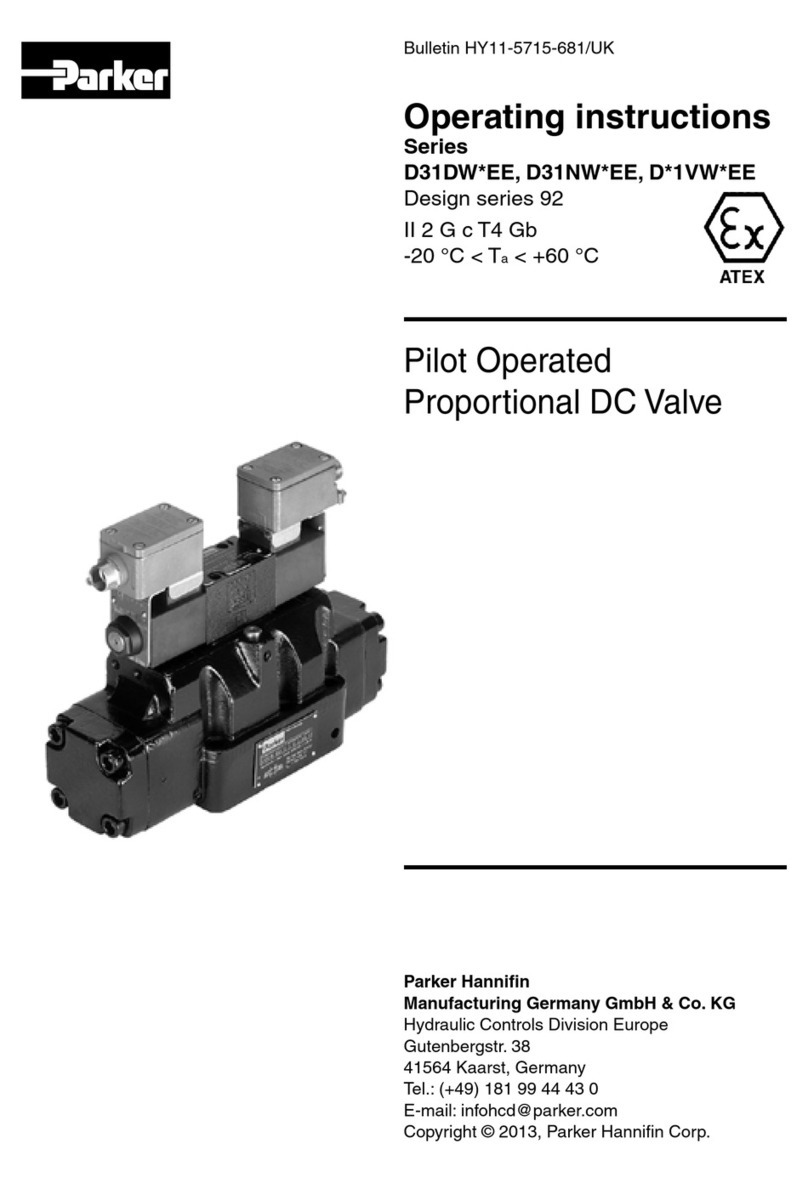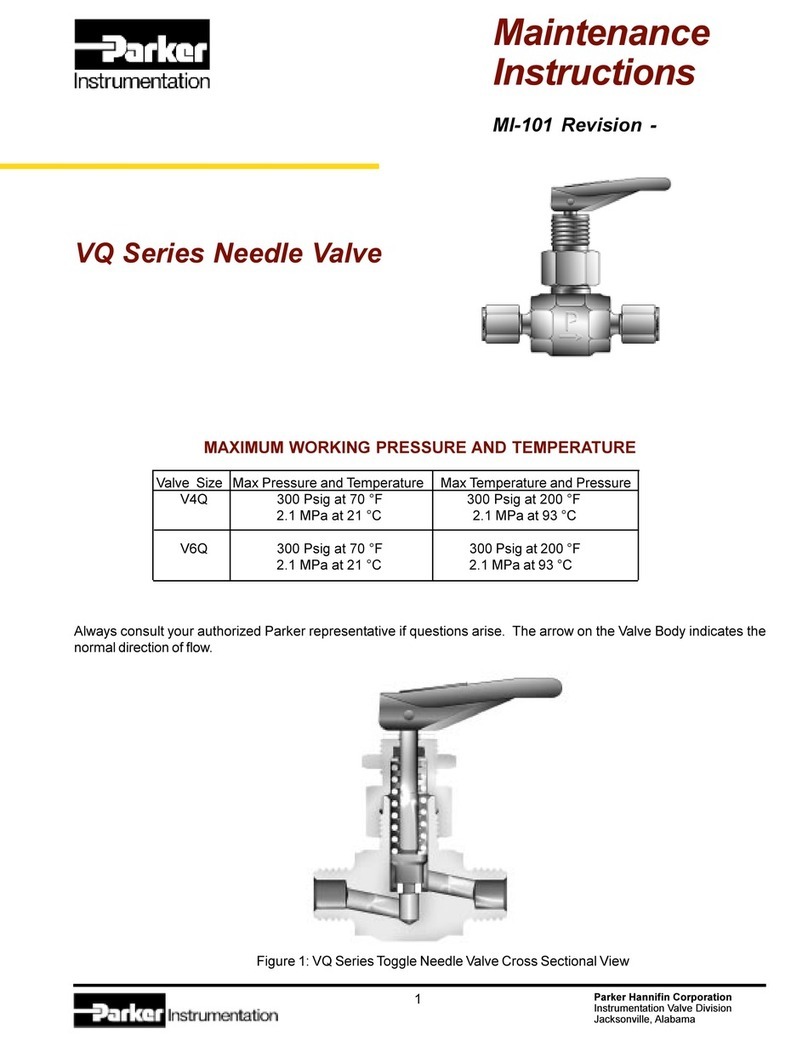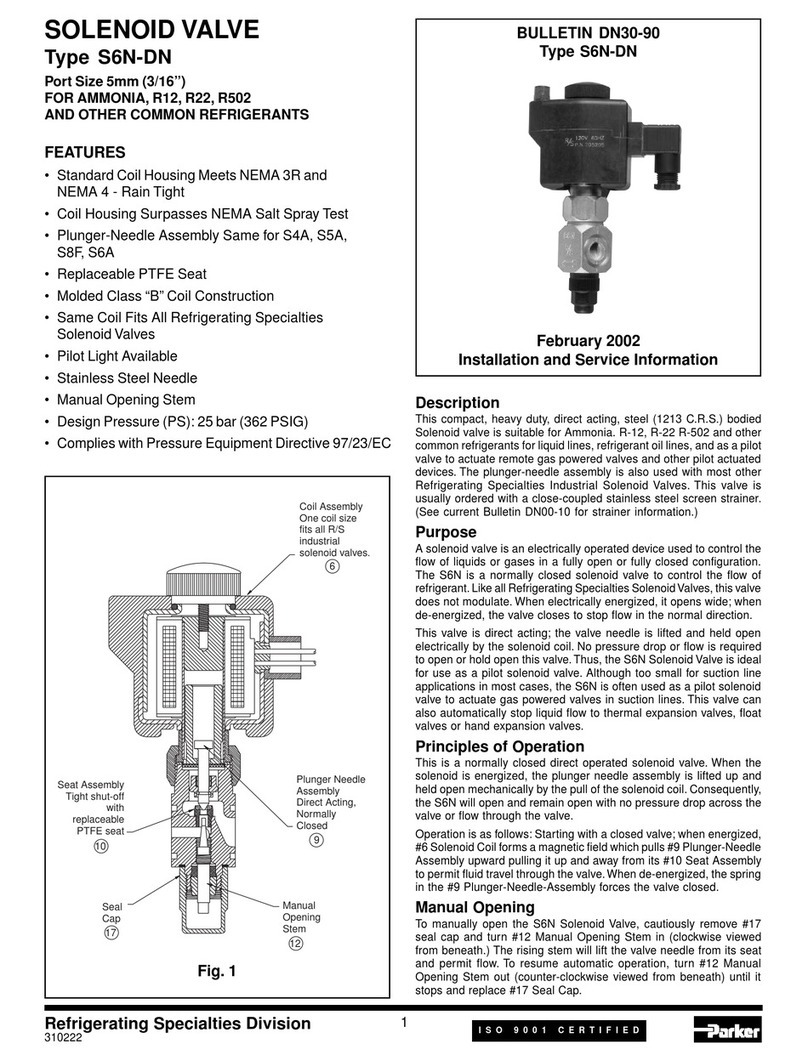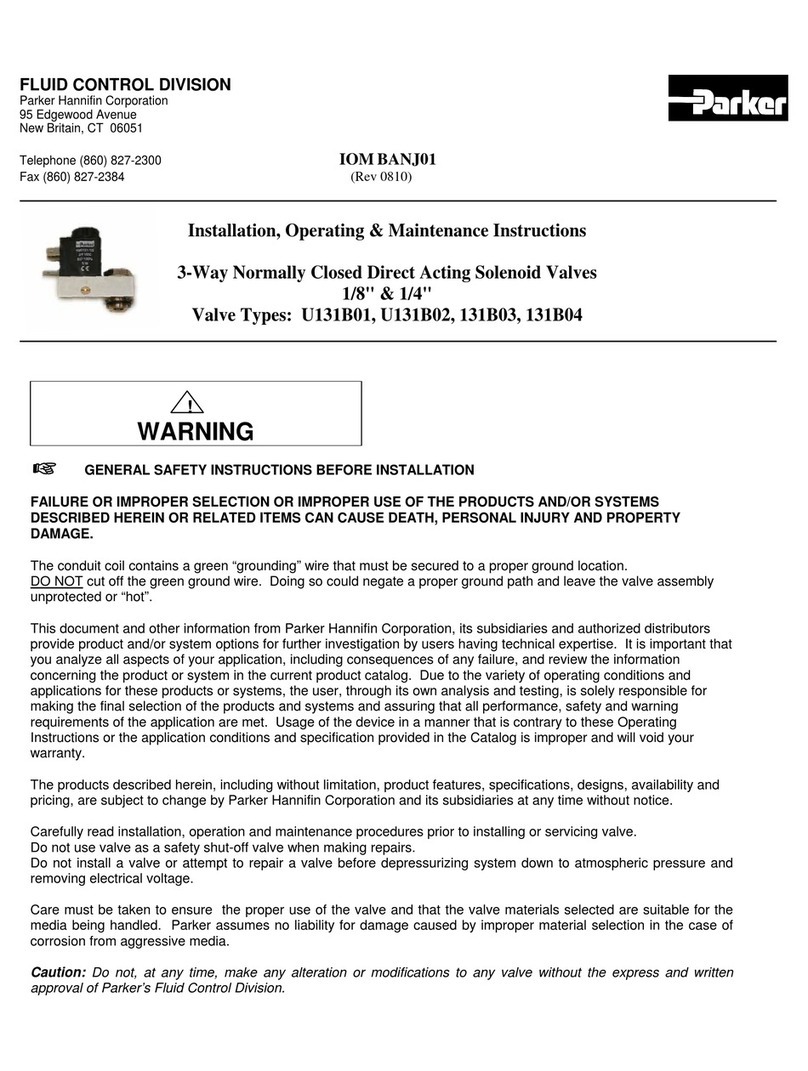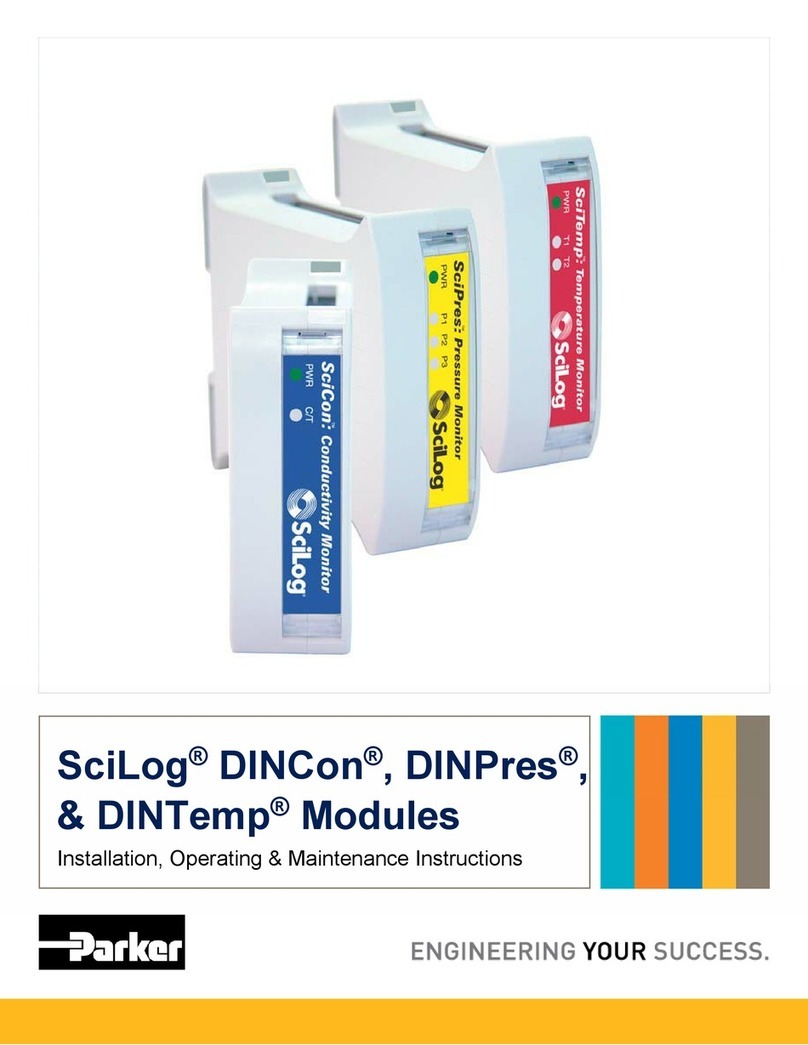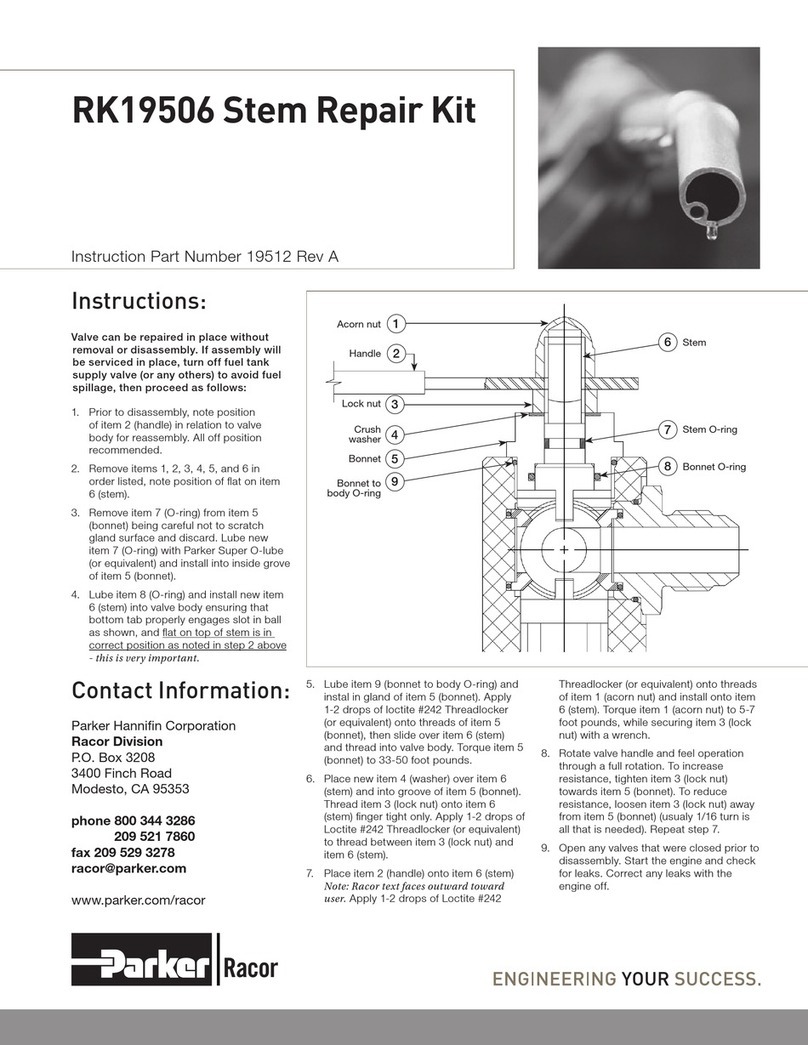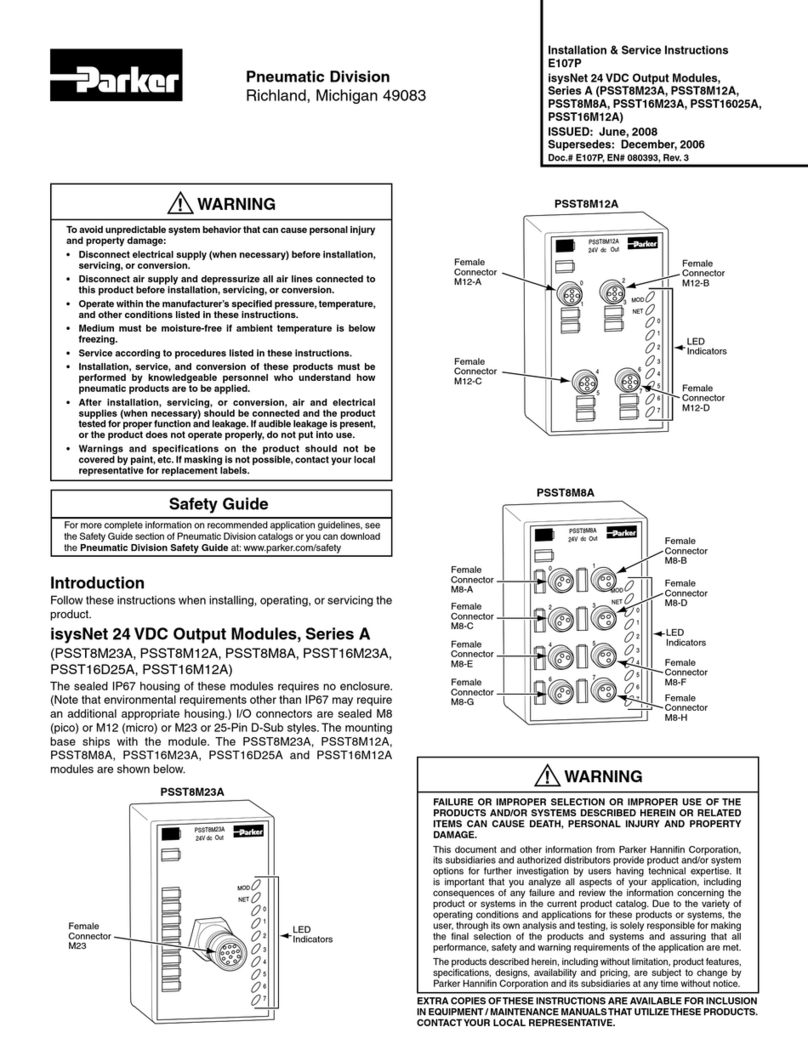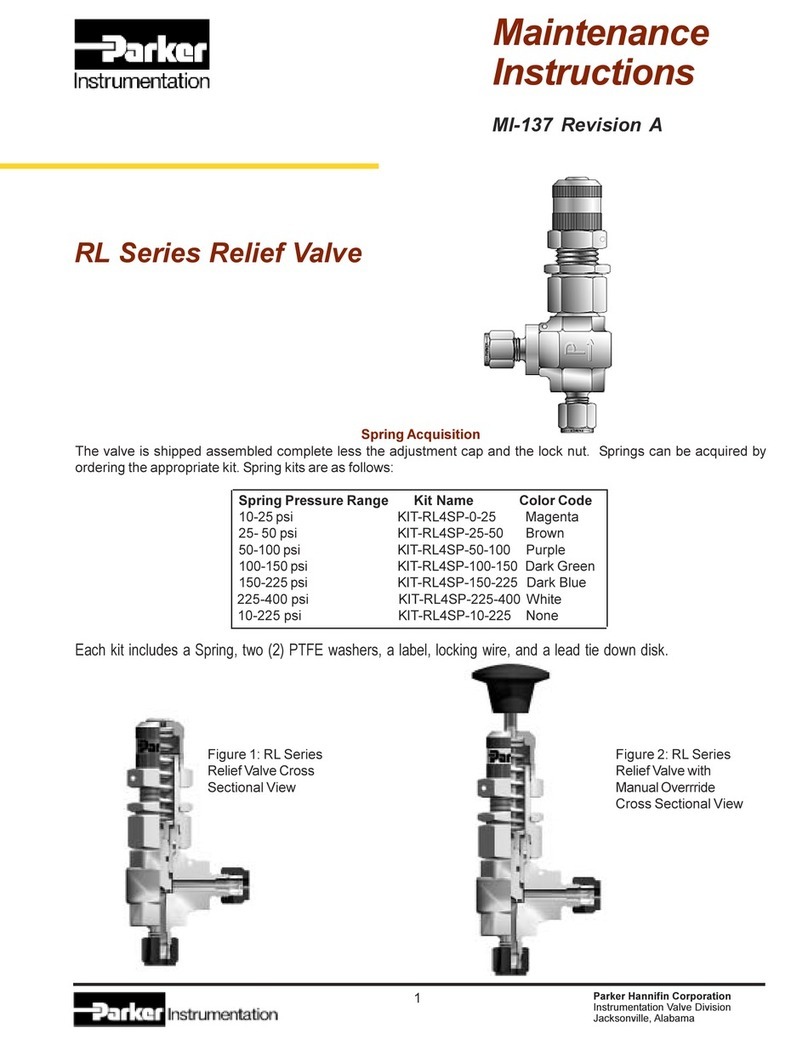3
Contents
Contents ......................................................................................................................3
Chapter 1 - An Overview.............................................................................................5
6053-LNET-00 TechBox...........................................................................................5
6055-LNET-00 TechBox...........................................................................................5
Further Reading .......................................................................................................5
Product Features......................................................................................................6
Part Number and Identification.................................................................................6
Ethernet Protocols supported:..................................................................................6
Software Requirements:...........................................................................................6
Hardware supported:................................................................................................6
Chapter 2 - Installation ...............................................................................................7
Installing the Option..................................................................................................7
Wiring Requirements:...............................................................................................7
Fitting the TechBox to the frame B AC690+ Drives................................................11
Fitting the TechBox to a DC590+ and AC690+ frames C and above......................12
Chapter 3 - Initial Set-up...........................................................................................13
There are 2 ways to communicate to the LINKnet Techbox: USB & Ethernet .......13
IP addressing information.......................................................................................13
Configuring the LINKnet Techbox IP addressing....................................................13
Setting the Node Address.......................................................................................14
Installing the USB driver for DSE and the LINKnet Techbox ..................................14
Setting the computer IP Address for LINKnet access via Ethernet.........................15
Configuring the Drive..............................................................................................17
Chapter 4 - Using DSE Macros and Templates.......................................................19
Node Addressing the LINKnet Modules..................................................................19
AC690+ and DC590+ Macros/Templates...............................................................19
690+ Macro Sample Configuration.........................................................................24
Watchdog Circuit....................................................................................................
25
Chapter 5 – Connecting to the LINKnet Techbox...................................................26
Command / Get Info...............................................................................................26
Installing and updating a configuration for the first time..........................................27
Chapter 6 – Troubleshooting ...................................................................................28
Health and Run LED’s............................................................................................28
Power on LED........................................................................................................28
Chapter 7 – Programming TS8000...........................................................................30
Modbus Settings.....................................................................................................30
Appendix A - Sequencing States ...........................................................................31
LINKnet Product Manual HA473865U001 Issue 1.
WWW.SDS.LTD.UK | 0117 9381800