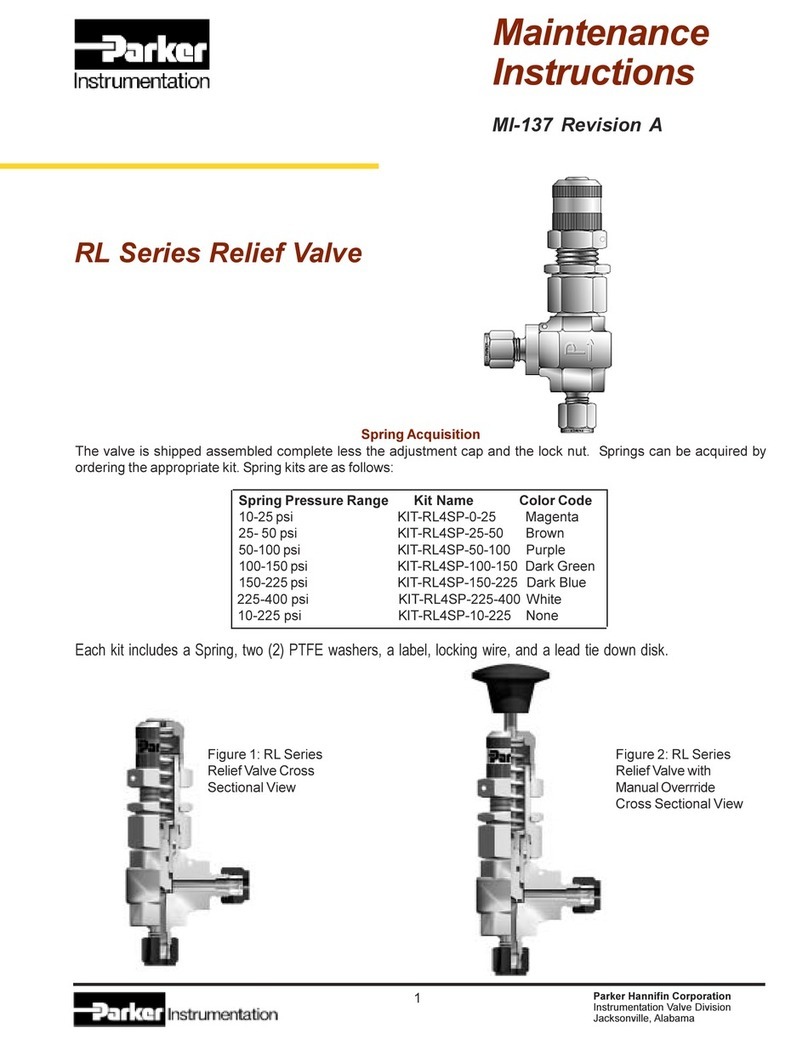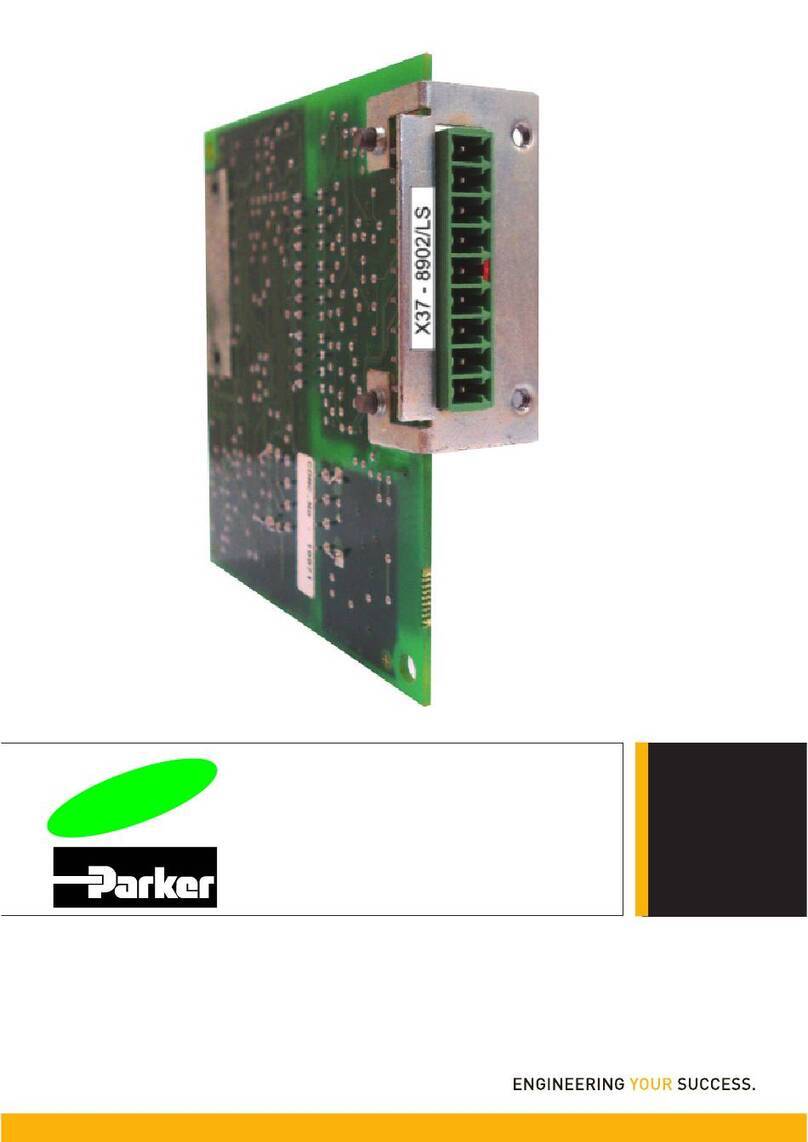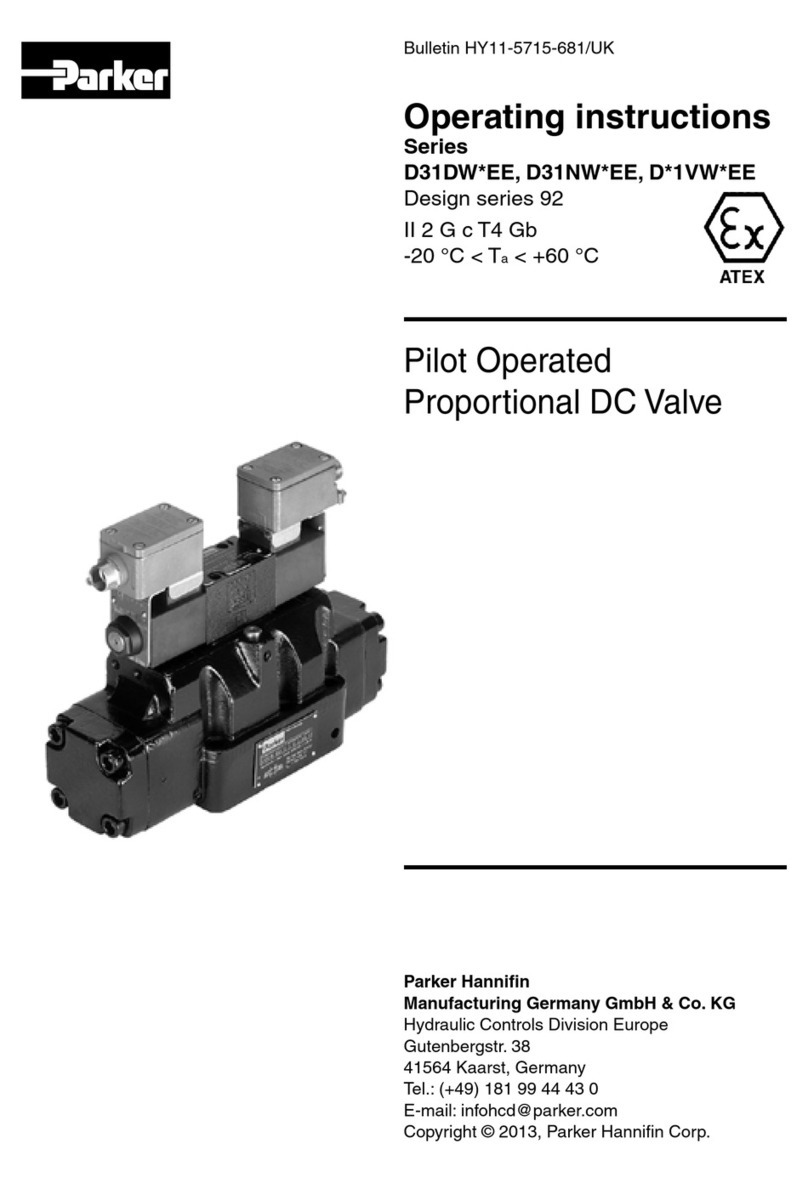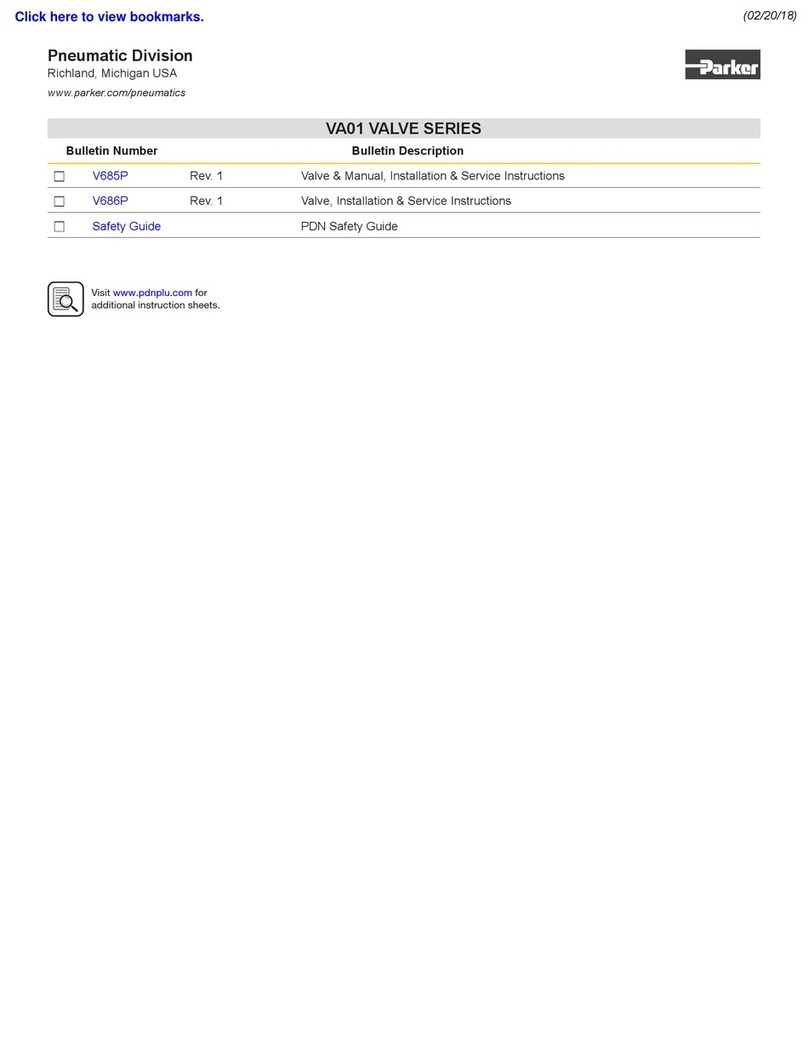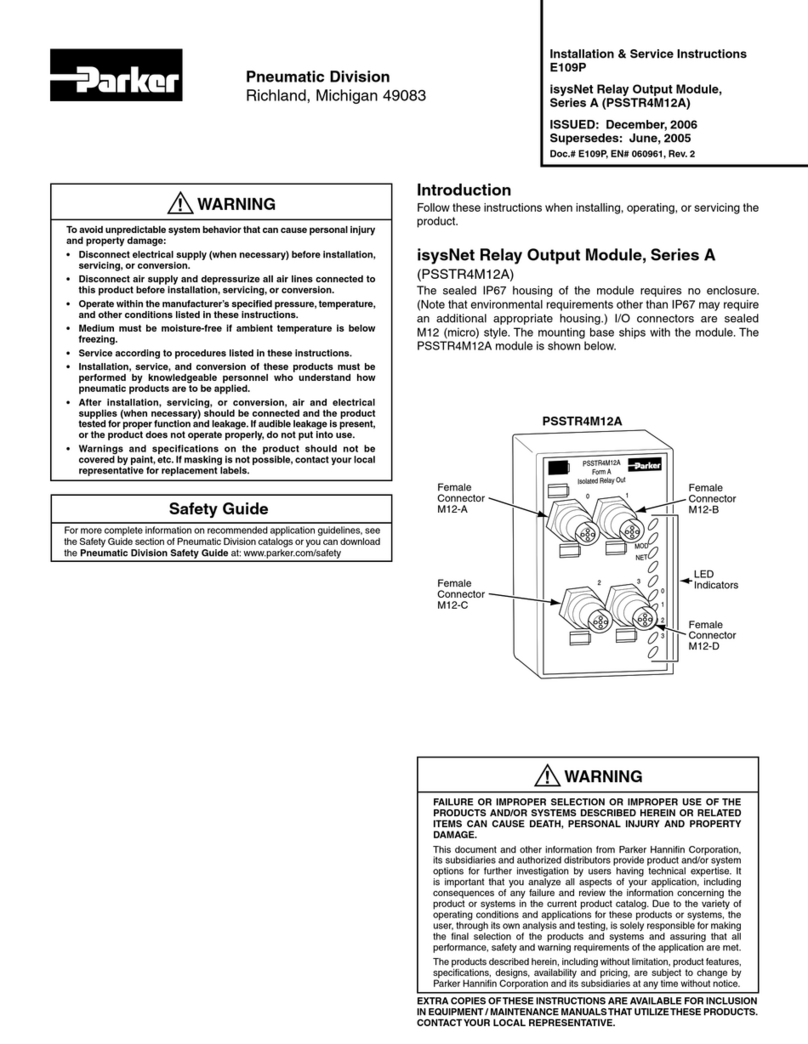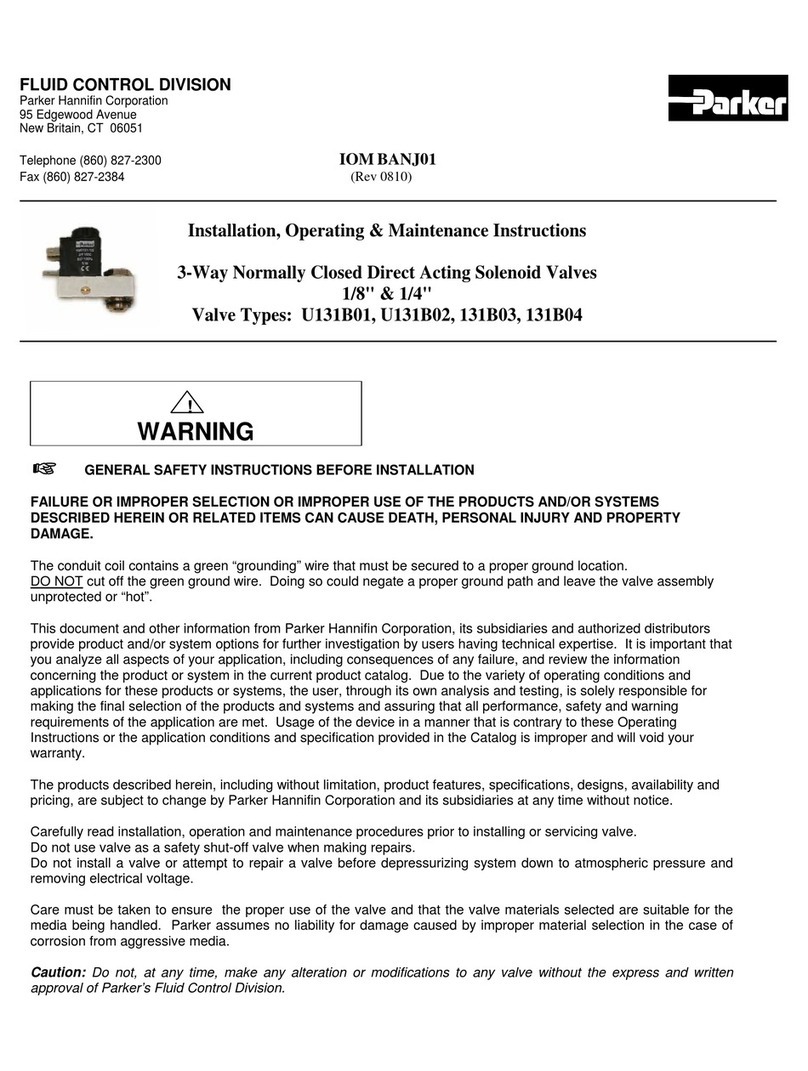MT-700 series installer guide Page 10
Alarms can also be temporarily disabled on sensors. This is often used during a maintenance call when it
is known that repair work will exceed the alarm set time (or recall time); in this case, the alarm is
disabled to prevent nuisance alarms. Temporarily disabling an alarm requires the technician to specify
an end time. At this time, the controller automatically reactivates the alarm.
To disable an alarm, open the ‘Alarm Settings’ tab in the sensor configuration window. In the upper left
portion, select ‘Disable Alarm Permanently’ or ‘Disable Alarm Temporarily’. Specify a reason (optional)
for the action, which will be visible to other users and recorded in the historical log. When disabling
temporarily, specify the end time. Leaving this at the default value will cause the alarm to remain
enabled.
NOTE: The temporary alarm details are stored in volatile memory on the controller. This information
will be lost if the controller is reset –either through the Alliance software, at the board, or if power to
the board is interrupted. When the controller is reset, it resumes all alarm settings. However, Alliance
may still show the alarm as disabled until the end time is reached.
Dual Use Sensors
The U700 Monitoring Node includes Dual Use capability for each sensor on the controller. Dual use
sensors allow for two sets of alarm limits to be configured and stored, with only one applied at a time.
When an assigned switch is toggled (either a software or physical switch), the controller automatically
applies the sensor’s alternate alarm settings. When the switch is toggled back, the controller returns to
the primary settings. This feature allows for quick, error-free changeover in dual use equipment.
Each dual use sensor must be associated with a switch. But one switch can control multiple dual use
sensors, including sensors on different controllers. At any point, a sensor can be changed back to Single
Usage, and the Alarm Set 1 settings will be retained.
To configure a sensor for dual use, first open the ‘Details’ tab in the sensor configuration window. In the
lower right section, select Dual Usage. Open the ‘Hardware’ tab and locate the Dual Use Switch settings
in the top right. For a physical switch, select the Hardware Switch option and then specify the Sensor
Node and Input where the switch is wired. For a software switch, select the Software Switch option.
When the software switch is enabled, changing the dual use from Set 1 to Set 2 is as simple as clicking
on an icon. Click on the sensor icon in Alliance to open the Sensor Information window. At the bottom,
center of the window, locate the two alarm settings with the image of a light switch between. Click on
the desired alarm setting to activate that Alarm Set. Alternatively, click on the switch icon to toggle back
and forth between the two settings. Click ‘OK’ and save modifications when complete.
Remote Sensors
The U700 monitoring node includes the capability to monitor network variables, in the same way the
controller would monitor the values from a physical sensor. This Remote Sensor feature allows the MT
Alliance system to: (1) record history and generate alarms for Calculation Block values; (2) generate
custom alarms for sensors connected to other Micro Thermo Technology controllers, without needing to
add duplicate sensors.
To configure a remote sensor, open the ‘Details’ tab in the sensor configuration window. In the Source
section, select Remote. Open the ‘Hardware’ tab and select the Sensor Node and Input (under Primary
Resource) where the sensor value will be simulated. In the Remote Source section, select the source
type and location from where the value is generated.
NOTE: Remote sensors utilize the same resources on the Sensor Node as a physical sensor. Therefore, a
remote sensor requires an open input on the controller; and a physical sensor cannot be assigned to an
input already assigned to a remote sensor.