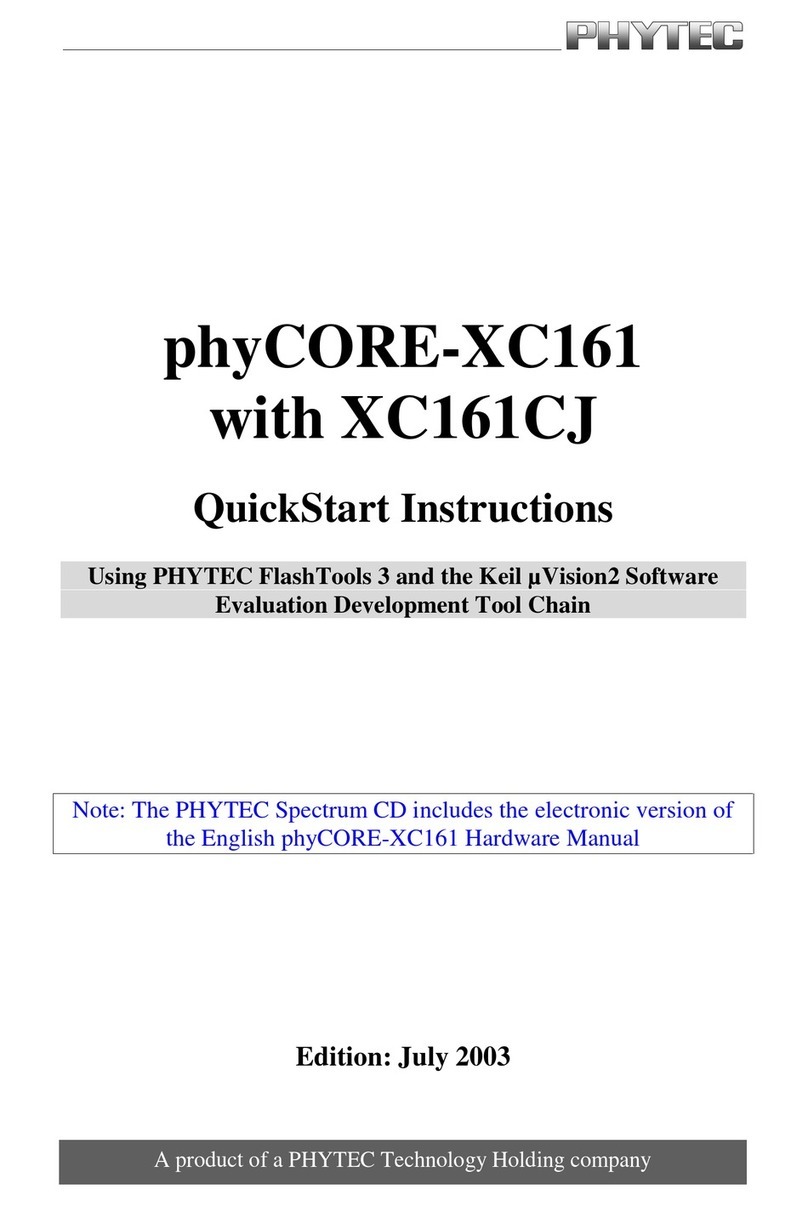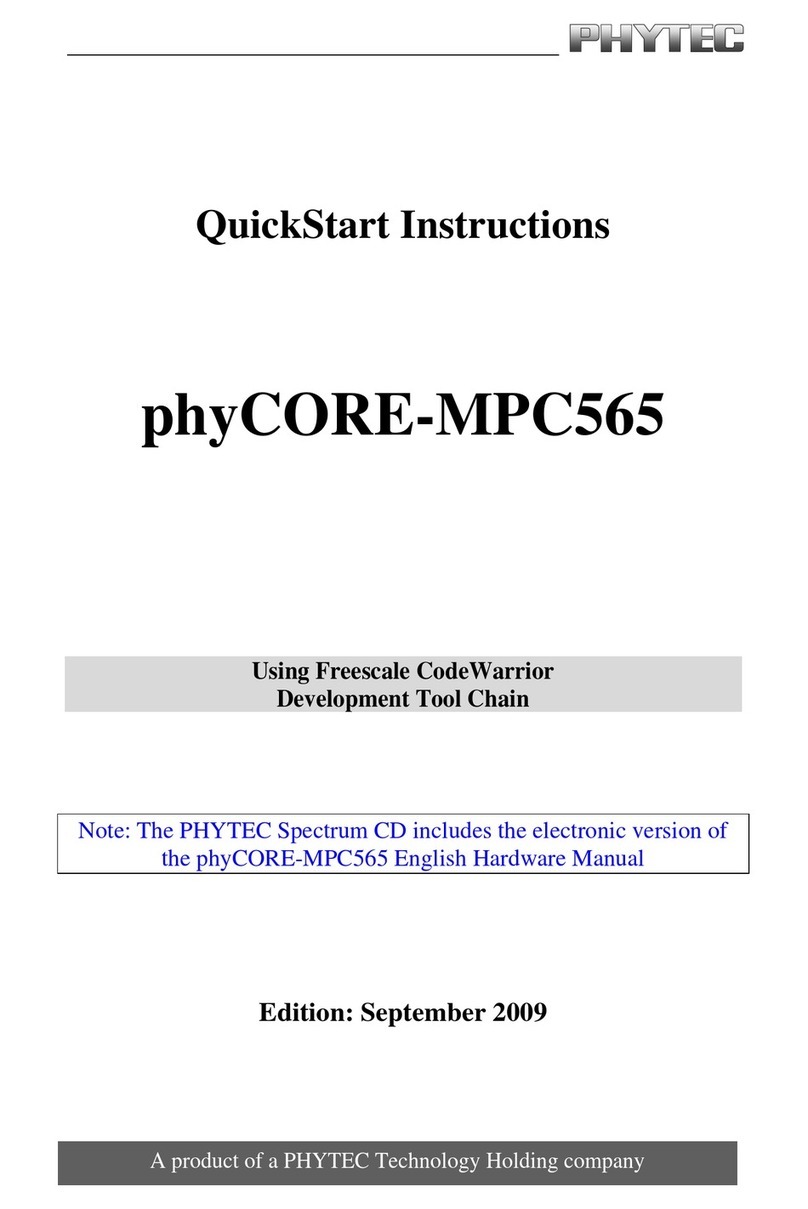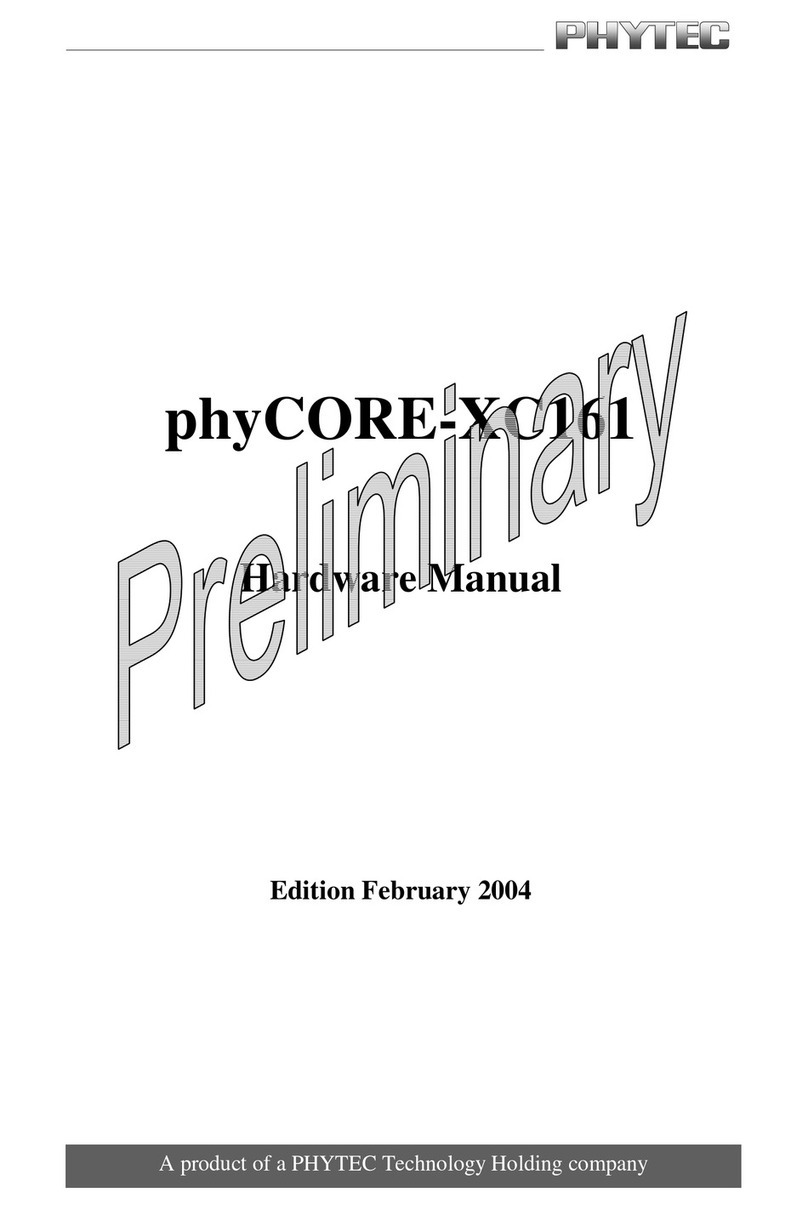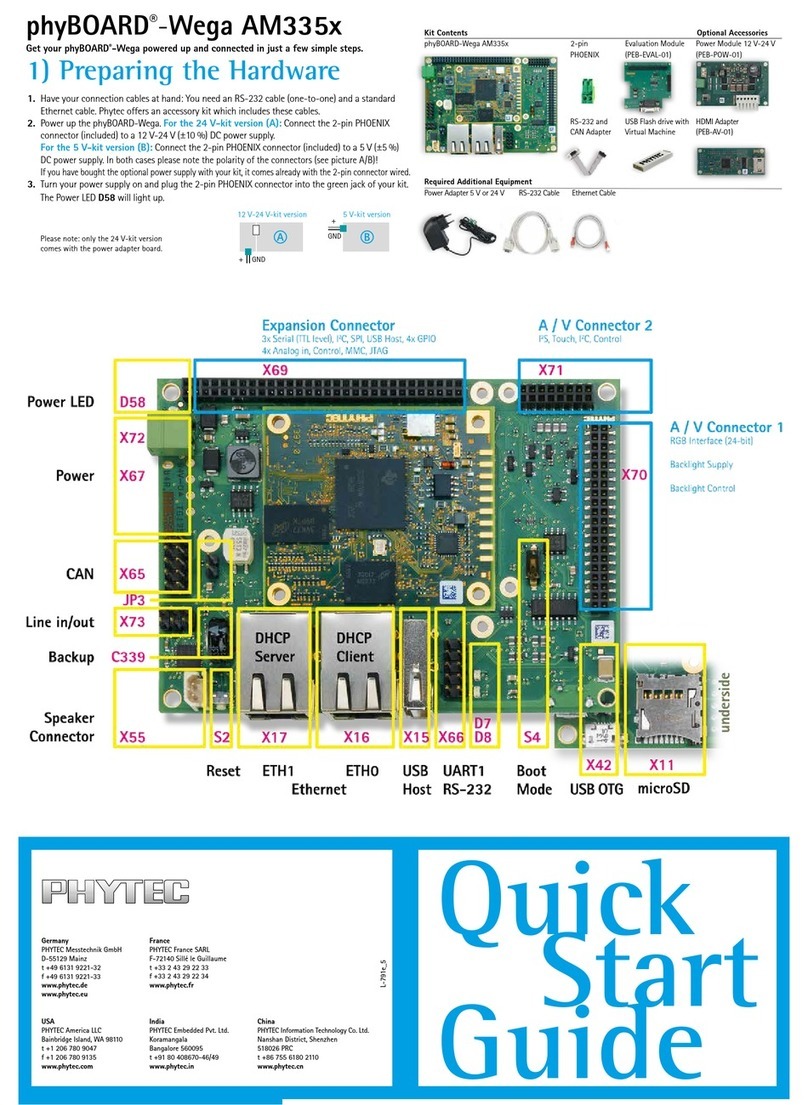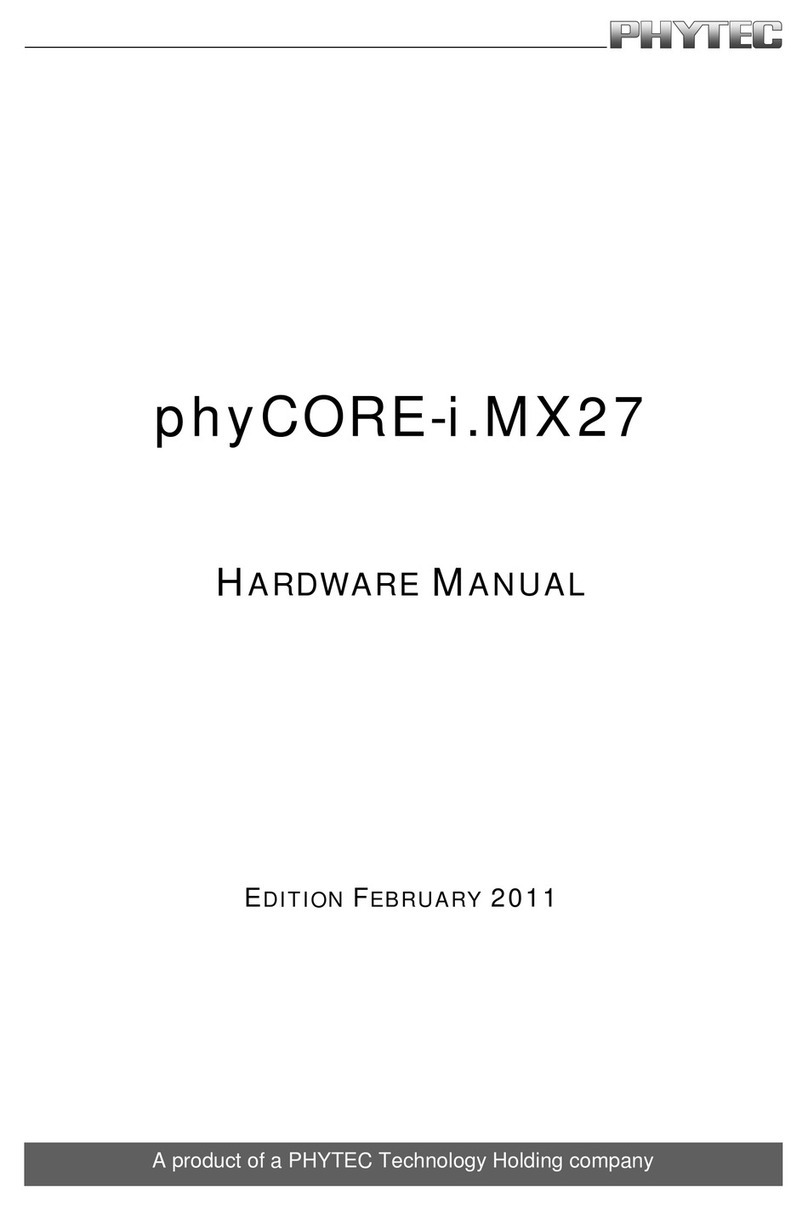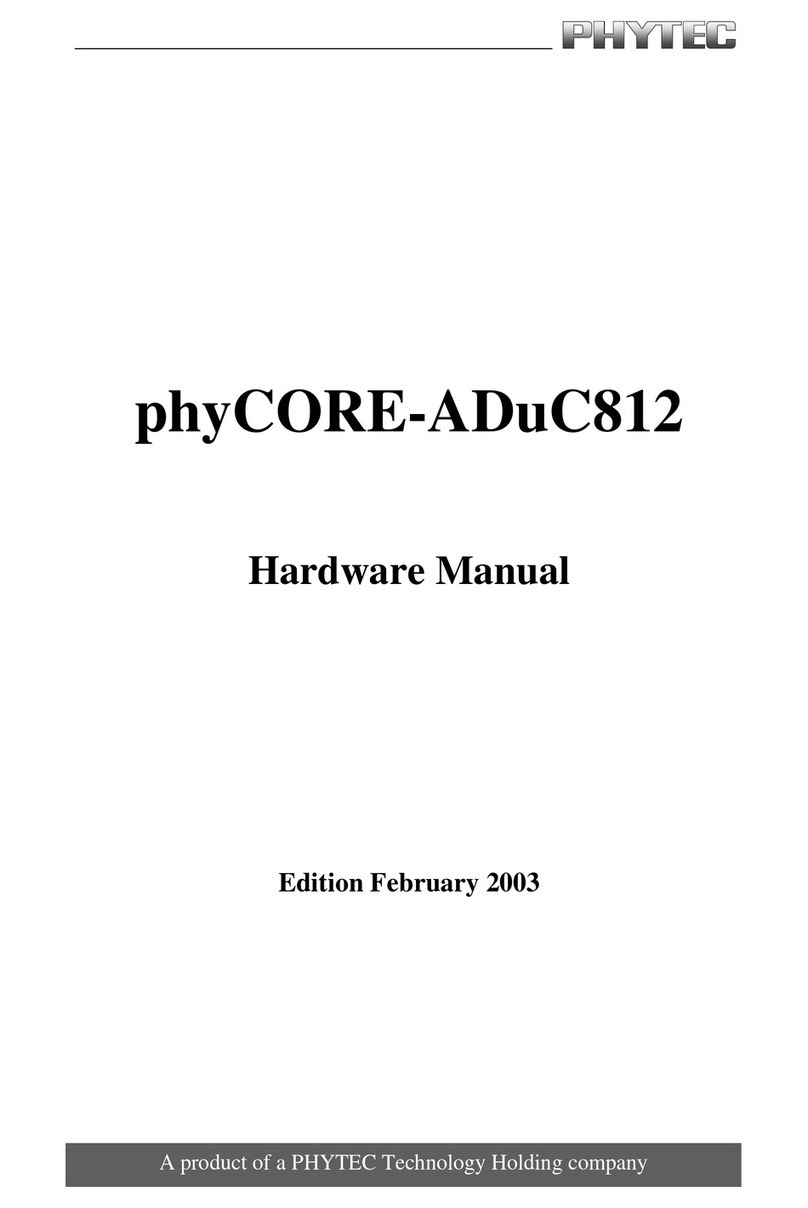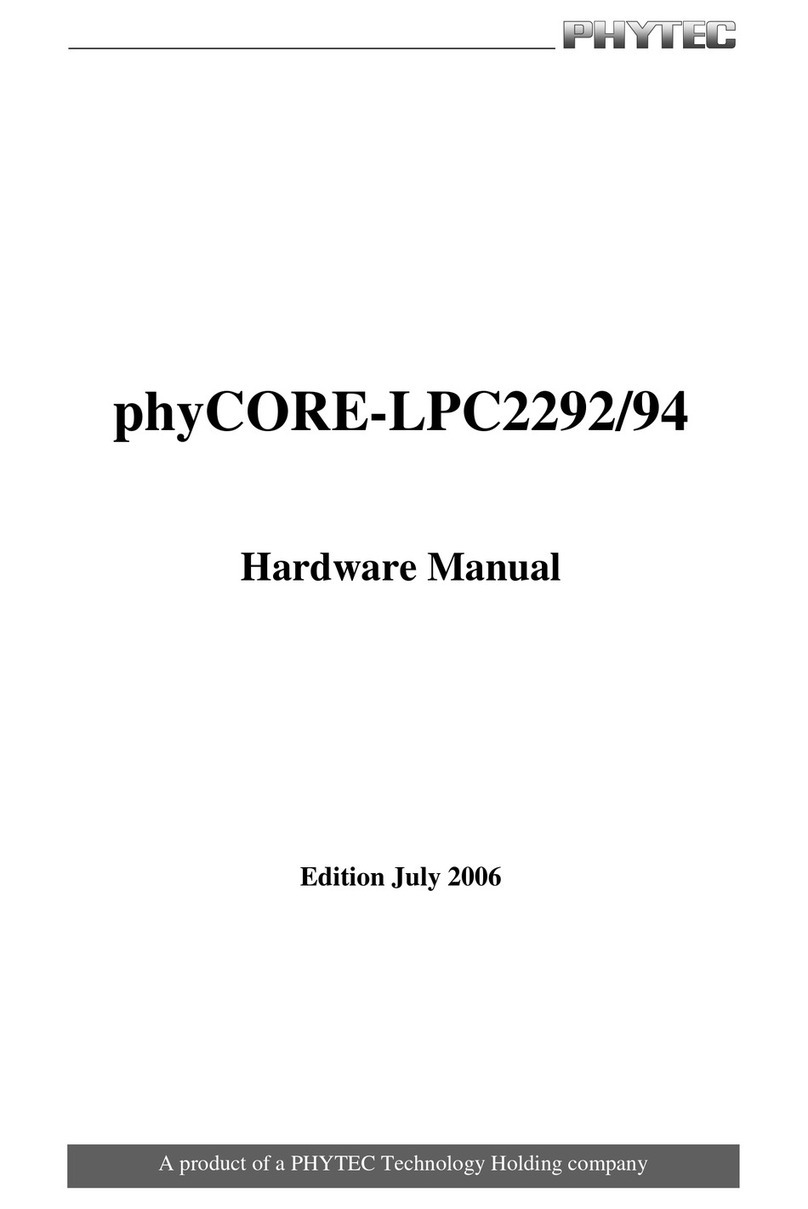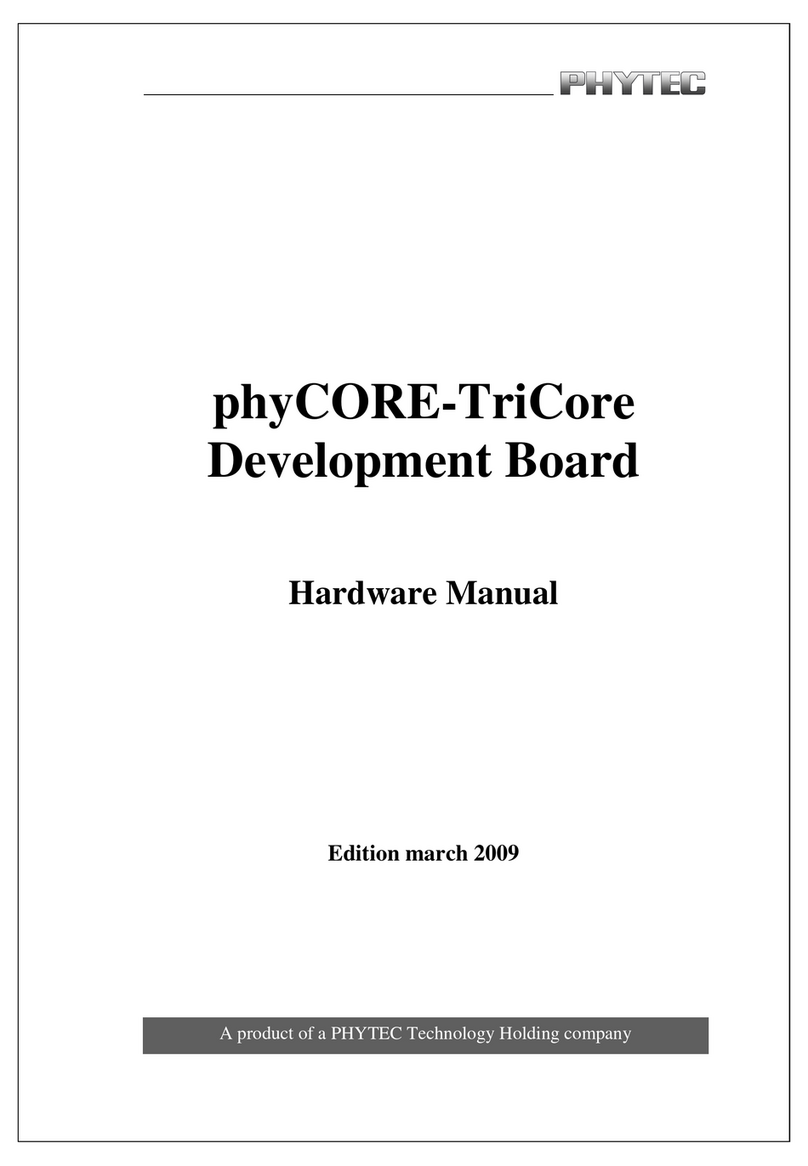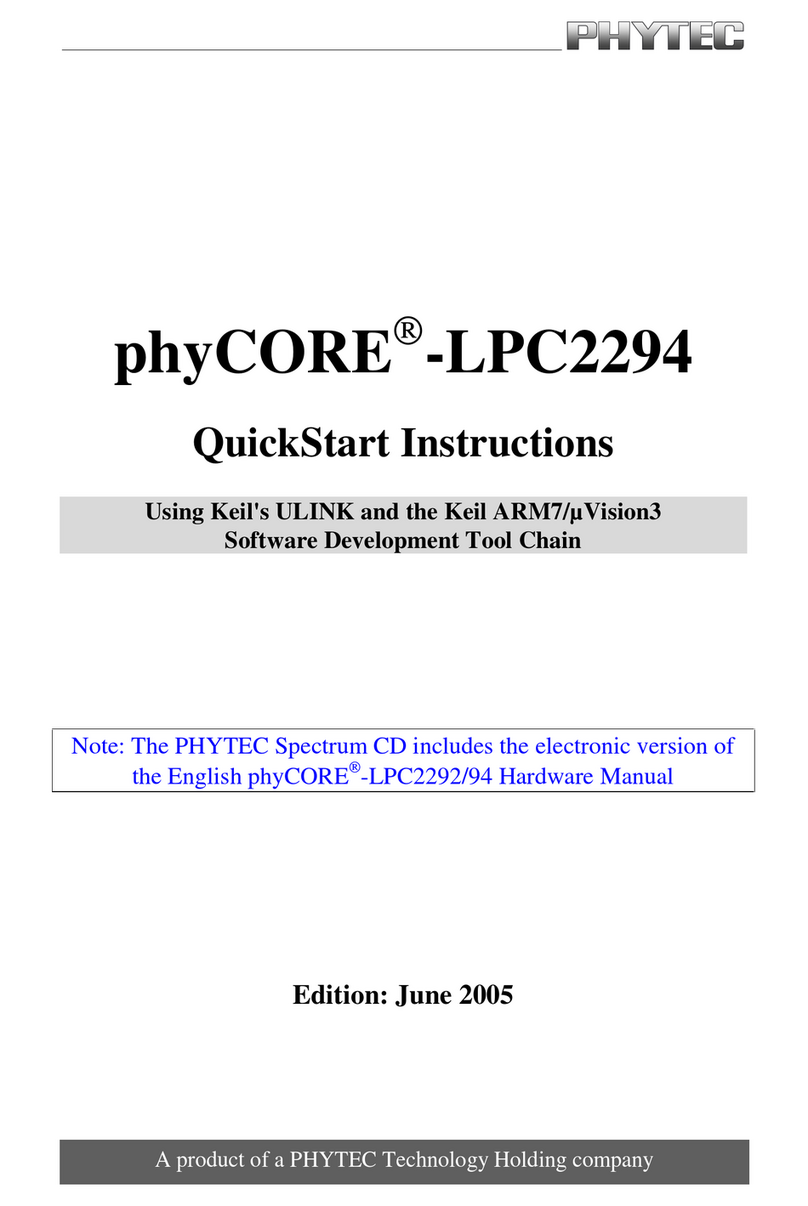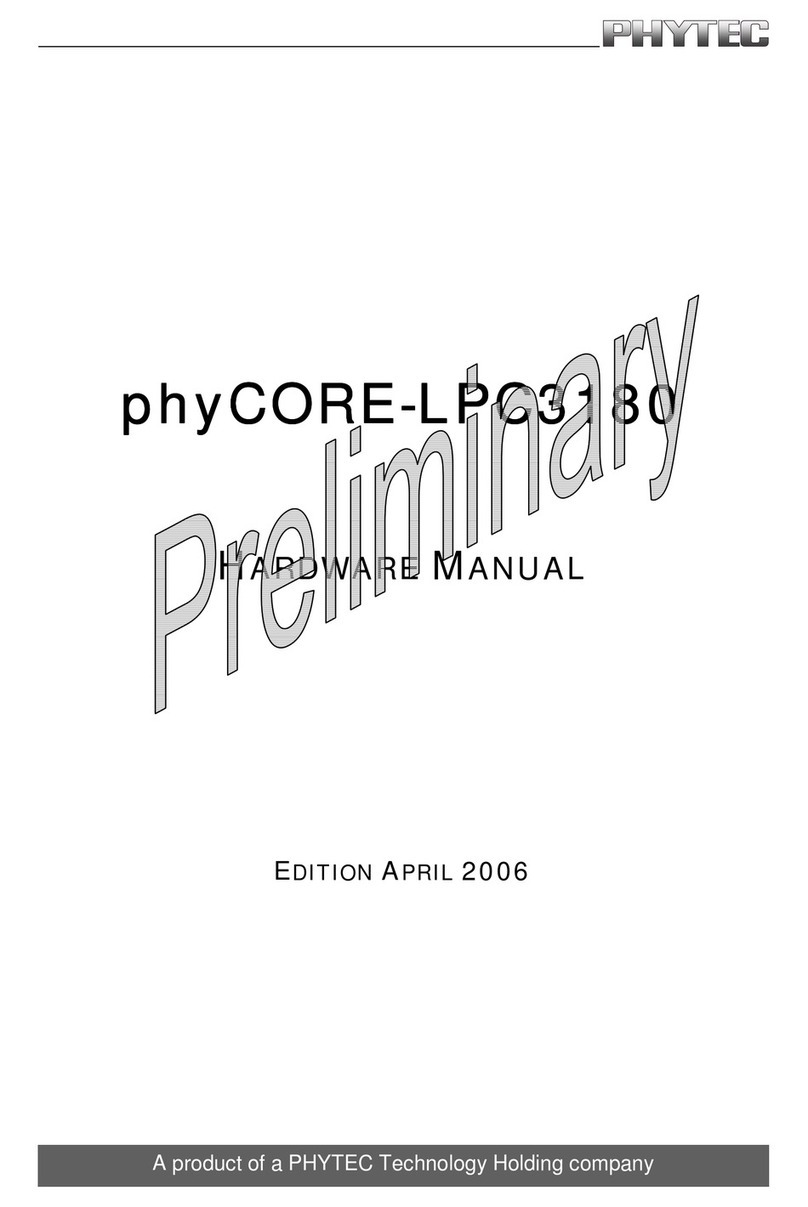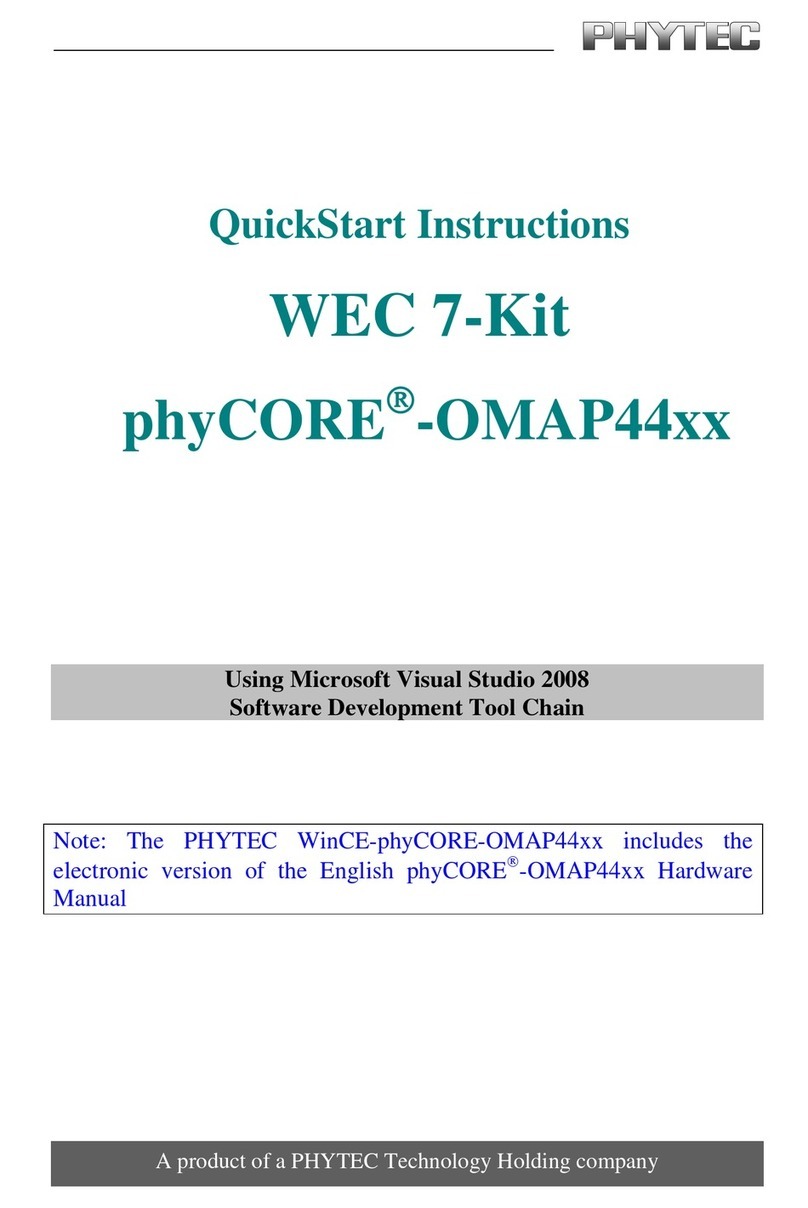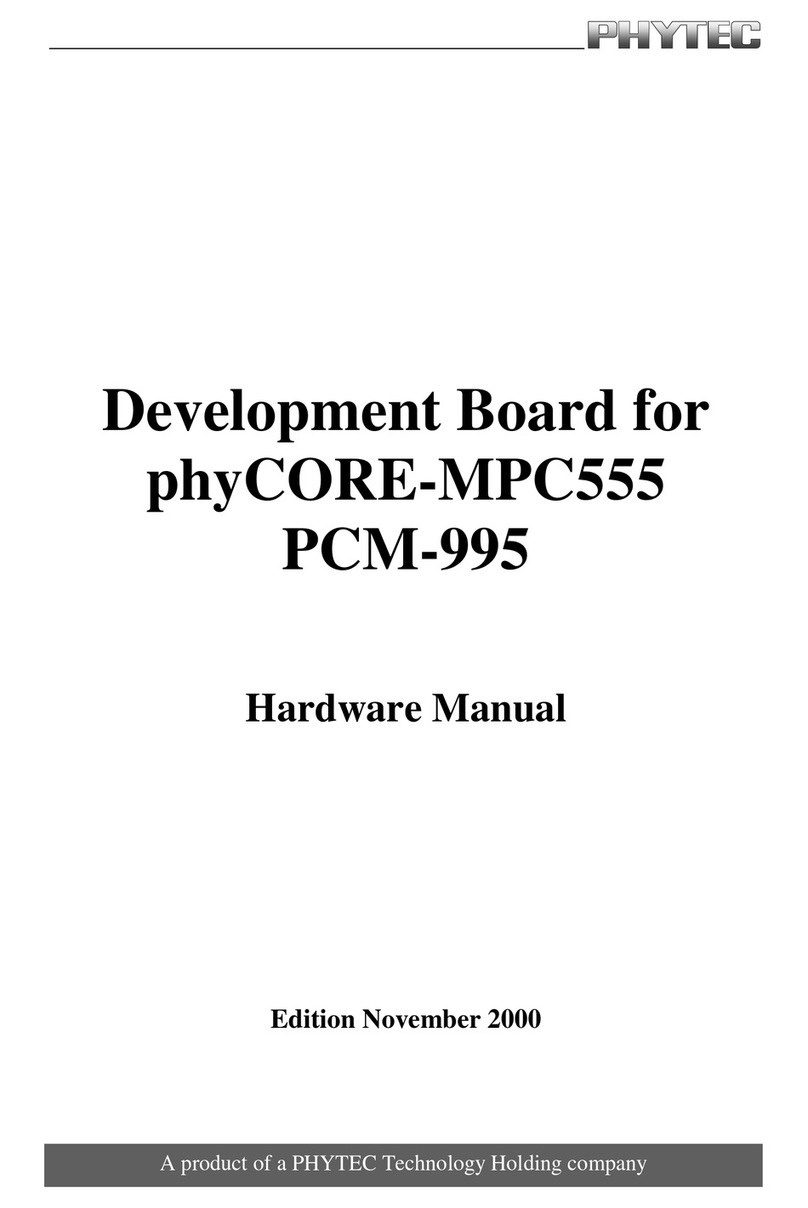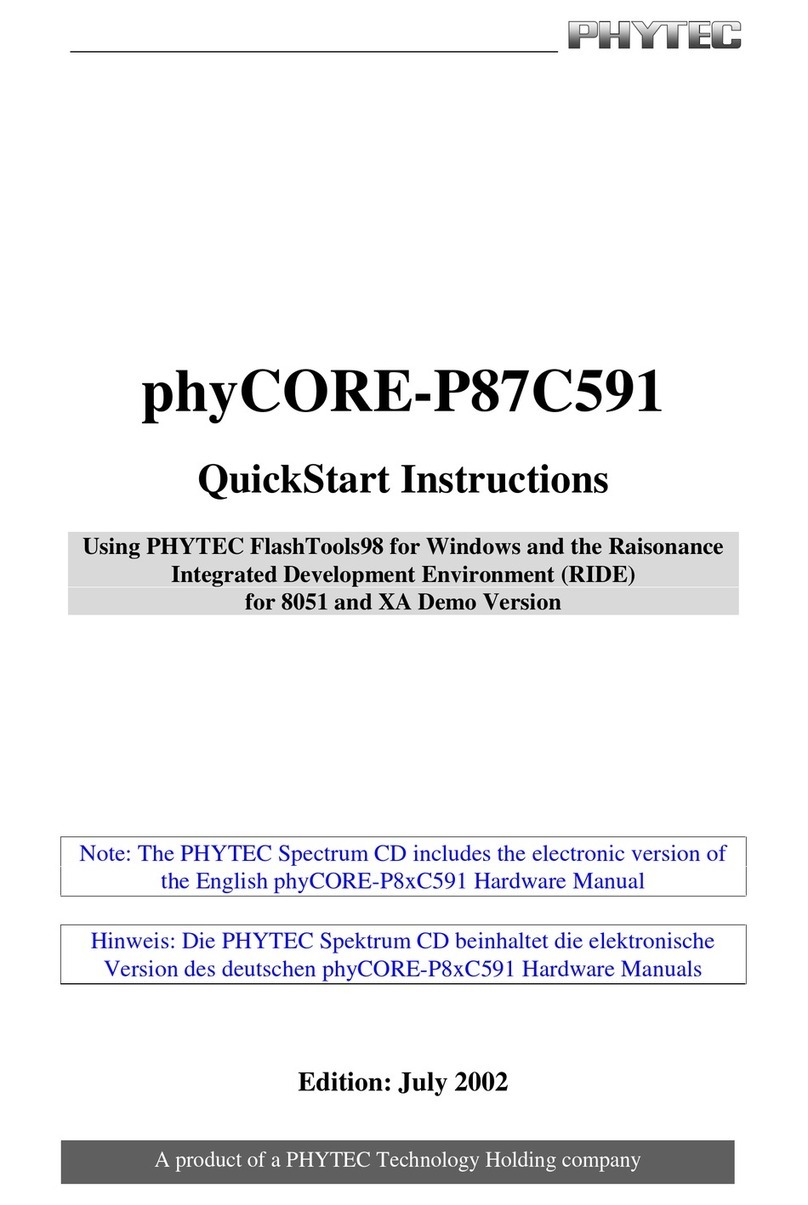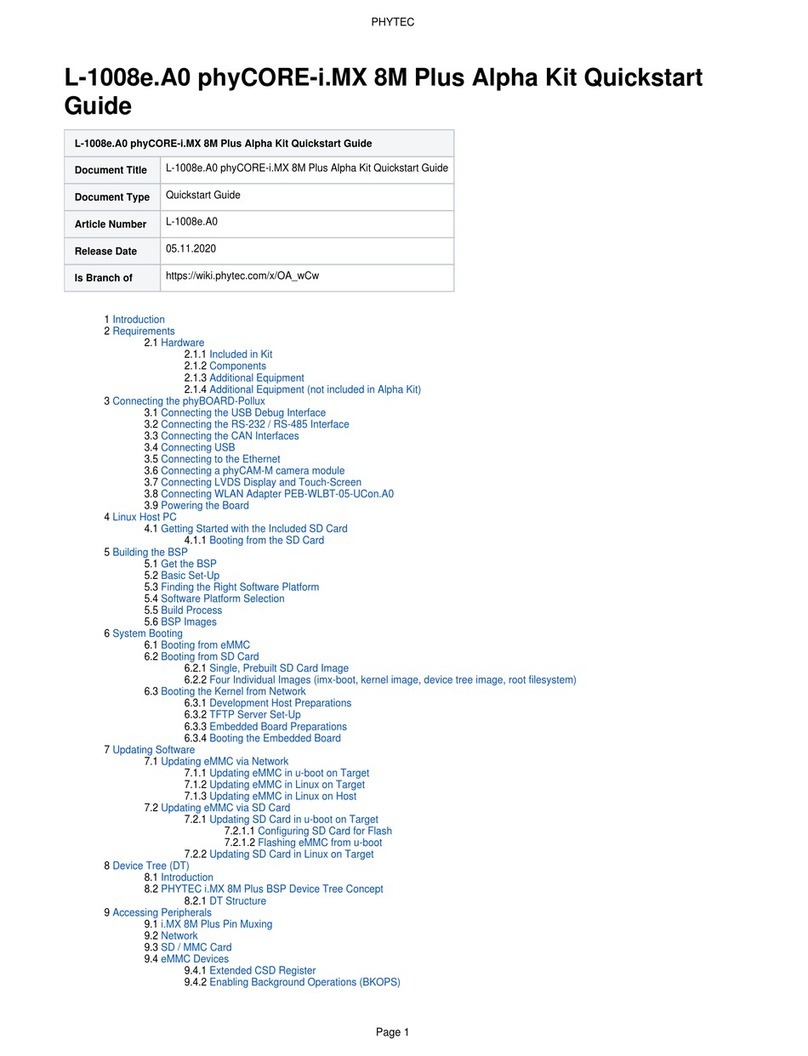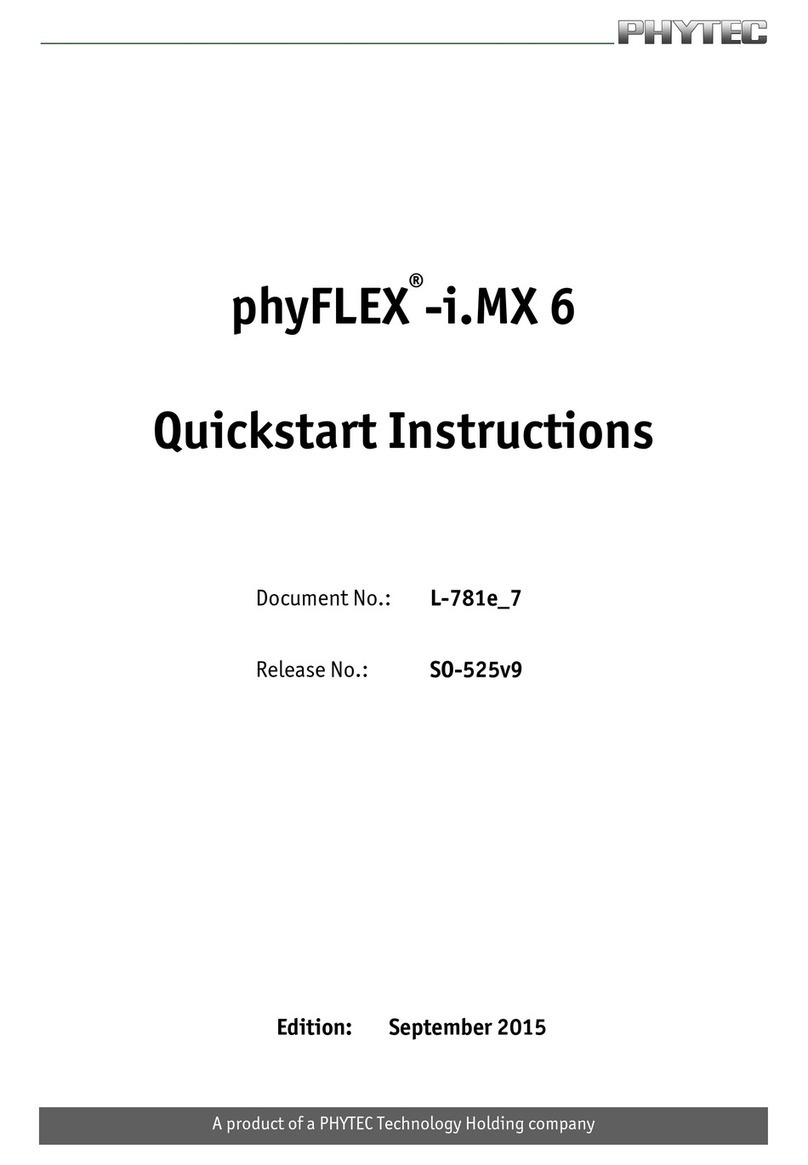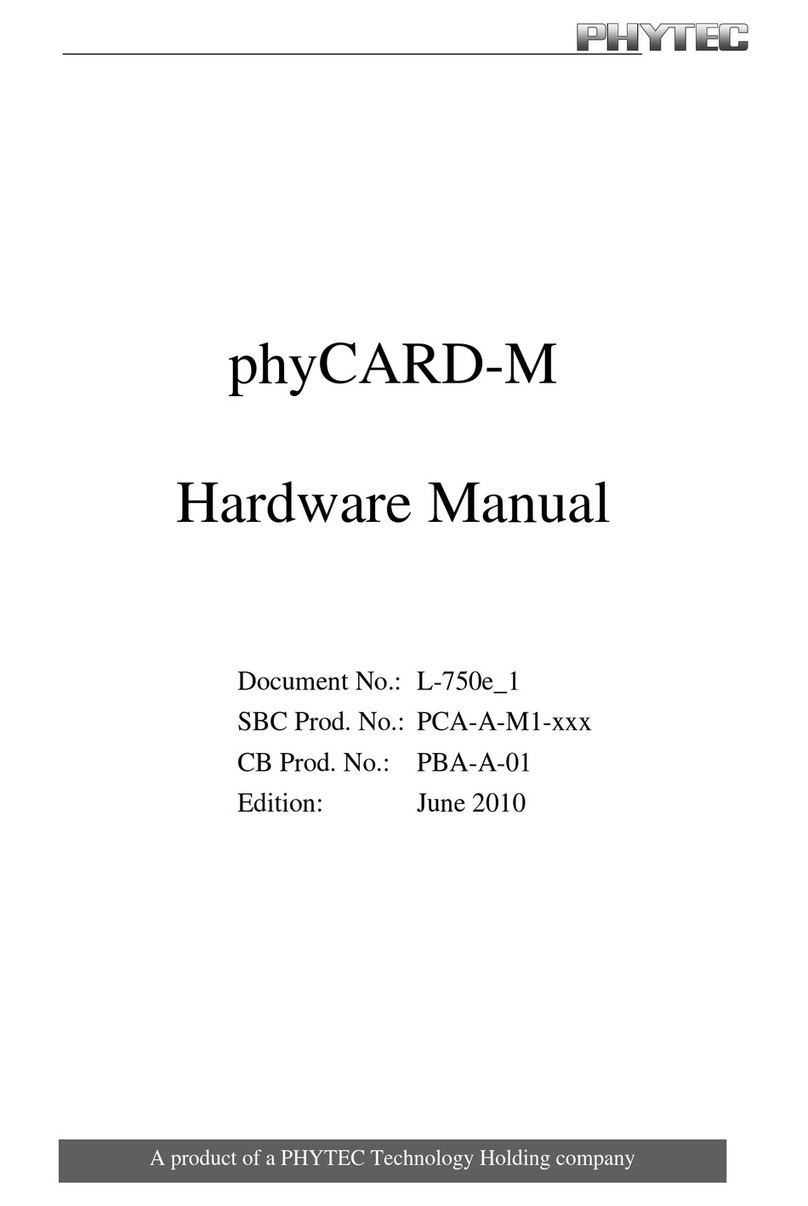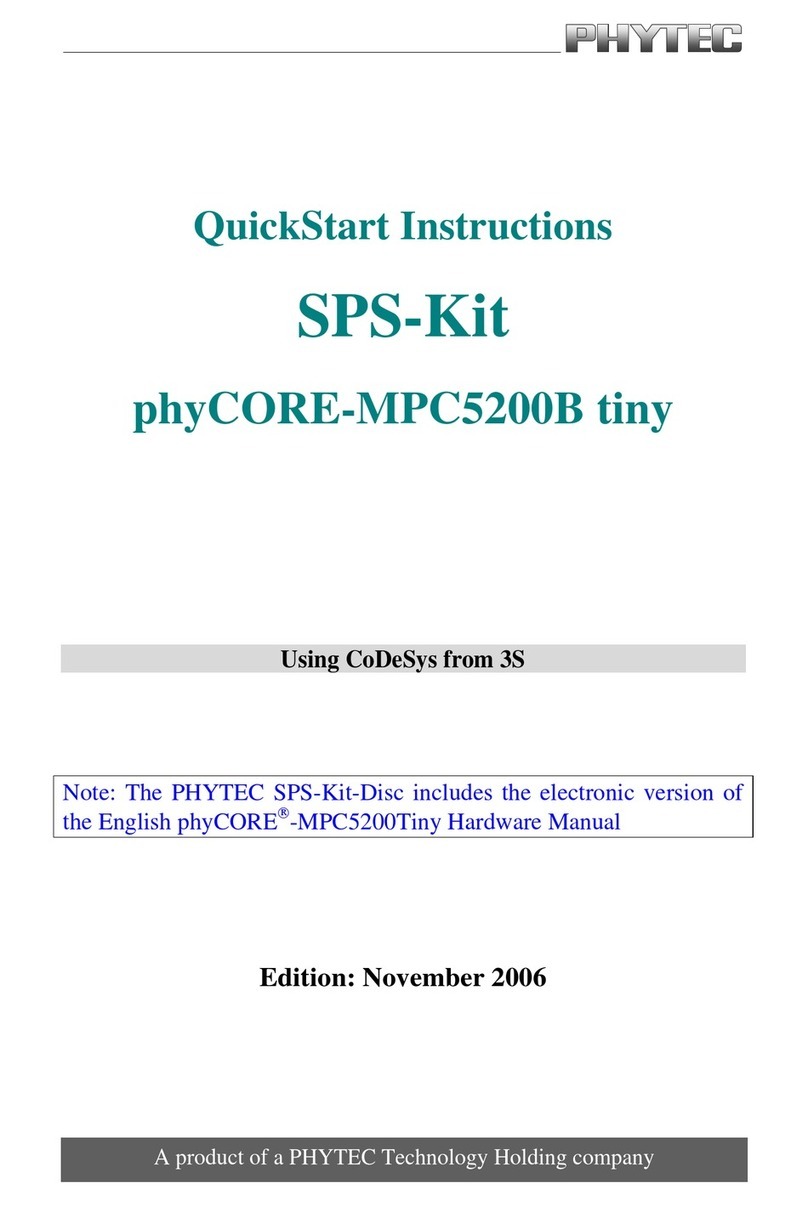In this manual cop righted products are not explicitl indicated. The absence of the trademark (™)
and cop right (©) s mbols does not impl that a product is not protected. Additionall , registered
patents and trademarks are similarl not expressl indicated in this manual.
The information in this document has been carefull checked and is believed to be entirel reliable.
However, PHYTEC Embedded Pvt. Ltd. assumes no responsibilit for an inaccuracies. PHYTEC
Embedded Pvt. Ltd neither gives an guarantee nor accepts an liabilit whatsoever for
consequential damages resulting from the use of this manual or its associated product. PHYTEC
Embedded Pvt. Ltd reserves the right to alter the information contained here in without prior
notification and accepts no responsibilit for an damages that might result.
Additionall , PHYTEC Embedded Pvt. Ltd offers no guarantee nor accepts an liabilit for
damages arising from the improper usage or improper installation of the hardware or software.
PHYTEC Embedded Pvt. Ltd further reserves the right to alter the la out and/or design of the
hardware without prior notification and accepts no liabilit for doing so.
© Cop right 2014 PHYTEC Embedded Pvt. Ltd, Koramangala, Bangalore, India.
Rights - including those of translation, reprint, broadcast, photomechanical or similar reproduction
and storage or processing in computer s stems, in whole or in part - are reserved. No reproduction
ma be made without the explicit written consent from PHYTEC Embedded Pvt. Ltd.
India Europe North America
Address: PHYTEC Embedded
Pvt. Ltd.
#16/9C, 3rd Floor, 3rd
Main, Opp. Police
Station Koramangala,
8thblock, Bangalore
-560095
India
PHYTEC Technologie
Holding AG
Robert-Koch-Str. 39
55129 Mainz
GERMANY
PHYTEC America LLC
203 Parfitt Wa SW,
Suite G100 Bainbridge
Island, WA 98110 USA
Ordering Information: +91-80-40867046
Sales@ph tec.in
+49 (800) 0749832
order@ph tec.de
1 (800) 278-9913
sales@ph tec.com
Web Site: http://www.ph tec.in http://www.ph tec.de http://www.ph tec.com
© PHYTEC Embedded Pvt. Ltd 2014 2 Revision no. 1.0