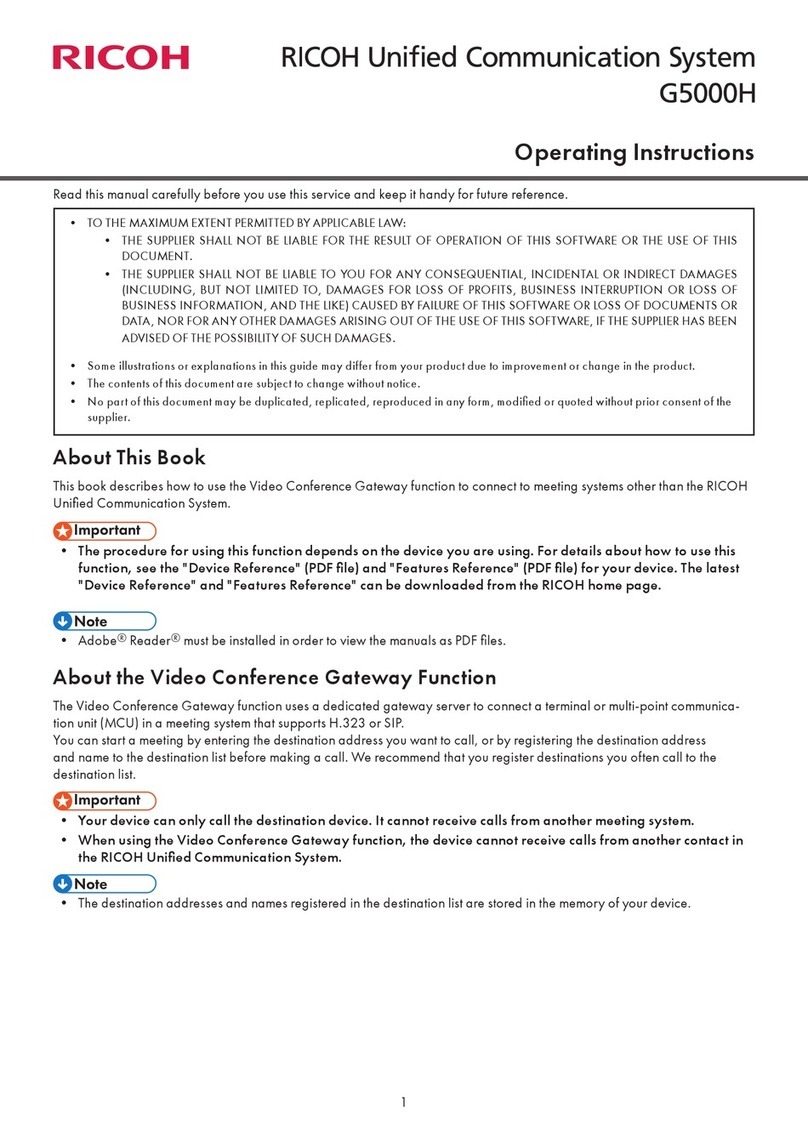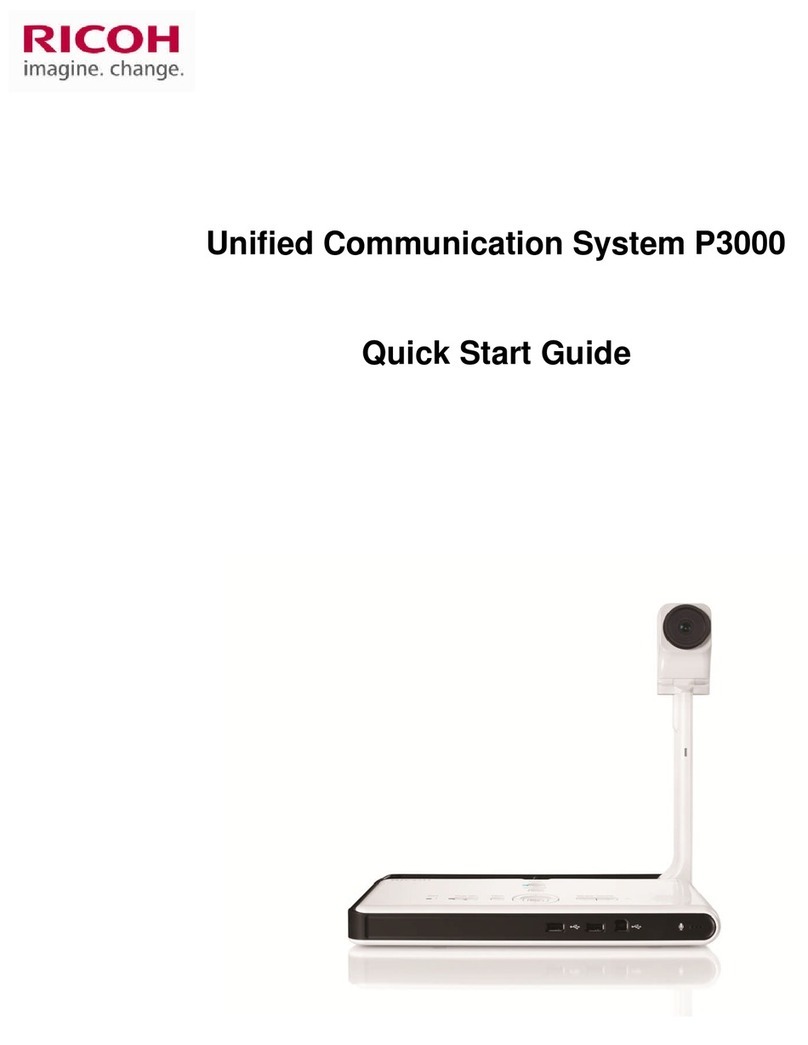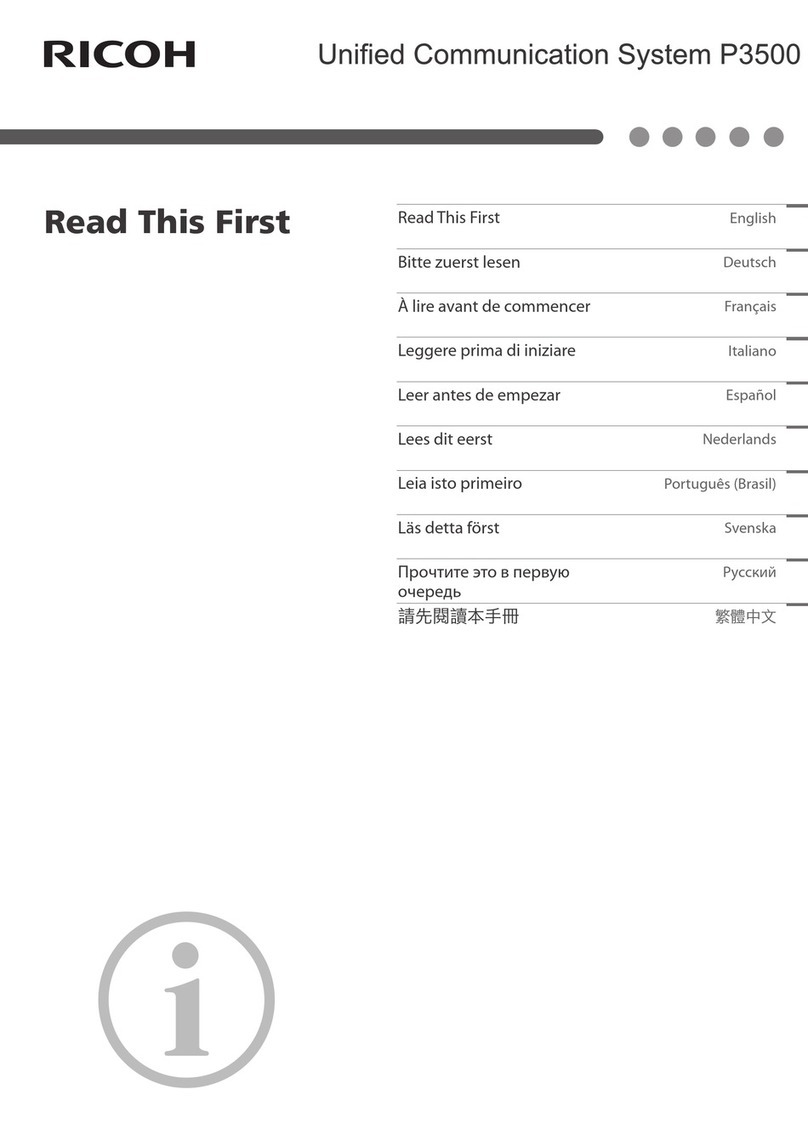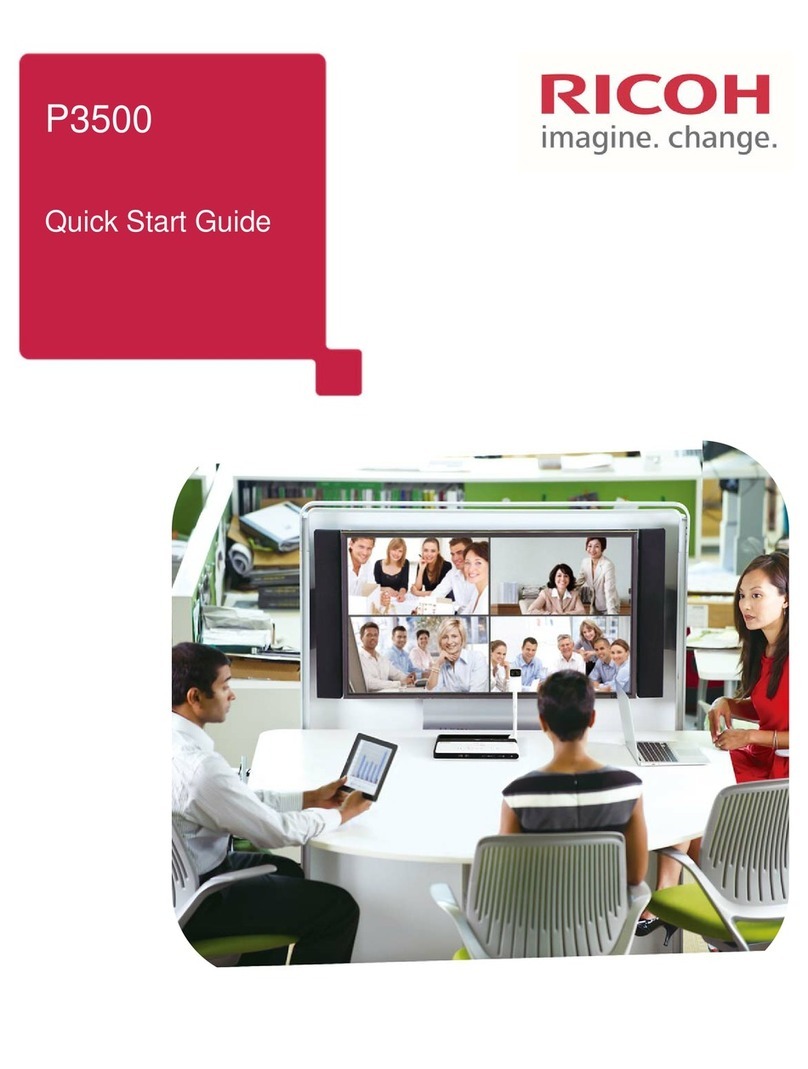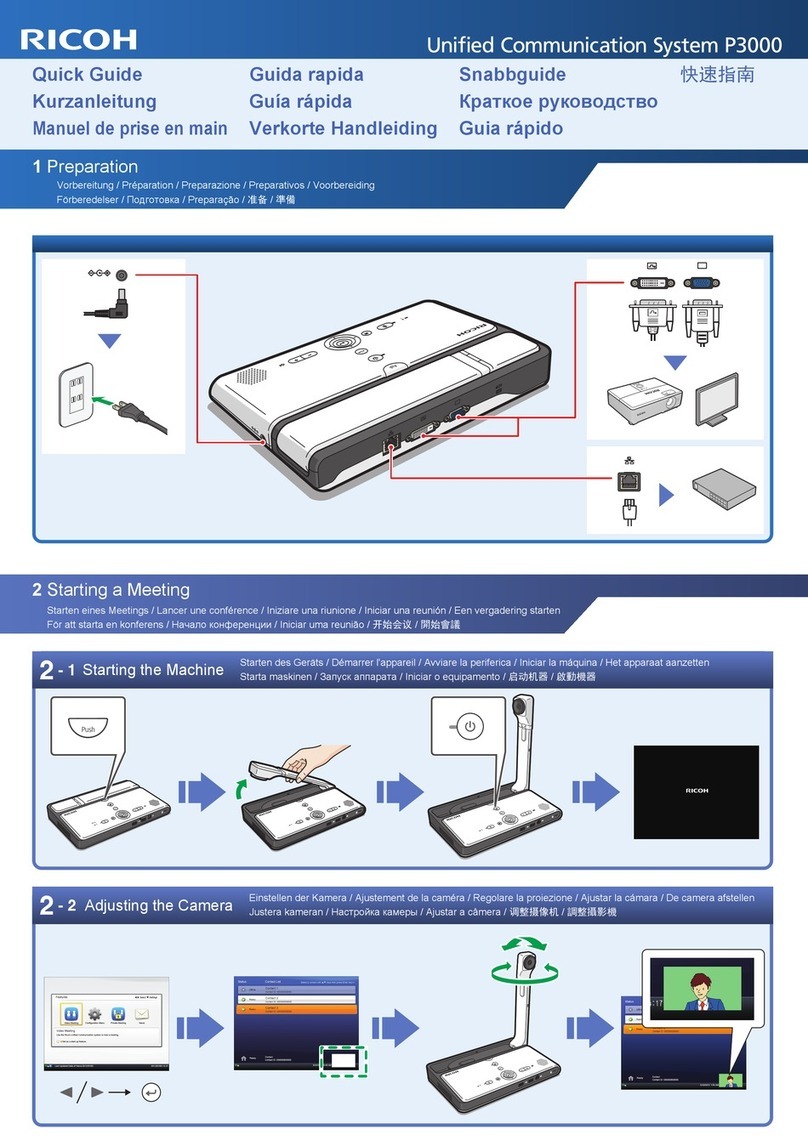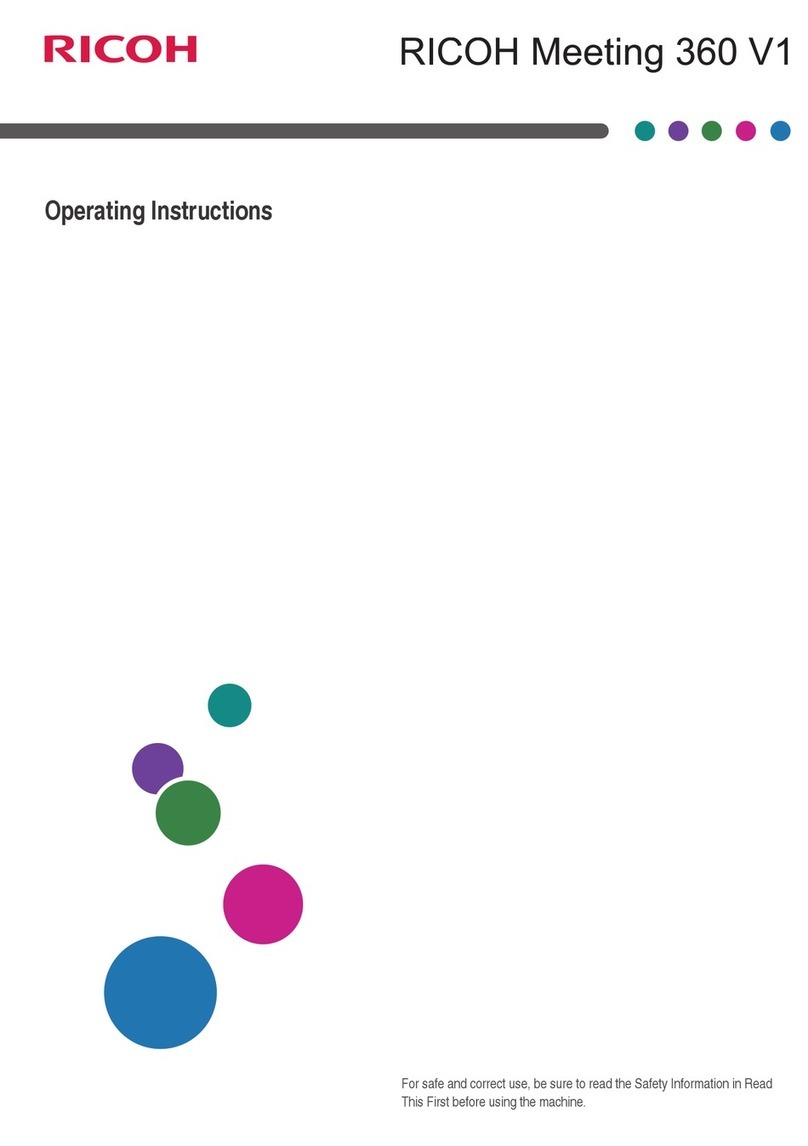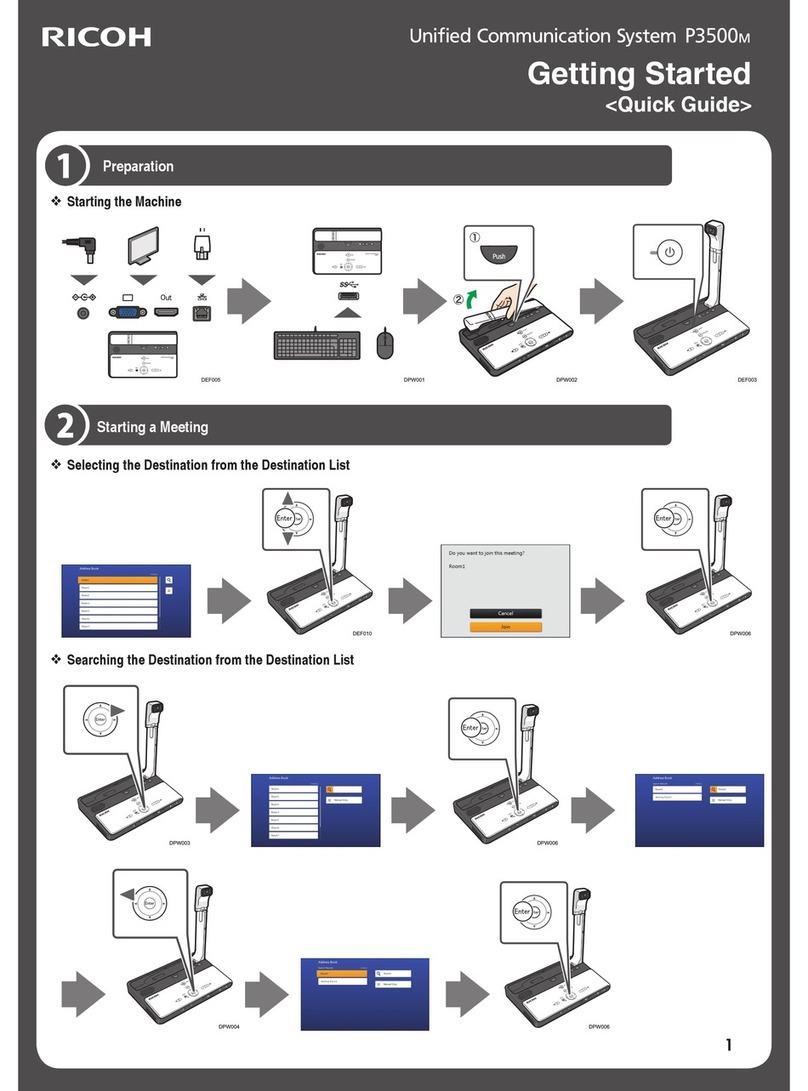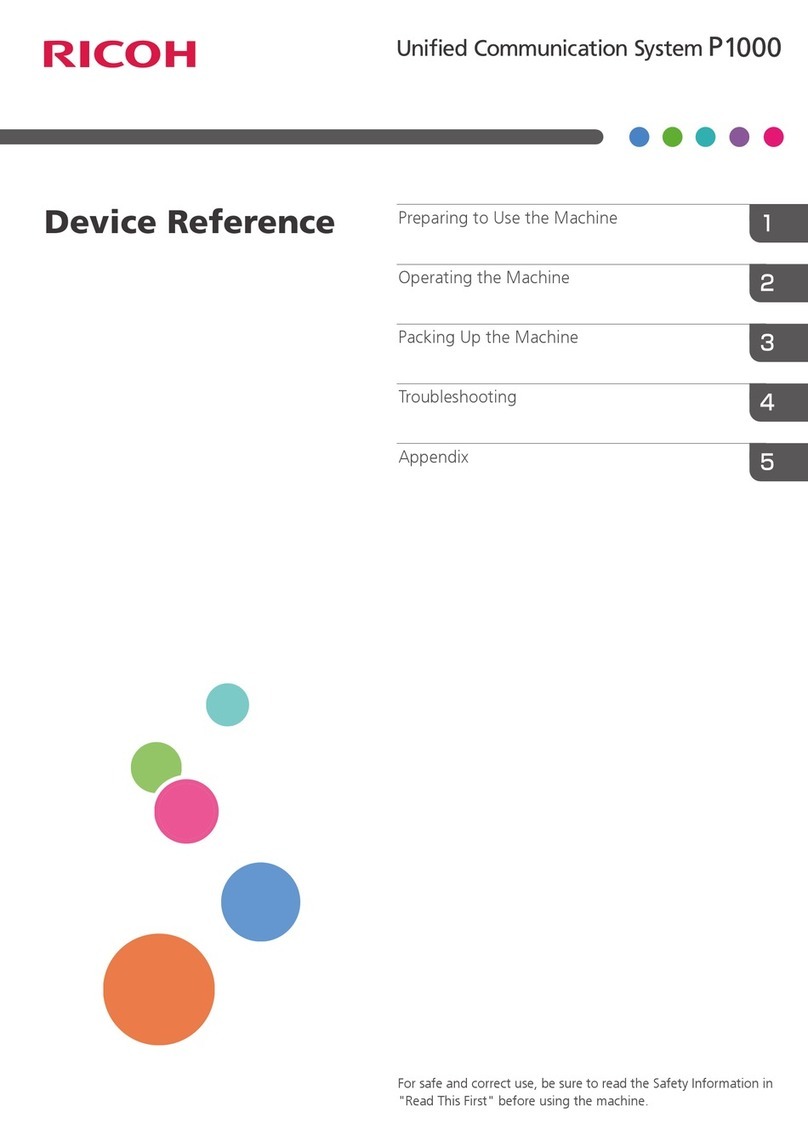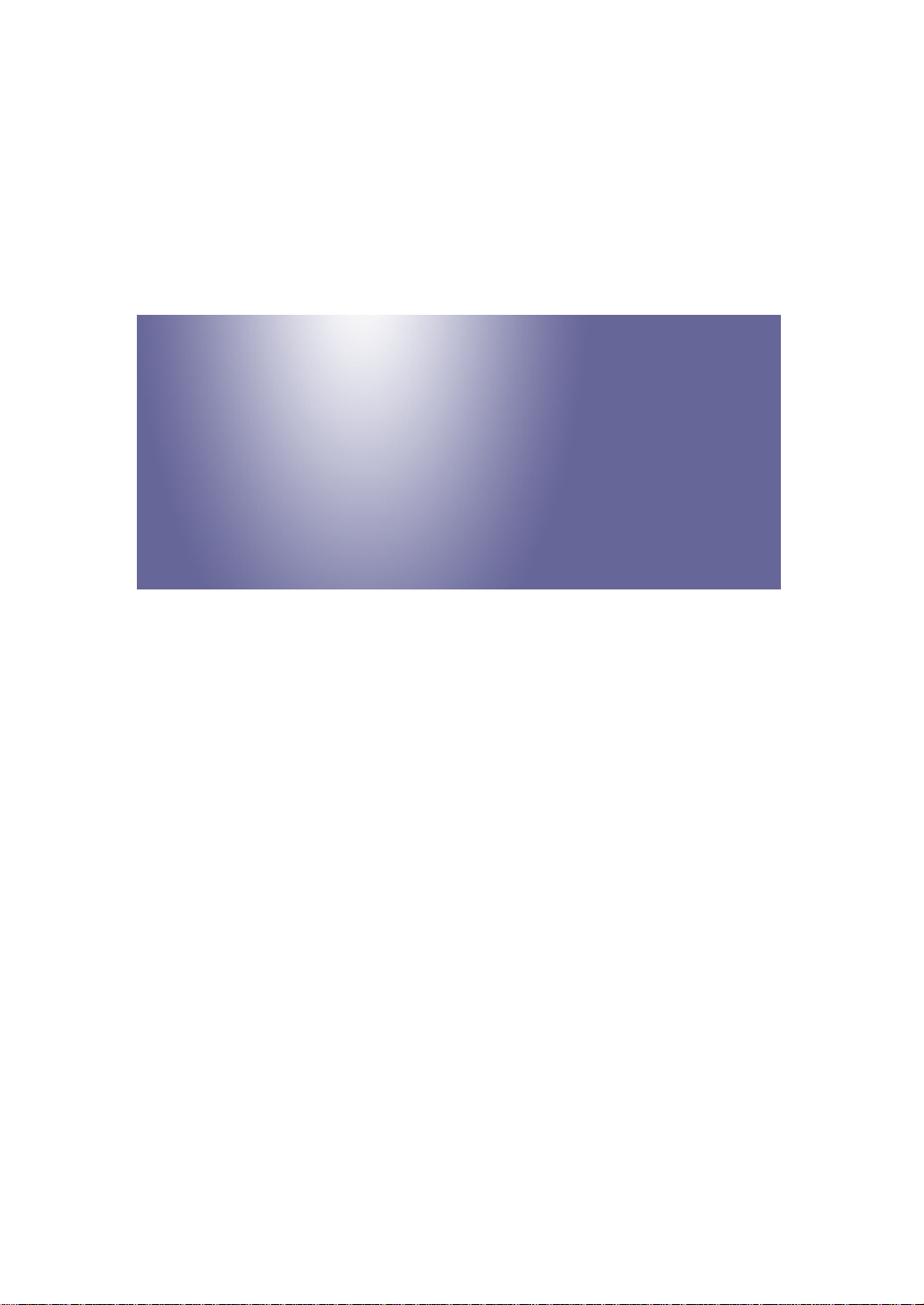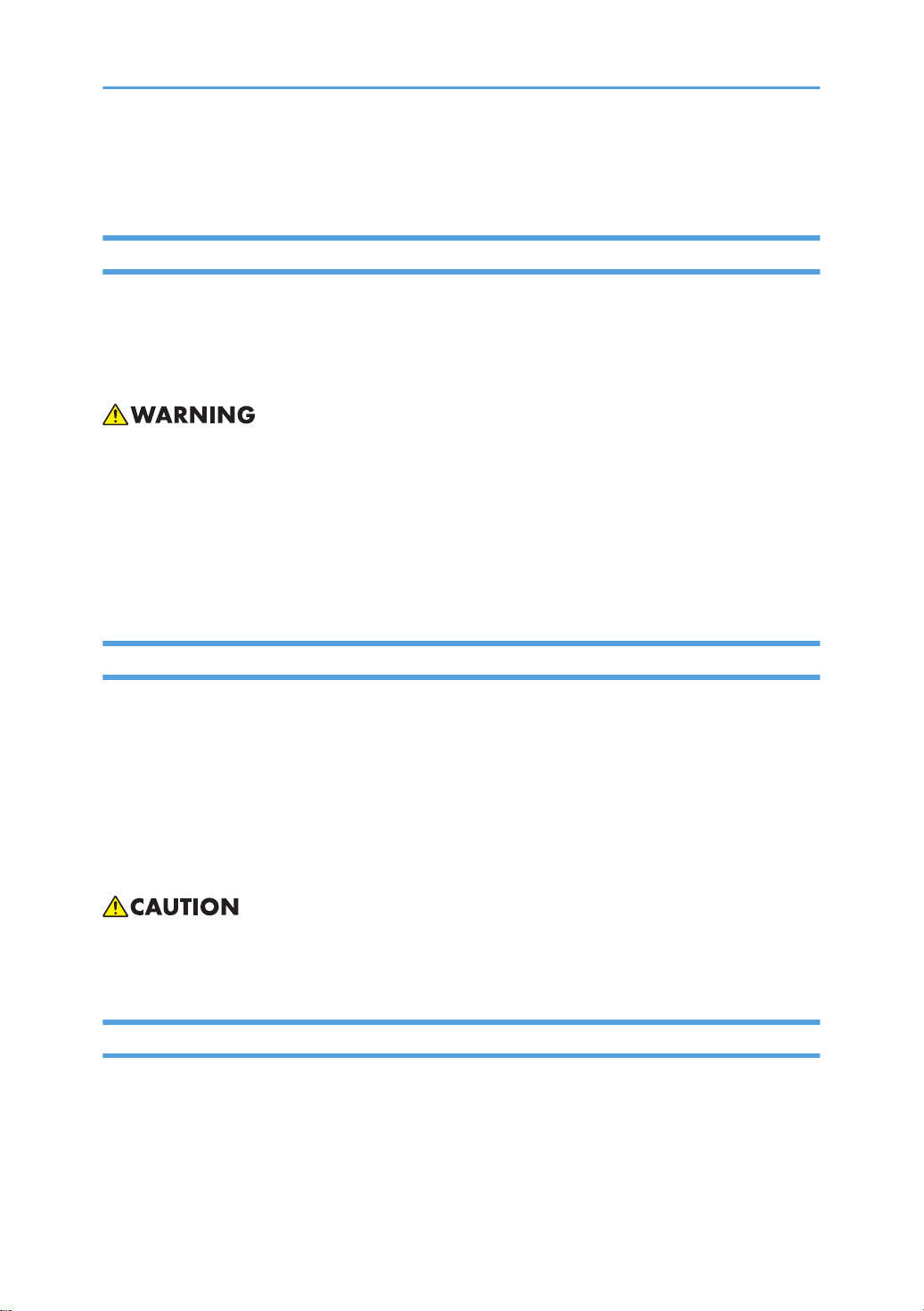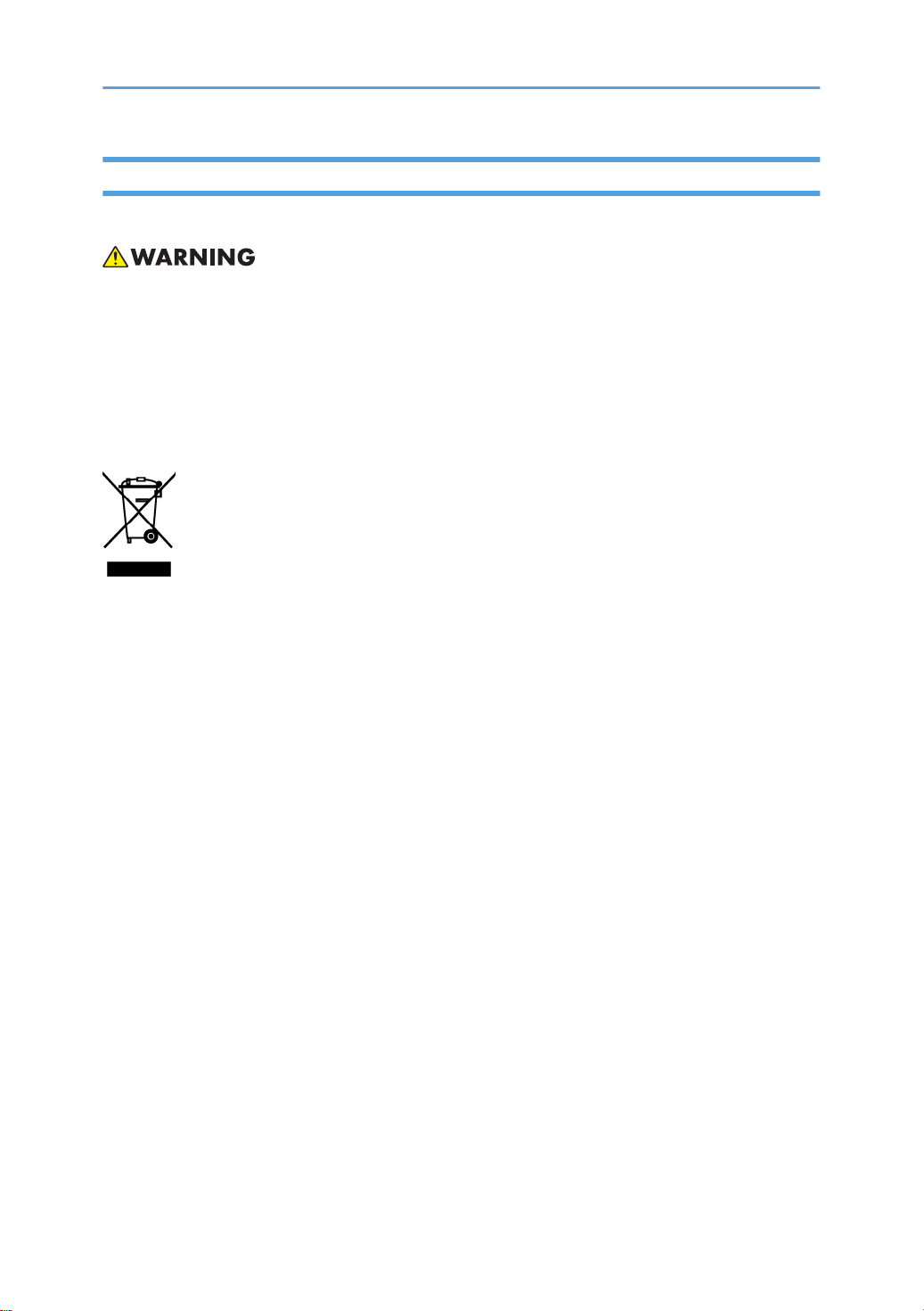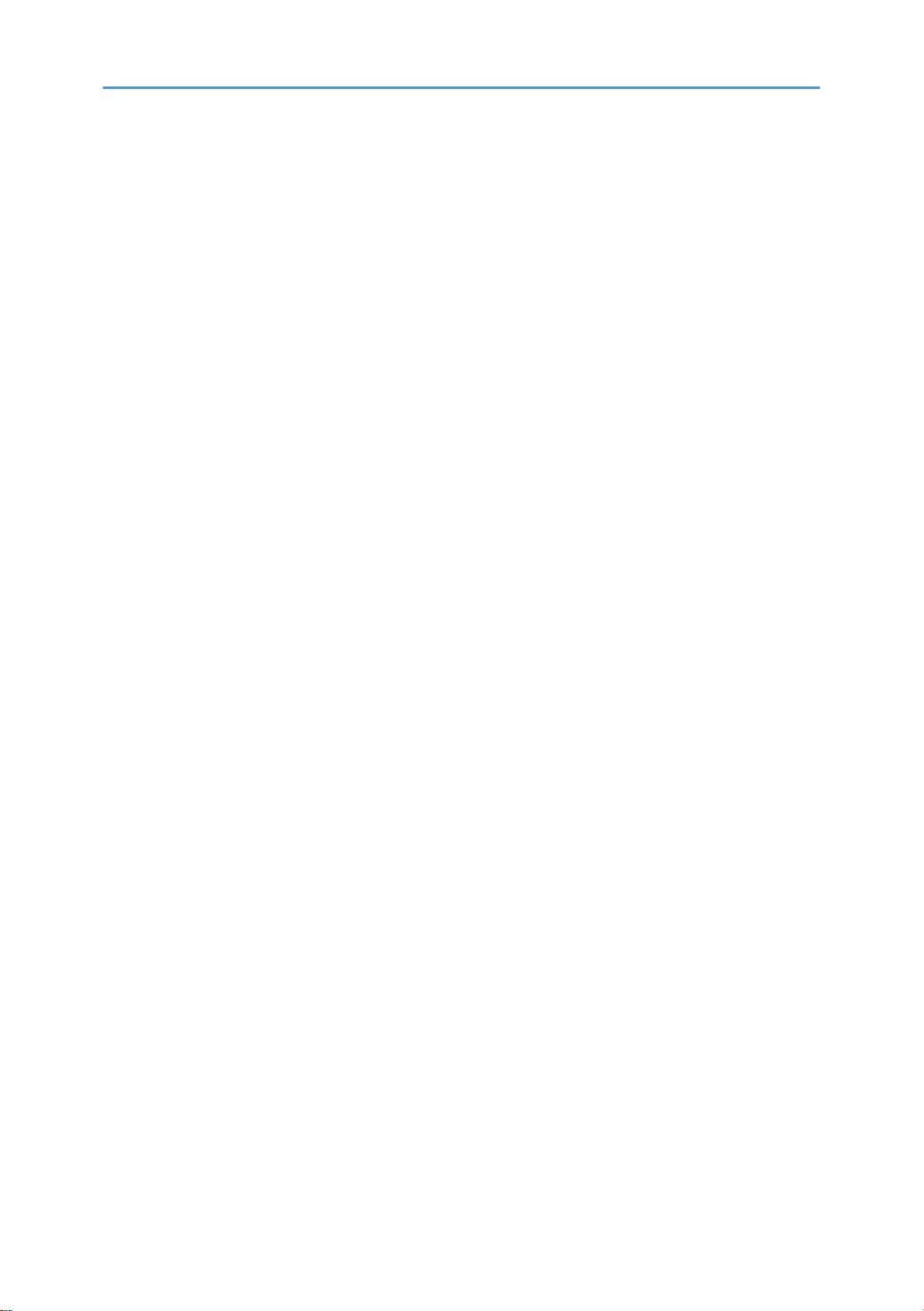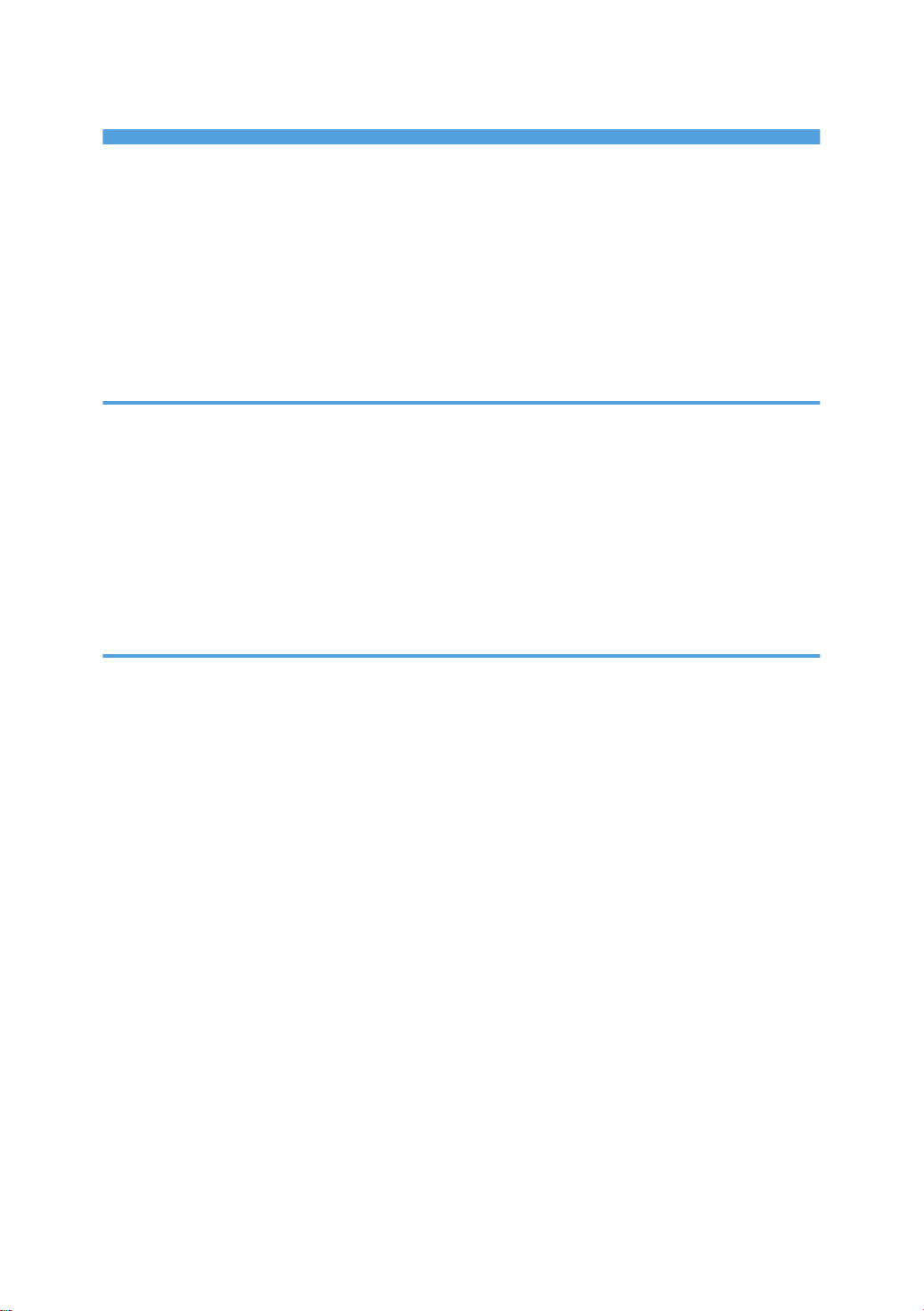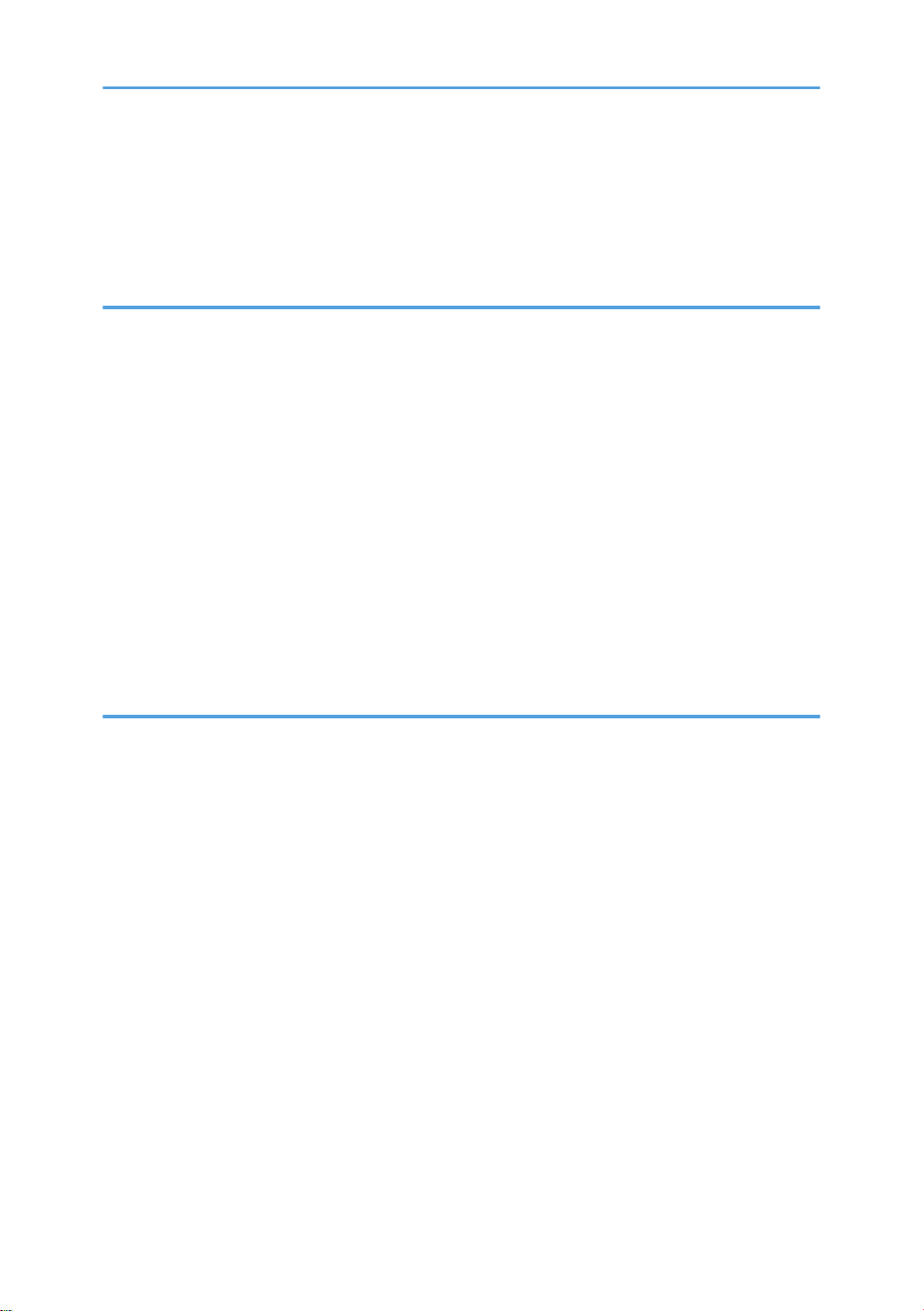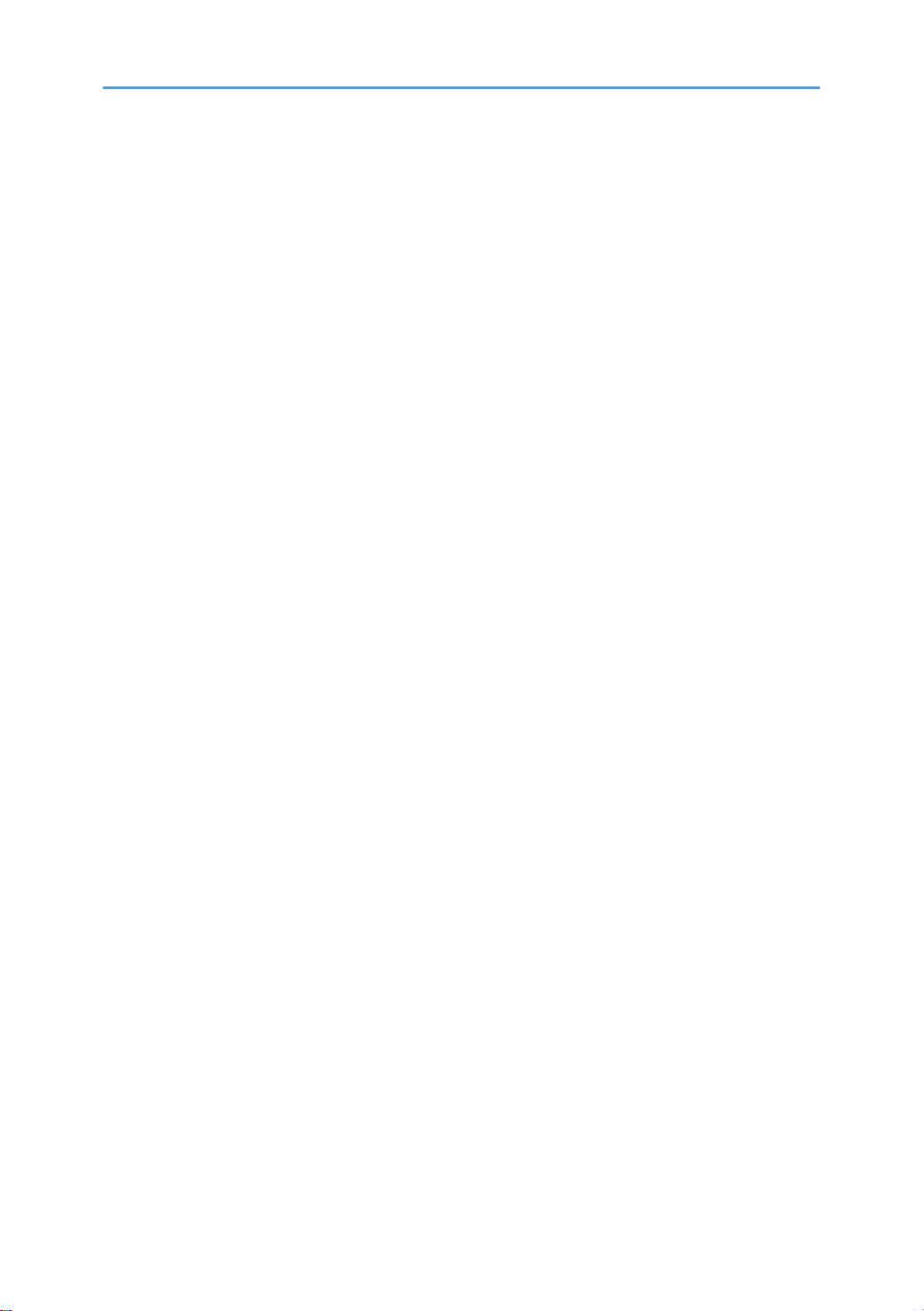Logging in to Unified Communication System Settings.............................................................................46
Login.....................................................................................................................................................46
Logout...................................................................................................................................................47
Managing Address Book............................................................................................................................48
3. Replacement and Adjustment
Parts Replacement............................................................................................................................................49
SIM Card......................................................................................................................................................49
Rear Cover................................................................................................................................................... 50
Camera Unit................................................................................................................................................. 50
Memory Card.............................................................................................................................................. 52
Fan Unit / Main Board............................................................................................................................... 53
Microphone..................................................................................................................................................55
Speaker........................................................................................................................................................ 57
Key Top Unit.................................................................................................................................................57
Front Cover...................................................................................................................................................60
Front Cover Parts..........................................................................................................................................61
Antenna Module..........................................................................................................................................61
4. Troubleshooting
LED Behavior and Meaning............................................................................................................................ 65
LED Behavior and Meaning........................................................................................................................65
LED type............................................................................................................................................... 65
LED behavior....................................................................................................................................... 65
Error Table........................................................................................................................................................ 67
Boot Sequence and Errors.......................................................................................................................... 67
Error Message..............................................................................................................................................71
When an Acoustic Feedback Noise Can Be Heard.................................................................................87
Network Trouble Shooting..........................................................................................................................89
Network troubleshooting flow............................................................................................................94
Problems when Using Unified Communication System Settings.............................................................. 95
Restrictions........................................................................................................................................................ 96
Handling This Product..................................................................................................................................96
Wireless Networking...................................................................................................................................96
Cleaning....................................................................................................................................................... 97
6