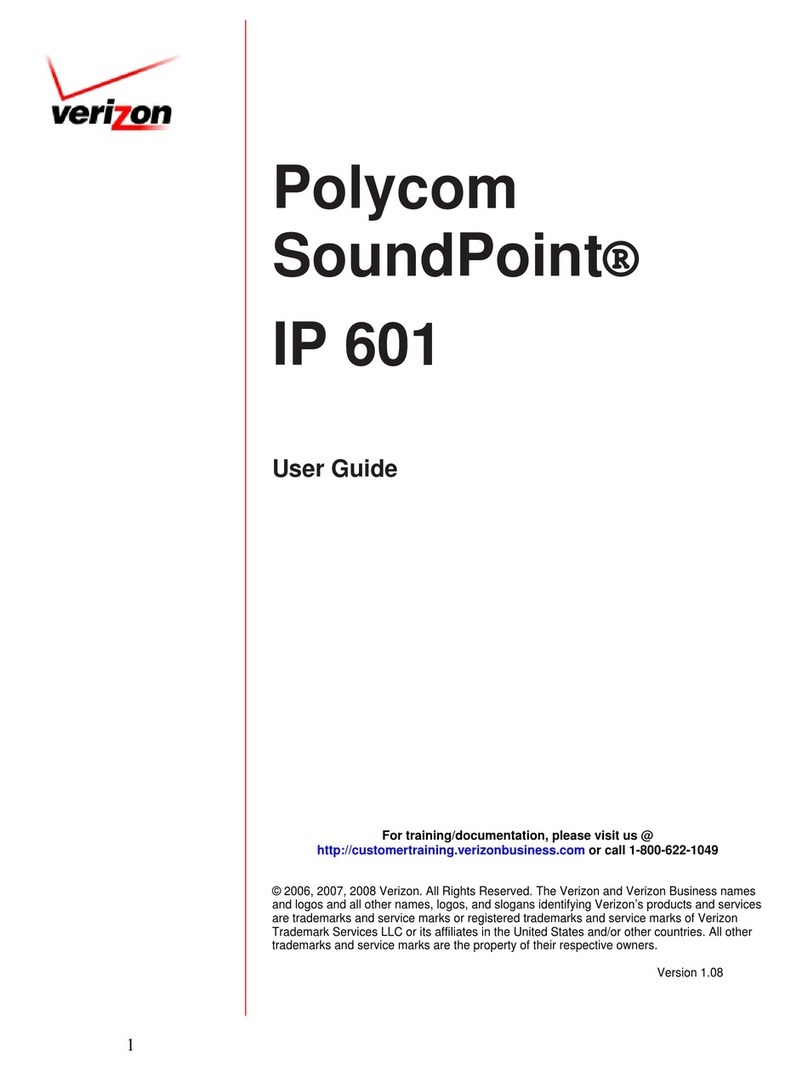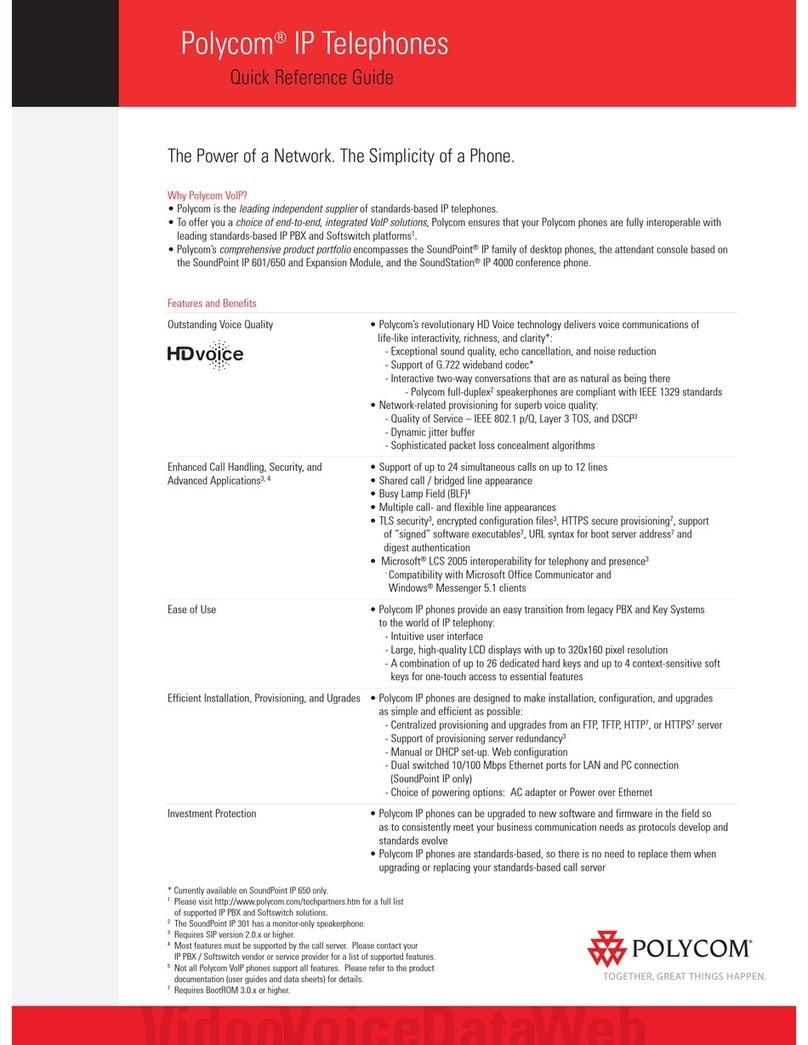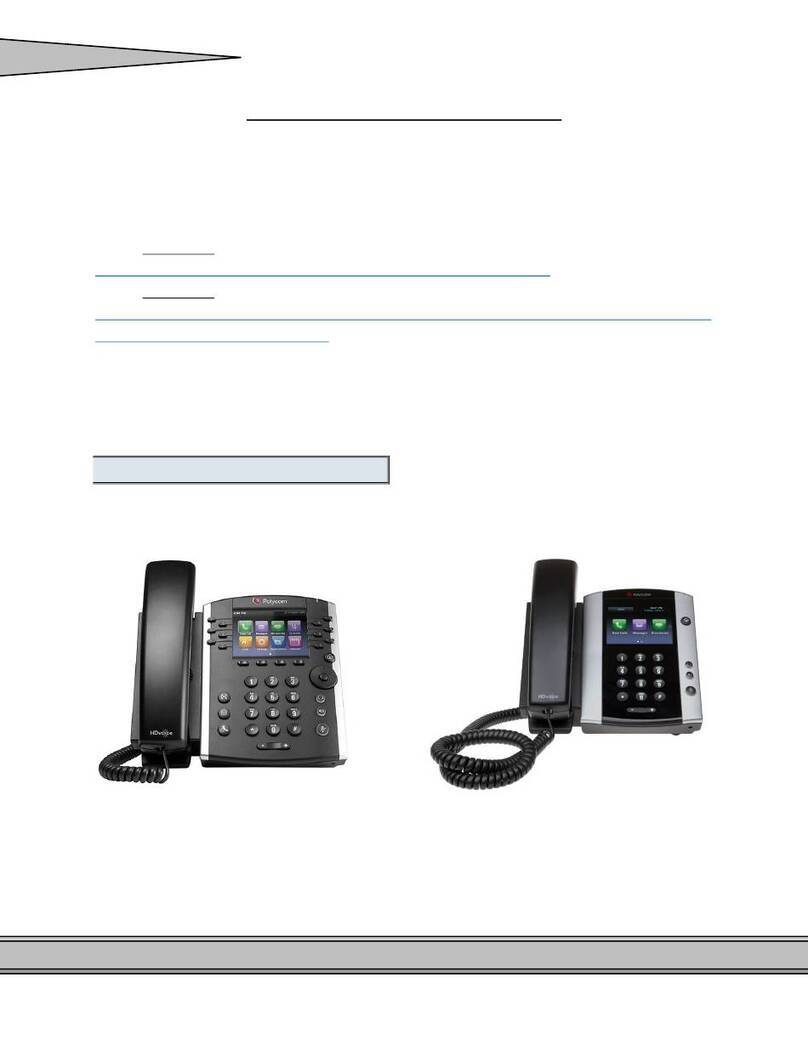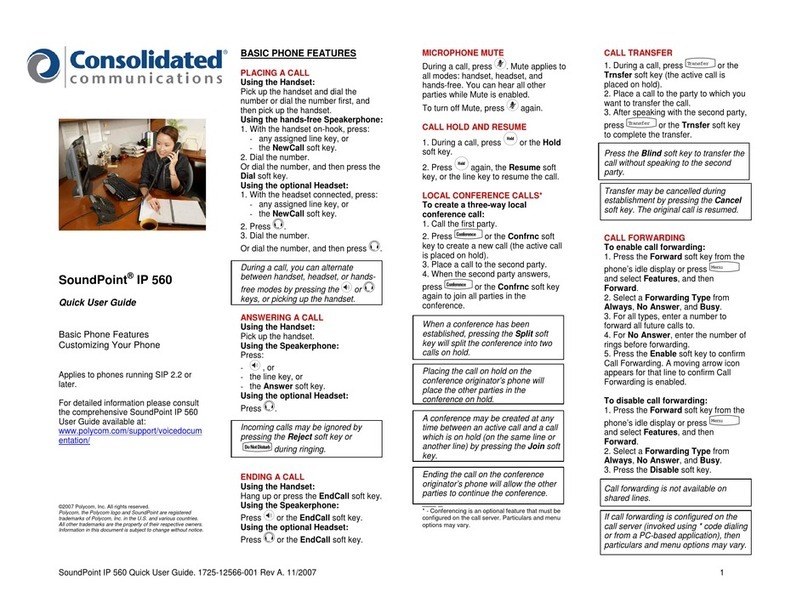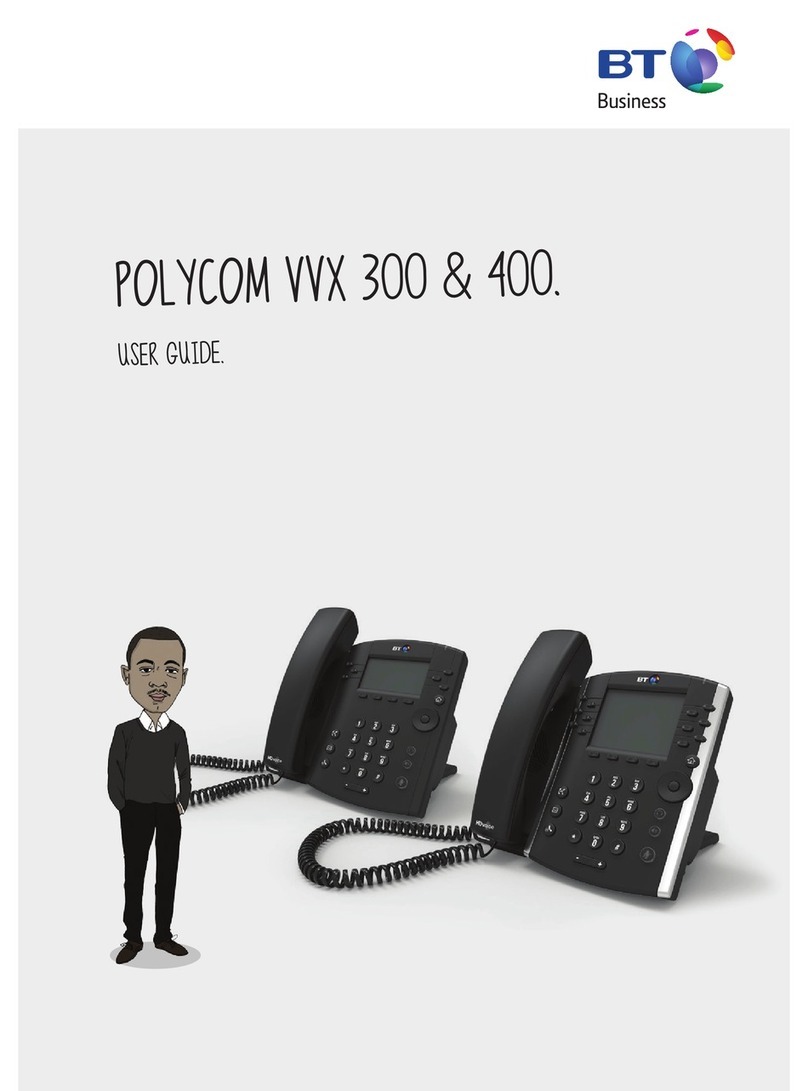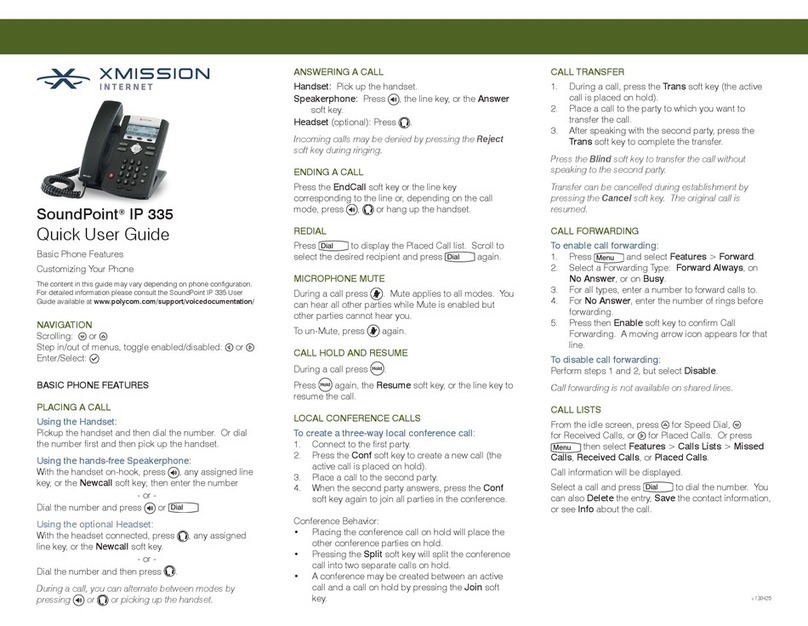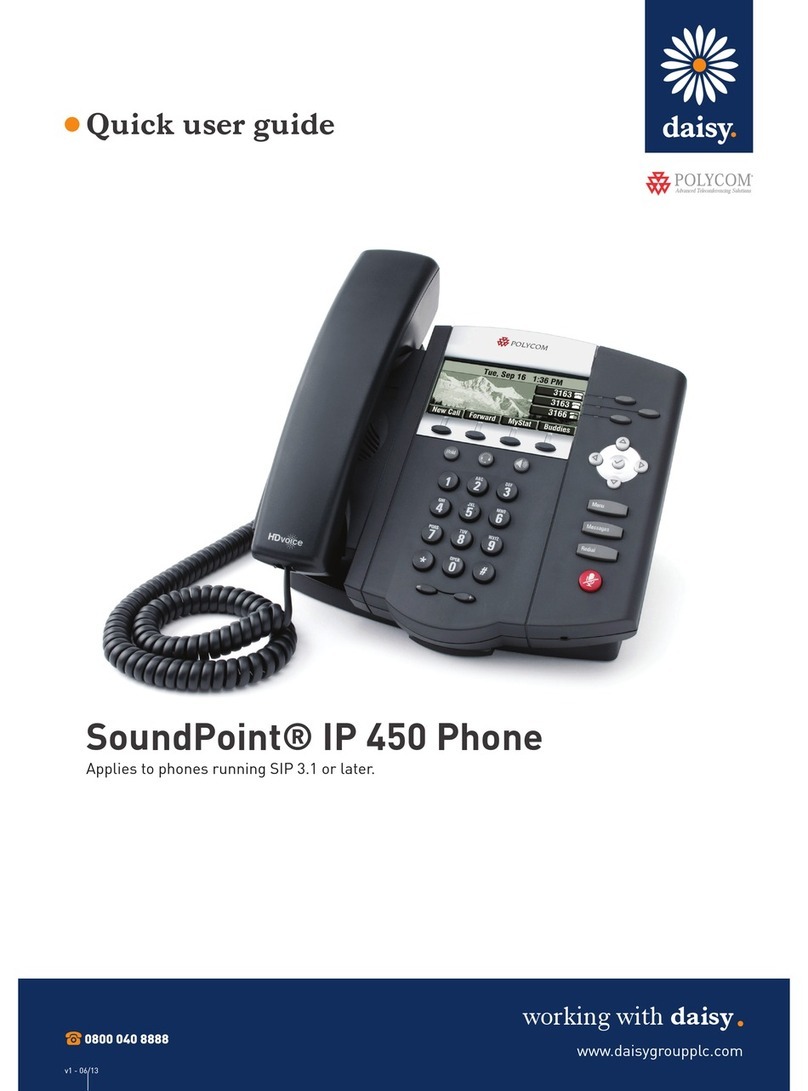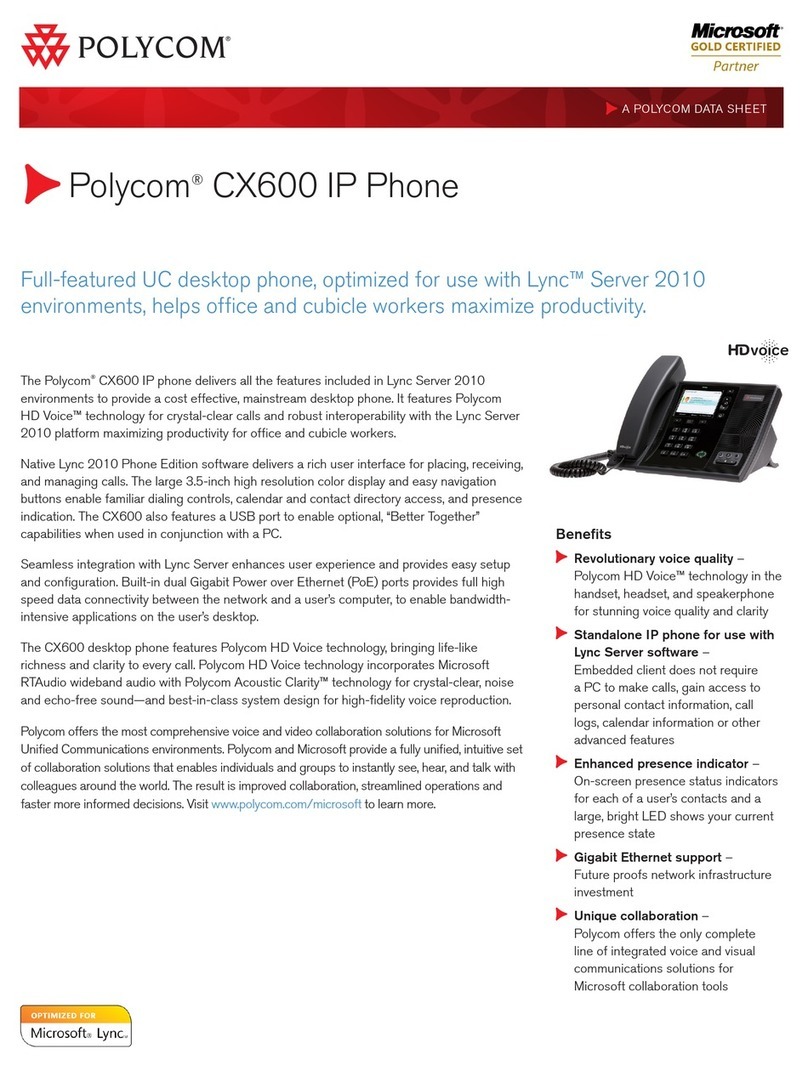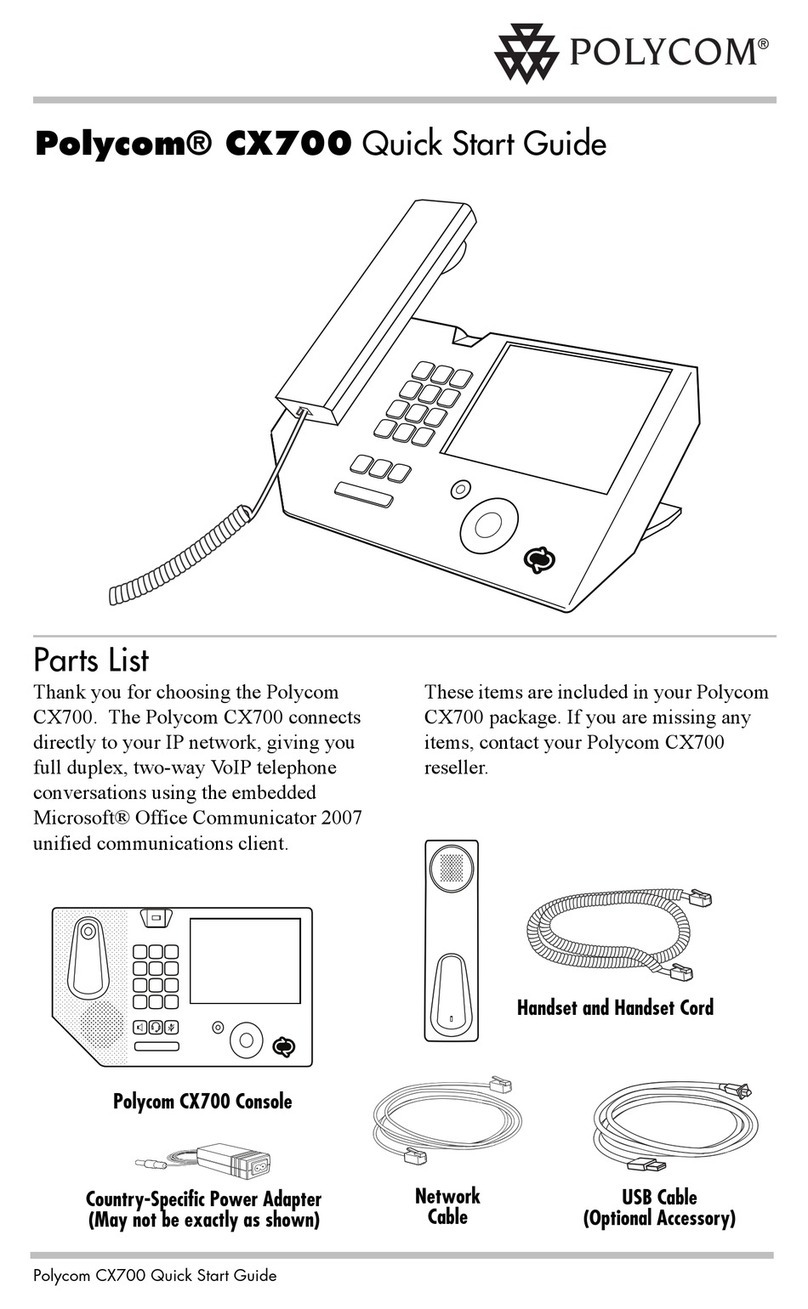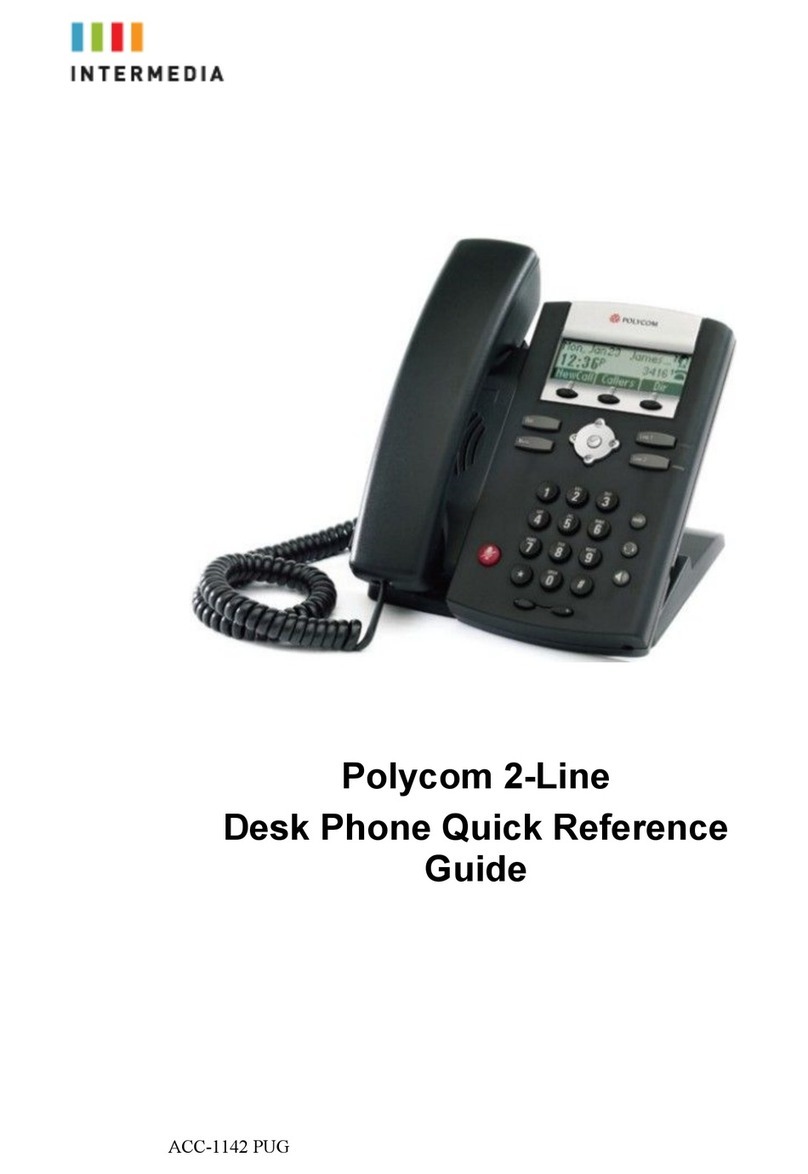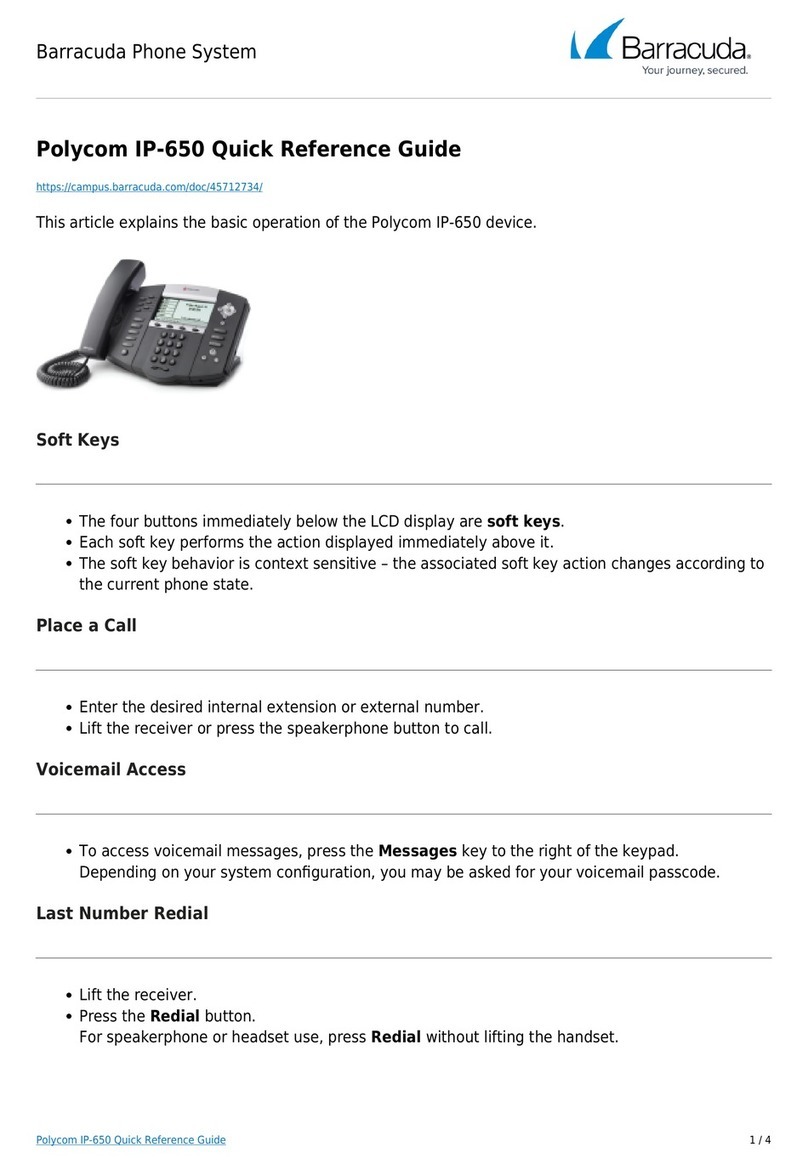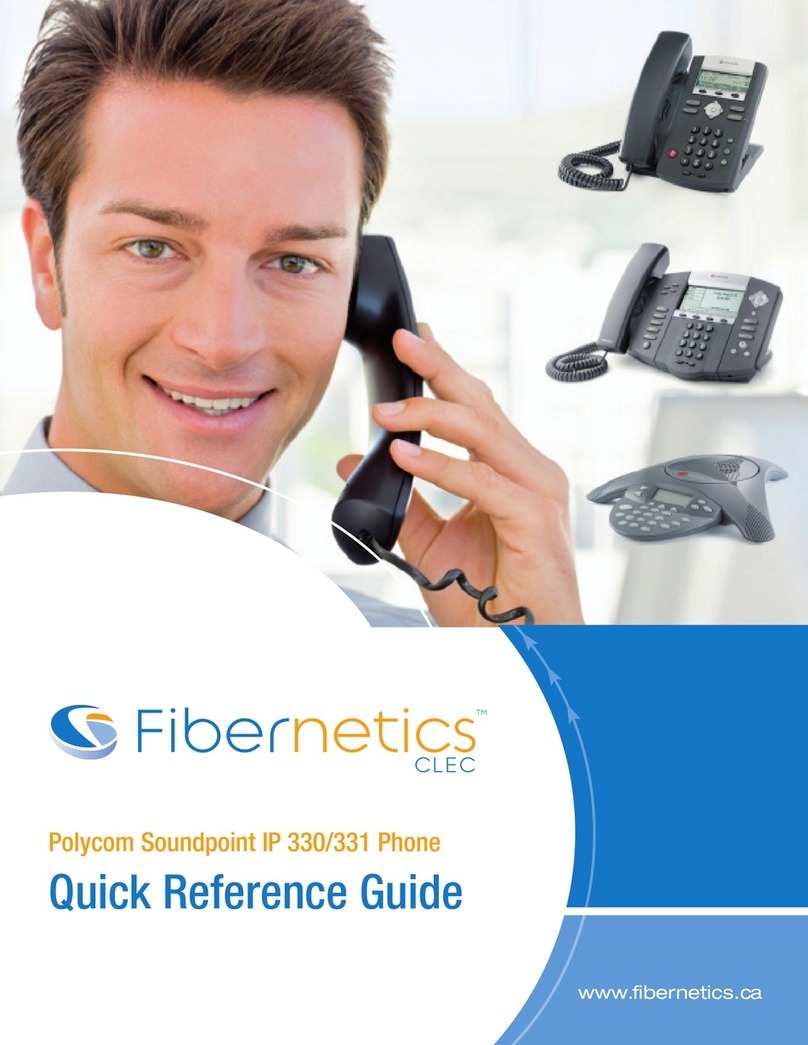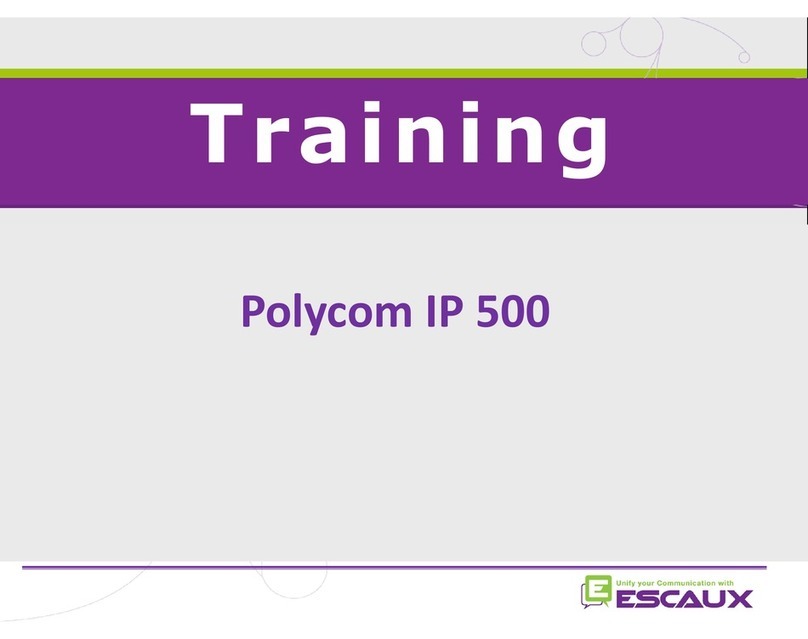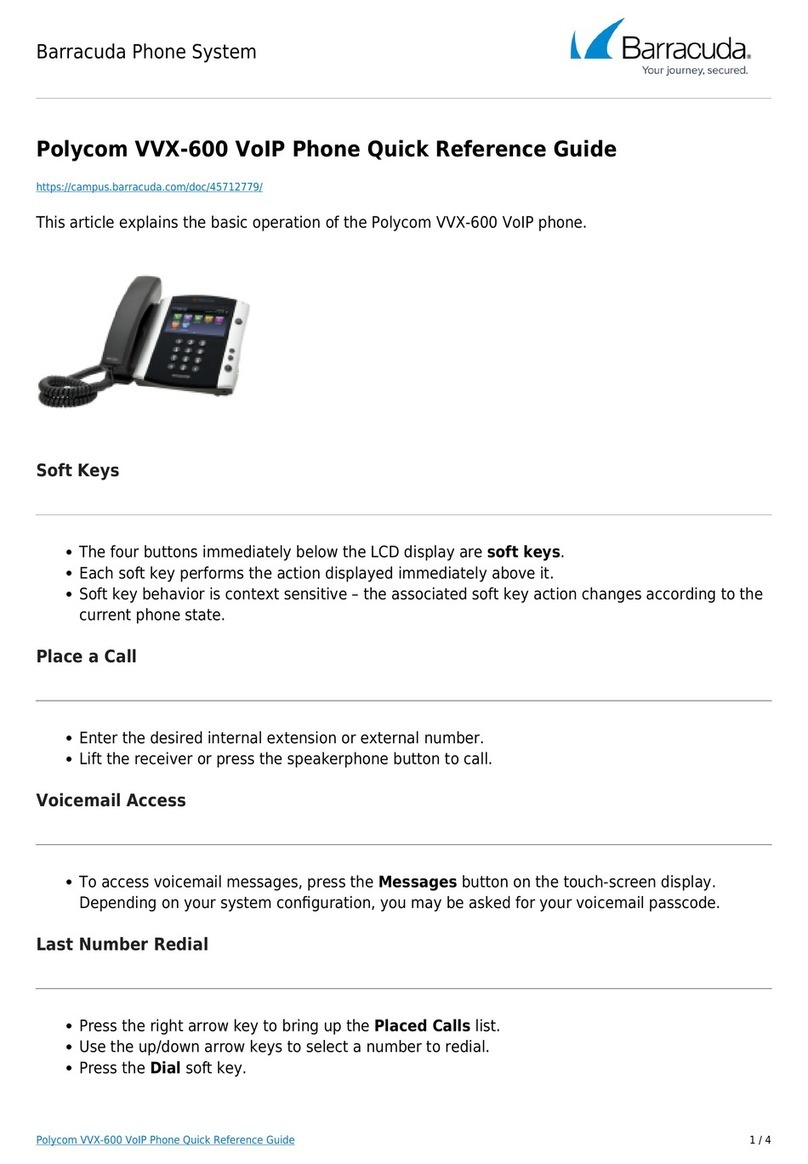PennNet Phone: Polycom SoundPoint IP 320/321 Quick Guide
ISC Networking & Telecommunications 7
Searching the Contact Directory
1. Press the Dir softkey
2. Search for a contact using the dial pad by
entering the contact’s last name.
The first time a dial pad key is pressed, the first
entry whose last name starts with the character
that matches the first letter on the key label will
be shown. The second key press repeats the
process and so on until you find the entry you
desire.
Volume
Adjusting the Volume
To adjust the receiver volume during a call, press the
volume control buttons (- or +):
Pressing the volume control buttons while the
phone is idle adjusts the ringer volume for the
set.
Pressing the volume control buttons while using
the speaker phone adjusts the speaker phone
volume.
Call Hold, Transfer, &
Conference
Placing a Call on Hold
1. Ask the caller to stay on the line
2. Press the Hold button
3. To return to the caller, press the Hold button
again or the Resume softkey.
Placing a Call on Hold to Dial another
Number
You can speak to another person and then return to
the original caller.
1. Ask the caller to stay on the line
2. Press the Hold button. The top of the display
screen will show ―Hold‖ and list the phone
number
3. Press the New Call softkey
4. Dial another phone number, press the Dial
button, consult privately, then press the End
Call softkey to end the call
5. Press the Resume softkey to return to the
original caller.
Transferring a Call with Consultation
You can speak with the party to whom you want to
transfer the call before transferring the call.
1. Ask the caller to stay on the line while you
transfer the call
2. Press the Trans softkey. The caller is placed on
hold
3. Enter the number to which you want to transfer
the call, then press the Dial button
4. When the third party answers, the caller remains
on hold so you can talk privately with the third
party
5. To transfer the call, press the Trans softkey, and
then hang up the phone.
Note: To cancel the transfer before the call connects,
and return to the caller, press the Cancel softkey.
Transferring a Call without
consultation (Blind Transfer)
You can transfer a call without speaking to the person
who is to receive the transferred call.
1. Ask the caller to stay on the line while you
transfer the call
2. Press the Trans softkey
3. Press the Blind softkey
4. Dial the number to which you want to transfer
the call, and hang up. The call is automatically
transferred after you dial the number of the party
to whom you want to transfer the call.
Initiating a Three-Way Conference Call
You can set up a conference call between you and
two other persons.
1. Place a call or answer an incoming call
2. Ask the first caller to stay on the line
3. Press Conf softkey to create a new call. The
active call is placed on hold, and the message
―Conference with‖ will appear at the top of the
display.
4. Dial the second party, then press the Dial button
5. When the second party answers, press the Conf
softkey again to create the conference call
6. When finished talking, hang up or press the End
Call softkey to disconnect from the call.
If the second party does not answer (e.g., you
reach their voice mail, misdial the number, or get
a busy signal), press the Cancel softkey to
reconnect to the first caller.
Tip: To put both parties on hold: Placing a call
on hold on the phone that originated the