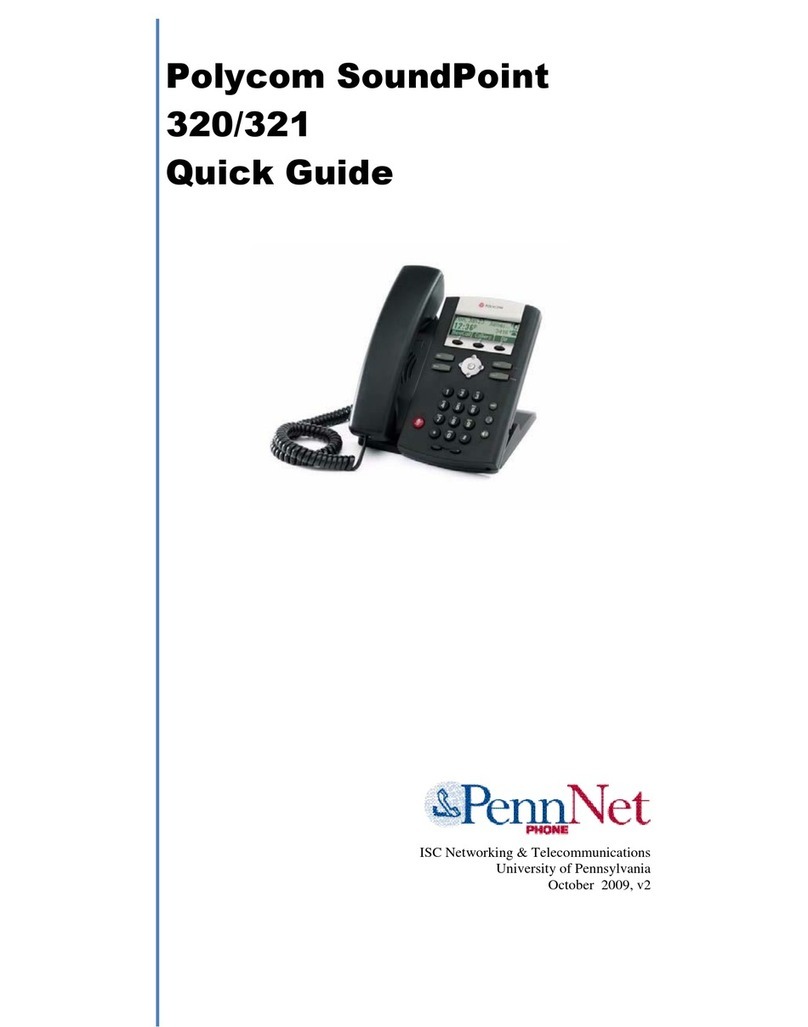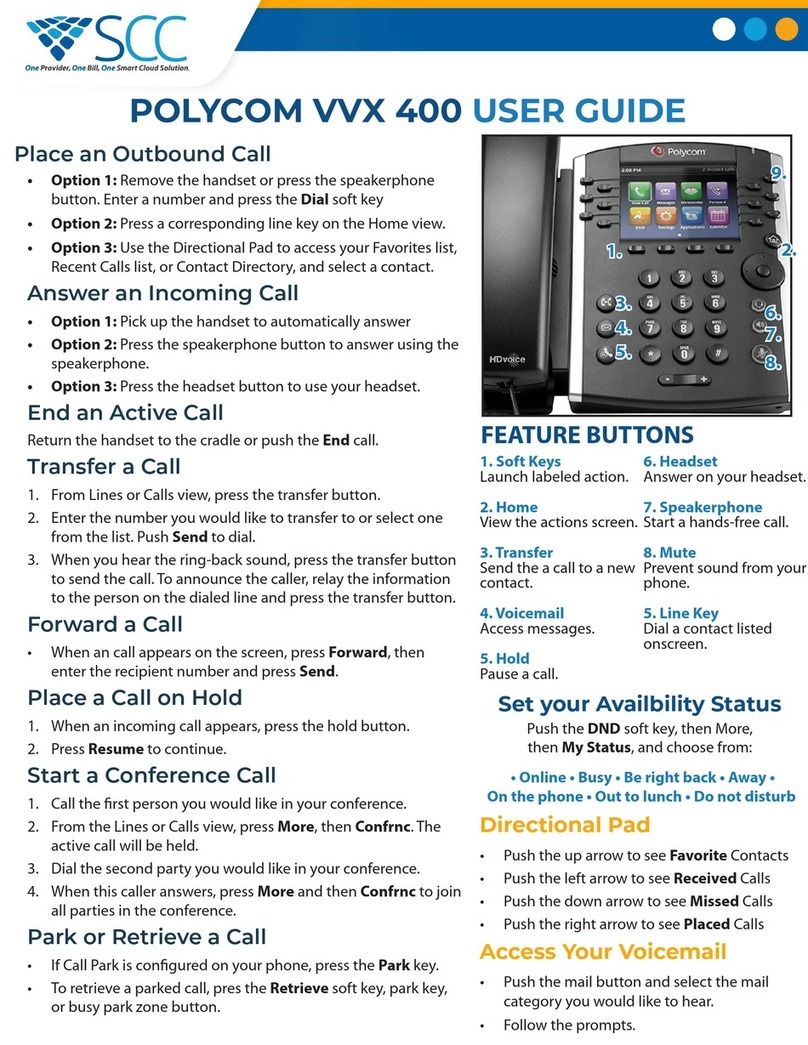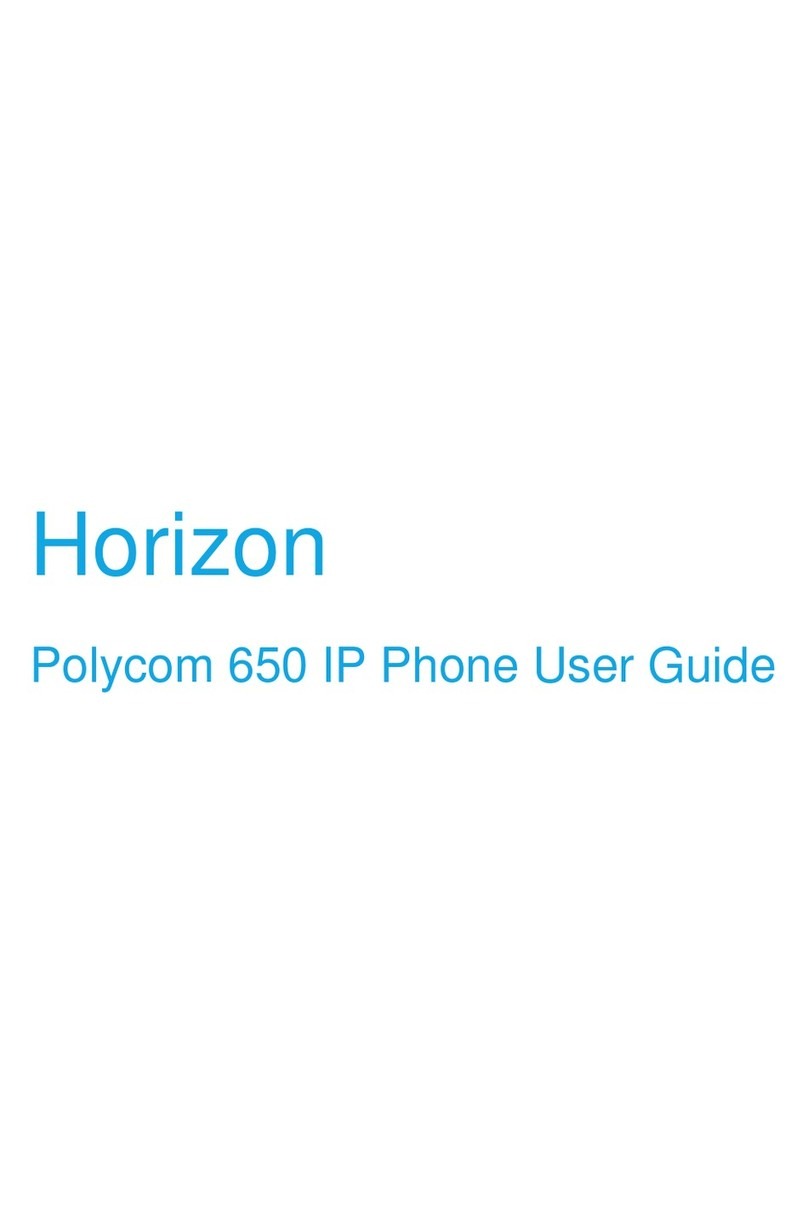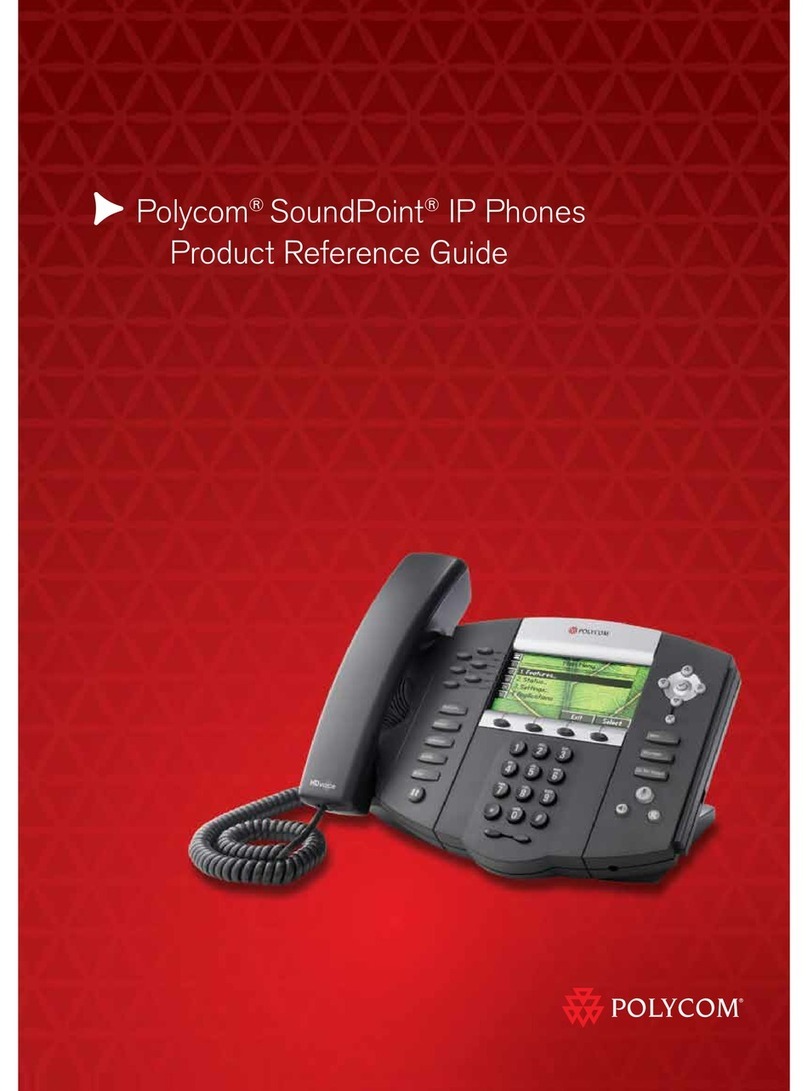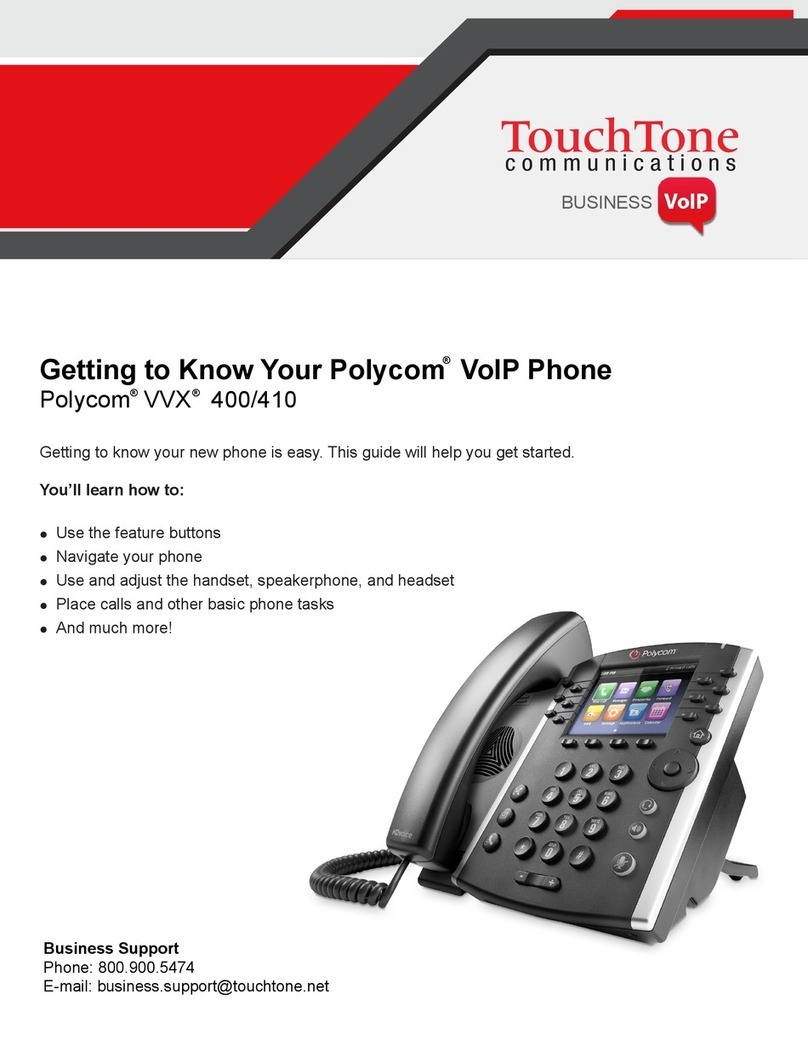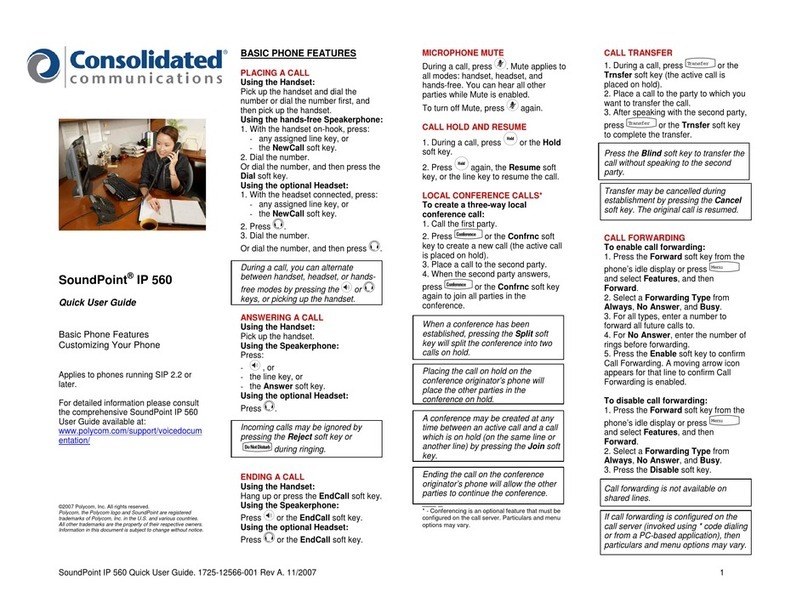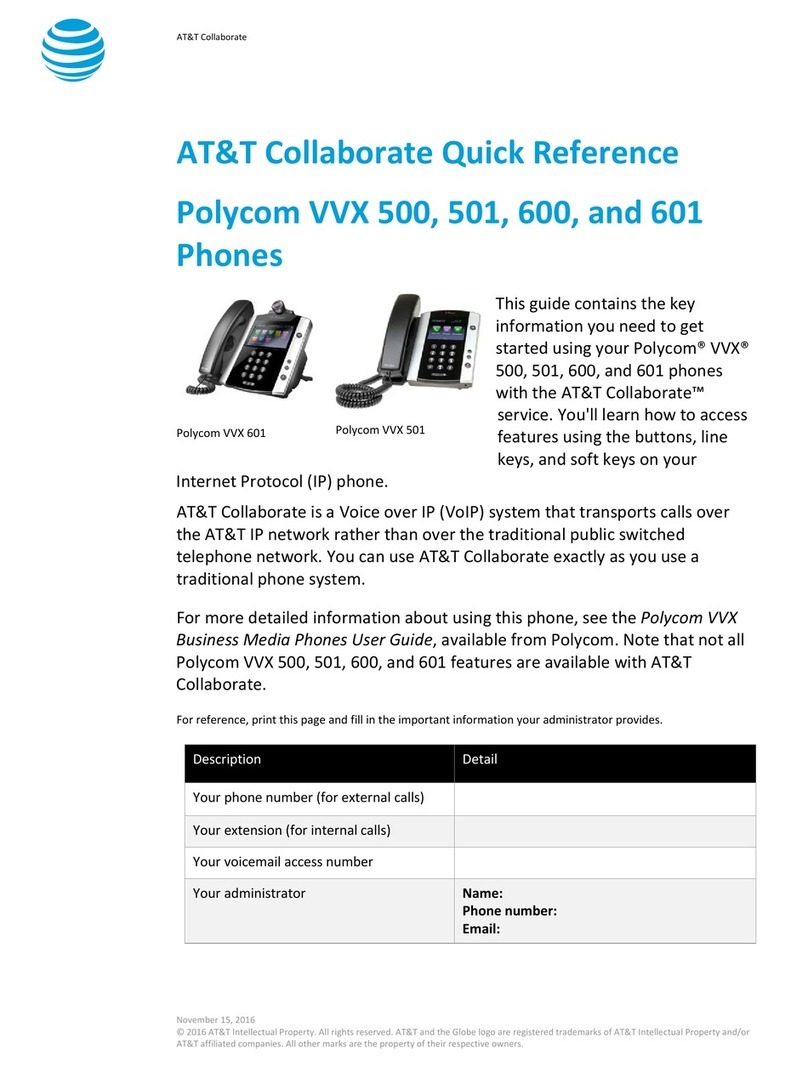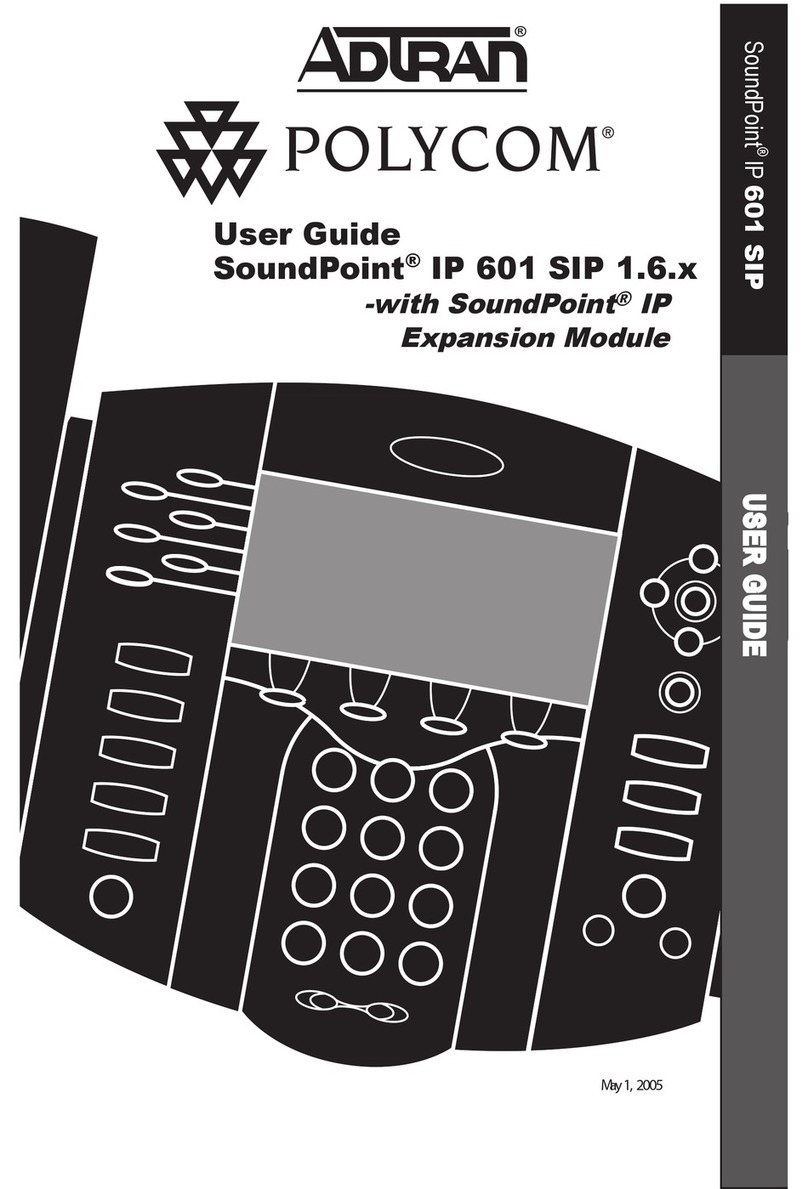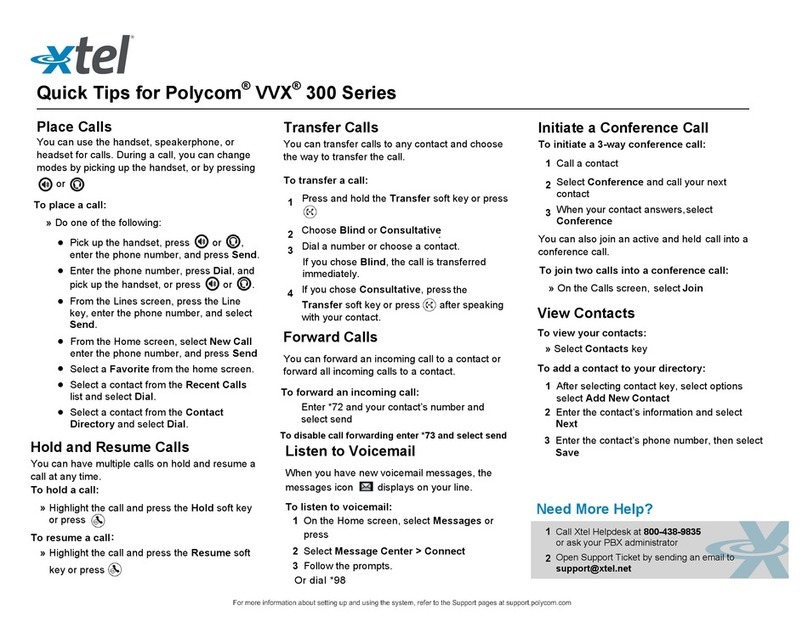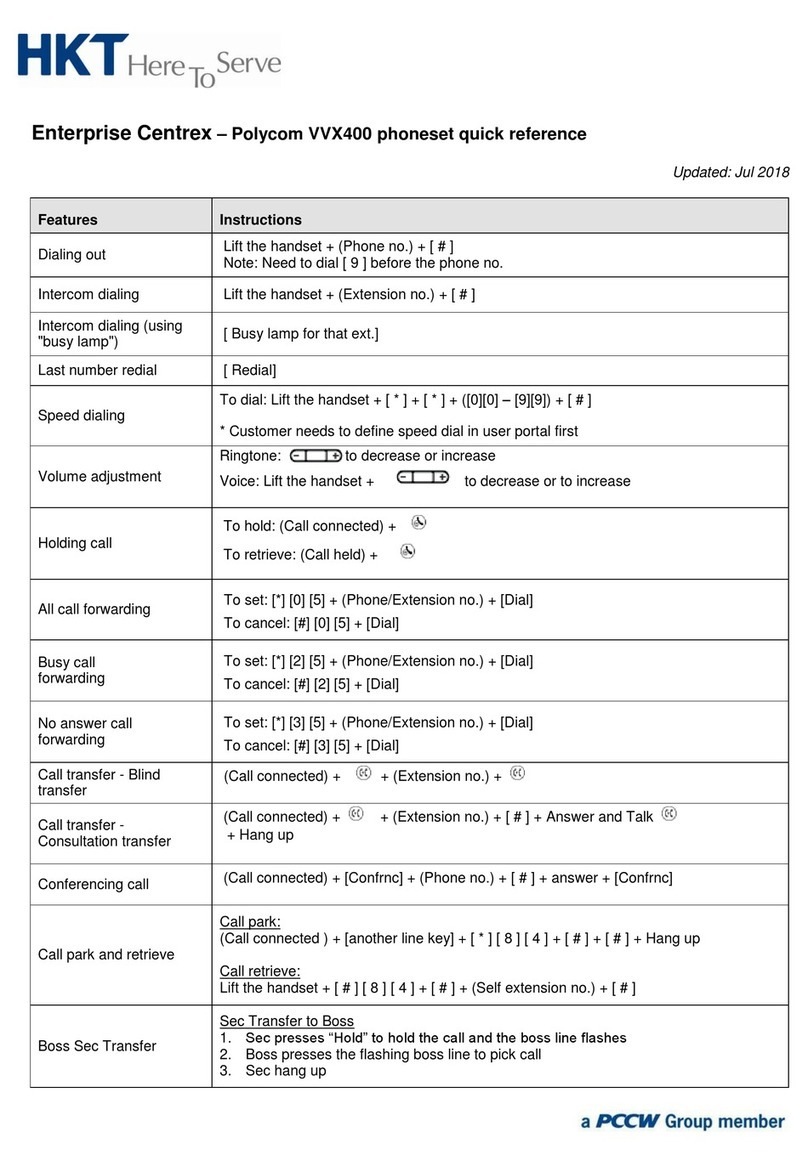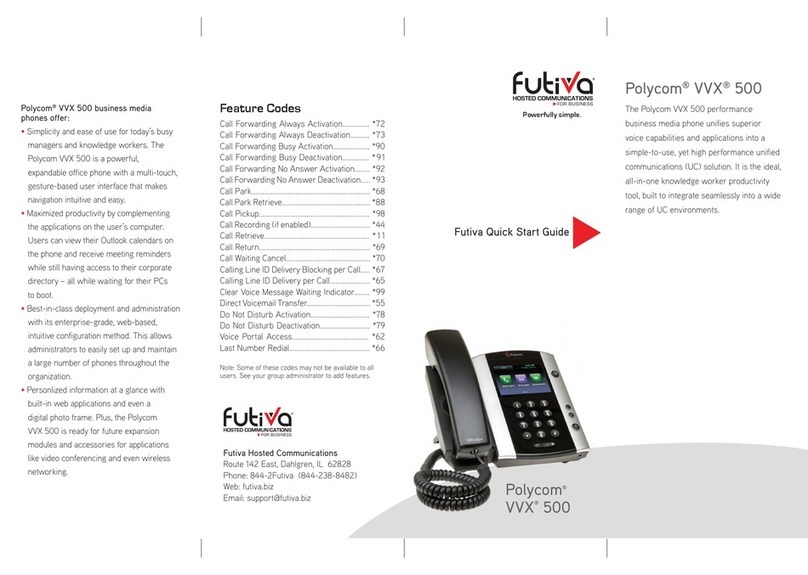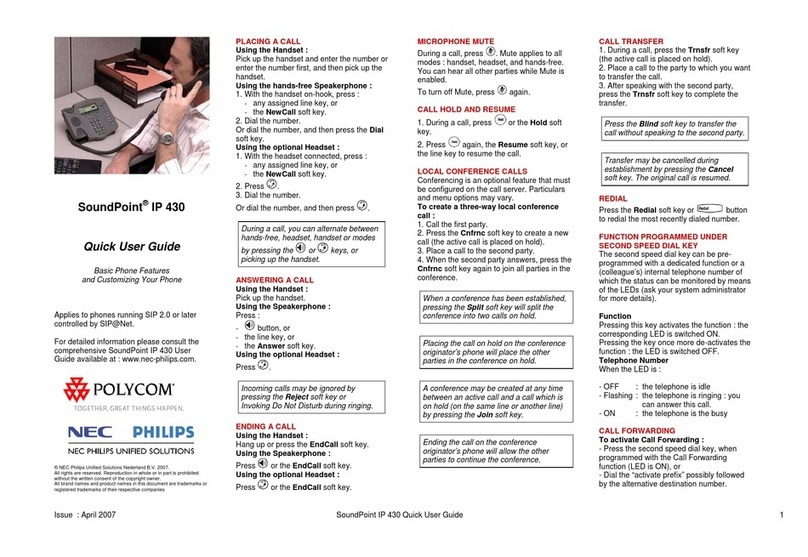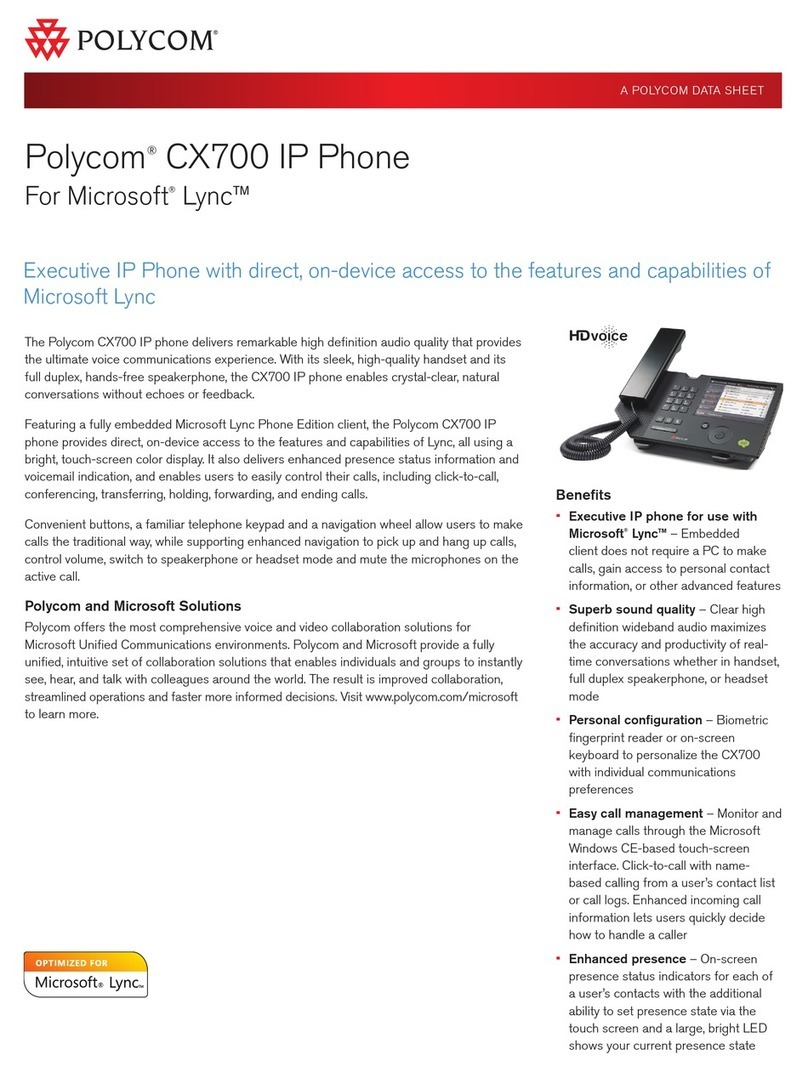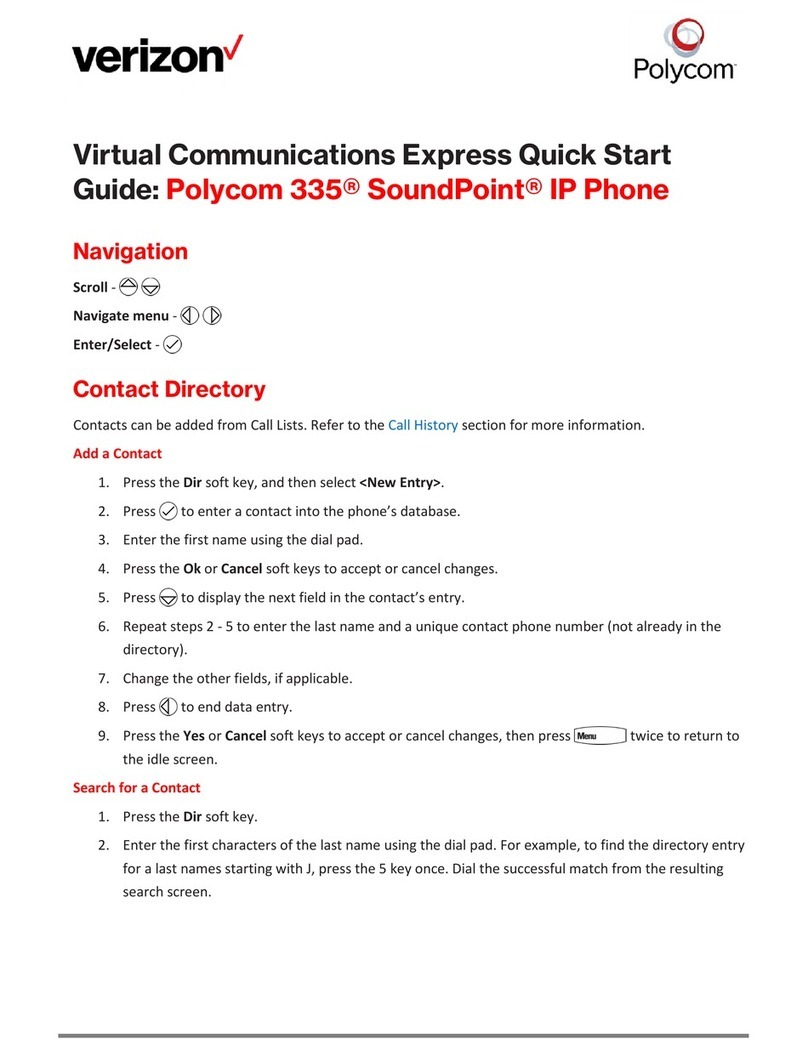877-544-4872 | lightpathfiber.com
Forward Calls
You can forward an incoming call to a contact or for-
ward all incoming calls to a contact.
To forward an incoming call:
1. On the Incoming Call screen, select Forward.
2. Enter your contact’s number and select Forward.
To forward all incoming calls:
1. On the Main Menu screen, select Forward.
2. If you have more than one line, select a line.
3. Choose either Always, No Answer, or Busy.
4. Enter a contact’s number, and select Enable. If you
chose No Answer, you can enter the number of rings
before the call is forwarded.
To disable call forwarding:
1. On the Main Menu screen, select Forward.
2. If you have more than one line, select a line.
3. Choose your forwarding type and select Disable.
Initiate a Conference Call
You can initiate a conference call with up to 24 contacts.
To initiate a conference call:
1. Call a contact.
2. Select Conference and call your next contact.
3. When your contact answers, select Conference.
You can also join an active and held call into a
conference call.
To join two calls into a conference call:
» On the Calls screen, select Join.
Manage Conference Calls
When you initiate a conference call, you can manage all or
individual conference participants.
To manage all conference participants:
» Do one of the following:
–Select Hold to hold all participants.
–Select Mute to mute all participants.
To manage individual participants:
1. Highlight a participant and Select Manage
2. Do one of the following:
» Select Far Mute to mute the participant.
» Select Hold to place the participant on hold.
» Select Remove to remove the participant from
the conference and create a separate call withthe
participant.
» Select Information to view information for
the participant.
View Recent Calls
You can view placed, received, and missed calls.To
view recent calls:
» Select Directories > Recent Calls.
View the Contact Directory
You can view and add contacts to the Contact Directory.
To view the Contact Directory
» Select Directories > Contact Directory.
To add a contact to the Contact Directory:
1. In the Contact Directory, select Add.
2. Enter the contact’s information and select Save.
You can enter a number between 1 and 99 in the
Favorite Index field to make a contact a favorite.
Listen to Voicemail
When you have new voicemail messages, the
messages icon displays on your line.
To listen to voicemail:
1. On the Main Menu screen, select Messages or
press .
2. Select Message Center > Connect.
3. Follow the prompts.
Enable Do Not Disturb
You can enable Do Not Disturb when you do not
want to receive calls.
To enable or disable Do Not Disturb:
» On the Main Menu screen, select DND.
Set Ringtones
You can set ringtones for incoming calls from all
contacts and from individual contacts.
To set a ringtone for incoming calls:
» Select Settings > Basic > Preferences > Ring Type
and select a ringtone.