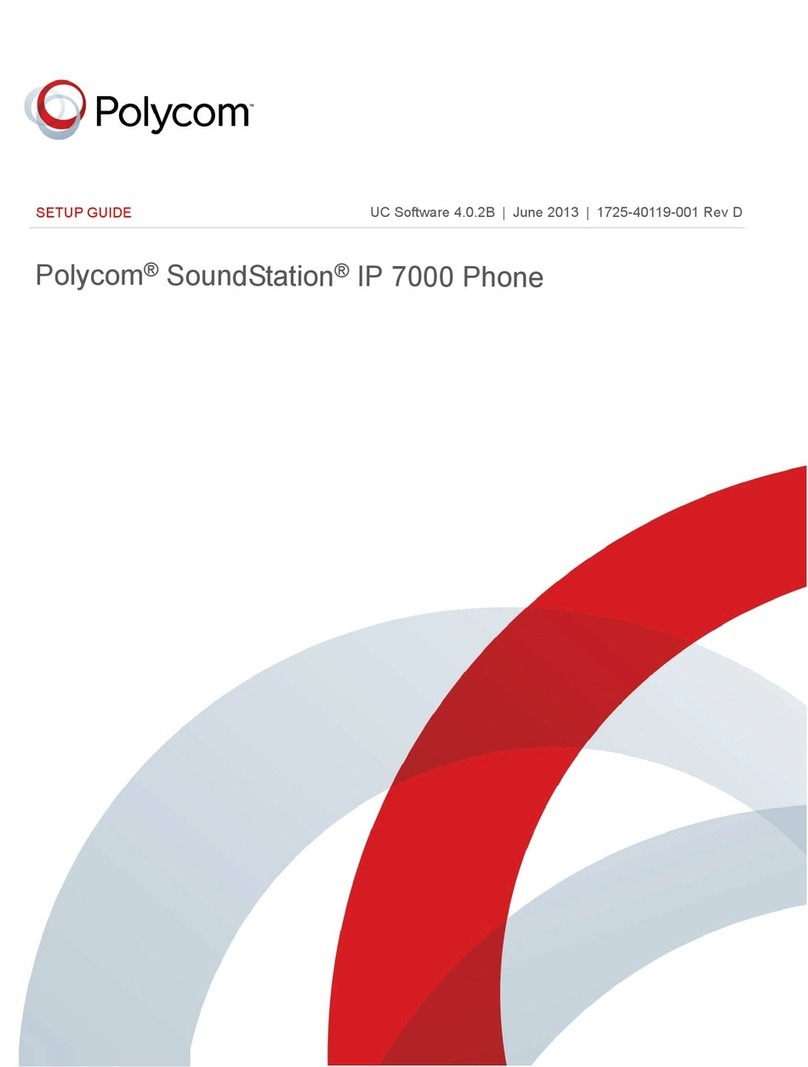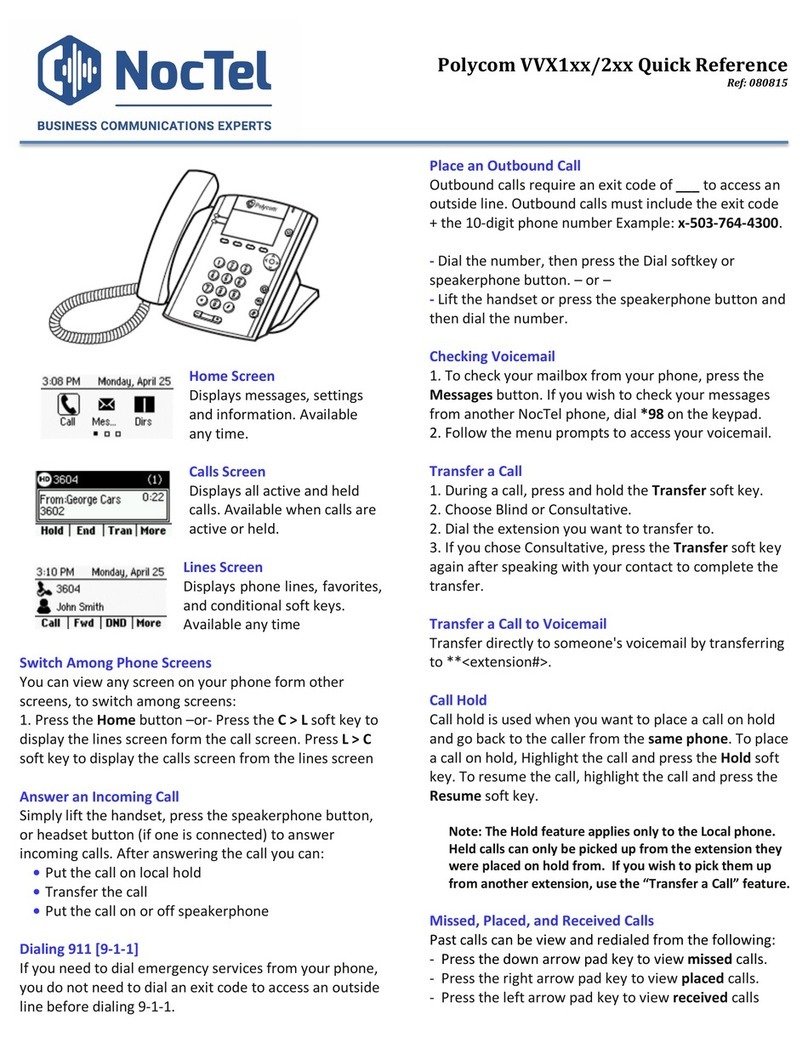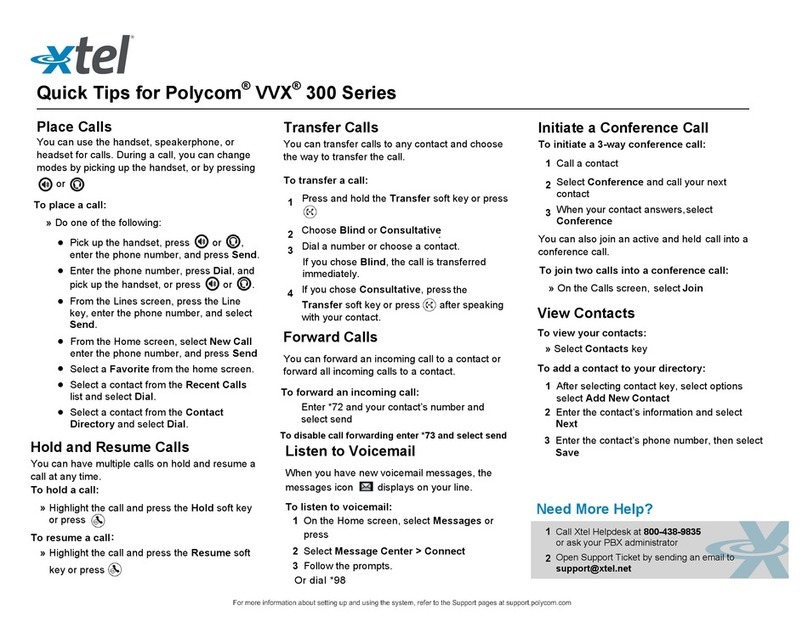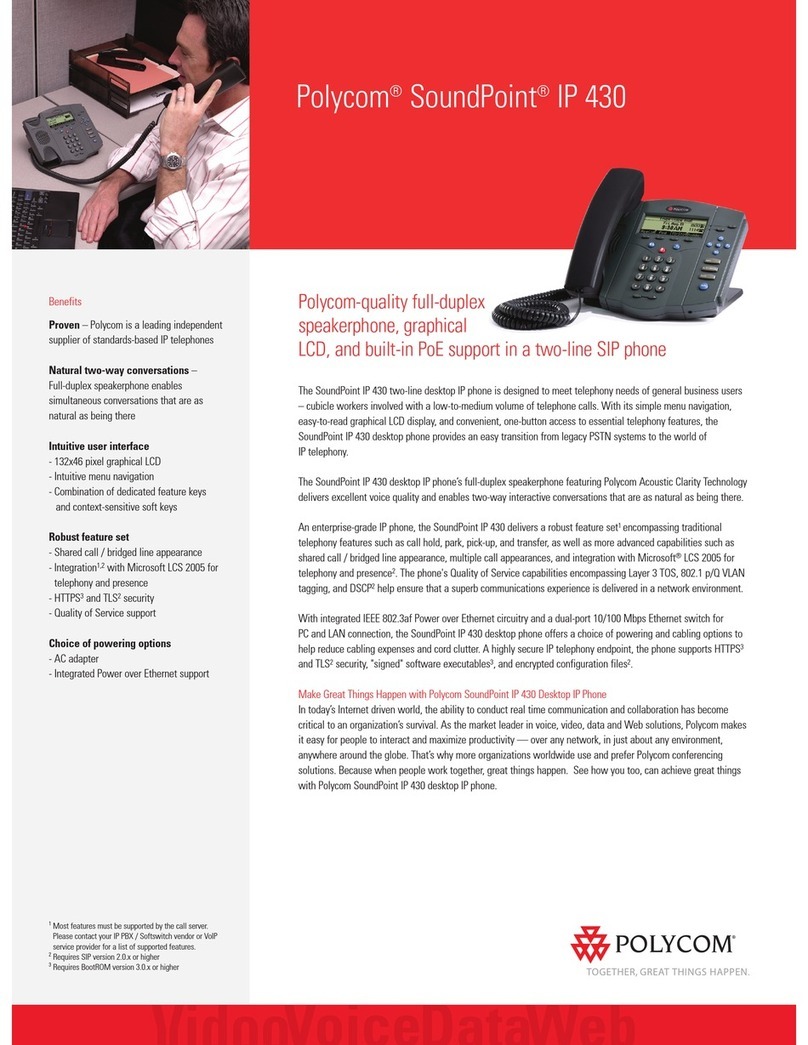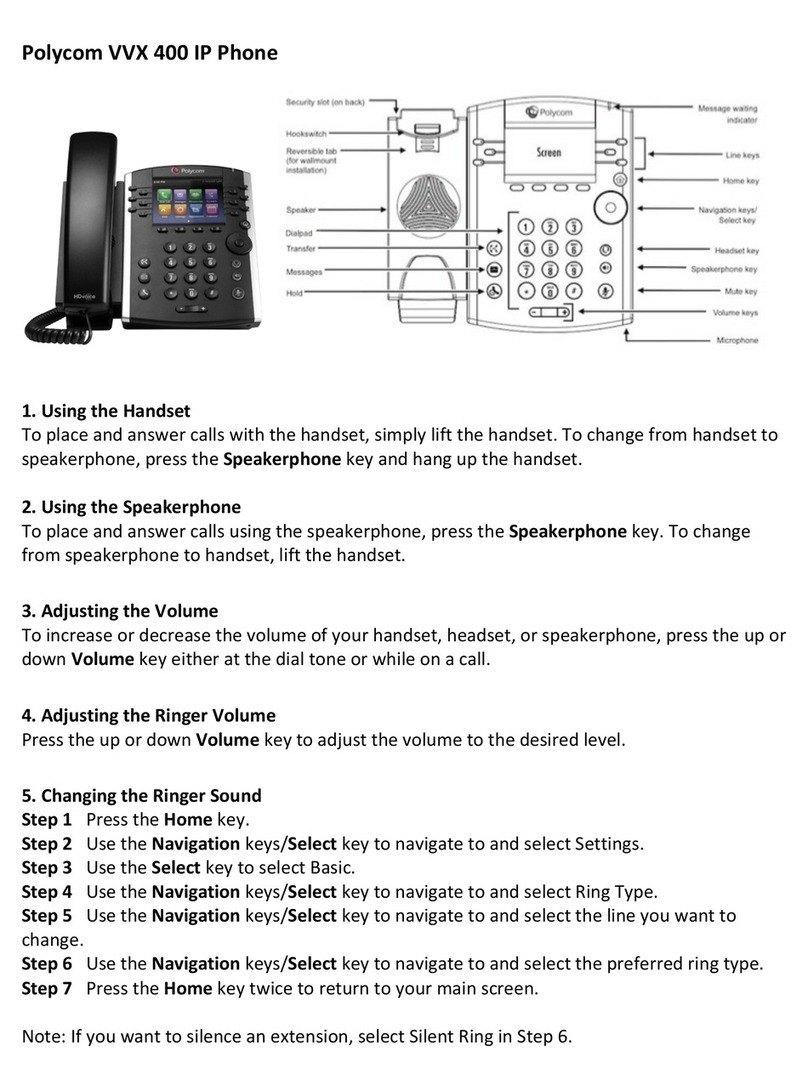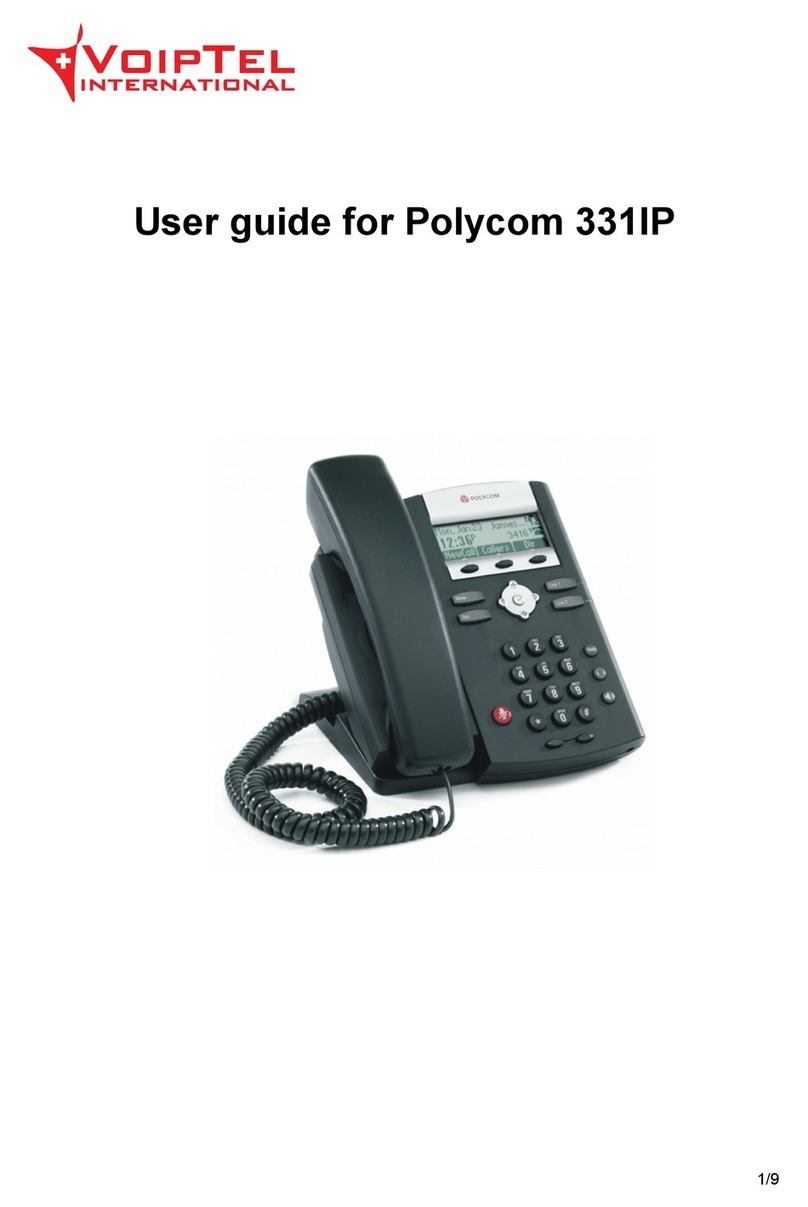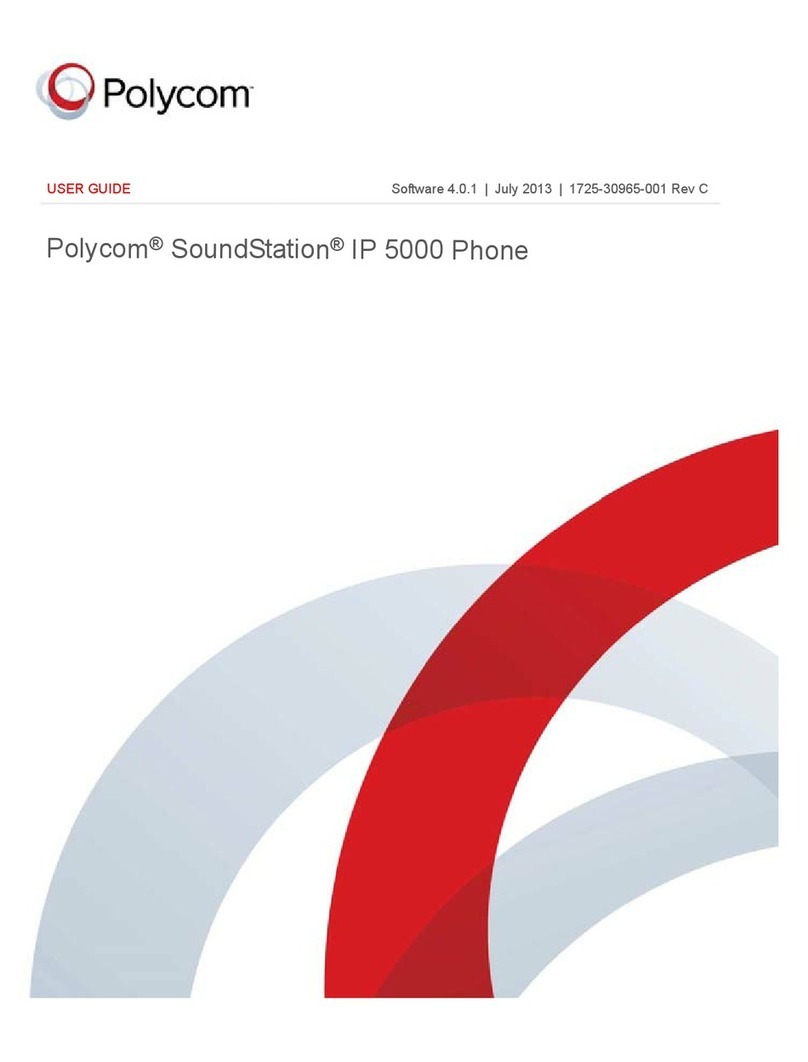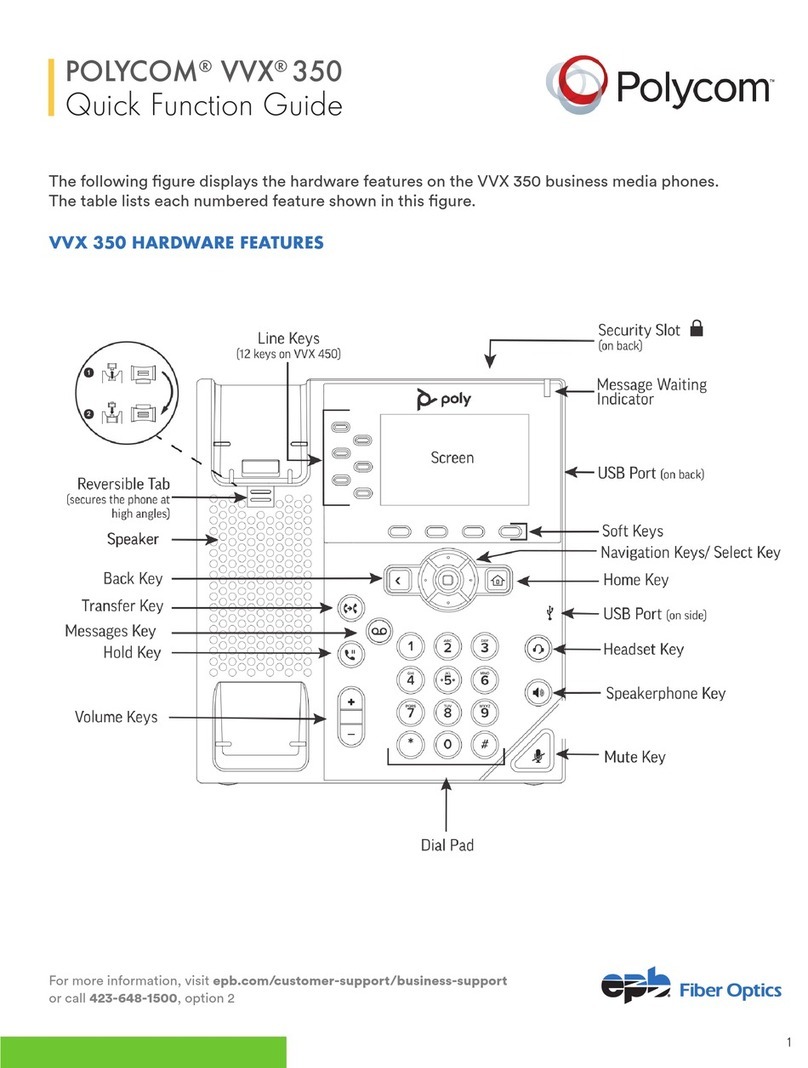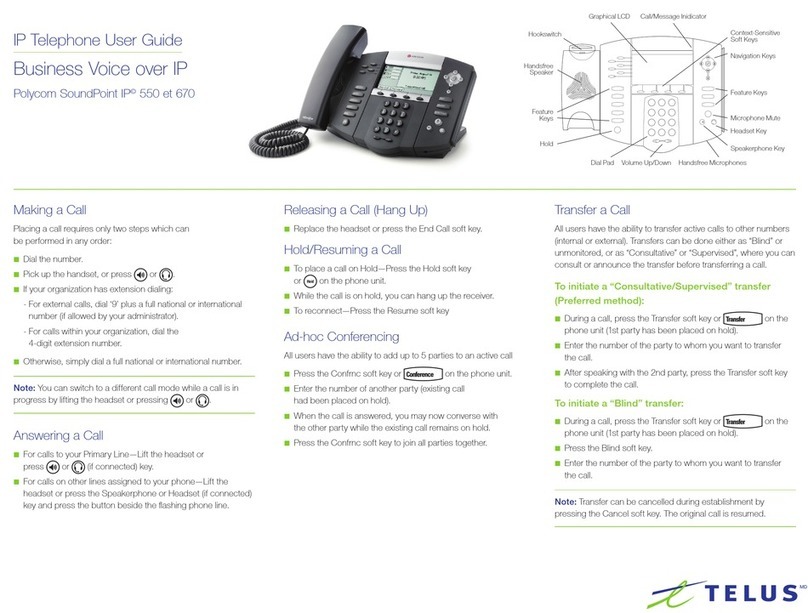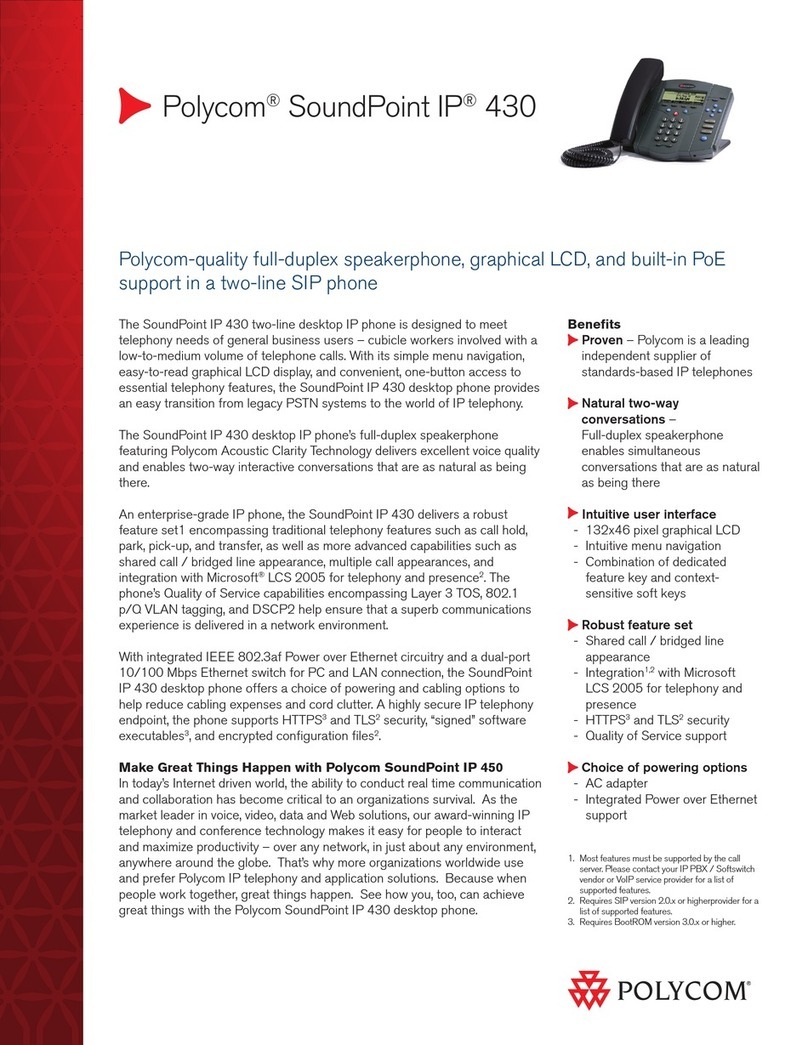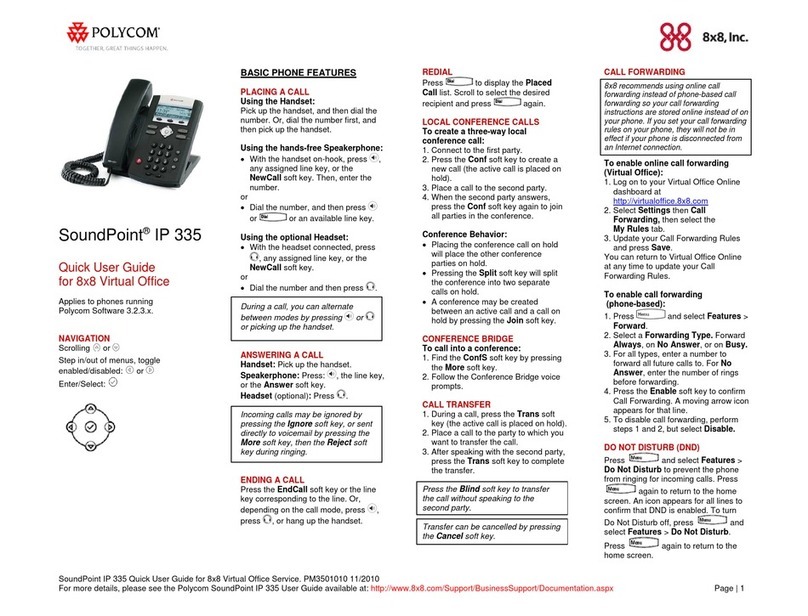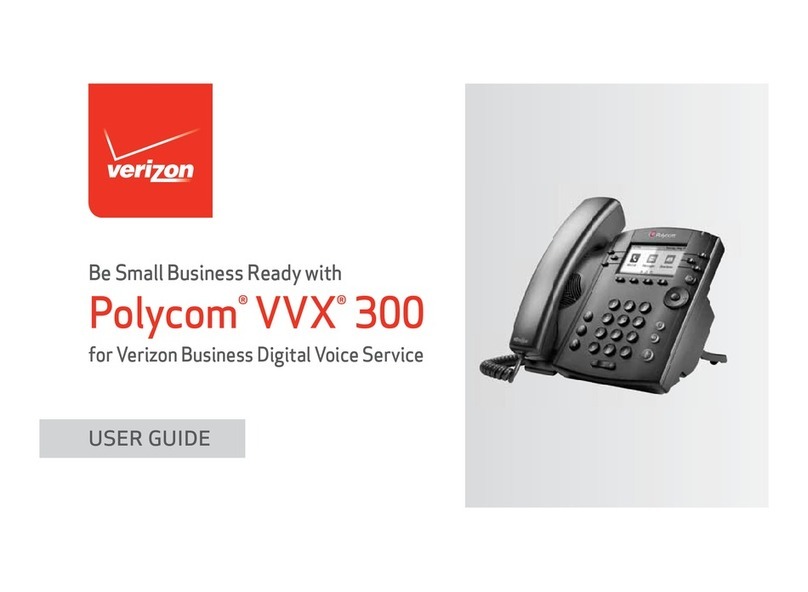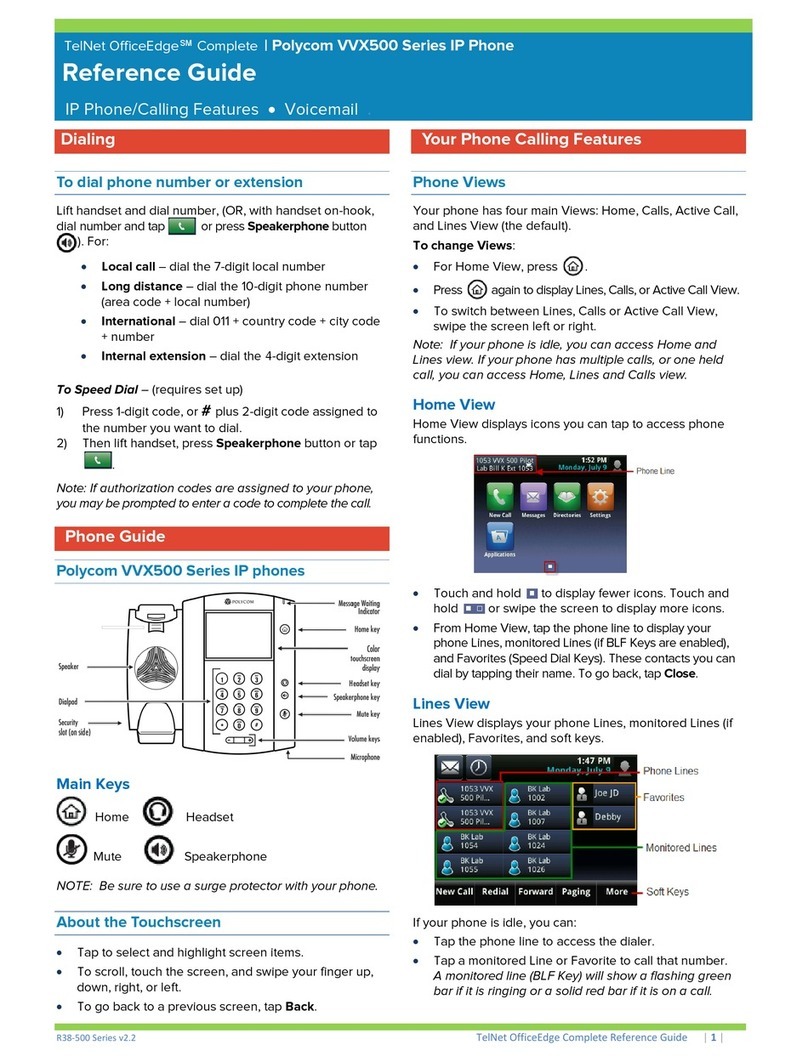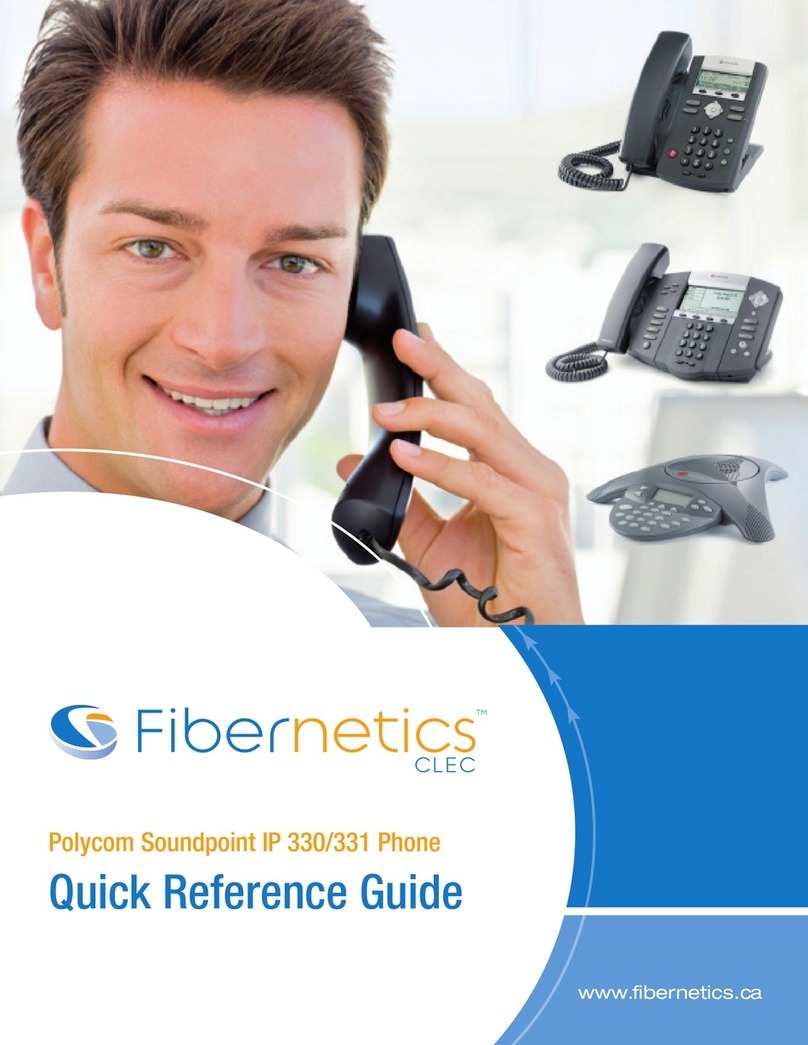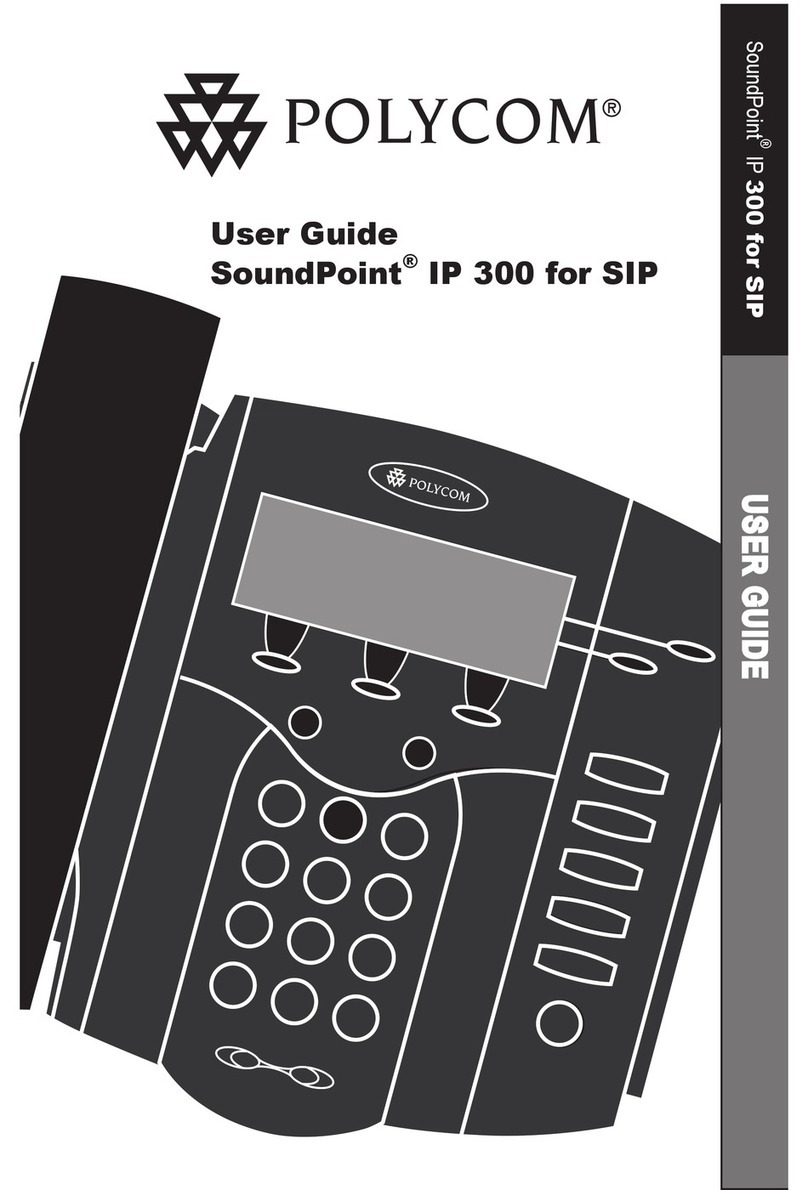Smart Choice Communications | (800) 217-3096 | www.smartchoiceus.com | techsupport@smartchoiceus.com
© 2019 Smart Choice Communications, LLC
1.
2.
3.
4.
5.
6.
7.
8.
Directional Pad
• Push the up arrow to see Favorite Contacts
• Push the left arrow to see Received Calls
• Push the down arrow to see Missed Calls
• Push the right arrow to see Placed Calls
POLYCOM VVX 400,401,411 USER GUIDE
Access Your Voicemail
• Push the mail button and select the mail
category you would like to hear.
• Follow the prompts.
FEATURE BUTTONS
Set your Availbility Status
Push the DND soft key, then More,
then My Status, and choose from:
• Online • Busy • Be right back • Away •
On the phone • Out to lunch • Do not disturb
Place an Outbound Call
•Option 1: Remove the handset or press the speakerphone button.
Enter a number and press the Dial soft key
•Option 2: Press a corresponding line key on the Home view.
•Option 3: Use the Directional Pad to access your Favorites list, Re-
cent Calls list, or Contact Directory, and select a contact.
Answer an Incoming Call
•Option 1:
Pick up the handset to automatically answer
•Option 2:
Press the speakerphone button to answer using the
speakerphone.
•Option 3:
Press the headset button to use your headset.
End an Active Call
Return the handset to the cradle or push the End call.
Transfer a Call
1. From Lines or Calls view, press the transfer button.
2. Enter the number you would like to transfer to or select one from
the list. Push Send to dial.
3. When you hear the ring-back sound, press the transfer button to
send the call. To announce the caller, relay the information to the
person on the dialed line and press the transfer button.
Forward a Call
When an call appears on the screen, press Forward,then enter
the recipient number and press Send.
Place a Call on Hold
When an incoming call appears, press the hold button.
Press Resume to continue.
Start a Conference Call
1. Call the first person you would like in your conference.
2. From the Lines or Calls view, press More, then Confrnc. The
active call will be held.
3. Dial the second party you would like in your conference.
4. When this caller answers, press More and then Confrnc to
join all parties in the conference.
Park or Retrieve a Call
•If Call Park is configured on your phone, press the Park key.
•To retrieve a parked call, pres the Retrieve soft key, park key,
or busy park zone button.
9.
10.
1. Soft Keys
Launch labeled action.
2. Line Key
Dial a contact listed onscreen.
3. Home
View the actions screen.
4. Forward
Send the a call to a new
contact.
5. Voicemail
Access messages.
6. Hold
Pause a call.
7. Headset
Answer on your headset.
8. Speakerphone
Start a hands-free call.
9. Mute
Prevent sound from your
phone.
10. Volume Key
Adjust external or call volume.