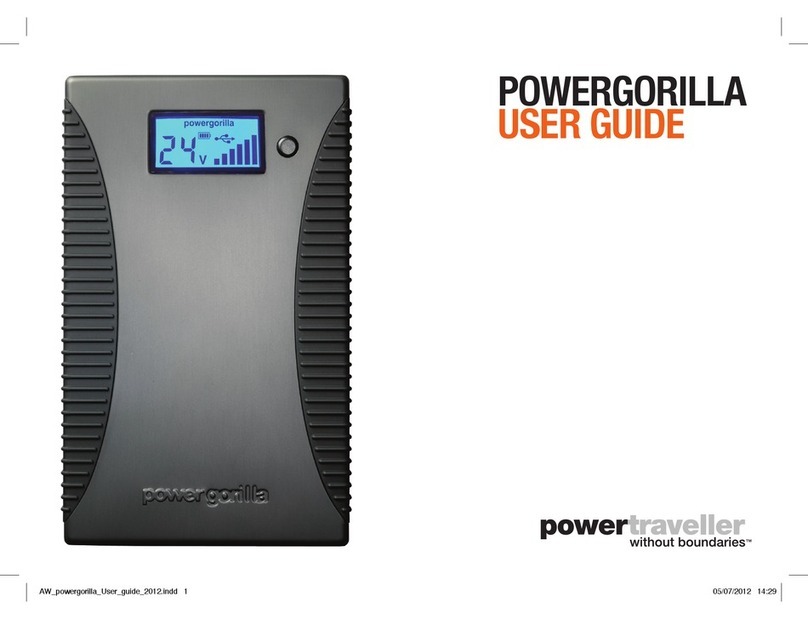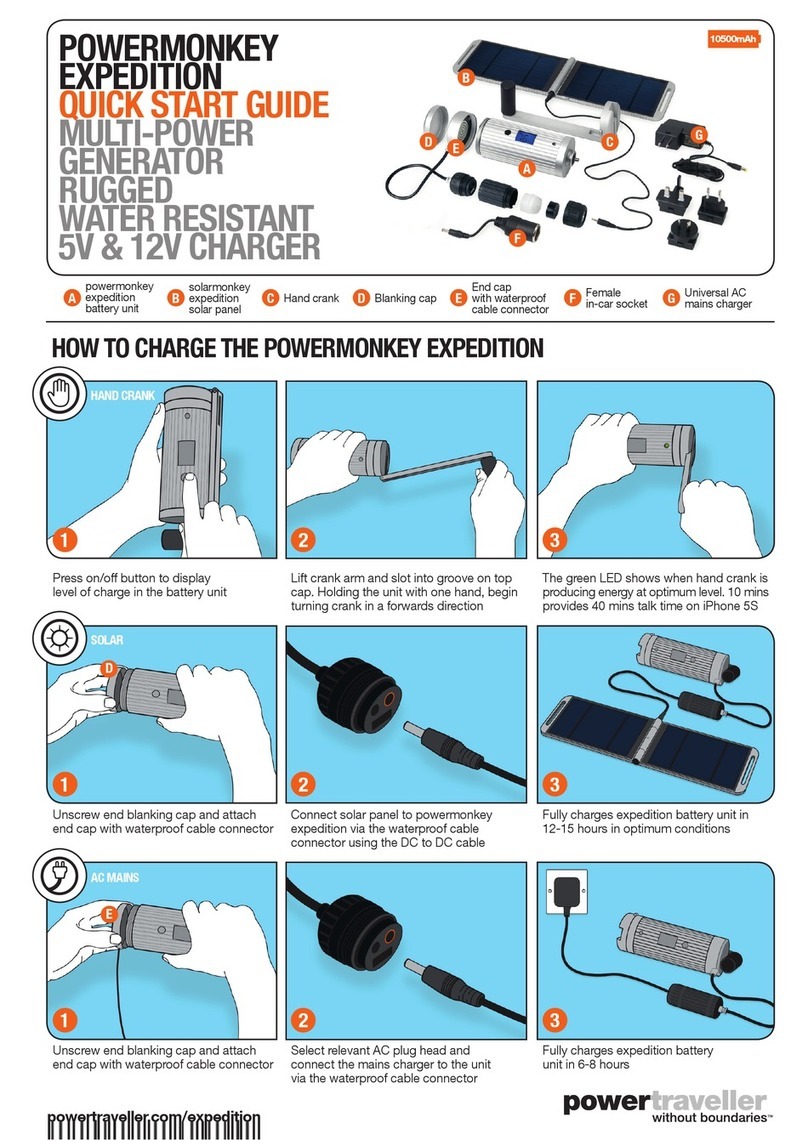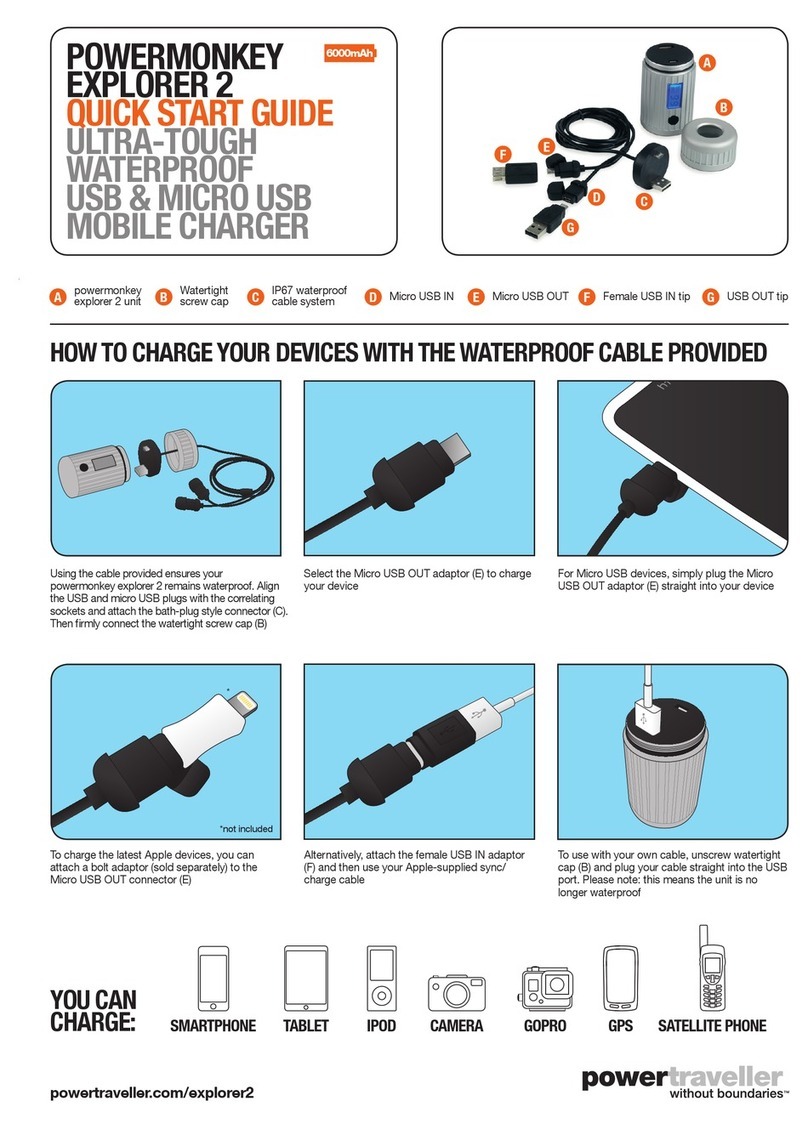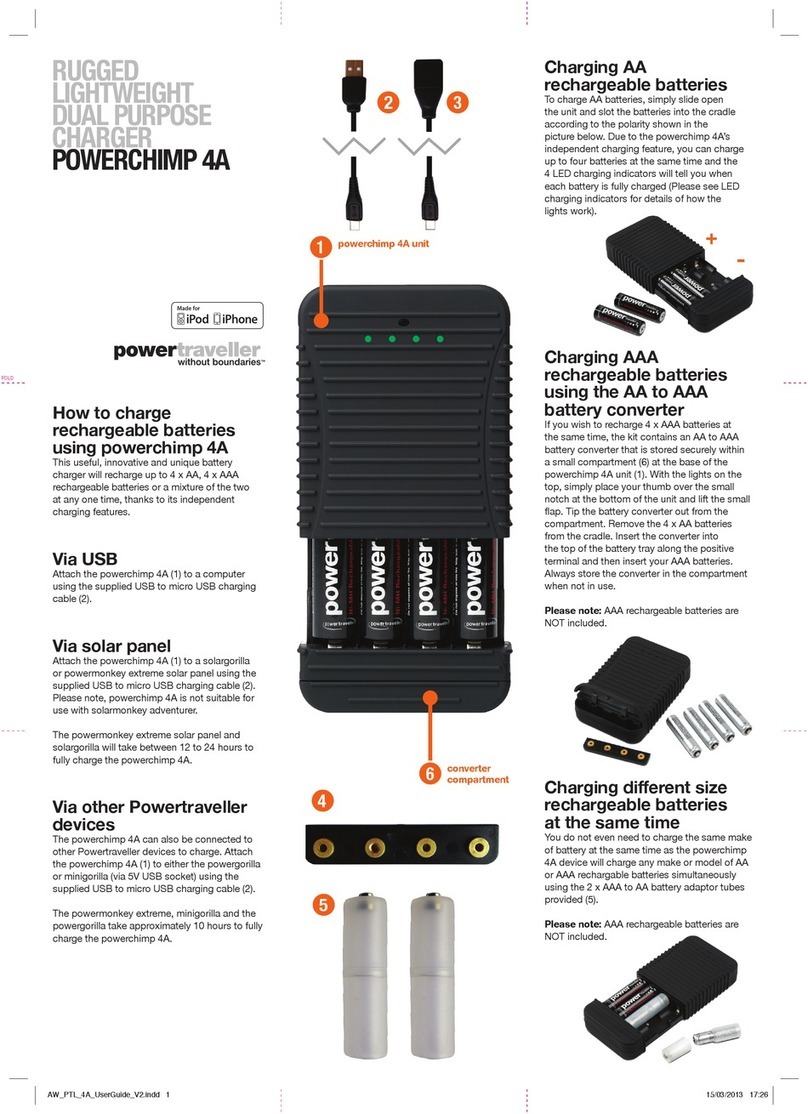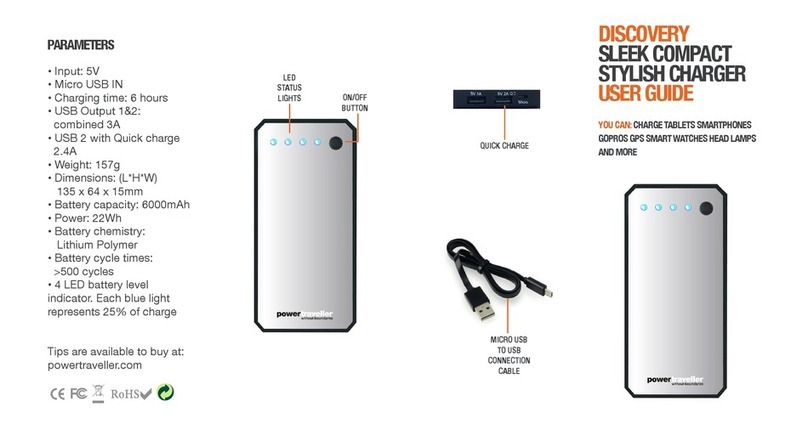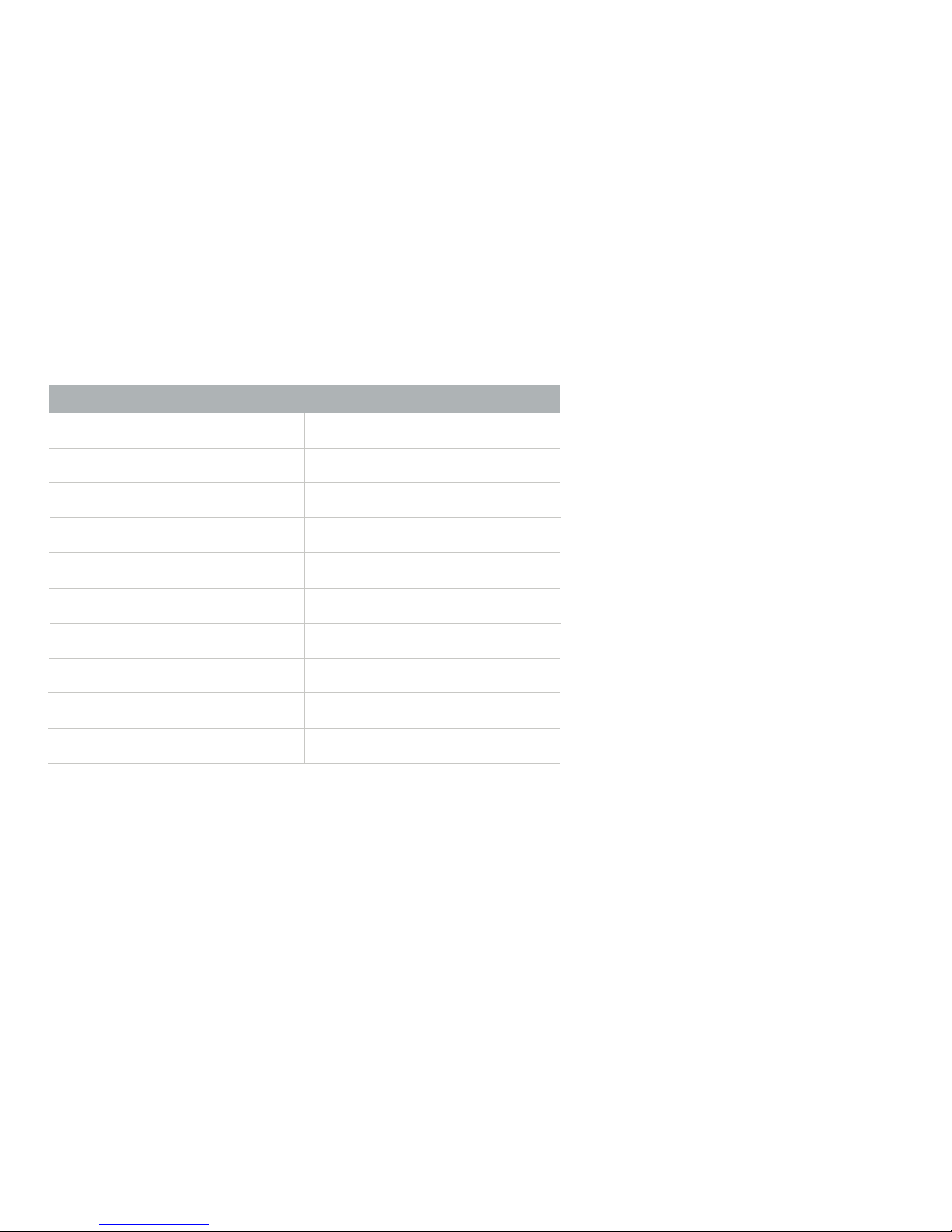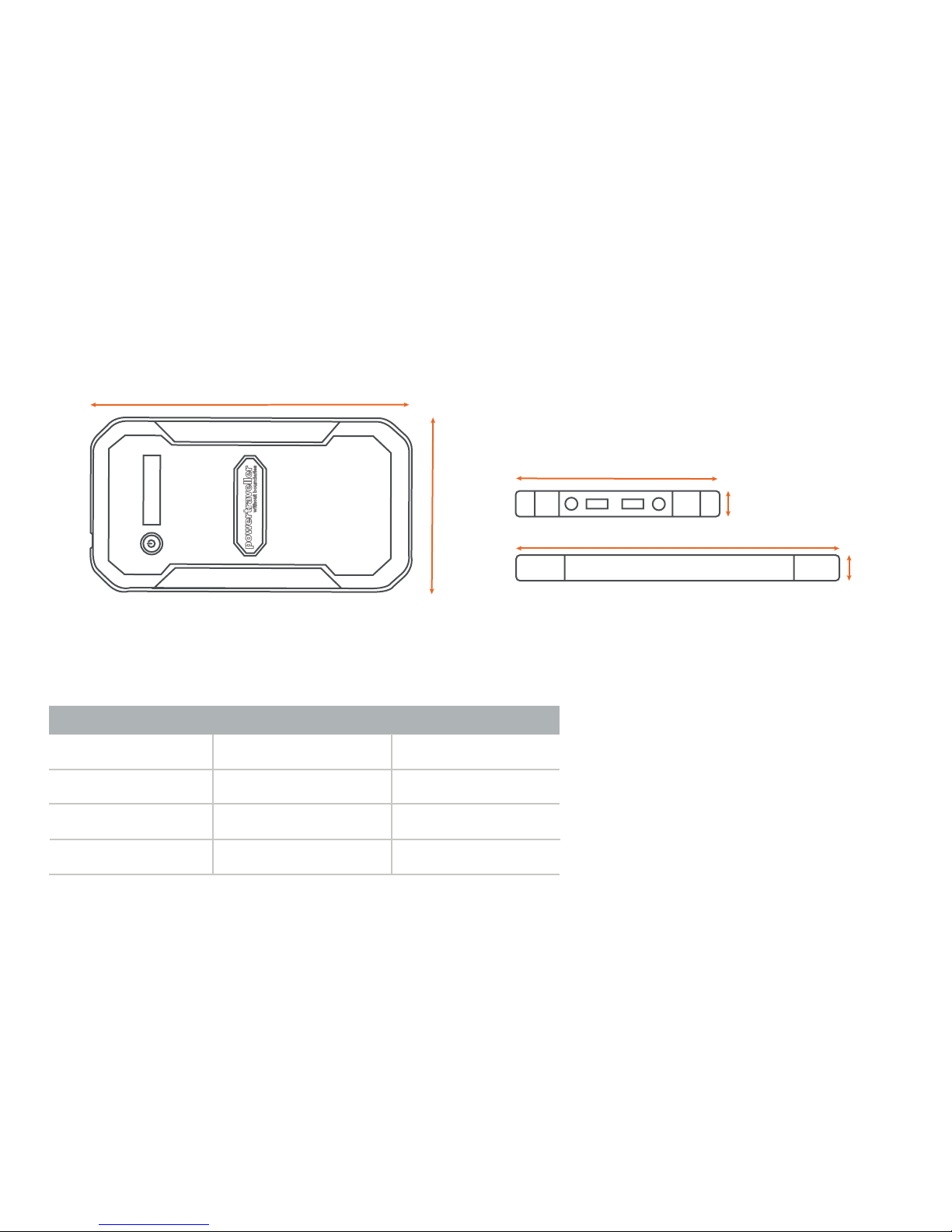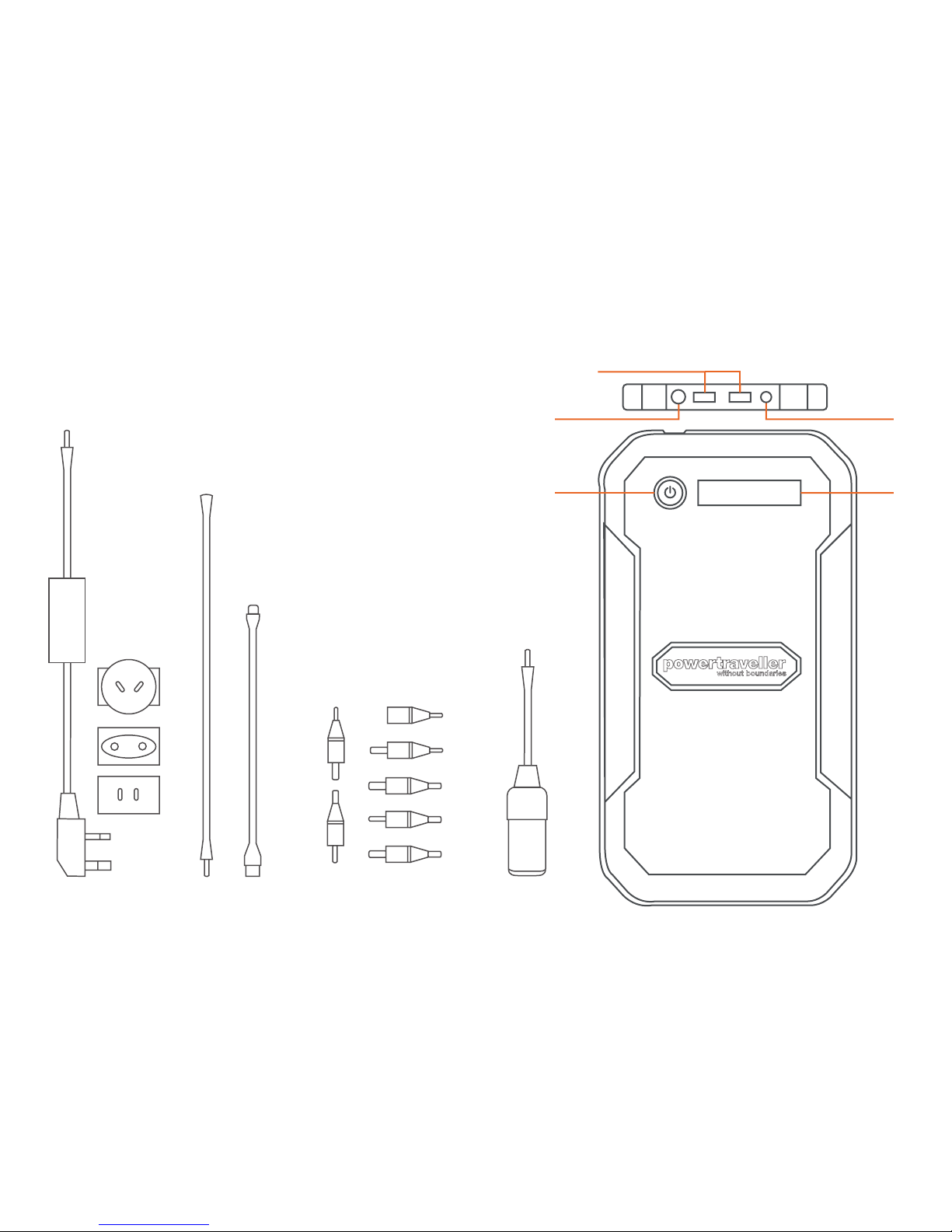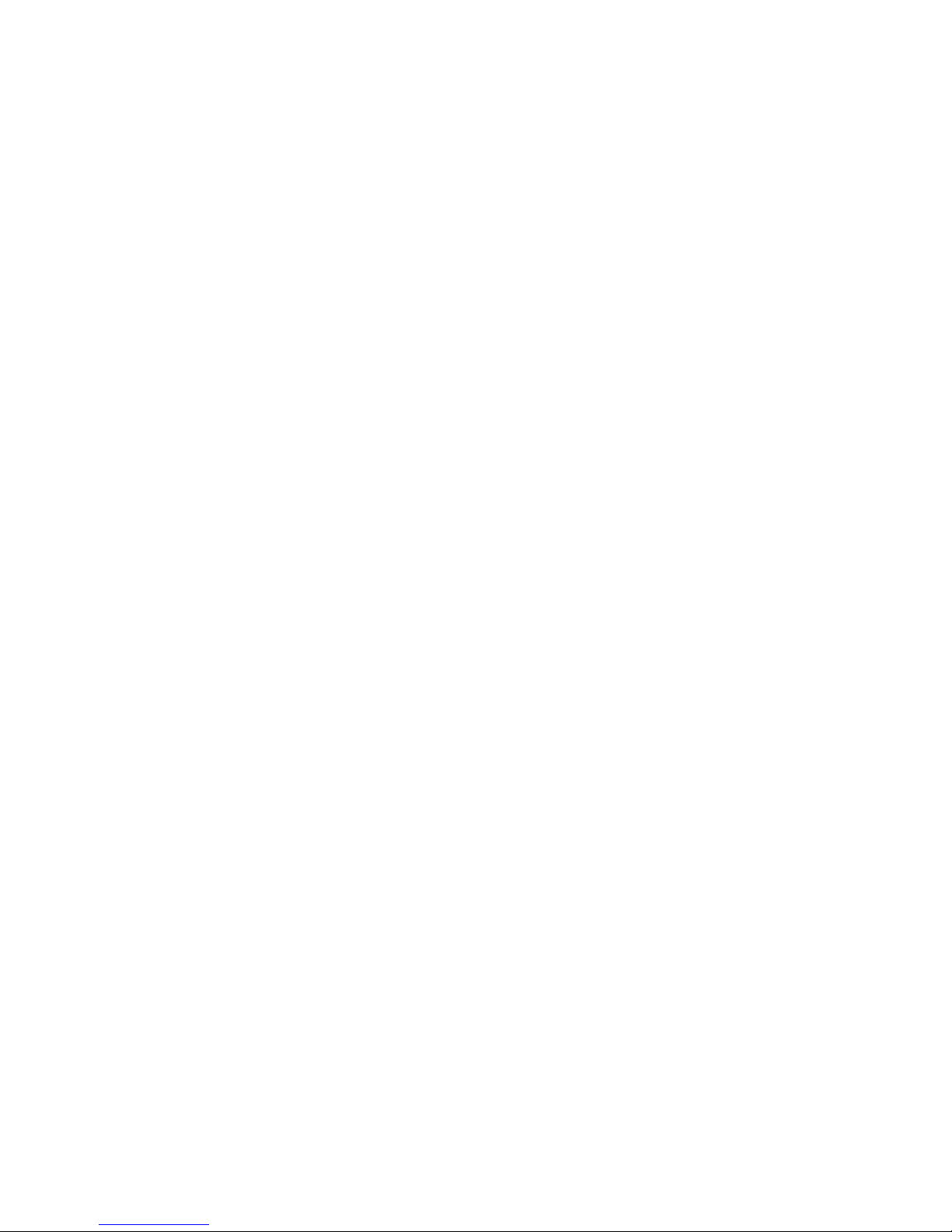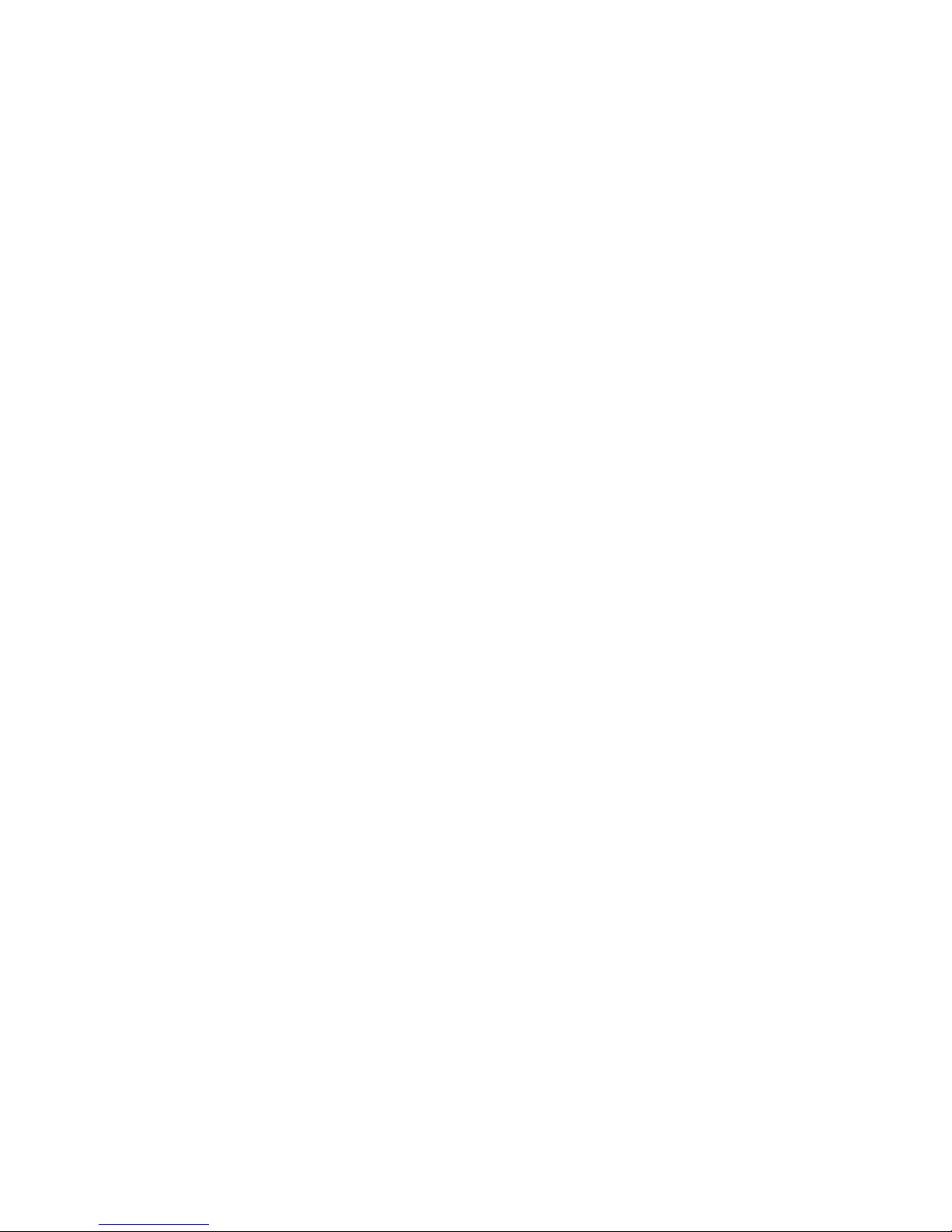10
USING THE MINI-G
1. Turning on the mini-g
• To turn on the mini-g, hold down the on/o button (4) for 3 seconds. Repeat this to turn the unit o.
2. Recharging the mini-g
• You can recharge the mini-g via the universal AC mains charger supplied (6) with the appropriate plug
head into an electrical wall socket. Connect the DC end of the cable into the DC in port (1) on the
mini-g.
• The LCD screen (5) will illuminate and the vertical bars will increase as it is being charged.
• When the sixth vertical bar is no longer ashing, this means the mini-g is fully charged.
• Always disconnect the AC mains charger (6) when the mini-g is fully charged or not in use.
NOTE: Please only use the AC mains charger provided to charge the mini-g or ocial Powertraveller in-car charger
(available separately) Using a 3rd party AC mains charger may invalidate your warranty.
3. Charging devices via DC out port
• When connecting a device to the mini-g, for example a netbook, please check the netbook’s input
voltage. This can be found on the netbook’s AC/mains adaptor or the user guide supplied with your
netbook.
• Connect the DC cable (7) to the DC out port (3). Select the correct tip required from the tip pack (9).
• Select the required output voltage on the LCD screen (5). This is done by tapping the on/o button (4)
until the desired voltage is displayed on the LCD screen (5).
• When you nish charging/powering, turn o the mini-g by holding down the on/o button (4) for 3
seconds and disconnect the cable. The mini-g will turn itself o when the device connected is fully
charged.