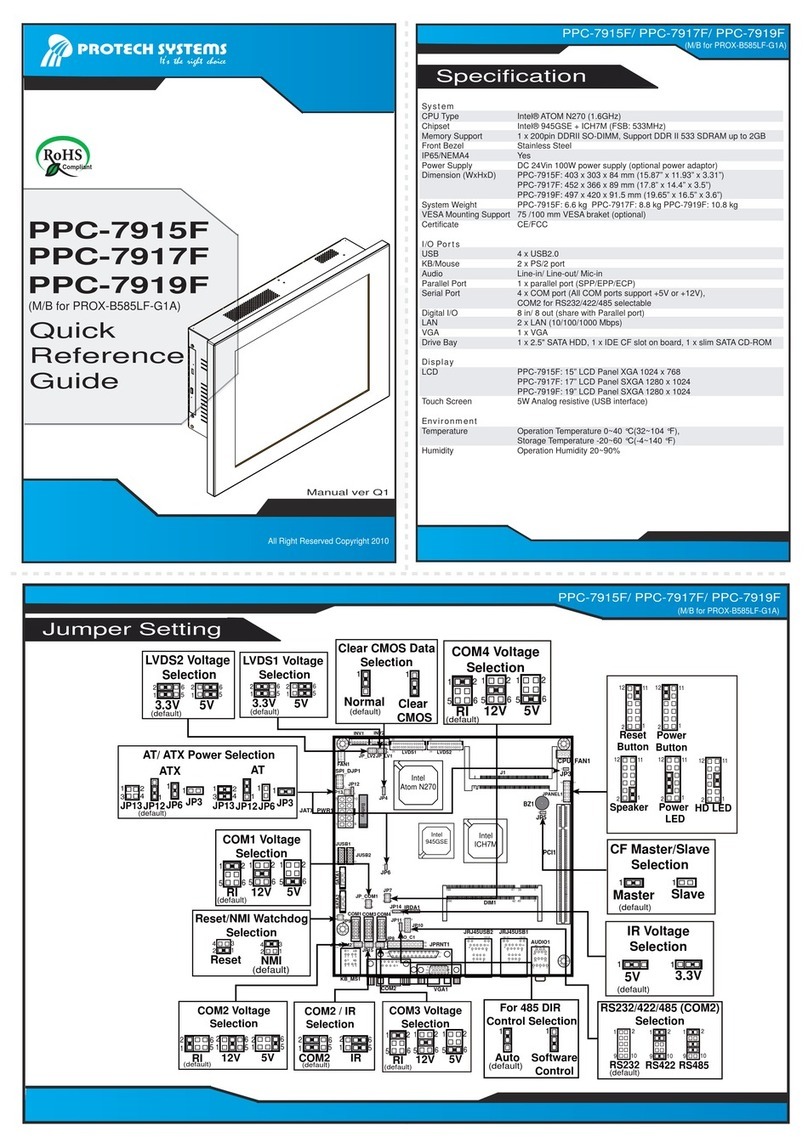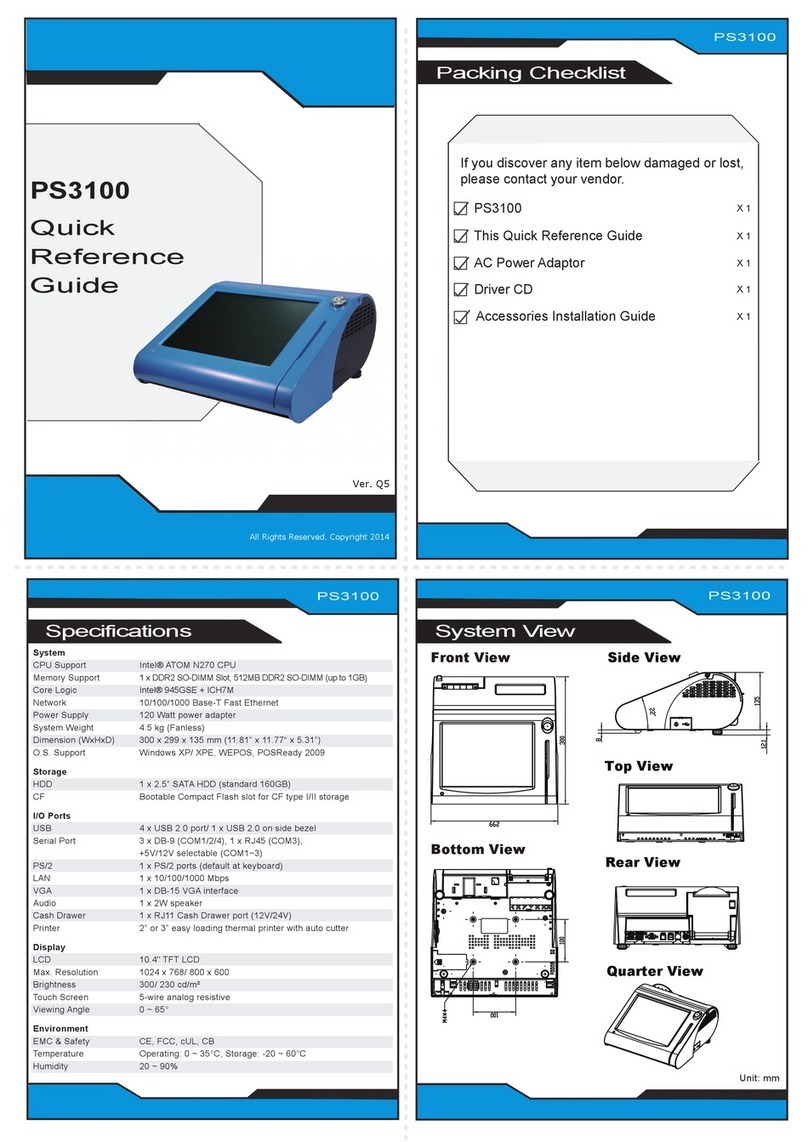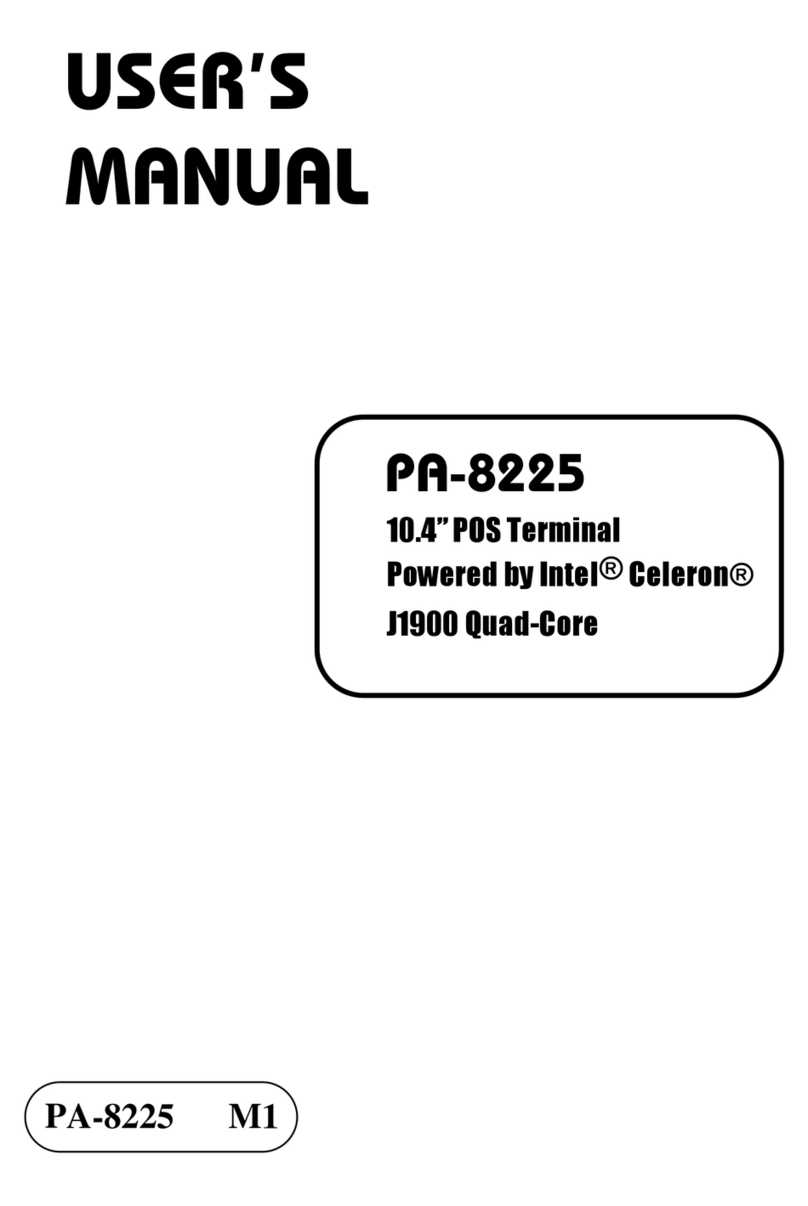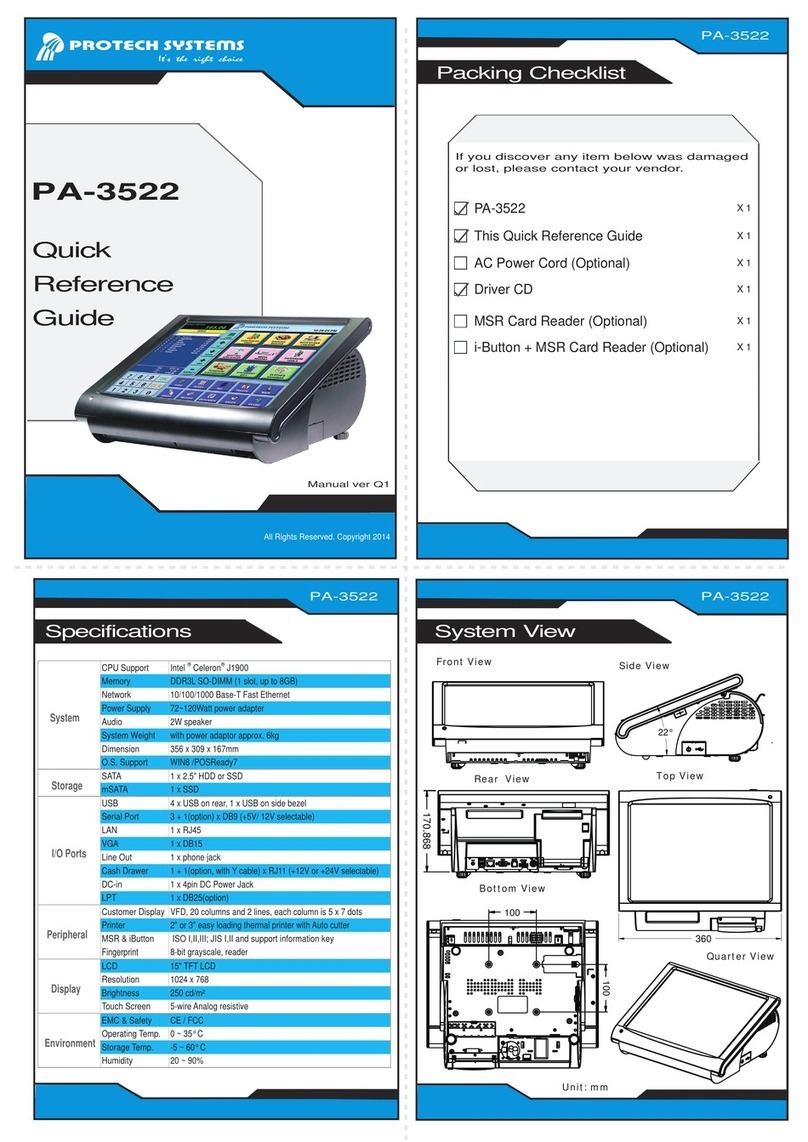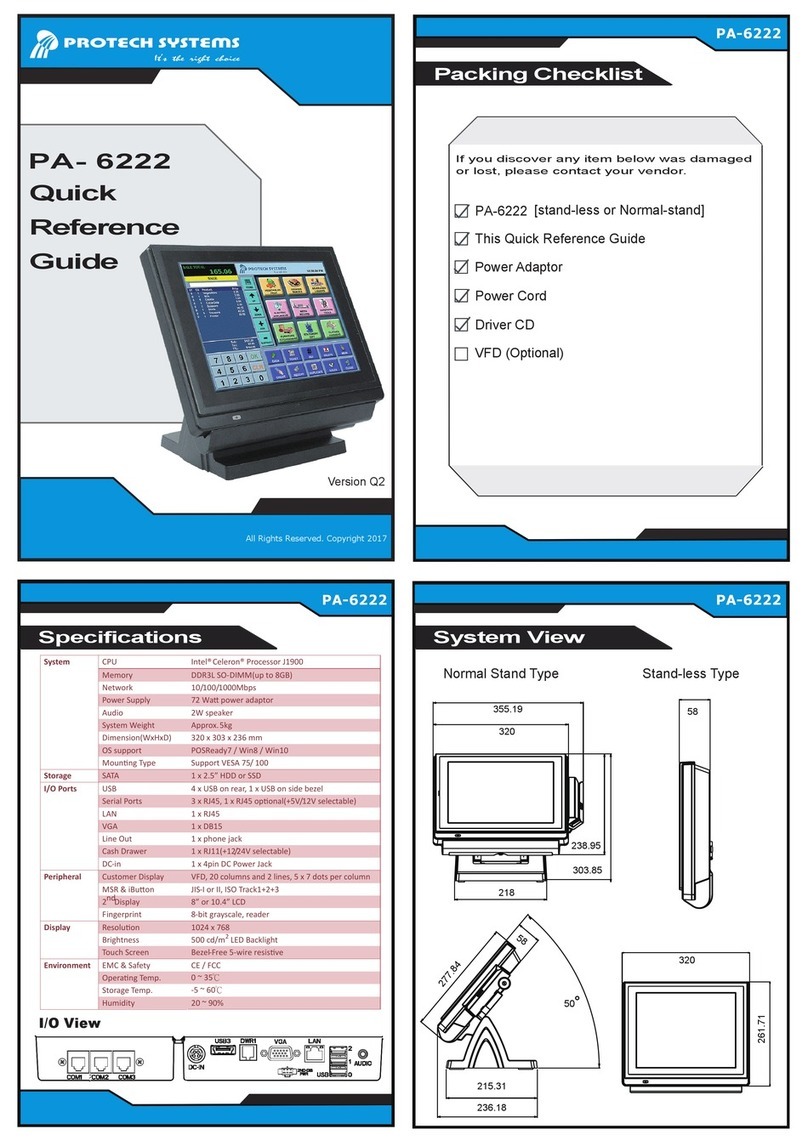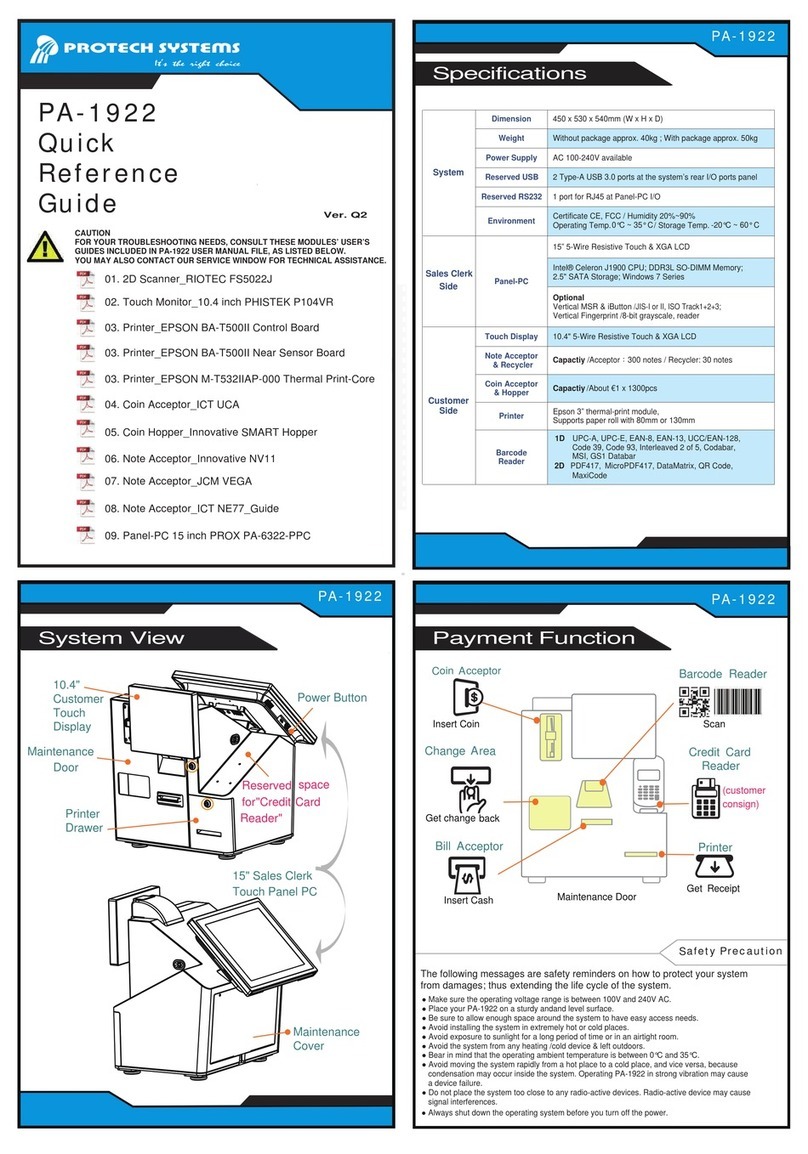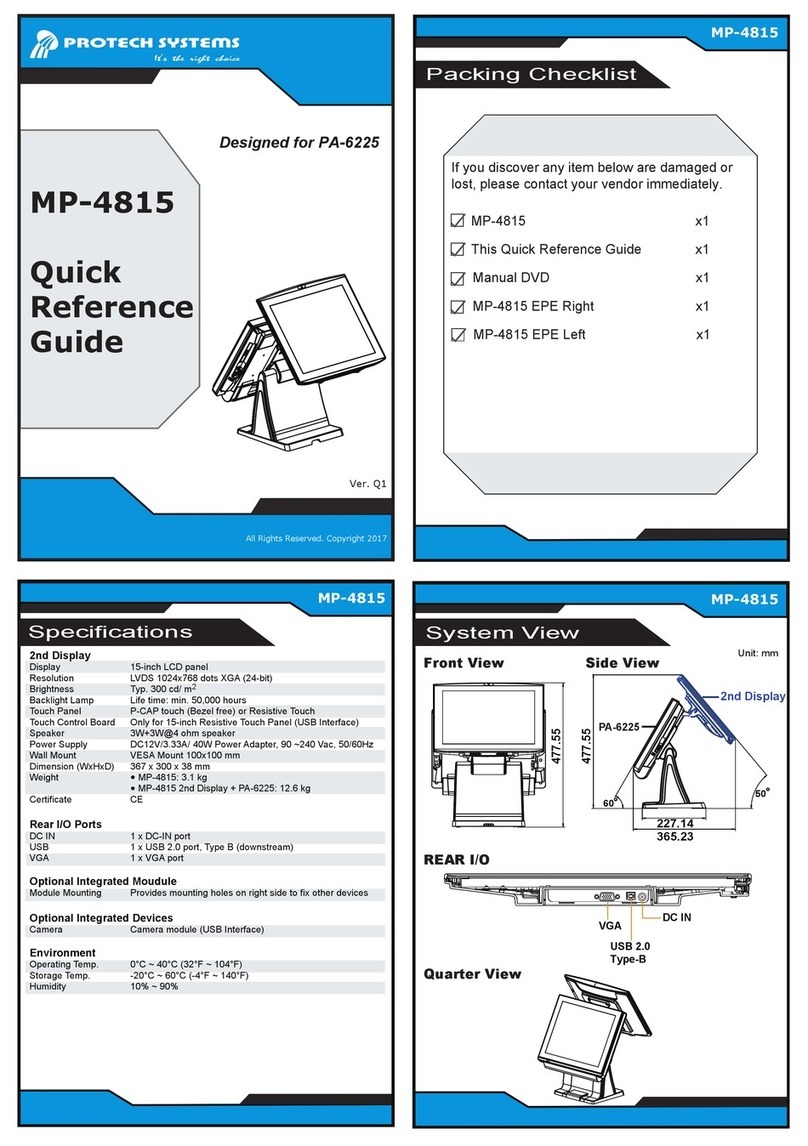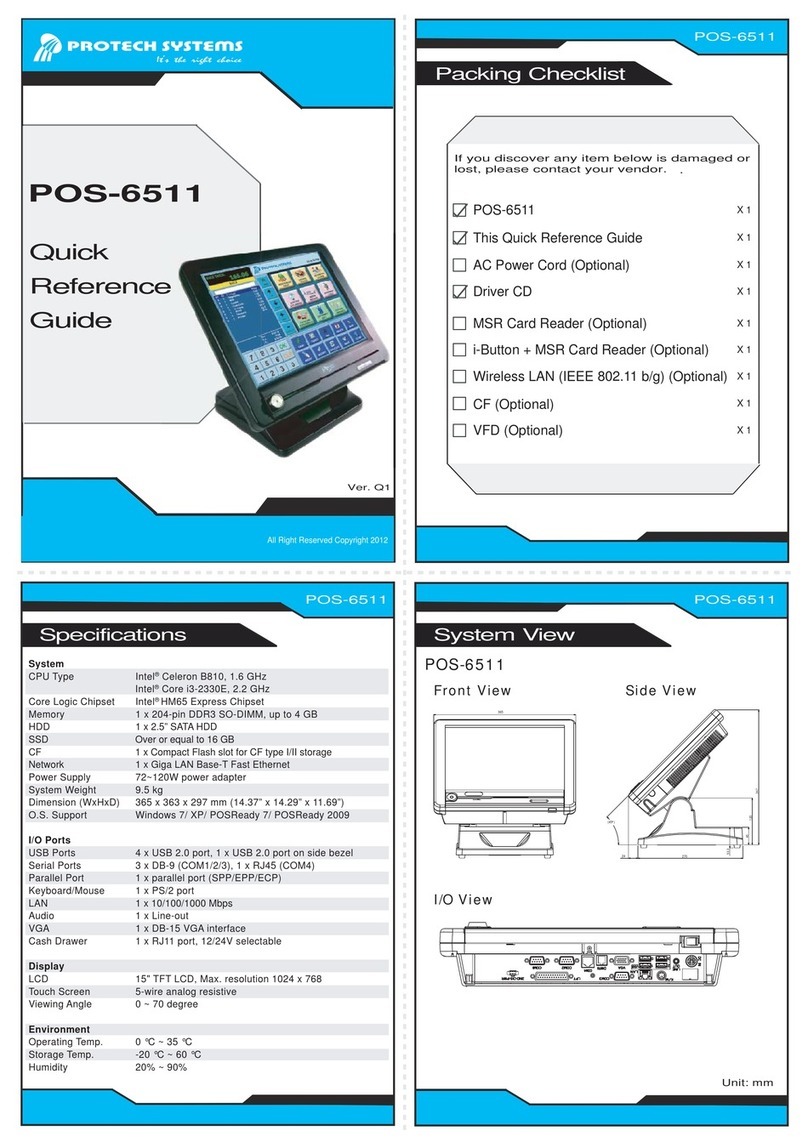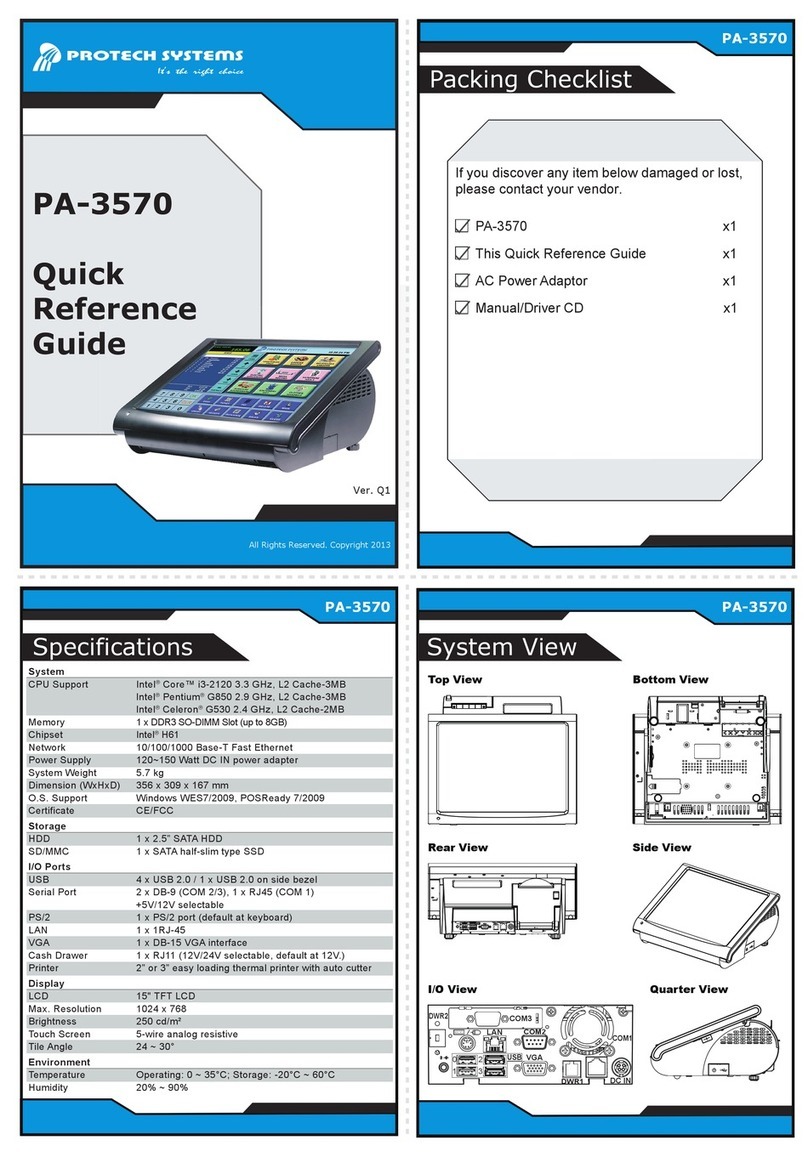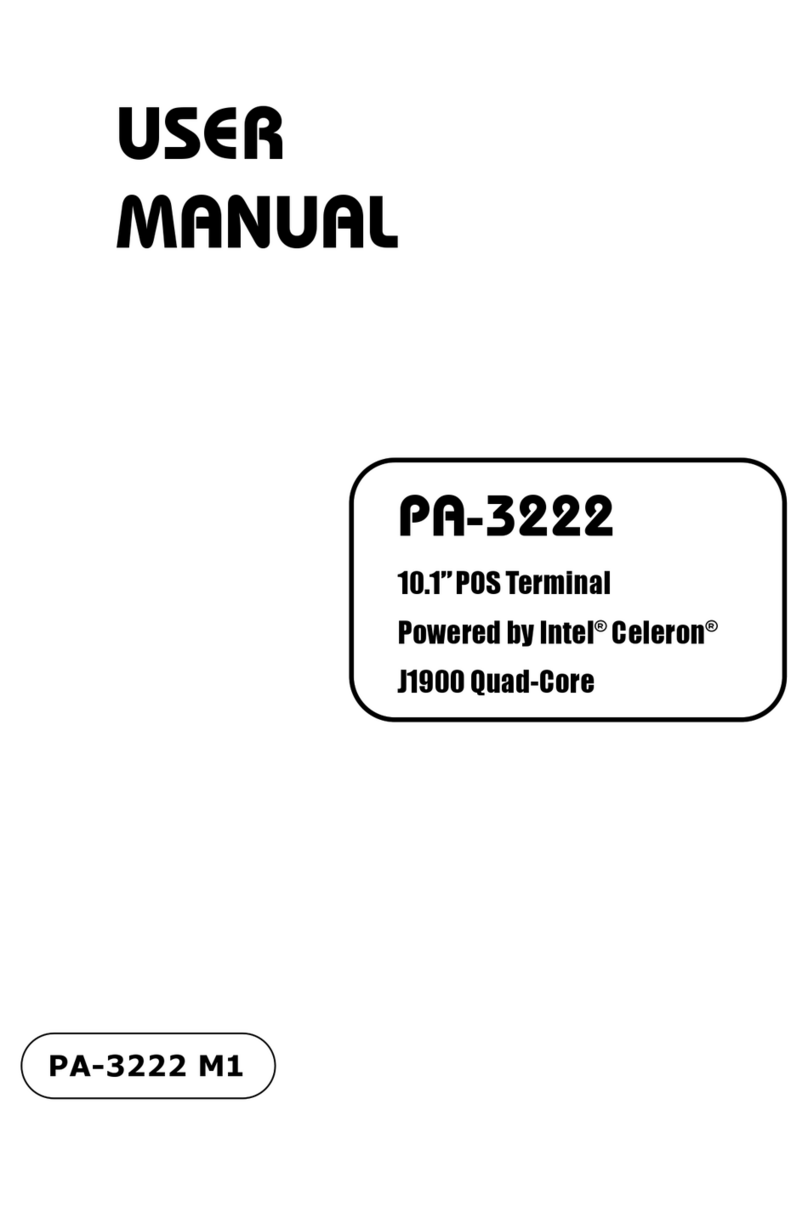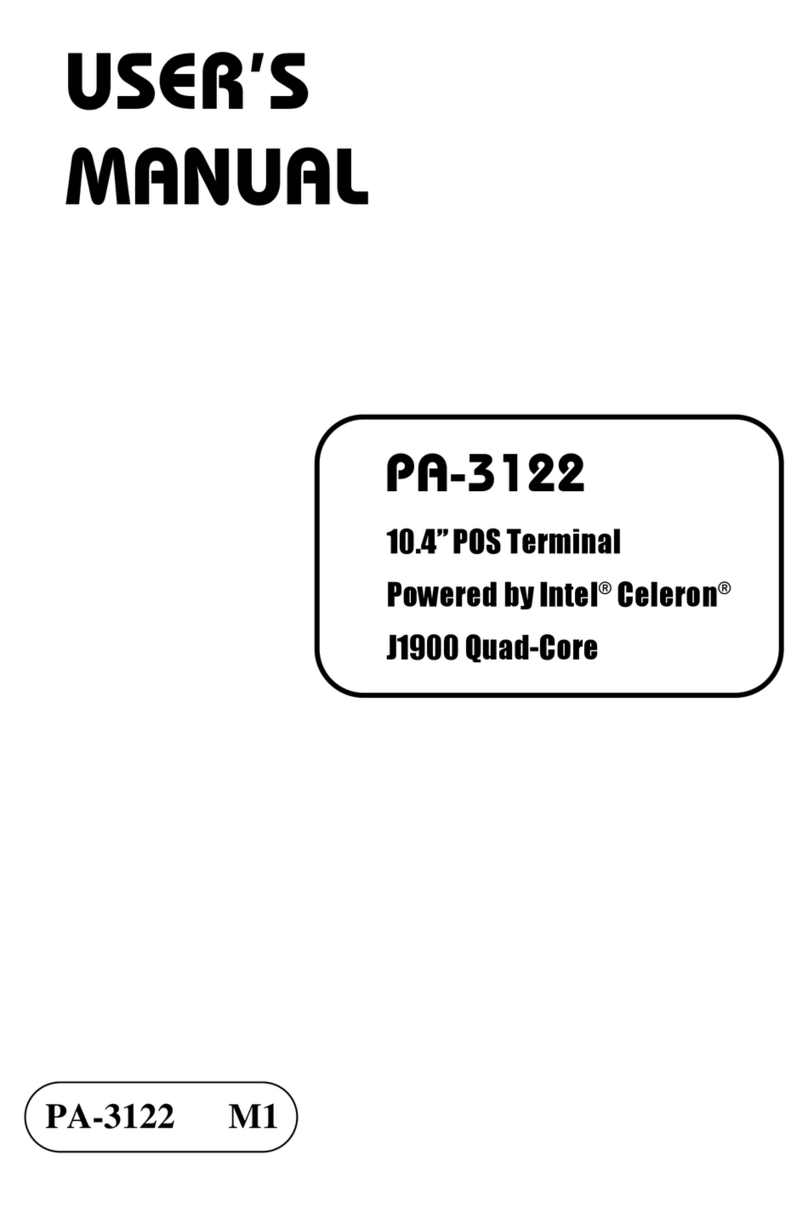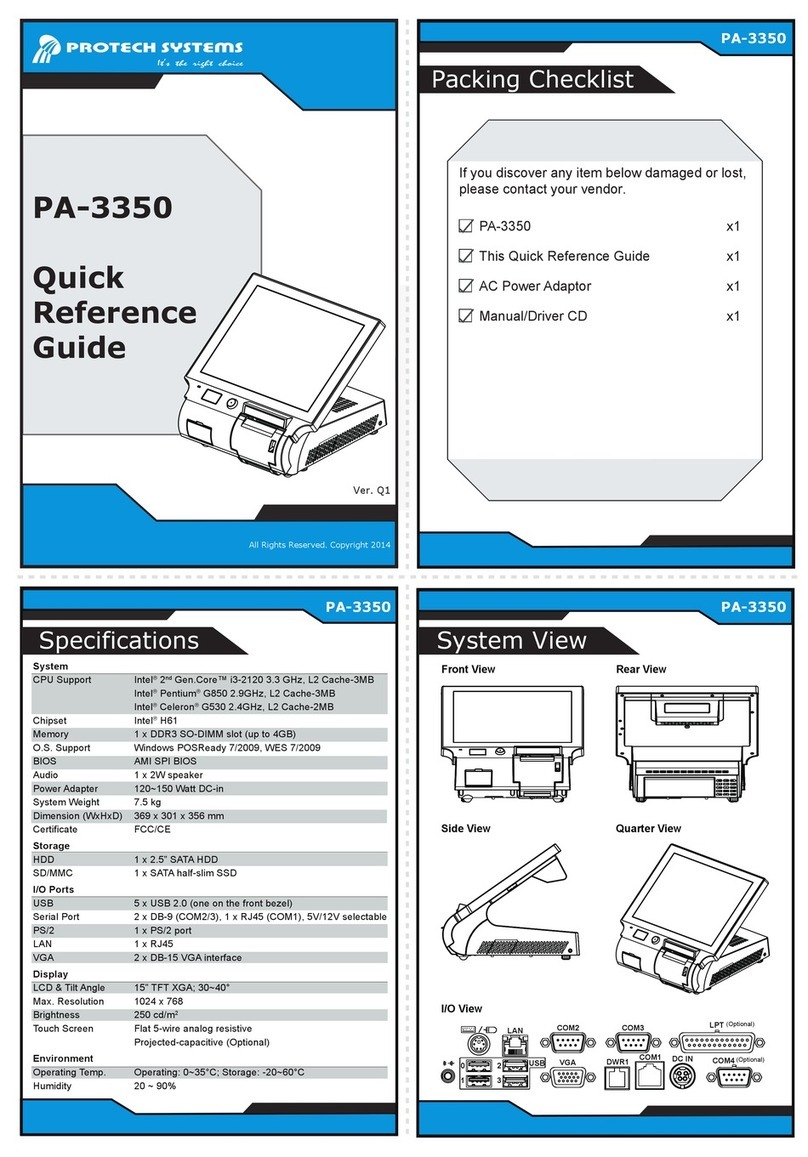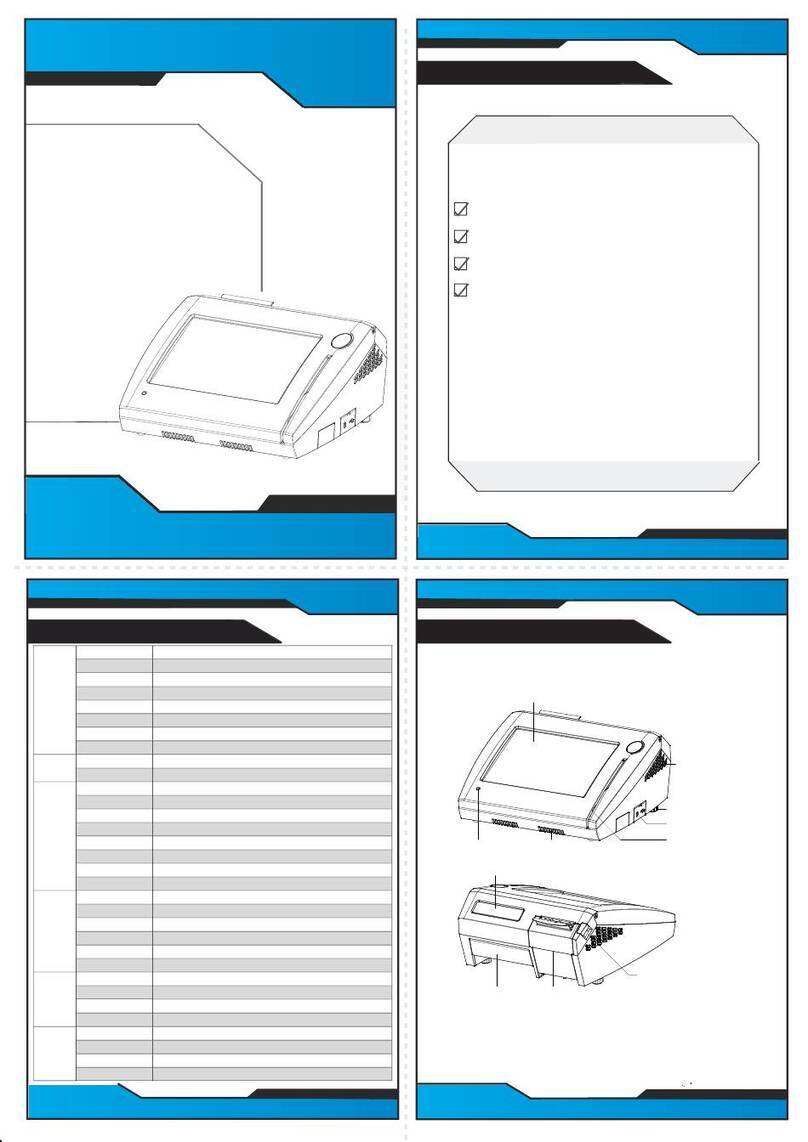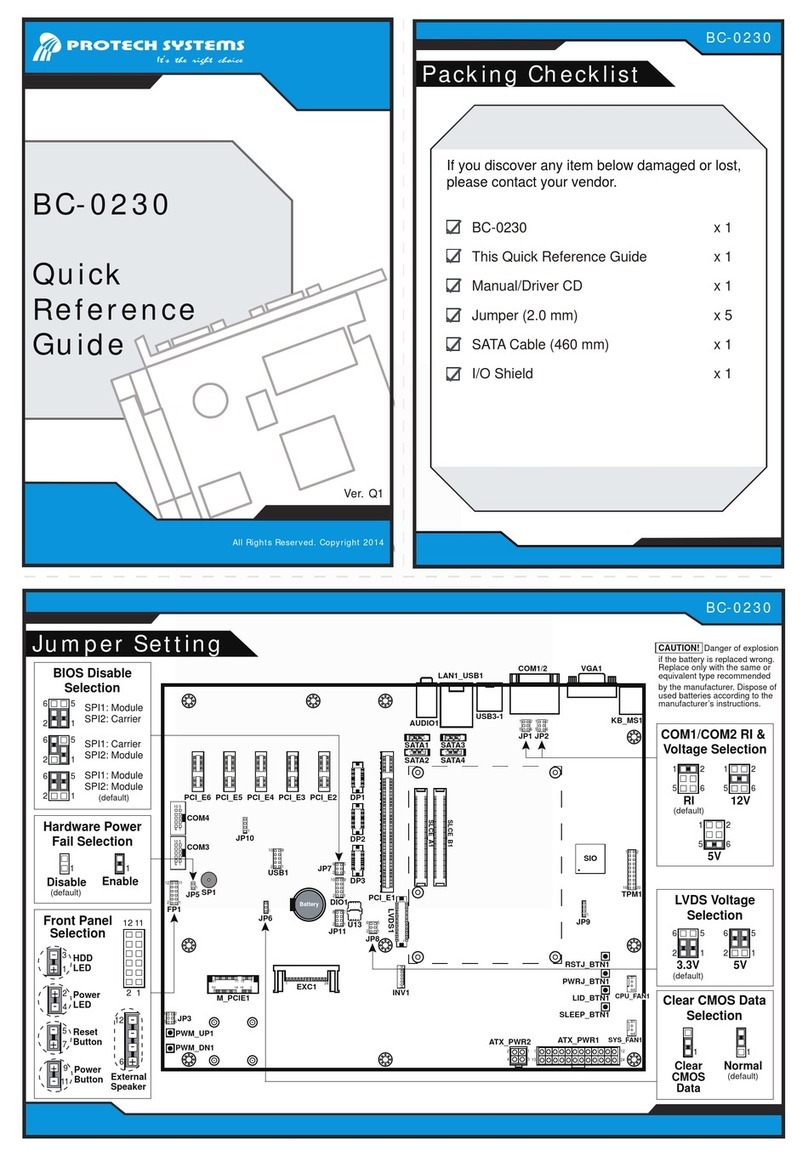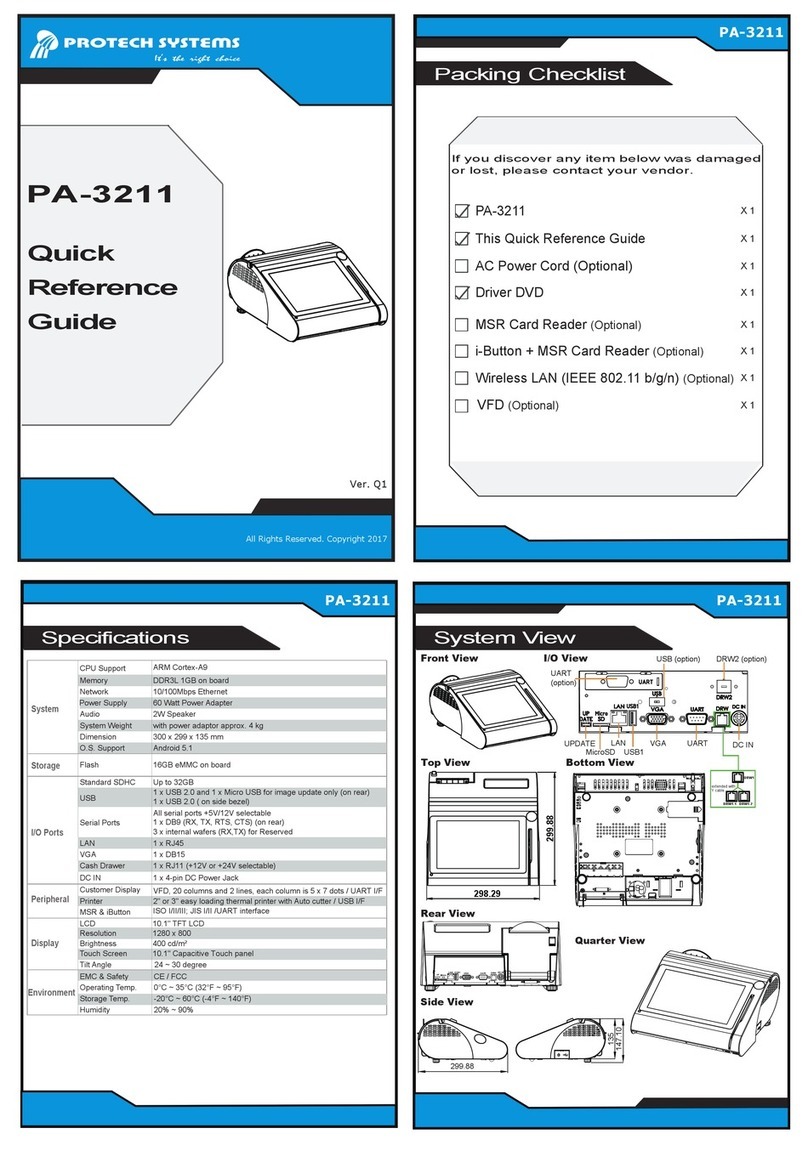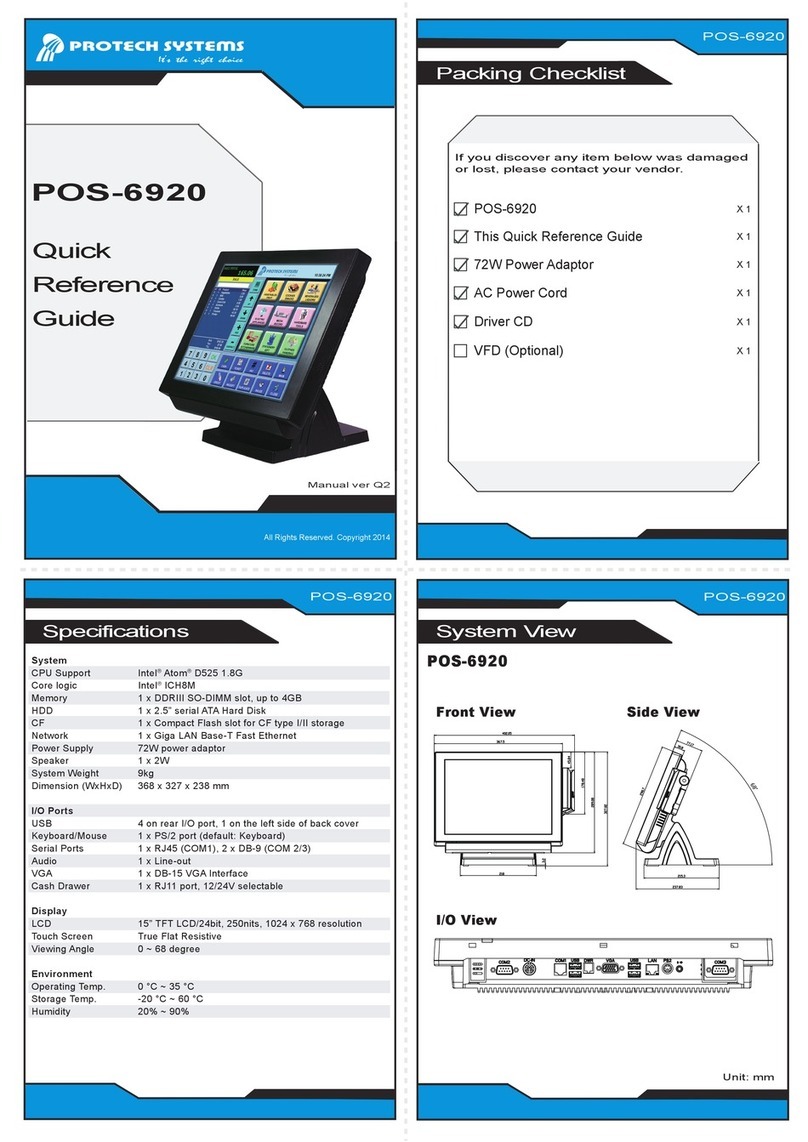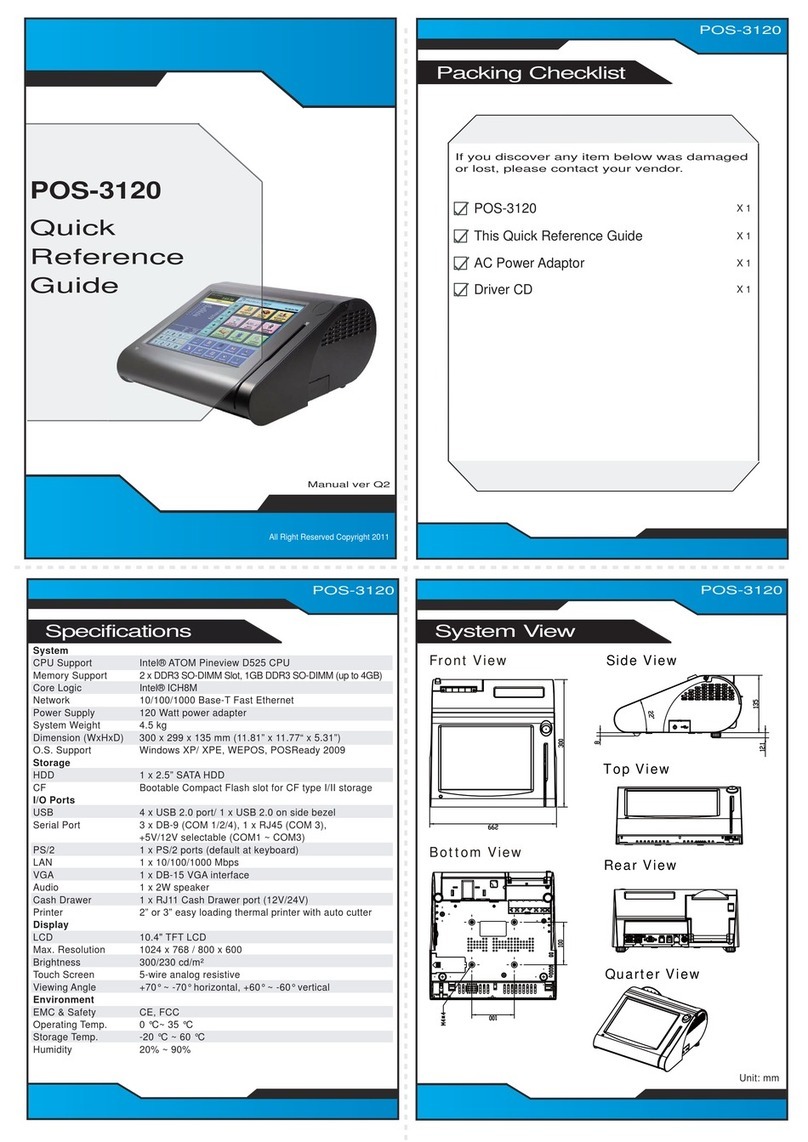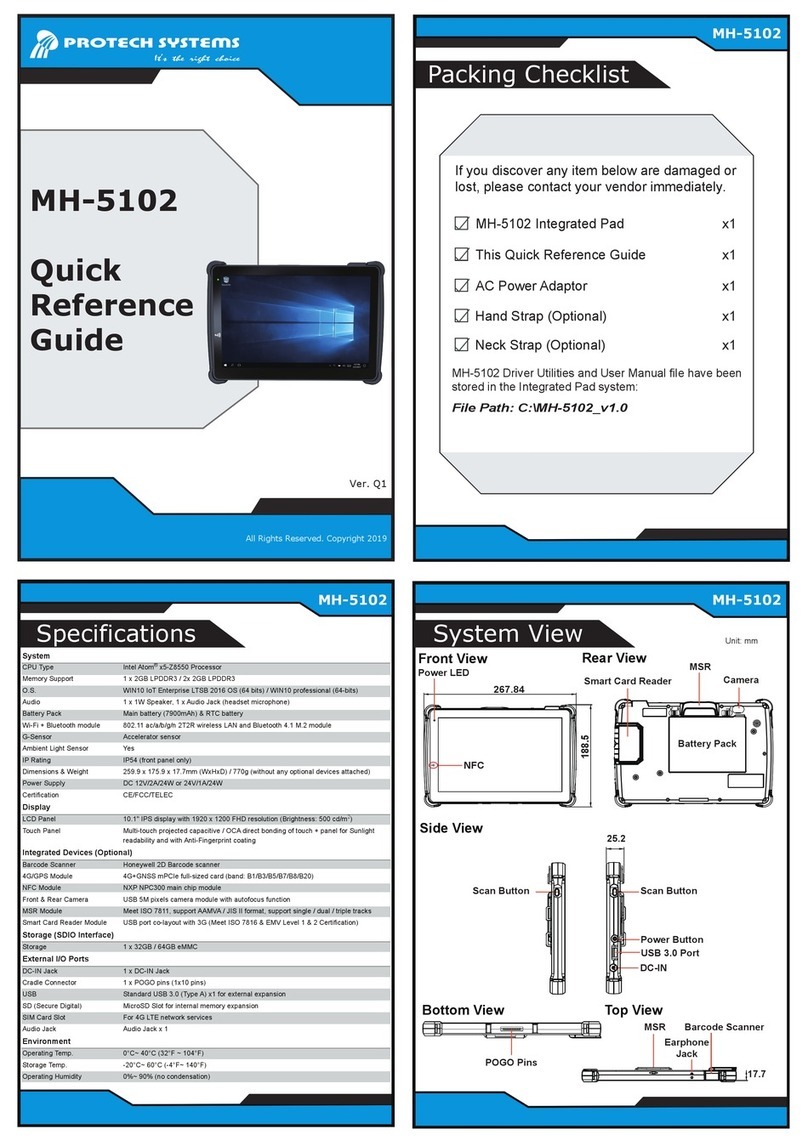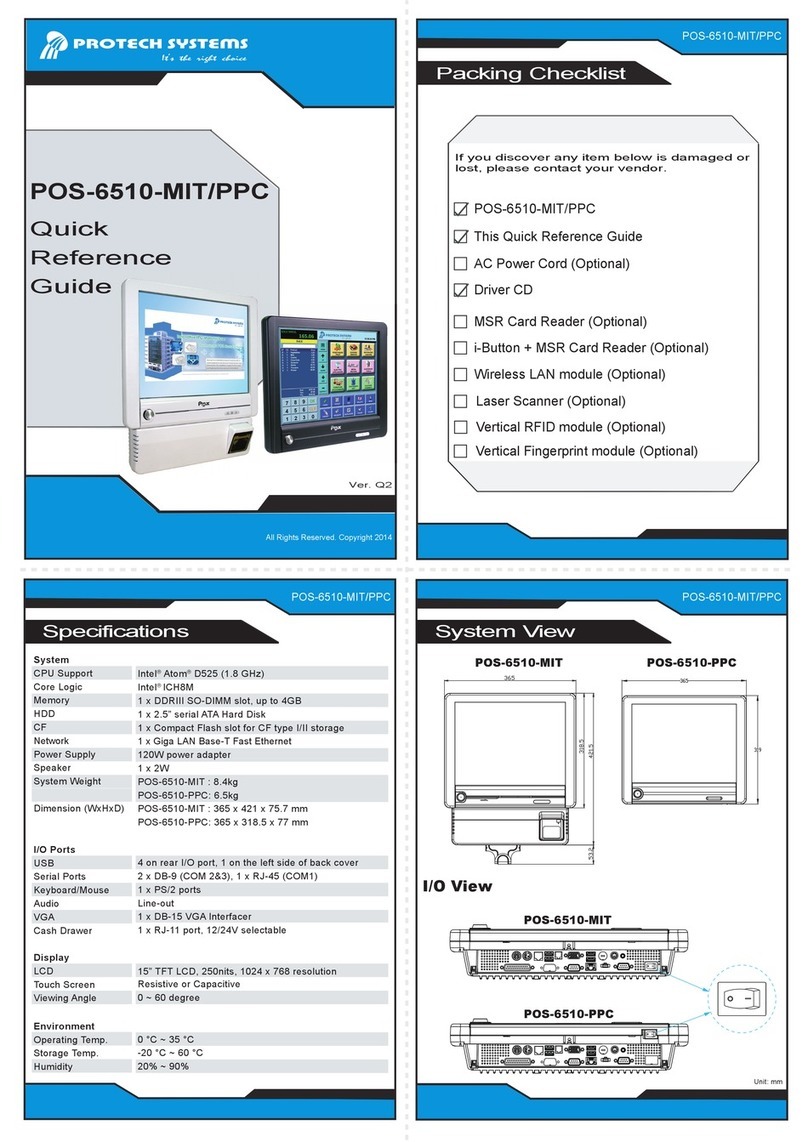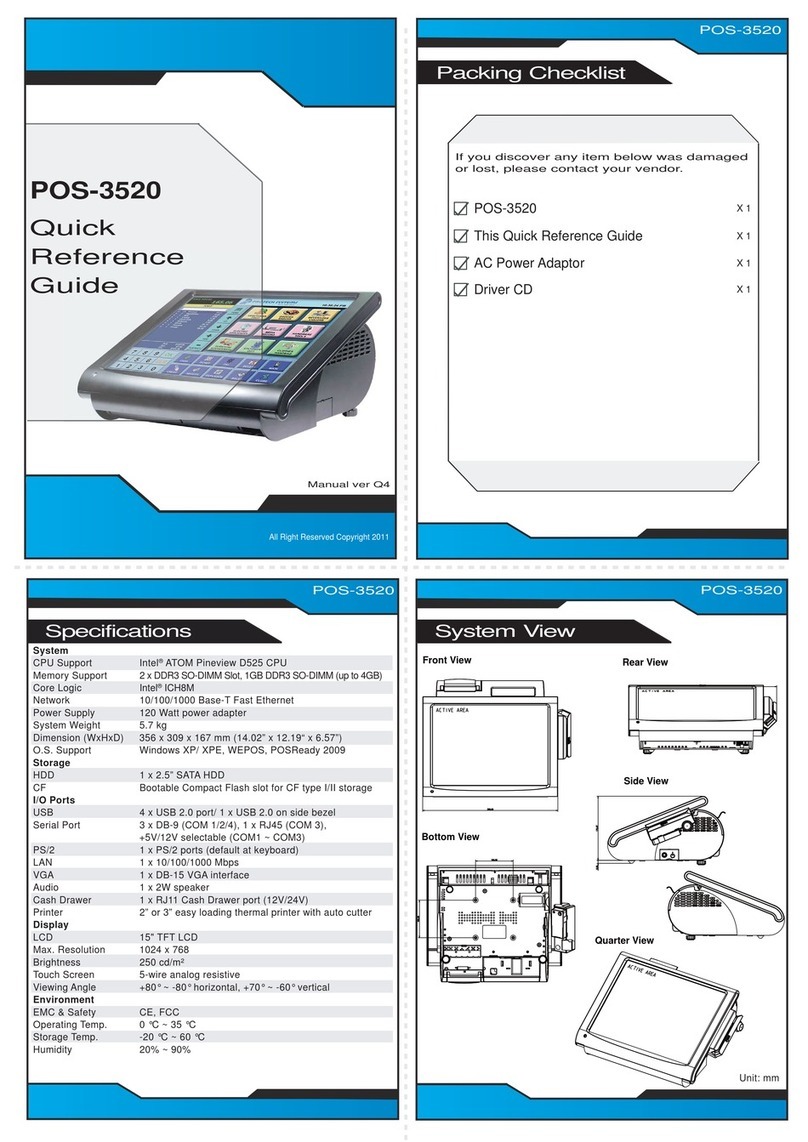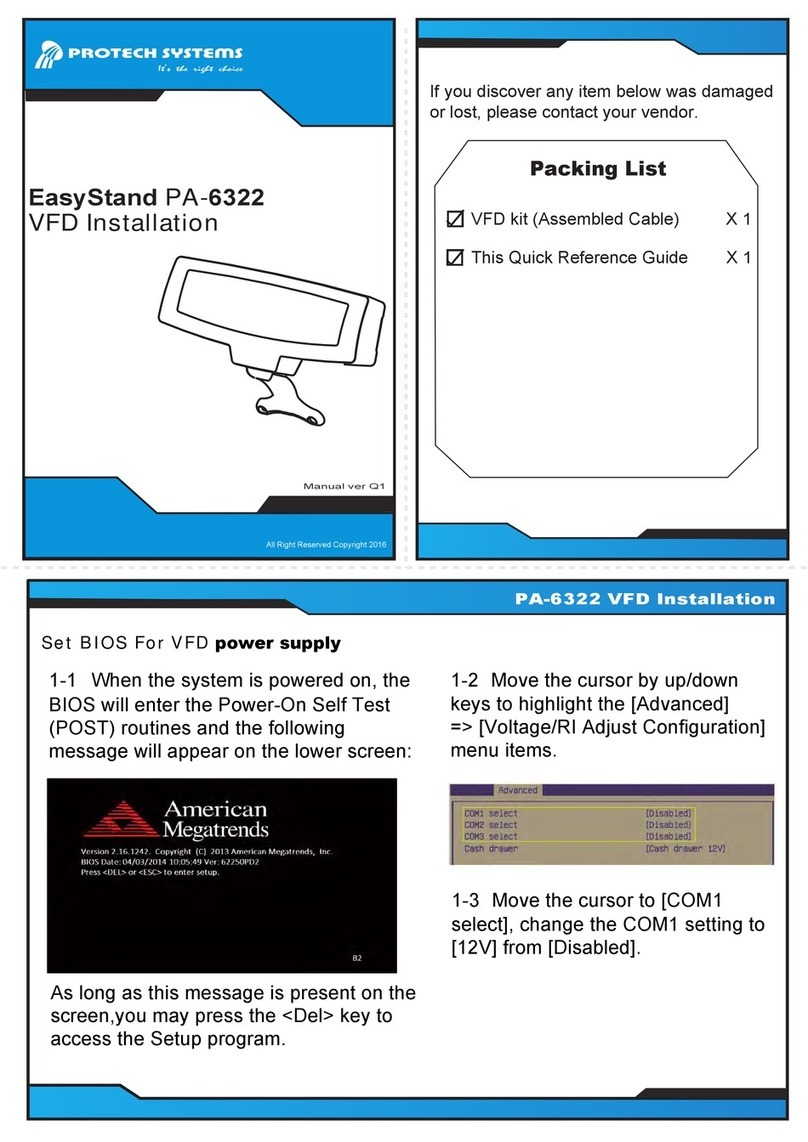Easy Maintenance
PA-3222
Jumper Setting
Jumper Setting
All Rights Reserved. Copyright 2017
The One-of-a-kind Highly Integrated Fanless 10.1" POS Terminal
Step 1
Step 2
Step 3
Step 4
Safety Precaution
Safety Precaution
COM1/COM4/Cash Drawer:
1.Voltage of external COM1&4 & Cash Drawer are made to control on BIOS for your convenience.
2.Voltage control is adjustable by BIOS or jumpers. You cannot adjust the voltage by BIOS and jumpers at the same time
in case of system error, component damage or serious boot failure.
3.COM2/ COM3
Voltage of COM2 & COM3 Ports are made to control by jumpers on the board.
The following messages are safety reminders on how to protect your systems from damages,
and extending the life cycle of the system.
1. Check the Line Voltage
● Make sure the operating voltage range is between 100V and 240V AC; otherwise, the
system could be damaged.
2. Environmental Conditions
● Place your PA-3222 on a sturdy, level surface. Be sure to allow enough space around
the system to have easy access needs.
● Avoid installing the system in extremely hot or cold places.
● Avoid exposure to sunlight for a long period of time or in an airtight room.
● Also, avoid the system from any heating device or using the PA-3222 when it has been
left outdoors in a cold winter day.
● Avoid moving the system rapidly from a hot place to a cold place, and vice versa, because
condensation may occur inside the system.
● Operate the PA-3222 in strong vibration may cause hard disk failure.
● Do not place the system too close to any radio-active device. Radio-active device may
cause signal interference.
● Always shutdown the operating system before turning off the power.
3. Handling
● Avoid placing heavy objects on the top of the system.
● Do not turn the system upside down. This may cause the hard drive to malfunction.
● Do not allow any objects to fall into this product.
● If water or other liquid spills into this product, unplug the power cord immediately.
4. Good Care
● When the outside case gets stained, remove the stains using neutral washing agent with a
dry cloth.
● Never use strong agents such as benzene and thinner to clean the surface of the case.
● If heavy stains are present, moisten a cloth with diluted neutral washing agent or alcohol
and then wipe thoroughly with a dry cloth.
● If dust is accumulated on the case surface, remove it using a special vacuum cleaner for
computers.
● Do not replace the motherboard battery by yourself, or serious damage may occur.
CAUTION! Danger of explosion if battery is incorrectly replaced. Replace only with the same
or equivalent type recommended by the manufacturer. Dispose of used batteries according to
the manufacturer’s instructions.
WARNING! Some internal parts of the system may have high electrical voltage. Therefore we
strongly recommend qualified engineers open and disassemble the system. The LCD and
touch screen are easily breakable; please handle them with extra care.
COM2 / i-Button
Function Selection
1
i-Button
1
COM2
(default)
COM2 & COM3 Port RI &
Voltage Selection
RI
1
2
5
6
12V 5V
(default)
65
211
2
5
6
Clear CMOS Data
Selection
Normal
1
Clear CMOS
(default)
1
2
1
10
9
1
2
5
6
JP13
JP2
JP3
1
5
1
5
1
6
2
6
2
JP_COM3
JP_COM2
JP10
JP11
JP12
1
JP15
1
1 1
JP8
JP9
6
1
6
2
5
5
JP5
JP6
11
22
JP17
1
5
2
6
JP19
2
16
5
1PJ 1PJ
1
JP18
77 11
22
PJPJ 44
1
1
4
JP16