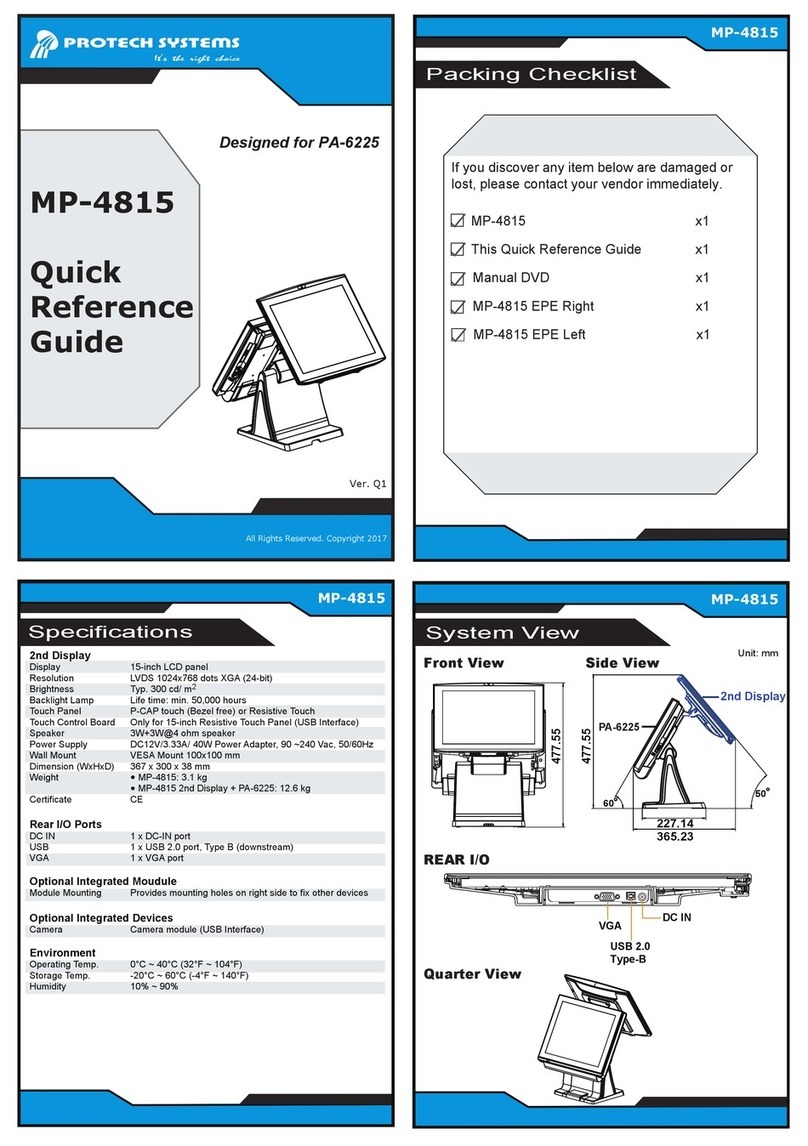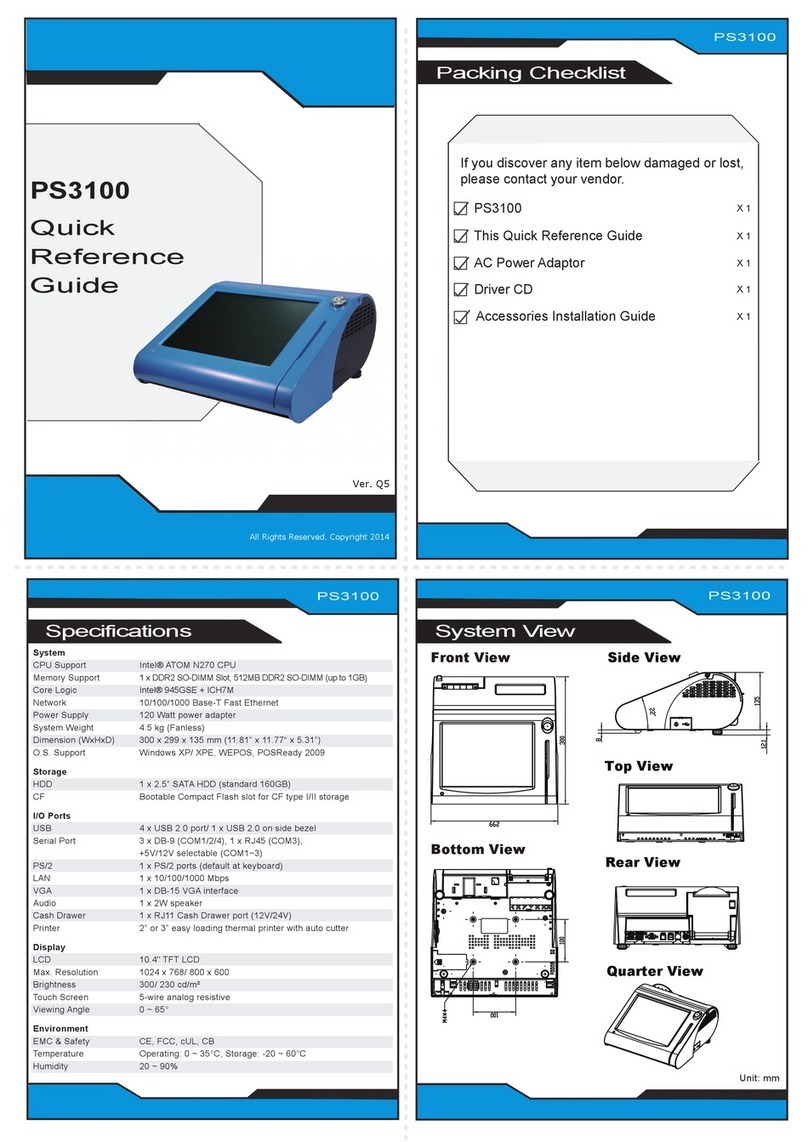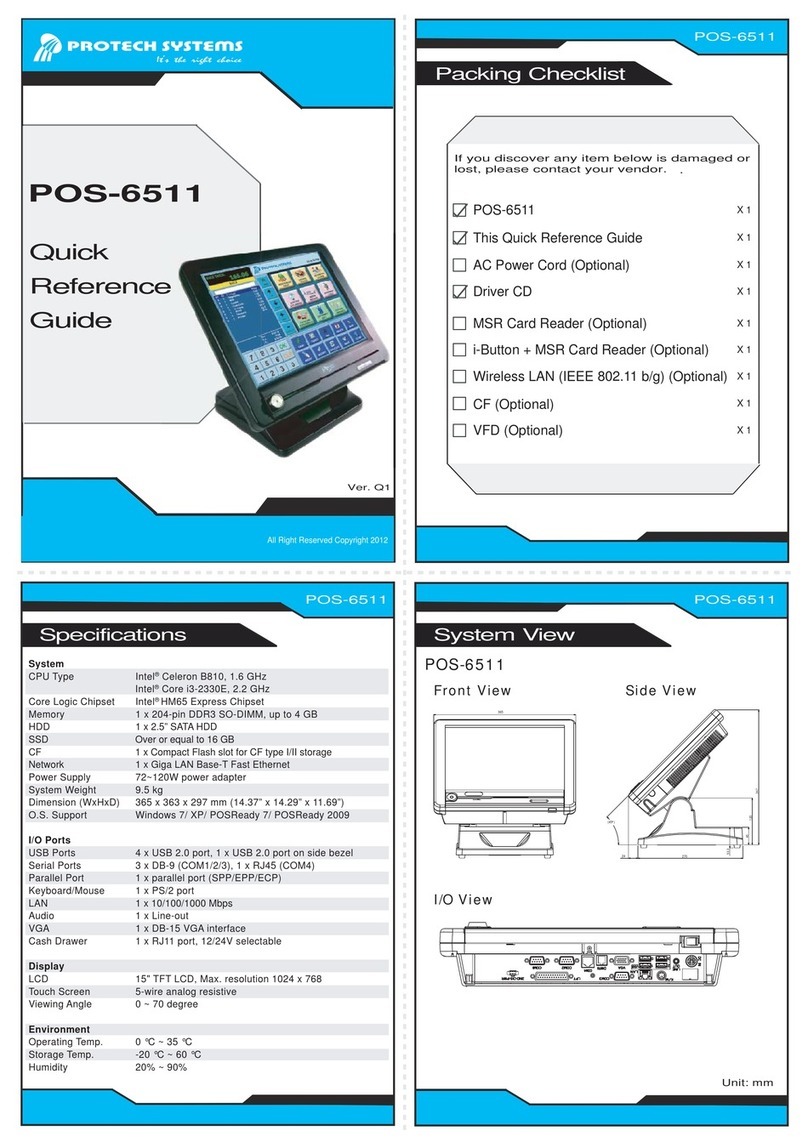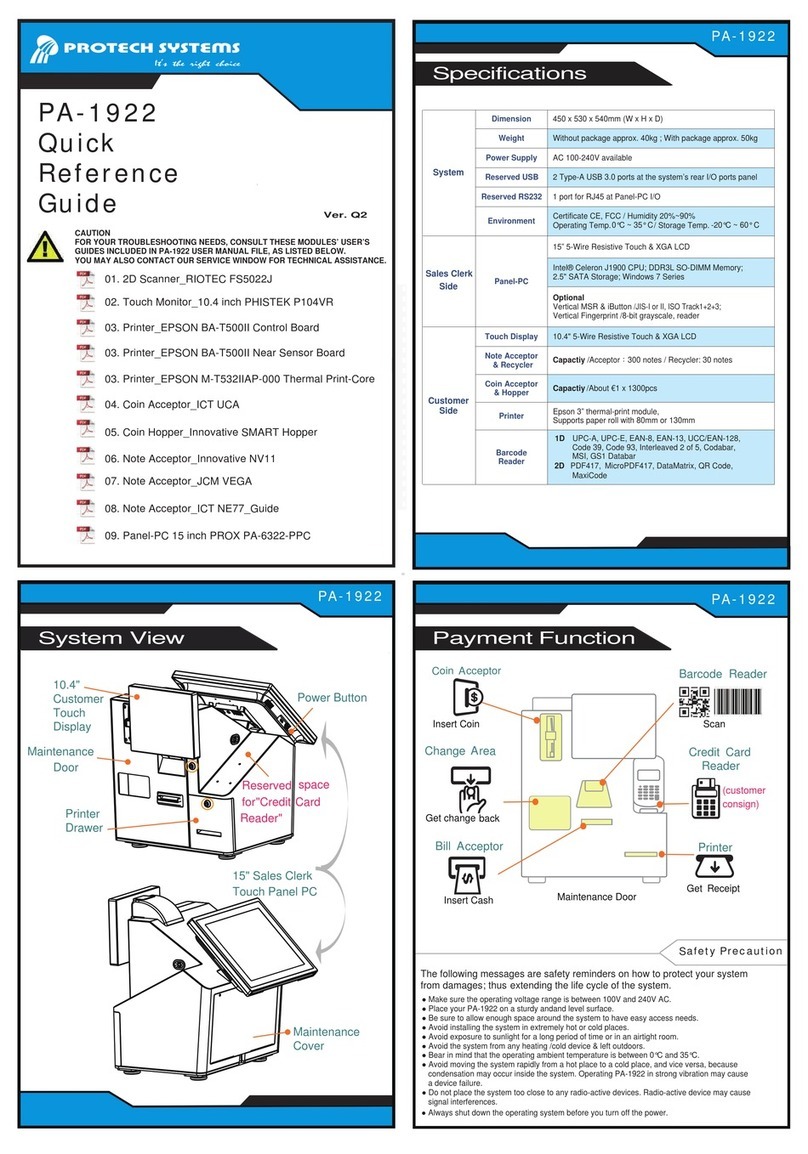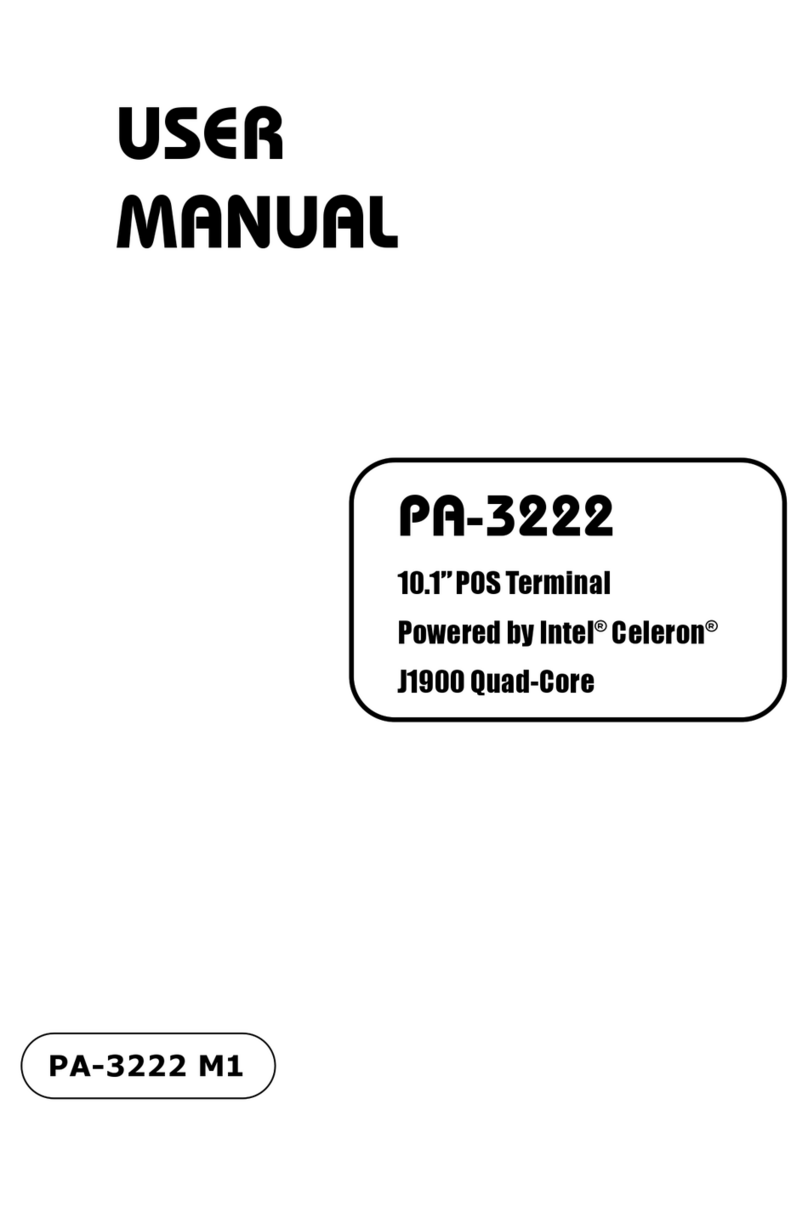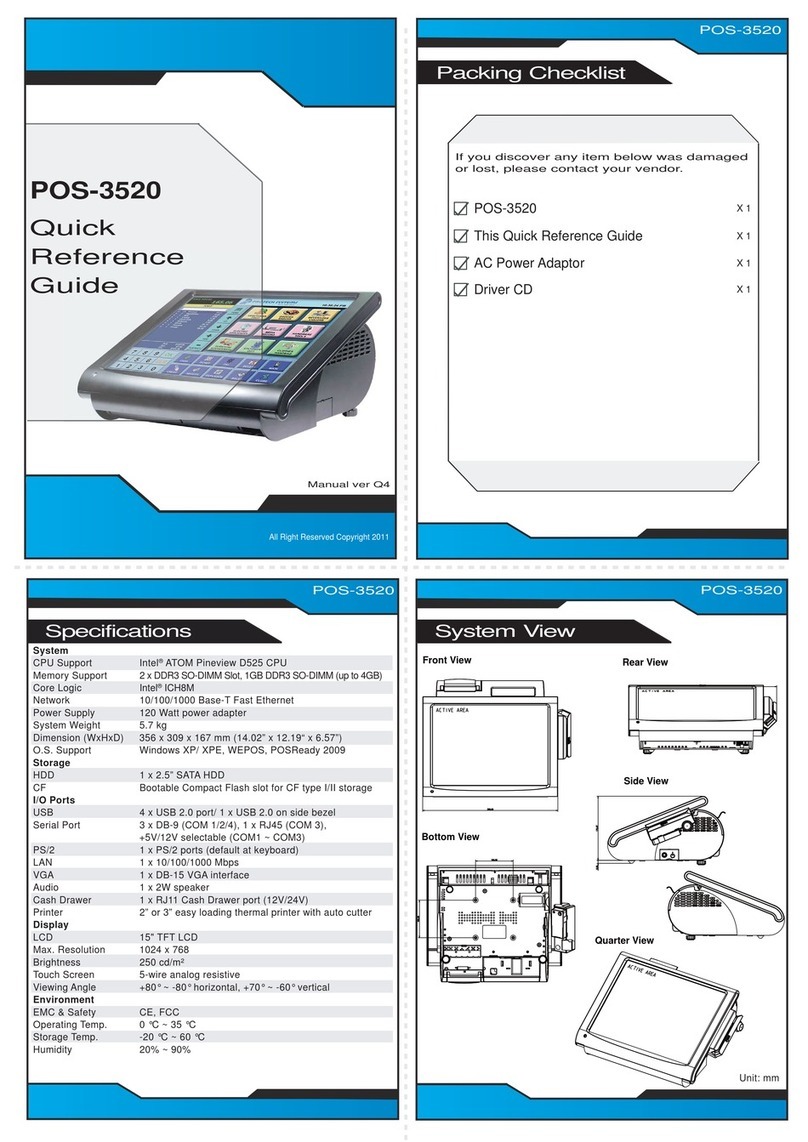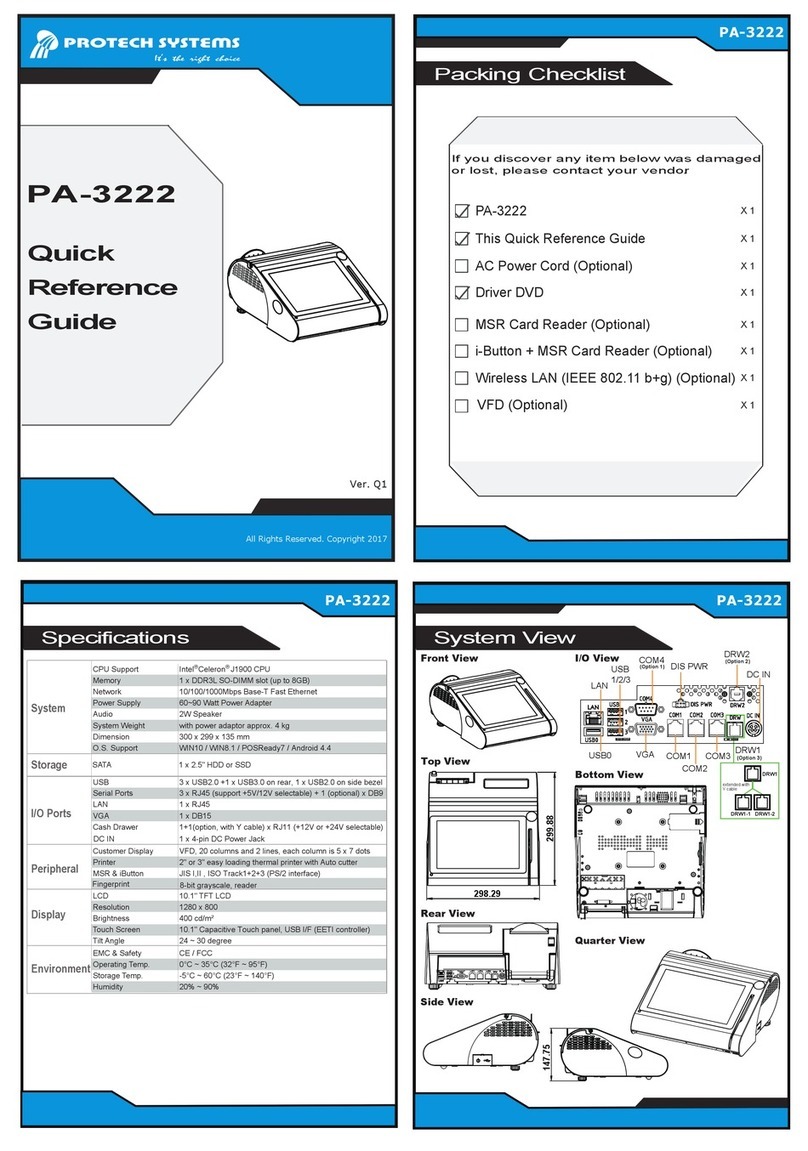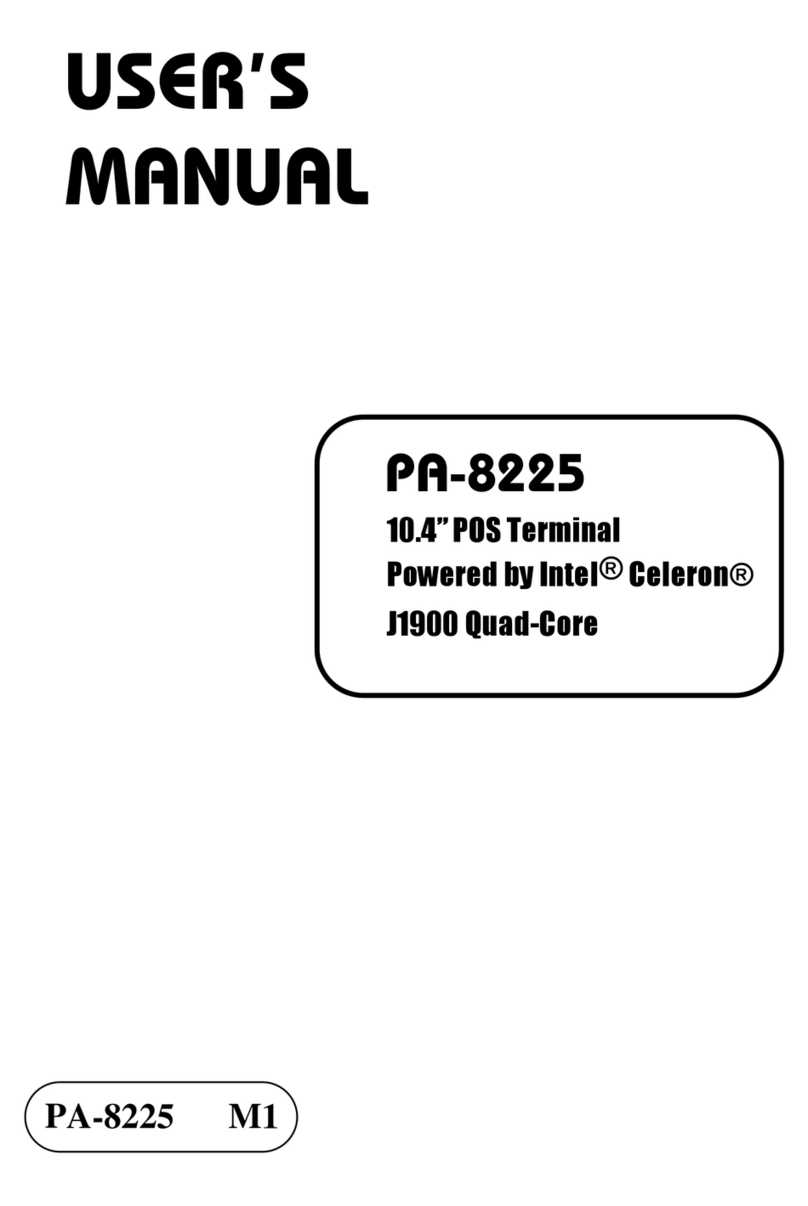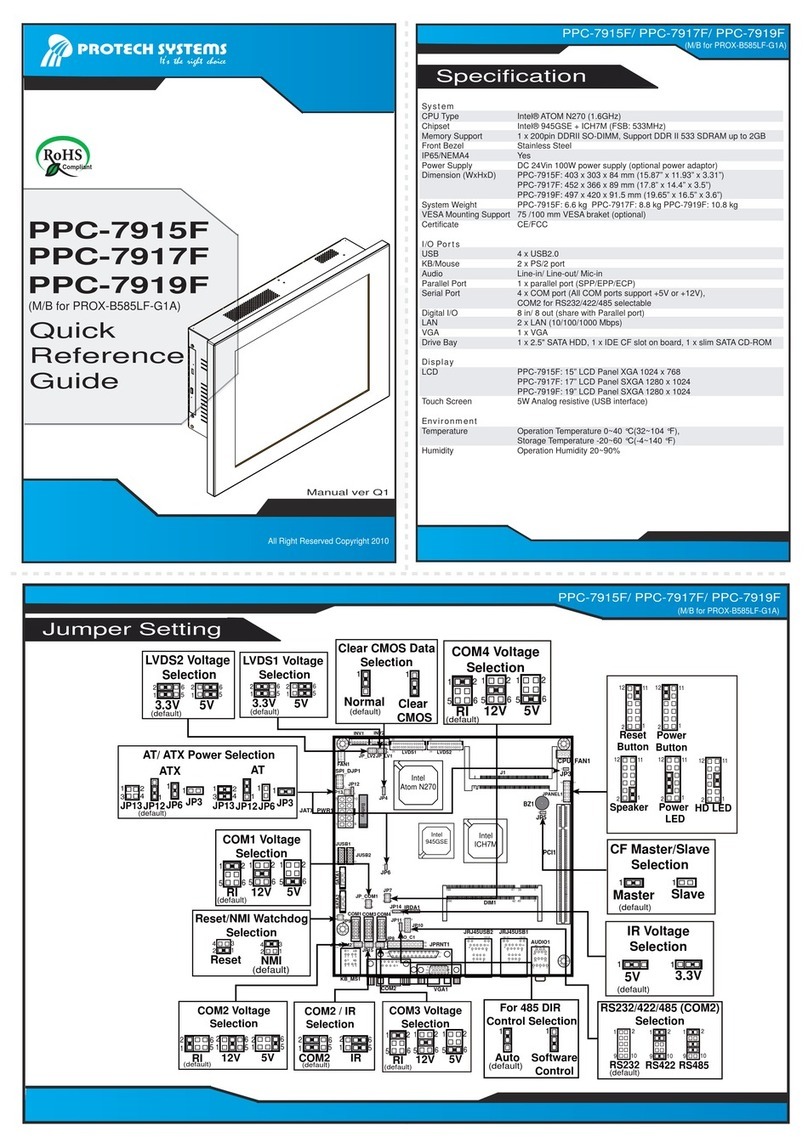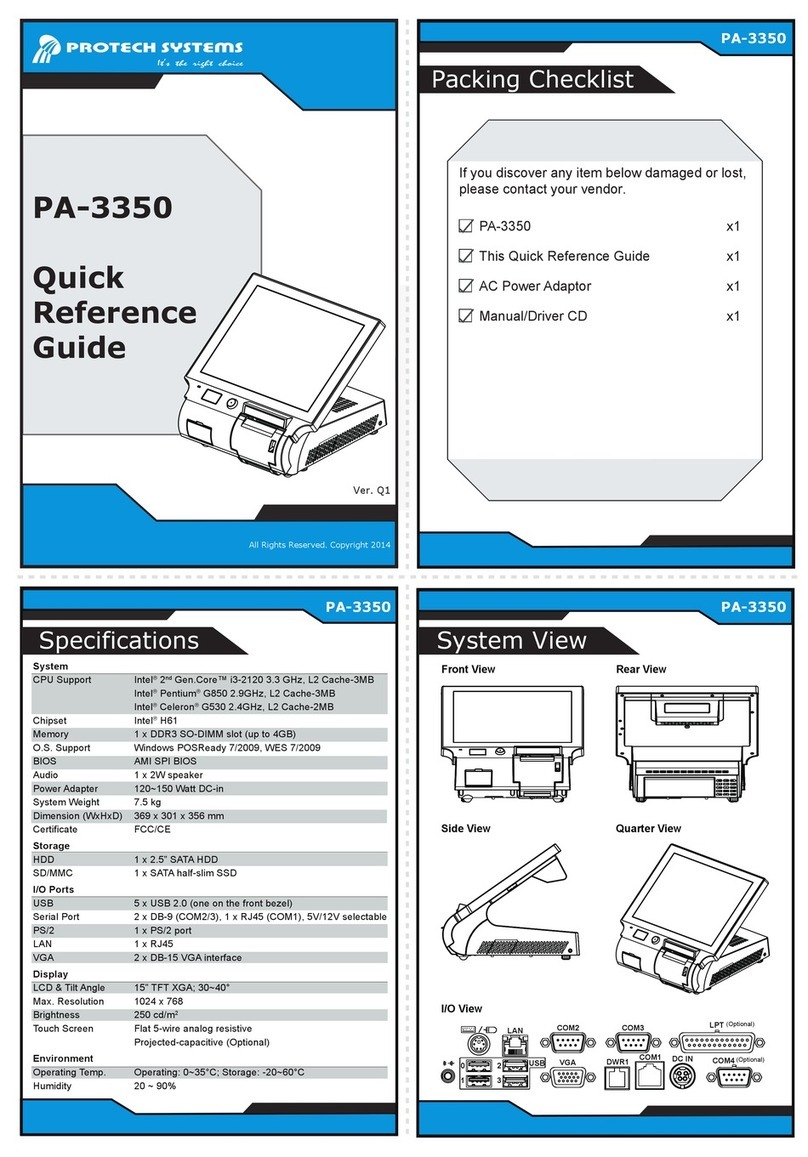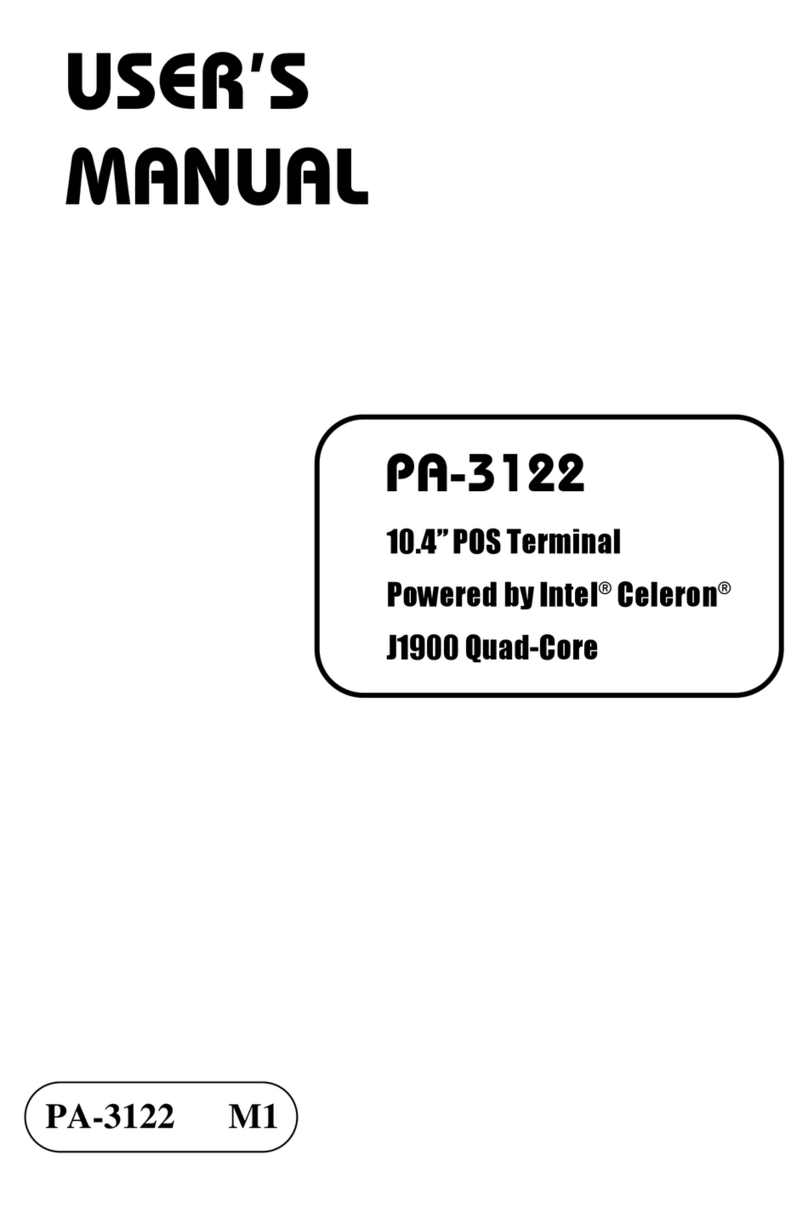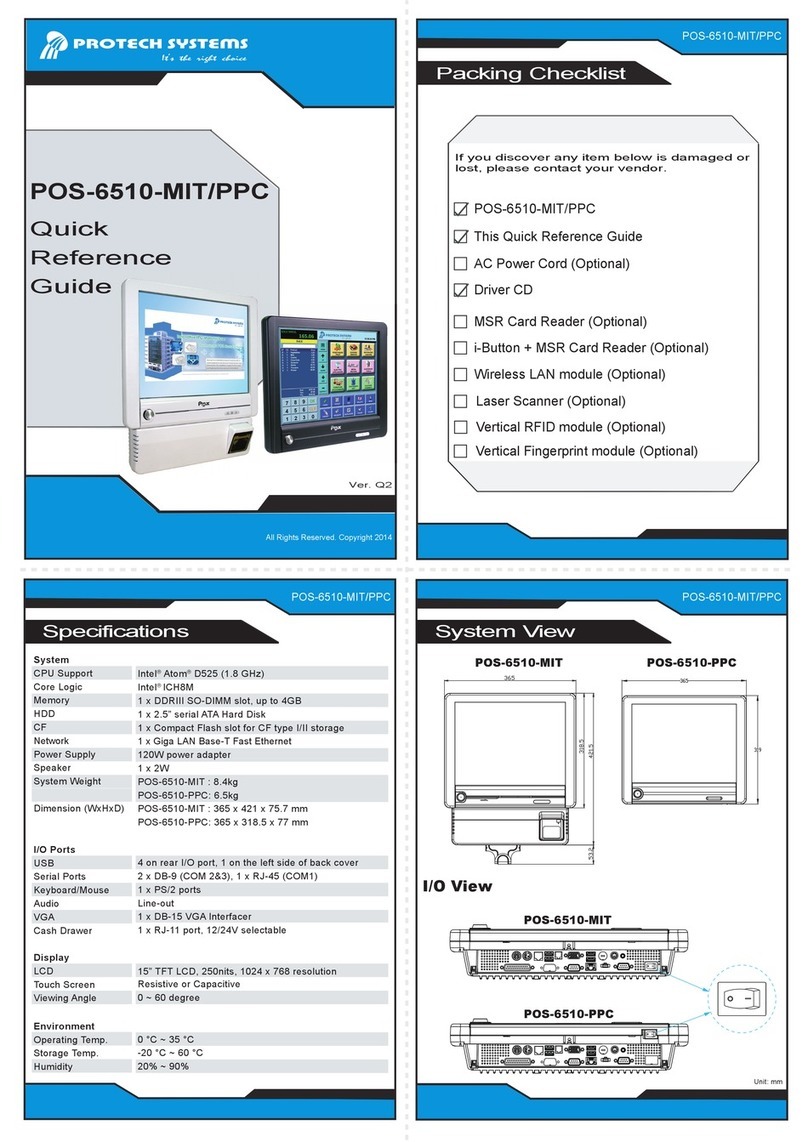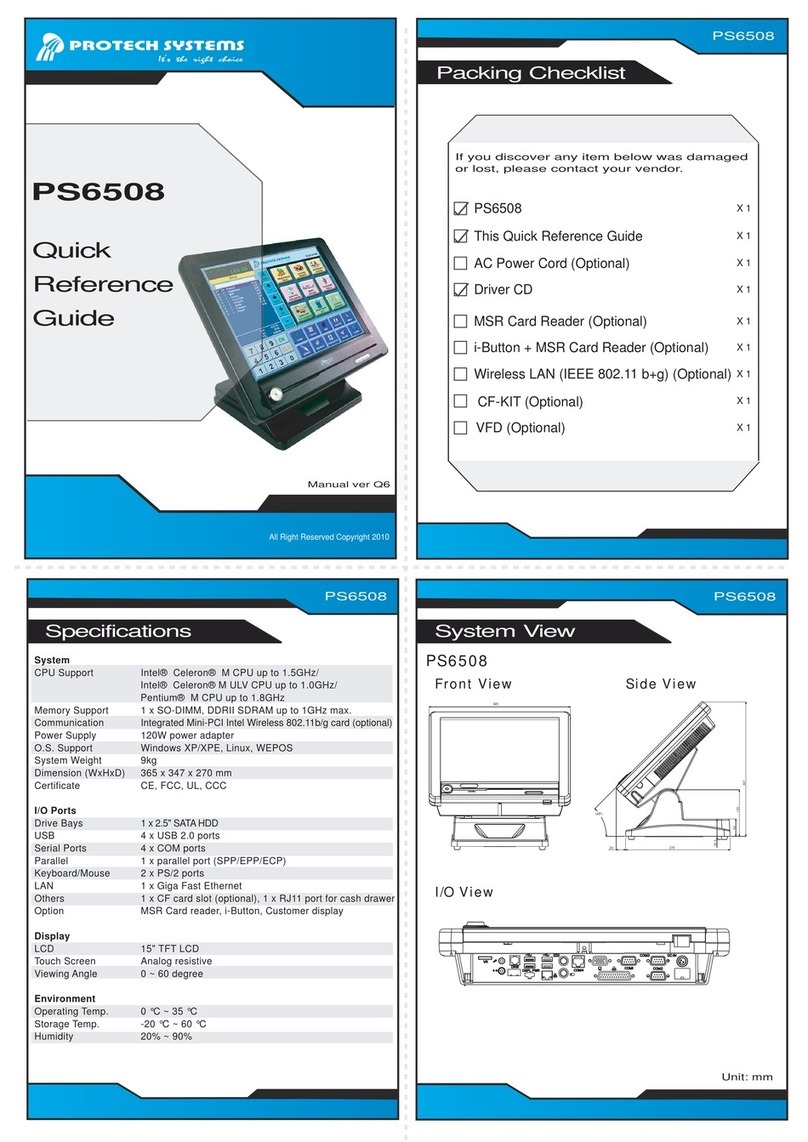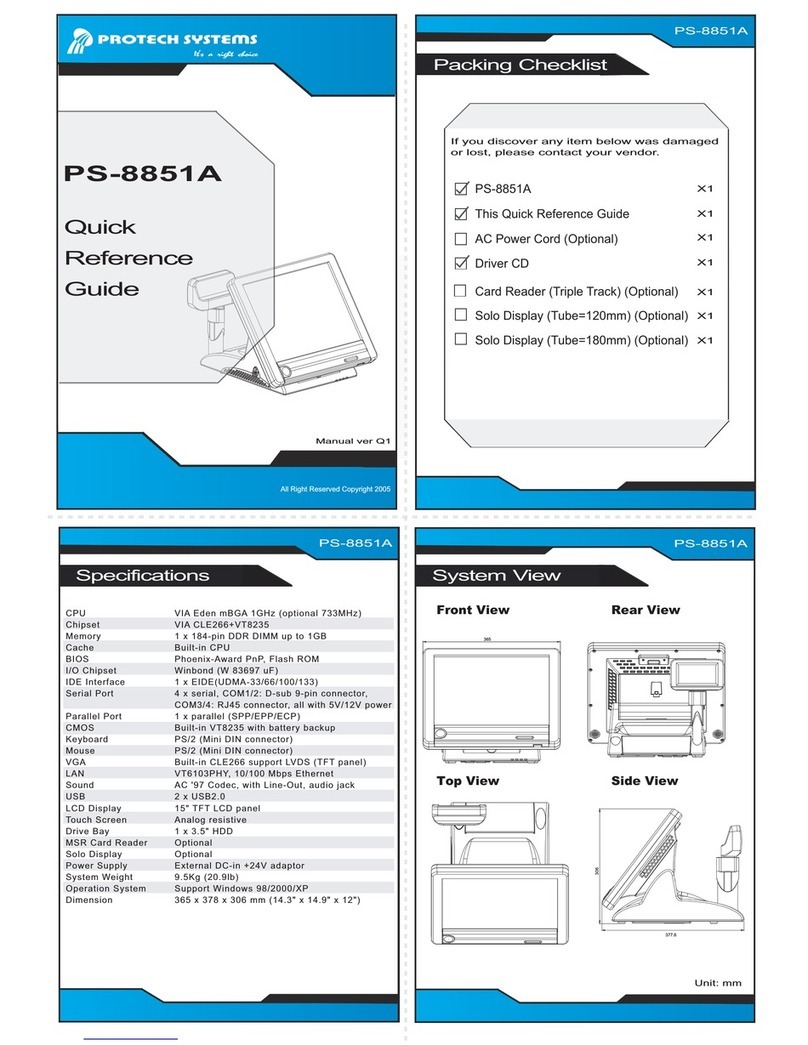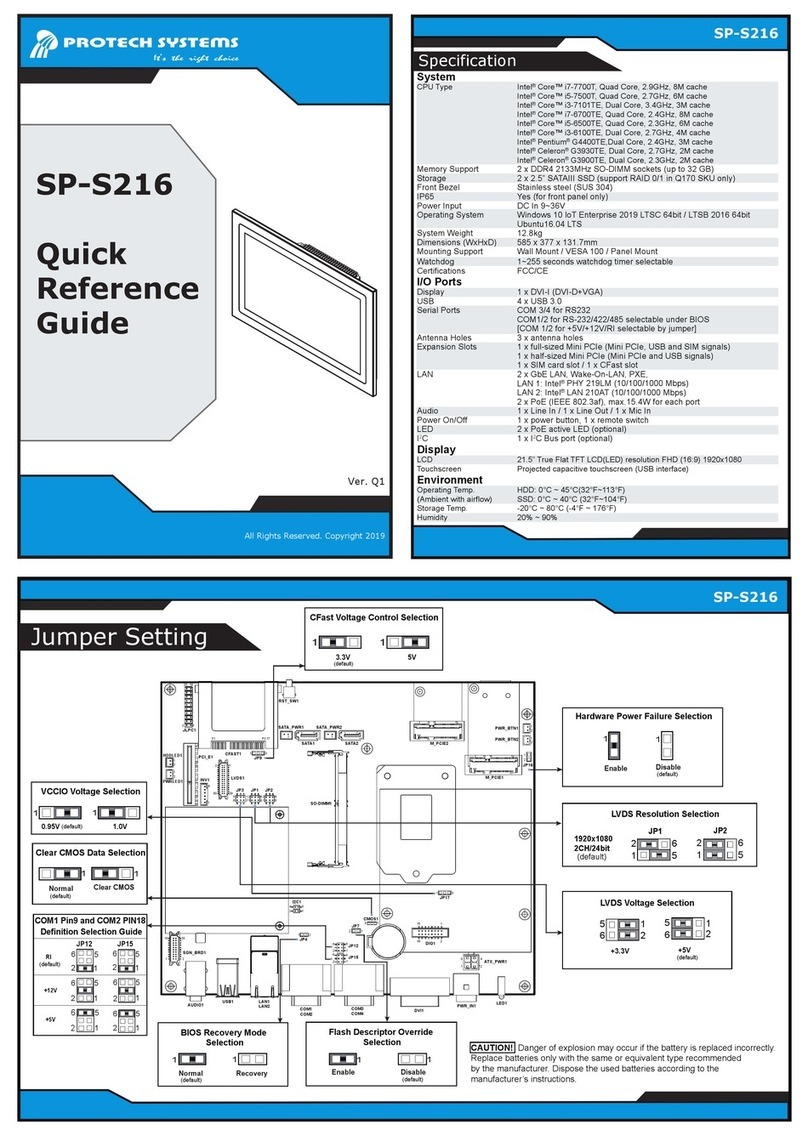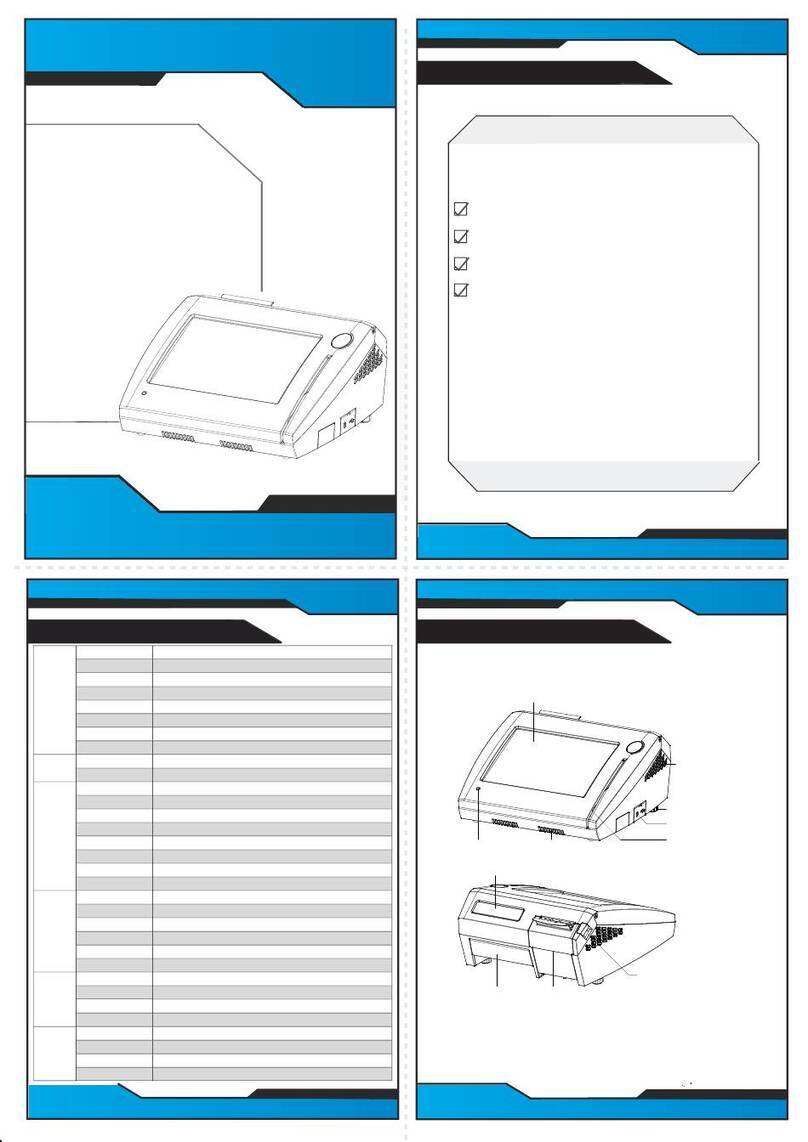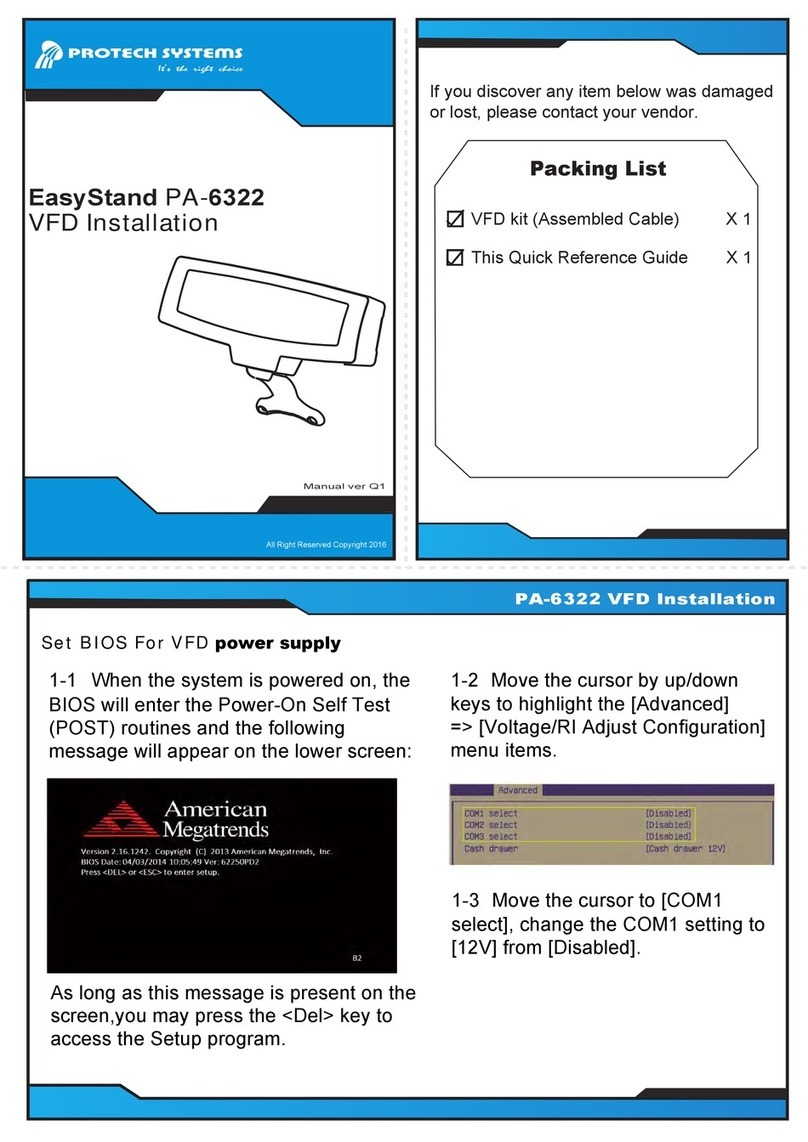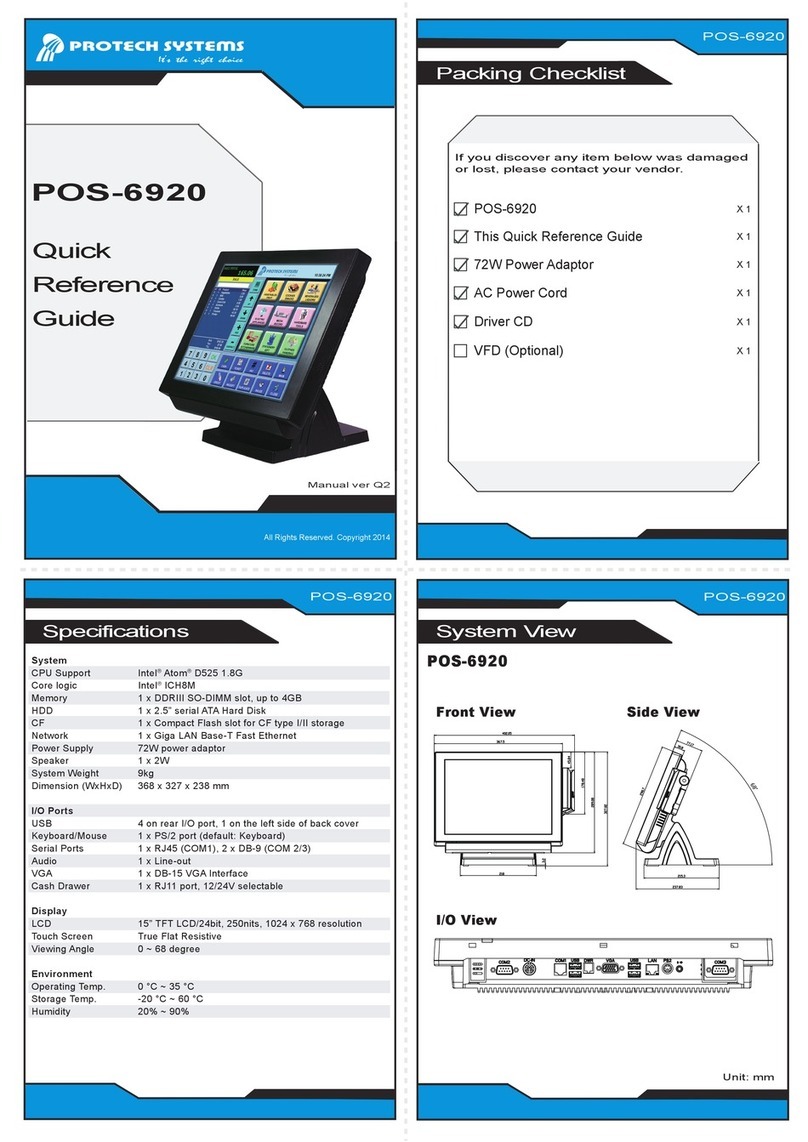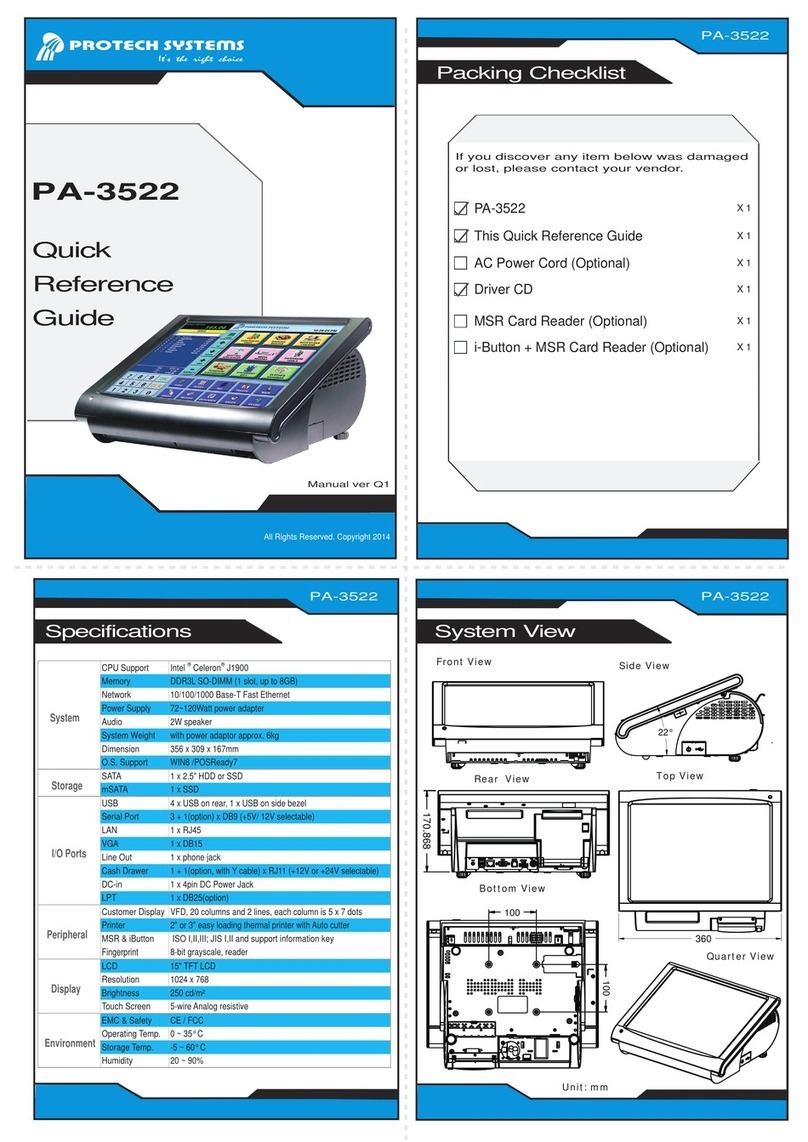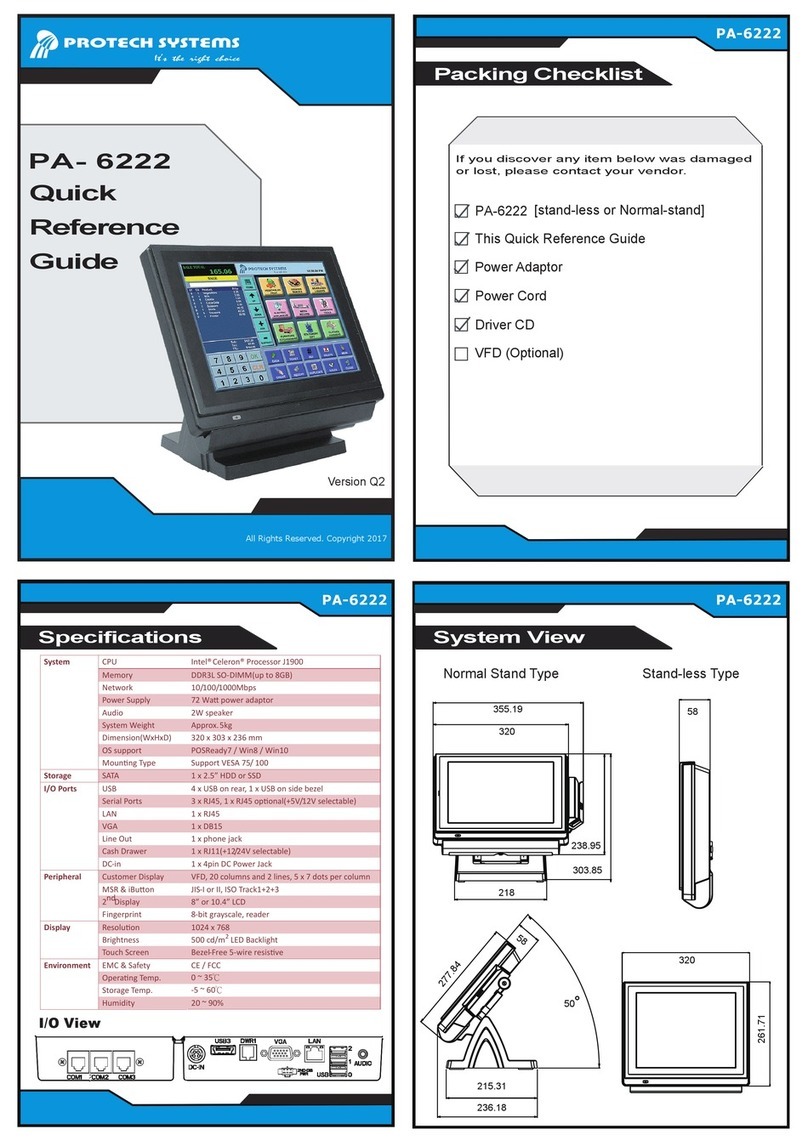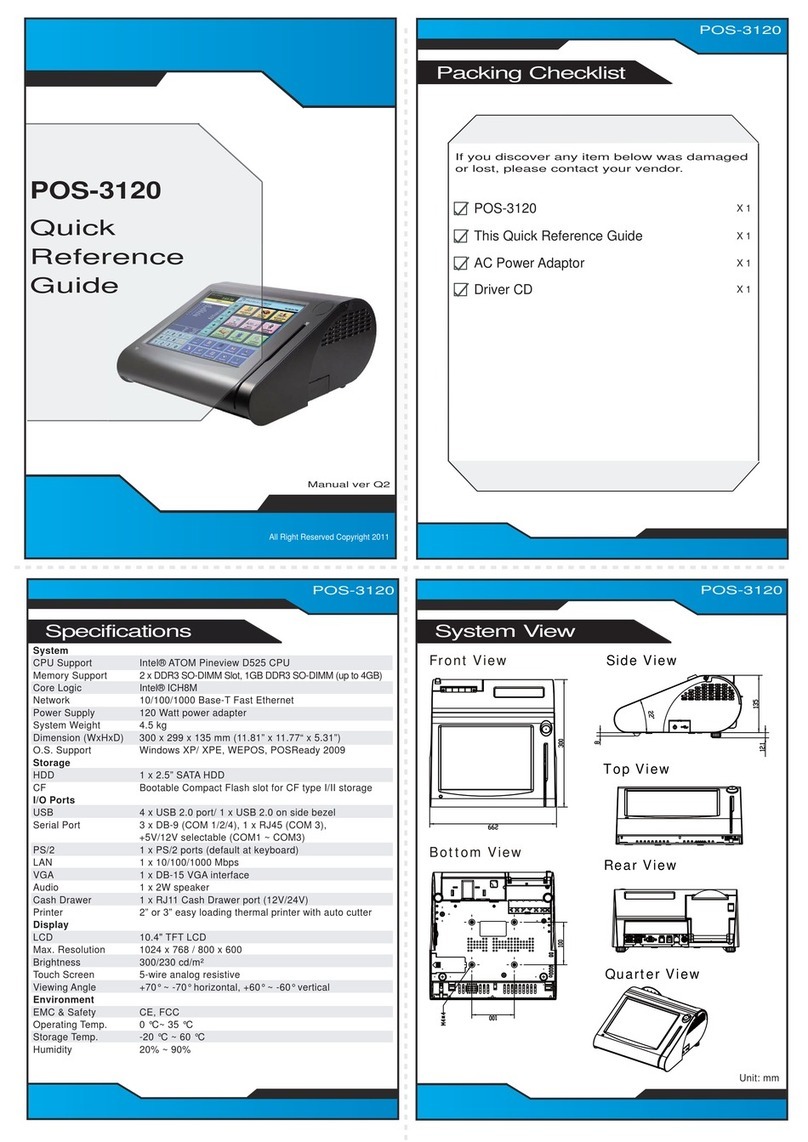All Right Reserved Copyright 2012
PA-3211
All Rights Reserved. Copyright 2017
Jumper Setting
Safety Precaution
• Don’t allow foreign objects to fall into this product.
• If water or other liquid spills into this product, unplug the power cord immediately.
4. Good Care
• When the outside of the case is stained, remove the stain with a neutral washing agent with a dry
cloth.
• Never use strong agents such as benzene and thinner to clean the system.
If heavy stains are present, moisten a cloth with diluted neutral washing agent or with alcohol and
then wipe thoroughly with a dry cloth.
• If dust has been accumulated on the outside, remove it by using a special made vacuum cleaner
for computers.
• Don’t contact the surface of capacitive touch before entering your operation system, or capacitive
touch may have position problems for electrostatics interface.
• Don't exchange the M/B battery by yourself or serious damage may incur.
The following messages are reminders for safety on how to protect your systems from damages and to
extend a long life of the system.
1. Check the Cable Voltage
• Make sure the range of operating voltage between AC 100~240V. Otherwise, the system could be
damaged.
2. Environmental Conditions
• Place your PA-3211 on a sturdy, level surface. Be sure to allow enough space to have easy
access around the system.
• Avoid extremely hot or cold place to install the system.
• Avoid exposure to sunlight for a long period of time or in an airtight space.
• Avoid the system from any heating device or using it outdoors in a cold winter day.
• Bear in mind that the operating ambient temperature is from 0~35°C (32~95°F).
• Avoid moving the system rapidly from a hot place to a cold one and vice versa for condensation
may come from inside of the system.
• Place PA-3211 in strong vibration(s) may cause hard disk failure.
• Don’t place the system close to any radio active device in case of signal interference.
3. Handling
• If the system isn’t fully in DOS mode, adjust BIOS setting as the instruction:
Advanced Chipset Feature →Boot display →choose “LFP”.
• Avoid putting heavy objects on top of the system.
• Don’t turn the system upside down. This may cause the hard drive to malfunction.
CAUTION! Danger of explosion if battery is incorrectly replaced. Replace only with the same or equivalent
type recommended by the manufacturer. Dispose of used batteries according to the manufacturer’s
instructions.
WARNING! Some internal parts of the system may have high electrical voltage. And therefore we strongly
recommend that qualified engineers can open and disassemble the system. The LCD and Touchscreen are
easily breakable, please handle them with extra care.
CAUTION! Danger of explosion may occur if the battery is replaced incorrectly. Replace batteries only with the same or equivalent type recommended by the manufacturer.
Dispose the used batteries according to the manufacturer’s instructions.
The One-of-a-kind Highly Integrated Fanless 10.1" RISC POS Terminal
MICRO_SD1
5
6
USB2_2
USB2
5
1
1
2
(default)
2
RI 12V
5
1
6
2
56
12
5V
UART3 Voltage
Selection
RI
2
6
12V
5
12
6
2
6
2
5
1
5V
UART2 Voltage
Selection
(default)
UART0 Voltage
Selection
RI
5
12
6
12V
5
12
6
2
6
2
5
1
5V
(default)
2
RI 12V
5
1
56
12
56
12
5V
UART1 Voltage
Selection
2
6
(default)
1
5V
Inverter Backlight Enable
Selection
1
3.3V
(default)
Touch Panel Signal
Interface Selection
USB5 Connector
1
(default)
Cash Drawer Control
Selection
Drawer2
1
(default)
Drawer1
1
Cash Drawer Power
Selection
1
24V
1
(default)
12V
Mini PCIE USB
Selection
Wi-Fi by USB
1
USB4_2
Connector
1
(default)
LVDS Panel Input Voltage
Selection
HW Enable
1
(default)
SW Enable
1
5V
5
6
1
2
Inverter Voltage
Selection
5
6
1
2
12V
(default)
Image Detection
Selection
(default)
USB HUB
Function
ADFU Mode
1 1
2
6
USB1_2 / USB1 Selection
USB1
Connector
(default)
USB1_2
Connector
21
5
6
1
2
5
6
2
6
USB2_2 / USB2 Selection
USB2_2
Connector
(default)
USB2
Connector
1
5
1
2
5
6
RI
5
12
6
UART5 Voltage Selection
12V
5
12
62
5
1
5V
(default)
I2C
OUT_24V
OUT_12V
OUT_5V
SPK1
LVDS1
LINE_OUT1
LED1_2
SW1
USB5
LED1_1
UART2
UART5
UART3_1
USB3
USB1_2
UART0UART1
USB0
INV1SW2USB4_2
JP16
1
2
5
6
1
JP4
1
1
JP6
JP5
1
JP7
1
JP8
DC_IN1
DRW1
UART3 VGA1
UPDATE
USB1
CN_LAN1
M_PCIE
1
1
JP9
1
JP14
12
6
JP15
5JP17
1
2
65
1
JP18
JP_USB1
JP_USB2
JP_COM0
1
2
65
12
6
JP_COM1
2
5
6
1
JP_COM3
JP_COM5
12
65
12
65
JP_COM2
SW5
JP10
12
6 5
1
2
65
SW3
LVDS Voltage Selection
3.3V
5V
(default)
1 2
5 6
12
5 6
JP15 JP17
1 2
56
1 2
56
12V
JP17
1 2
5 6