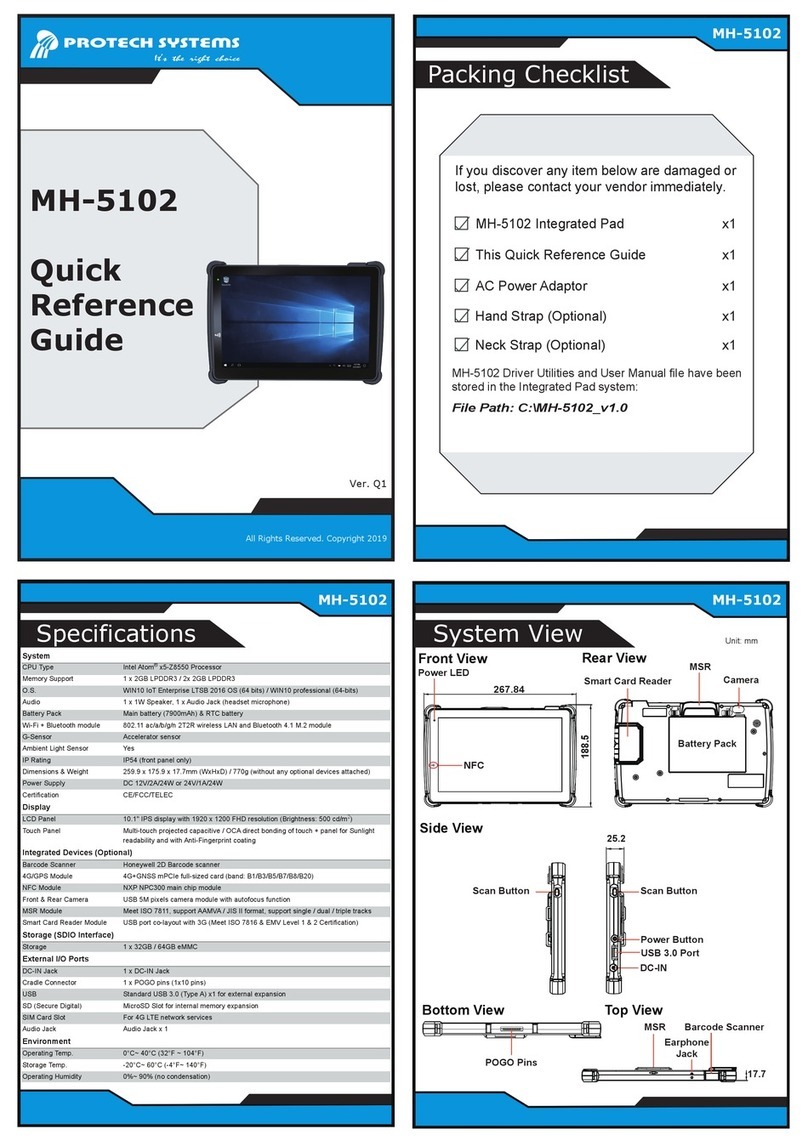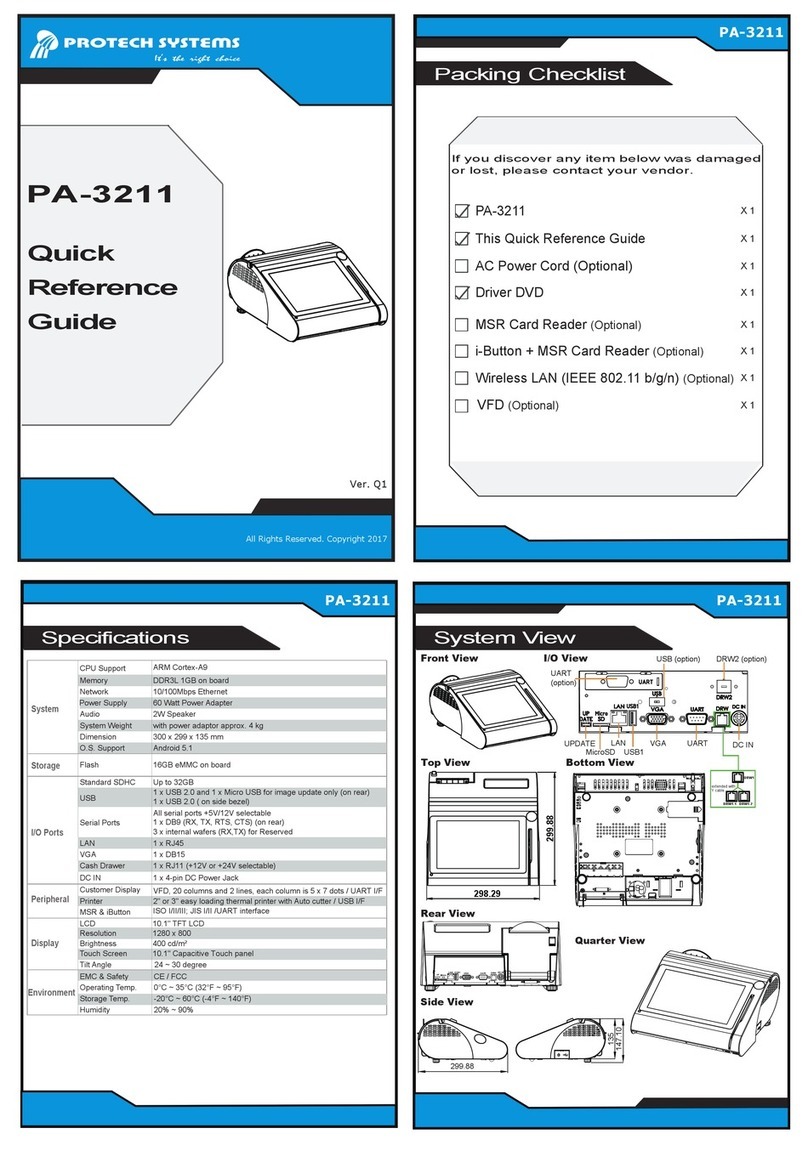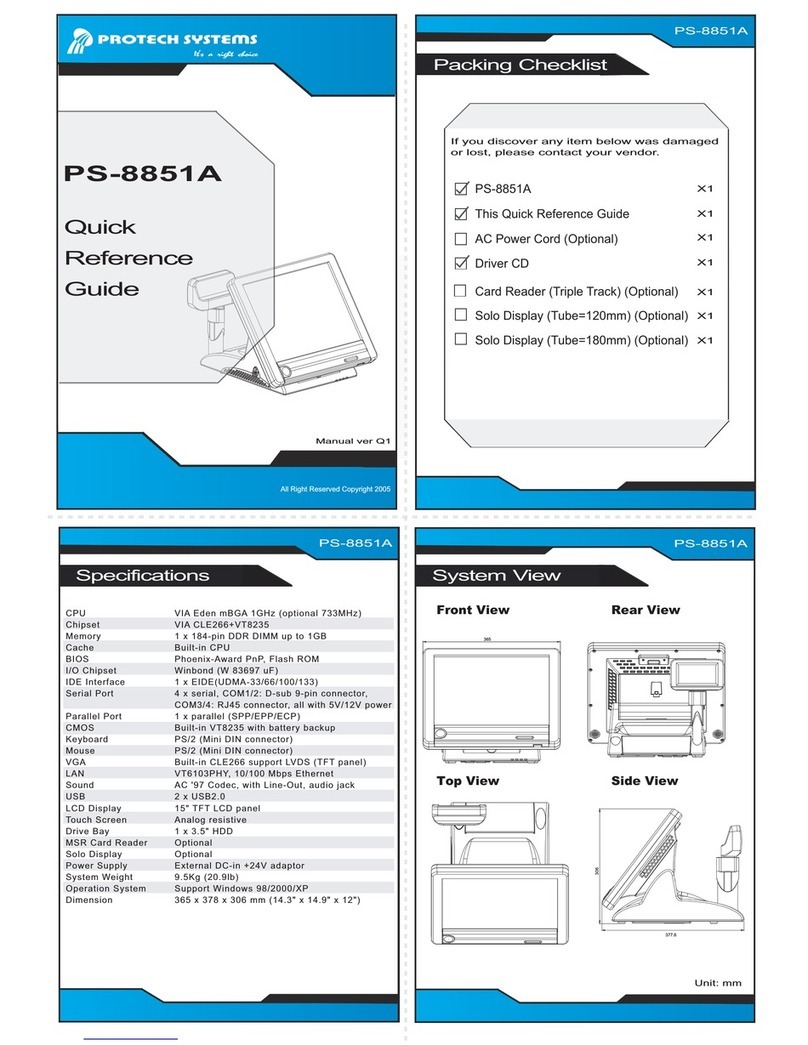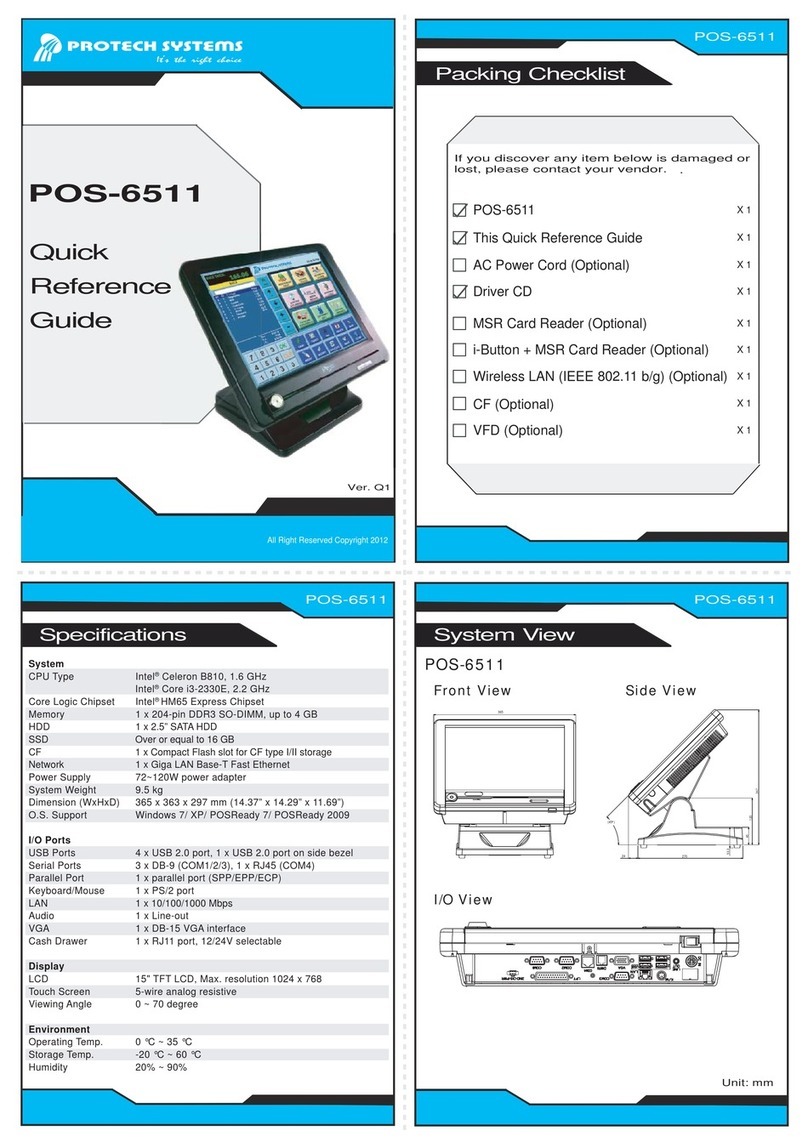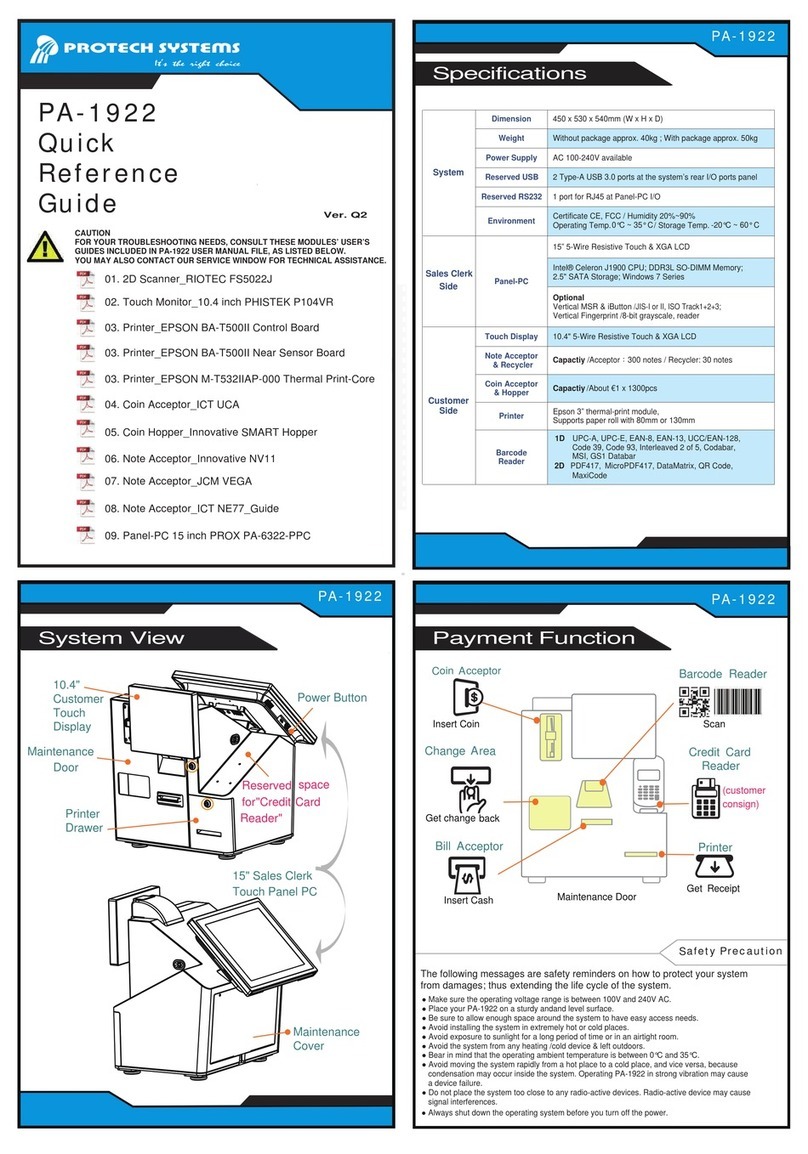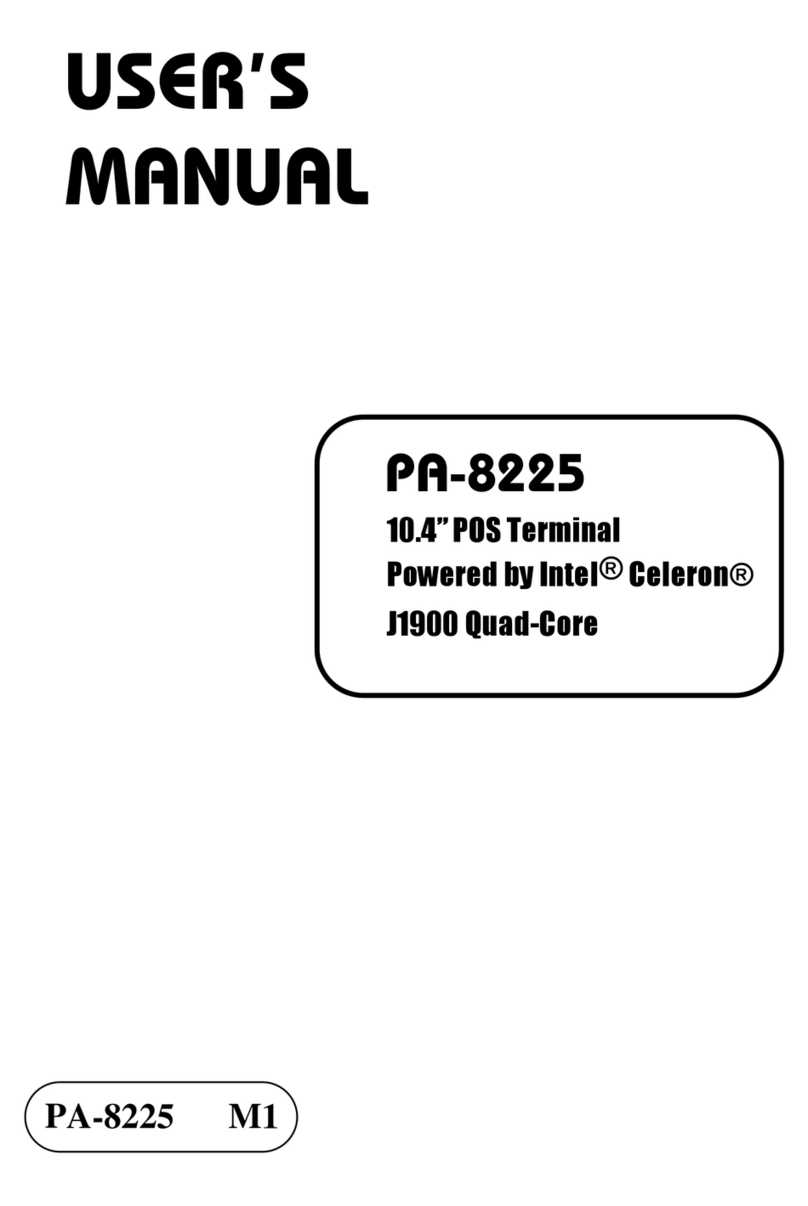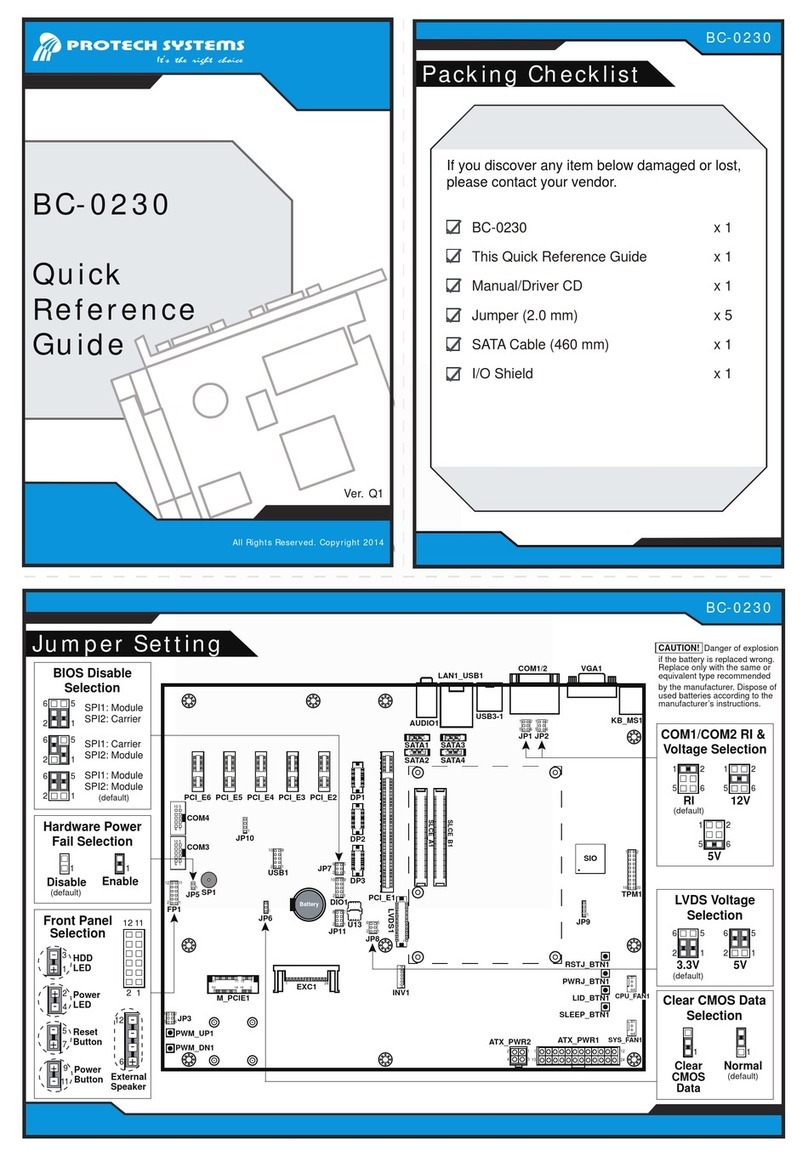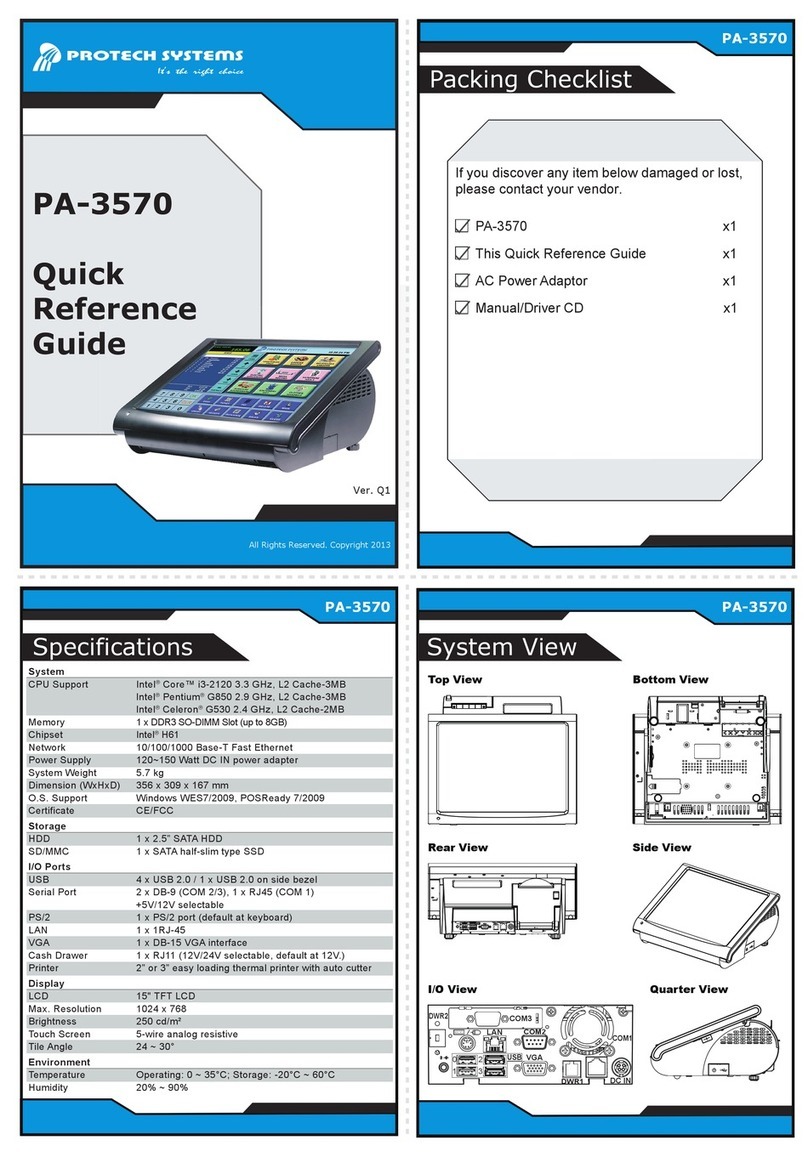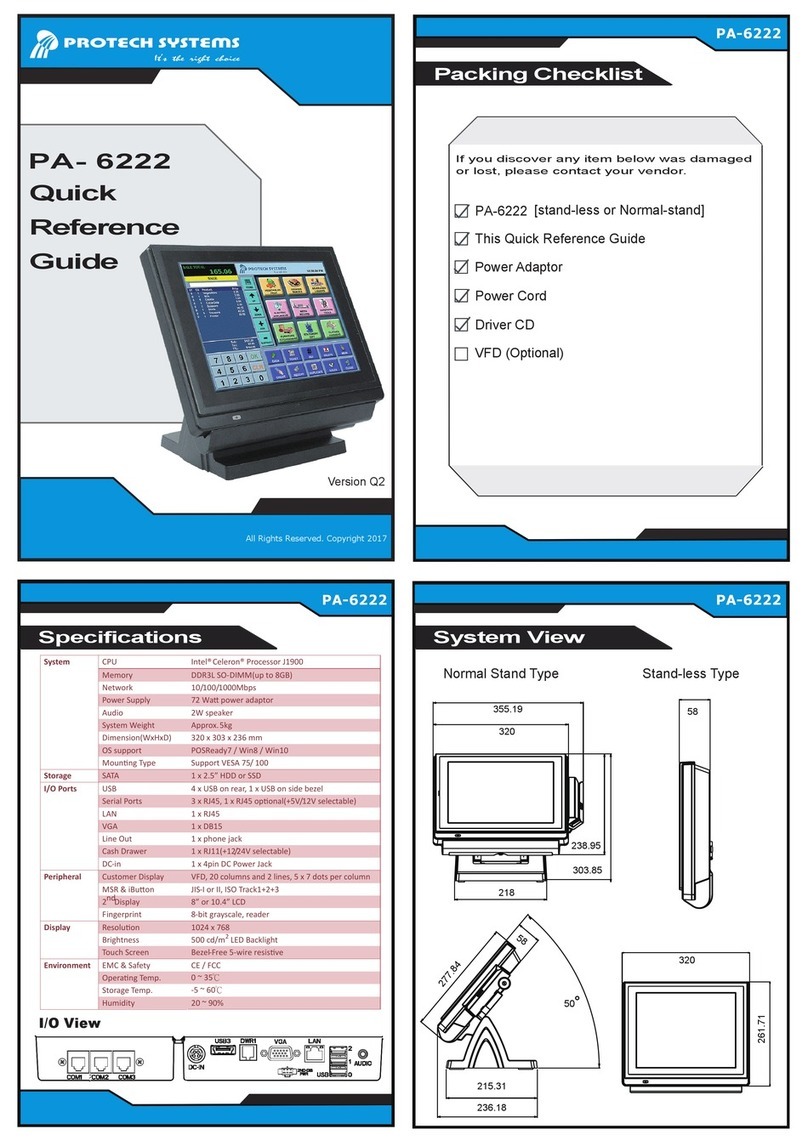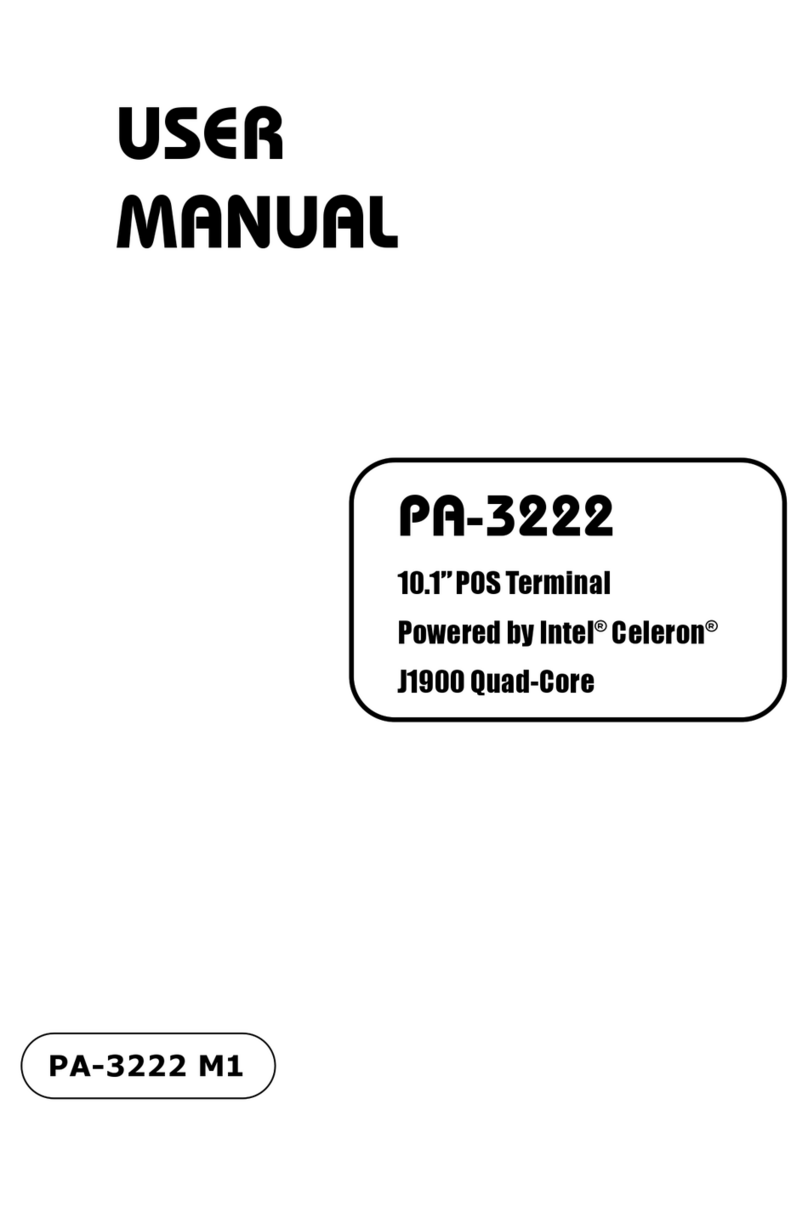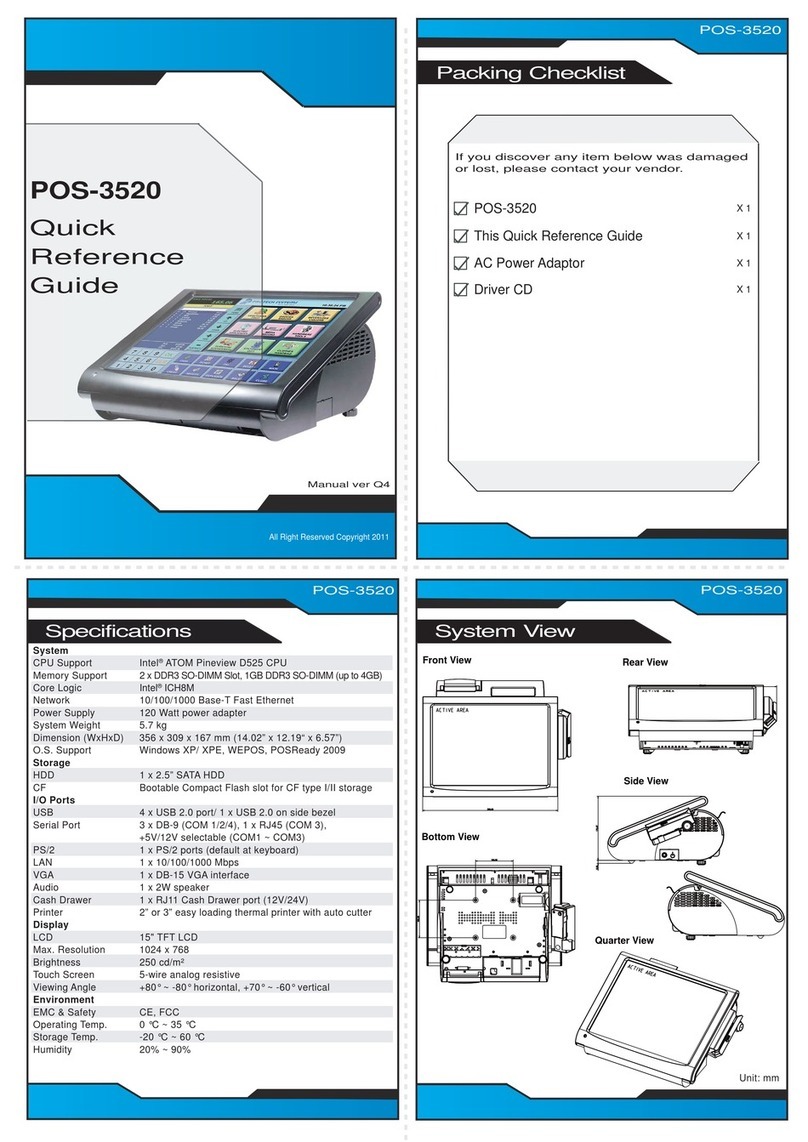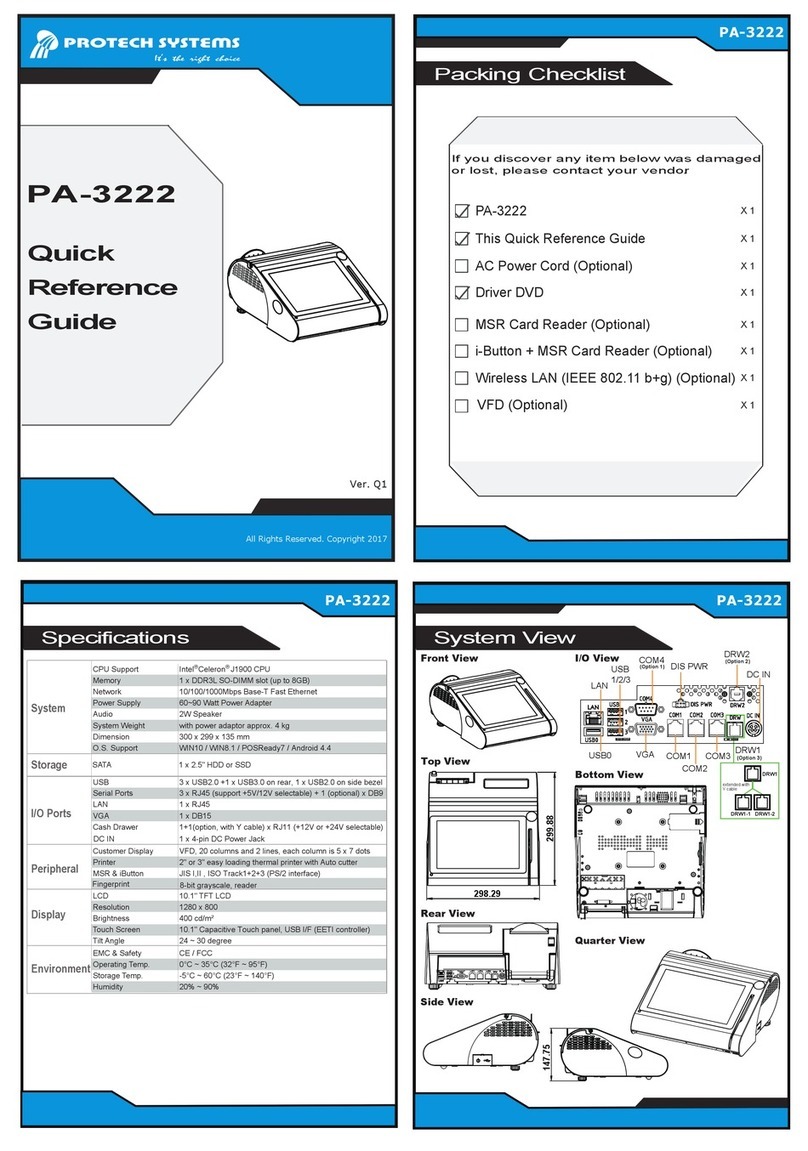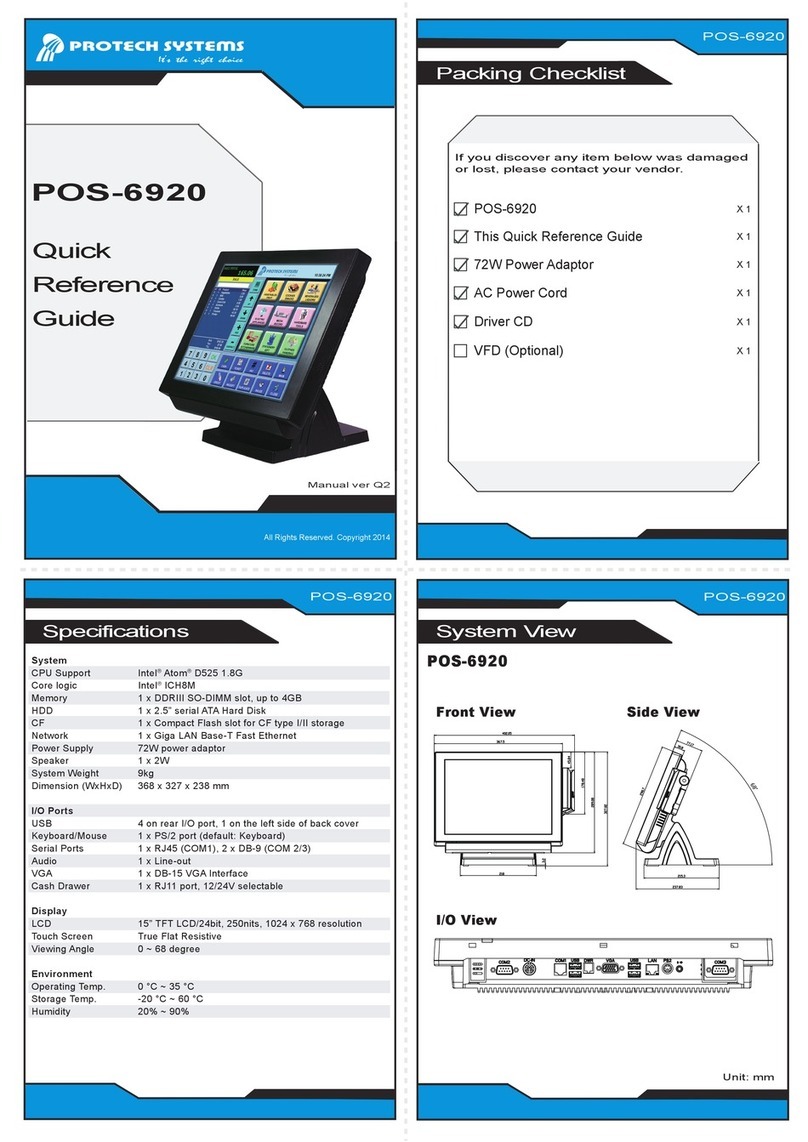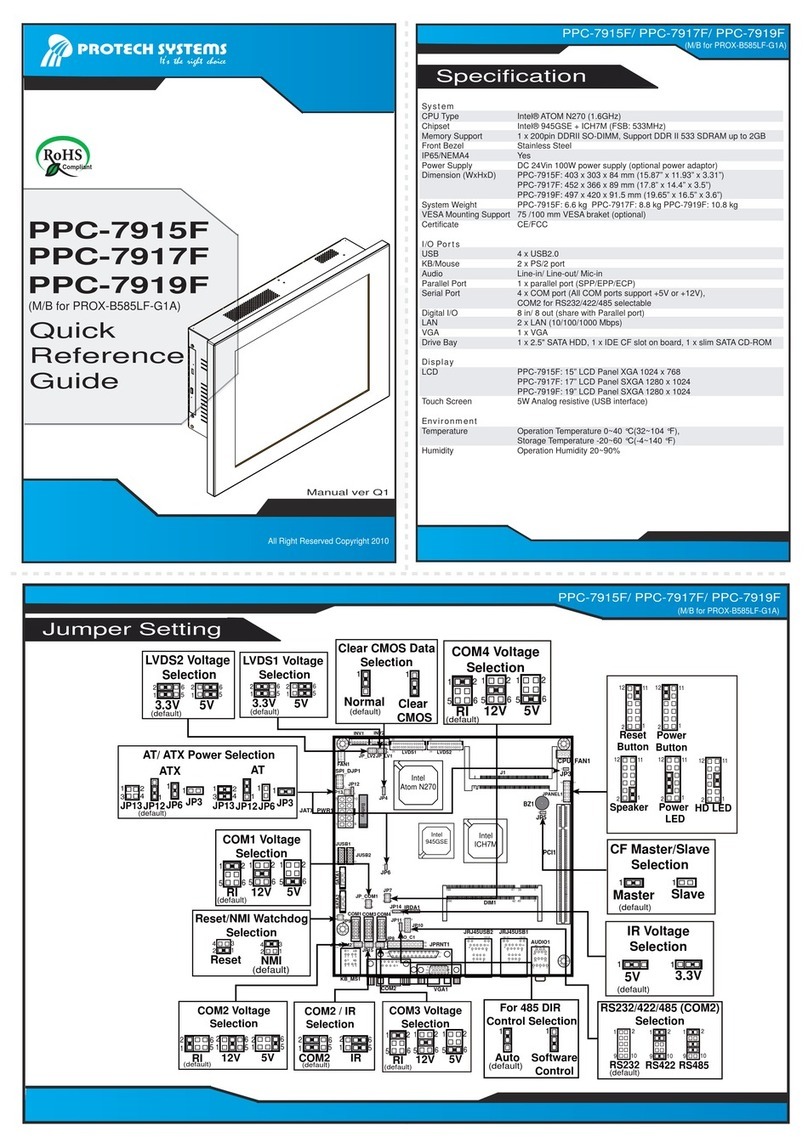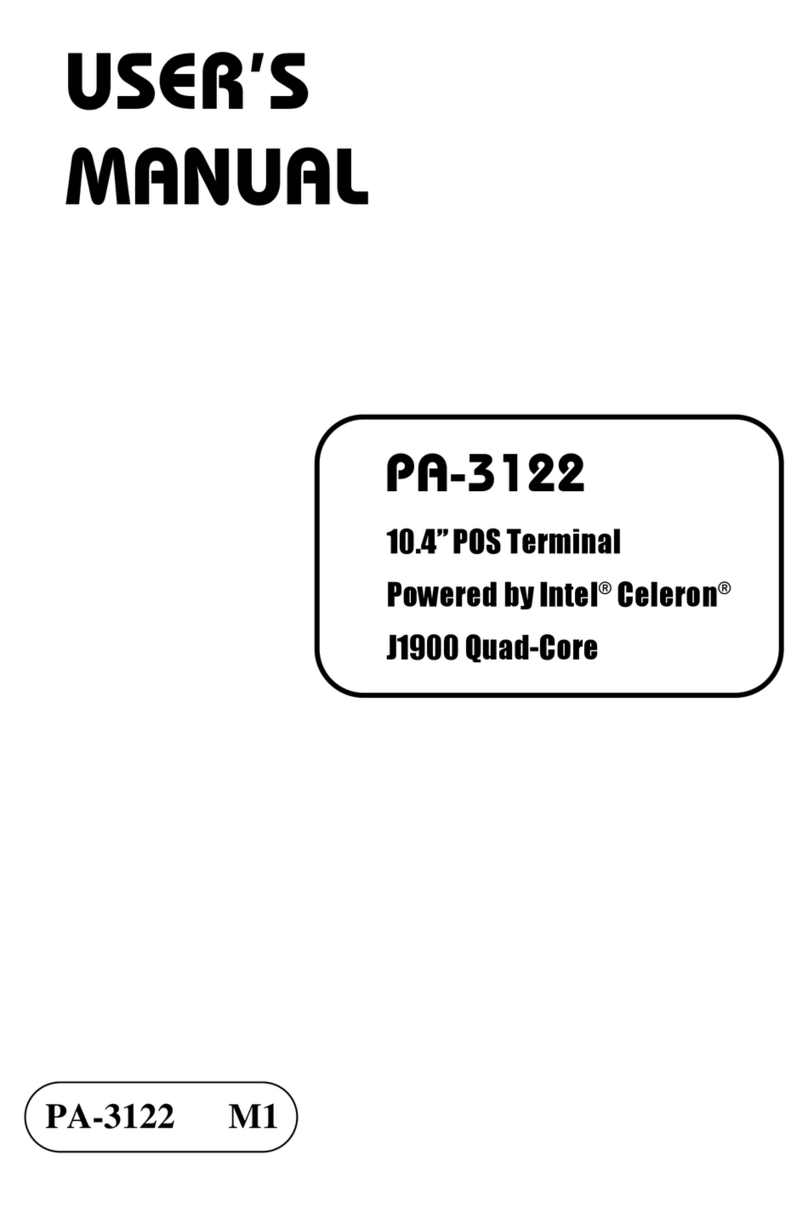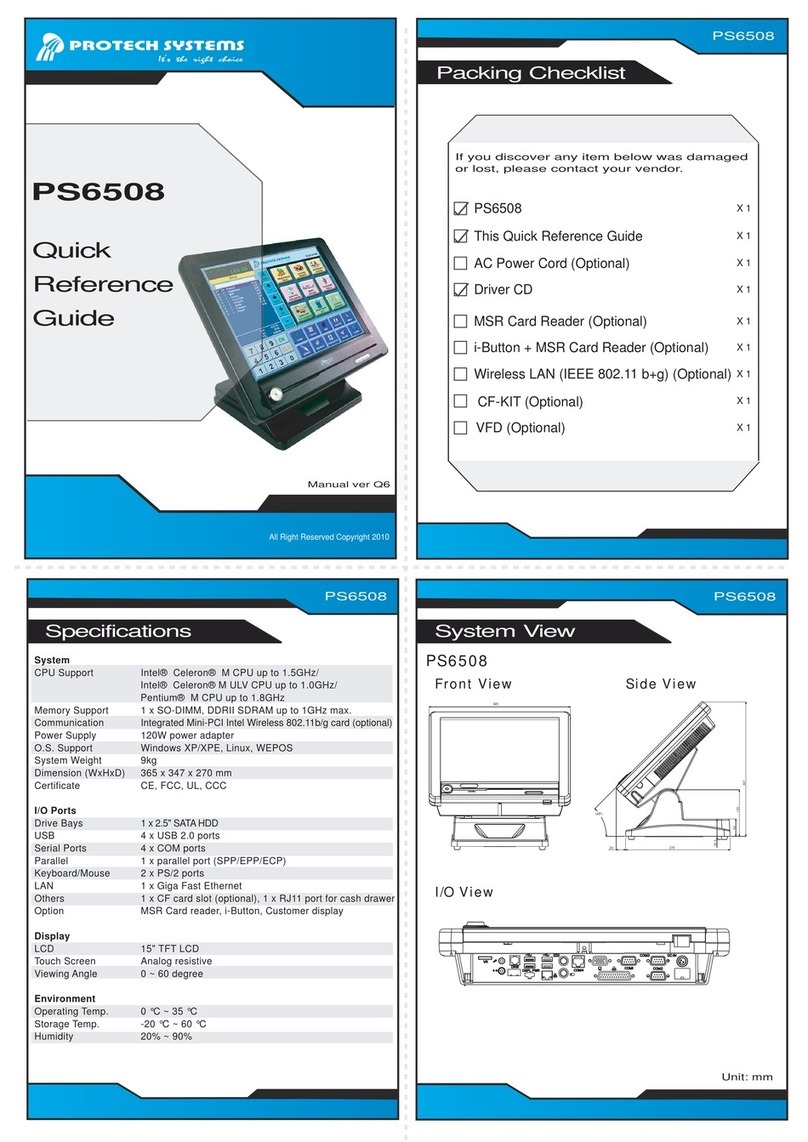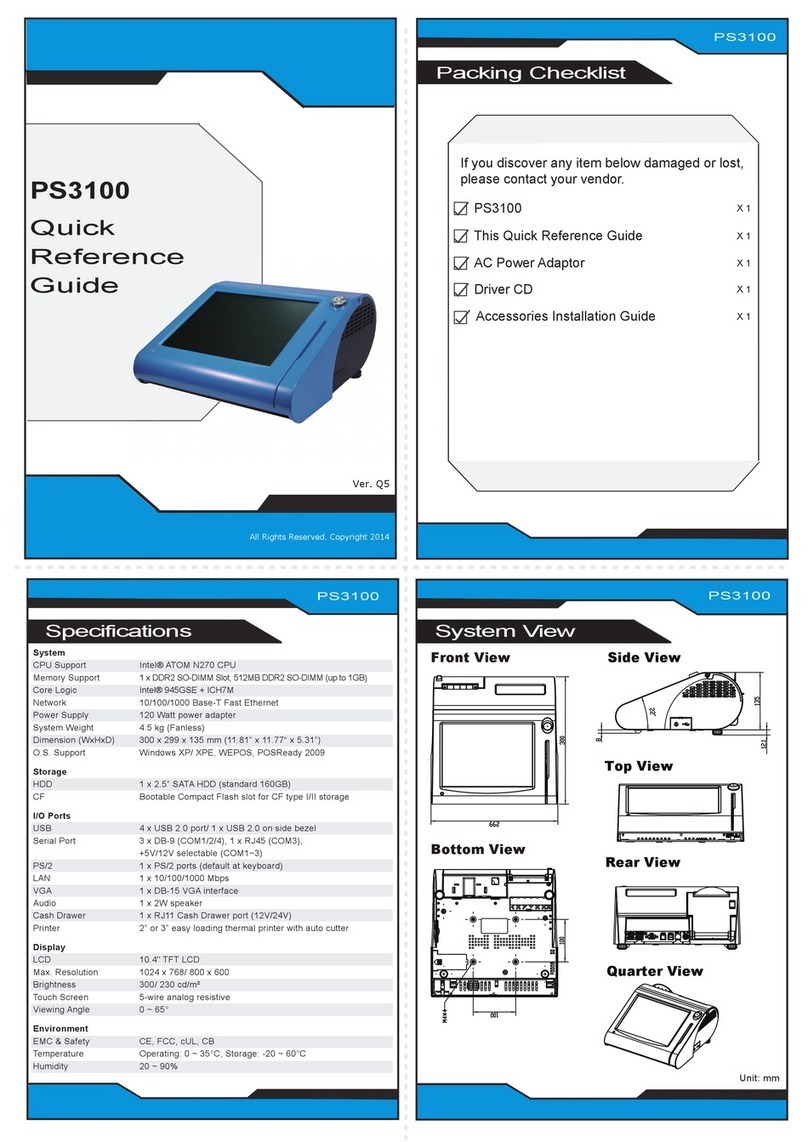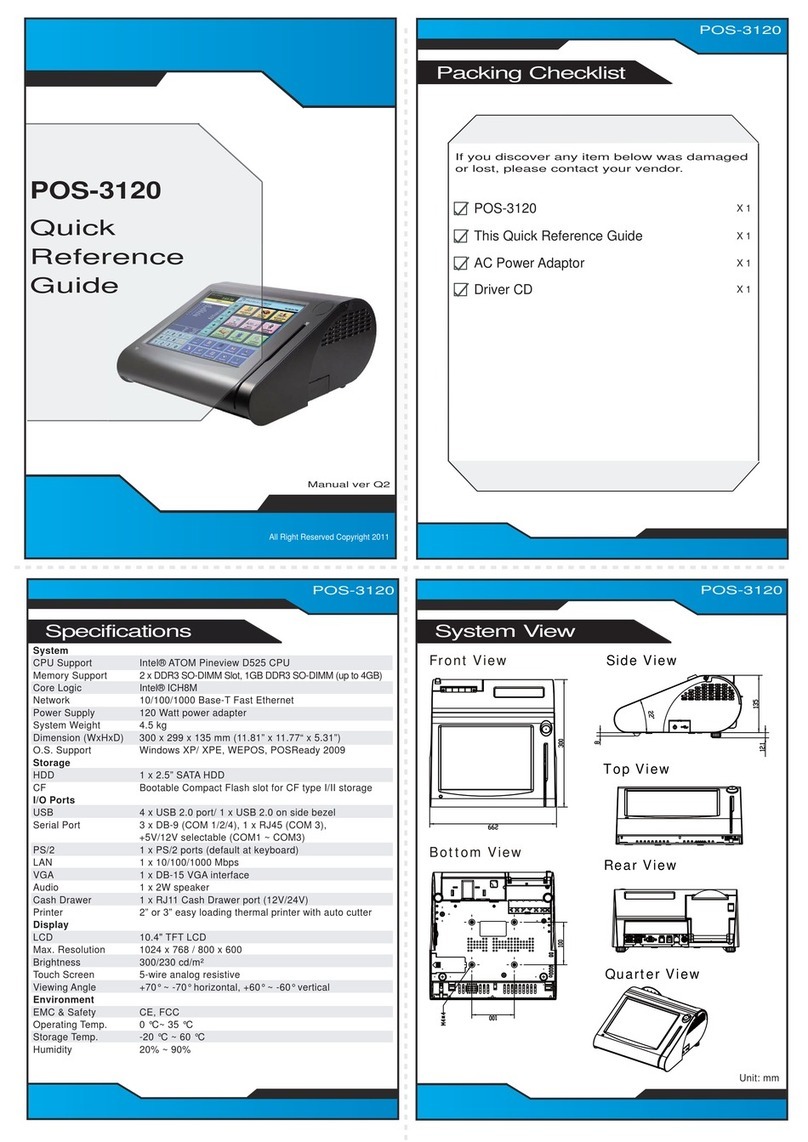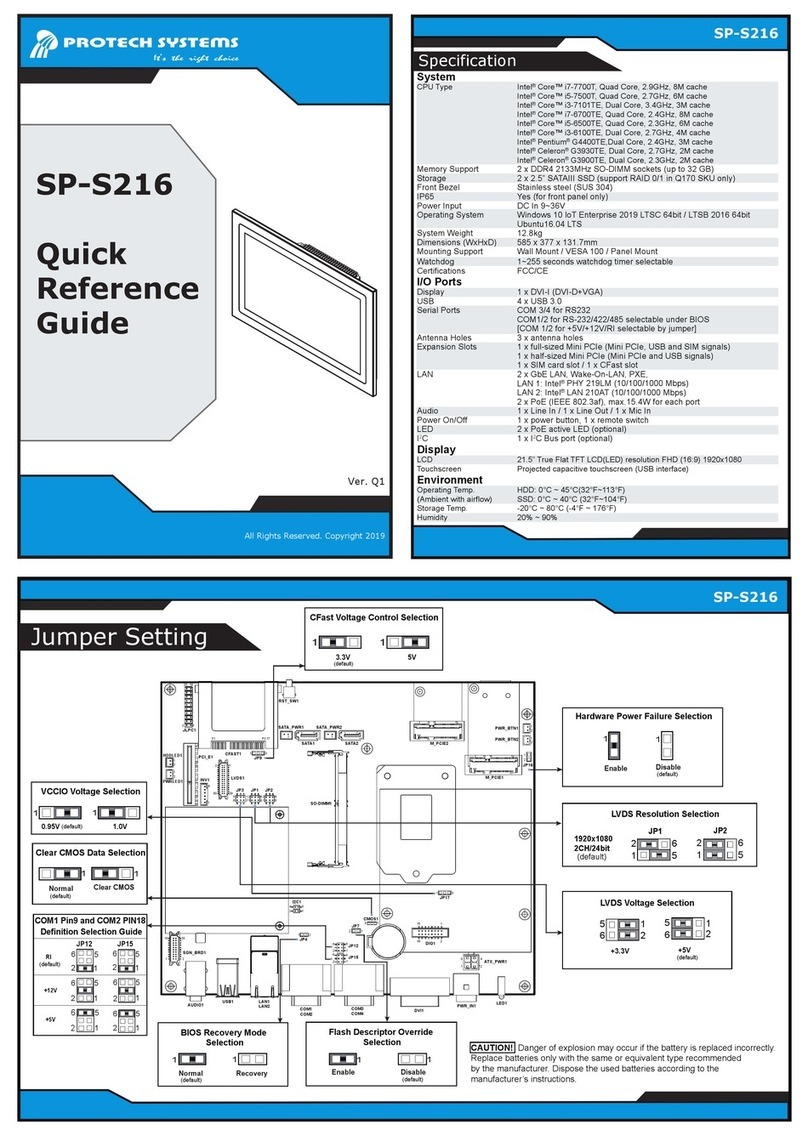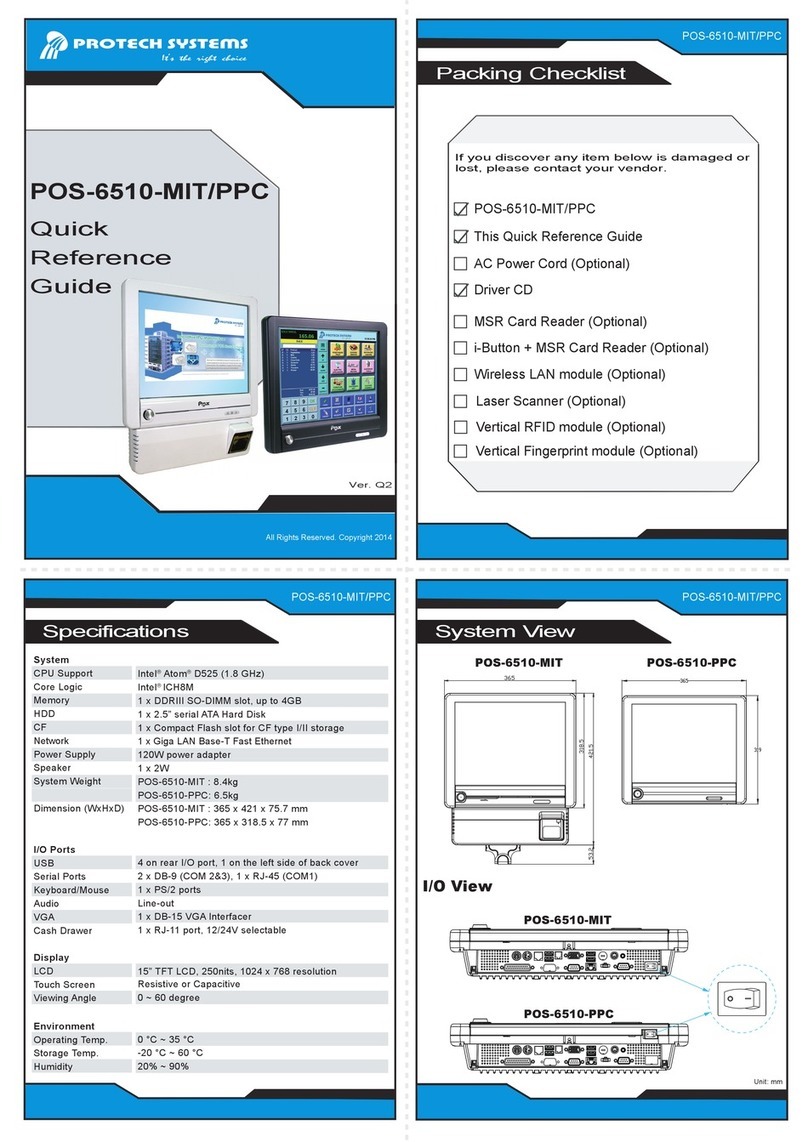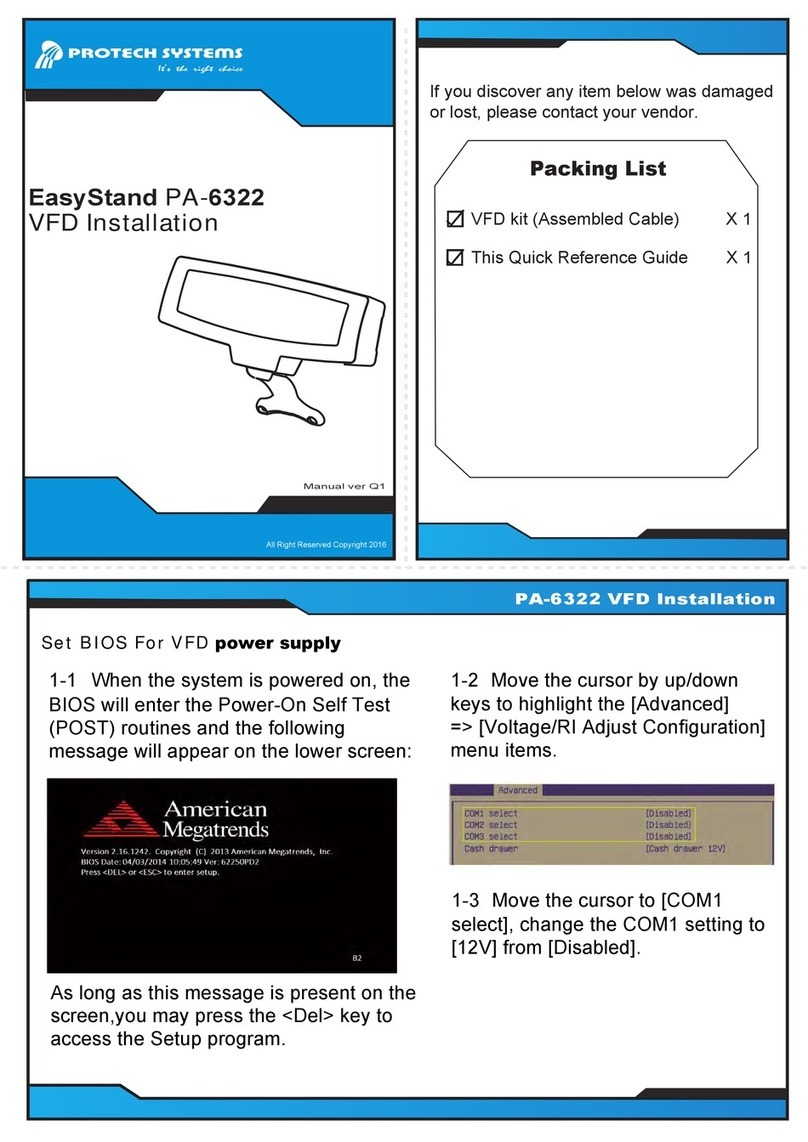Easy Maintenance
The One-of-a-kind Highly Integrated Fanless 15" POS Terminal
PA-3522
Jumper Setting
Jumper Setting
All Rights Reserved. Copyright 2014
Do not cover the HDD breather hole.
Step 3
Step 4
Step 1
Step 2
Safety Precaution
Safety Precaution
LVDS1 USB7 J3
JP_VDD1
JP_12
JP_8
JP_9
USB1
JP32
SW1_3
JP19
JP30
USB2
COM1_1
COM4_1 COM2_1
COM3_1
JP_COM4 JP_COM3
JP_COM2
JP_COM1
PRT_PWR1
PWR_IN1 VGA1 USB8LAN1 LINE-OUT1
JP31
SW1_2
SPK2
USB5
SW1
USB6
JI_BUTTON1
PS/2_1
PS/2_2
SP1
SPK_1
Slot1
COM4_2
JP20
JP21
JP22
COM2
COM3
DC5V_PWR1
JP37
JP29
JP5
DC12V_PWR1
LPT1
J2 SATA2
JPWR_4P2
TOUCH1
JP14
JP15
JINV4
JP4
JP3
JP38JP39
LED1_3
30
291
2
Battery
1
1
1
1
1 31 4
1
6
5
10
14
1
1
1
11
11
11
5
2
6
1
1
1
112
910
1
1 1
16
6
1
1
15 15
1
5
115 17 51
216 18 52
1
4
61
1
1
1
27
8
1
1
10
5
6
1
6
111
22
5
56
5
6
6
1
1
1
44
1
2
6
10
5
10
5
26
13
14
1
1 7
Intel®
Celeron®J1900
Quad-Core DIMM1
1
2
71
72
73
74
203
204
ESATA1 DRW1
1
SATA1
JPWR_4P1
4
1 7
15
2 2 2
5 6 5 6 5 6
LED1_1 JINV1
COM2/COM3/Cash Drawer:
1.Voltage of external COM2&3 & Cash Drawer are made to control on BIOS for your
convenience. The corresponding jumpers JP_COM2~3, JP29 are set open (no connection)
by default.
2.JP_COM2, JP_COM3, JP29 are enabled when voltage adjustment is disabled on BIOS
3.Voltage control is adjustable by BIOS or jumpers. Either way cannot be applied
simultaneously in case of system error, component damage or serious boot failure.
COM1/ COM4
Voltage of COM1 & COM4 Ports are made to control by jumpers on the board.
The following messages are safety reminders on how to protect your systems from damages,
and extending the life cycle of the system.
1. Check the Line Voltage
● Make sure the operating voltage range is between 100V and 240V AC; otherwise, the
system could be damaged.
2. Environmental Conditions
● Place your PA-3522 on a sturdy, level surface. Be sure to allow enough space around
the system to have easy access needs.
● Avoid installing the system in extremely hot or cold places.
● Avoid exposure to sunlight for a long period of time or in an airtight room.
● Also, avoid the system from any heating device or using the PA-3522 when it has been
left outdoors in a cold winter day.
● Bear in mind that the operating ambient temperature is between 0 ~ 35°C (32~ 95°F).
● Avoid moving the system rapidly from a hot place to a cold place, and vice versa, because
condensation may occur inside the system.
● Operate the PA-3522 in strong vibration may cause hard disk failure.
● Do not place the system too close to any radio-active device. Radio-active device may
cause signal interference.
● Always shutdown the operating system before turning off the power.
3. Handling
● Avoid placing heavy objects on the top of the system.
● Do not turn the system upside down. This may cause the hard drive to malfunction.
● Do not allow any objects to fall into this product.
● If water or other liquid spills into this product, unplug the power cord immediately.
4. Good Care
● When the outside case gets stained, remove the stains using neutral washing agent with a
dry cloth.
● Never use strong agents such as benzene and thinner to clean the surface of the case.
● If heavy stains are present, moisten a cloth with diluted neutral washing agent or alcohol
and then wipe thoroughly with a dry cloth.
● If dust is accumulated on the case surface, remove it using a special vacuum cleaner for
computers.
● Do not replace the motherboard battery by yourself, or serious damage may occur.
RI
LED Backlight Power
Control Selection
5
On Off
(default)
65
2
1
6
2
1
i-Button
Function Selection
1 1
COM 3 i-Button*
(default)
Cash Drawer Control
Selection
1 1
Cash
Drawer
Open
GND
(default)
Touch Panel
Signal Interface
Selection
USB1
Connector
1
1
USB
Interface
(default)
1
RS-232
Interface
JP14/15 JP38/39
1
1
1
Clear CMOS Data
Selection
Normal
1
Clear CMOS
(default)
1
COM Port RI & Voltage Selection
(JP_COM1/2/3/4)
1
2
5
6
12V5V
(Manufacturing Default is RI for JP_COM1 & JP_COM4,
and no connection for JP_COM2 & JP_COM3)
6
5
2
1
1
2
5
6
1
2
5
6
NC
Panel Resolution
Selection
17”
1280 x
1024
(24 bit)
(default)
JP8 JP9
65
2
1
65
2
1
15”
1024 x
768
(24 bit)
65
2
1
65
2
1
CAUTION! Danger of explosion if battery is incorrectly replaced. Replace only with the same or
equivalent type recommended by the manufacturer. Dispose of used batteries according to the
manufacturer’s instructions.
WARNING! Some internal parts of the system may have high electrical voltage. Therefore we
strongly recommend qualified engineers open and disassemble the system. The LCD and touch
screen are easily breakable; please handle them with extra care.