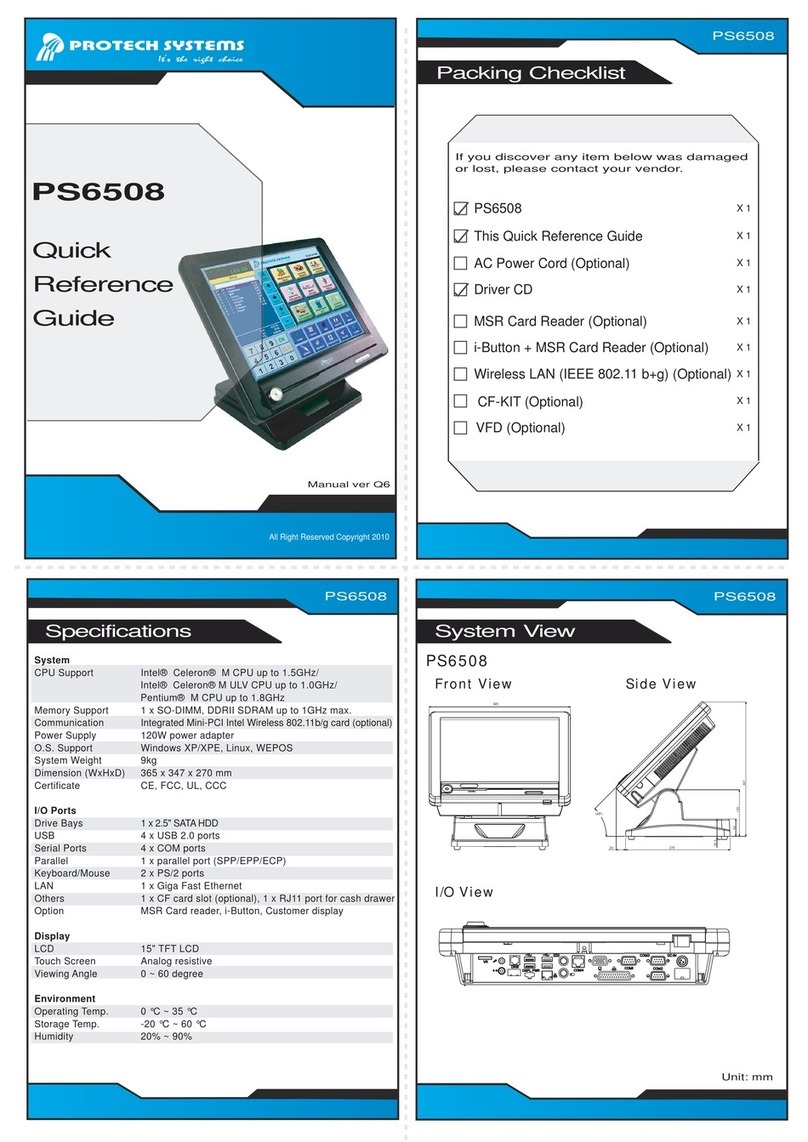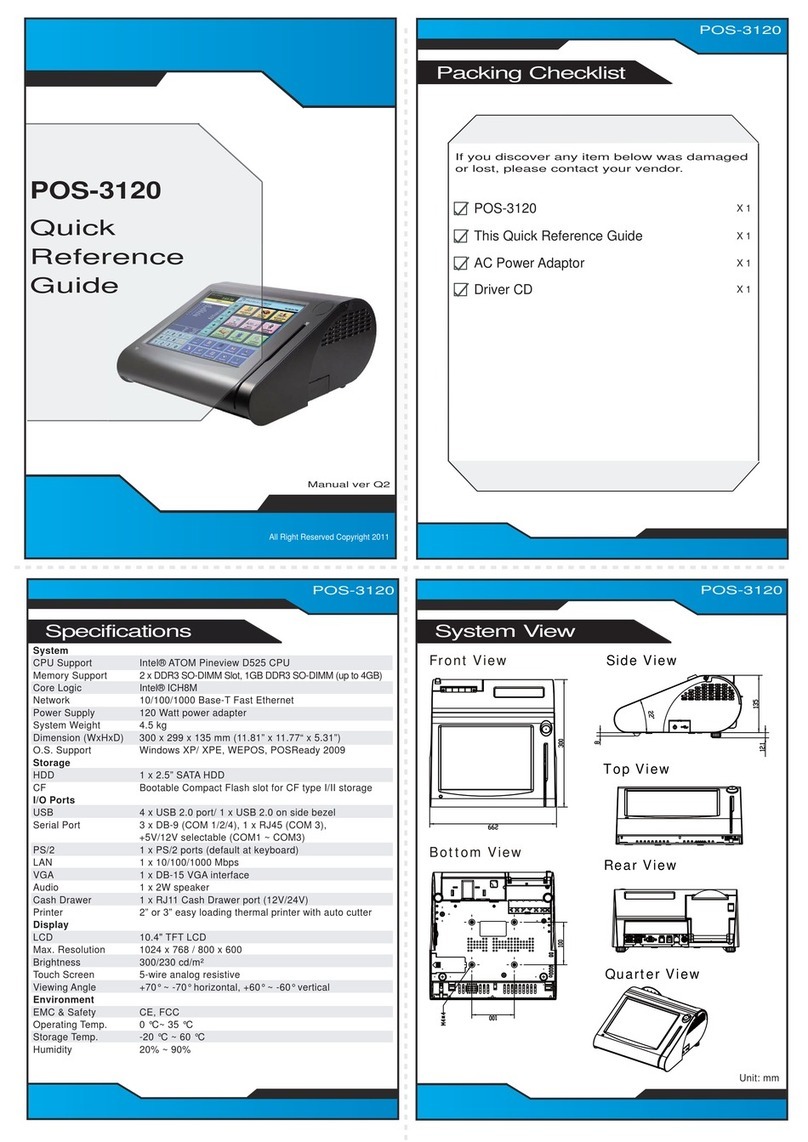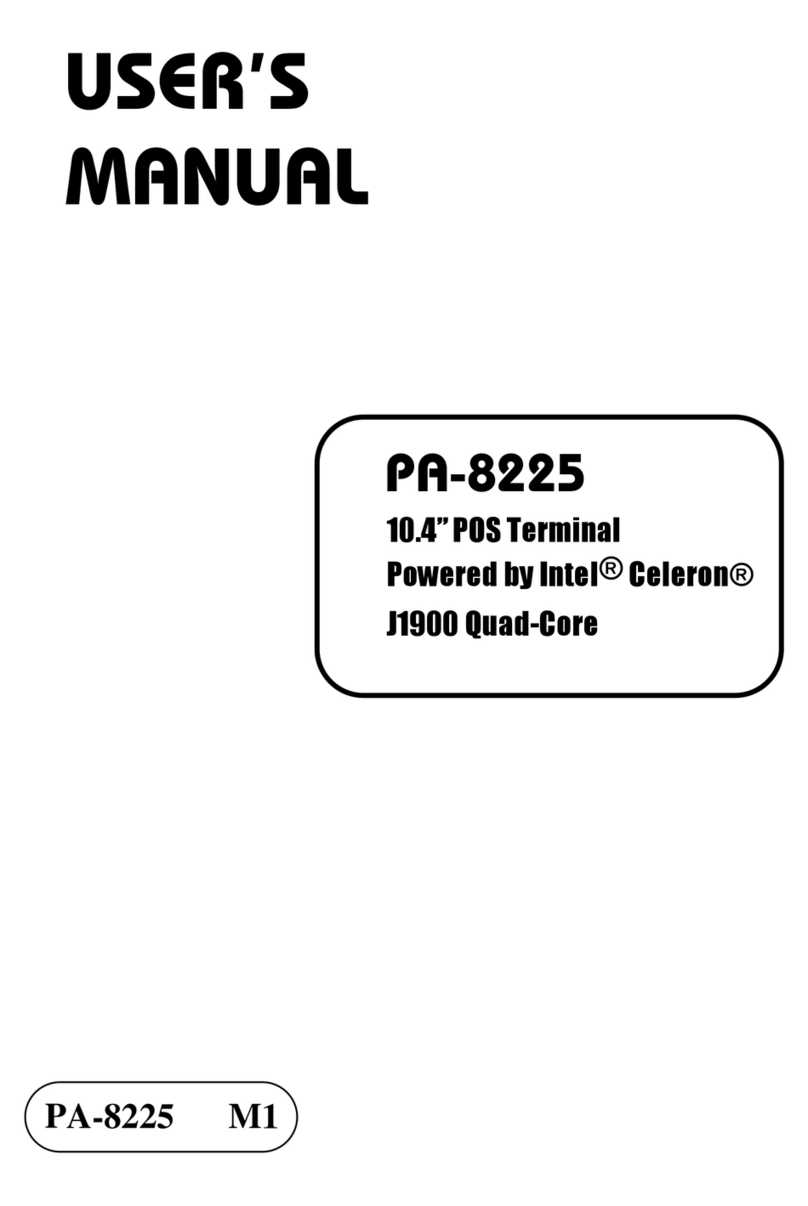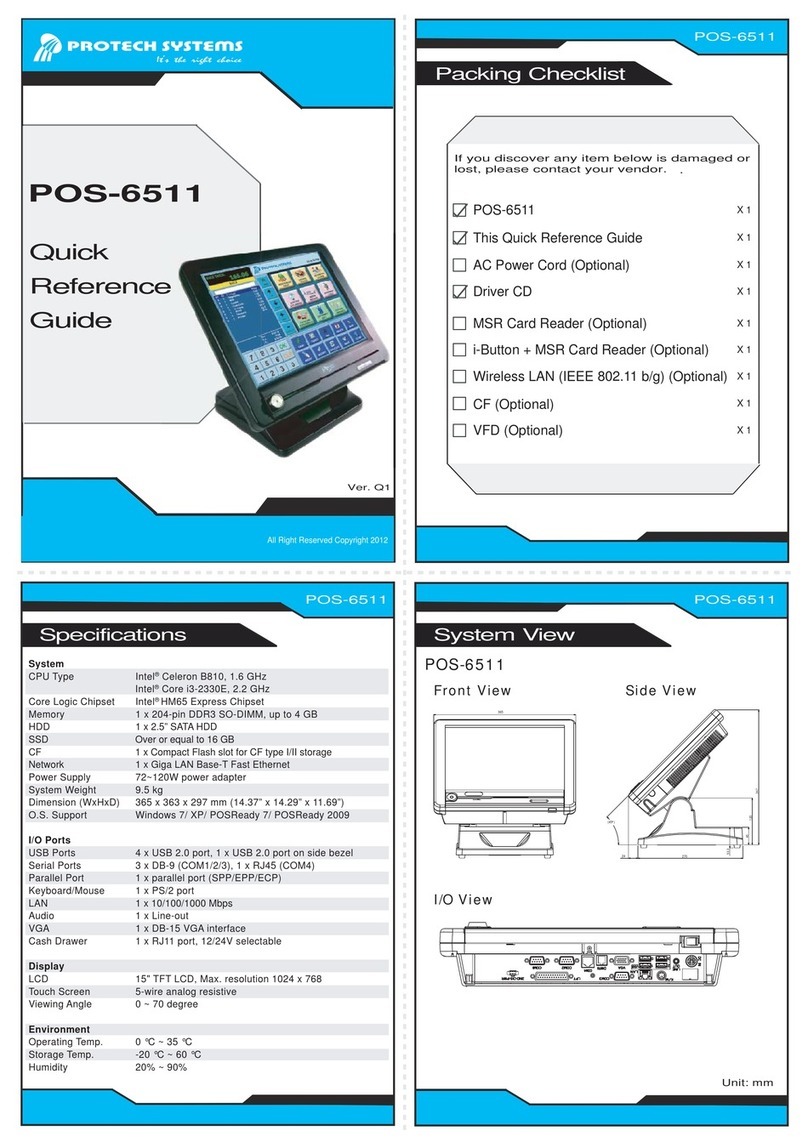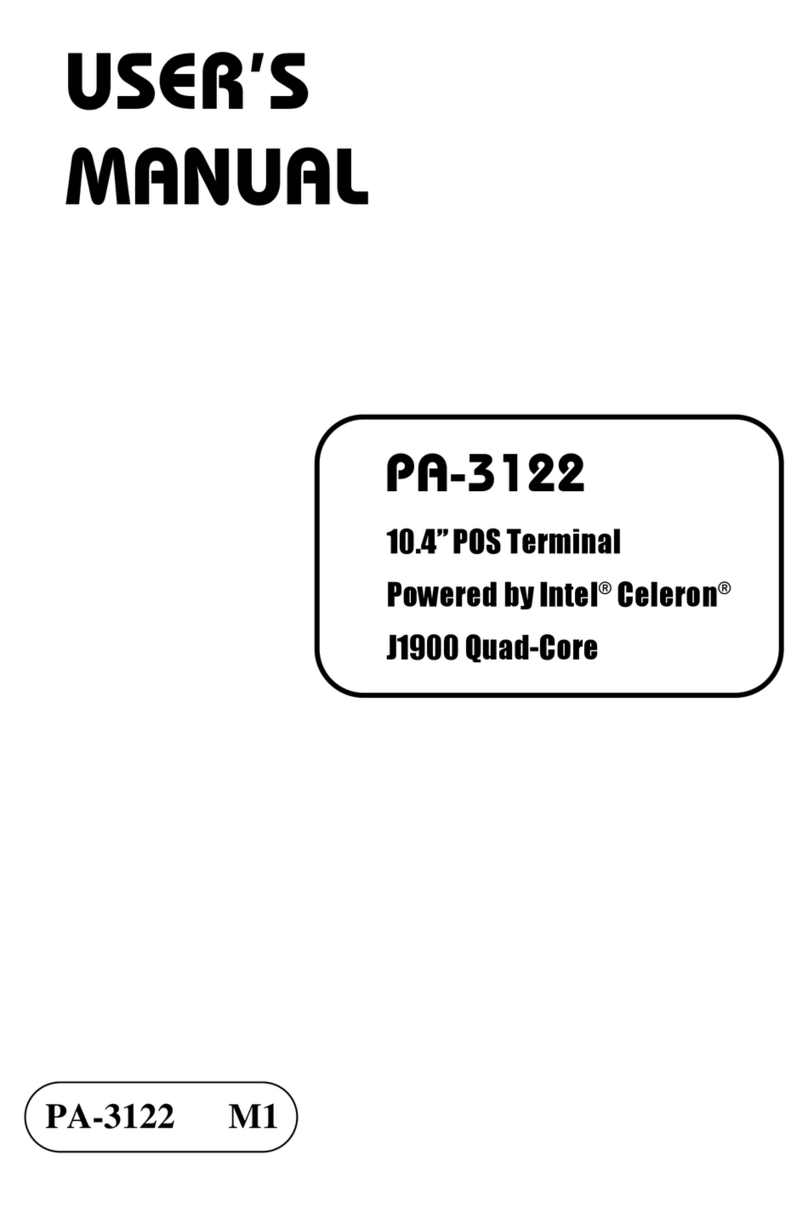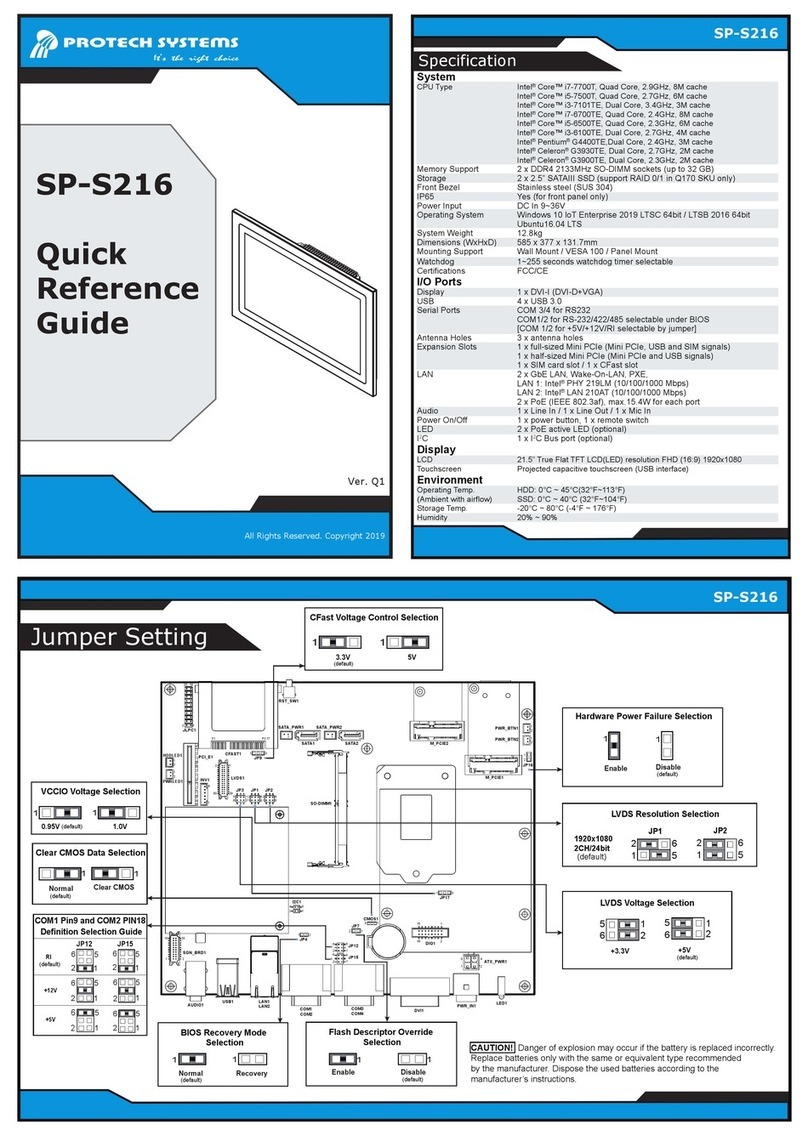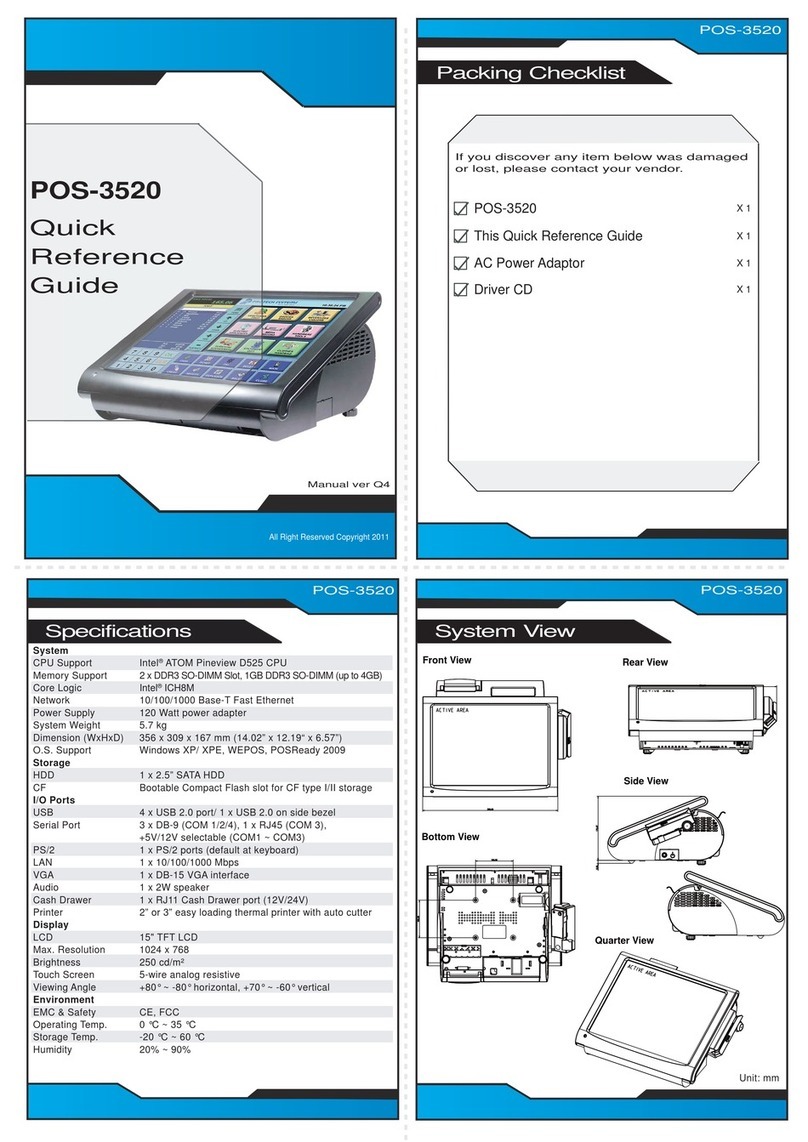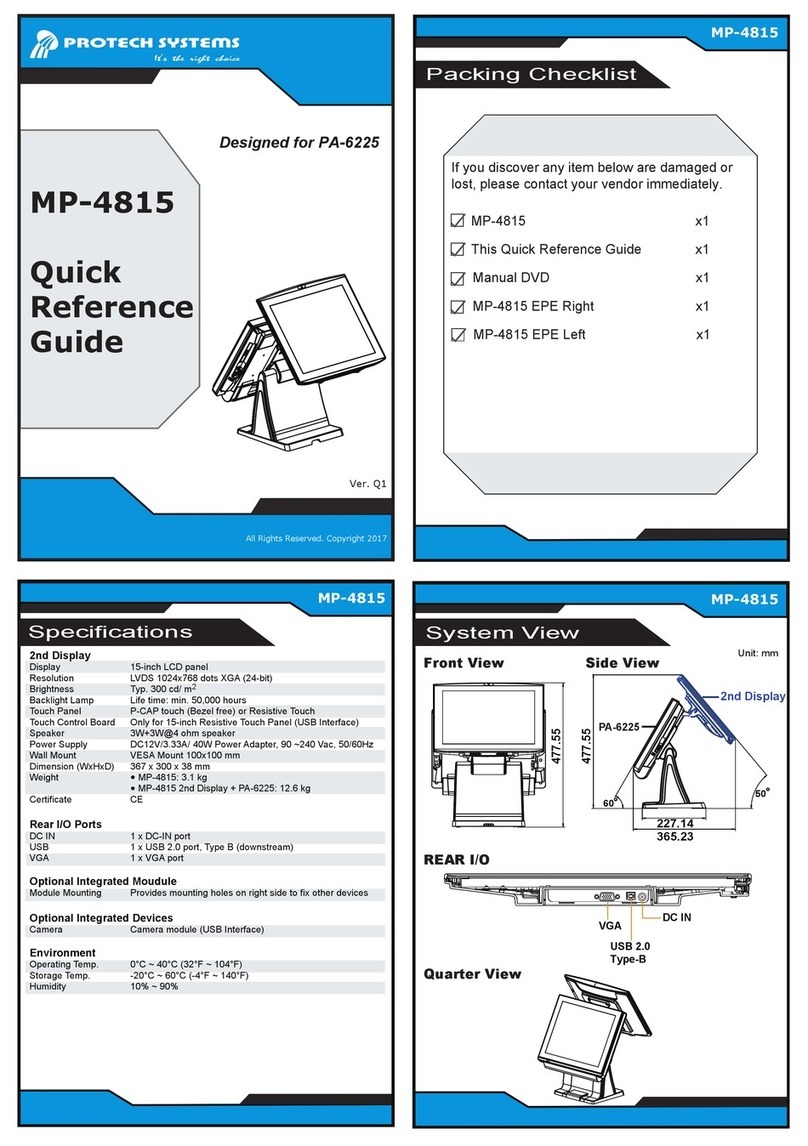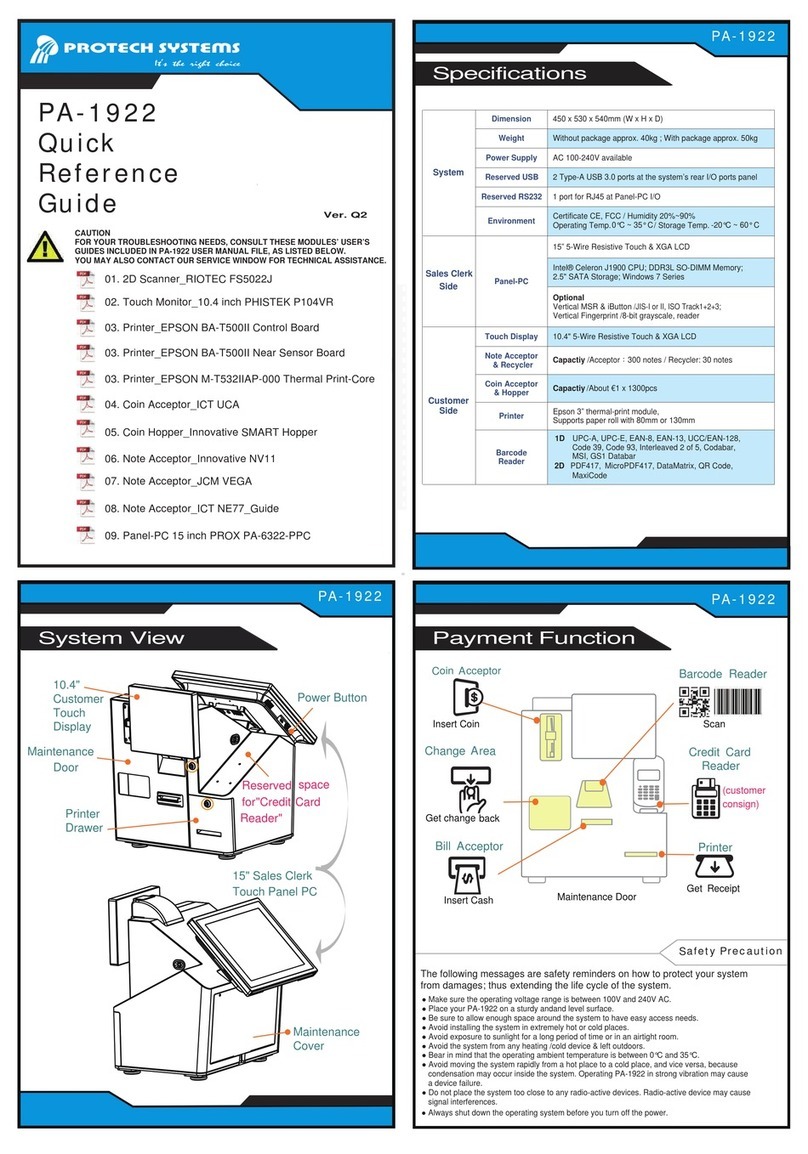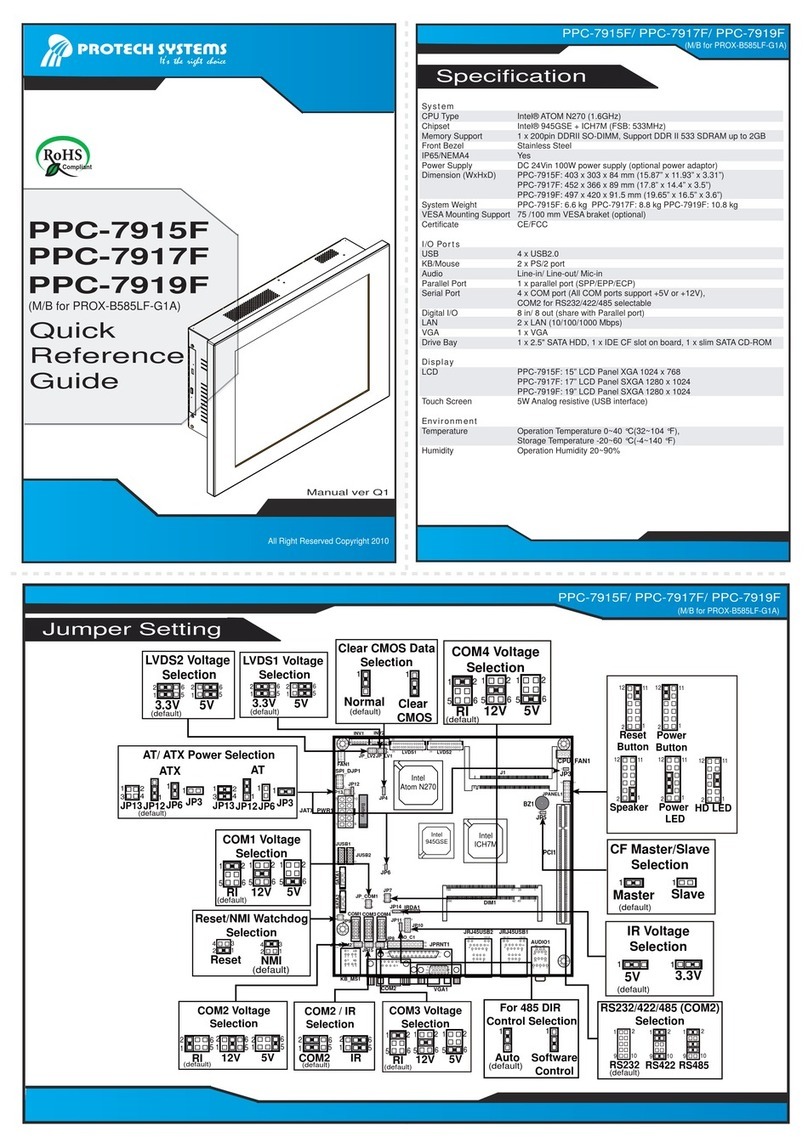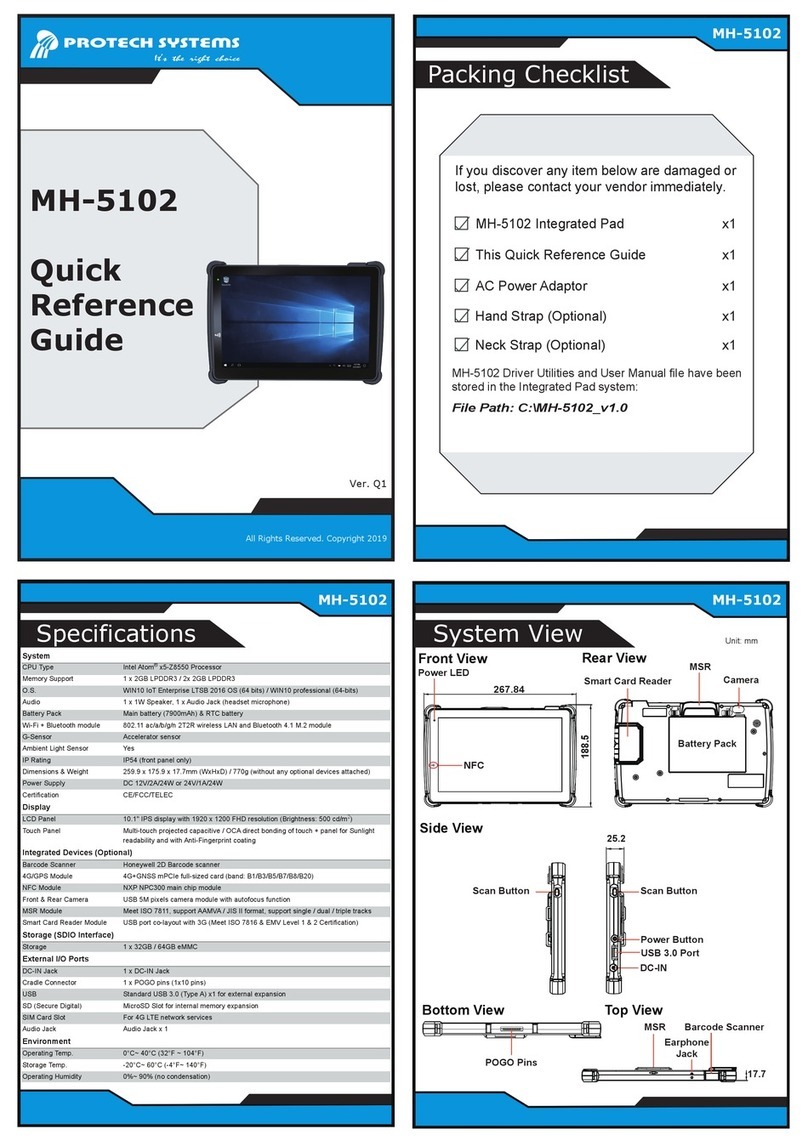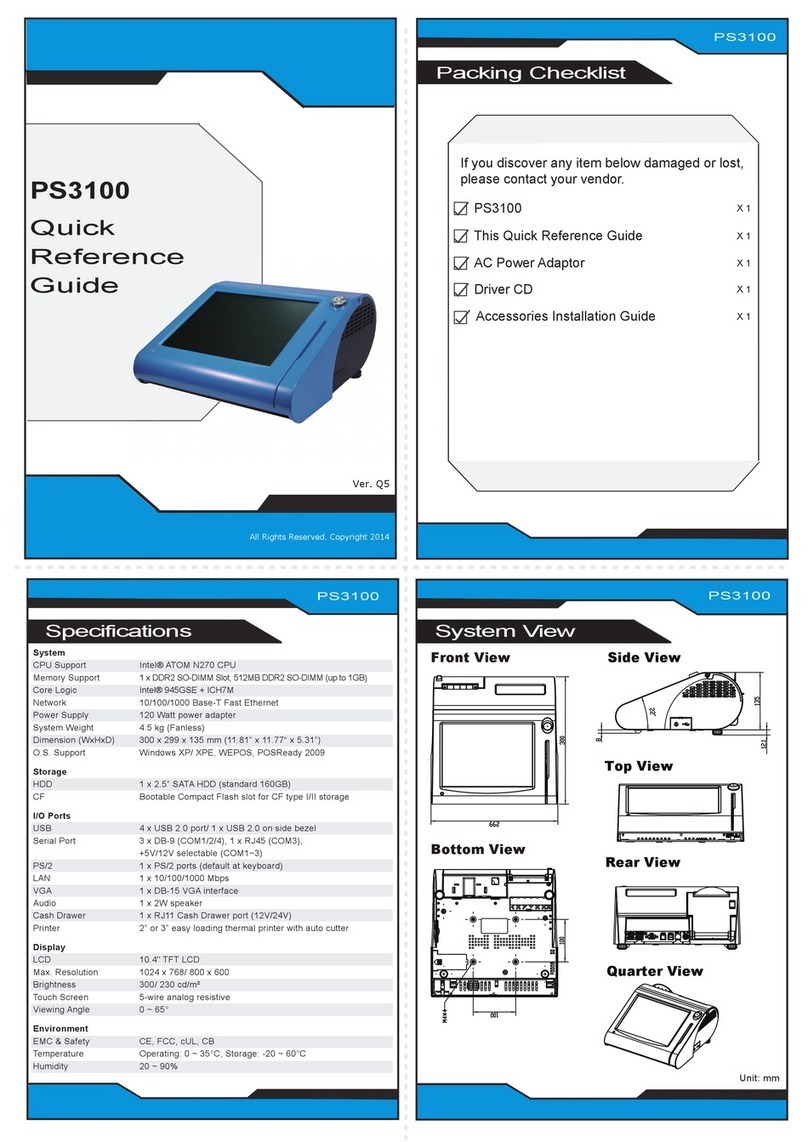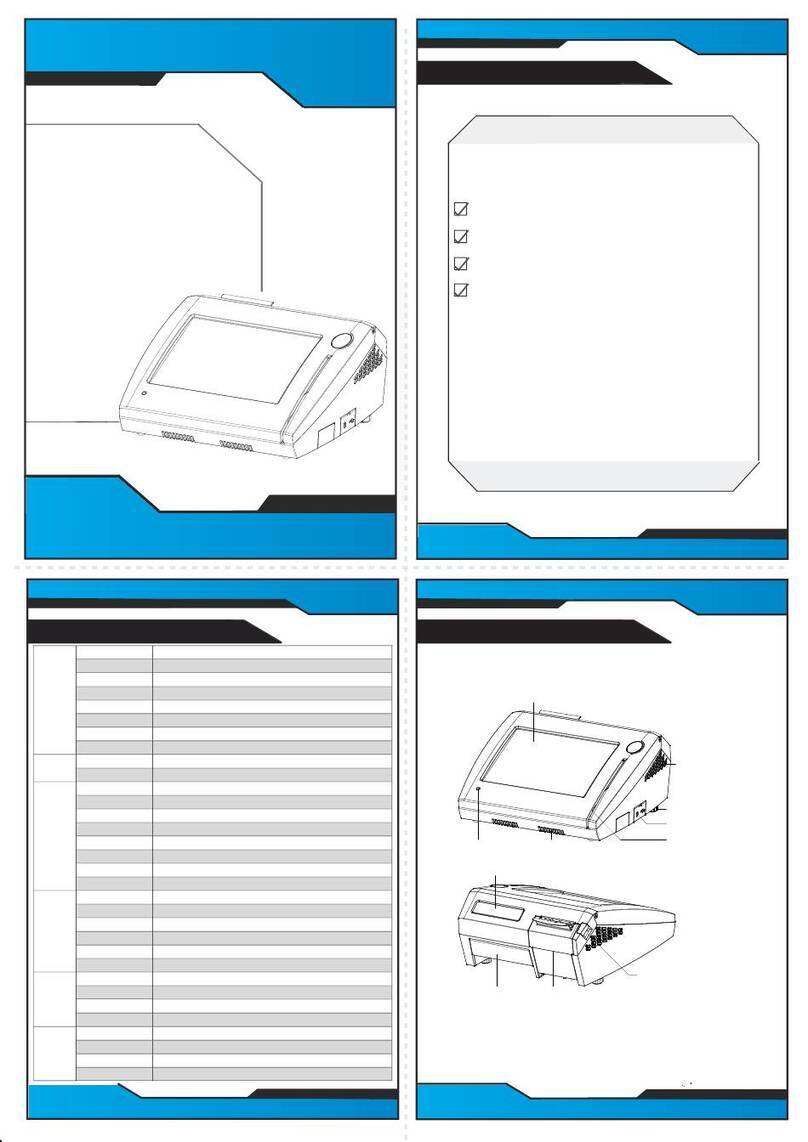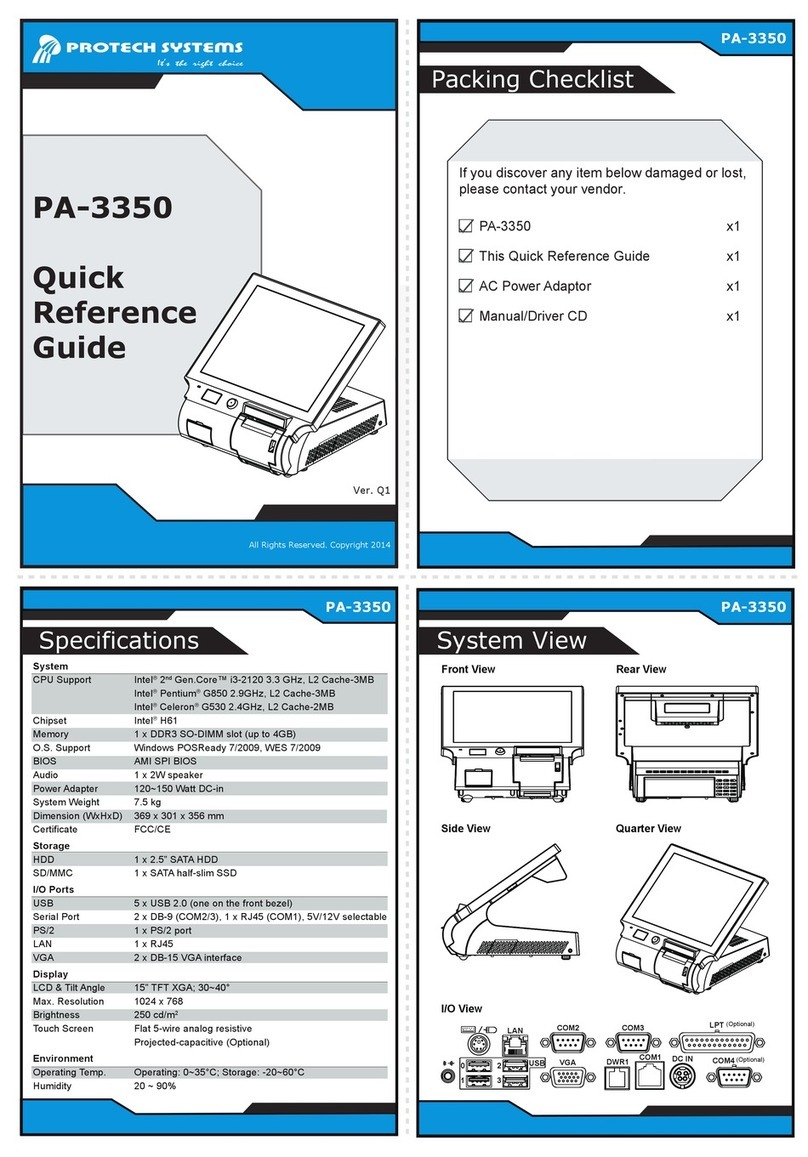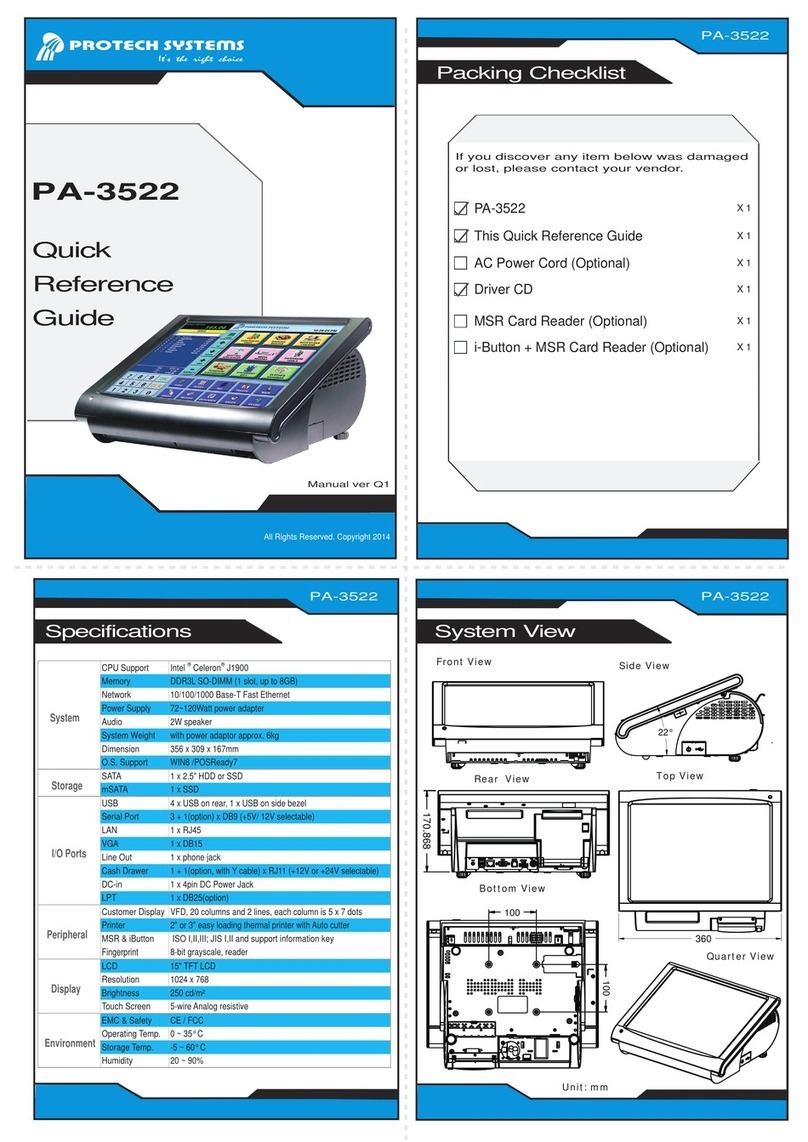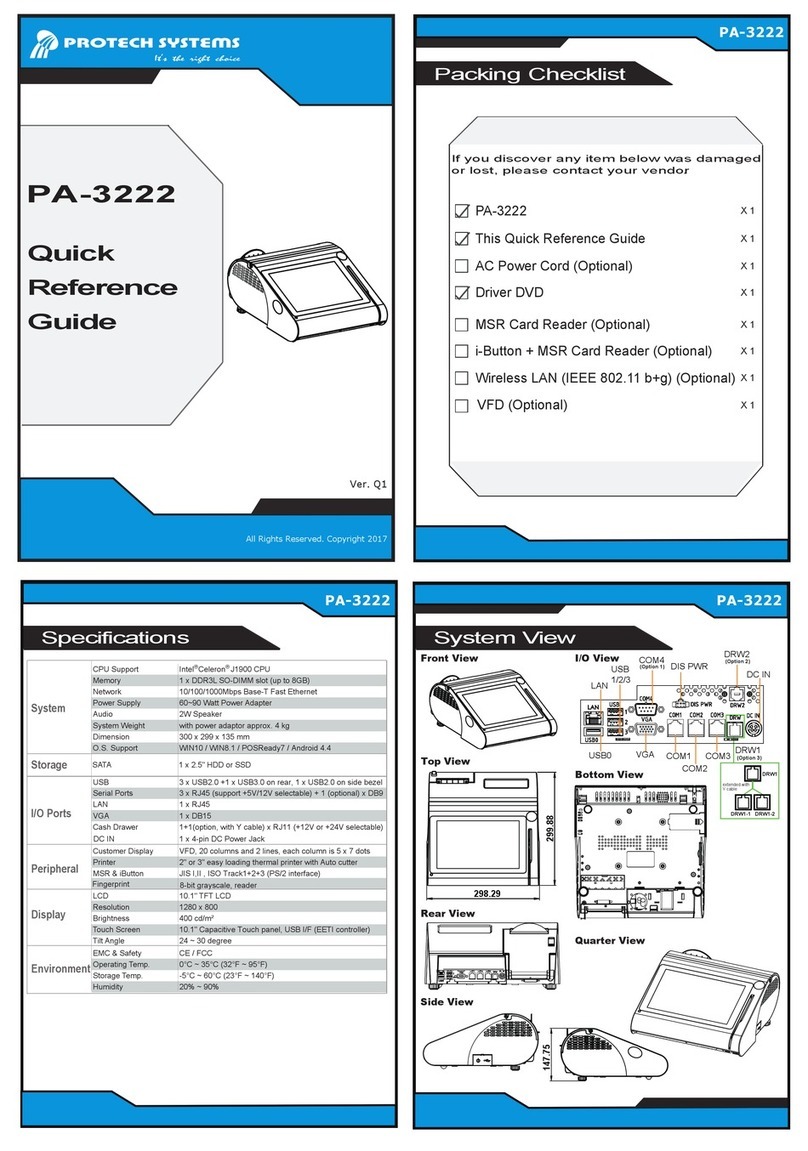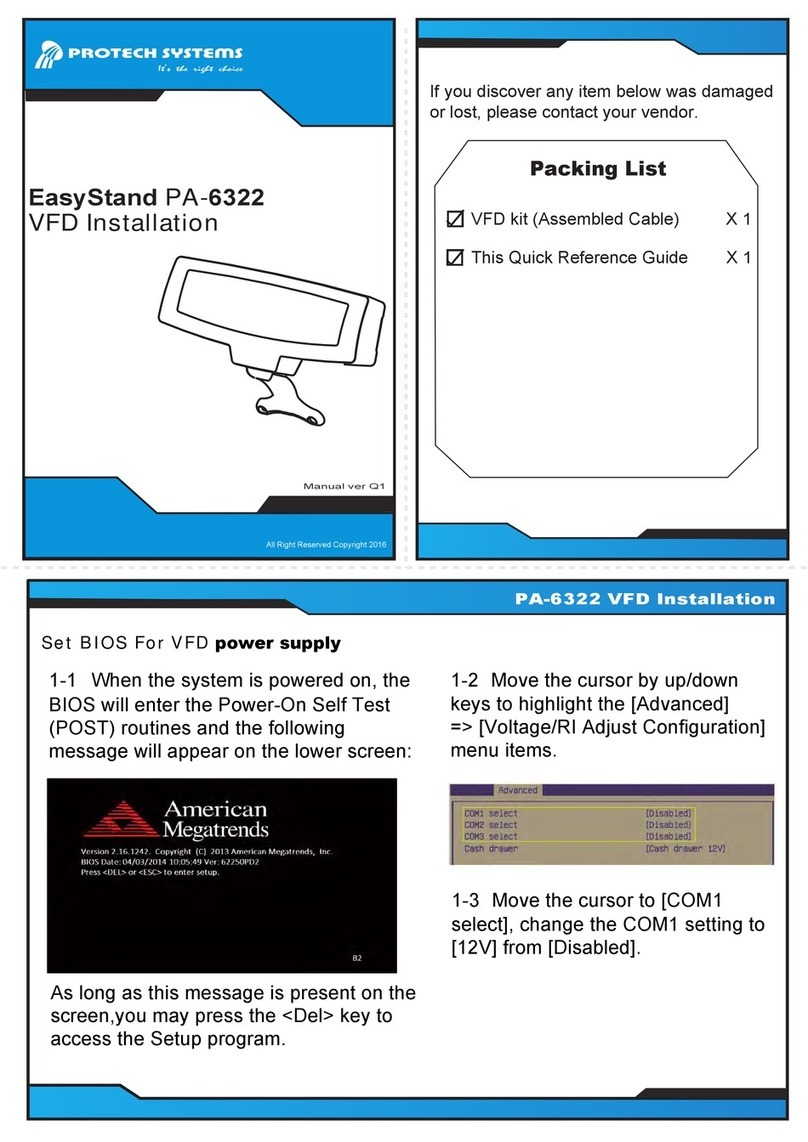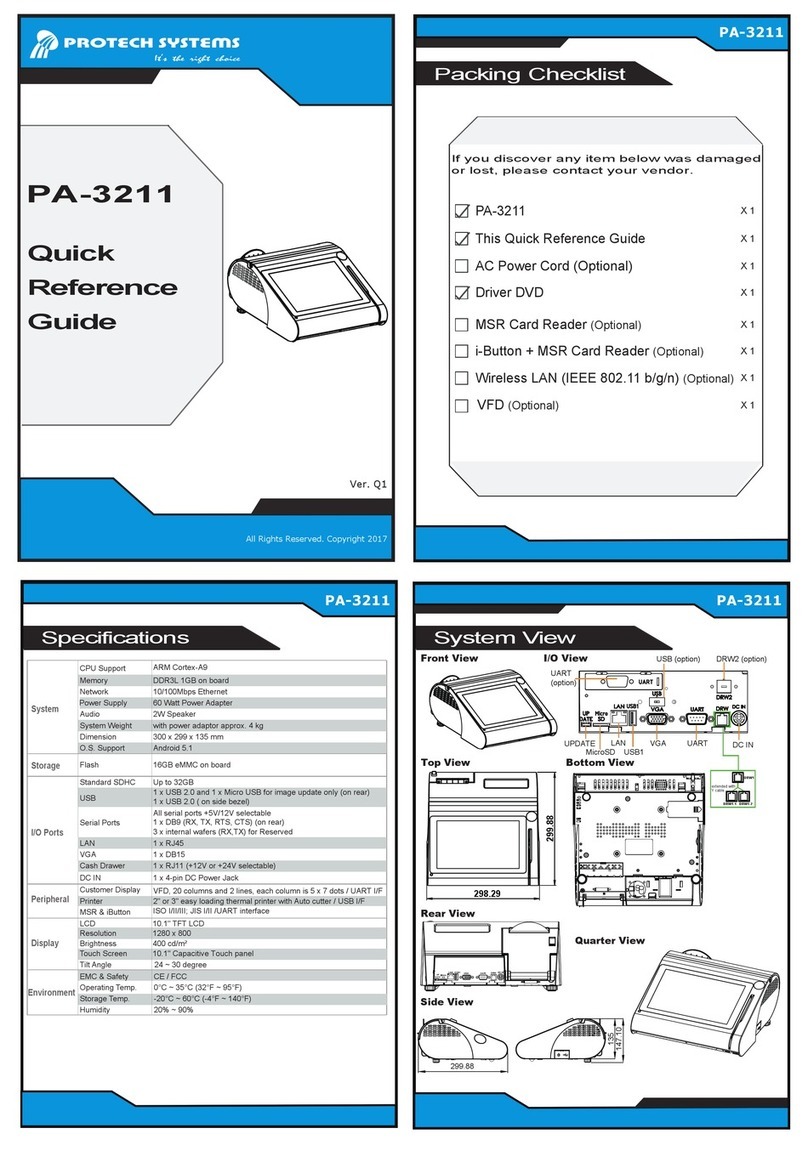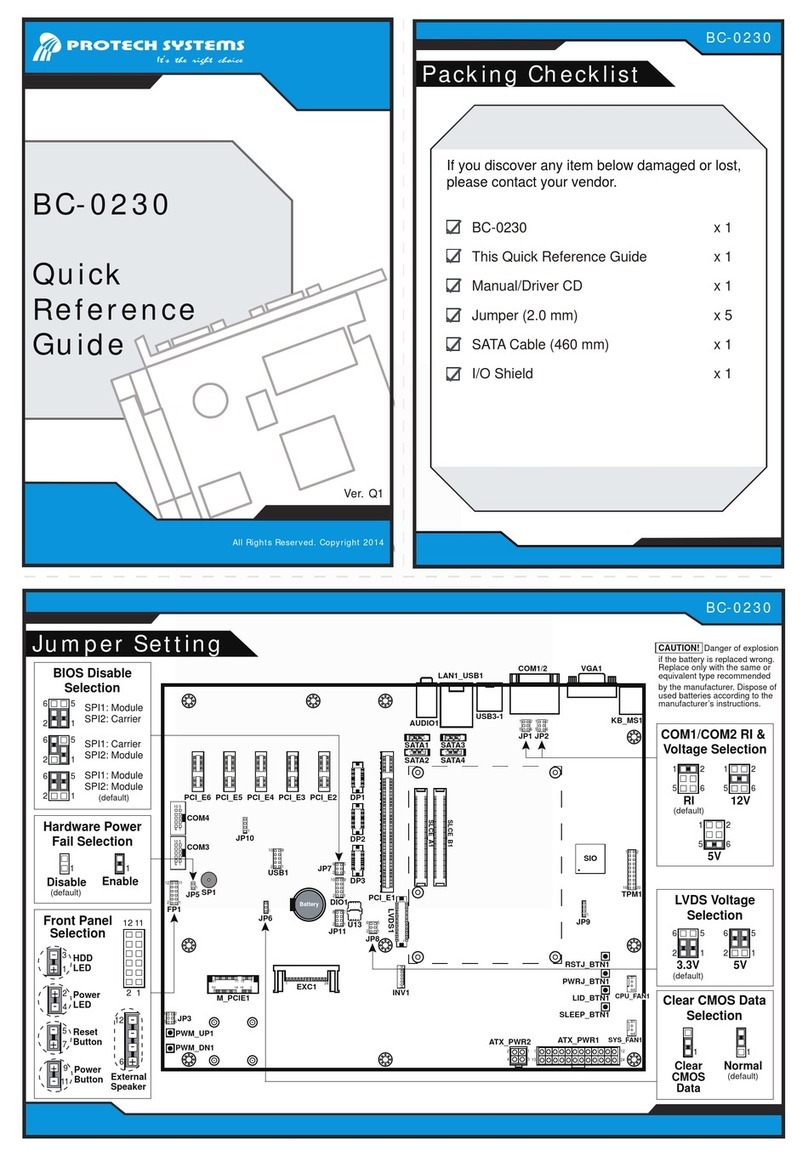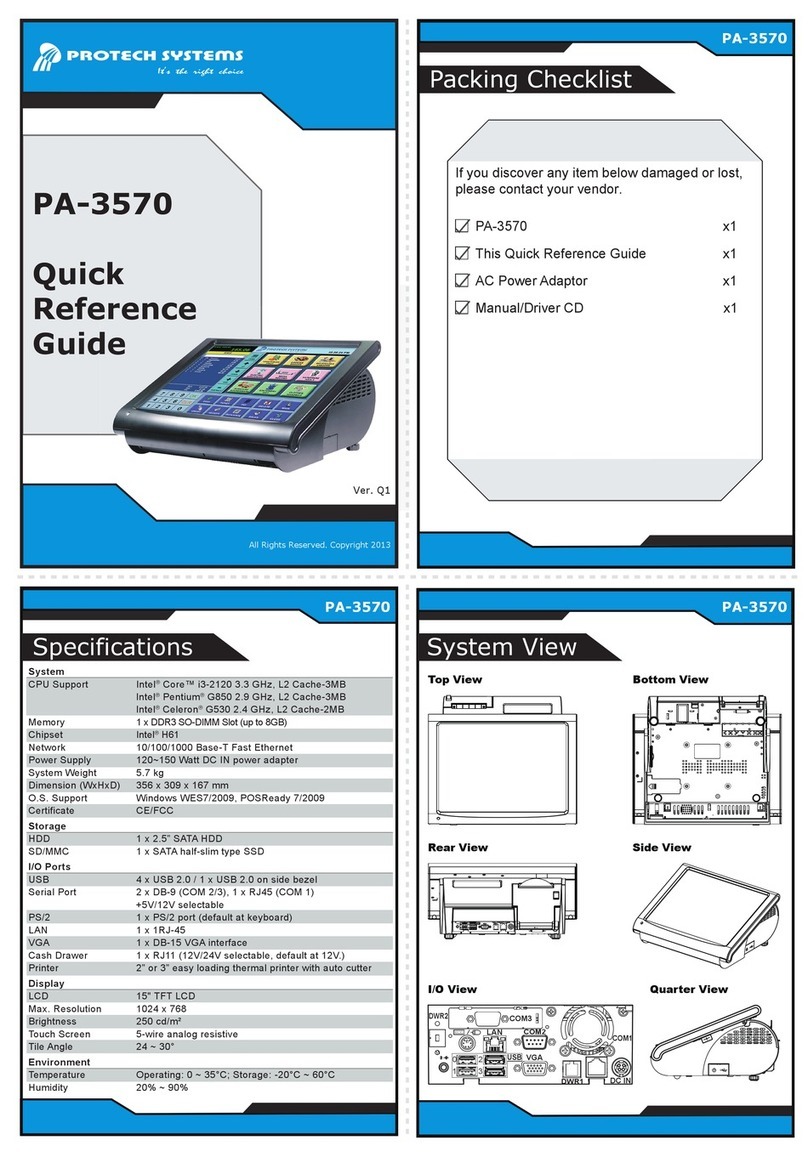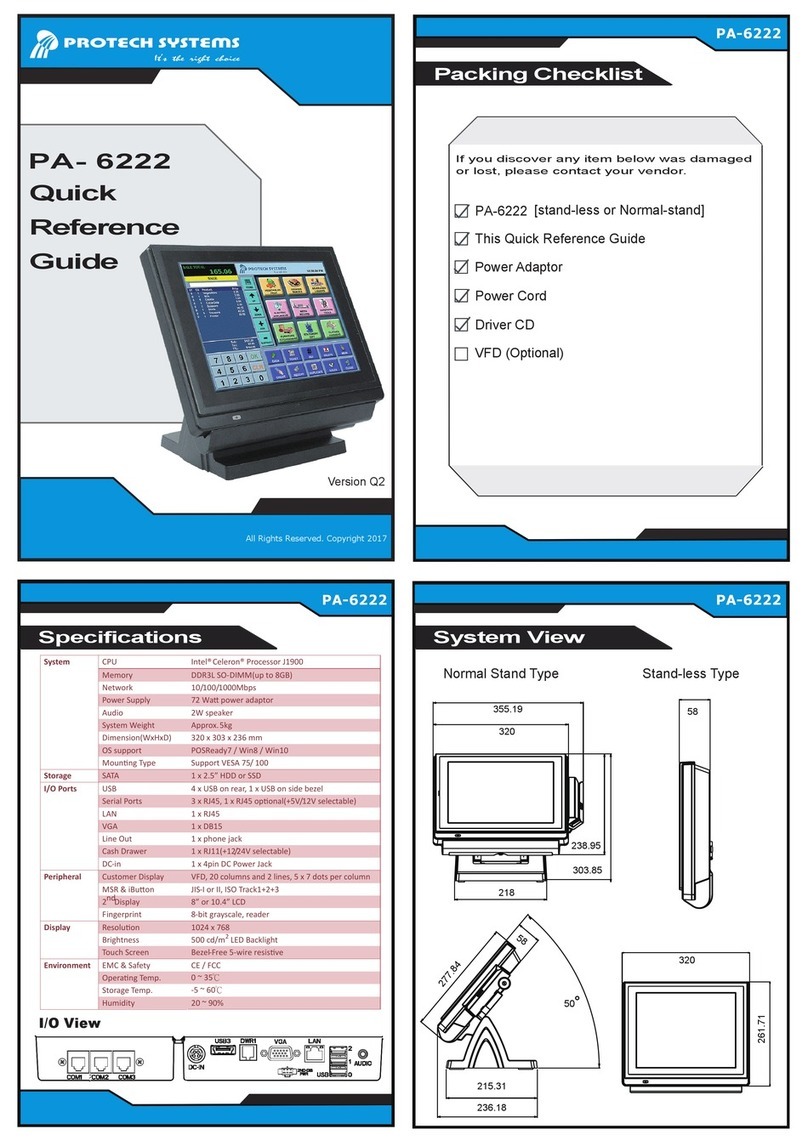System View Accessories Installation
Low Power and Economical 15" POS Terminal
PS-8851A
Jumper Setting
PROTECH SYSTEMS
It's a right choice
USB
LAN
VGA 1 COM 1
COM 2
COM 4 COM 3
DC IN ((( )))
Jumper Setting
COM3 Connector :
1 COM3_DCD 2 COM3_RXD
3 COM3_TXD 4 COM3_DTR
5 GND 6 COM3_DSR
7 COM3_RTS 8 COM3_CTS
9 COM3_RI/+5V/+12V selectable
10 NC
VIA CLE266
VIA Eden
J4
1
DIM 1
VIA VT8235
I/O
BIOS
VIA
VT1612A
139
240
IDE1
1
JP1
1
2
3
J1
USB
2
A4
B1
LAN
B4
A1
910
1
12
13
14
11
JRJ45USB1
2
3
4
5
1
J3
2
9
10
1
COM4
COM3
10
5
6
1
COM2
1
JP4
2
JP6
2
1
JP9
2
1JP1
VGA1
6
1
10
5
15 11
COM1
5
9
6
1
JLPT1
25
1
13 14
1
JP13
1
PS/2
2
3
4
5
6
KBMS1
K/B
1
2
3
4
5
6
1
JP15
FAN1
1
JP10
1
1
JPANEL1
2
7
8
Battery
Battery
B30
A30
B1
A1
PPCI1
1
JBAT1
1
JP7
1
JISC1
LVDS 1
30 2
1
29
1
JUSB1
1
JP11
1
PWR_BN1
1
JCOM4
1
JP8
1
J2
JUSB2
1
2
10
LAN
ATXPWR1
1
COM1 RI/ Voltage
Selection
1
RI
2
56
1
12V
2
56
1
5V
2
56
COM4 RI/ Voltage
Selection
1
RI
2
56
1
12V
2
56
1
5V
2
56
COM2 RI/ Voltage
Selection
1
RI
2
56
1
12V
2
56
1
5V
2
56
COM3 RI/ Voltage
Selection
1
RI
2
56
1
12V
2
56
1
5V
2
56
1
Normal
1
Clear CMOS
Clear CMOS Data
Selection
2
9
10
1
COM4 Connector :
1 COM4_DCD 2 COM4_RXD
3 COM4_TXD 4 COM4_DTR
5 GND 6 COM4_DSR
7 COM4_RTS 8 COM4_CTS
9 COM4_RI/+5V/+12V selectable
10 NC
Solo Display
Power Switch
LED Indicators
(Power LED/ HDD LED/ LAN Access/ LAN-ON)
iButton (Optional)
MSR Card Reader (Optional)
120 mm 180 mm
Optional Aluminum Tube Heights for Solo Display
Tube
Safety Precaution
The following messages are reminders for safety on how to protect
your systems from damages and to extend a long life of the system.
1. Check the Cable Voltage
Make sure the range of operating voltage that is between AC
100V and AC 240V. Otherwise, the system could be damaged.
2. Environmental Conditions
Place your PS-8851A on a sturdy, level surface. Be sure to allow
enough space to have easy access around the system.
Avoid extremely hot or cold place to install the system.
Avoid exposure to sunlight for a long period of time or in a airtight
space.
Also, avoid the system from any heating device or use PS-8851A
when it's been left outdoors in a cold winter day.
Bear in mind that the operating ambient temperature is from 0 C
up to +40 C (32 F~ 113 F).
Avoid moving the system rapidly from a hot place to a cold place
and vice versa. Because condensation may come from inside of
the system.
Place PS-8851A in strong vibration(s) may cause hard disk failure.
Do not place the system too close to any radio active device.
Radio-active device may cause signal interference.
3. Handling
Avoid putting heavy objects on top of the system.
Do not turn the system upside down. This may cause the hard
drive to malfunction.
Do not allow foreign objects to fall into this product.
If water or other liquid spills into this product, unplug the power
cord immediately.
4. Good Care
When the outside of the case is stained, remove the stain with
neutral washing agent with a dry cloth.
Never use strong agents such as benzene and thinner to clean the
system.
If heavy stains are present, moisten a cloth with diluted neutral
washing agent or with alcohol and then wipe thoroughly with a dry
cloth.
If dust has been accumulated on the outside, remove it by using a
special made vacuum cleaner for computers.
o
oo o
Safety Precaution
PS-8850 Accessory Table
No.
1
2
Item P/N Q'ty
PS8850-Solo-120-B-P 1
1
Description
Solo Display
Solo Display
(Aluminum) Elliptic Tube= 120mm (Black)
(Aluminum) Elliptic Tube= 180mm (Black) PS8850-Solo-180-B-P
1
choice
only
Hard Disk Drive Installation
Warning: when the PS-8851A shipment bundled with
LCD Customer display "PS8710", the COM4 default will
be set to "12V". (Please note the 12V voltage may
damage the COM port device without voltage required.)
***Please refer to User's Manual in driver CD for Jumper
Setting details.
1
6
7
2
2
9
7
8
3
4
2
2
5
Qt'y
CABLE COVER
BOTTOM COVER ASM.
3.5" HDD
HDD BRACKET
Screw
3
1
No.
2
5
4
6D-SUB STUD
Part Name
3.5" HDD FASTENER
8
7
20-006-04005012
ECSP-8850-CABLE-CAP-B
Part No.
1
1
10
1
8
4
22-232-30060211
HDD SUPPORT STUD
1
22-622-60005011
2
QSTUD-CU-3-0.5-L6-H16
QSTUD-UNF-N04-4.8-7