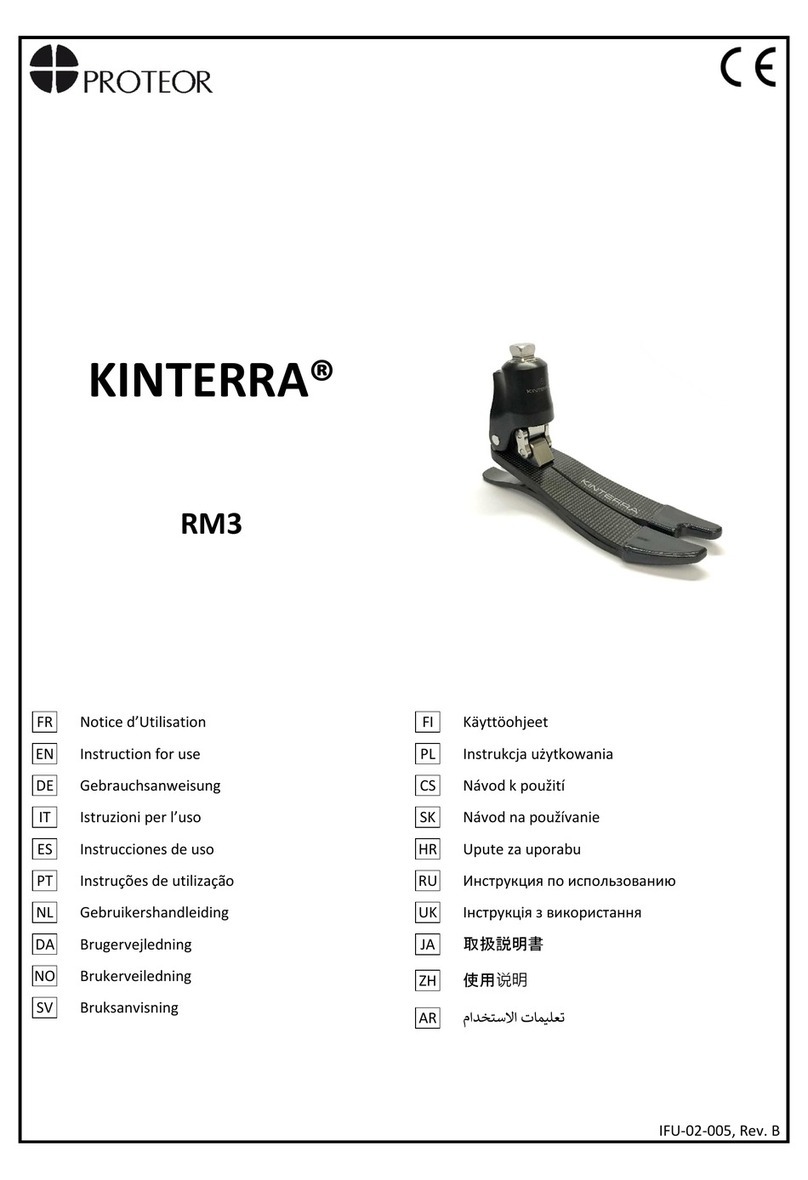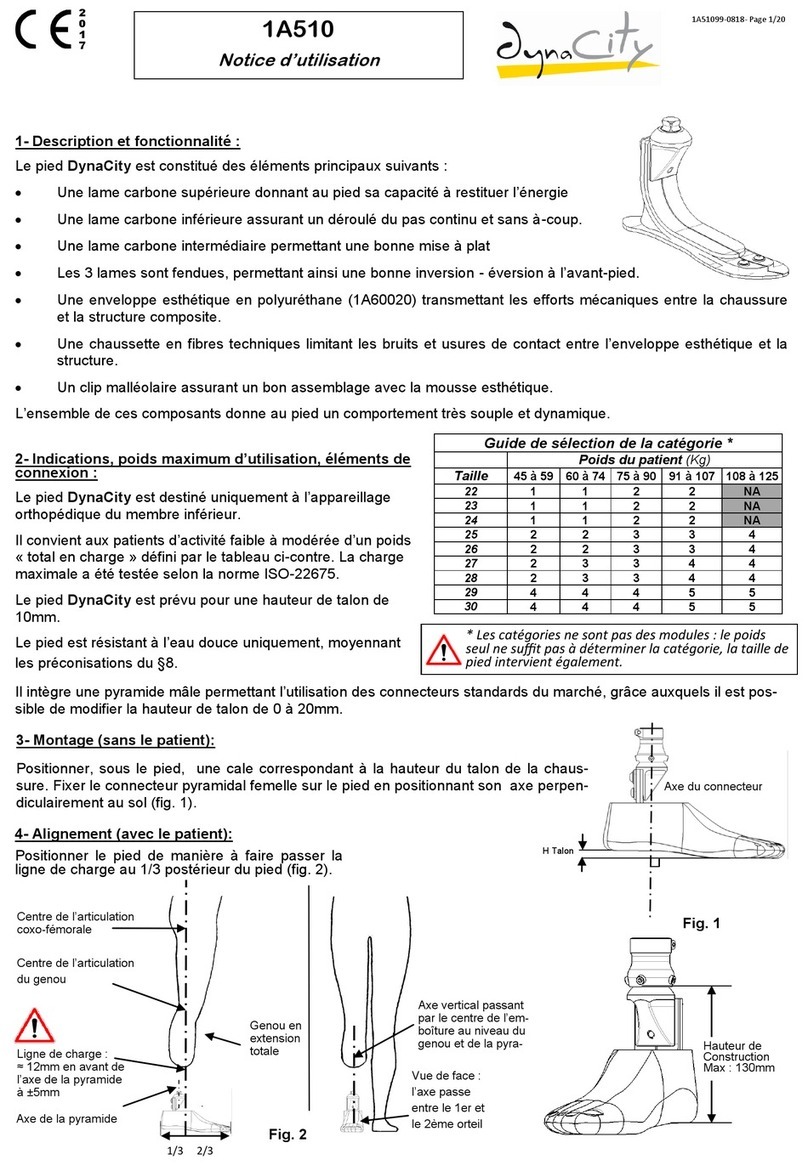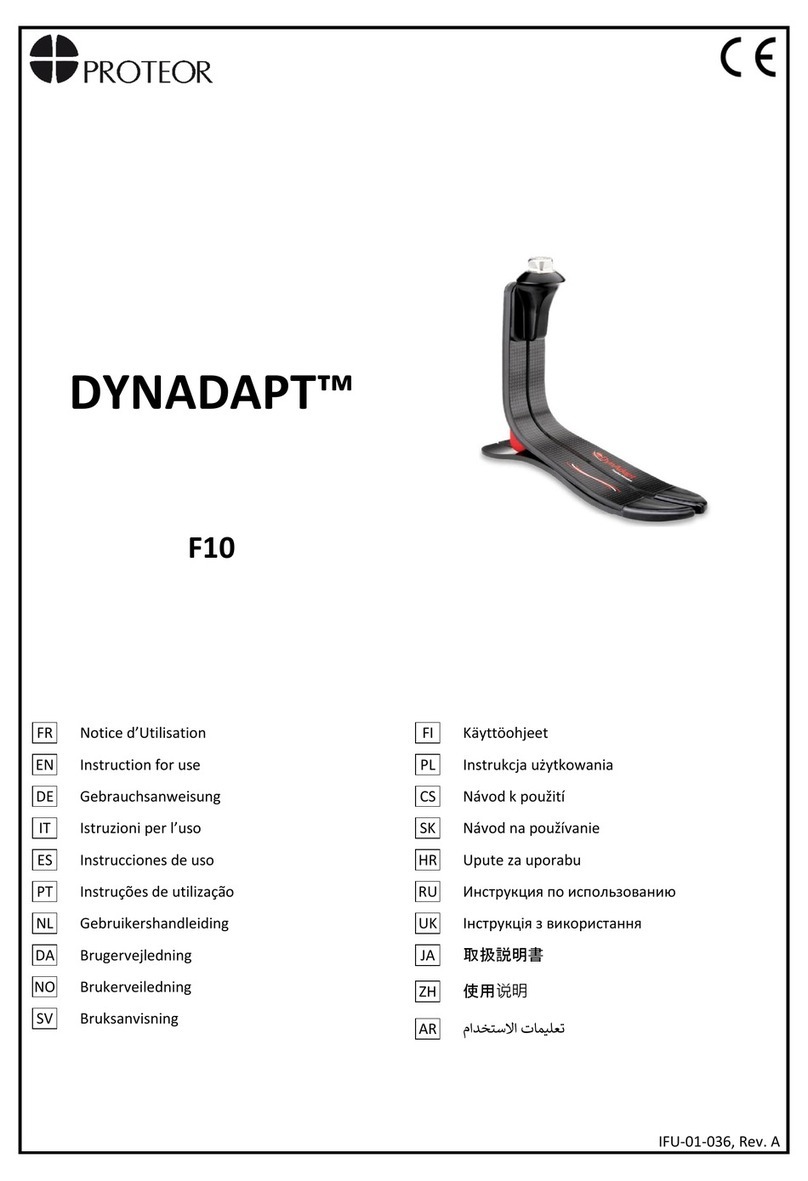©2021 PROTEOR. All rights reserved. CG-03-11: Prosthetist Setup Guide
PROTEOR Headquarters
6 rue de la Redoute
21850 St Apollinaire, France
Phone: +33 (0)3 80 78 42 08
Email: cs@proteor.com
Website: Proteor.com
PROTEOR USA
3 Morgan
Irvine, CA 92618 USA
Phone: +1 855.450.7300
Website: ProteorUSA.com
For more information,
consult the Instructions
for Use Manual or
call 855.450.7300
Sitting Mode
With Sitting Mode turned on (default), when the knee is
unweighted and the thigh reaches a 90 degree angle or
greater, the knee exes without resistance. With Sitting
Mode o, the knee will continue to have hydraulic resistance
to exion independent of thigh exion angle. To turn on/o
select “Tools” tab in the GaitLab and Freedom Innovations app.
Note: if Sitting mode is turned o, it will also disable Cycle
Mode and Obstacle Assist.
Obstacle Assist
Obstacle Assist can be turned o or on during full program-
ming, and in the GaitLab App under “Setup” and “Adjust” after
full programming is completed. With Obstacle Assist turned on
(default), the knee will ex with no resistance when the thigh
reaches 35 degrees of exion or greater and is unweighted.
This is helpful for stepping over tall objects or entering a high
vehicle. When Obstacle Assist is turned o, the knee will ex
slowly with hydraulic resistance when unweighted indepen-
dent of thigh exion angle. Note: if Sitting Mode is turned o,
it will also disable Obstacle Assist.
Prosthetist Setup Guide
Alignment and Setup
Connect with us
#quattroknee
#freedomknee
#freedominnovations
™
by
For use with
GaitLab App
Download the GaitLab App
from the Apple App Store or
Google Play Store.
1
Stance Lock
The Quattro features a Stance Lock for stability on a exed knee.
When the user stops the thigh at a exion angle and weights
the knee, it will automatically lock further exion. The lock will
automatically disengage when the thigh moves in an extension
moment or the knee is unweighted.
Note:
Stance Lock is available from 0-70° of exion.
Transferring Settings and Resetting to Factory Default
1. Connect to the knee you’d like to transfer the settings
from.
Once
connected, go to the “Tools” tab along the bottom of the App, then
tap “Manage Settings”. Tap “Copy settings” to save the settings to
your device. You can now disconnect from the programmed knee.
2. Connect to the knee you’d like to transfer the settings
to
. Go
to the “Tools” tab along the bottom of the App, tap “Manage
Settings”, and tap “Paste settings”. You will get a conrmation
message “Are you sure you want to replace all settings?” Tap
“OK” to transfer all settings, and “Cancel” to cancel the paste
and keep the settings as is.
• Reset to factory defaults: This will reset all settings in the knee
to factory settings
• Recommendation: Have the patient sitting while transferring the
program or resetting the knee for safety.